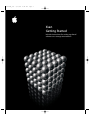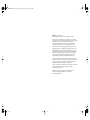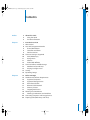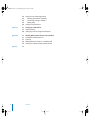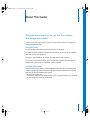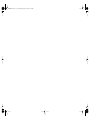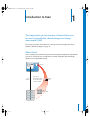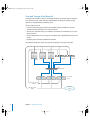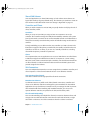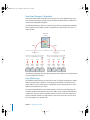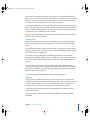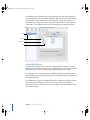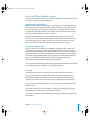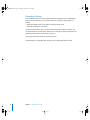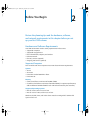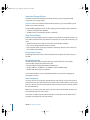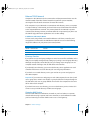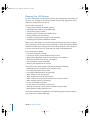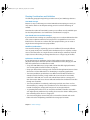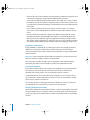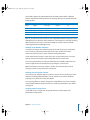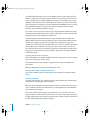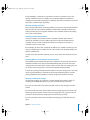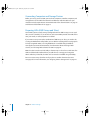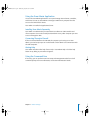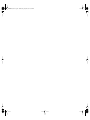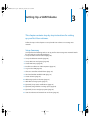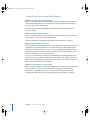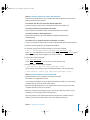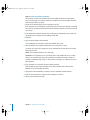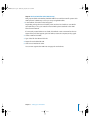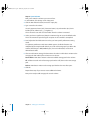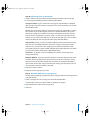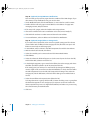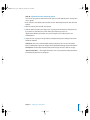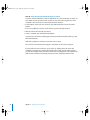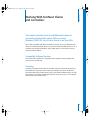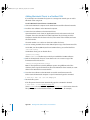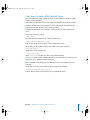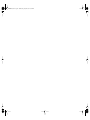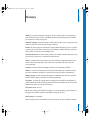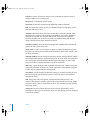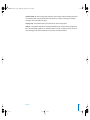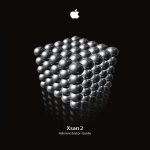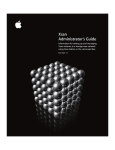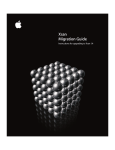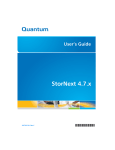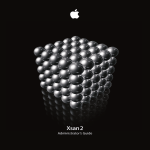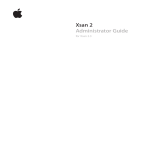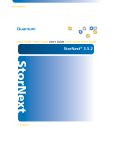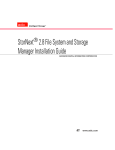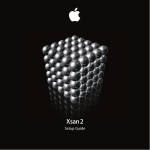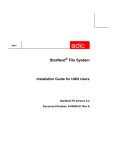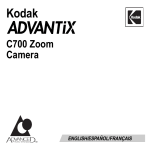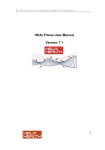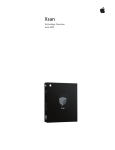Download Emulex 355 SAN Storage Switch User`s guide
Transcript
034-2652_Cvr 8/17/04 4:42 PM Page 1 Xsan Getting Started Includes instructions for setting up shared volumes on a storage area network LL2652.book Page 2 Wednesday, July 28, 2004 3:45 PM Apple Computer, Inc. © 2004 Apple Computer, Inc. All rights reserved. The owner or authorized user of a valid copy of Xsan software may reproduce this publication for the purpose of learning to use such software. No part of this publication may be reproduced or transmitted for commercial purposes, such as selling copies of this publication or for providing paid for support services. The Apple logo is a trademark of Apple Computer, Inc., registered in the U.S. and other countries. Use of the “keyboard” Apple logo (Option-Shift-K) for commercial purposes without the prior written consent of Apple may constitute trademark infringement and unfair competition in violation of federal and state laws. Apple, the Apple logo, Mac, Macintosh, Mac OS, Power Mac, and Xserve are trademarks of Apple Computer, Inc., registered in the U.S. and other countries. Finder and Xsan are trademarks of Apple Computer, Inc. UNIX is a registered trademark in the United States and other countries, licensed exclusively through X/Open Company, Ltd. StorNext and ADIC are registered trademarks of Advanced Digital Information Corporation. 034-2652-A/08-27-04 LL2652.book Page 3 Wednesday, July 28, 2004 3:45 PM 3 Preface 5 5 5 Contents About This Guide Using this Guide For More Information Chapter 1 7 7 8 9 9 9 10 10 11 11 12 13 13 13 13 14 Introduction to Xsan What Is Xsan? Xsan and Storage Area Networks Shared SAN Volumes Controllers and Clients SAN Connections How Xsan Storage Is Organized LUNs (RAID Arrays) Storage Pools Volumes Folders With Affinities How Xsan Utilizes Available Storage Metadata and Journal Data Striping at a Higher Level Security Expanding Storage Chapter 2 15 15 15 16 16 17 17 17 18 19 24 24 Before You Begin Hardware and Software Requirements Supported Computers Supported Storage Devices Fibre Channel Fabric Ethernet TCP/IP Network Directory Services Outgoing Mail Service Planning Your SAN Volumes Planning Considerations and Guidelines Connecting Computers and Storage Devices Preparing LUNs (RAID Arrays and Slices) 3 LL2652.book Page 4 Wednesday, July 28, 2004 3:45 PM 4 25 25 25 25 25 Using the Xsan Admin Application Installing Xsan Admin Separately Connecting Through a Firewall Getting Help Using the Command Line Chapter 3 27 27 28 Setting Up a SAN Volume Setup Summary Setting Up an Xsan Storage Area Network Appendix 37 37 37 38 39 Working With StorNext Clients and Controllers Compatible Software Versions Licensing Adding Macintosh Clients to a StorNext SAN Using Xsan Controllers With StorNext Clients Glossary 41 Contents About This Guide Preface LL2652.book Page 5 Wednesday, July 28, 2004 3:45 PM This guide shows how to set up your first Xsan volumes on a storage area network. Use the instructions in this guide to plan and set up shared volumes of storage on a storage area network (SAN). Using this Guide For an overview of Xsan and storage area networks, read Chapter 1. To review hardware, software, and network requirements, and to see tips for planning your SAN volumes, read Chapter 2. For step-by-step instructions for setting up a SAN volume, read Chapter 3. If you want to use Macintosh Xsan clients or controllers together with existing ADIC StorNext File System clients or controllers, see the appendix. For More Information The Xsan Administrator’s Guide contains additional information about managing Xsan volumes, including problem-solving tips and command-line alternatives for common tasks. You can find the administrator’s guide: • On the Xsan installer disc • In the folder /Library/Documentation/Xsan on any computer where Xsan is installed • At www.apple.com/server/documentation 5 LL2652.book Page 6 Wednesday, July 28, 2004 3:45 PM LL2652.book Page 7 Wednesday, July 28, 2004 3:45 PM 1 Introduction to Xsan 1 This chapter gives you an overview of Xsan and how you can use it to provide fast, shared storage on a storage area network (SAN). If you want to set up an Xsan volume on a storage area network right now, skip to Chapter 2, “Before You Begin,” on page 15. What Is Xsan? Xsan is a storage area network file system and a management application (Xsan Admin) you can use to provide users or applications on client computers with shared highspeed access to expandable storage. Volumes SAN vol Fibre Channel Xsan lets you combine RAID arrays into volumes clients use like local disks. Storage pools RAID arrays (LUNs) 7 LL2652.book Page 8 Wednesday, July 28, 2004 3:45 PM Xsan and Storage Area Networks A storage area network is a way of connecting computers to storage devices that gives users very fast access to files and gives administrators the ability to expand storage capacity as needed without interrupting users. An Xsan SAN consists of: • Volumes of shared storage, stored on Xserve RAID systems, available to clients as mounted volumes that they can use like local disks • At least one computer acting as a metadata controller that coordinates access to the shared volumes • Client computers that access storage in accordance with established permissions and quotas • Underlying Fibre Channel and Ethernet networks The following illustration shows the physical components of a typical Xsan SAN. Metadata controller Standby controller Clients Fibre Channel switch Xserve RAID storage Ethernet - TCP/IP (Private) Ethernet - TCP/IP (Public) 8 Chapter 1 Introduction to Xsan Intranet/ Internet LL2652.book Page 9 Wednesday, July 28, 2004 3:45 PM Shared SAN Volumes Users and applications see shared SAN storage as local volumes. Xsan volumes are logical disks made up of groups of RAID arrays. The elements you combine to create an Xsan volume are described under “How Xsan Storage Is Organized” on page 10. Controllers and Clients When you add a computer to an Xsan SAN, you specify whether it will play the role of client, controller, or both. Controllers When you set up an Xsan SAN, you assign at least one computer to act as the controller. The controller manages the SAN volume metadata, maintains a file system journal, and controls concurrent access to files. Metadata includes such information as where files are actually stored and what portions of available storage are allocated to new files. For high availability, you can add more than one controller to a SAN, as shown in the illustration on page 8. If the primary controller fails, the standby controller takes over. Controllers can also act as clients, so you can use a standby controller as a working client while the primary controller is operational. Clients The computers that users or applications use to access SAN volumes are called clients. A SAN client might be an individual user’s Mac OS X computer or a server running Mac OS X Server. Clients communicate with controllers over the Ethernet network but use Fibre Channel to send and retrieve file data to and from the RAID systems that provide storage for the volumes. SAN Connections Xsan uses independent networks to connect storage devices, metadata controllers, and client computers: a Fibre Channel network and one or two Ethernet networks. User Data Over Fibre Channel User data is transferred over high-speed Fibre Channel connections. Metadata Over Ethernet To eliminate unnecessary traffic on the Fibre Channel connections, controllers and clients use an Ethernet network to exchange file system metadata. The Xsan Admin application also uses the Ethernet connection to let you manage the SAN. To prevent other network traffic from interfering with metadata transfers, you can use two separate Ethernet networks; one private for the SAN, and the other public. Fibre Channel Multipathing Xsan can take advantage of multiple Fibre Channel connections between clients and storage. Xsan can alternate between connections for each read and write, or assign each LUN in a volume to one of the connections when the volume is mounted. Chapter 1 Introduction to Xsan 9 LL2652.book Page 10 Wednesday, July 28, 2004 3:45 PM How Xsan Storage Is Organized Users work with an Xsan volume the same way they use a local disk. What they don’t see is that the SAN volume actually consists of numerous physical disks combined on several levels using RAID techniques. The following illustration shows an example of how disk space provided by individual drive modules in Xserve RAID systems is combined into a volume that users see as a large local disk. Shared SAN volume Faster Safer Affinity Affinity Storage pool Storage pool (Striping) (Striping) LUN LUN LUN LUN LUN LUN LUN LUN RAID 0 array RAID 0 array RAID 0 array RAID 0 array RAID 5 array RAID 5 array RAID 5 array RAID 5 array The following paragraphs describe these storage elements and how you organize them to create shared Xsan volumes. LUNs (RAID Arrays) The smallest storage element you work with in Xsan is a logical storage device called a LUN (a SCSI logical unit number). In most storage area networks, a LUN represents a group of drives such as a RAID array or a JBOD (just a bunch of disks) device. In Xsan, LUNs are Xserve RAID arrays or slices. You create a LUN whenever you use RAID Admin to create an Xserve RAID array. The controller hardware and software in the Xserve RAID system combine individual drive modules into an array based on the RAID scheme you choose. Each array appears on the Fibre Channel network as a LUN, and if you slice the array into two or more slices, each slice appears as a separate LUN. 10 Chapter 1 Introduction to Xsan LL2652.book Page 11 Wednesday, July 28, 2004 3:45 PM One of your first tasks when setting up a SAN volume is to prepare LUNs. If the two RAID 5 arrays on a new Xserve RAID are not right for your application, you can use RAID Admin to create arrays based on other RAID schemes. For help choosing schemes for your LUNs, see “Choosing RAID Schemes for LUNs” on page 20. For example, the illustration on page 10 shows four Xserve RAID systems hosting two arrays each. Half of the arrays use a RAID 0 scheme (striping only) for speed while the others use RAID 5 (distributed parity) to ensure against data loss. Xsan sees the arrays as LUNs that can be combined to create a volume. After your Xserve RAID LUNs are set up, you label and initialize them for use with the Xsan file system using Xsan Admin. Storage Pools LUNs are combined to form storage pools. A storage pool in a small volume might consist of a single RAID array, but storage pools in many volumes include multiple arrays. Xsan distributes file data in parallel across the LUNs in a storage pool using a RAID 0 (striping) scheme. So, you can improve access speed by distributing available storage over several LUNs in a storage pool. You can set up storage pools that have different performance or recoverability characteristics and assign folders to them using affinities. Users can then select where to store files based on their need for speed or safety. See “Folders With Affinities” on page 12. As an example, the illustration on page 10 shows eight LUNs combined into two storage pools, one pool consisting of RAID 0 (fast but not recoverable) arrays and the other made up of RAID 5 (not as fast, but recoverable) arrays. Xsan stripes data across the four LUNs in each storage pool. You use Xsan Admin to add available LUNs to specific storage pools. Volumes Storage pools are combined to create the volumes that users see. From the user’s perspective, the SAN volume looks and behaves just like a large local disk, except that: • The size of the volume can grow as you add underlying arrays or storage pools • Other users on the SAN can access files on the volume at the same time In the example illustrated on page 10, two storage pools are combined to create a single shared volume. You create volumes and mount them on client computers using the Xsan Admin application. Chapter 1 Introduction to Xsan 11 LL2652.book Page 12 Wednesday, July 28, 2004 3:45 PM The following screen image shows how LUNs, storage pools, and volumes appear as you organize them in the Xsan Admin application. This example shows a SAN named “Test SAN” with a single shared volume named “SanVol.” Storage for the volume is provided by two storage pools, “Pool1” and “Pool2,” each based on a single LUN. Each of the LUNs is a 3-disk RAID 5 array on an Xserve RAID using 115 GB drive modules. SAN Volume Storage pool LUN Folders With Affinities To control which storage pool is used to store specific files (for example, to provide different levels of service for different users or applications), you can associate a folder on an Xsan volume with one of the storage pools that make up the volume. If, for example, you set up storage pools with different balances of performance and data redundancy, users can choose between faster and safer storage by putting files in the appropriate folder. In the illustration on page 10, a predefined folder has an affinity for the faster storage pool that is based on RAID 0 arrays. Any file that a user copies into this folder is automatically stored on the faster arrays. A second folder is associated with the more secure RAID 5 storage. 12 Chapter 1 Introduction to Xsan LL2652.book Page 13 Wednesday, July 28, 2004 3:45 PM How Xsan Utilizes Available Storage Xsan stores both user files and file system data on SAN volumes, and stripes data across the LUNs in a volume for better performance. Metadata and Journal Data Xsan records information about the files in an Xsan volume using metadata files and file system journals. File system metadata includes information such as which specific parts of which disks are used to store a particular file and whether the file is being accessed. The journal data includes a record of file system transactions that can help ensure the integrity of files in the event of a failure. These files are managed by the Xsan metadata controller, but are stored on SAN volumes, not on the controller itself. By default, metadata and journal data are stored on the first storage pool you add to a volume. You can use Xsan Admin to choose where these files are stored when you add storage pools to a new volume. Striping at a Higher Level When you write a file to a RAID array using RAID 0 (striping), the file is broken into segments that are spread across the individual disk drives in the array. This improves performance by writing pieces of the file in parallel (instead of one piece at a time) to the individual disks in the array. Xsan applies this same technique at a second, higher level in the storage hierarchy. Within each storage pool in a volume, Xsan stripes file data across the individual LUNs that make up the storage pool. Once again, performance is improved because data is written in parallel. You can tune SAN performance by adjusting the amount of data written to each LUN in a storage pool (the “stripe breadth”) to suit a critical application. Security As SAN administrator, you can control access to shared volumes in several ways. First, users cannot browse or mount SAN volumes. Only a SAN administrator can specify which volumes are mounted on which client computers. One way you can control access to data is to mount a volume only on appropriate client computers. To prevent users from modifying data on a volume, you can mount the volume with read-only access. You can also control user access to folders on a volume by specifying owner, group, and general access permissions as you would in the Finder. You can also set up zones in the underlying Fibre Channel network to segregate users and volumes. Chapter 1 Introduction to Xsan 13 LL2652.book Page 14 Wednesday, July 28, 2004 3:45 PM Expanding Storage You can add free space to an Xsan volume without interrupting users or applications that rely on the volume for access to files. There are two ways to add storage to a volume: • Add Xserve RAID systems (new LUNs) to existing storage pools • Add new storage pools to volumes The first method requires you to unmount and remount the volume on clients. The second method lets you add space without users noticing any change other than the availability of more space in the volumes they use. You can also add new volumes to a SAN at any time. For information on expanding Xsan storage, see the Xsan Administrator’s Guide. 14 Chapter 1 Introduction to Xsan LL2652.book Page 15 Wednesday, July 28, 2004 3:45 PM 2 Before You Begin 2 Review the planning tips and the hardware, software, and network requirements in this chapter before you set up your first SAN volume. Hardware and Software Requirements Your SAN environment needs to satisfy requirements in these areas: • Supported computers • Supported storage devices • Fibre Channel fabric, adapters, and switches • Ethernet network • Directory services (optional) • Outgoing mail service (optional) Supported Computers Xsan controller and client computers must meet these minimum requirements: Systems • Xserve • Xserve G5 • Power Mac G4 dual 800 MHz or faster • Power Mac G5 Memory • Clients should have a minimum of 256 MB of RAM. • Controllers should have a minimum of 512 MB of RAM. (For optimum performance, add an additional 512 MB of RAM for each SAN volume hosted by the controller.) Supported Operating Systems • Mac OS X v10.3; version 10.3.5 or later • Mac OS X Server v10.3; version 10.3.5 or later Windows, AIX, IRIX, Linux, and Solaris clients must be running ADIC’s StorNext File System version 2.4. 15 LL2652.book Page 16 Wednesday, July 28, 2004 3:45 PM Supported Storage Devices This guide and the Xsan Administrator’s Guide assume you are using Xserve RAID systems for your storage devices. Important: Be sure to install the latest firmware update on your Xserve RAID systems before you use them with Xsan. For demanding applications such as video editing, use Xserve RAID systems that have: • A full set of 14 Apple Drive Modules • 512 MB of cache in each RAID controller (1 GB total) Fibre Channel Fabric Unlike file system metadata, which is transferred over Ethernet, actual file content in an Xsan SAN is transferred over Fibre Channel connections. To set up the connections, you need: • Apple Fibre Channel PCI cards for each client and controller computer • One or more supported Fibre Channel switches • Fibre Channel cables connecting computers and storage devices to the switches to form a Fibre Channel fabric Fibre Channel PCI Cards Install Apple Fibre Channel PCI cards in all Macintosh computers that will connect to the SAN. Fibre Channel Switches The following Fibre Channel switches have been tested with Xsan, Xserve RAID systems, and the Apple Fibre Channel PCI card: • Brocade Silkworm 3200, 3800, 3900, and 12000 series • QLogic SANbox 2–8, SANbox 2–16, SANbox 2–64, and SANbox 5200 • Emulex SAN Switch 355, 375, and 9200 For the latest additions to this list of qualified switches, see the Xsan webpages at www.apple.com/xsan. Fabric Configuration You must connect the computers, storage devices, and switches in your Fibre Channel network to form a Fibre Channel “fabric.” In a fabric, Fibre Channel cables connect node ports (F or N_Port). See the documentation that came with your Fibre Channel switches for more information. Note: If you are using a Vixel 355 switch, you must connect Xserve RAID systems to an FL (arbitrated loop) port on the switch. You cannot use Fibre Channel Arbitrated Loop (FL ports) with an Xsan SAN, with the exception noted above for Vixel 355 switches. 16 Chapter 2 Before You Begin LL2652.book Page 17 Wednesday, July 28, 2004 3:45 PM Ethernet TCP/IP Network Computers in the SAN must also be connected to an Ethernet network. Xsan uses this network instead of the Fibre Channel network to transfer file system metadata, reserving the Fibre Channel connections for actual file contents. If the computers in your SAN need to communicate with directory servers, a corporate or campus intranet, or the Internet, you should connect each SAN client and controller to two separate Ethernet networks: one private subnet for the SAN and a separate connection for directory, intranet, or Internet traffic. This is important if you plan to use the SAN for high-performance applications such as video editing. IP Addresses and Domain Names For best results, assign fixed, non-routed IP addresses to all clients, controllers, and storage devices connected to the SAN Ethernet network. You can use the following ranges of IP addresses in your private (non-routed) subnet: Private address range Associated subnet mask Comments 10.0.0.0 – 10.255.255.255 255.0.0.0 10/8 172.16.0.0 – 172.31.255.255 255.240.0.0 172.16/12 192.168.0.0 – 192.168.255.255 255.255.0.0 192.168/16 Directory Services If you plan to use user and group privileges to control access to files and folders on the SAN, you can simplify management by setting up or joining a user and group directory. Although not required, a central directory lets you manage users and groups on one computer instead of having to visit all SAN clients and controllers. If you already have a directory, you can use the Directory Access application on each controller and client to access the directory for user and group information. If you don’t use a central directory service, you need to set up users and groups on each SAN computer. Important: If you create users and groups on each SAN computer, be sure that 1) each user or group has a numeric user ID (UID) or group ID (GID) that is unique throughout the SAN and 2) each user or group defined on more than one computer has the same UID or GID on each computer. If you don’t have access to a directory, you can use the directory services in Mac OS X Server to set up an LDAP directory of SAN users and groups. Outgoing Mail Service Xsan can send SAN status notifications via email on your local subnet or corporate network without using a separate mail server. However, to send notifications outside your local network, you need an SMTP server to act as a mail gateway. Chapter 2 Before You Begin 17 LL2652.book Page 18 Wednesday, July 28, 2004 3:45 PM Planning Your SAN Volumes It’s easy to add storage to an existing Xsan volume, but reorganizing a volume after you set it up is not so simple. So, it’s important to plan the layout and organization of your SAN and its storage before you set it up. An Xsan SAN is composed of: • Storage devices (usually Xserve RAID systems) • LUNs (logical unit numbers, usually RAID arrays) • Storage pools (groups of LUNs) • Volumes (groups of storage pools visible to users) • Clients (computers that use volumes) • Controllers (computers that manage volume metadata) • Underlying Fibre Channel and Ethernet networks Before you use Xsan Admin to set up SAN volumes, decide how you want to organize these components. Take the time to create a drawing or a table that organizes available hardware into RAID arrays, storage pools, volumes, client computers, and controllers in a way that meets both your users’ needs and your needs as SAN administrator. First, consider these questions: • How much storage do you need? • How do you want to present available storage to users? • What storage organization makes the most sense for user workflow? • What levels of performance do your users require? • How important is constant availability? • What are your requirements for security? Your answers to the above questions will help you decide the following: • What RAID schemes should you use for your RAID arrays? • How many SAN volumes do you need? • How should individual volumes be organized? • Which LUNs go in each storage pool? • Which storage pools make up each volume? • Which clients, users, and groups should have access to each volume? • Which computers will act as controllers? • Do you need standby controllers? • Do you want to use controllers as clients also? • Where do you want to store file system metadata and journal data? • What allocation strategy should you use? Review the considerations and guidelines on the following pages for help translating your answers into a suitable SAN design. 18 Chapter 2 Before You Begin LL2652.book Page 19 Wednesday, July 28, 2004 3:45 PM Planning Considerations and Guidelines The following paragraphs might help you make some of your SAN design decisions. How Much Storage? Because it’s easy to add storage to an Xsan SAN without interrupting user work, you only need to decide on an adequate starting point. You can then add storage as needed. Note that the number of Xserve RAID systems you use affects not only available space but also SAN performance. See “Performance Considerations” on page 19. How Should Users See Available Storage? If you want the users working on a particular project to see a volume dedicated to their work, create a separate volume for each project. If it’s acceptable for a user to see a folder for his or her work on a volume with other peoples’ folders, you can create a single volume and organize it into project folders. Workflow Considerations How much file sharing is required by your users’ workflow? If, for example, different users or groups work on the same files, either simultaneously or in sequence, it makes sense to store those files on a single volume to avoid having to maintain or hand off copies. Xsan uses file locking to manage shared access to a single copy of the files. Performance Considerations If your SAN supports an application (such as high resolution video capture and playback) that requires the fastest possible sustained data transfers, design your SAN with these performance considerations in mind: • Set up the LUNs (RAID arrays) using a RAID scheme that offers high performance. See “Choosing RAID Schemes for LUNs” on page 20. • Group your fastest LUNs in storage pools reserved for the application. Reserve slower devices for a volume dedicated to less demanding or supporting applications. • To increase parallelism, spread LUNs across different Xserve RAID controllers. For example, instead of creating a single 4-disk LUN on one side of an Xserve RAID, create two 2-disk LUNs, one on each side, and add these LUNs to a storage pool. Xsan then stripes data across the two LUNs and benefits from simultaneous transfers through two controllers. • To increase parallelism in a relatively small storage pool (the size of one or a few drive modules), try creating a slice of similar size across all the drives on a controller instead of creating the storage pool from just one or two physical disks. • Try spreading file transfers across as many drives and RAID controllers as possible. You might improve performance by creating slices across the drives in RAID systems, then combining these slices in a storage pool. • To increase throughput, connect both ports on client Fibre Channel cards to the fabric and set the multipathing method for the storage pool to Rotate. Chapter 2 Before You Begin 19 LL2652.book Page 20 Wednesday, July 28, 2004 3:45 PM • Store user files, file system metadata, and journal data on separate storage pools, and create these storage pools using LUNs from different RAID controllers. • Try to keep the SAN’s Ethernet network free from other traffic. Use a router to isolate the network used by the SAN from a company intranet or the Internet, or better, use a second Ethernet network (including a second Ethernet card in each SAN computer) for the SAN. • If your SAN uses directory services, mail services, or other services on a separate server, use a second, separate Ethernet network to connect SAN computers to that server. • As a rule of thumb, consider that a single Xserve RAID controller, after file system overhead, can transfer roughly 80 MB of user data per second (160 MB per Xserve RAID system). If your SAN must support an application running on multiple clients that requires specific throughput on each client, you can use this number to estimate the number of Xserve RAID systems needed to support the aggregate transfer rate. Availability Considerations If high availability is important for your data, set up at least one standby controller in addition to your primary controller. Also, consider setting up two Fibre Channel connections between each client, controller, and storage device using redundant Fibre Channel switches. Important: Losing a metadata controller without a standby can result in the loss of all data on a volume. A standby controller is recommended. Also, if you have a standby controller, you can upgrade the Xsan software without interrupting the SAN. For more information, see the Xsan Administrator’s Guide. Security Considerations If your SAN will support projects that need to be completely secure and isolated from each other, you can create separate volumes for each project to eliminate any possibility of the wrong client or user accessing files stored on a volume. As SAN administrator, you control which client computers can use a volume. Clients can’t browse for or mount SAN volumes on their own. You use Xsan Admin to specify which clients a volume is mounted on. You can also assign user and group permissions to folders you create on a volume or use standard file access permissions to control access to other items. Choosing RAID Schemes for LUNs Much of the reliability and recoverability of data in a SAN is not provided by Xsan itself but by the RAID arrays you combine to create your storage pools and volumes. Before you set up a SAN, you use RAID Admin to prepare arrays (LUNs) based on specific RAID schemes. 20 Chapter 2 Before You Begin LL2652.book Page 21 Wednesday, July 28, 2004 3:45 PM Xserve RAID supports all popular RAID levels. Each RAID scheme offers a different balance of performance, data protection, and storage efficiency, as summarized in the following table. RAID level Storage efficiency Read performance Write performance Data redundancy RAID 0 Highest Very High Highest No RAID 1 Low High Medium Yes RAID 3 High to very high Medium Medium Yes RAID 5 High to very high High High Yes RAID 0+1 Low High High Yes RAID 10, 30, and 50 schemes assume the use of AppleRAID software striping and aren’t appropriate for use with Xsan, which performs its own striping. For more help choosing RAID schemes for your arrays, see the Xserve RAID User’s Guide or the Xserve RAID Technology Overview (at www.apple.com). Deciding on the Number of Volumes A volume is the largest unit of shared storage in the SAN. If your users need shared access to files, you should store those files on the same volume. This makes it unnecessary for them to pass copies of the files among themselves. On the other hand, if security is critical, one way to control client access is to create separate volumes and mount only the authorized volume on each client. For a more typical balance of security and shared access, a flexible compromise is to create a single volume and use folder access privileges to control access. Note: The maximum size of any volume is 16 TB. If you need more than 16 TB of storage, you need to create more than one volume. Deciding How to Organize a Volume You can help users organize data on a volume or restrict users to specific areas of the volume by creating predefined folders. You can control access to these folders by assigning access permissions using Xsan Admin. You can assign folders to specific storage pools using affinities. You can, for example, create a folder for data that requires fast access and assign that folder to your fastest storage pool. Assigning LUNs to Storage Pools You should set up a storage pool using LUNs that have similar capacity and performance characteristics. Chapter 2 Before You Begin 21 LL2652.book Page 22 Wednesday, July 28, 2004 3:45 PM To provide high performance, Xsan uses the RAID 0 scheme to stripe data across the LUNs in a storage pool. This requires that the LUNs in the pool be the same size. If you set up a storage pool using LUNs of different sizes, Xsan uses available space on each LUN equal to the capacity of the smallest LUN. If the LUNs vary in size, this can result in wasted capacity. For example, if you assign 240 GB and 360 GB RAID arrays to a storage pool, 120 GB of the larger array will not be used. By combining LUNs with similar capacities, you avoid wasting available storage. If you want to set up a storage pool for use by a high performance application, assign similarly high speed LUNs. Assign slower LUNs to a storage pool where you keep data that doesn’t have critical performance requirements. Creating storage pools from LUNs that are hosted on different drive modules and different RAID controllers increases performance by increasing the parallelism of data transfers. For example, a storage pool consisting of two LUNs, each a single drive module on the left side of an Xserve RAID, will not be as fast as a similarly sized storage pool made up of two LUNs that are single slices across all seven drives, one slice on each controller. In the first case, all transfers go through a single RAID controller to just two drives; in the second case the same transfer is spread across two RAID controllers and fourteen drives. Assigning Storage Pools to Volumes After you decide how to combine available LUNs into storage pools, assign the storage pools to the volumes you want to create. For best performance, create separate storage pools for file system metadata and journal data. Note: No storage pool or volume can be larger than 16 TB. Deciding Which Clients to Mount a Volume On If you create multiple volumes, decide which volumes should be mounted on which clients. Choosing Controllers You must choose at least one computer to be the SAN controller, the computer that is responsible for managing file system metadata. Note: File system metadata and journal data are stored on selected SAN volumes, not on the controller itself. For more information, see “Choosing Where to Store Metadata and Journal Data” on page 23. If you have a small number of clients or if performance is not critical you can use a single computer as both controller and client. You can even set up a SAN consisting of a single storage device and a single computer that acts as both controller and client (to provide network attached storage, for example). 22 Chapter 2 Before You Begin LL2652.book Page 23 Wednesday, July 28, 2004 3:45 PM If high availability is important, you should use at least two controllers, one as the primary controller and one as a standby. You can specify additional controllers as needed, and set their failover priorities to determine the order in which they are tried if the primary controller stops responding. Choosing Standby Controllers To be sure that SAN volumes are always available, set up at least one standby controller that can take over if your primary metadata controller fails. A standby controller also makes it possible for you to upgrade software on the controllers without interrupting user access to SAN volumes. Combining Clients and Controllers The same computer can function as both a metadata controller and a client. It’s possible, for example, to set up a SAN consisting of a single Xserve RAID and one computer that acts as both controller and client. Any computer you specify as a controller can also act as a client. If, for example, you don’t have a computer to dedicate as a standby controller, you can assign a computer that is normally used as a client to take over controller duties if the primary controller fails. To keep clients and controllers separate, you can set up client-only computers for your users. Choosing Where to Store Metadata and Journal Data The metadata and journal data that describe a volume are not stored on the volume’s metadata controller but on the volume itself. By default, they are stored on the first storage pool in the volume. If the volume consists of more than one storage pool, you can choose which storage pool is used to store metadata and journal data. In most cases, storing metadata and journal data on the same storage pool as user data results in good performance. However, for the best possible performance, consider storing metadata and journal data on separate storage pools within the volume. Choosing an Allocation Strategy The allocation strategy you choose for a volume determines the order in which its storage pools are filled with data. You can choose round robin, fill, or balance. If you choose round robin, Xsan writes new data in turn to each storage pool in the volume. If you choose fill, Xsan writes all new data to the first storage pool in the volume until that storage pool is full, then moves to the next storage pool. This is a good choice if you want to keep a particular storage pool unused as long as possible. If you choose balance, Xsan writes new data to the storage pool with the most free space. Chapter 2 Before You Begin 23 LL2652.book Page 24 Wednesday, July 28, 2004 3:45 PM Connecting Computers and Storage Devices Before you set up your Xsan SAN, connect client computers, controller computers, and storage devices to the SAN’s Fibre Channel and Ethernet networks. Make sure your networks meet the requirements summarized under “Fibre Channel Fabric” on page 16 and “Ethernet TCP/IP Network” on page 17. Preparing LUNs (RAID Arrays and Slices) Xserve RAID systems usually come preconfigured with two RAID 5 arrays, one on each side (on each controller). So, out of the box, each Xserve RAID provides two LUNs. If this suits your needs, no other preparation is needed. If you want to set up some other combination of RAID arrays or slices, you need to do so using the RAID Admin utility before you can add the resulting LUNs to storage pools. For help using RAID Admin, see Using RAID Admin 1.2 and Disk Utility (available at www.apple.com/server/documentation). For information about choosing a RAID scheme, see “Choosing RAID Schemes for LUNs” on page 20. Note: You don’t need to use Disk Utility to format arrays or slices for use with Xsan. The LUNs are labeled and initialized when you add them to a storage pool using Xsan Admin. After they’re labeled, the LUNs can’t be viewed or modified using Disk Utility. Be sure to create arrays of similar size if you plan to combine them into the same storage pool. For more information, see “Assigning LUNs to Storage Pools” on page 21. 24 Chapter 2 Before You Begin LL2652.book Page 25 Wednesday, July 28, 2004 3:45 PM Using the Xsan Admin Application You use the Xsan Admin application to set up and manage Xsan volumes, controllers, and clients. You can use Xsan Admin to manage a SAN from any computer that has access to the SAN’s TCP/IP subnet. Xsan Admin is installed in /Applications/Server. Installing Xsan Admin Separately Xsan Admin is included when you install the Xsan software on SAN controller and client computers. You can also install just Xsan Admin on any other computer you want to use to manage the SAN. Connecting Through a Firewall If there is a firewall between the SAN and the computer you’re using to run Xsan Admin, you need to open port 311 in the firewall so Xsan Admin can communicate with the SAN computers. Getting Help Xsan Admin includes online help. Choose Help > Xsan Admin Help or click the help button in any dialog or pane where it appears. Using the Command Line If necessary, you can perform most Xsan setup and management tasks from a shell command prompt. For more information, see the Xsan Administrator’s Guide. Chapter 2 Before You Begin 25 LL2652.book Page 26 Wednesday, July 28, 2004 3:45 PM LL2652.book Page 27 Wednesday, July 28, 2004 3:45 PM 3 Setting Up a SAN Volume 3 This chapter contains step-by-step instructions for setting up your first Xsan volumes. Follow the steps in this chapter to set up shared Xsan volumes on a storage area network. Setup Summary You’ll perform the following tasks to set up your first Xsan storage area network. Details for each task are on the indicated pages. 1 Set up the Fibre Channel network (page 28) 2 Set up the Ethernet network (page 28) 3 Set up SAN users and groups (page 28) 4 Create RAID arrays (page 28) 5 Install Xsan software on SAN computers (page 29) 6 Log in to the SAN (page 29) 7 Choose a controller and add clients (page 30) 8 Label and initialize available LUNs (page 31) 9 Create volumes (page 32) 10 Add storage pools to volumes (page 33) 11 Add LUNs to storage pools (page 33) 12 (Optional) Set up status notifications (page 34) 13 (Optional) Assign folders to storage pools (page 34) 14 (Optional) Set user and group quotas (page 35) 15 Start the volumes and mount them on clients (page 36) 27 LL2652.book Page 28 Wednesday, July 28, 2004 3:45 PM Setting Up an Xsan Storage Area Network m Step 1: Set Up the Fibre Channel Network Connect controller computers, client computers, and Xserve RAID storage systems to a Fibre Channel network. Be sure to configure the switch and make the connections so that you create a Fibre Channel fabric. For more information, see the guidelines and requirements under “Fibre Channel Fabric” on page 16. m Step 2: Set Up the Ethernet Network Connect controller computers, client computers, and Xserve RAID systems to a private TCP/IP subnet, or to the same subnet of an intranet. Follow the guidelines summarized under “Ethernet TCP/IP Network” on page 17. m Step 3: Set Up SAN Users and Groups If you already have a centralized directory of users and groups, use the Directory Access application on each SAN computer to choose that directory for authentication. If you don’t have a central directory, you can set one up using Workgroup Manager and the Open Directory service in Mac OS X Server. Otherwise, you need to recreate the same set of users and groups on each SAN computer. Important: If you create users and groups individually on each SAN computer, be sure that each user or group name is assigned the same numeric user ID (UID) or group ID (GID) on all SAN computers. One way to do this is to create an identical list of users and groups in the same order on each computer. m 28 Step 4: Create RAID Arrays (Prepare LUNs) New Xserve RAID systems are usually preconfigured as two RAID 5 arrays that are ready to use as LUNs.To set up some other configuration of LUNs, use the RAID Admin application to create RAID arrays or slices on your Xserve RAID systems. For help choosing other RAID schemes, see “Choosing RAID Schemes for LUNs” on page 20. Chapter 3 Setting Up a SAN Volume LL2652.book Page 29 Wednesday, July 28, 2004 3:45 PM Step 5: Install Xsan Software on Clients and Controllers Take the Xsan installer disc to each controller and client computer connected to the SAN and install the Xsan software. m To install the Xsan file system and Xsan Admin application: At each computer, insert the disc and double-click the Xsan installer icon. m To install just the file system without Xsan Admin: Click Customize on the final installer window and deselect Xsan Admin. m To install just the Xsan Admin application: On the Xsan installer disc, open the Admin Tools folder, and double-click XsanAdmin.pkg. To install Xsan on a computer that has no keyboard or monitor: 1 Log in to a computer that does have a monitor and keyboard and insert the Xsan disc. 2 Open the Terminal application (in /Applications/Utilities). 3 In Terminal, copy the Xsan installer package to the remote computer: $ scp -r /Volumes/Xsan/install_xsan.mpkg user@remotehost:/tmp/ where user is an administrator user on the remote computer and remotehost is the IP address or DNS name of the computer you want to install on. 4 Log in to the remote computer: $ ssh user@remotehost where user and remotehost are the same as in the previous step. 5 Run the installer on the headless computer: $ sudo installer -pkg /tmp/Install_Xsan.mpkg -target / Or, if you want to watch the progress of installation, add the -verbose parameter: $ sudo installer -verbose -pkg /tmp/Install_Xsan.mpkg -target / Step 6: Open Xsan Admin and Log In to the SAN 1 Open Xsan Admin on any computer connected to the SAN. Xsan Admin is in /Applications/Server. You can open Xsan Admin on any computer attached to the SAN, or on any remote computer that can reach the SAN’s TCP/IP subnet. 2 When the login dialog appears, use an administrator account to log in to the SAN computer that will be used as a controller. 3 When the Computers pane appears, type a name for the SAN. (If you don’t see the Computers pane, click Setup, then click Computers.) This name appears in the SAN Components list instead of the controller name or address if you select “Use SAN name in list” in Xsan Admin Preferences. Chapter 3 Setting Up a SAN Volume 29 LL2652.book Page 30 Wednesday, July 28, 2004 3:45 PM Step 7: Set Up Controllers and Clients All computers on the local network with Xsan installed are listed in the Computers pane. Your next step is to choose at least one computer to act as metadata controller and set up the others as clients. 1 Still in the Computers pane, select a computer in the list. If the computer you’re looking for is not listed, make sure the Xsan software is installed on it, that it is connected to the SAN’s Ethernet subnet, and that it is turned on and not set to sleep. 2 If the Authenticate button appears, click it and type an administrator user name and password for the computer you are adding to the SAN. 3 Click Edit. 4 Type the Xsan software serial number. You can find the serial number on the Xsan installer disc sleeve. 5 Choose whether the computer will function as a controller or a client. You must set at least one computer to act as controller for the SAN. Choose from the Role pop-up menu: Client: The computer functions as a client only. Controller: The computer acts as a controller and is also available for use as a client. There is no controller-only choice. All controllers are capable of acting as clients. To prevent a controller being used as a client, restrict user logins on or physical access to the computer. 6 If the computer is a controller, choose its failover priority. Choose High for the primary controller or the only controller in the SAN. Choose Medium or Low for standby controllers. 7 Choose the network interface you want to use for metadata communications. 8 Click OK, then repeat these steps for other computers in the list. 9 When you’re through, click Save. 30 Chapter 3 Setting Up a SAN Volume LL2652.book Page 31 Wednesday, July 28, 2004 3:45 PM Step 8: Label and Initialize LUNs (RAID Arrays) Next, prepare (label and initialize) available LUNs for use with the Xsan file system. Each LUN represents a RAID array or slice you set up using RAID Admin. 1 In Xsan Admin, click LUNs on the Setup pane. Responding storage devices are listed by name and size. You should see one LUN for each RAID array or slice you created on Xserve RAID systems attached to the SAN’s Fibre Channel network. If some newly created LUNs are not listed, click Refresh or wait a moment for them to appear. If they still don’t appear, quit Xsan Admin, restart the computer, and try again. 2 Select a LUN and click Edit. 3 Type a label for the LUN and click OK. 4 Repeat for each unlabeled LUN. 5 Click Save to initialize the LUNs. You can now organize the LUNs into storage pools and volumes. Chapter 3 Setting Up a SAN Volume 31 LL2652.book Page 32 Wednesday, July 28, 2004 3:45 PM Step 9: Create Volumes Next, you’ll create the volumes your users will see. 1 In Xsan Admin, click Storage on the Setup pane. 2 Click the New Volume button (next to the empty list). 3 Type a name for the volume. Use only uppercase letters (A-Z), lowercase letters (a-z), and numbers (0-9). Don’t include spaces, underscores (_), or hyphens (-). This is the name users will see in the Finder when the volume is mounted. 4 Unless you have a specific need, leave the maximum log size set to the default value. This is the amount of space the log file occupies on the controller’s startup disk. 5 Don’t adjust the block allocation size unless you have specific performance tuning needs. For optimum performance with Xserve RAID systems, the block allocation size multiplied by the stripe breadth (which you set for each storage pool you add to the volume) should equal 1 MB (1048576 bytes). For more information, see the Xsan Administrator’s Guide. 6 Choose an allocation strategy. This determines the order in which data is written to the storage pools that make up the volume. You can choose: Round Robin: New data is written to the next available storage pool in the volume. Fill: All data is stored on the first storage pool until it is full, then on the next storage pool. Balance: New data is written to the storage pool that has the most free space. 7 Click OK. Repeat these steps if you want to create additional volumes. Now you’re ready to add storage pools to each volume. 32 Chapter 3 Setting Up a SAN Volume LL2652.book Page 33 Wednesday, July 28, 2004 3:45 PM Step 10: Add Storage Pools to the Volumes 1 Select a volume in the list and click the New Storage Pool button (next to the list). 2 In the storage pool dialog, provide the following information. Storage Pool Name: Type a name for the storage pool. If the OK button is disabled after you type a name, the name is reserved. For a list of reserved names, see the Xsan Administrator’s Guide. Use For: Choose the type of data to store in the storage pool. Journal data is used by the controller to ensure the integrity of files in the volume. Metadata is file system information used by the controller. Journal data and metadata are always stored at least on the first storage pool in a volume. If this is not the first storage pool in the volume, you can choose “User data only.” To allow only files that users save in a folder that has an affinity for this storage pool, enable “Only data with affinity.” Stripe Breadth: Unless you have calculated a different value for performance tuning, leave this set to the default (64 blocks). Otherwise, change to the amount of data written, in turn, to each LUN in the storage pool. For optimum performance with Xserve RAID systems, the stripe breadth multiplied by the block allocation size (which you set for the volume) should equal 1 MB (1048576 bytes). Permissions: To prevent users from modifying the contents of the storage pool, change to Read Only. Multipath Method: If you have two Fibre Channel connections between each client computer and Xserve RAID system, choose how Xsan uses the connections. Choose Rotate to have Xsan alternate between the connections for maximum throughput. Choose Static to have Xsan assign each LUN in the storage pool alternately to one of the connections when the volume is mounted. 3 Click OK to return to the list. 4 Repeat for each storage pool you need. Step 11: Add LUNs (RAID Arrays) to Storage Pools The final step in preparing storage for the SAN is assigning LUNs to the storage pools in your SAN volumes: 1 Select a storage pool on the Storage pane and click Available LUNs. A drawer opens with a list of all the LUNs you initialized on page 31. 2 Drag LUNs from the drawer to the storage pool. 3 Click Save. Chapter 3 Setting Up a SAN Volume 33 LL2652.book Page 34 Wednesday, July 28, 2004 3:45 PM Step 12: (Optional) Set Up SAN Status Notifications Xsan can notify you by email or pager when the condition of the SAN changes. If you don’t want to set up notifications now, you can do it later. 1 On the Notification pane, click the Add button (+) next to the list to add a contact. 2 Double-click the new entry, type an email address or the address of a pager textmessaging account, and press Return. 3 If the entry is for a pager, select the checkbox in the Page column. 4 Choose the conditions that cause a notification to be sent (next to “Notify if”). 5 Click SMTP Info and enter a sender name and the mail server address. 6 To test notifications, select an address and click Send Test Notification. Step 13: (Optional) Assign Folders to Storage Pools If you want to force specific files to be stored in a specific storage pool of a volume, create a folder with an affinity for that storage pool. Then, files that users put in the folder are stored only on that storage pool. 1 In Xsan Admin, select a volume in the SAN Components list and click Start Volume. 2 With the volume still selected, click Clients. 3 Select the controller you’re connected to and click Mount Read & Write. 4 Click Affinities. 5 Select the volume the folder will appear on (in the center list, not the list on the left) and click the Add (+) button next to the list. 6 In the dialog that appears, type a name for the folder, choose the storage pool where the folder (and all files placed in it) will be stored, and click OK. If the storage pool you want to use is not listed in the Storage Pool Affinity pop-up menu, it might not be set to allow user data with affinities. To check, select the SAN in the SAN Components list on the left, click Setup, and click Storage. Then select the storage pool, click the Edit button, and check which data types are enabled next to Use For. 7 Select the new folder and set permissions (below the list). To change the owner or group, click the Add (+) button and drag a user or group from the drawer that appears. If users and groups you expect to see are not listed in the drawer, open Directory Access (in /Applications/Utilities) and make sure you are using the correct directory for authentication. 8 Click Save. 34 Chapter 3 Setting Up a SAN Volume LL2652.book Page 35 Wednesday, July 28, 2004 3:45 PM Step 14: (Optional) Set User and Group Quotas You can set up quotas to control how much space in each SAN volume is used by each user or group. 1 If the volume is not already started, select it in the SAN Components list and click Start Volume. 2 With the volume still selected, click Quotas. 3 Click the Add (+) button, then drag a user or group from the drawer to the quotas list. If you don’t see the SAN users in the drawer, open Directory Access (in /Applications/Utilities) and make sure you’re using the correct directory for user authentication. 4 Select the user or group in the quotas list and adjust their quota settings in the lower half of the window. Soft Quota: The user’s recommended working maximum. The user can exceed this limit as needed, but only for the length of time specified following “Quota locked after.” Hard Quota: The absolute maximum amount of storage the user’s data can occupy. “Quota locked after...”: The length of time the user can exceed their soft quota before it automatically becomes a hard quota. Chapter 3 Setting Up a SAN Volume 35 LL2652.book Page 36 Wednesday, July 28, 2004 3:45 PM Step 15: Start the Volumes and Mount Them on Clients To make a volume available to a user or application on a client computer, you must use Xsan Admin to start the volume and mount it on the client. Users logged in to client computers can’t browse for or mount SAN volumes themselves. 1 In Xsan Admin, select each new volume in the SAN Components list and click Start Volume. If you set up affinities or quotas on the volume, you have already started it. 2 With the volume still selected, click Clients. 3 Select a computer and click Mount Read & Write. To prevent the client from modifying the volume, click Mount Read Only after you click Mount Read & Write. Shift-click computers to mount on more than one at a time. An icon for the mounted volume appears in the Finder on each client computer. If you’re unable to mount volumes on any client, try shutting down all clients and controllers, restarting the controller first and then the clients, and mounting again. If you still have trouble, check your Fibre Channel switch configuration to be sure that the SAN’s clients, controllers, and storage devices are in the same Fibre Channel zone. 36 Chapter 3 Setting Up a SAN Volume Working With StorNext Clients and Controllers Appendix LL2652.book Page 37 Wednesday, July 28, 2004 3:45 PM This chapter describes how to add Macintosh clients to an existing StorNext File System SAN or connect Windows, UNIX, AIX, Irix, or Linux clients to an Xsan SAN. Xsan is fully compatible with ADIC’s StorNext File System, so you can add Macintosh clients to an existing StorNext SAN or set up Xserve and Xserve RAID systems to act as controllers and storage for Windows, Solaris, UNIX, AIX, Irix, or Linux clients that are running StorNext software. Compatible Software Versions Xsan clients and controllers are compatible with computers running StorNext File System version 2.4 and later. Licensing You license a Macintosh Xsan client or controller using the serial number printed on the installer disc sleeve that comes in the Xsan package. Licences for StorNext are purchased separately from ADIC when you buy the StorNext software. When you add Xsan clients to an existing StorNext SAN, the Xsan clients do not use or count against StorNext File System client licenses. 37 LL2652.book Page 38 Wednesday, July 28, 2004 3:45 PM Adding Macintosh Clients to a StorNext SAN If you already have a StorNext File System on a storage area network, you can add a Macintosh client using Xsan. To add a Macintosh Xsan client to a StorNext SAN: 1 Connect the Macintosh computer to the SAN’s Ethernet and Fibre Channel networks. 2 Install the Xsan software on the Macintosh computer. 3 License the Xsan software on the Macintosh client. Open Xsan Admin on the client (in /Applications/Server) and connect to the local computer. Then select the SAN in the SAN Components list, click Setup, and click Computers. Double-click the client in the list (in the center of the window) and enter the serial number. The serial number is on a sticker on the Xsan installer disc sleeve. 4 Go to an existing StorNext client on the SAN and print a copy of its fsnameservers file. On SGI IRIX, Sun Solaris, IBM AIX, and Linux StorNext clients, you can find the file in: /usr/cvfs/config/ On Windows clients, you can find the file in: \%cvfsroot%\config\ where %cvfsroot% is the directory in which you installed the StorNext software. 5 Back on the Macintosh client, use a text editor such as vi to create a copy of the fsnameservers file and save it in /Library/Filesystems/Xsan/config/ Note: To avoid problems caused by different systems using different end-of-line characters, don’t copy the fsnameservers file to the Macintosh client. Instead, use a text editor on the Macintosh to recreate the file. 6 Force the Xsan software on the Macintosh to read the new fsnameservers file. Either restart the Macintosh computer or open Terminal and type this command: $ sudo kill -HUP ‘cat /var/run/fsmpm.pid’ 7 Mount the file system. If the file system doesn’t mount automatically, type this command in Terminal: $ sudo mount -t acfs fsname mountpoint where fsname is the name of the file system and mountpoint is the location where the file system appears on the Macintosh client (/Volumes/SanVol, for example). 38 Appendix Working With StorNext Clients and Controllers LL2652.book Page 39 Wednesday, July 28, 2004 3:45 PM Using Xsan Controllers With StorNext Clients You can use ADIC’s StorNext software to access an Xsan SAN from a Windows, UNIX, AIX, Irix, or Linux computer. 1 Connect the non-Macintosh client to the SAN’s Fibre Channel and Ethernet networks. 2 Install the StorNext File System software on the non-Macintosh client following the instructions that ADIC provides in the StorNext package. 3 Duplicate the Macintosh Xsan controller’s shared secret file on the non-Macintosh client. The shared secret file is named .auth_secret On a Macintosh Xsan controller, it is stored in the directory /Library/Filesystems/Xsan/config/ Copy the file (using the same name) to the non-Macintosh client: On SGI IRIX, Sun Solaris, IBM AIX, and Linux StorNext clients, put the file in: /usr/cvfs/config/ On Windows clients, put the file in: \%cvfsroot%\config\ where %cvfsroot% is the directory where you installed StorNext. Important: This file contains sensitive information. Secure the file for read/write access by the root user or Windows administrator only. 4 Place a StorNext license file for your non-Macintosh clients on the Macintosh Xsan controller. On the Xsan controller, put the file (named license.dat) in the directory /Library/Filesystems/Xsan/config/ Contact ADIC to obtain a license file for your non-Macintosh clients. Appendix Working With StorNext Clients and Controllers 39 LL2652.book Page 40 Wednesday, July 28, 2004 3:45 PM Glossary Glossary LL2652.book Page 41 Wednesday, July 28, 2004 3:45 PM affinity An association between a folder on an Xsan volume and one of the storage pools that make up the volume. The affinity guarantees that files placed in the folder are stored only on that storage pool. allocation strategy In Xsan, the order in which data is written to the storage pools that make up a volume. Can be fill, round robin, or balance. balance An Xsan storage pool allocation strategy. Before allocating space on a volume consisting of more than one storage pool, Xsan analyzes available storage on all pools and uses the one with the most available space. block allocation size An Xsan volume property. The smallest number of bytes that can be reserved on, written to, or read from an Xsan volume. client A computer that accesses data on an Xsan volume. A SAN administrator must add the client to the SAN and mount a volume on the client before the client can access SAN data. controller In Xsan, short for “metadata controller.” See “metadata controller.” failover In Xsan, the automatic process by which a standby Xsan controller becomes the active metadata controller for a volume if the volume’s primary controller fails. failover priority An Xsan controller property. In a SAN with more than one controller, specifies which standby controller to try first during failover. file system A scheme for storing data on storage devices that allows applications to read and write files without having to deal with lower-level details. This is the term the StorNext File System uses for an Xsan volume. file system server See FSS. fill An Xsan storage pool allocation strategy. In a volume consisting of more than one storage pool, Xsan fills up the first pool before writing to the next. format (verb) See “initialize.” FSS File system server. The StorNext File System term for an Xsan metadata controller. 41 LL2652.book Page 42 Wednesday, July 28, 2004 3:45 PM initialize In general, to prepare a disk for use by a particular file system. In Xsan, to prepare a LUN for use in a storage pool. label (noun) An identifying name for a LUN. label (verb) StorNext File System term for initializing a LUN. See “initialize.” LUN SCSI logical unit number. In Xsan, an unformatted logical storage device such as an Xserve RAID array or slice. metadata Information about a file system and the files it stores (for example, which disk blocks a file occupies or which blocks are available for use). In Xsan, metadata is managed by controllers but stored on SAN volumes. Xsan clients and controllers exchange metadata over an Ethernet connection to avoid interfering with file data, which is transferred over a Fibre Channel connection. metadata controller The computer that manages Xsan metadata. What StorNext File System calls a file system server (FSS). mount (verb) To cause an Xsan volume to appear on a client’s desktop like any other local disk. Xsan volumes are mounted and unmounted on clients by the controller, not by clients themselves. multipath method An Xsan storage pool property. Specifies how Xsan utilizes multiple Fibre Channel paths between clients and storage. Can be set to rotate, which alternates each read or write between available paths for higher performance, or static, which assigns each LUN in a volume alternately to a path at mount time. RAID array A group of physical disks organized and protected by a RAID scheme and presented by hardware or software as a single logical disk. In Xsan, RAID arrays appear as LUNs that are combined to form storage pools. round robin An Xsan storage pool allocation strategy. In a volume consisting of more than one storage pool, Xsan allocates space for successive writes to each available storage pool in turn. SAN Storage area network. In general, a network whose primary purpose is the transfer of data between computer systems and storage elements and among storage elements. In Xsan, a SAN is a combination of one or more controllers, storage volumes, and storage clients. storage pool A group of logical disks that share common characteristics, such as throughput or latency, across which Xsan stripes user data. Storage pools are combined to form Xsan volumes. 42 Glossary LL2652.book Page 43 Wednesday, July 28, 2004 3:45 PM stripe breadth An Xsan storage pool property. The number of bytes of data, expressed as a number of file system blocks, that Xsan writes to a LUN in a storage pool before moving to the next LUN in the pool. stripe group The StorNext File System term for an Xsan storage pool. volume A mountable allocation of storage that behaves, from the client’s perspective, like a local hard disk, partition, or network volume. In Xsan, a volume consists of one or more storage pools and is mounted on a client by the SAN controller. Glossary 43