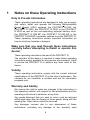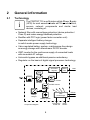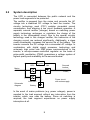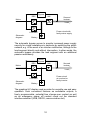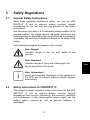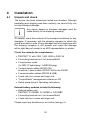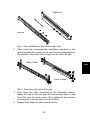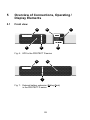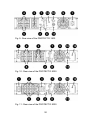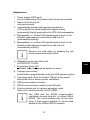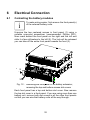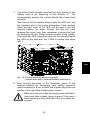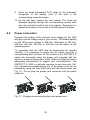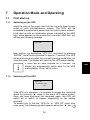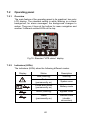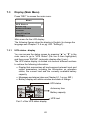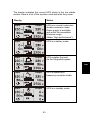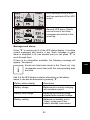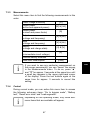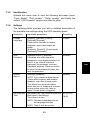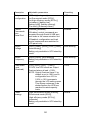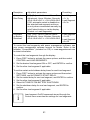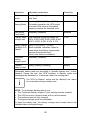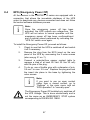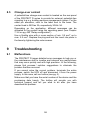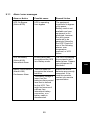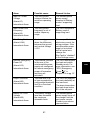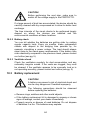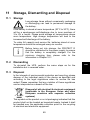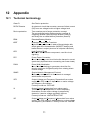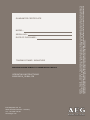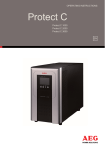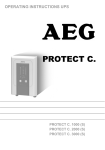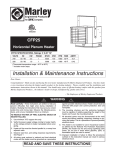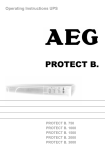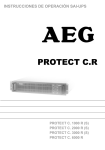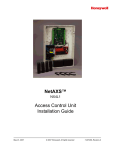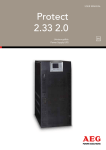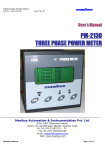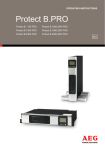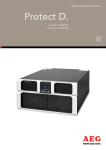Download AEG 855 D Operating instructions
Transcript
OPERATING INSTRUCTIONS Protect D Protect D. 1000 Protect D. 1000 BP Protect D. 1500 Protect D. 1500 BP Protect D. 2000 Protect D. 2030 BP Protect D. 3000 EN 2 Thank you for deciding to purchase the PROTECT D UPS from AEG Power Solutions. The following safety precautions are an important part of these operating instructions. They are designed to help you avoid problems caused by operating errors and to protect you against any possible hazards. Please make sure to read through these instructions carefully before using the product for the first time! EN 3 1 Notes on these Operating Instructions Duty to Provide Information These operating instructions are designed to help you properly and safely install and operate the following Uninterruptible Power Supply (UPS) systems: the PROTECT D.1000, the PROTECT D.1500, the PROTECT D.2000 or the PROTECT D.3000 as well as the corresponding external battery units: the PROTECT D.1000 BP, the PROTECT D.1500 BP or the PROTECT D.2030 BP, hereinafter referred to as the PROTECT D. These operating instructions contain important information on how to avoid any hazards or dangers. Make sure that you read through these instructions carefully before attempting to install or operate this device! These operating instructions are part of the PROTECT D. The operator of this device is required to make these operating instructions openly available to any persons who transport, install or service the PROTECT D or perform any other work on this device. Validity These operating instructions comply with the current technical specifications of the PROTECT D at the time of publication. The contents do not constitute a contract and are for information purposes only. Warranty and liability We reserve the right to make any changes to the information in this operating manual, with respect to the specifications and the operating instructions in particular, at any time. Any goods delivered that you want to return must be returned within eight days after the receipt of those goods, along with the packing slip. Later claims cannot be honored. Any damages incurred due to non - observance of these instructions (including any damage to the warranty seal) 4 invalidate any warranty claims. AEG accepts no liability for consequential damages. AEG will rescind all obligations, such as warranty agreements, service contracts, etc., without prior notice in the event that any spare parts other than original AEG spare parts or those purchased by AEG are used for maintenance and repair. Handling The PROTECT D is designed so that all of the steps that need to be taken for its installation and operation can be done without having to open the device. Any maintenance or repairs are to be performed by qualified technicians only. Illustrations are included to make certain steps more clear and easier to understand. If there is any potential danger to personnel and equipment while performing certain work, these activities are accompanied by pictograms, whose meanings are explained in the Safety Instructions in Chapter 3. Hotline Should you still have any questions after reading this operating manual, please contact your retailer or our hotline: Tel: +49 2902 763100 Internet: www.aegps.com Copyright Any forwarding, reproduction and / or storage using electronic or mechanic means of these operating instructions, even in part, requires the express prior written consent of AEG. © Copyright AEG 2010. All rights reserved. 5 EN Contents 1 Notes on these Operating Instructions ............................... 4 2 General information .......................................................... 8 2.1 Technology ................................................................ 8 2.2 System description .................................................... 9 2.3 Technical Data......................................................... 11 3 Safety Regulations .......................................................... 17 3.1 General Safety Instructions ..................................... 17 3.2 Safety instructions for PROTECT D ........................ 17 3.3 CE certificate ........................................................... 21 4 Installation ....................................................................... 22 4.1 Unpack and check ................................................... 22 4.2 Installation location .................................................. 23 4.3 Assembly ................................................................. 23 5 Overview of Connections, Operating / Display Elements... 28 5.1 Front view ................................................................ 28 5.2 Rear-panel view (connections): ............................... 29 6 Electrical Connection ...................................................... 32 6.1 Contacting the battery modules............................... 32 6.1.1 Connecting the internal battery ......................... 33 6.1.2 Connecting external battery extension(s).......... 34 6.2 Power connection .................................................... 36 6.3 Connecting the load segments ................................ 37 7 Operation Mode and Operating ...................................... 39 7.1 First start-up ............................................................ 39 7.1.1 Switching on the UPS........................................ 39 7.1.2 Switching off the UPS........................................ 39 7.2 Operating panel ....................................................... 40 7.2.1 Overview............................................................ 40 7.2.2 Indicators (LEDs) ............................................... 40 7.2.3 Operating keys (Navigation) .............................. 41 6 7.3 Display (Main Menu)................................................ 42 7.3.1 UPS status - display .......................................... 42 7.3.2 Event log............................................................ 46 7.3.3 Measurements ................................................... 47 7.3.4 Control ............................................................... 47 7.3.5 Identification ...................................................... 49 7.3.6 Settings.............................................................. 49 8 Interfaces and Communication ....................................... 55 8.1 RS232 and USB computer interfaces ..................... 55 8.2 Communications slot ............................................... 55 8.3 Shutdown and UPS management software ............ 56 8.4 EPO (Emergency Power Off) .................................. 57 8.5 Change-over contact ............................................... 58 9 Troubleshooting .............................................................. 58 9.1 Malfunctions ............................................................ 58 9.1.1 Alarm / error messages ..................................... 59 10 Maintenance ................................................................... 63 10.1 Charging the battery ................................................ 63 10.2 Maintenance checks ................................................ 63 10.2.1 Visual check ...................................................... 63 10.2.2 Battery check ..................................................... 64 10.2.3 Ventilator check ................................................. 64 10.3 Battery replacement ................................................ 64 Replace the EBM battery ................................................... 68 11 Storage, Dismantling and Disposal ................................ 69 11.1 Storage .................................................................... 69 11.2 Dismantling .............................................................. 69 11.3 Disposal ................................................................... 69 12 Appendix ........................................................................ 71 12.1 Technical terminology.............................................. 71 12.2 Keyword register...................................................... 72 12.3 Notes ....................................................................... 73 7 EN 2 General information 2.1 Technology i The PROTECT D is an Uninterruptible Power Supply (UPS) for such essential loads as PCs, workstations, servers, network components and similar load devices, consisting of: Network filter with overvoltage protection (device protection / Class D) and mains energy backfeed protection Rectifier with PFC logic (power factor correction unit) Separate intelligent battery charger in switch mode power supply technology Valve regulated battery system, maintenance-free design as energy storage with downstream DC/DC booster IGBT inverter for the continuous supply of connected loads with sinusoidal AC voltage Automatic bypass as additional passive redundancy Regulator on the basis of digital signal processor technology Automatic Bypass Mains filter Load PFC Mains Filter Inverter Rectifier DC/DC booster DSP Control logic Battery charger Battery system Emergency Power Off Component diagram 8 Relay contact RS232 USB SNMP 2.2 System description The UPS is connected between the public network and the power load segments to be protected. The rectifier is powered from the mains and converts the AC voltage into a stabilized DC voltage to feed the inverter. The circuitry technology used (PFC) enables sinusoidal current consumption, thus allowing a low circuit feedback operation. A separate, second rectifier (charger) based on switching power supply technology recharges or maintains the charge of the battery in the intermediate circuit. Due to the special circuitry technology used in this charger / rectifier, the harmonics of the charging current are reduced significantly. Additionally, a sleep mode considerably increases the service life of the battery. The inverter converts the DC voltage into a sinusoidal AC voltage. In combination with digital signal processor technology and extremely high pulse rate IGBT-power semiconductors in the inverter, a microprocessor-controlled regulator on the basis of pulse-width modulation (PWM) guarantees a voltage system of highest quality and availability on the secured busbar. REC autom. Bypass INV Mains Secured busbar: Load Power circuit with mains supply Load REC Schematic diagram Battery In the event of mains problems (e.g. power outages), power is supplied to the load segment without any interruption from the inverter, which now uses the battery. Since no switching is required, the load segment experiences no power supply interruption at all. 9 EN REC autom. Bypass INV Mains Secured busbar: Load Power circuit with faulty mains supply Load REC Schematic diagram Battery The automatic bypass serves to provide increased power supply security for single installations in particular by switching the public network, e.g. in the event of an inverter malfunction, through to the load segment directly and without interruption. In other words, the automatic bypass provides the load segment with an additional passive redundancy. REC autom. Bypass INV Mains Secured busbar: Load Power circuit at overload or faulty inverter Load REC Schematic diagram Battery The graphical LC display used provides for versatile use and easy operation. Such convenient features as switchable outputs, a freely programmable, potential-free change-over contact as well as an emergency power off contact round out the standard interface selection (USB, RS232, communication slot). 10 2.3 Technical Data Type rating PROTECT D.1000 PROTECT D.1500 PROTECT D.2000 PROTECT D.3000 UPS input 1000 VA (pf = 0.9 lag.) 900 W 1500 VA (pf = 0.9 lag.) 1350 W 2000 VA (pf = 0.9 lag.) 1800 W 3000 VA (pf = 0.9 lag.) 2700 W 1ph~ / N / PE Nominal input voltage Rectifier voltage range (without battery operation 100% load, pf = 0.9 lag.) 230 Vac 190 Vac – 276 Vac (PROTECT D.1000 & D.1500) 200 Vac – 276 Vac (PROTECT D.2000 & D.3000) Rectifier voltage range 180 Vac – 276 Vac (PROTECT D.1000 & D.1500) (without battery operation 100% load, pf = 0.8 lag.) 190 Vac – 276 Vac (PROTECT D.2000 & D.3000) Rectifier voltage range 160 Vac – 276 Vac (PROTECT D.1000 & D.1500) (without battery operation 100% load, pf = 0.7 lag.) 180 Vac – 276 Vac (PROTECT D.2000 & D.3000) Bypass voltage range 195.5 Vac – 253 Vac Frequency 50 Hz / 60 Hz (autom. recognition or manual) Frequency tolerance range ± 5 Hz Charging rate at full load and battery charging (max.) PROTECT D.1000 4.8 A PROTECT D.1500 7.2 A PROTECT D.2000 9.6 A PROTECT D.3000 13.7 A Circuit feedback factor > 0.99 11 EN UPS output Nominal output voltage Nominal frequency Synchronization range Synchronization speed Power factor range Voltage waveform Crest factor Overload behavior with mains supply Overload behavior with battery operation Short-circuit behaviour 200/208/220/230/240 Vac ± 2% Power reduction: 10% at 208V, 20% at 200V 50 Hz / 60 Hz ± 0.25 Hz (Tolerance in battery mode or free running in frequency changer mode) 50 Hz or 60 Hz ± 3 Hz 1 Hz / s 0.8 lag. to 0.9 cap. for full power output Power reduction: 10% to 0.5lag., 20% to 0.5 cap. Sine, distortion < 3% THD (linear load) < 6% THD (non-linear load) 3:1 to 110% continuously; ≥ 110% – <130% for 5 min. ≥ 130% – <150% for 15 s ≥ 150% for 300 ms to 102% continuously; ≥ 110% – <130% for 12 s ≥ 130% – <150% for 2 s ≥ 150% for 100 ms 4.4 x IN for 100 ms 12 Battery Autonomy time (for a battery charged 100% and at 25°C) Autonomy time (nominal load, pf = 0.9 lag.) Linked battery modules D. 1000 D. 1500 D. 2000 D. 3000 With integrated battery 6 min. 5.5 min. 6 min. 3.5 min. 1 extra battery module 31 min. 25 min. 33 min. 18 min. 2 extra battery modules 51 min. 46 min. 59 min. 34 min. 3 extra battery modules 82 min. 69 min. 88 min. 53 min. 4 extra battery modules 100 min. 90 min. 119 min. 69 min. Rated direct voltage (intermediate circuit) PROTECT D. 1000 36 V PROTECT D. 1500 48 V PROTECT D. 2000 72 V PROTECT D. 3000 72 V Float voltage Setting range 2.28 Vdc/cell (pre-set to 25°C) charging voltage temperature dependent 2.21 Vdc/cell – 2.31 Vdc/cell in 0.01V increments Batt.-charge power (max.) 1.4 Adc (PROTECT D.1000 / D.1500) 1.7 Adc (PROTECT D.2000 / D.3000) Battery type Valve regulated lead battery (VRLA) Special type for high-current discharge PROTECT D. 1000 PROTECT D. 1000 BP PROTECT D. 1500 PROTECT D. 1500 BP PROTECT D. 2000 PROTECT D. 3000 PROTECT D. 2030 BP 3 blocks at 12V 9Ah 2 belts at 3 blocks at 12V 9Ah 4 blocks at 12V 9Ah 2 belts at 4 blocks at 12V 9Ah 6 blocks at 12V 9Ah 6 blocks at 12V 9Ah 2 belts at 6 blocks at 12V 9Ah Recharging times ~ 3h to 90% for internal battery ~9h / ~15h / ~21h / ~27h with 1 / 2 / 3 / 4 battery extension(s) 13 EN Communication Interfaces Remote shutdown contact Relay contact input Shutdown software on CD RS232 (SUB-D (9-pin)), USB additional: communication slot for extensions (e.g. relay card / SNMP (PRO), ...) Potential-free (programmable as either open or closed contacts) 250Vac 3A or 30Vdc 3A change-over contact (programmable) “CompuWatch” for all popular operating systems, incl. Windows, Linux, Mac, Unix, Novell, Sun General information Classification Full-load efficiency ( AC-AC / DC-AC ) Full-load efficiency ECO ( economical mode ) Full-load efficiency ECO+ ( efficiency-optimized ) Inherent noise (1m distance ) PROTECT D. 1000 PROTECT D. 1500 PROTECT D. 2000 PROTECT D. 3000 Cooling Operating temperature range Storage temperature range Humidity VFI SS 211 acc. to IEC 62040–3 double - conversion technology PROTECT D.1000 ≥ 88% / ≥ 83% PROTECT D.1500 > 88% / ≥ 83% PROTECT D.2000 > 89% / ≥ 86% PROTECT D.3000 ≥ 90% / ≥ 86% >94% (transfer time < 10ms) > 95% ( D.1000 / D.1500 ) > 98% ( D.2000 / D.3000 ) ( transfer time < 20ms) < 44 dB(A) < 45 dB(A) < 52 dB(A) < 52 dB(A) Air-blast cooling with variablespeed fans 0°C to +40°C to 1500m over NN 0°C to +35°C to 3000m over NN Recommended: +15°C to +25°C (battery-system dependent) -15°C to + 50°C < 95% (non-condensing) 14 Installation height Up to 3000m at nominal power max. transport height: 10000m Connections Power supply (lockable) IEC320 C14 (D.1000-D.2000) IEC320 C20 (D.3000) Load segment connections with automatic locking PROTECT D. 1000 / D.1500 2 x IEC320 C13 (UPS direct) 2 x 2 x IEC320 C13 (manageable) PROTECT D. 2000 4 x IEC320 C13 (UPS direct) 2 x 2 x IEC320 C13 (manageable) PROTECT D. 3000 1 x IEC320 C19 (UPS direct) with manual locking 2 x 3 x IEC320 C13 (manageable) Display Graphical display in two colors Resolution: 128 x 64 pixels Languages: EN/DE/ES/FR/RU incl. 3 LEDs for operating display Enclosure color RAL 9006 Weight (net / gross) PROTECT D. 1000 PROTECT D. 1500 PROTECT D. 2000 PROTECT D. 3000 PROTECT D. 1000 BP PROTECT D. 1500 BP PROTECT D. 2030 BP 16 kg / 22 kg 19.5 kg / 25 kg 29 kg / 35.5 kg 29.5 kg / 36 kg 23 kg / 28 kg 28 kg / 34 kg 41 kg / 47 kg Dimensions (net) D. 1000(BP) / D. 1500(BP) W 438 mm x D 430 mm x H 86.5 mm D. 2000(BP) / D. 3000(BP) W 438 mm x D 600 mm x H 86.5 mm In combination with the mounting brackets, a standard rack measures 19" = 482.6mm for installation. Height of the slot: 2U. Dimensions (gross (packaged)) D. 1000(BP) / D. 1500(BP) W 556 mm x D 606 mm x H 227 mm D. 2000(BP) / D. 3000(BP) W 605 mm x D 855 mm x H 293 mm 15 EN Approvals The PROTECT D complies with the EN 62040 product standard. The CE seal on the device confirms that the device complies with the following directives: EG Low Voltage Directive 2006 / 95 / EG as well as the EMC Directive 2004 / 108 / EG for electromagnetic compatibility, if the installation instructions provided in this manual are followed. For 2006 / 95 / EG Low Voltage Directive Reference number EN 62040-1-1: 2003 For 2004 / 108 / EG EMC Directive Reference number EN 62040-2: 2006 EN 61000-3-2: 2006 + A1: 2009 + A2: 2009 EN 61000-3-3: 2008 16 3 Safety Regulations 3.1 General Safety Instructions Read these operating instructions before you use the UPS PROTECT D and its external battery modules (special accessories) for the first time and pay attention to the safety precautions! Use this device only when it is in technically perfect condition for its intended purpose and always observe the safety instructions and hazard warnings as described in this manual! Eliminate any problems immediately that could have a negative influence on the safety of the device. The following pictograms will appear in this manual: Note: Danger! Indicates danger to the life and health of the operator. Note: Attention! Indicates danger of injury and of damage to the device and parts of the device. i 3.2 Note: Information! Useful and important information on the operation of the UPS and its external battery modules (special accessories). Safety instructions for PROTECT D This chapter contains important safety instructions for the UPS PROTECT D and its external battery modules (special accessories) that must be followed for the mounting, operation and maintenance of the uninterruptible power supply and the battery system (internal as well as external batteries, if applicable). 17 EN The UPS is an electrical device that can be dangerous. The device should only ever be opened by specially trained technicians. Repairs are to be made by qualified customer-service personnel only! The output can also be electrically charged, even if the UPS is not connected to the mains power supply. The UPS has its own internal power supply (battery)! To ensure operator protection, the device must be properly grounded! The PROTECT D must only be connected and operated with a VDE-approved power cord with a grounding conductor to 220 V / 230 V / 240 V AC voltage networks with a protective ground. Caution – Risk of burns! The battery has a high short-circuit current. Any incorrect connection or error made in disconnection can lead to the melting of plug connections, to arcing and to serious burns! The device is equipped with a warning signal that sounds when the PROTECT D battery power is dead or when the UPS is not working in the normal mode (also see Chapter 9.1.1 “Alarm / error messages”, pg. 59). To ensure operating safety with the UPS and the battery modules (special accessory), please note the following safety instructions: Do not attempt to open the UPS! (there are no parts in the UPS that require regular servicing. Please note that if the UPS has been opened, any warranty claims will no longer apply) Do not expose the device to direct sunlight or a direct heat source! The device is designed to be installed in heated rooms indoors. Do not install the device close to water or in very humid areas! 18 If the UPS is brought from a cold environment into the installation area, condensation can occur. Before the UPS is used for the first time, it must be absolutely dry. This requires a waiting time of at least two hours. Never connect the mains power input with the UPS output! Make sure that no liquids or foreign objects penetrate the enclosure! Do not cover the vents on the device! Make sure that children, for example, never insert anything into the vents! Never connect any household appliances, e.g. a hair dryer, to the UPS! Also be careful when operating the device with power loads. Any feedback to the inverter, e.g. due to shortterm generator operation of the load, must be avoided at all costs. The power outlet should be in the direct vicinity of the device with easy access to make it easier to activate the AC input or pull out the plug! While the device is in operation, do not pull the plug from the UPS or from the household outlet (grounded power outlet). This will cancel the ground for the UPS and all of the load segments connected. Danger of electric shock! Even when the mains power supply has been disconnected, parts inside the UPS are still connected to the battery and can give you an electric shock. Before attempting any maintenance or service work, always disconnect the battery circuit! Battery replacement and servicing must be done or at least supervised by a qualified technician who is familiar with the batteries and the safety precautions that have to be taken! Do not allow unauthorized access to the batteries! When replacing the batteries, please note: Use only identical, maintenance-free, valve regulated lead batteries with the same specification as the original batteries. 19 EN Danger of explosion! Do not throw batteries into an open fire. Do not attempt to open or damage the batteries (the electrolytes released will harm skin and eyes and can be toxic!) Batteries can cause electrical shock and high short circuit current. Whenever you precautions: work with batteries, take the following Remove all watches, rings and any other jewelry made of metal! Use only tools with insulated handles! i Do not use connecting blocks with central on/off switches to prevent switch-on current peaks. Switch the UPS to “OFF” if you don’t want to use it for a longer period of time. If your company switches off the power every evening, then the PROTECT D has to be switched off as well. Otherwise, the battery will run down. To prolong battery life, avoid running the battery down frequently! For your own protection, never switch on the UPS when the plug has been pulled from the PROTECT D ! 20 3.3 CE certificate EN 21 4 4.1 Installation Unpack and check The device has been extensively tested and checked. Although packaging and shipping was done carefully, we cannot fully rule out any transport damage. i Any claims based on transport damages must be made directly to the shipping company! On receipt, check the contents of the transport containers for any damages. If necessary, ask the shipping company to check the goods and make a note of any damages while an employee with the shipping company is still present and report the damage within eight days of receipt to an AEG representative or retailer. Check the contents for completeness: PROTECT D with 1000, 1500, 2000 or 3000 VA 2 mounting brackets incl. 2 x 4 screws M4x8 2 input power cords (1x CEE 7/7 hybrid plug / 1x BS1363 plug) 3 output device cables IEC320 10A as well as 1 device cable. IEC320 16A for the D.3000 2 communication cables (RS232 & USB) 2 rack rails incl. screws and cage nuts “CompuWatch” management software on CD Safety precautions & Operating instructions External battery modules include the following: External battery unit PROTECT D.1000BP, D.1500BP or D.2030BP 2 mounting brackets incl. 2 x 4 screws M4x8 2 rack rails incl. screws and cage nuts Please report any deviations to our hotline (see pg. 5). 22 The original carton provides effective protection against damage and should be kept in case the device has to be transported again at a later date. Always keep plastic bags away from babies and children to prevent suffocation. Handle the components with care. Think of their weight and have a second person to assist with lifting. 4.2 Installation location The PROTECT D is designed to be installed in a protected environment. When choosing that location, make sure that there is adequate ventilation and other appropriate environmental conditions. The PROTECT D is air-cooled. Do not block the vents! The UPS and its battery modules in particular should preferably be operated at room temperature (between 15°C and 25°C). Install the devices in a room that is dry, relatively dust-free and free of chemical vapors. Make sure that no magnetic storage media are stored and / or operated in the vicinity of the PROTECT D. Check the type plate to make sure that the voltage and frequency specifications match those of your load segments. 4.3 Assembly For the rack installation of the UPS system and its external battery units (special accessory), please note the following: To prevent vibration and jarring, the installation location has to have adequate stability. Make sure the rack is able to support the installation, particularly when external battery units (special accessory) are used. Install the units so that there is adequate air circulation. Make sure there is at least 100 mm of free space behind the 23 EN rear vent for ventilation purposes. Do not block the vents on the front. Make sure that there is a free space of at least 50 mm in the front. Place any external battery units directly underneath the UPS system. To ensure maximum mechanical stability, place each tray in its own rack mount. Avoid extreme temperatures! An environmental temperature of 15°C to 25°C is recommended to maximize battery life. Do not expose the units to direct sunlight or operate them close to any other heat sources, e.g. radiators. Protect the units from environmental influences (particularly moisture and dust). Please pay special attention to the information in Chapter 3, starting on pg. 17 of this manual. Using an external manual bypass is recommended; this makes it possible to disconnect and remove the UPS for servicing, for example, at any time. If the device is taken from a cold room and brought into a warm room or if the room temperature suddenly drops, condensation inside the device may occur. To prevent any condensation buildup, let the device acclimatize for 2 hours before you switch it on. Installation in a 19" rack Mount the trays preferably in the lower third of the rack, taking into account the center of gravity of the rack and making sure there is adequate fresh air. Universal mount systems are included. Each tray requires 2U (~88mm). 1. First install the enclosed rack rails, which can be varied in terms of depth, see Fig.1. Insert the screws in the left and right rail loosely. Roughly adjust the depth of the rail in the installation location in the rack. 24 Right rail Left rail Fig. 1: Pre-installation of the left and right rails 2. Now locate the corresponding installation positions in the rack and place two cage nuts at each post corresponding to the position of the rails. Use 8 cage nuts for each rail pair. Rear of rack EN Front of rack Fig. 2 : Fastening the rails in the rack 3. Now insert the rails. According to the illustration above, fasten the rails to the rear post with two screws each; in the front, first use the lower screw. Now tighten all the screws, including the 3 screws each on the rail itself. 4. Repeat these steps for each individual tray. 25 5. Now lift the UPS and the battery trays carefully out of the packaging with 2 people and set the device down on a stable flat surface. Fig. 3 : Removing the PROTECT D from the packaging 6. Now fasten the two brackets that come with the device to the side of the UPS and, if using, an external battery unit according to Fig. 4. Make sure to put the bracket marked “L” on the left and the one marked “R” on the right hand side. Fig. 4 : Fastening the mounting bracket (right hand side) 26 7. Now insert the trays into the side rack rails previously installed in the cabinet. If using, start first by inserting the external battery units. The UPS is inserted last. Make sure that the battery units are installed directly below the UPS. Fig. 5 : Inserting the UPS (use same method for the battery units) 8. Now fasten the top cage nuts to the front post. If being used, screw the battery units to the rack. Insert the UPS loosely at first. 9. Check once again to make sure that the UPS and battery unit belong together. Never connect different voltage levels with one another! Connect PROTECT D.1000 with PROTECT D.1000 BP only! Connect PROTECT D.1500 with PROTECT D.1500 BP only! Connect PROTECT D.2000 with PROTECT D.2030 BP only! Connect PROTECT D.3000 with PROTECT D.2030 BP only! 10. Now follow the instructions provided in “Electrical Connection” in Chapter 6 on pg. 32 for the initial start-up. 27 EN 5 Overview of Connections, Operating / Display Elements 5.1 Front view B A C __ ▲ E F ▼ ENTER D Fig. 6 : UPS in the PROTECT D series H G __ I Fig. 7 : External battery extension (BatteryPack) in the PROTECT D series 28 ESC Explanations: A B C D UPS model series plate with power rating in VA Status display (different colored LEDs) Graphical LCD display for alphanumeric display Operating keys for menu navigation i E F G H I Locking screws to fasten the front panel Vent (do not cover) Name of the external battery extension Vent (do not cover) Locking screws to fasten the front panel of the external battery extension i 5.2 A detailed explanation of the operating panel can be found in Chapter 7.2 on pg. 40ff. The connections of the integrated battery unit are located behind the front panels. EN Rear-panel view (connections): Fig. 8 : Rear view of the PROTECT D.1000 29 Fig. 9 : Rear view of the PROTECT D.1500 Fig. 10 : Rear view of the PROTECT D.2000 Fig. 11 : Rear view of the PROTECT D.3000 30 Explanations: 1 Power supply (UPS input) can be locked using the position lock that comes included 2 Option for fixed ground using extra screw 3 Automatically locking load segment connections (UPS outputs) for critical loads with highest priority, permanently directly supplied by the UPS (not manageable) 4 Manageable, i.e. via the UPS operating panel and / or the software load segment connections Load circuit 1 (automatically locking) 5 Manageable, i.e. via the UPS operating panel and / or the software load segment connections Load circuit 2 (automatically locking) i Remove the load plugs by pressing the red button below each output outlet. 6 Separate fuse for the load circuit for PROTECT D.3000 7 Emergency Power Off, optionally to be configured as opener or closer 8 Change-over contact, potential-free, programmable using the UPS operating panel 9 Vent (Important: Allow for at least 100mm of free space behind the vent to ensure proper ventilation) 10 USB communication interface 11 RS232 communication interface (sub-D9 jack) 12 Communication slot for optional extension cards: Relay card, card for remote On/Off, SNMP, … i The USB and the RS232 communication interfaces rule each other out, i.e. either USB or RS232. The communication slot, on the other hand, is dual-monitor enabled, i.e. can be used parallel to the USB or RS232 interface. 31 EN 6 Electrical Connection 6.1 Contacting the battery modules i To make wiring easier, first remove the front panel(s) of the external battery units. Unscrew the two centered screws in front panel (1) using a suitable cross-slot screwdriver (recommended: Phillips PH1). Now reach behind the front panel on the right and the left and slide it a few millimeters to the left (2). The lock will be released you can take off the entire front panel towards the front (3). Top slot cover Bottom slot cover 2 3 1 Fig. 12 : Removing the front panel of the battery extension; removing the top and bottom access slot covers Each front panel has a top and bottom slot cover. Now remove the top slot cover in a front panel. If you are using more than one battery unit, remove both slot covers in all the other front panels so that you can wire that battery units all the way through. 32 6.1.1 Connecting the internal battery this part stays in the rack! 4 3 2 Fig. 13 : Opening the front panel of the UPS 1. Make sure that the UPS is not electrically charged and not connected to a power source. First unscrew the two centered screws in front panel (1) using a suitable cross-slot screwdriver (recommended: Phillips PH1). 2. Now reach behind the front panel on the right and the left and pull the UPS approx. 70 mm forward out of the rack (2) so that the silver sticker on the top of the UPS with the safety precautions becomes visible. 3. Now slide the front panel a few millimeters sideways to the left (3). The lock will be released … 4. … and you can rotate the entire front panel upwards (4). Make sure not to cut the flexible ribbon cable to the LCD display! Do not use excessive force. 5. Now connect the internal battery system by connecting the two battery connectors (each consisting of a red and a black connector) with each other: red in red, black in black (also see following Fig. 14). 33 EN 4 5 Fig. 14 : Connecting the internal battery Make sure to press the connectors quickly and firmly into one another (red in red , black in black). If you see a small electric arc while doing this, this is no cause for concern. If you use external battery extensions in combination with the UPS, proceed as described in Chapter 6.1.2. Otherwise, close the front panel again slowly and carefully following the directions in reversed order. Make sure that you do not pinch any wires. As the last step, don’t forget to lock the front panel into place using the two screws located in the middle. Then push the UPS completely back into the rack and fasten the UPS on the side using the 4 M6 x 16 screws that come with it. Continue with Chapter 6.2 on pg. 36ff. 6.1.2 Connecting external battery extension(s) 6. Connect the external battery extensions from the front. First remove the access slot cover from the lower side of the UPS front panel. 6 Fig. 15 : Removing the access slot cover to connect external battery extensions 34 7. You should have already removed the front panels of the battery units at the beginning of this Section 6.1. The corresponding access slot covers should also have been removed. Now start to lay the battery wiring inside the UPS unit. Lay the insulated wire in the center downwards. Then carefully close the front cover of the UPS, lay the wire to the first external battery unit down through the slot you have removed the cover from. Also remember to secure the lock by tightening the two Philips screws located in the middle. Then push the UPS completely back into the rack and fasten the UPS on the side with the 4 M6 x 16 screws that come with it. EN Fig. 16 : Connecting the batteries internally (shown here with 2 external battery extensions) 8. Now connect according to the illustration above to the external batteries by connecting each battery connector (each consisting of a red, a black and a green plug) with one another: red in red, black in black, green in green. Make sure that you insert the plugs quickly and firmly (red in red, black in black,, green in green). If you see a small electric arc while doing this, this is no cause for concern. 35 9. Insert the small transparent RJ11 plugs for the automatic recognition of the battery units in the side in the corresponding connection jacks. 10. As the last step, replace the front panels. The wires are threaded carefully through the corresponding access slots and are protected behind the front panels. Remember to tighten the screws in the center to lock the panel into place. 6.2 Power connection Compare the setting of the nominal input voltage for the UPS with the nominal voltage used in your country. The default setting for the UPS output voltage is 230 Vac. Alterations to 200 Vac, 208 Vac, 220 Vac, 230 Vac or 240 Vac can be made on the operating panel. To guarantee that the UPS and its accessories all operate correctly, it is necessary to equip the AC power line with a corresponding back-up fuse. All the models in the PROTECT D series are connected using the power cord supplied with the device to a conventional power outlet. Make sure that the fuse is adequately dimensioned to support your sub-distribution. The PROTECT D. 3000 in particular requires its own fuse with 16A. Any unintentional release/pulling out of the power cord can be avoided by using the clips that come with the device (also see Fig. 17). Do not plug the power cord connector into the power outlet yet. Fig. 17: Plugging in and securing the input power cord 36 6.3 Connecting the load segments Before you connect the load segments to the UPS, please make sure that the actual power output on the type plate is larger than or equal to the sum of the load power consumption. Connect the desired load segments to the output jacks of your UPS. Use the load segment connection cords that come with the device. Pay attention to the division of the output plugs (also see Chapter 5.2 on pg. 29). Connect critical load segments that require a constant power supply preferably to the output jacks with a permanent power supply. The manageable output power circuits divide the load segments. To remove the load segment power cords, press the red button below the corresponding output outlet. Leave your load segments switched off for the time being. If further load segment connections are required, please contact your retail dealer. Removal by pushing the red push button Fig. 18: Load segment power circuit i In the case of a common service cabinet (electric circuits as well as power supply and UPS voltage), mark each circuit with the corresponding supply (mains power line or UPS). The segment load on the UPS should never exceed the specified nominal load of the device. If the device is overloaded for any reason, the red LED will light up to indicate the problem and a warning sound will be heard. The load segments connected will continue to be supplied with power, depending on how much of an overload there is, for a certain time, but the load must be reduced accordingly as soon as possible. If you ignore the “device overload” warning, this can result in a complete loss of the UPS functions! Also try to avoid short-term device overloads, which can occur, for example, if you connect a laser printer or a laser fax machine. 37 EN Do not connect any household appliances or power tools to the UPS. Never connect or switch on additional load segments during a power outage, i.e. when the UPS is operating in emergency power mode! As a rule, if there has never been an overload in normal operation, there won’t be an overload in battery mode. If the malfunction LED lights up and you hear a warning sound, there is a malfunction which causes the system to shut down. Follow the instructions provided in Chapter 9.1. Then make sure that the wire jumper in the emergency shutdown plug is firmly in place and tighten the two outside screws on the plug (also see pg. 31, no. 7). If you want to use the emergency power off function, continue first with Chapter 8.4 on pg. 57. The integrated emergency power off only serves to shut off the UPS voltage. This happens electronically and is not the same as an EMERGENCY STOP system according to DIN EN ISO 13850. 38 7 Operation Mode and Operating 7.1 First start-up 7.1.1 Switching on the UPS Insert the plug of the power cord into the correctly fused power outlet of your sub-distribution system. The UPS will be immediately supplied with power from the public power network. It will start up with an initialization phase, indicated by the AEG logo, which appears on the screen for 5 seconds. After that, you will see the following message: UPS On Now confirm the highlighted “UPS On” command by pressing “ENTER”. Hold the key pressed for approx. 1 second. The UPS will synchronize and switch into normal operating mode after just a few seconds. The display will switch to the UPS status display. i 7.1.2 If there are no keys pressed for 5 minutes, the display will automatically switch back to the UPS status display. Press “▲” to return. Switching off the UPS UPS Off Confirm: yes no If the UPS is in operation, it is possible to access the command above by pressing “▲” when in the basic UPS status screen. Once you have confirmed the command again, the UPS will switch off or switch to bypass (depending on the setting selected). To enable you to find the “UPS On” or “UPS Off” menu item more easily, the following symbol appears above the “▲” key: 39 EN 7.2 Operating panel 7.2.1 Overview The main feature of the operating panel is its graphical, two-color LCD display. The standard setting is white lettering on a black background; for alarm messages, the background changes to amber. There are 4 keys at the bottom for menu navigation and another 3 different-colored LEDs at the top. Input Output 18min Fig.19 : Standard “UPS status” display 7.2.2 Indicators (LEDs) The indicators (LEDs) show the following different modes: Display Status Description Red (flashing) Warning Red (permanently on) System error Yellow and Green (permanently on) Battery mode Green (flashing) Bypass mode Green (permanently on) Normal mode (doubleconversion) 40 7.2.3 Operating keys (Navigation) The 4 keys for navigation control the following functions: “▲” key: Press this key to scroll upwards in the menu levels or to alter a value you want to set. If you press this key in the status display, you will access the “UPS On or Off” menu item. “▼” key: Press this key to scroll downwards in the menu levels or to alter a value you want to set. “ ENTER ” key: “ ESC ” key: Press this key briefly to select the corresponding menu item. To confirm and store a menu item in the “Settings” menu, press this key and hold it down for at least 1 second. Press this key to return to the previous menu level without altering any settings. If you press this key in the status display, you will access the main menu. If no keys are pressed, the display will automatically return to the standard display after 5 minutes. If you want to “freeze” a screen in the “Measurements” menu, press “▲” and “▼” at the same time for about 3 seconds. A small key appears on the upper right-hand side of the display to indicate this setting. Press both these keys again for approx. 3 seconds to cancel this setting. 41 EN 7.3 Display (Main Menu) Press “ESC” to access the main menu. Menu UPS Status E ve n t l o g Measurements Control Identification Settings Main menu for the LCD display The following figures show the display in English (to change the language see Chapter 7.3.6 on pg. 49ff. “Settings”). 7.3.1 UPS status - display You can access the status screen by pressing “▲” or “▼” in the main menu to go to “UPS Status” (the line is then highlighted) and then press “ENTER” (automatic display after 5 min.). The UPS status display is divided into several different sections to retrieve the following information: Display that summarizes all load segment-relevant input and output parameters, including the information on operation status, the current load and the currently available battery capacity Messages and alarms (also see Chapter 9.1.1 on pg. 59ff.) Battery display with status window and state of charge UPS status Input Output Autonomy time 18min Battery capacity Part 1 of the UPS status display 42 UPS load The display indicates the current UPS status in the top middle section. Here is a list of the symbols used and what they mean: Display Status Input Output UPS is in normal / continuous double-conversion mode. Power supply is available and within the acceptable tolerance range (Mode: “High performance”). Output UPS is in battery mode. Output UPS supplies the load via the integrated bypass. 1 8m i n Input 1 8m i n Input 1 8m i n EN Input UPS is operating in frequency converter mode. Output 1 8m i n Input 6 Output UPS is in standby mode. 1 8m i n 43 Input Output UPS is operating in economical mode (ECO mode). Output UPS is operating in high efficiency mode (ECO+ mode). Output UPS is testing the battery. Output Display for 10 seconds after a successful battery test. Output UPS reports a defective or disconnected battery system. Output UPS is overloaded. 1 8m i n Input 1 8m i n Input 1 8m i n Input 1 8m i n Input 0 m in Input 1 8m i n 44 Input Output UPS indicates a critical error and has switched off the UPS output. Output General UPS alarm. Details can be found in the Alarm messages and entries in the event log. 1 8m i n Input 1 8m i n Messages and alarms Press “▼” to access part 2 of the UPS status display. It contains current messages and alarms, if any. Each message or each alarm is displayed in its own window and you can press “▼” to scroll through them. If there is no information available, the following message will appear: “No alarms”. i Events are listed and stored in the “Event log” only (a separate menu item) with the corresponding date and time. Part 3 of the UPS display contains information on the battery status; it can also be accessed by pressing “▼”. Battery status display Description Battery charge Batteries are currently charging with constant current. Battery float charge Batteries are currently being supplied with constant voltage. Battery resting Batteries on standby, but in “sleep” mode (part of the battery standby cycle mode). 45 EN 7.3.2 Battery discharge Batteries are currently discharging, e.g. due to a power outage. Battery disconnected Battery system not available because currently not connected. Event log Up to 127 events are stored in the internal non-volatile event memory in the UPS. The last event that occurred is the first on the list, followed by other previous events. Similar to the messages and alarms, each event is shown in its own window. An event is indicated along with the date and time, followed by a description in plain text. The numerical code facilitates error analysis and other procedures in dealing with the event that has occurred (also see Chapter 9.1.1 on pg. 59ff.). In the lower righthand corner of the display, you will find the total number of events already stored as well as your position when scrolling through the window. “1/…” indicates the most recent, last stored event (= starting position when accessed). If there are no events stored or if the event memory has been deleted (also see Chapter 7.3.6 on pg. 49ff.), the following message will appear: “No events in the event log”. Accessing the event log Access the event log by pressing “ESC” to go to the main menu and then pressing “▲” or “▼” to go to the “Event log” menu item (line appears highlighted) and then press “ENTER” (basis / starting point is the UPS status display). Return to the UPS status display by pressing “ESC” again (or automatically after 5 minutes if no other keys are pressed). 46 7.3.3 Measurements Select this menu item to find the following measurements in this order: Power Usage Efficiency Output power (active and apparent power) Output power (current and power factor) Output (voltage and frequency) Input (voltage and frequency) Battery (voltage and charge state) DC bus (intermediate circuit voltage) External battery modules Total kWh consumption i 7.3.4 [%] [W] & [VA] [A] [V] & [Hz] [V] & [Hz] [V] & [%] [V] [kWh] If you want to see any particular measurement on the screen permanently, you can “freeze” the screen in the Measurements menu. To do so, press “▲” and “▼” for approx. 3 seconds at the same time until a small key appears in the upper right-hand corner of the display. Press the two buttons again at the same time for approx. 3 seconds to cancel this setting. Control During normal mode, you can active this menu item to access the following sub-menu items: “Go to bypass mode”, “Battery test”, “Reset error state” and “Load segments”. i Depending on the operating mode, only those submenu items that are available will appear. 47 EN ”Control” / Command Description Go to Bypass / Normal Possibility to change operation mode. If the UPS is not in Normal Mode or Bypass Mode this option is not used and should not be displayed as a control option. Battery Test Schedule Battery Test: yes | Cancel Battery test: no Starts a manual battery test. Reset Error State Reset Alarms: yes | no Manually clears any latched alarms, such as bad battery detected or DC Bus over voltage/ under voltage. If a bad battery alarm was also active, reset the battery test status to “Not Tested”. Load Segments Load segment 1: on | off Load segment 2: on | off These on/off commands override automatic load segment on/off controls made by the Automatic Start Delay and Automatic On Battery Shutdown settings. i Configuring Load Segments Load segments are sets of receptacles that can be controlled by power management software or through the display, providing an orderly shutdown and startup of your equipment. For example, during a power outage, you can keep key pieces of equipment running while you turn off other equipment. This feature allows you to save battery power and to get a controlled shutdown and later by using the time-delayed switching-on a controllable reboot of the network devices. Load segment 0: The highest level outlets (directly feeded by UPS output – not manageable) Load Segment 1 and 2: Outlets for loads, which should be controlled during operation, that means which should be manageable. 48 7.3.5 Identification Activate this menu item to view the following sub-menu items: “Type / Model”, “Part number”, “Serial number” and finally the current “UPS firmware” version one after the other. 7.3.6 Settings The following table provides you with a detailed description of the possible user settings using the UPS operating panel: Description Adjustable parameters Presetting Change Language [English], [German], [French], [Spanish], [Russian] If user select German for display language, option item display as below: [Englisch], [Deutsch], [Französisch], [Spanisch], [Russisch] English User Password [enabled<AAAA>] [disabled] If Enabled, the select character between A~z and digital between 0~9. NOTE: If you enter an incorrect password, the message “Incorrect Password” appears. Press any button to return to the password screen and retry the password. disabled Audible Alarms [enabled] [disabled] NOTE: If you disable audible alarms, it takes effect instantly and remains disabled, even after a power cycle. This differs from the mute feature where the horn is temporarily silenced on any button press, but turns on again if a new alarm is triggered. enabled Set Date and Time Set Month, Day, Year, Hours and Minutes; 03/15/2010 Date layout: mm/dd/yyyy 18:00 Time layout: hh:mm NOTE: The date format depends on the language selection. NOTE: Time is a 24-hour clock. 49 EN Description Adjustable parameters Presetting Relay configuration [UPS ok], [on bypass], [on Economical mode (ECO)], [on High efficiency mode (ECO+)], [on battery], [battery low], [battery fault], [battery missing], [Fan fault], [Summary Alarm] UPS ok Control Commands from Serial Port [enabled] [disabled] If Enabled, control commands are accepted through Serial & USB port and cards in the communication slot. If Disabled, configuration and load control commands are restricted to LCD panel only. enabled Output Voltage [200V], [208V], [220V], [230V], [240V], [auto-sensing] Setting only available in UPS stand-by mode. auto-sensing Output Frequency [50Hz], [60Hz], [auto-sensing] Setting only available in UPS stand-by mode. auto-sensing Load Alarm Level (Overload) [10%], [20%], [30%], ...[100%] If 100%, the UPS issues an Output Overload alarm at load > 100%. NOTE : Output Overload Level 1 by default is set to 100% and is configurable from 10% to 100% in 10% increments through the LCD setting menu. This allows customers to be alerted before the UPS has reached its rated capacity limits. 100% Power strategy [High performance mode (normal)], [Economical mode (ECO)], [High efficiency mode (ECO+)], [converter] Setting only available in UPS stand-by mode. normal 50 Description Adjustable parameters Presetting Automatic Start Delay [Off], [On] = <hh>H <mm>M <ss>S Adjustment: Hours, Minutes, Seconds <00>H <00>M <00>S to <12>H <59>M <59>S If Off, automatic restart is disabled on the selected load segment and turns on only when commanded manually by on/off select button or via the display (Control => Load Segments) Load Segment <1> 1s, Load Segment <2> 2s Automatic on Battery Shutdown [Off], [On] = <hh>H <mm>M <ss>S Adjustment: Hours, Minutes, Seconds <00>H <00>M <00>S to <12>H <59>M <59>S Load Segment <1> Off, Load Segment <2> Off To control the load segments with power management software, see your power management software manual for details. Refer to the software “CompuWatch” (included on CD) or www.aegpartnernet.com for latest information. To control the load segments through the display: 1. Press “ESC” button to activate the menu options, and then select CONTROL and LOAD SEGMENTS. 2. Set the desired load segment ON or OFF, and ENTER to confirm. 3. Set the other load segment if applicable. To set the restart and shutdown delay times for each load segment: 1. Press “ESC” button to activate the menu options and then select SETTINGS, and AUTOMATIC START DELAY. 2. Set the restart delay for one load segment, and ENTER to confirm. 3. Set the other load segment if applicable. 4. Select AUTOMATIC ON BATTERY SHUTDOWN. 5. Set the shutdown delay for one load segment, and ENTER to confirm. 6. Set the other load segment if applicable. i Load segment On/Off commands issued through the Control menu overrules the settings for load segments. 51 EN Description Adjustable parameters Presetting Start w/o mains [enabled], [disabled] cold Start enabled Battery Saving Mode [disabled], [10%], [20%], ...[100%] On battery operation the UPS output is turned off as soon as the battery capacity is below the selected level. disabled Site Wiring Fault Alarm [enabled], [disabled] disabled Charger output voltage / cell Float charging voltage per battery cell 2.21V, 2.22V, 2.23V, 2.24V, 2.25V, 2.26V, 2.27V, 2.28V, 2.29V, 2.30V, 2.31V 2.28V Battery Charge [0%], [10%], [20%], …[100%] capability % to When enabled, automatic restart is Restart made when the battery charge state reaches the selected level. If set 0, the feature is disabled. 0 Automatic battery support tests [enabled], [disabled] enabled Periodic Battery Tests [daily], [weekly], [monthly] weekly Automatic battery tests run according to “periodic battery test”, unless disabled. During the test, the UPS transfers to Battery mode and discharges the batteries for 10 seconds under the existing load. i The “UPS on Battery” notice and the “Battery Low” alarm do not activate during a battery test. NOTE: For automatic battery tests to run: The “Automatic Battery Support Tests” setting must be enabled. The UPS must be in Normal mode, with no active alarms. The batteries must be fully charged. The bypass voltage must be acceptable. To pass the battery test, the battery voltage must remain above the threshold value during discharge. 52 Description Adjustable parameters Presetting Ambient temperature high alarm [enabled], [disabled] If enabled, UPS alarm when ambient temperature >40°C enabled EPO operation [normally open], [normally closed] Normally open means UPS makes a shutdown by a closing input state. Normally closed means UPS makes a shutdown by an opening input state. Setting only available in UPS stand-by mode. normally closed Reset Cumulative Consumption kWh [no], [yes] If “no”, no action. If “yes”, the Cumulative Consumption kWh value is cleared and the date and time stamp for this statistic is set to the current date and time. no Battery limit time 5h, 6h, ...14h, 15h, 16h, …999h, disabled Default “14h” means when work on battery mode for more than 14 hours, UPS will make bat low alarm and then shutdown itself 30 minutes later even battery voltage still above the shutdown value. Disabled means “No time limitation” for battery mode 14h [enabled], [disabled] Enabled means UPS will auto restart to normal mode while utility recover after the UPS has been shutdown for battery low. enabled Auto reboot EN The UPS automatically restarts if utility returns after the output was shut off due to exhausted batteries, a shutdown input signal, or automatic shutdown command. You can set the load segment for the amount of time to delay the restart once utility returns, using the “Automatic Start Delay” setting. You can also configure UPS restart to depend on the battery charge level, using the “Battery Charge Capabilitiy % to Restart” setting. 53 Description Adjustable parameters Presetting Auto bypass [enabled], [disabled] “enabled” means UPS will have bypass output when utility power on. “disabled” means UPS will not have bypass output when power on but could get bypass output when UPS is fault or overload. enabled Start-up without battery [enabled], [disabled] “enabled” means the UPS can be started without installed battery system. disabled Clear Event Log The number after “Total events” shows — how many events are currently stored in the log. Press the “ENTER” button for one second to reset the event count to zero and clear the log. LCD Contrast [-5], [-4], …[-1], [0], [+1], …[+4], [+5] The LCD Contrast is adjustable and the valid range is from -5 to +5. 0 Restore Factory Settings [no], [yes] Setting only available in UPS stand-by mode. Restoring the factory settings: Returns all user-configurable EEPROM settings to default factory settings Resets all pending on/off commands Clears the Event Log and resets all time stamps Resets the battery test status Initiates the Self Diagnostics test No i The “Restore Factory Settings“ process is completed after the UPS was switched off completely. Wait until the fans stopped to allow the UPS internal EEPROM overwriting. 54 8 Interfaces and Communication 8.1 RS232 and USB computer interfaces There are several different interfaces available to control the UPS and conveniently read out status messages and measurements. The interface log is designed to be used with “CompuWatch”, the shutdown and UPS management software from AEG. Use the RS232 or USB communication cable that comes with the device to connect your UPS to a PC. i 8.2 The USB and the RS232 communication interface rule each another out, i.e. either USB or RS232. Pin allocation of the RS232 Sub-D9 jack: 2 = TxD; 3 = RxD; 5 = GND Communications slot There is a cover on the rear panel of the UPS (see no. 12 on Seite 31); remove it to install additional, optionally available communication components, e.g.: Relay card: Plug-in card with status messages, realized via potential-free relay contacts (opener or closer) Relay PRO card: As above, but with programmable pin allocation, connection via terminal, additional option of remote On/Off SNMP card: Plug-in card for the direct integration of the UPS into the Ethernet network via RJ45 (TCP/IP) SNMP PRO card: As above, but with the additional option of connecting and managing an external sensor system For details, please refer to the descriptions that come with each option. Additional cards are in preparation. i The communication slot can be used in parallel to the RS232 or USB interface. 55 EN 8.3 Shutdown and UPS management software “CompuWatch”, the AEG software developed specially for these purposes, continuously checks the mains power supply and the status of the UPS. In combination with the “intelligent” UPS, this ensures that the data-processing components and data backup are available. The “CompuWatch” shutdown and management software supports a diverse range of operating systems, including Windows NT/2000/XP, Windows Vista/7/8, Linux SUSE, Linux RedHat, Novell Netware, IBM AIX, HP-UX, SUN Solaris, Mac OS X, ... Fig. 20 : Example of a “CompuWatch” screen For details on the installation under the different operating systems, please refer to the operating manuals on the CD. Download updates are available from www.aegps.com 56 8.4 EPO (Emergency Power Off) All the devices in the PROTECT D series are equipped with a connection that allows the immediate shutdown of the UPS output to deactivate any devices connected and does not follow the control software shutdown process. i Note: Once the emergency power off has been activated, the UPS outputs are voltage-free. The UPS will not return to normal operation until the emergency power off has been confirmed/reset and a manual reboot performed by activating the “UPS On” switch once again. To install the Emergency Power Off, proceed as follows: 1. Check to see that the UPS is switched off and switch it off if necessary. 2. Remove the plug from the EPO insert on the rear panel of the UPS by unscrewing the 2 outer screws (also see pg. 31 no. 7). 3. Connect a potential-free opener contact (able to manage a load of at least 60 Vdc/ 30 Vac 20 mA) with the pins of the plug. 4. To do so, use a flexible wire with a diameter of min. 0.5 mm2 or max. 2.5 mm2. Replace the plug and lock the insert into place in the base by tightening the outer screws. i Note: If you want to use an open contact rather than a closed contact, go to “Settings” in the main menu and set “EPO operation” to “normally open”. The Emergency Power Off installed only switches off the UPS voltage. This is done electronically and is not the same as an EMERGENCY STOP system corresponding to DIN EN ISO 13850. 57 EN 8.5 Change-over contact A potential-free change-over contact is located on the rear panel of the PROTECT D series to provide for external, potential-free signaling to a e.g. building services management system. For the exact pin allocation, refer to the label next to the base. The contact load is 250Vac 3A, respectively 30Vdc 3A. Depending on the application, different messages can be allocated to the contact using the operating panel (see Chapter 7.3.6 on pg. 49ff “Relay configuration”). Use a flexible wire with a cross section of min. 0.5 mm2 up to max. 2.5 mm2. Replace the plug and lock the insert into place in the base by tightening the outer screws. 9 Troubleshooting 9.1 Malfunctions The PROTECT D issues detailed error messages to help you or the maintenance staff to localize and interpret any malfunctions that may occur quickly and with high precision. In the following, please find process / solution suggestions to eliminate the problem that has occurred. If you cannot solve the current problem, terminate the entire process, switch the UPS off and disconnect it from the power supply. In this case, call our hotline (see pg. 5). Make sure that you have the serial number of the device and the purchasing date handy. The hotline will provide you with technical support and tell you what to do after you have described the problem. 58 9.1.1 Alarm / error messages Alarm or Notice Possible cause Remark / Action UPS On Bypass (Notice #169) UPS is operating from bypass The equipment transferred to bypass utility power. Battery mode is not available and your equipment is not protected; however, the utility power continues to be passively filtered by the UPS. Check for one of the following alarms: over temperature, overload, or UPS failure. UPS on Battery (Notice #168) Intermittent Alarm A utility failure has occurred and the UPS is in Battery mode. The UPS is powering the equipment with battery power. Prepare your equipment for shutdown. Battery Disconnected (Alarm #199) Continuous Alarm The UPS does not recognize the internal batteries. The battery voltage is lower than the batteries disconnected level that is defined for this UPS. This might be because of a blown fuse, intermittent battery connection, or a battery cable is disconnected. 59 Make sure that all batteries are correctly connected. If the condition persists, contact your service representative. EN Alarm Possible cause Remark / Action Low Battery Warning (Alarm #56) Intermittent Alarm The battery time remaining or battery capacity is lower than the battery low warning level that is defined for this UPS. This warning is approximate. The actual time to shutdown might vary depending on the UPS load and presence of an extended battery module. Shutdown Imminent (Alarm #55) Intermittent Alarm The communication to external devices stops because the UPS has entered a state where it might abruptly stop operating without further notice unless utility power returns. The alarm is issued when the battery time remaining reaches zero. All connected devices should have already shut down gracefully. Battery Test Failed (Alarm #191) Intermittent Alarm A weak battery string was detected during the last battery test. This is a warning notice. Replace the batteries soon. Service Battery (Alarm #149) Continuous Alarm A faulted battery string has been detected and as a result, the charger is disabled. Contact your service representative. Utility Not Present (Alarm #59) Intermittent Alarm The utility power level has fallen below the Utility Not Present threshold (typically <25 to 50 V). The uninterruptible power supply transfers to Battery mode if supporting the load. The uninterruptible power supply shuts down if it is not supporting the load. Input AC Over Voltage (Alarm #6) Intermittent Alarm The utility power voltage exceeds the maximum operating range. The uninterruptible power supply transfers to Battery mode if supporting load. 60 Alarm Possible cause Remark / Action Input AC Under Voltage (Alarm #7) Intermittent Alarm The utility power voltage is below the minimum operating range. The uninterruptible power supply transfers to Battery mode if supporting load. Input Under/Over Frequency (Alarm #8) Intermittent Alarm The utility power frequency is out of usable frequency range. The UPS transfers to Battery mode if supporting load. Site Wiring Fault (Alarm #194) Intermittent Alarm An alarm triggers when the difference between the ground and neutral voltage >15 V. Have a qualified electrician correct the wiring problem. If the uninterruptible power supply is not wired with a neutral wire, change the Site Fault to “disabled” in the Settings menu. Remote Emergency Power Off (Alarm #12) Intermittent Alarm The external contacts in the rear of the uninterruptible power supply are configured for remote emergency power-off operation and they are activated. The UPS deenergizes the load and enters Standby mode. For more information, see “EPO (Emergency Power Off)” in Chapter 8.4 on pg. 57. Output Overload (Alarm #25) Intermittent Alarm The load level is at or has exceeded the configurable threshold limit for a Overload condition. The UPS can support the load indefinitely at this load level. The alarm clears when the load drops below 5% of the set point. Battery DC Over Voltage (Alarm #68) Intermittent Alarm The battery voltage level has exceeded the maximum allowable limits. The uninterruptible power supply turns off the charger until the next power recycle. Contact your service representative. 61 EN Alarm Possible cause Remark / Action Charger Failure (Alarm #34) Continuous Alarm A battery charger fault has been detected. The UPS turns off the charger until the next power recycle. Contact your service representative. Output Short Circuit (Alarm #58) Intermittent Alarm The uninterruptible power supply has detected abnormal low impedance that placed on its output and considers it a short circuit. The uninterruptible power supply operates as a constant-current source (4.4 x IN) and shuts down after five cycles (100ms). Heat sink Over Temperature (Alarm #73) Intermittent Alarm The uninterruptible power supply has detected that one of its heat sinks has exceeded the maximum defined operating temperature. Possible fan failure (see below). Make sure that the fans are spinning and that the air intake vents on the uninterruptible power supply are not blocked. After the maximum temperature is reached, the uninterruptible power supply shuts down. Fan Failure (Alarm #193) Continuous Alarm The uninterruptible power supply has detected that one or more fans are not functioning correctly. This is an alarm only. Contact your service representative immediately and remove the load. Fatal EEPROM Fault (Alarm #53) Continuous Alarm There is EEPROM data corruption due to a failed device or incorrect flash upgrade. Contact your service representative. 62 10 Maintenance The PROTECT D is constructed using modern, low-wear components. Nevertheless, in order to maintain constant availability and operating reliability, it is advisable to make visual checks (of the battery and the vents in particular) at regular intervals (but at least every 6 months). CAUTION! Always make sure to secure the working area and carefully follow all safety instructions! 10.1 Charging the battery The battery is always charged automatically when connected to the mains power supply, regardless of the operating mode. IMPORTANT: The battery charging module must be activated (presetting, also see Chapter 7.3.6 on pg. 49ff). The total charging time for the battery after it has been discharged for a long period of time can depend on the number of additional external battery units (see Chapter 2.3). 10.2 Maintenance checks The following maintenance work should be performed: Activity Frequency Described in Visual check 6 months Chapter 10.2.1 Battery/ventilator check 6 months Chap 10.2.2/10.2.3 10.2.1 Visual check When doing visual checks, be sure to check whether ... there are any mechanical damages or foreign bodies in the system, there is any conductive dirt or dust accumulation in the device and dust accumulation impedes the heat input or heat dissipation. 63 EN CAUTION! Before performing the next step, make sure to switch off the voltage supply to the PROTECT D. If a large amount of dust has accumulated, the device should be carefully cleaned with dry compressed air to allow for better heat exchange. The time intervals of the visual checks to be performed largely depend on where the devices are installed and the environmental conditions at these locations. 10.2.2 Battery check You can tell whether the batteries are getting older by making regular capacity tests. Every six months, make comparative checks with respect to the bridging time possible by, for example, simulating a power outage. The load should always show close to the same power requirements. If the battery time sinks drastically compared to the previous check, please contact our hotline (see pg. 5). 10.2.3 Ventilator check Check the ventilators regularly for dust accumulation and any noticeably irregular noises. If the vents are clogged, they must be cleaned; if the ventilator appears to be unusually loud or is not operating smoothly, please contact our hotline (see pg. 5). 10.3 Battery replacement CAUTION! A battery can present a risk of electrical shock and can be very dangerous if handled improperly. The following precautions should be observed before replacing the batteries: Remove rings, watches and other metal objects. If the battery replacement kit is damaged in anyway or shows signs of leakage, contact your dealer immediately. Properly recycle or dispose of used batteries. Do not dispose of batteries in a fire. The batteries may explode. 64 i Note: The UPS internal batteries are heavy. Use caution when handling the heavy batteries. The internal batteries are located behind the UPS front cover (behind the LCD control panel). The internal batteries are packaged together as one unit for easier handling. To replace the batteries in the UPS (use Protect D.1000 picture for reference): 1. Remove the four M6x16 pan-head screws, see Figure 21. Fig. 21: Preparatory measures for battery replacement 2. Then unscrew the two centered screws in front panel (2) using a suitable cross-slot screwdriver (recommended: Phillips PH1). 3. Now reach behind the front panel on the right and the left and pull the UPS approx. 70 mm forward out of the rack (3) so that the silver sticker on the top of the UPS with the safety precautions becomes visible (refer as well to the following fig. 22) 4. Now slide the front panel a few millimeters sideways to the left (4). The lock will be released … 5. … and you can rotate the entire front panel upwards (5). Make sure not to cut the flexible ribbon cable to the LCD display! Do not use excessive force. 65 EN This part stays in the rack! 5 4 3 2 Fig. 22 : Removing the UPS front cover 6. Disconnect the internal battery connector and EBM battery connector. If the EBM cable is not connected to an EBM, unclip the EBM cable and move it to the left out of the way, see Figure 23. 7. Remove and retain the two screws on the battery cover plate, see Figure 23. Fig. 23 : Disconnecting the UPS internal batteries; Removal of the battery cover plate 8. Grasp an edge of the battery cover plate and pull it out gently. Remove and retain the battery cover plate. Figure 23 shows the location of the battery cover plate. Carefully pull the handle on the battery tray and slide the battery package slowly out onto a flat, stable surface; use two hands to support the battery package, see Figure 24. Pay attention to the weight of the battery system, especially at the more powerful models. 66 Fig. 24 : Pull out the battery pack i Note: Verify that the replacement batteries have the same rating as the batteries being replaced. 9. Slide the new battery package into the UPS unit. Push the battery package in firmly. 10. Replace the battery cover plate onto the screw mounts, threading the battery connector through the access slot. 11. Now connect the internal battery system by connecting the two battery connectors (each consisting of a red and a black connector) with each other: red in red, black in black. Make sure to press the connectors quickly and firmly into one another (red in red , black in black). If you see a small electric arc while doing this, this is no cause for concern. If the EBM cable isn´t connected to an EBM, clip the EBM cable back into its holder on the battery cover plate. See Figure 23. 12. Finally close the front panel again slowly and carefully following the directions in reversed order. Make sure that you do not pinch any wires. As the last step, don’t forget to lock the front panel into place using the two screws located in the middle. Then push the UPS completely back into the rack and fasten the UPS on the side using the four M6 x 16 screws that come with it. 67 EN i Replace the EBM battery If the UPS will be operated with additional external battery packs we recommend from technical point of view to replace all battery systems at the same time. Replace the EBM battery system same as the UPS replacement, ensure a proper connection. Disposal of waste batteries (applicable in the European Union and other European countries with separate collection systems) This symbol on the battery or on the packaging indicates that the battery provided with this product shall not be treated as household waste. On certain batteries this symbol might be used in combination with a chemical symbol. The chemical symbol “Pb” (lead) is added if the battery contains more than 0.4% lead. By ensuring these batteries are disposed of correctly, you will help prevent potentially negative consequences for the environment and human health which could otherwise be caused by inappropriate waste handling of the battery. The recycling of the materials will help to conserve natural resources. In case of products that for safety, performance or data integrity reasons require a permanent connection with an incorporated battery, this battery should be replaced by qualified service staff only. To ensure that the battery will be treated properly, hand over the product at end-of-life to the applicable collection point for the recycling of electrical and electronic equipment. For more detailed information about recycling of this battery, please contact your local Civic Office, your household waste disposal service or the shop where you purchased the product. 68 11 Storage, Dismantling and Disposal 11.1 Storage Long storage times without occasionally recharging or discharging can lead to permanent damage to the battery. If the battery is stored at room temperature (20°C to 30°C), there will be a spontaneous self-discharge due to inner reactions of 3 to 6% a month. Please avoid storage at temperatures above room temperature. High storage temperature will lead to the increased self-discharge of the battery. To retain full capacity and service life, batteries stored at room temperature should be recharged every six months. i 11.2 Before being put into storage, the PROTECT D should be connected to the power supply to ensure that the battery is completely charged. For the minimum charging time, please refer to the information in Chapter 10.1. Dismantling To de-install the UPS, perform the same steps as for the installation but in reversed order. 11.3 Disposal In the interests of environmental protection and recycling, please dispose of the individual parts of the device as specified and according to the legal regulations when its service life has ended. Please remember that any violation of these regulations can be interpreted as a breach of the law. Disposal of old electrical & electronic equipment (applicable in the European Union and other European countries with separate collection systems) This symbol on the product or on ist packaging indicates that this product shall not be treated as household waste. Instead it shall be handled over the applicable collection point for the recycling of electrical and electronic equipment. 69 EN By ensuring this product is disposed of correctly, you will help prevent potential negative consequences fort he environment and human health, which could otherwise be caused by inappropriate waste handling of this product. The recycling of materials will help to conserve natural resources. For more detailed information about recycling of this product, please contact your local Civic Office, your household waste disposal service or the shop where you purchased the product. 70 12 Appendix 12.1 Technical terminology Class D See Device protection DC/DC Booster An electronic circuit that converts a source of direct current (DC) from one voltage level to a higher voltage level Device protection Term used as part of surge protection concept The conventional mains surge protection consists of a lightning arrester (class B), surge arrester (class C) and finally the so-called device protection (class D) EBM Extended Battery Module IGBT Insulated Gate Bipolar Transistor High-efficiency transistors in state-of-the-art design with simple gate-drive characteristics (MOSFET design) and lowest losses in output (structure of a bipolar transistor) LED Light Emitting Diode Electronic semiconductor component, used for visual signaling PFC Power Factor Correction Circuit technology used to minimize the harmonic current (particularly important when connecting non-linear loads) PWM Pulse Width Modulation Here: Circuit technology to generate a sine-like flux density waveform of highest quality from existing directcurrent voltage SNMP Simple Network Management Protocol Frequently used protocol in the network to manage / administrate components VFD Output Voltage and Frequency Dependent from mains supply. The UPS output is dependant on mains voltage and frequency fluctuations. Formerly known as: OFFLINE VI Output Voltage Independent from mains supply The UPS output is dependant on mains frequency fluctuations, but the mains voltage is prepared by electronic / passive voltage regulation devices. Formerly known as: LINE INTERACTIVE VFI Output Voltage and Frequency Independent from mains supply. The UPS output is independent on mains voltage and frequency fluctuations. Formerly known as: ONLINE 71 EN 12.2 Keyword register A Approvals..........................16 Autonomy time ................13 Alarm handling .................59 M Malfunctions .................. 59 Measurement indicator .. 47 N Normal mode ............ 9, 40 B Battery mode ....................10 Battery test .................44, 52 Battery extension .............34 Bypass mode .............10, 40 O Operation ................. 39 Operating modes ............ 9 Operating panel ............ 40 Overload ........................ 12 C CE certificate ................... 21 Cold start .................. 20, 52 Communication................ 55 Connections ................... 28 Contents ........................... 6 P Power supply ................ 36 R Rack / 19" installation...... 24 RS 232 interface ..... 31, 55 D Device overload ...............12 Dimensions ......................15 Display .............................40 Display elements .............28 E Emergency power off ......57 Error messages ................59 S Safety instructions ......... 17 Settings ......................... 49 Signaling ....................... 40 Specifications ................ 11 Storage........................... 69 System description ............ H Hotline ...............................5 T Technical data ............... 11 I (Initial) Start-up .................39 Installation .......................22 Interfaces (PC) ................55 U USB ......................... 31, 55 W Website ........................... 5 Weights ......................... 15 What’s included ............. 22 L Load segment connection 37 72 12.3 Notes EN 73 74 EN 75 MODEL: SERIAL-NO.: DATE OF PURCHASE: TRADING STAMP / SIGNATURE SPECIFICATION ARE SUBJECT TO CANGE WITHOUT NOTICE OPERATING INSTRUCTIONS 8000032014_02 BAL, EN Emil-Siepmann-Str. 32 59581 Warstein-Belecke – Germany Tel.: +49 2902 763100 www.aegps.com 76 AEGPS – Protect D - EN 09/2010 Technical data in this document does not contain any binding guarantees or warranties. Content only serves for information purposes and can be modified at any time. We will make binding commitments only upon receipt of concrete enquiries and customer notification of the relevant conditions. Due to the non-binding nature of these terms, we assume liability neither for the accuracy nor completeness of the data provided here. AEG is a registered trademark used under licence from AB Electrolux. GUARANTEE CERTIFICATE