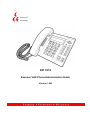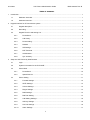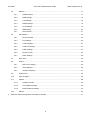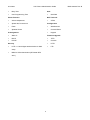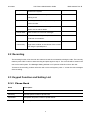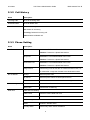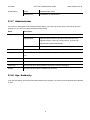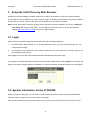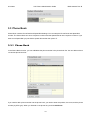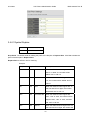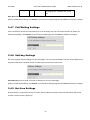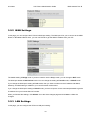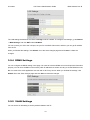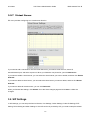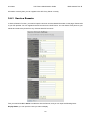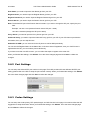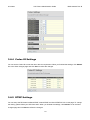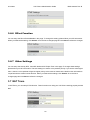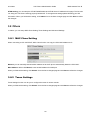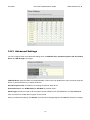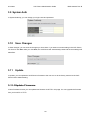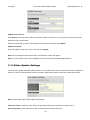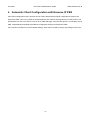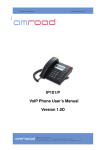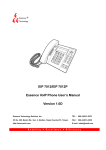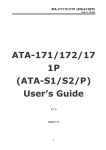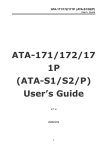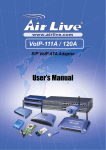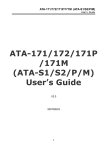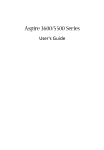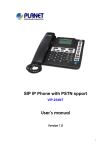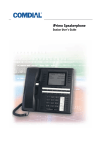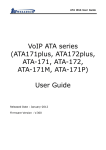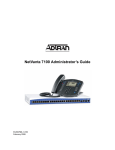Download Essence Technology EIP 7012 System information
Transcript
Essence ® Technology EIP 7012 Essence VoIP Phone Administration Guide Version 1.0B 2/14/2007 VoIP Phone Administration Guide MAG-07005-2 Rev. B Table of Contents 1 2 3 Introduction....................................................................................................................................................... 1 1.1 Hardware Overview ...................................................................................................................... 1 1.2 Software Overview........................................................................................................................ 1 Keypad interface for IP Phone demo system................................................................................................... 3 2.1 Keypad description ....................................................................................................................... 3 2.2 Recording ..................................................................................................................................... 4 2.3 Keypad Function and setting List ................................................................................................. 4 2.3.1 Phone Book ......................................................................................................................... 4 2.3.2 Call history ........................................................................................................................... 5 2.3.3 Phone setting ....................................................................................................................... 5 2.3.4 Network ................................................................................................................................ 6 2.3.5 SIP Settings ......................................................................................................................... 7 2.3.6 NAT Traversal ...................................................................................................................... 7 2.3.7 Administrator........................................................................................................................ 8 2.3.8 Sys. Authority ....................................................................................................................... 8 Setup the VoIP Phone by Web Browser .......................................................................................................... 9 3.1 Login ............................................................................................................................................. 9 3.2 System Information for the IP PHONE ......................................................................................... 9 3.3 Phone Book ................................................................................................................................ 10 3.3.1 Phone Book ....................................................................................................................... 10 3.3.2 Speed Dial List ....................................................................................................................11 3.4 Phone Setting ..............................................................................................................................11 3.4.1 Forward Settings................................................................................................................ 12 3.4.2 SNTP Settings.................................................................................................................... 13 3.4.3 Volume Settings ................................................................................................................. 13 3.4.4 Ringer Settings .................................................................................................................. 14 3.4.5 DND Settings ..................................................................................................................... 14 3.4.6 Dial Plan Setting ................................................................................................................ 14 3.4.7 Call Waiting Settings .......................................................................................................... 16 3.4.8 Soft-key Settings................................................................................................................ 16 3.4.9 Hot Line Settings................................................................................................................ 16 3.4.10 Alarm Settings.................................................................................................................... 17 ii 2/14/2007 3.5 MAG-07005-2 Rev. B Network....................................................................................................................................... 17 3.5.1 Network Status................................................................................................................... 17 3.5.2 WAN Settings..................................................................................................................... 18 3.5.3 LAN Settings ...................................................................................................................... 18 3.5.4 DDNS Settings................................................................................................................... 19 3.5.5 VLAN Settings.................................................................................................................... 19 3.5.6 DMZ Setting ....................................................................................................................... 20 3.5.7 Virtual Server ..................................................................................................................... 21 3.6 SIP Settings ................................................................................................................................ 21 3.6.1 Service Domain.................................................................................................................. 22 3.6.2 Port Settings ...................................................................................................................... 23 3.6.3 Codec Settings................................................................................................................... 23 3.6.4 Codec ID Settings .............................................................................................................. 24 3.6.5 DTMF Settings ................................................................................................................... 24 3.6.6 RPort Function ................................................................................................................... 25 3.6.7 Other Settings .................................................................................................................... 25 3.7 NAT Trans ................................................................................................................................... 25 3.8 Others ......................................................................................................................................... 26 3.8.1 MAC Clone Setting ............................................................................................................ 26 3.8.2 Tones Settings ................................................................................................................... 26 3.8.3 Advanced Settings ............................................................................................................. 27 3.9 System Auth................................................................................................................................ 28 3.10 Save Changes ............................................................................................................................ 28 3.11 Update ........................................................................................................................................ 28 3.12 4 VoIP Phone Administration Guide 3.11.1 Update Firmware ............................................................................................................... 28 3.11.2 Auto Update Settings ......................................................................................................... 29 3.11.3 Restore Default Settings .................................................................................................... 30 Reboot ........................................................................................................................................ 30 Automatic Client Configuration with Essence IP PBX.................................................................................... 31 iii 2/14/2007 VoIP Phone Administration Guide MAG-07005-2 Rev. B 1 Introduction This administration guide is for VoIP Phone, EIP 7012. The administration guide explains the keypad instruction, web configuration and command line configuration for EIP 7012. Before using EIP 7012, some setup processes are required to make the VoIP Phone work properly. Please refer to the Setup Menu for further information. 1.1 Hardware Overview EIP 7012 has the following interfaces for Networking, telephone interface, LED indication, and power connector. Two RJ-45 Networking interface, these two interfaces support 10/100Mps Fast Ethernet. You can connect one RJ-45 Fast Ethernet port to the ADSL or Switch, and connect the other one to your computer. LED Indication: some LED indicators in the VoIP Phone show the functions, like speaker phone, Register, and so on. 1.2 Software Overview Network Protocol ․ ․ SIP v1 (RFC2543), v2(RFC3261) Call Function ․ IP/TCP/UDP/RTP/RTCP ․ Call Hold ․ IP/ICMP/ARP/RARP/SNTP ․ Call Waiting ․ TFTP Client/DHCP Client/ PPPoE Client ․ Call Forward ․ Telnet/HTTP Server ․ Caller ID ․ DNS Client ․ 3-way conference Adaptive Jitter Buffer Codec DTMF Function ․ G.711: 64k bit/s (PCM) ․ In-Band DTMF ․ G.723.1: 6.3k / 5.3k bit/s ․ Out-of Band DTMF ․ G.726: 16k / 24k / 32k / 40k bit/s (ADPCM) ․ SIP Info ․ G.729A: 8k bit/s (CS-ACELP) SIP Server ․ G.729B: adds VAD & CNG to G.729 ․ Registrar Server (three SIP account) Vice Quality ․ Outbound Proxy ․ VAD: Voice activity detection Tone ․ CNG: Comfortable noise generator ․ Ring Tone ․ LEC: Line echo canceller ․ Ring Back Tone ․ Packet Loss Compensation ․ Dial Tone 1 2/14/2007 VoIP Phone Administration Guide ․ Busy Tone QoS ․ User Programming Tone ․ QoS field Phone Function NAT Traversal ․ Volume Adjustment ․ ․ Speed dial, Phone book Configuration ․ Flash ․ Web Browser ․ Speaker Phone ․ Console/Telnet IP Assignment ․ Keypad ․ Static IP Firmware Upgrade ․ DHCP ․ TFTP ․ PPPoE ․ Console Security ․ HTTP ․ ․ FTP HTTP 1.1 basic/digest authentication for Web setup ․ MD5 for SIP authentication (RFC2069/ RFC 2617) 2 STUN MAG-07005-2 Rev. B 2/14/2007 VoIP Phone Administration Guide MAG-07005-2 Rev. B 2 Keypad Interface for IP Phone Demo System 2.1 Keypad Description Key Name Description 1 “1” 2 “2”, “a”, “b”, “c”, “A”, “B”, “C” 3 “3”, “d”, “e”, ”f”, “D”, “E”, “F” 4 “4”, “g”, “h”, “I”, “G”, “H”, “I” 5 “5”, “j”, “k”, “l”, “J”, “K”, “L” 6 “6”, “m”, “n”, “o”, “M”, “N”, “O” 7 “7”, “p”, “q”, “r”, “s”, “P”, “Q”, “R”, ‘S” 8 “8”, “t”, “u”, “v”, “T”, “U”, “V” 9 “9”, “w”, “x”, “y”, “z”, “W”, “X”, “Y”, “Z” 0 “0”, “space” * “*”, “•”, “:”, “@” # Start dialing process 4-way Press to scroll through lists and menus on the Navigation Keys display. MENU Press to access the menu options or cancel your selection and go back to the previous level. ENTER Phone Book Press to enter a menu or confirm a selection. Press to access the personal phonebook directory. REDIAL DND HOLD TRANSFER Press to call the last number dialed. Press to block all incoming calls. Press to put an active call on hold. Press to transfer an active call to another VoIP phone on the system. CONFERENCE FWD Press to activate the three-way conference call. Press to forward all incoming calls to another 3 Note 2/14/2007 VoIP Phone Administration Guide MAG-07005-2 Rev. B phone on the system. DELETE Press to erase the number you dialed when making a call. M1~M9 Press any of the keys to speed dial the preset contact number. REC Press to record the conversation, please refer to section 2.2 for further details. VOICE MSG SPEAKER Press to listen to voice mail messages. Press to activate the speakerphone to allow hand-free conversations. VOLUMN Press to increase or decrease the volume of the Control Key ringer tone, handset, or the volume of the current call using the speakerphone. 2.2 Recording The recording function is for the user who wants to record the conversations during the calls. The user only needs to press “REC” button to start recording and press again to stop it. The voice file will be saved in the user’s voice mail system. The Message Waiting Indicator on IP phones will be lit to inform the user. To listen to the recording, make a call to the user’s voice mail system, press “1” to hear the new messages of the recording. 2.3 Keypad Function and Setting List 2.3.1 Phone Book Name Description Search Search Phone Book. Add Entry Add new phone number to phone book. Speed Dial Add speed dial phone number to speed dial list. Erase All Erase all phone number from Phone Book. 4 2/14/2007 VoIP Phone Administration Guide MAG-07005-2 Rev. B 2.3.2 Call History Name Description Incoming Calls Show all incoming calls. Dialed Numbers Show all dialed calls. Erase Record Delete call history. All: Delete all call history. Incoming: Delete all incoming call. Dialed: Delete all dialed call. 2.3.3 Phone Setting Name Description Call Forward All Fwd. Activation: To Enabled/Disabled this function. Number: Forward to a Speed Dial Number. Busy Fwd. Activation: To Enabled/Disabled this function. Number: Forward to a Speed Dial Number. No Answer Fwd. Activation: To Enabled/Disabled this function. Number: Forward to a Speed Dial Number. Ring Timeout Set the Ring times to start the no answer forward function, ex: 2 means after 2 rings then forward to the dedicated number. Do not Disturb Alarm Setting Date/Time Always Block all phone calls. By Period Block all phone calls at a certain period of time. Period Time Set the start time and end time to Block Setting. Activation Set the Alarm Enabled or Disabled. Alarm Time Set the time for alarming. Date and Time Setting. Date & Time Set the IP Phone Date and Time. Time Format To set the time as 12-hour or 24-hour clock. SNTP setting SNTP Enabled / Disable SNTP. Primary SNTP Set Primary SNTP server IP address. 5 2/14/2007 Volume & Gain VoIP Phone Administration Guide MAG-07005-2 Rev. B Secondary SNTP Set Secondary SNTP server IP address. Time Zone Set Time zone. Sync. Time Set adjustment time period. Handset Volume Set Handset volume from 0~15 (max.) for you to hear. Speaker Volume Set Speaker phone volume from 0~15 (max.) for you to hear. Handset Gain Set Handset Gain from 0~15 (max.) for the other site to hear. Speaker Gain Set Speaker phone Gain from 0~15 (max.) for the other site to hear. Ringer Auto Dial Ringer Volume Ringer volume setting from 0~15 (max.). Ringer Type Ringer tone selection from 1~4. Set Auto Dial time from 3~9 seconds. 2.3.4 Network Name Description WAN Setup IP Type Fixed IP: self configure the IP address. DHCP: to get IP address through DHCP. PPPoE: to get IP address through PPPoE. Set Fixed IP IP Address: the IP address of the IP phone. Subnet Mask: configure subnet mask. Default Gateway: the gateway address. Set PPPoE User name: user name of PPPoE. Password: password of PPPoE. LAN Setup DNS VLAN Status Bridge Set LAN as bridging mode. NAT Set LAN as NAT mode. Primary DNS First DNS address Secondary DNS Second DNS address Activation Activate or disable the VLAN. VID Set VID from 2 to 4094. Priority Set the priority from 0 to 7. CFI 0~1 Show WAN, LAN IP address and MAC address. 6 2/14/2007 VoIP Phone Administration Guide MAG-07005-2 Rev. B 2.3.5 SIP Settings If you want to use keypad to set the SIP setting, you have to go to item 8 Sys. Authority to input the password, or you can not change the SIP setting. Name Description Service Domain First/Second/Third The realms include following information. You can press “1*#”, Realm “2*#”, and ”3*#” to change among these three SIP realms. Activation: to Activate or stop the realm. User Name: the SIP’s user name. Display Name: the SIP’s display name. Register Name: the SIP’s registered name. Register Pwd.: the SIP’s password. Proxy Server: the address of SIP proxy. Domain Server: the address of domain server. Outbound Proxy: the address of outbound proxy. Codec Codec Type The codec type includes G.711 uLaw, G.711 aLaw, G.723, G.729, G.726-16, G.726-24, G.726-32, and G.726-40. RTP Setting VAD Select Voice Active Detection Enable or Disable. Outband DTMF Enable/Disable outband DTMF. Duplicate RTP No duplicate: do not resend the voice packages. One duplicate: resend voice packages one time. Two duplicate: resend voice packages two times. RPort Setting RPort Enabled/Disabled. Hold by RFC Enable/Disable Holding the calls, according to RFC3261. Status Show the SIP Proxy register status. You can use UP/Down key to check each Realm’s status. 2.3.6 NAT Traversal If you want to use keypad to set the NAT Traversal settings, you have to go to item 8 Sys. Authority to input the password, or you can not change the NAT Traversal settings. Name Description 7 2/14/2007 STUN Setting VoIP Phone Administration Guide STUN Enable/Disable STUN. STUN Server The address of STUN server. MAG-07005-2 Rev. B 2.3.7 Administrator If you want to use keypad to set the Administrator setting, you have to go to item 8 Sys. Authority to input the password, or you can not change the Administrator setting. Name Description Upgrade system This function must be work with IP PBX. Upgrade Now Select to direct connect to IP PBX to check if there is any upgrade version. If there is a newer version, IP phone will upgrade the system automatically. Schedule State Select to see the current status and scheduling time. Set to Default You can restore to the default setting. Change Pwd. Press ENTER and press a new password to replace the original password with the new one. Version This will show the system’s firmware version. Vendor ID To see the vendor ID of the IP Phone Watch Dog You can use this to enable Watch Dog function to do the debugging. Restart You can use this function to restart your IP Phone. 2.3.8 Sys. Authority To do the SIP setting, NAT traversal and Administrator from Keypad, you need to input the password first. Default is “test”. 8 2/14/2007 VoIP Phone Administration Guide MAG-07005-2 Rev. B 3 Setup the VoIP Phone by Web Browser Default the IP Phone’s Bridge is enabled, WAN port is in DHCP Client Mode. LAN port is the same as WAN. Connect the IP Phone to DHCP server, and the server assign an IP address to the phone. Check the IP address and add the port number “:9999” at the end of the IP address to access the web browser. Note: If the IP Phone fail to connect to a DHCP server and cannot get the IP address, you can go to Network -> LAN Setup, and change to NAT. Then, connect LAN port to your PC, and you can use the default IP address http://192.168.123.1:9999 to access the Web interface. 3.1 Login Please input the username and password into the blank field. The default setting is: 1. For Administrator, the username is: root; and the password is: test. If you use the account login, you can configure all the setting. 2. For normal user, the username is: user; and the password is: test. If you use the account login, but you can not configure the SIP setting. Click Login to move into the VOIP PHONE web based management information page. Any changes in the Web Management interface except for Phone Book require clicking Submit in that page, and then go to the Save changes page and click Save. The system will restart, and all the settings can work properly. 3.2 System Information for the IP PHONE When you login the web page, you can see the current system information of the IP phone like Model Name, Firmware Version, Vendor ID and Codec Version in this page. Also you can see the function lists in the left side. You can use mouse to click the function you want to set up. 9 2/14/2007 VoIP Phone Administration Guide MAG-07005-2 Rev. B 3.3 Phone Book Phone Book contains Phone Book and Speed Dial Settings. You can setup the Phone Book and Speed Dial number. The Phone Book can store 140 phone numbers and the Speed Dial can store 9 phone numbers. If you want to use Speed Dial you just dial the speed dial number then press “#”. 3.3.1 Phone Book In the Phone Book function, you can add/delete the phone number in the phone book list. You can add maximum 140 entries phone book list. If you need to add a phone number into the phone book, you need to enter the position, the name, and the phone number (by URL type). When you finished a new phone list, just click Add Phone. 10 2/14/2007 VoIP Phone Administration Guide MAG-07005-2 Rev. B If you want to delete a phone number, you can select the phone number you want to delete then click Delete Selected. If you want to delete all phone numbers, you can click Delete All. 3.3.2 Speed Dial List In Speed Dial List function, you can add/delete Speed Dial number. You can input maximum 9 entries speed dial list. If you need to add a phone number into the Speed Dial list, you need to input the position, the name, and the phone number (by URL type). When you finished a new phone list, just click Add Phone. If you want to delete a phone number, you can select the phone number you want to delete then click Delete Selected. If you want to delete all phone numbers, you can click Delete All. 3.4 Phone Setting Phone Setting contains Forward Settings, SNTP Settings, Volume Settings, Ringer Settings, DND Settings, Dial Plan Settings, Call Waiting Settings, Soft-key Settings, Hot Line Settings and Alarm Settings. 11 2/14/2007 VoIP Phone Administration Guide MAG-07005-2 Rev. B 3.4.1 Forward Settings You can setup the phone number you want to forward in this page. There are three type of Forward mode. You can choose All Forward, Busy Forward, and No Answer Forward by clicking the icon. 3.4.1.1All Forward All incoming calls will forward to the number you select. You can input the name and the phone number in the URL field. If you select this function, then all the incoming call will directly forward to the speed dial number you choose. 3.4.1.2Busy Forward If you are on the phone, the new incoming call will forward to the number you select. You can input the name and the phone number in the URL field. 3.4.1.3No Answer Forward If you can not answer the phone, the incoming call will forward to the number you select. You can input the name and the phone number in the URL field. Also you have to set the Time Out time for system to start to forward the call to the number you select. When you finished the settings, click Submit. Go to the Save changes page and click Save to reflect the changes. 12 2/14/2007 VoIP Phone Administration Guide MAG-07005-2 Rev. B 3.4.2 SNTP Settings You can setup the primary and second SNTP Server IP Address, to get the date/time information. Also you can base on your location to set the Time Zone, and how long need to synchronize again. When you finished the settings, click Submit. Go to the Save changes page and click Save to reflect the changes. 3.4.3 Volume Settings You can setup the Handset Volume, Speaker Volume, Ringer Volume, the Handset Gain, and Speaker Gain. Handset Volume is to set the volume you hear from the handset. Speaker Volume is to set the volume you hear from the speaker phone. Ringer Volume is to set the ringer volume. Handset Gain is to set the volume send out from the handset. Speaker Gain is to set the volume send out from the micro phone. When finished the settings, click Submit. Go to the Save changes page and click Save to reflect the changes. 13 2/14/2007 VoIP Phone Administration Guide MAG-07005-2 Rev. B 3.4.4 Ringer Settings You can select the melody for the incoming calls. When you finished the setting, click Submit. Go to the Save changes page and click Save to reflect the changes. 3.4.5 DND Settings You can setup the DND Setting to keep the phone silence. You can choose DND Always or DND Period. DND Always: All incoming call will be blocked until disable this feature. DND Period: Set a time period and the phone will be blocked during the time period. If the “From” time is large than the “To” time, the Block time will from Day 1 to Day 2. When you finished the settings, click Submit. Go to the Save changes page and click Save to reflect the changes. 3.4.6 Dial Plan Setting This function is when you input the phone number by the keypad but you don’t need to press “#”. After time out the system will dial directly. 14 2/14/2007 VoIP Phone Administration Guide MAG-07005-2 Rev. B 3.4.6.1Symbol Explain: x or X 0,1,2,3,4,5,6,7,8,9 + or Drop Prefix: The default is No for adding the prefix to the dial plan in Replace Rule. Click Yes to delete the prefix of the dial plan in Replace Rule. Replace Rule 1~4: Enter rule for matching. Example: Drop Prefix Replace Rule Description No 002 When the dialed number begins with 8613+8662 “8613” or “8662”, the number will be added “002” to call out. No 002 12 When the dialed number begins with “12”, the number will be added “002” to call out. No 002 5xxx When the dialed number begins with “5”, and has total of four digits, the number will be add “002” to call out. Yes 002 003+004+005 When the dialed number begins with “003”, “004” or “005”, the number will be dropped “003”, “004” or “005”, and then add “002” to call out. Yes 002 55xxxx When the dialed number begins with “55” and has total of six digits, the number will 15 2/14/2007 VoIP Phone Administration Guide MAG-07005-2 Rev. B be dropped “55”, and add “002” to call out. Auto Dial Time: The default is 5 seconds. Enter a time in sec for auto dial after the time is up. When you finished the setting, click Submit. Go to the Save changes page and click Save to reflect the changes. 3.4.7 Call Waiting Settings If the user doesn’t want to be informed there is a new incoming call, user can set the function off. When you finished the settings, click Submit. Go to the Save changes page and click Save to reflect the changes. 3.4.8 Soft-key Settings EIP 7012 supports soft-key settings for voice messages. You can press SPEAKER, and then VOICE MSG on the IP phone to dial out the entered number in order to get into the voice mail service. Voice Mail Key: enter a serial of number for listening to the voice messages. When you finished the setting, click Submit. Go to the Save changes page and click Save to reflect the changes. 3.4.9 Hot Line Settings Hot line setting is a special line for the IP Phone. When enable the function, the phone will directly dial out the number once the phone is picked up. 16 2/14/2007 VoIP Phone Administration Guide MAG-07005-2 Rev. B Hot Line Number: Enter a phone number as a special line. When you finished the setting, click Submit. Go to the Save changes page and click Save to reflect the changes. 3.4.10 Alarm Settings Alarm Settings is to inform user at a certain time. Click ON and then enter the time for ringing. Alarm Time: enter a time for reminding. Current Time: display the current time of the IP phone. When you finished the setting, click Submit. Go to the Save changes page and click Save to reflect the changes. 3.5 Network In Network, you can check the Network status, configure the WAN Settings, LAN Settings, DDNS settings, VLAN Settings, DMZ Settings and Virtual Server. 3.5.1 Network Status You can check the current Network settings in this page. 17 2/14/2007 VoIP Phone Administration Guide MAG-07005-2 Rev. B 3.5.2 WAN Settings In this page, you can configure the IP Phone’s WAN port setting. The WAN port is for you to connect to the ADSL Router, or Broadband Router. Also, you can use PPPoE to get the WAN IP address from your ISP. The default setting is Bridge mode. If you don’t need to use the Bridge mode, you can change to NAT mode. The WAN port default is DHCP Client mode. You can change the setting to Fixed IP mode, or PPPoE mode. If you change the WAN port’s setting to Fix IP mode, then you have to make sure the IP address. Net Mask, Gateway, and DNS setting is suitable in your current network environment. If you change the WAN port’s setting to PPPoE mode, you have to input a correct username/password to get the IP address from your Internet Service Provider. When you finished the settings, click Submit. Go to the Save changes page and click Save to reflect the changes. 3.5.3 LAN Settings In this page, you can configure the IP Phone LAN port’s setting. 18 2/14/2007 VoIP Phone Administration Guide MAG-07005-2 Rev. B The LAN settings’ default does not effect as Bridge mode is enabled. To configure LAN settings, go to Network -> WAN Settings, and click NAT under LAN Mode. You can connect your PC to the LAN port, set your PC as DHCP Client mode, and then you can get IP address from the TA. When you finished the settings, click Submit. Go to the Save changes page and click Save to reflect the changes. 3.5.4 DDNS Settings You can configure the DDNS setting in this page. You need to have the DDNS account and input the information properly. You can have a DDNS account with a public IP address then others can call you via the DDNS account. But now most of the VoIP applications are work with a SIP Proxy Server. When you finished the settings, click Submit. Go to the Save changes page and click Save to reflect the changes. 3.5.5 VLAN Settings You can set the VLAN setting to set the packets related to the TA. 19 2/14/2007 VoIP Phone Administration Guide MAG-07005-2 Rev. B There are two kind of destination packets will come from the TA’s WAN port, one kind of packets will go to the TA, and the other will go through the LAN port to the PC. VLAN Packets: if you enable the first VLAN Packets and set the VID, User Priority, and CFI, all the incoming packets will be check with the IP Address and the VID. VID: You can follow your service provider to set your VID. User Priority: Defines user priority, giving eight (2^3) priority levels. IEEE 802.1P defines the operation for these 3 user priority bits. Usually this will be defined by your service provider. CFI: Canonical Format Indicator is always set to zero for Ethernet switches. CFI is used for compatibility reason between Ethernet type network and Token Ring type network. If a frame received at an Ethernet port has a CFI set to 1, then that frame should not be forwarded as it is to an untagged port. When you enable the first VLAN Packets and set the VID, User Priority, and CFI, all the incoming packets with the TA’s IP address and the same VID will be accept by the TA. If the incoming packets with the TA’s IP address but the different VID then the packets will be discard by the TA. The Other incoming packets with different IP address will go through the LAN port to the PC. When you finished the settings, click Submit. Go to the Save changes page and click Save to reflect the changes. 3.5.6 DMZ Setting You can enable DMZ Setting of the IP phone. Click ON, and enter a IP address of the PC in DMZ Host IP. When you finished the setting, click Submit. Go to the Save changes page and click Save to reflect the changes. 20 2/14/2007 VoIP Phone Administration Guide MAG-07005-2 Rev. B 3.5.7 Virtual Server EIP 7012 provides configuring as a virtual server function. If you need to add a virtual server into the Virtual Server list, you need to enter the num, server IP, internal/external port, and select a protocol. When you finished a new phone list, just click Add Server. If you want to enable a virtual server, you can select the virtual server you want to enable, and then click Enable Selected. If you want to delete a virtual server, you can select the virtual server you want to delete, and then click Delete Selected. If you want to delete all virtual servers, you can click Delete All. When you finished the settings, click Submit. Go to the Save changes page and click Save to reflect the changes. 3.6 SIP Settings In SIP Settings, you can setup the Service Domain, Port Settings, Codec Settings, Codec ID Settings, RTP Setting, RPort Setting and Other Settings. If the VoIP service is provided by ISP, you need to setup the related 21 2/14/2007 VoIP Phone Administration Guide MAG-07005-2 Rev. B information correctly then you can register to the SIP Proxy Server correctly. 3.6.1 Service Domain In Service Domain Function, you need to input the account and the related information in this page. Please refer to your ISP provider. You can register three SIP account in the VoIP Phone. You can dial the VoIP phone to your friends and receive the phone from any of these three SIP accounts. First you need click ON in Active to enable the Service Domain, and you can input the following items: Display Name: you can input the name you want to display. 22 2/14/2007 VoIP Phone Administration Guide MAG-07005-2 Rev. B User Name: you need to input the User Name get from your ISP. Register Name: you need to input the Register Name get from your ISP. Register Password: you need to input the Register Password get from your ISP. Domain Server: you need to input the Domain Server get from your ISP. Note: The default SIP port of the Domain Server is 5060. If you want to change the SIP port, specify the port here. Example: 192.168.1.100 (Assume Domain server SIP port = 5060) 192.168.1.100:5678 (change the SIP port to 5678) Proxy Server: you need to input the Proxy Server get from your ISP. Outbound Proxy: you need to input the Outbound Proxy get from your ISP. If your ISP does not provide the information, then you can skip this item. Subscribe for MWI: you can click ON for the IP phone to ask for MWI periodically. You can see the Register Status in the Status item. If the item shows “Registered”, then your VoIP Phone is registered to the ISP, you can make a phone call directly. If you have more than one SIP account, you can follow the steps to register to the other ISP. When you finished the settings, click Submit. Go to the Save changes page and click Save to reflect the changes. 3.6.2 Port Settings You can setup the SIP and RTP port number in this page. Each ISP provider will have different SIP/RTP port setting, please refer to the ISP to setup the port number correctly. When you finished the settings, click Submit. Go to the Save changes page and click Save to reflect the changes. 3.6.3 Codec Settings You can setup the Codec priority, RTP packet length, and VAD function in this page. You need to follow the ISP suggestion to setup these items. When you finished the settings, click Submit. Go to the Save changes page and click Save to reflect the changes. 23 2/14/2007 VoIP Phone Administration Guide MAG-07005-2 Rev. B 3.6.4 Codec ID Settings You can set the Codec ID to meet the other device’s requirement. When you finished the settings, click Submit. Go to the Save changes page and click Save to reflect the changes. 3.6.5 DTMF Settings You can setup the RFC2833 Out-Band DTMF, Inband DTMF and Send DTMF SIP Info in this page. To change this setting, please follow your ISP information. When you finished the settings, click Submit. Go to the Save changes page and click Save to reflect the changes. 24 2/14/2007 VoIP Phone Administration Guide MAG-07005-2 Rev. B 3.6.6 RPort Function You can setup the RPort Enable/Disable in this page. To change this setting, please follow your ISP information. When you finished the setting, click Submit. Go to the Save changes page and click Save to reflect the changes. 3.6.7 Other Settings You can setup the Hold by RFC, Voice/SIP QoS and SIP Expire Time in this page. To change these settings please follow your ISP information. The QoS setting is to set the voice packets’ priority. If you set the value higher than 0, then the voice packets will get the higher priority to the Internet. Note that the QoS function still needs to cooperate with the others Internet devices. When you finished the settings, click Submit. Go to the Save changes page and click Save to reflect the changes. 3.7 NAT Trans In NAT Trans, you can setup STUN function. These functions can help your VoIP Phone working properly behind NAT. 25 2/14/2007 VoIP Phone Administration Guide MAG-07005-2 Rev. B STUN Setting: you can setup the STUN Enable/Disable and STUN Server IP address in this page. This function can help your VoIP Phone working properly behind NAT. To change these settings please following your ISP information. When you finished the setting, click Submit. Go to the Save changes page and click Save to reflect the changes. 3.8 Others In Others, you can setup MAC Clone Setting, Tones Settings and Advanced Settings. 3.8.1 MAC Clone Setting When connecting to ISP vial PPPoE, MAC Clone function can copy the PC’s MAC address to IP. Method: you can manually entered a MAC address or let the IP phone automatically detect the PC’s MAC. MAC Address: When click Manual, enter an MAC address for WAN port. When you finished the setting, click Submit. Go to the Save changes page and click Save to reflect the changes. 3.8.2 Tones Settings Tones Settings function can let you to configure the tones of various sounds. When you finished the setting, click Submit. Go to the Save changes page and click Save to reflect the changes. 26 2/14/2007 VoIP Phone Administration Guide MAG-07005-2 Rev. B 3.8.3 Advanced Settings You can configure some more advanced settings such as ICMP Not Echo, Send Anonymous CID, Send Flash Event, and SIP Encrypt in this page. ICMP Not Echo: setup the ICMP echo Enable/Disable. This function can disable echo when someone pings this device, it can avoid hacker try to attack the device. Send Anonymous CID: click Yes for not sending the phones caller ID out. Send Flash Event: click DTMF EVENT or SIP INFO for the flash event. SIP Encrypt: provide four kinds of SIP encryption format, INFINET, AVS, WALKERSUN1 and WALKERSUN2. Click one of them to enable SIP encryption for the format. When you finished the setting, click Submit. Go to the Save changes page and click Save to reflect the changes. 27 2/14/2007 VoIP Phone Administration Guide MAG-07005-2 Rev. B 3.9 System Auth In System Authority, you can change your login name and password. 3.10 Save Changes In Save changes, you can save the changes you have done. If you want to use new setting in the VoIP Phone, You have to click Save. After you click Save, the VoIP Phone will automatically restart and the new settings will take effect. 3.11 Update In Update, you can update the VoIP Phone’s firmware to the new one or do the factory reset to let the VoIP Phone back to default setting. 3.11.1 Update Firmware In New Firmware function you can update new firmware via HTTP in this page. You can upgrade the firmware form your local PC or TFTP. 28 2/14/2007 VoIP Phone Administration Guide MAG-07005-2 Rev. B Update from Local PC: Click Browse at the right side of the File Location to select a firmware or you can type the correct path and the filename in File Location blank. Select the correct file you want to download to the VoIP Phone, and then click Update. Update from TFTP: Enter the address of the TFTP server, and then click Update. Note: Do not change the firmware file name, otherwise the system will reject it. Note: For TFTP server must contain updatelist.dat which reveals the intended update filename. 3.11.2 Auto Update Settings The IP Phone provides automatic update function. Once enable the function, the phone will check the updates at the time in order to have the latest version of firmware. Note that the function must be in DHCP Client mode. Note: Please check if the IP PBX supports the function. Power On Check: click On to check if there is any new firmware when the power of IP phone is on. Scheduling (Date): enter a duration in days for the phone to check the firmware. 29 2/14/2007 VoIP Phone Administration Guide MAG-07005-2 Rev. B Scheduling (Time): select a period of time for updates. Immediate Update: When the IP phone detects there is newer version of firmware, you can select either to send out a notification only or directly update to the newer version. 3.11.3 Restore Default Settings In Default Settings, you can restore the VoIP Phone to factory default in this page. You can just click Restore, and the VoIP Phone will restore to default and automatically restart again. 3.12 Reboot Reboot function is to restart the VoIP Phone. If you want to restart the VoIP Phone, you can just click Reboot, then the VoIP Phone will automatically. 30 2/14/2007 VoIP Phone Administration Guide MAG-07005-2 Rev. B 4 Automatic Client Configuration with Essence IP PBX Auto Client Configuration (ACC) function can be used to download the original configurations stored in the Essence IP-PBX. This is very useful for the administrator who needs to set large amount of VoIP phones. The administrator can set a new user account in the IP PBX web page. Once the VoIP phone is connected to the IP PBX, it automatically downloads a predefined configuration setting from Essence IP-PBX. ACC function is enabled in IP-Phone default settings. User does not need to change any settings in EIP 7012. 31