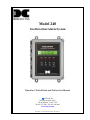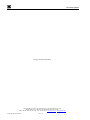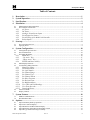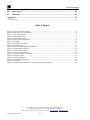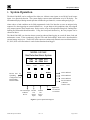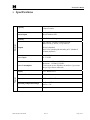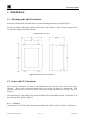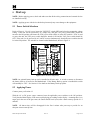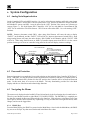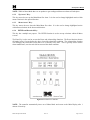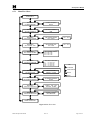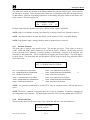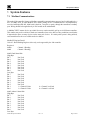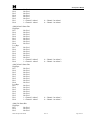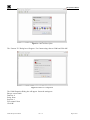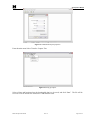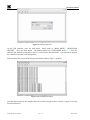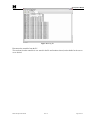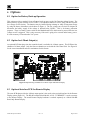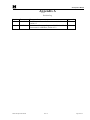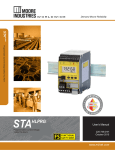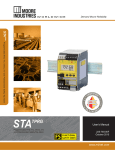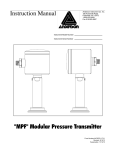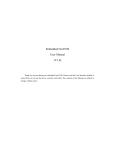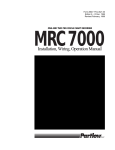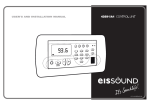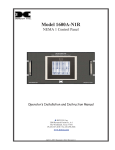Download Detcon 240 Instruction manual
Transcript
Model 240 Gas Detection/Alarm System Operator’s Installation and Instruction Manual DETCON, Inc. 3200 Research Forest Dr., The Woodlands, Texas 77387 Ph.281.367.4100 / Fax 281.298.2868 www.detcon.com November 1, 2010 • Document #2923 • Revision 1.8 240 Operators Manual This page left intentionally blank Shipping Address: 3200 A-1 Research Forest Dr., The Woodlands Texas 77381 Mailing Address: P.O. Box 8067, The Woodlands Texas 77387-8067 Phone: 888.367.4286, 281.367.4100 • Fax: 281.292.2860 • www.detcon.com • [email protected] Model 240 Operator Manual Rev. 1.8 ii 240 Operators Manual Table of Contents 1. 2. 3. 4. Description.................................................................................................................................1 System Operation......................................................................................................................2 Specifications.............................................................................................................................3 Installation.................................................................................................................................4 4.1 4.2 Mounting and Cable Penetrations................................................................................................................... 4 Power and I/O Connections............................................................................................................................ 4 4.2.1 4.2.2 4.2.3 4.2.4 4.2.5 4.2.6 5. Start-up......................................................................................................................................9 5.1 5.2 6. Power Switch Selections ................................................................................................................................ 9 Applying Power.............................................................................................................................................. 9 System Configuration.............................................................................................................10 6.1 6.2 6.3 Analog/Serial input selection ....................................................................................................................... 10 Password Protection ..................................................................................................................................... 10 Navigating the Menus................................................................................................................................... 10 6.3.1 6.3.2 6.3.3 6.3.4 6.4 6.5 6.6 6.7 Menu Flow Chart...................................................................................................................13 Calibration Mode...................................................................................................................14 Set # of Channels ...................................................................................................................14 Set Channel Range.................................................................................................................14 Set Channel Type ...................................................................................................................14 Set Channel Alarms ...............................................................................................................15 Set Relay Functions ...............................................................................................................15 Set Date and Time..................................................................................................................15 Set Modbus Address: .............................................................................................................16 View TWA and Peak Readings...............................................................................................16 View Event Records ...............................................................................................................16 Download History..................................................................................................................16 Alarm Test Mode.......................................................................................................................................... 17 Display Contrast ........................................................................................................................................... 17 System Features ......................................................................................................................18 7.1 7.2 8. PROG Key: ............................................................................................................................10 “Up Arrow” Key: ..................................................................................................................11 “Down Arrow” Key:..............................................................................................................11 ENTER and Reset/Ack Key: ...................................................................................................11 Main Display Functions ............................................................................................................................... 12 User-Interface Menu Functions .................................................................................................................... 12 6.5.1 6.5.2 6.5.3 6.5.4 6.5.5 6.5.6 6.5.7 6.5.8 6.5.9 6.5.10 6.5.11 6.5.12 7. AC Power.................................................................................................................................4 DC Power ................................................................................................................................5 Analog 4-20 mA Sensor Inputs ................................................................................................5 Serial Input Gas Sensors..........................................................................................................7 Serial Polling of the Model 140 Controller .............................................................................8 Relay Outputs...........................................................................................................................8 Modbus Communications............................................................................................................................. 18 Download Procedure .................................................................................................................................... 20 Options.....................................................................................................................................26 8.1 8.2 8.3 8.4 8.5 Option for Battery Back-up Operation ......................................................................................................... 26 Option for 4-20mA Output(s)....................................................................................................................... 26 Optional Interface PCB for Remote Display ................................................................................................ 26 Optional Remote Alarm Reset/Acknowledge Switch .................................................................................. 27 Optional Type Z Enclosure Purge Assembly ............................................................................................... 27 Model 240 Operator Manual Rev. 1.8 iii 240 Operators Manual 9. Troubleshooting Guide...........................................................................................................28 10. Spare Parts...........................................................................................................................28 11. Warranty..............................................................................................................................28 Appendix A .....................................................................................................................................29 Revision Log..............................................................................................................................................................29 Table of Figures Figure 1 System Operational Diagram.............................................................................................................................2 Figure 2 Dimensional View of Enclosure ........................................................................................................................4 Figure 3 Power Input Schematic ......................................................................................................................................5 Figure 4 Mother Board Layout.........................................................................................................................................6 Figure 5 Control Board Layout ........................................................................................................................................7 Figure 6 Power Switch Configuration..............................................................................................................................9 Figure 7 Switch SW1 .....................................................................................................................................................10 Figure 8 Front Panel User Interface ...............................................................................................................................11 Figure 9 Menu Flow Chart .............................................................................................................................................13 Figure 10 Serial connection and jumper locations .........................................................................................................21 Figure 11 Invoking Hyper Terminal ..............................................................................................................................21 Figure 12 Connection Description .................................................................................................................................22 Figure 13 Connect to Configuration...............................................................................................................................22 Figure 14 Communications port properties....................................................................................................................23 Figure 15 Setting up capture ..........................................................................................................................................23 Figure 16 Naming Capture File......................................................................................................................................24 Figure 17 Downloading information..............................................................................................................................24 Figure 18 Saving file......................................................................................................................................................25 Figure 19 Optional Plug-in Module for 4-20mA Output and Remote Display ..............................................................26 Shipping Address: 3200 A-1 Research Forest Dr., The Woodlands Texas 77381 Mailing Address: P.O. Box 8067, The Woodlands Texas 77387-8067 Phone: 888.367.4286, 281.367.4100 • Fax: 281.292.2860 • www.detcon.com • [email protected] Model 240 Operator Manual Rev. 1.8 iv 240 Operators Manual 1. Description Housed in a NEMA 4X weatherproof enclosure, the Detcon Model 240-N4X Gas Detection Alarm System has the capability to handle two 4-20mA sensor input or two RS-485 serial sensor inputs. The remotely mounted gas sensors (purchased separately) can include any Detcon 4-20mA or RS-485 serial input device such as combustible gas, toxic gas, or oxygen deficiency sensors. The system displays real time channel information on a backlit LCD. Configuration inputs are completely field-programmable and include channel number, gas type, and gas concentration. It also shows the current Alarm/Fault status via front panel LED indicators. Standard features include recorded history of Time Weighted Average (TWA), Peak readings, and Alarm/Fault/Maintenance Events. Additional features include onetouch Alarm Reset and Alarm Silence (Acknowledge) functions. The Model 240-N4X has a built-in power supply, giving the user a multitude of power options. It can be powered by either 115/230VAC or 11.5 to 30VDC, and has an optional one-hour battery backup in the event of temporary power loss. Each control channel has three field programmable alarm relays and one fault relay. The relays have two discrete form “C” contacts and are rated for 5 Amps at 30VDC and 250VAC. The low, high, and high-high alarms have individually field adjustable set points for each gas channel and include the provision to configure the alarm relays in a normally energized (failsafe) or normally de-energized mode of operation. The low, high, high-high and fault alarm relays may also be configured for latching/non-latching and silenceable/non-silenceable operation. Model 240 Operator Manual Rev. 1.8 Page 1 of 29 240 Operators Manual 2. System Operation The Model 240-N4X can be configured for either two 4-20mA sensor inputs or two RS-485 serial sensor inputs via a dipswitch selection. The system displays current status information on its LCD display. The information displayed during normal operation includes the gas channel #, current reading and gas type. Alarm values or fault condition can be field-programmed via the User Interface to cause an assigned relay output to fire, thus triggering an external alarm device. As gas alarm or fault conditions clear, the assigned relay outputs return to their normal states. Relays can be set-up as Energized/De-Energized, Latching/Nonlatching and Silenceable/Non-Silenceable. Using the front panel function key, the relay outputs can be silenced or Reset. The Model 240-N4X gas detection alarm system has onboard data logging to record all alarm, fault and maintenance events. It also continuously logs the TWA and Peak readings, which can be downloaded for external storage and review. The RS-485 serial output can continuously transmit sensor and alarm data to a PC, PLC, DCS or SCADA where it can be further monitored and logged. MODEL 240-N4X Gas Detection/Alarm System CH1 CH2 ALM 1 RS-232 Port for Uploading Configuration and Downloading Historical Data PROG RS- 485 Output to Master Device 99 PPM CL2 40 PPM CL2 ALM 2 ↑ ALM 3 FAULT ↓ ENTER ALM 1 RELAY ALM 2 RELAY ALM 3 RELAY FAULT RELAY (2 Discrete Contacts each) RS-485 Gas Sensor Input 4-20mA Gas Sensor Input Input Power 115/230VAC 11.5-30VDC Figure 1 System Operational Diagram Model 240 Operator Manual Rev. 1.8 Page 2 of 29 240 Operators Manual 3. Specifications Capacity Sensor Inputs Electrical Accuracy Analog 4-20mA or RS-485 Modbus RTU ± 1% Full Scale Range Qty 4 Relays: 2 Form C Contacts per relay Rated for 5A @ 30VDC, 5A @ 250VAC Outputs Power Input Power Consumption Physical 2 Input Channels RS-485 (Standard) RS-232 for Uploading/Downloading to PC (Standard) 4-20mA (Optional) 115-230VAC 11.5-30VDC Normal: 5 Watts @ 24VDC Maximum: 12 Watts @ 24VDC (Total system power dependent on number of gas sensors & type of gas sensor connected) Display 1”x5” Backlit LCD Electrical Classification NEMA 4X Dimensions 10”W x 12”H x 6”D Operating Temperature Range -40F to +167F -40C to +75C Warranty One year Model 240 Operator Manual Rev. 1.8 Page 3 of 29 240 Operators Manual 4. Installation 4.1 Mounting and Cable Penetrations Securely mount the Model 240 N4X enclosure per the mounting dimensions provided in Figure 2. Provide for suitable conduit/cable entries in the bottom of the enclosure. Keep AC power separate from DC signals in conduit connections and runs. Mounting Holes 5/16 Dia. Figure 2 Dimensional View of Enclosure 4.2 Power and I/O Connections Power and I/O connections are made on the Motherboard PCB, mounted inside on the back of the enclosure. Plug-in male connector terminal blocks are provided for input wire terminations. This connector style provides for quick disconnect convenience during replacement or servicing. (Refer to Figure 4) The connections for serial polling of gas sensors and RS-232 PC downloading activities are located at J7 on the Controller PCB. (Refer to Figure 5) 4.2.1 AC Power Connect the 115 or 230VAC input wiring to the terminals at J2, labeled “AC IN” in Figure 3 and Figure 4. Model 240 Operator Manual Rev. 1.8 Page 4 of 29 240 Operators Manual 4.2.2 DC Power For optional DC power input, connect 11.5-30VDC to the terminals at J8, labeled “DC IN” in Figure 3 and Figure 4. This input can be used for primary power or back-up power in the event of a VAC power failure. SW2 SW1 PS1 TO FROM J2 External VAC Input PS2 DC POWER SUPPLY VAC ON/OFF 115VAC/220VAC F2 VIN SW4 J8 + - External VDC Input VSS VDC ON/OFF SW3 BATT1 MOTHER BOARD POWER INPUT VIN BATTERY ON/OFF BATT2 VIN SWOV BATTERY RESTORE VSS Figure 3 Power Input Schematic 4.2.3 Analog 4-20 mA Sensor Inputs Connect 4-20mA type gas sensors to the motherboard at the terminals labeled “CH 1” and “CH 2” (J15, J16, respectively) in Figure 4. These connections are labeled (+, -, mA). For a 3-wire gas sensor connect to the “+”, “-”, and “mA” terminations. For a 2-wire sensor connect to the “+” and “mA” terminations, refer to the Operators Manual for the gas sensor that is being connected. Note: Analog sensor polling requires switch SW1-1 on the Control PCB to be set in the “OFF” position. (See Figure 5) Model 240 Operator Manual Rev. 1.8 Page 5 of 29 240 Operators Manual RIBBON CABLE TO PROCESSOR VAC POWER SWITCH VOLTAGE SELECT BATTERY ON/OFF VDC POWER SWITCH Battery Restore Switch Jumper for RS-485 Shield to Earth Grnd. Figure 4 Mother Board Layout Model 240 Operator Manual Rev. 1.8 Page 6 of 29 240 Operators Manual Ribbon Cable to LCD RS-485 Input for Gas Sensor SW1 - Options 4 - Password Protection 3 - Not Used 2 - 600/700 Series Sensors or Mod 10 Controlers 1 - Analog/Serial Ni-Cad Battery Ribbon Cable to Mother Board AUX AUX Figure 5 Control Board Layout 4.2.4 Serial Input Gas Sensors When connecting serial input gas sensors such as the Detcon 600 Series, terminate the 3 conductors from the serial cable in the following manner. Terminate A and B on the Control PCB at connector J7 shown in Figure 5. If applicable, the shield wire can be terminated on the Mother Board at JP1 the RS-485 Jumper labeled ‘SHLD TO GND’ (refer to Figure 4). Note: Serial sensor polling requires switch SW1-1 on the Control PCB to be in the “ON” position. If polling 600 or 700 Series Sensors, SW1-2 must be in the “OFF” position. If polling Mod 10 Controllers, SW1-2 must be in the “ON” position (See Figure 5). NOTE: If VDC power for the Detcon Series 600 sensor is not available at the sensor location, then it can be provided via the + and – pins of channels 1 and 2 on the motherboard. The RS-485 wiring should be a 2 conductor, shielded twisted pair (Belden P/N 9841 is recommended). Model 240 Operator Manual Rev. 1.8 Page 7 of 29 240 Operators Manual 4.2.5 Serial Polling of the Model 140 Controller When polling this device serially, connect the incoming RS-485 wiring to the terminals labeled “RS-485 IN” (J10) on the Motherboard. For connection to the next polled device in the serial loop, connect the RS485 wiring to J25 labeled “RS-485 OUT”. These terminals are labeled “A”, “B”, and “S” (Shield) for standard RS-485 Modbus™ communication as shown in Figure 4. A jumper on the Motherboard PCB (JP1) provides the option to leave the shield open or tied to earth ground. Choose the appropriate selection for the application. NOTE: The RS-485 wiring should be a 2 conductor, shielded twisted pair (Belden P/N 9841 is recommended). 4.2.6 Relay Outputs The standard Model 240 Controller provides four relays. Each relay has 2 Form C contacts. They can be used to fire annunciating devices or as signal inputs to other control devices. Connect to the relay contact terminals of the Motherboard PCB. There are two sets of terminals labeled FAULT, ALARM 1, ALARM 2, and ALARM 3 (Figure 4 – J17-J24). The relays are double pole double throw (DPDT), which allow more flexibility in the creation of alarm system set-ups. Connections are labeled C (common), NO (normally open) and NC (normally closed). NOTE: The current ratings of the relay contacts should not be exceeded. (5A @ 30VDC, 5A @ 250VAC) Model 240 Operator Manual Rev. 1.8 Page 8 of 29 240 Operators Manual 5. Start-up NOTE: Before applying power, check and make sure that all the wiring connections and external devices are installed correctly. NOTE: Applying power with devices hooked up incorrectly may cause damage to the equipment. 5.1 Power Switch Selections Refer to Figure 6. For AC power, locate the V-SELECT switch (SW2) and select the appropriate voltage setting. If the unit will be powered by AC voltage only, then the VAC power switch (SW1) should be turned to the ON position, and insure the VDC power switch (SW4) is in the OFF position. If DC is used to power the unit, the VDC power switch should be turned to ON and the VAC power switch should be OFF. If the unit is to be powered by AC and DC sources simultaneously, then both power switches should be in the ON position. The switches are located on the Motherboard, shown in Figure 4. VAC POWER SWITCH VOLTAGE SELECT BATTERY ON/OFF VDC POWER SWITCH Figure 6 Power Switch Configuration NOTE: An optional battery back up can be installed in all basic units. A switch to connect or disconnect the battery back up is located on the Motherboard. If the Battery Back-up option is installed this switch will normally be “ON”. See Section 8.1 for details on the Battery Back-up Option. 5.2 Applying Power Connect power per Section 4.2. With the AC or DC power source connected, turn the applicable power switches to the ON positions. Verify that the Main Display LCD comes up displaying gas readings on the display. Assuming there is no target gas in the area of the gas sensor, the sensor should read 0 (zero) after a short warm-up period of 1-2 minutes. NOTE: All alarm relays will be disengaged for the first 1-minute after power-up to provide for an adequate sensor warm-up time. Model 240 Operator Manual Rev. 1.8 Page 9 of 29 240 Operators Manual 6. System Configuration 6.1 Analog/Serial input selection On the Controller PCB, switch SW1 position 1 is used to select between Analog and Serial sensor inputs for the 240 Controller. Switch SW1-1 must be placed in the “ON” position for the unit to accept Serial RS485 Modbus™ sensors, and SW1-1 must be placed in the “OFF” position if the sensors are 4-20mA type sensors (Figure 7). For Serial Inputs SW1-2 should be “ON” for use with Mod 10 Control Boards, and “OFF” for use with 600 or 700 Series Sensors. SW1-2 has no effect when SW1-1 is set for Analog (“OFF” Position). NOTE: Incorrect placement switch SW1-1 when using Serial Sensors will cause the unit to display “FAULT” on all channels, and the “FAULT” LED will be lit. Incorrect placement of switch SW1-1 when using Analog Sensors will cause the unit to display “NO-COMM” on all channels, and the “FAULT” LED will be lit. When using Serial Sensors or Mod 10 Controller inputs ensure that SW1-2 is in the correct position for the type of sensor or controller being polled or the unit will display incorrect readings. Part of Control Board RS-485 Input for Gas Sensors ON OFF Switch SW1 Pos 1 - Analog or Serial Mode Pos 2 - 600/700 Series Sensors or Mod 10 Controllers Pos 4 - Password Protected 1 2 3 4 Figure 7 Switch SW1 6.2 Password Protection Password protection is accomplished via a switch selection on the backside of the Controller PCB (Figure 7 SW1). With SW1-4 in the ON position, Password Protection is turned off and there is complete access to the Menus. With Switch SW1 position 4 in the OFF position, the Controller will be in Password Protected mode. In this mode, there is no access to the Menus. The only functionality provided for is the Main Display and the use of the Reset and Acknowledge functions. 6.3 Navigating the Menus The menu text is displayed on the backlit LCD and is interfaced via the four function keys located below it. These keys are labeled from left to right: PROG, UP, DOWN, ENTER. The ENTER key is a multiple-use key that also controls the Reset and Acknowledge relay functions. With reference to the Menu Flow Chart (See Figure 9) and the correct function key sequencing, it is easy to learn how to navigate the menus, make changes, and access the logged data. 6.3.1 PROG Key: From the Main Display, the PROG key enters into the Main Menu. Once inside the Main Menu, the PROG key acts as an “Escape” key that moves backwards in the Menu flow chart. Model 240 Operator Manual Rev. 1.8 Page 10 of 29 240 Operators Manual NOTE: While in Menu Mode there are no updates to gas readings and hence no alarms will take place. 6.3.2 “Up Arrow” Key: This key moves the user up the Main Menu flow chart. It is also used to change highlighted entries within menu selections in the upward direction. 6.3.3 “Down Arrow” Key: This key moves the user down the Main Menu flow chart. It is also used to change highlighted entries within menu selections in the downward direction. 6.3.4 ENTER and Reset/Ack Key: This key has a multiple-use purpose. The ENTER function is used to accept selections within all Menu screens. The Enter Key is also used to execute the Reset and Acknowledge functions. The Reset function releases all latched relays if pressed after they have cleared the alarm/fault condition. The Acknowledge function will disengage any silenceable relays that are in a currently active state. This is typically used to silence alarm annunciators, once the end-user has assessed the alarm condition. Figure 8 Front Panel User Interface NOTE: The controller automatically times out of Menu Mode and returns to the Main Display after 1 minute of inactivity. Model 240 Operator Manual Rev. 1.8 Page 11 of 29 240 Operators Manual 6.4 Main Display Functions The Main Display is a 1”x 5” backlit LCD that has 2 lines by 24 characters. In normal operation “CH # = XX ppm GAS” will be displayed. If any channel is in any gas alarm condition, the “CH#” will change to “ALM”. If any gas channels are in Fault, they will display “CH # = IN FAULT”. If any channels are in CAL MODE, they will display as “CH # = IN CAL”. If any channels are not communicating with sensors set up as serial input sensors, then they will display “CH # = NO COMM”. NOTE: The LCD has a backlight that will automatically turn off after 30 seconds of inactivity. The LCD backlight will come on automatically as soon as any function key is pressed. This is a feature designed to save on power. 6.5 User-Interface Menu Functions The User-Interface is conducted via the Model 240-N4X Front Plate shown above in Figure 8. The Menu Flow Chart (Figure 9) is navigated using the function keys described in Figure 8. User-Interface menu activity is conducted via the 1”x5” LCD and the four function keys. Four LED indicators on the front panel show alarm and fault relay status. The LED’s represent ALM 1 (green), ALM 2 (amber), ALM 3 (red) and FAULT (blue). There are 13 Main Menu entries and their functional descriptions are discussed below. Model 240 Operator Manual Rev. 1.8 Page 12 of 29 240 Operators Manual 6.5.1 Menu Flow Chart NORMAL OPERATION MAIN DISPLAY MAIN MENU CALIBRATION MODE CALIBRATION MODE ON/OFF MAIN MENU SET # OF CHANNELS SET # OF CHANNELS #### MAIN MENU SET CHANNEL RANGE SET CHANNEL RANGE CHX = XXXXX CH1 ... CHX MAIN MENU SET CHANNEL TYPE SET CHANNEL TYPE CHX = #### CH1 ... CHX MAIN MENU SET CHANNEL ALAMRS MAIN MENU SET RELAY FUNCTION SET CHANNEL ALARMS CHX - ALRM1 = #### CHX - ALRM2 = #### CHX - ALRM3 = #### SET RELAY FUNCTION FLT ALM1 ALM2 ALM3 - L/NL, E/DE, S/NS - L/NL, E/DE, S/NS - L/NL, E/DE, S/NS - L/NL, E/DE, S/NS KEY UP ARROW MAIN MENU SET DATE & TIME SET DATE & TIME MM/DD/YY HH:MM DOWN ARROW ENTER PROG MAIN MENU SET MODBUS ADDRESS SET MODBUS ADDRESS ## HEX MAIN MENU VIEW TWA / PEAK DATA 05/06/07 1200 - 1300 TWA #### PK #### MAIN MENU VIEW ALARM RECORDS 05/06/07 10:00:00 REC# MESSAGE MAIN MENU DOWNLOAD HISTORY Figure 9 Menu Flow Chart Model 240 Operator Manual Rev. 1.8 Page 13 of 29 240 Operators Manual 6.5.2 Calibration Mode This menu entry allows CALIBRATION MODE to be toggled “ON” or “OFF”. With CALIBRATION MODE on, the attached sensor can be calibrated without triggering any alarms. While the controller is in CALIBRATION MODE, the Main Display will show each channel as “CH # = IN CAL”. The controller will automatically time out of CAL MODE after 60 minutes. The menu appears as: CALIBRATION MODE: ON or OFF NOTE: Some Detcon sensor models (Series 500/600/700) give a 2.0mA signal input when they are being calibrated. The Cal Mode feature is not necessary for these sensor types, and the channel being calibrated will automatically read “IN CAL” while calibration is in process. O2 sensors are usually set as descending alarms, so use of the CALIBRATION MODE: ON is required for them during sensor calibration to avoid unwanted alarm activation. 6.5.3 Set # of Channels This menu entry allows setting the number of active channels being used. The number of active channels should match the number of sensors being connected to the controller. The menu appears as: SET # OF CHANNELS: 8 NOTE: the number of activated channels can be less than (but not greater than) the controller’s maximum input capacity. 6.5.4 Set Channel Range This menu entry allows the selection of the Channel Range for each gas channel input. This is a scrolling list from 1.00 up to 10,000 and covers all of the Detcon gas sensor range possibilities. This menu appears as: SET CHANNEL RANGE: CH1 = XX.X NOTE: If the range is changed, the alarm levels will have to be reset! 6.5.5 Set Channel Type This menu entry allows the selection of the Channel Type for each gas channel input. The alphanumeric string should encompass the units of measure followed by the chemical formula. (I.E. “ppm H2S” or “% LEL”.) Use the up and down arrows to find the appropriate alphanumeric selection and then use the ENTER button to select it. Enter the character string, as it is expected to be displayed on the Main Display. NOTE: The character entry for a “space” is required and is available in the alphanumeric choices. All character positions must have an entry, including “spaces” for unused characters at the end of the string. This menu appears as: SET CHANNEL TYPE: CH1 = (PPM_H2S___) Model 240 Operator Manual Rev. 1.8 Page 14 of 29 240 Operators Manual 6.5.6 Set Channel Alarms This menu entry allows the selection of the Channel Alarms for each gas channel input. These represent the alarm level set points. These set points can be entered in 5% increments of the full-scale range selected for that channel. Selection of ascending (right arrow) or descending (left arrow) alarms is also made in this menu selection. This menu appears as: SET CHANNEL ALARMS: CH1 – ALM1 = X.X Æ Each gas channel has the capability to set up to 3 alarms (ALM1, ALM2, and ALM3). NOTE: If there is no intention of using a gas alarm relay, a setting of 0.00 (zero) will make it inactive. NOTE: Any channels that are in alarm will display “ALM” instead of “CH#” on the Main Display. NOTE: If the channel range is changed, then the alarm set points must be re-entered! 6.5.7 Set Relay Functions This menu entry is used for relay function set-up. This unit has four relays. Three relays are used for ALM1, ALM2 and ALM3 and the fourth relay is used for the FAULT condition. All four relays must be set-up to account for the following 3 settings: latching or non-latching, energized or de-energized, and silenceable or non-silenceable. This is accomplished by toggling the selection entries. The menu appears as shown below. The menu guides the user through the required set-up for all the relay parameters shown in the order below. SET RELAY FUNCTION: FLT - LATCHING/NON-LATCHING FLT - LATCHING/NON-LATCHING FLT - ENERGIZED/NON-ENERGIZED FLT - SILENCE/NO-SILENCE ALM2 - LATCHING/NON-LATCHING ALM2 - ENERGIZED/NON-ENERGIZED ALM2 - SILENCE/NO-SILENCE → ALM1 - LATCHING/NON-LATCHING ALM1 - ENERGIZED/NON-ENERGIZED ALM1 - SILENCE/NO-SILENCE → ALM3 - LATCHING/NON-LATCHING ALM3 - ENERGIZED/NON-ENERGIZED ALM3 - SILENCE/NO-SILENCE → NOTE: It is generally recommended to set the FAULT relay as energized so that it will trip upon loss of power. NOTE: The FAULT condition is assigned to the FAULT relay as a standard. It cannot be disengaged in the configuration of the controller. The Main Display will show FAULT for any channel that is in FAULT. 6.5.8 Set Date and Time This menu entry allows for the correct entry of the current date and time. The menu appears as: SET DATE AND TIME: 01/26/04_14:56:07 Model 240 Operator Manual Rev. 1.8 Page 15 of 29 240 Operators Manual 6.5.9 Set Modbus Address: This menu entry allows for the setting of the serial address of this controller when it is to be polled by another master device via RS485 Modbus RTU. This should be set in hexadecimal format. SET MODBUS ADDRESS: 01 6.5.10 View TWA and Peak Readings This menu entry is used to view the recorded TWA and Peak readings for the different gas channels. This data can be viewed on the screen or can be downloaded via the RS232 port to a PC for graphical presentation. Refer to Section 7.2 on instruction for using the downloading software provided with this controller. 05/05/04 09:00 0001 CH1 TWA XX PK XX This data is recorded and formatted for display. It will report the date (05/05/04), time (09:00), record # (0001), CH#, TWA and Peak reading as shown above. 6.5.11 View Event Records This menu entry is used to view the recorded and saved Alarm, Fault and Maintenance records for the different gas channels. This data can be viewed on the screen or can be downloaded via the RS-232 port to a PC for graphical presentation. Refer to Section 7.2 on instruction for using the downloading software provided with this controller. 05/06/04 09:00 0000 CH1 ALM1 ON The data is formatted for display. It will report the date, time, record #, CH#, Event type and Event status. All events will be logged with their start and stop times in the order that they occur. 6.5.12 Download History The menu item allows downloading the units’ history to a PC. Continuous data for TWA and Peak readings are stored at 1-hour increments in permanent memory for retrieval. All Event Records are stored only as they occur. The duration of the recorded storage is 1 month for the TWA readings, Peak readings, and Event Records. Refer to Section 7.2 for complete procedure. DOWNLOAD HISTORY Model 240 Operator Manual Rev. 1.8 Page 16 of 29 240 Operators Manual 6.6 Alarm Test Mode Alarm conditions can be simulated and relay contacts can be verified by use of this special software feature. To activate the Alarm Test Mode, hold the z (Down) key for 5 seconds while in the Main Display Mode. After holding the z (Down) key for 5 seconds there will be an audible “Chirp”, then all active gas channels will display “CH# 00 TESTING”. The readings will increment up at 1% full scale per second. When full scale is reached the readings will decrement to 0. The unit will continue to cycle until Alarm Test Mode is exited. As the readings cross their respective alarm set points, the relays will fire according to their configuration. To exit Alarm Test Mode, hold the z (Down) key for 5 seconds and the unit will return to Normal Operation. 6.7 Display Contrast The display contrast can be adjusted by pressing the “up-arrow” key when the unit is in Normal Operation. Pressing the “up-arrow” key repeatedly will cause the display contrast to change in steps to the minimum limit; the contrast will then ‘roll’ back to the maximum limit and start the cycle over. When the correct contrast level is obtained stop pressing the “up-arrow” key and the contrast will remain at that level. Model 240 Operator Manual Rev. 1.8 Page 17 of 29 240 Operators Manual 7. System Features 7.1 Modbus Communications The model 240 controller features a Modbus compatible communications protocol and is addressable by a PLC, PC/HMI, DCS, or other Modbus RTU master polling device. Communications is accomplished by two wire half duplex RS-485, 9600 baud, 8 data bits, 1 stop bit, no parity, through the controllers secondary port. Wiring should be brought directly to J10 located on the motherboard. A Modbus™ RTU master device up to 4000 feet away can theoretically poll up to 64 different controllers. This number may not be realistic in harsh environments where noise and/or wiring conditions would make it impractical to place so many devices on the same pair of wires. If a multi-point system is being utilized, each controller must be set to a different device address. Modbus™ Register Detail: Code 03 - Read Holding Registers is the only code supported by the 240 controller. Register # 40000 40001 Channel 1 Reading Channel 2 Reading 40002 Fault Status Bits High Byte Bit 7 Not Used Bit 6 Not Used Bit 5 Not Used Bit 4 Not Used Bit 3 Not Used Bit 2 Not Used Bit 1 Not Used Bit 0 Not Used Low Byte Bit 7 Not Used Bit 6 Not Used Bit 5 Not Used Bit 4 Not Used Bit 3 Not Used Bit 2 Not Used Bit 1 1 = Channel 2 Fault Bit 0 1 = Channel 1 Fault 0 = Channel 2 no Fault 0 = Channel 1 no Fault 40003 Alarm 1 Status Bits High Byte Bit 7 Not Used Bit 6 Not Used Bit 5 Not Used Bit 4 Not Used Bit 3 Not Used Bit 2 Not Used Bit 1 Not Used Bit 0 Not Used Low Byte Model 240 Operator Manual Rev. 1.8 Page 18 of 29 240 Operators Manual Bit 7 Bit 6 Bit 5 Bit 4 Bit 3 Bit 2 Bit 1 Bit 0 Not Used Not Used Not Used Not Used Not Used Not Used 1 = Channel 2 Alarm 1 1 = Channel 1 Alarm 1 0 = Channel 2 no Alarm 1 0 = Channel 1 no Alarm 1 40004 Alarm 2 Status Bits High Byte Bit 7 Not Used Bit 6 Not Used Bit 5 Not Used Bit 4 Not Used Bit 3 Not Used Bit 2 Not Used Bit 1 Not Used Bit 0 Not Used Low Byte Bit 7 Not Used Bit 6 Not Used Bit 5 Not Used Bit 4 Not Used Bit 3 Not Used Bit 2 Not Used Bit 1 1 = Channel 2 Alarm 2 Bit 0 1 = Channel 1 Alarm 2 0 = Channel 2 no Alarm 2 0 = Channel 1 no Alarm 2 40005 Alarm 3 Status Bits High Byte Bit 7 Not Used Bit 6 Not Used Bit 5 Not Used Bit 4 Not Used Bit 3 Not Used Bit 2 Not Used Bit 1 Not Used Bit 0 Not Used Low Byte Bit 7 Not Used Bit 6 Not Used Bit 5 Not Used Bit 4 Not Used Bit 3 Not Used Bit 2 Not Used Bit 1 1 = Channel 2 Alarm 3 Bit 0 1 = Channel 1 Alarm 3 0 = Channel 2 no Alarm 3 0 = Channel 1 no Alarm 3 40006 Cal Status Bits High Byte Bit 7 Not Used Bit 6 Not Used Bit 5 Not Used Model 240 Operator Manual Rev. 1.8 Page 19 of 29 240 Operators Manual Bit 4 Bit 3 Bit 2 Bit 1 Bit 0 Low Byte Bit 7 Bit 6 Bit 5 Bit 4 Bit 3 Bit 2 Bit 1 Bit 0 Not Used Not Used Not Used Not Used Not Used Not Used Not Used Not Used Not Used Not Used Not Used 1 = Channel 2 Cal 1 = Channel 1 Cal 0 = Channel 2 no Cal 0 = Channel 1 no Cal 7.2 Download Procedure The Model 240-N4X Gas Detection Alarm System has very capable features in the area of data logging and event reporting. Continuous data for TWA and Peak readings are stored at 1-hour increments in permanent memory for retrieval. All Event Records are stored only as they occur. The duration of the recorded storage is 1 month for the TWA readings, Peak readings, and Event Records. This data can be downloaded to an external PC. The downloaded data can be exported into a Microsoft Excel spreadsheet for graphing purposes. The procedure requires a computer with windows Hyper Terminal, a serial port, and Detcon connections cable part number 980-26117. If the computer does not have a serial port, a USB to serial adapter will also be required. USB to serial adapters may be purchased from many retail electronics stores. NOTE: The download feature will only work with the following X40 controller hardware. This number is printed in white on the back of the controller PCB. The controller firmware must be a version that supports this feature. The controller firmware revision can be checked by cycling power to the controller and observing the LCD display. Hardware Number 440-005071-001 440-005072-001 440-005073-001 Model 240 Operator Manual Firmware Version 1.23 or higher. 1.23 or higher. 1.18 or higher. Rev. 1.8 Page 20 of 29 240 Operators Manual Figure 10 Serial connection and jumper locations Make the connection from the Model X40 controller to your PC (COM1) using the supplied cable. The controller’s 1/8” jack connection is located on the bottom of the PCB. From the Start menu, select Programs> Accessories> Communications> Hyper Terminal. Figure 11 Invoking Hyper Terminal Hyper Terminal will open with the following Connection Description Dialog box. Type “X40 Download” as the name for the connection and click ‘OK’. Model 240 Operator Manual Rev. 1.8 Page 21 of 29 240 Operators Manual Figure 12 Connection Description The “Connect To” Dialog box will appear. For Connect using: choose COM1 and Click OK. Figure 13 Connect to Configuration The COM1 Properties Dialog box will appear. Insure the settings are: Bits per second: 9600 Data bits: 8 Parity: None Stop bits: 1 Flow control: None Click OK. Model 240 Operator Manual Rev. 1.8 Page 22 of 29 240 Operators Manual Figure 14 Communications port properties From the main menu Select: Transfer> Capture Text. Figure 15 Setting up capture Select a Name and location where the downloaded data is to be saved, and click “Start”. The file will be saved as a text file and the file extension of *.txt should be used. Model 240 Operator Manual Rev. 1.8 Page 23 of 29 240 Operators Manual Figure 16 Naming Capture File On the X40 controller, enter the main menu. Scroll down to “MAIN MENU:” “DOWNLOAD HISTORY”. Press the Enter button. The display should read “STREAMING DATA…..” Once the controller has finished sending data to the PC, it will return to the main menu. If no buttons are pressed, the controller will return to normal operation. If the download was successful the display should look similar to figure 7 on the PC. Figure 17 Downloading information Once the data stream from the controller has been verified as stopped, select: Transfer> Capture Text> Stop from the main menu. Model 240 Operator Manual Rev. 1.8 Page 24 of 29 240 Operators Manual Figure 18 Saving file Disconnect the controller from the PC. The raw data from the controller is now stored in the file and location selected, and available for the user to use as desired. Model 240 Operator Manual Rev. 1.8 Page 25 of 29 240 Operators Manual 8. Options 8.1 Option for Battery Back-up Operation This option provides a nominal 1-hour of battery back-up power to the Gas Detection Alarm System. The battery back-up system consists of two 12VDC / 0.8 Amp-hour batteries in series, along with the requisite low voltage cut-off circuitry. The batteries may be isolated during exchange or while in long-term storage by using the battery disconnect switch shown in Figure 4. The low voltage cut-off circuit is designed to disconnect the battery supply if the voltage is drained below 20VDC. This is for battery protection purposes. There is a battery restore switch on the Motherboard PCB, which must be pressed after the low voltage cut-off is triggered. This is only necessary if the unit is going to be restored under battery power. It is not necessary if restored under VAC power. 8.2 Option for 4-20mA Output(s) An optional PCB that plugs into the controller board is available for 4-20mA outputs. This PCB has four channels of 4-20mA output. Only the first two channels are used with the 240 Control Unit. See Figure 19 for the correct installation and wire terminations for this feature. Figure 19 Optional Plug-in Module for 4-20mA Output and Remote Display 8.3 Optional Interface PCB for Remote Display The same PCB that provides the 4-20mA output option is also used as the required interface for the Remote Display option (Figure 19). The RS-485 terminal block labeled ‘A B S - TO REMOTE’ is used to connect to the Remote Display. The actual Remote Display hardware is ordered separately as a Model 240-RD Read-Only-Remote display. Model 240 Operator Manual Rev. 1.8 Page 26 of 29 240 Operators Manual 8.4 Optional Remote Alarm Reset/Acknowledge Switch Model X40 controllers are designed for an optional Remote Alarm Reset/Acknowledge Switch. This enables the user to reset or acknowledge alarms without having to open the NEMA 4X enclosure. The Reset Switch is a momentary type switch and will typically be mounted on the bottom or side of the NEMA 4X enclosure. Toggle the momentary switch to execute the reset/acknowledge function. The Remote Alarm Reset/Acknowledge Switch is wired to the terminal block labeled SW3 on the backside of the Main Controller PCB. Refer to Figure 5. 8.5 Optional Type Z Enclosure Purge Assembly Model X40 controllers are available with an optional, externally mounted, Model 1001A Z-Purge system. This purge assembly achieves a Class 1, Division 2, Group CD area classification. The Type Z-Purge assembly is installed on the X40 Controller at the Detcon factory. The Z-Purge option is factory wired to automatically removed AC power from the controller if there is a loss of pressure. The Z-Purge is not wired to removed DC Power or battery backup power from the unit. It is the responsibility of the user to manually shut off all power sources if pressure is lost or the X40 Controller enclosure is opened. The Type Z purge option includes a factory installed bypass switch that can be used to continue operation of the Model X40 Controller even when the NEMA 4X enclosure is opened and the purge system pressure is lost. The bypass switch can be toggled between Bypass and Normal, where in the Bypass mode the purge protection and Class 1 Div 2 area classification is lost. NOTE1: The Z-Purge option is factory wired to automatically removed AC power from the controller if there is a loss of pressure. The Z-Purge is not wired to remove DC Power or battery backup power from the unit. It is the responsibility of the user to manually shut off all power sources if pressure is lost or the X40 Controller enclosure is opened. NOTE2: Use of the purge bypass switch invalidates the Class 1 Div 2 area classification and should not be done without proper authorization. When purge pressure is lost, Class 1 Div 2 area classification is lost regardless. The instruction manual for the Model 1001A Type Z purge system is supplied separately. Refer to this manual for details on purge supply requirements. Model 240 Operator Manual Rev. 1.8 Page 27 of 29 240 Operators Manual 9. Troubleshooting Guide Problem Unit will not Power Up Potential Fix erroneous information seconds during power-up recycle (Screen will display “Restoring Defaults) → Re-enter all Channel and alarm information. → Insure that no channels are set to ascending or descending incorrectly. → Check that Alarm Annunciators current draw does not exceed the on-board Power Supply limitations. Replace with external Power Supply if necessary. → SW1-4 must be set to “OFF” position. → SW1-4 must be set to “ON” position. → SW1-2 Must be set to the correct position for the sensor or Mod 10 Controller (“ON” for Mod 10 Controllers, “OFF” for 600/700 Series Sensors) → Check for correct AC or DC voltage selection. → Check for correct VAC and VDC powering configuration. Relays are not firing → Check that the alarm relays are configured properly Program Locks up or showing → Re-initialize unit. By pressing the Program Key for 3-5 Alarms on constantly Alarm Firing causes unit to ‘LockUp’ Analog Sensors reading “FAULT” Serial Sensors reading “NO-COMM” Serial Sensors display incorrect readings Contact the Detcon Service Department for further troubleshooting assistance at 281-367-4100. 10. Spare Parts 500-005075-001 500-005071-LCD 360-500001-000 500-005079-000 340-120800-000 360-BR2330 Motherboard PCB Controller Board PCB W/ LCD Display Replaceable Power Supply with cables 4-20mA output/RS-485 output PCB (Optional) 12 VDC Batteries (Optional) Date/Time Clock NICAD Battery 11. Warranty Detcon, Inc., as the manufacturer, warrants under intended normal use each new Model 240-N4X controller to be free from defects in material and workmanship for a period of one year from the date of shipment to the original purchaser. Should the controller fail to perform in accordance with published specifications within the warranty period, return to Detcon, Inc., for necessary repairs or replacement. All warranties and service policies are FOB the Detcon facility located in The Woodlands, Texas. Shipping Address: 3200 A-1 Research Forest Dr., The Woodlands Texas 77381 Mailing Address: P.O. Box 8067, The Woodlands Texas 77387-8067 Phone: 888.367.4286, 281.367.4100 • Fax: 281.292.2860 • www.detcon.com • [email protected] Model 240 Operator Manual Rev. 1.8 Page 28 of 29 240 Operators Manual Appendix A Revision Log Revision 1.7 Date 01/12/2009 1.8 11/1/2010 Model 240 Operator Manual Changes made Approval Correction to Password Protection switch direction BM Section 6.2 Correction to Note regarding use of Calibration Mode LU when sensors in calibration, Section 6.5.2 Rev. 1.8 Page 29 of 29