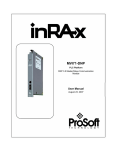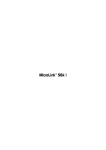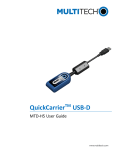Download Devolo 56k Fun LAN Installation guide
Transcript
MicroLink 56k Fun LAN TM © 2004 devolo AG, Aachen (Germany) While the information in this manual has been compiled with great care, it may not be deemed an assurance of product characteristics. devolo AG shall be liable only to the degree specified in the terms of sale and delivery. The reproduction and distribution of the documentation and software supplied with this product and the use of its contents is subject to written authorization from devolo AG. We reserve the right to make any alterations that arise as the result of technical development. Trademarks Windows® and Microsoft® are registered trademarks of Microsoft, Corp. The devolo logo is a registered trademark of devolo AG. All other names mentioned may be trademarks or registered trademarks of their respective owners. Subject to change without notice. No liability for technical errors or omissions. devolo AG Sonnenweg 11 52070 Aachen Germany www.devolo.com Aachen, August 2004 41567/0804 | Thank you for placing your trust in this devolo product. With the MicroLink 56k Fun LAN, you will be able to access the Internet and take advantage of a variety of other data communications applications by using the software package provided. Exacting manufacturing standards and stringent quality control are the basis for high product standards and consistent quality to ensure your fullest satisfaction with your modem. This documentation was compiled by several members of our staff from a variety of departments in order to ensure you the best possible support when using your devolo product. For further information, please visit 'www.devolo.com' Our online service 'www.devolo.com' is available to you around the clock should you have any queries regarding the MicroLink 56k Fun LAN or require any further support. Package contents Please ensure that the delivery is complete before beginning with the installation of your MicroLink 56k Fun LAN modem: 쎲 쎲 쎲 쎲 쎲 쎲 MicroLink 56k Fun LAN Network cable (3 m) Telephone cable (3 m) Power adapter Hard copy of installation guide CD-ROM with drivers, manual, firewall software and virus scanner devolo reserves the right to change the package contents without prior notice. | devolo MicroLink 56k Fun LAN | EN Preface 4 | EN Contents 1 Introduction ............................................................................................ 5 1.1 What does the MicroLink 56k Fun LAN have to offer? ................. 5 1.2 Firewall and virus scanner............................................................. 6 2 Connection and Startup........................................................................ 7 2.1 System requirements..................................................................... 7 2.2 Connection and display elements ................................................. 7 2.3 Connecting the modem to a single PC .......................................... 9 2.3.1 Connecting the MicroLink 56k Fun LAN to one PC ........ 9 2.3.2 Installing and configuring the Internet access software ....................................................................... 10 2.4 Connecting to an Ethernet network............................................. 15 2.4.1 Connecting the MicroLink 56k Fun LAN to a router..... 16 2.4.2 Setting up Internet access on the router ..................... 16 3 Appendix ............................................................................................... 18 3.1 Technical data ............................................................................. 18 3.2 Declaration of conformity............................................................ 19 3.3 Care and maintenance of the device........................................... 20 3.4 CE conformity............................................................................... 20 3.5 Warranty conditions .................................................................... 21 | devolo MicroLink 56k Fun LAN | | Introduction 5 Introduction 1.1 What does the MicroLink 56k Fun LAN have to offer? EN 1 The MicroLink 56k Fun LAN is an optimized and user-friendly network and Internet access solution for home and SOHO (small office/home office) use. This innovative modem allows both individual installation and multiple installation solutions. The latter, when used in combination with a LAN router (such as the devolo MicroLink LAN router) allows you to connect multiple computers to a single analog Internet connection. This for example allows multiple users to send and receive e-mail at the same time. Connecting to the MicroLink 56k Fun LAN provides the following advantages: 쎲 Internet access for multiple computers using a single analog telephone jack 쎲 Almost all computers have an Ethernet interface 쎲 Device can be connected to a router or dLAN via the Ethernet interface 쎲 No dial-in modem means optimum protection against dialers Simple installation 쎲 Connect your MicroLink 56k Fun LAN to the Ethernet port of your computer or LAN router using the network cable provided 쎲 Connect your MicroLink 56k Fun LAN to the connection jack of the telephone line using the telephone cable provided 쎲 Connect your MicroLink 56k Fun LAN to the power supply grid using the power adapter provided and switch it on 쎲 Install and set up the Internet access software (for individual installation solution only) 쎲 Enter your Internet access data 쎲 That's it! Status display The LED control lamps of your MicroLink 56k Fun LAN display the device status and provide status regarding the function of the data transmission. The MicroLink 56k Fun LAN has three LEDs on the front panel and two on the rear panel. | devolo MicroLink 56k Fun LAN | 6 EN 1.2 Introduction | Firewall and virus scanner Included with the MicroLink 56k Fun LAN is Norman Internet Control software. Norman Internet Control is a firewall and antivirus program that checks your computer for destructive software. This kind of software is also referred to as malware (short for “malicious software”). The most common types of malware are viruses, worms and Trojan horses. For the sake of simplicity, “virus” is frequently used as a collective name. Norman Internet Control has the capability to both detect and clean known and unknown viruses on hard drives, floppy disks, in e-mail attachments etc. Norman Internet Control checks files when they are opened and automatically removes any viruses present. If Norman Internet Control cannot successfully clean the file, a warning message appears and you are given instructions on how to proceed. | devolo MicroLink 56k Fun LAN | | 7 Connection and Startup This chapter introduces you to the hardware of the MicroLink 56k Fun LAN and shows you how to connect the modem and establish a connection to the Internet as quickly as possible. Thanks to the Ethernet interface of the MicroLink 56k Fun LAN, you can choose between two different scenarios: 쎲 Individual installation solution: If you want only one PC to access the Internet, choose the solution “Connecting the modem to a single PC” on page 9. 쎲 Multiple installation solution: If you want more than one PC to access the Internet and want to create a computer network, choose the solution “Connecting to an Ethernet network” on page 15. 2.1 System requirements Your computer must meet the following requirements to operate with your MicroLink 56k Fun LAN: 쎲 Individual installation solution 쑗 Windows 98, Windows Me, Windows 2000 or Windows XP, Mac OS X, Linux SuSE, Linux Debian 쑗 Ethernet interface 쎲 Multiple installation solution 쑗 PPPoE-compatible LAN router 쑗 TCP/IP-compatible operating system 쑗 Ethernet interface 2.2 Connection and display elements This section describes the display elements and connection options, tells what they are for and how they are used. | devolo MicroLink 56k Fun LAN | EN 2 Connection and Startup 8 Connection and Startup | EN You will find three LED control lamps on the front panel: 쎲 Power: This lamp lights once the modem is switched on and is supplied with power. 쎲 Data: This lamp is lit to indicate that data are being sent or received by the modem. 쎲 Connect: This LED lights to show that the modem has opened the telephone line. It lights up as soon as the modem begins dialing, even if a connection to the ISP has not yet been established. The rear panel has four jacks and two LED control lamps: 쎲 I/O: On/off switch; use this to switch the MicroLink 56k Fun LAN on and off. 쎲 AC 9V~: Plug the provided power adapter into the MicroLink 56k Fun LAN using this jack. | devolo MicroLink 56k Fun LAN | Connection and Startup 9 쎲 ETH: Ethernet connection (RJ45); this jack is used to connect the MicroLink 56k Fun LAN to your computer or router with the network cable provided. 쑗 LED (bottom left): this is lit when the MicroLink 56k Fun LAN is connected to the computer or router. 쑗 LED (bottom right): blinks during data transmission. 쎲 Line: telephone jack (RJ11); here is where you connect the MicroLink 56k Fun LAN to your telephone outlet using the telephone cable provided. 2.3 Connecting the modem to a single PC You have chosen to connect one PC to the Internet. This is how you should proceed: 쎲 “Connecting the MicroLink 56k Fun LAN to one PC” on page 9 쎲 “Installing and configuring the Internet access software” on page 10 under your operating system 2.3.1 Connecting the MicroLink 56k Fun LAN to one PC MicroLink 56k Fun LAN To connect the MicroLink 56k Fun LAN to a single PC, follow these steps: 햲 Connect the MicroLink 56k Fun LAN to your computer using the network cable. 햳 Connect your MicroLink 56k Fun LAN to the matching connection jack of the telephone line using the telephone cable provided. | devolo MicroLink 56k Fun LAN | EN | 10 Connection and Startup | EN 햴 Connect the MicroLink 56k Fun LAN to the power supply grid using the power adapter provided. 햵 Start your computer. 햶 Switch on the MicroLink 56k Fun LAN. 햷 Continue with the installation or configuration of your Internet access software under your operating system. All you need now to start using the MicroLink 56k Fun LAN is Internet access software so that you can establish an Internet connection. This software controls data traffic between your PC and the Internet. 2.3.2 Installing and configuring the Internet access software This chapter will show you how to install and set up the Internet access software on various operating systems. To set up Internet access, you need the corresponding data (user name, password, call number) from your provider. Windows 98, ME, 2000, XP Insert the provided devolo product CD into the CD-ROM drive and continue with the 'Installation of the Internet access software'. Installing the PPPoE driver 햲-햴 햲 For CD setup select 'devolo MicroLink 56k Fun LAN installation wizard'. 햳 Follow the prompts of the installation wizard. 햴 Windows may prompt you to enter your location information. Enter your area code or city code and click OK. Windows XP will display a message indicating that the software you are installing has not passed Windows Logo Testing. Continue the installation despite this message by acknowledging the 'Windows Logo Certification' dialogue window by clicking Continue Anyway. Following the installation, a shortcut to a new dial-up connection is created on your desktop, which you can use to connect to the Internet. To change your Internet log-in information later, start the setup wizard by clicking Start 왘 Programs 왘 devolo 왘 MicroLink 56k Fun LAN Configuration. Notes for AOL users: to use a MicroLink 56k Fun LAN with AOL software, follow these steps. | devolo MicroLink 56k Fun LAN | | Connection and Startup 11 햳 Connect to the Internet using the shortcut on your desktop. 햴 Once you are connected, switch to the AOL software and log in. If you are starting the AOL software for the first time, you may need to click Next to switch to the log-in screen. Please note: closing the AOL software will not disconnect you from the Internet. You must close your connection manually after closing the software. Mac OS X Mac OS X comes with a compatible PPPoE driver already installed, so you can skip to setting up the access software. Configuring the PPPoE driver 햲-햶 햲 From the Apple menu, select 'System Preferences' and click Network. 햳 From the 'Location' menu, select 'Automatic' and then from 'Show', select 'Built-in Ethernet'. 햴 Click the PPPoE tab and check the 'Connect using PPPoE' box. Enter the user information for your Internet access account into the following fields: 쑗 'Service provider': This entry is optional, and you can enter anything you like. For example, you can enter the name of the provider. 쑗 'Account Name': The user name assigned by your provider. 쑗 'Password': The password associated with your user name. 쑗 'PPPoE Service Name': “atdt” plus the telephone number of your Internet provider, e.g. “atdt18001234567”. | devolo MicroLink 56k Fun LAN | EN 햲 Launch the AOL software. The log-in screen will appear. 12 Connection and Startup | EN AOL users: AOL users have to configure a second AOL screen name. Use the first screen name to log on to AOL and the other to dial in. Otherwise, AOL will disconnect you when it detects the duplicate use of the screen name when you log on to AOL. In this window, check the box to enable the 'Show PPPoE status in the menu bar' option. This allows you to connect and disconnect the Internet connection quickly. 햵 Click PPPoE Options... and configure the settings as needed. The connection options have the following effects: 쑗 'Connect automatically when needed': Dial-up networking connects you to the Internet automatically when a browser or other Internet program is launched. 쑗 'Prompt every 15 minutes to maintain connection': You can specify any amount of time you like. 쑗 'Disconnect if idle for 10 minutes': So that you do not accidentally remain online longer than intended, the system prompts you every 10 minutes if no Internet program is being used. Here, too, you can specify any amount of time you like. 쑗 'Disconnect when user logs out': Selecting this option ensures that no one else can use the existing connection after the user has logged out. Confirm your settings with OK. 햶 In the PPPoE window, confirm your changes by clicking Apply Now. This completes the configuration of the PPPoE driver. Starting and stopping the Internet connection In the top right corner of the screen, there is now a new icon for the integrated Ethernet network card . Start the Internet connection by clicking | devolo MicroLink 56k Fun LAN | Connection and Startup 13 this icon and selecting Connect from the drop-down list. To end the connection, select Disconnect. If this icon does not appear on your screen, please open Network Preferences and make sure that the box next to 'Show PPPoE status in menu bar' is checked under the PPPoE tab. If you have problems with the connection, please check the settings of the firewall under System Preferences > Sharing > Firewall. Linux (SuSE 9.0) The PPPoE driver can not be configured from a graphical interface on SuSE Linux 9.0 systems. Instead, configure the PPPoE driver using the console. Installing the PPPoE driver 햲-햳 햲 Start up YAST and select Install/Remove software 햳 Search for “pppoe” and, from the results, select the rp-pppoe package. Alternatively, you can download the required drivers from the web site http:/ /www.roaringpenguin.com/pppoe and install them manually. Setting up the PPPoE driver 햴-햷 햴 Start up a console as 'root' and run the 'adsl-setup' command. You are then prompted to enter the following information: 쑗 'PPPoE user name': The user name assigned by your provider. 쑗 'Ethernet Interface': Ethernet interface connected to the modem, e.g. “eth0”. 쑗 'Connect on Demand': If you would like the connection to be active only when you need it, and automatically disconnect after being idle for a certain amount of time, enter that time in seconds here. If you want to connect and disconnect manually, enter 'no' here. We recommend this setting particularly when using dynamic IPs. 쑗 'ISP's primary DNS Server': Enter the address of the Internet provider's DNS server here. | devolo MicroLink 56k Fun LAN | EN | 14 Connection and Startup | EN 쑗 'Firewall': Here you have your choice of three settings. Select the one that best suits your needs. 햵 In an editor, open the '/etc/ppp/pppoe.conf' file. On the 'Servicename' line, make the following addition to the dial string: “Servicename 'atdt<PROVIDERPHONENUMBER>'” 햶 In an editor, open the '/etc/ppp/pppoe-server-options' file. Add the following entries to the end of the file: “default-asyncmap nopcomp noaccomp noccp” 햷 The command 'adsl-start' starts the dial-up connection to the Internet, and 'adsl-stop' stops the connection. Dial-up on Demand: The set options for dial-up on demand and idle time do not function reliably in all distributions. Please test these settings prior to use. Additional information: The ’HowTos’ section of http://www.adsl4linux.de provides lots of additional information and instructions to help you install and configure the driver. Linux (Debian) Installing the PPPoE driver 햲-햳 햲 Open a console as 'root'. Setting up the PPPoE driver 햴-햹 햴 Run the 'pppoeconf' command. 햳 Run the commands 'apt-get update', 'apt-get install pppoe' and 'apt-get install pppoeconf' in that order. This installs the required driver. 햵 Enter the necessary data: For help, refer to the information provided by your Internet provider and the help included in the 'pppoeconf' program. 햶 In an editor, open the '/etc/ppp/peers/dsl-provider' file. Add the option “S 'atdt<PROVIDERPHONENUMBER>' ” to the end of the “pppoe -I eth0 ...” line. 햷 Add the following entries to the end of the file: “default-asyncmap nopcomp | devolo MicroLink 56k Fun LAN | Connection and Startup 15 noaccomp noccp” 햸 The following files must be changed if you change providers: 쑗 '/etc/ppp/peers/dsl-provider' 쑗 '/etc/ppp/pap-secrets or chap-secrets' Alternatively, you can also create a new provider file. The pao/chap information are adapted accordingly. 햹 To dial in, enter the command 'pon PROVIDERFILE', for example as “pon dsl-provider”. You can disconnect using the 'poff' command. Other settings: In the '/etc/pppoe.conf' file, you can also configure some other settings. However, it is not absolutely necessary to do so prior to initial operation. You can find more information on these settings in the main pages on 'pppoe.conf' or on the Internet by entering 'pppoe.conf' into a search engine. If the connection is to remain open but should disconnect automatically after a certain time, certain requests must be filtered. Otherwise, requests from port scanners, worms, eMule and similar software would be answered and thus disconnection would never occur. Additional information: The 'HowTos' section of http://www.adsl4linux.de provides lots of additional information and instructions to help you install and configure the driver. 2.4 Connecting to an Ethernet network You can use the MicroLink 56k Fun LAN not only to connect one PC to the Internet, but also an entire network if needed. | devolo MicroLink 56k Fun LAN | EN | 16 | Connecting the MicroLink 56k Fun LAN to a router EN 2.4.1 Connection and Startup MicroLink 56k Fun LAN LAN router To connect to a network, follow these steps: 햲 Connect the MicroLink 56k Fun LAN to the WAN Ethernet interface of your router using the network cable. For information on connecting a router to your computer, please refer to the corresponding documentation. 햳 Connect your MicroLink 56k Fun LAN to the matching connection jack of the telephone line using the telephone cable provided. 햴 Connect the MicroLink 56k Fun LAN to the power supply using the power adapter provided. 햵 Switch on the router first, followed by the devolo MicroLink 56k Fun LAN and then switch on the other computers on the network. When a LAN router is used, it is not necessary to install PPPoE access software, because the router is already equipped with PPPoE. 2.4.2 Setting up Internet access on the router To allow all PCs on the LAN to connect to the Internet, you must enter some data as in the form of a “service name” into the PPPoE configuration of the router, so that it can dial in to the Internet via the modem. | devolo MicroLink 56k Fun LAN | Connection and Startup 17 The following instructions are general and not device-specific. For the specific steps to be followed, please refer to the corresponding documentation of your router. The service name is composed as follows: 쎲 AT&F+GCI=<country code>;ATDT<PROVIDERPHONENUMBER> 쑗 Country codes of some specific countries are as follows: Country Country code Germany 04 Austria 0A Belgium 0F Denmark 31 Finland 3C France 3D Italy 59 Luxembourg 69 The Netherlands 7B Norway 82 Portugal 8B Spain A0 Switzerland A6 Great Britain B4 쑗 For <phone number>, enter the telephone number of your Internet provider. If you have a branch exchange, you first have to enter a number for accessing an outside line. Examples of service names: 쎲 Internet provider in Great Britain (provider phone number: 012345): 쑗 AT&F+GCI=B4;ATDT012345 쎲 Internet provider via a private branch exchange (PBX): 쑗 AT&F+GCI=B4;ATX3DT0,012345 In this example, the PBX system requires you to dial “0” to reach an outside line. | devolo MicroLink 56k Fun LAN | EN | 18 Appendix | Appendix 3.1 Technical data EN 3 Users with specific technical interests should refer to this table for detailed information on the MicroLink 56k Fun LAN. MicroLink 56k Fun LAN Phys. transfer rates Receiving 56,000 - 300 bps, asynchronous; Sending 33,600 - 300 bps, asynchronous (V.92, V.90, V.34, V.32bis, V.32, V.23, V.22bis, V.22, V.21) Protocol PPPoE Data compression V.42bis and V.44 Error correction V.42 Dialing method Tone dialing External call Via flash or digit BPS adjust Automatic based on V.8 Computer interface RJ45 (Ethernet interface) Power supply 230V / 9V AC power supply pack Power consumption Transmission phase (online): 430 mA typ.; command phase (offline): 380 mA typ. power consumption Dimensions and design 40 x 90 x 113 mm (W x H x D), plastic housing Ambient conditions 5 - 40°C, 0 - 80% humidity, non-condensing CE conformity CE conformity in accordance with the technical requirements of R&TTE for all EU countries and Switzerland 55022, 55024, 60950 System requirements Available network card for connecting the modem to the PC, or free WAN port on the router CD-ROM drive for installing the software Analog telephone connection Operating systems Windows® 98, Windows® Me, Windows® 2000, Windows® XP, Linux, Mac OS X | devolo MicroLink 56k Fun LAN | | 19 Declaration of conformity EN 3.2 Appendix KONFORMITÄTSERKLÄRUNG gemäß dem Gesetz über Funkanlagen und Telekommunikationsendeinrichtungen (FTEG) und der Richtlinie 1999/5/EG (R&TTE) EC- DECLARATION OF CONFORMITY appropriate to the law of radio and telecom terminalequipment and Directive 1999/5/EC (R&TTE) Die Firma: The Company: devolo AG Sonnenweg 11 52070 Aachen erklärt, daß das Produkt: MicroLink TM 56k Fun LAN declares that the product: Telekommunikations (TK-) Endeinrichtung telecommunications terminal equipment radio equipment Verwendungszweck: analoges Modem intended purpose: den grundlegenden Anforderungen des § 3 und den übrigen einschlägigen Bestimmungen des FTEG (Artikel 3 der R&TTE) entspricht. complies with the appropriate essential requirements of the FTEG (Article 3 of R&TTE) and the other relevant provisions. Harmonisierte Normen: Gesundheit und Sicherheit gemäß §3 (1) 1. (Artikel 3 (1) a)) Harmonised Standards: Health and Safety requirements contained in §3 (1) 1. (Article 3 (1) a)) EN 60950-1: 2001 Harmonisierte Normen: Schutzanforderungen in Bezug auf die EMV §3 (1) 2, Artikel 3 (1) b)) Harmonised Standards: Protection requirements with respect to EMC §3 (1) 2, (Article 3 (1) b)) EN 55024: 1998 +A1 : 2001 EN 55022: 1998 +A1: 2000 (Class A) Schnittstellenspezifikation: Netzabschluß eines öffentlichen TK-Netzes Interface specification: Termination point of a public telecom. network Diese Erklärung wird verantwortlich abgegeben durch: This declaration is submitted by: Aachen, 2. Juli 2004 Aachen, 2 nd July 2004 Heiko Harbers Vorstandsvorsitzender CEO | devolo MicroLink 56k Fun LAN | 20 EN 3.3 Appendix | Care and maintenance of the device There are no user-serviceable parts inside the case. Do not open the case. Clean the unit by wiping dirt from the case using an eyeglasses cleaning cloth or other soft cloth. Never use water, paint thinner, benzene, alcohol or other strong cleaning agents when cleaning the MicroLink 56k Fun LAN, as these could damage the case. 3.4 CE conformity The product conforms to the basic requirements of Directive 1999/5/EC (R&TTE) and the other relevant provisions of the FTEG (Radio and Telecommunications Terminal Equipment Act), and is designed for use in the EU and Switzerland. This product is class A equipment. This equipment may cause interference with radio waves in home use; if this occurs the operator may be required to take corrective action. | devolo MicroLink 56k Fun LAN | | 21 Warranty conditions The devolo AG warranty is given to purchasers of devolo products in addition to the warranty conditions provided by law and in accordance with the following conditions: 1 Warranty coverage a) The warranty covers the equipment delivered and all its parts. Parts will, at devolo's sole discretion, be replaced or repaired free of charge if, despite proven proper handling and adherence to the operating instructions, these parts became defective due to fabrication and/ or material defects. Alternatively, devolo reserves the right to replace the defective product with a comparable product with the same specifications and features. Operating manuals and any supplied software are excluded from the warranty. Material and service charges shall be covered by devolo, but not shipping and handling costs involved in transport from the buyer to the service station and/or to devolo. Replaced parts become property of devolo. devolo is authorized to carry out technical changes (e.g. firmware updates) beyond repair and replacement of defective parts in order to bring the equipment up to the current technical state. This does not result in any additional charge for the customer. A legal claim to this service does not exist. b) c) d) 2 Warranty period The warranty period for this devolo product is three years. This period begins at the day of delivery from the devolo dealer. Warranty services rendered by devolo do not result in an extension of the warranty period nor do they initiate a new warranty period. The warranty period for installed replacement parts ends with the warranty period of the device as a whole. 3 Warranty procedure a) If defects appear during the warranty period, the warranty claims must be made immediately, at the latest within a period of 7 days. In the case of any externally visible damage arising from transport (e.g. damage to the case), the person responsible for the transportation and the sender should be informed immediately. On discovery of damage which is not externally visible, the transport company and ELSA are to be immediately informed in writing, at the latest within 3 days of delivery. Transport to and from the location where the warranty claim is accepted and/or the repaired device is exchanged, is at the purchaser's own risk and cost. Warranty claims are only valid if a copy of the original purchase receipt is returned with the device. devolo reserves the right to require the submission of the original purchase receipt. b) c) d) 4 Suspension of the warranty All warranty claims will be deemed invalid if a) b) c) d) e) the label with the serial number has been removed from the device, the device is damaged or destroyed as a result of acts of nature or by environmental influences (moisture, electric shock, dust, etc.), the device was stored or operated under conditions not in compliance with the technical specifications, the damage occurred due to incorrect handling, especially due to non-observance of the system description and the operating instructions, the device was opened, repaired or modified by persons not authorized by devolo, | devolo MicroLink 56k Fun LAN | EN 3.5 Appendix EN 22 Appendix | f) g) the device shows any kind of mechanical damage, the warranty claim has not been reported in accordance with 3a) or 3b). 5 Operating mistakes If it becomes apparent that the reported malfunction of the device has been caused by unsuitable software, hardware, installation or operation, devolo reserves the right to charge the purchaser for the resulting testing costs. 6 Additional regulations a) b) The above conditions define the complete scope of devolo’s legal liability. The warranty gives no entitlement to additional claims, such as any refund in full or in part. Compensation claims, regardless of the legal basis, are excluded. This does not apply if e.g. injury to persons or damage to private property are specifically covered by the product liability law, or in cases of intentional act or culpable negligence. Claims for compensation of lost profits, indirect or consequential detriments, are excluded. devolo is not liable for lost data or retrieval of lost data in cases of slight and ordinary negligence. In the case that the intentional or culpable negligence of devolo employees has caused a loss of data, devolo will be liable for those costs typical to the recovery of data where periodic security data back-ups have been made. The warranty is valid only for the first purchaser and is not transferable. The court of jurisdiction is located in Aachen, Germany in the case that the purchaser is a merchant. If the purchaser does not have a court of jurisdiction in the Federal Republic of Germany or if he moves his domicile out of Germany after conclusion of the contract, devolo’s court of jurisdiction applies. This is also applicable if the purchaser's domicile is not known at the time of institution of proceedings. The law of the Federal Republic of Germany is applicable. The UN commercial law does not apply to dealings between devolo and the purchaser. c) d) e) f) g) h) | devolo MicroLink 56k Fun LAN |