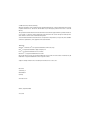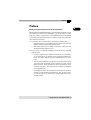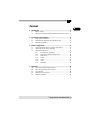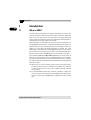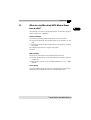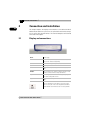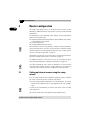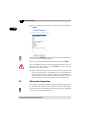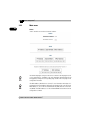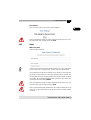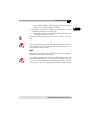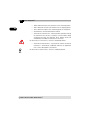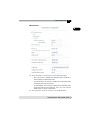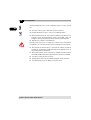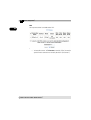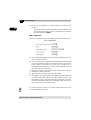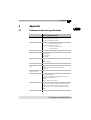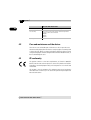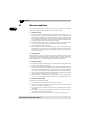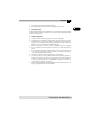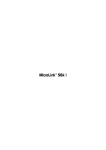Download Devolo MicroLink ADSL Modem Specifications
Transcript
®
MicroLink ADSL Modem Router
© 2005 devolo AG, Aachen (Germany)
While the information in this manual has been compiled with great care, it may not be deemed an assurance
of product characteristics. devolo AG shall be liable only to the degree specified in the terms of sale and
delivery.
The reproduction and distribution of the documentation and software supplied with this product and the use
of its contents is subject to written authorization from devolo AG. We reserve the right to make any alterations that arise as the result of technical development.
You can find all declarations and certifications of compliance for the products, as long as they were available
at the time of publication, in the appendix of this documentation.
Trademarks
Windows® and Microsoft® are registered trademarks of Microsoft, Corp.
Mac® is a registered trademark of Apple Computer, Inc.
Linux® is a registered trademark of Linus Torvalds.
MicroLink® is a registered trademark of devolo AG.
devolo and the devolo logo are registered trademarks of devolo AG. All other names mentioned may be
trademarks or registered trademarks of their respective owners.
Subject to change without notice. No liability for technical errors or omissions.
devolo AG
Sonnenweg 11
52070 Aachen
Germany
www.devolo.com
Aachen, September 2005
41551/0905
|
Preface
Thank you for placing your trust in this devolo product.
With the MicroLink ADSL Modem Router, you have purchased an ADSL router
that combines the functions and advantages of an ADSL modem, a switch
(hub) and a router in a single device. This combination makes it the optimal,
user-friendly network and Internet access solution for small-office and homeoffice (SOHO) environments.
쎲 The router's ADSL modem provides satisfyingly fast Internet access:
쑗 Download speeds of up to 8 Mbps make transferring video material,
graphics and other high-volume data a pleasure.
쑗 With upload speeds of up to 1 Mbps, you can easily send large e-mail
attachments quickly and at low cost.
쎲 It also serves as an optimal combination of Internet-access router and
network switch:
쑗 The router simplifies the installation of Internet access significantly,
as no special drivers are required for the connected individual computers. The access protocol has been implemented in the router
itself.
쑗 The router functionality lets multiple users access the Internet at the
same time. NAT and firewall functions protect your local network
against intruders. DHCP automates the TCP/IP configuration of the
connected computers. The router can be configured conveniently
using a Web browser.
쑗 The integrated switch is the foundation for small networks. Up to four
computers can be connected simultaneously. Each of the four ports
can also be used as an uplink port to connect additional routers,
switches or hubs.
| devolo MicroLink ADSL Modem Router |
EN
Preface
Preface
|
EN
About this manual
Exacting manufacturing standards and stringent quality control are the basis
for high product standards and consistent quality to ensure your fullest satisfaction with this MicroLink ADSL Modem Router.
This documentation was compiled by several members of our staff from a
variety of departments in order to ensure you the best possible support when
using your product.
For further information, please visit 'www.devolo.com'
Our online services (www.devolo.com) are available to you around the clock
should you have any queries or require any further support.
Package contents
Please ensure that the delivery is complete before beginning with the installation of your router:
쎲
쎲
쎲
쎲
쎲
쎲
MicroLink ADSL Modem Router
AC adapter
ADSL cable
2 clips for stacking various devolo products
CD ROM with manual and software
printed manual
devolo AG reserves the right to change the package contents without prior
notice.
| devolo MicroLink ADSL Modem Router |
|
5
EN
Content
1 Introduction ............................................................................................ 6
1.1 What is ADSL?............................................................................... 6
1.2 What does the MicroLink ADSL Modem Router have to offer? ... 7
2 Connection and installation ................................................................ 8
2.1 Display and connections................................................................ 8
2.2 Connecting the MicroLink ADSL Modem Router .......................... 9
2.3 Networking examples.................................................................. 11
3 Router configuration ........................................................................... 12
3.1 Setting up Internet access using the setup wizard..................... 12
3.2 Setting up Internet access manually........................................... 13
3.3 Advanced configuration............................................................... 14
3.3.1
Description of the buttons ........................................... 15
3.3.2
Starting the advanced configuration ........................... 15
3.3.3
Main menu ................................................................... 16
3.3.4
Setup ............................................................................ 17
3.3.5
Status ........................................................................... 25
3.3.6
Tools ............................................................................. 27
3.3.7
Advanced...................................................................... 30
4 Appendix ............................................................................................... 37
4.1 Performance data and specifications.......................................... 37
4.2 Care and maintenance of the device........................................... 38
4.3 CE conformity............................................................................... 38
4.4 Declaration of conformity............................................................ 39
4.5 Warranty conditions .................................................................... 40
| devolo MicroLink ADSL Modem Router |
6
Introduction
|
Introduction
1.1
What is ADSL?
EN
1
The sheer speed of development of computer technology over the last few
years has resulted in a huge increase in the volume of electronic data traffic.
More users every day want to send and receive a constantly increasing
volume of data. Conventional transmission technologies (analog modems or
ISDN devices) are no longer equal to the demand.
New technologies are eliminating the restrictions and are offering the user
true broadband communications at significantly higher transfer speeds. An
important criterion for the spread of these access technologies is their availability in as many offices and private households as possible. One of the
technologies is transfer by ADSL, which bridges the section of the network
that connects to the customer (“the last mile”) over standard copper wires.
ADSL can thus be used for broadband access to the Internet, for example.
ADSL technology (Asymmetric Digital Subscriber Line) uses three regions of
different sizes on the copper wire of a standard telephone line. Two regions
are used for data transmission and one for telephoning. The term 'Asymmetric' indicates that the transmitting and receiving channels can carry different
quantities of data:
쎲 When the user surfs the Internet, the data sent to the Internet Service
Provider (ISP) tend to carry less information (e.g. addresses of web sites
or e-mails). The transmission rate of up to 1 Mbps is generally sufficient
for this purpose.
쎲 To load multimedia content (video sequences, animations, images etc.)
onto the computer from the Internet at acceptable quality and speed, a
transmission rate of up to 8 Mbps brings a significant saving in cost and
time.
| devolo MicroLink ADSL Modem Router |
1.2
Introduction
7
What does the MicroLink ADSL Modem Router
have to offer?
The following is an outline of the principal features of the device giving you
a quick overview of its capabilities.
Simple installation
쎲 Connect the MicroLink ADSL Modem Router to the power outlet
쎲 Connect the MicroLink ADSL Modem Router to the computers in your
LAN
쎲 Connect the MicroLink ADSL Modem Router to the ADSL line using the
ADSL cable
쎲 Configure Internet access using the setup wizard
쎲 Done!
ADSL operation
쎲 Access the Internet and use the telephone at the same time
쎲 No new wiring, because the existing telephone lines (copper wire) can
still be used
쎲 High transmission rates of up to 8 Mbps (download) or up to 1 Mbps
(upload)
Status display
The control lamps (LEDs) at the front of your device display the router status,
and provide status regarding the function of the data transmission.
| devolo MicroLink ADSL Modem Router |
EN
|
8
EN
2
Connection and installation
|
Connection and installation
This chapter explains the display and connections of the MicroLink ADSL
Modem Router and shows you how to set up the device and connect computers as well as other network devices. Two network examples are illustrated
at the end of the chapter.
2.1
Display and connections
Power
Power supply.
Link
WAN connection; lit when a connection exists to the Internet
access device. Flashes during training.
Connect
Lit when an active point-to-point connection exists.
Data
Lit during data transfers.
Ports 1 ... 4
Connections for up to four computers or switches (hubs) in
LAN.
Link/Act
Link = connection, Act = activity. Lit when a computer (or hub/
switch) is connected. Flashes during data transfers.
FD/Col
FD = Full Duplex, Col = Collisions. Lit during full duplex operation. Flashes during data collisions.
10/100
10/100 = 10 or 100 Mbps. Lit when data transfer rate is 100
Mbps.
Button for manual reset. If this button is pressed for longer
than one second, all of the stored configuration data will be
deleted and the router will be restored to its factory defaults.
| devolo MicroLink ADSL Modem Router |
Connection and installation
9
RJ11 socket for ADSL cable (at least UTP CAT3, preferably
UTP CAT5) to Internet access device.
RJ45 sockets for network cables (patch cables, at least UTP
CAT5) to connect computers in the LAN or additional
switches.
Connection for AC adapter.
Power switch.
2.2
Connecting the MicroLink ADSL Modem Router
Preconditions
To work with your MicroLink ADSL Modem Router, you need at least one
network cable with RJ45 plugs (also known as a patch cable) of the type UTPCAT5 (Unshielded Twisted Pair, Category 5) and a computer that meets the
following preconditions:
쎲 Network-enabled operating system with a Web browser, such as Windows 98, Windows Me, Windows 2000, Windows XP, Linux, MAC OS X
쎲 Ethernet port (RJ45)
| devolo MicroLink ADSL Modem Router |
EN
|
EN
10
Connection and installation
|
햲 Connect the device to an AC outlet using the AC adapter. Turn on the
power with the microswitch on the back. The blue 'Power' LED on the
front panel will light up.
햳 Connect the ADSL cable to the socket on your 'ADSL' router and to the
ADSL connection.
If necessary, connect your Internet service provider's ADSL connection device
to your telephone socket using a telephone connection cable. The 'ADSL Link'
LED will light up after several seconds.
햴 Next, use a network cable to connect a computer to one of the router's
RJ-45 sockets (e.g. '1') and start the computer. The 'Link/Act' LED will
light up.
It is important to always start the router before the computers so that the
computers can receive their address configuration from the router while booting.
햵 You may also connect additional computers or switches to ports '2' to '4'
now or at a later date.
As each of the ports also functions as an uplink port, you may connect either
a computer or an additional switch (hub) to any of the 4 ports, should you
need to link more than 4 computers. Thanks to autosensing, you can use
either crossover or normal twisted-pair cables. A blue LED labeled 'Link/Act'
will be lit on the front panel for every computer or switch (hub) which is connected and powered up.
| devolo MicroLink ADSL Modem Router |
|
11
Networking examples
햲 Networking of multiple workstations; Internet access via the MicroLink
ADSL Modem Router
ADSL
MicroLink ADSL Modem Router
햳 Linking of two subnetworks using a switch; Internet access via the MicroLink ADSL Modem Router
Switch
ADSL
MicroLink ADSL Modem Router
| devolo MicroLink ADSL Modem Router |
EN
2.3
Connection and installation
12
EN
3
Router configuration
|
Router configuration
This chapter will explain how to set up Internet access and how to take
advantage of additional functions and settings of your router with advanced
configuration.
The configuration of the MicroLink ADSL Modem Router can be broken
down into the following steps:
쎲 Check and configure the DHCP parameters and a number of other settings
of the computers in the network
쎲 Set up Internet access
쎲 Configure additional router functions
We recommend using the setup wizard to configure the DHCP parameters
and set up Internet access. It will assist you with the most important settings
and make suggestions for the required configuration steps (“Setting up Internet access using the setup wizard” on page 12).
Alternatively, you may also set up Internet access using browser-based configuration (“Setting up Internet access manually” on page 13).
The additional functions of the router must be set up manually using the
browser-based configuration (“Advanced configuration” on page 14).
If you have switched the router's power off and back on, or reset the router
using the 'Factory Default' switch or settings dialogs, you must then also
restart all of the connected computers to update the TCP/IP information.
3.1
Setting up Internet access using the setup
wizard
If you are using a computer with a Windows operating system to configure
the router, you have the option of using the setup wizard.
햲 Put the enclosed devolo product CD in your CD-ROM drive. The 'devolo
MicroLink ADSL Modem Router' setup application will start automatically.
If it does not start automatically, run the file ’autorun.exe’ in the root folder
of the product CD.
햳 In the CD setup select 'Install MicroLink ADSL Modem Router'..
| devolo
MicroLink ADSL Modem Router
|
Router configuration
13
햴 The wizard will now install the selected devolo software on your computer. When the installation is complete, the router configuration wizard
will automatically start. Initially, it will check your computer's DHCP settings and adjust them as necessary. Once this is complete, it will assist
you in setting up Internet access for the router.
햵 Finally, the wizard will contact the devolo website to ensure that Internet
access is working. If the Internet connection is working correctly, configure all other connected computers. Insert the devolo product CD in the
computers to be configured and install 'MicroLink ADSL Modem Router
Installation' as a minimum. The wizard will then check the settings of the
operating system and correct them as necessary, and will skip setting up
Internet access if so requested.
3.2
Setting up Internet access manually
You will also have the option of setting up the router manually if you cannot
use the setup wizard—if you are not using Windows as your operating system, for example.
The computer you are using to configure the MicroLink ADSL Modem
Router must be set up to receive DHCP information automatically. For further
information, please see the documentation of your operating system.
햲 Open your browser and enter the URL 'http://192.168.0.253'.
햳 Enter the default username and password 'admin' and 'password'.
햴 If you have not yet configured Internet access, a list will now be displayed
of the countries in which you can operate the MicroLink ADSL Modem
Router. Select your location from the country list and click Next >>.
The sample provider list illustrated here is for Germany. Further provider lists
are available with providers relevant to other countries.
| devolo
MicroLink ADSL Modem Router
|
EN
|
14
Router configuration
|
EN
햵 Choose your ADSL provider from the list and confirm your choice by clicking Next.
If you are using an unlisted provider, select the entry ’Other provider (via TDSL)' and set up the connection manually.
햶 Enter your access information (username, password) and click Next.
Keep in mind that the settings you have configured only take effect if you confirm them under 'Save Settings' by clicking Save. This will restart the
MicroLink ADSL Modem Router.
햷 Finally, check whether the Internet connection works by entering a URL
such as www.devolo.com in your Web browser (e.g. Internet Explorer).
Once your Internet access is working correctly, set the remaining connected computers to automatically receive DHCP information. For further
information, please see the documentation of your operating system.
3.3
Advanced configuration
In this chapter, we will be guiding you through the advanced configuration of
the MicroLink ADSL Modem Router, explaining its functions and settings.
If you have any questions regarding the terms used here or the deployment
scenarios, please see at www.devolo.com.
| devolo
MicroLink ADSL Modem Router
|
Router configuration
15
Please note that using the setup wizard will delete all of the settings you
have made in the advanced configuration.
3.3.1
Description of the buttons
This section provides a brief description of the buttons used in the configuration interface. Individual buttons related to specific configuration menus are
covered in the descriptions of the relevant menus.
All of your changes to the configuration will be temporarily saved on the individual configuration pages. These changes do not affect the router immediately.
This button will take you to the next configuration page.
All of the changes you have made to the configuration on this page will be
reset to their original settings. These changes do not affect the router immediately.
Keep in mind that the settings you have configured only take effect if you confirm them under 'Save Settings' by clicking Save.
3.3.2
Starting the advanced configuration
햲 Open your browser, enter the URL 'http://192.168.0.253', as well as the
default username and password 'admin' and 'password'.
햳 Click 'Advanced Configuration' and Next >>.
| devolo
MicroLink ADSL Modem Router
|
EN
|
16
EN
3.3.3
Router configuration
|
Main menu
Status
'Status' provides an overview of general settings.
The default language setting for the menus is based on the language version
of your web browser. In addition, the menu language (German/English) can
be toggled by clicking the corresponding flags found on the start page of the
configuration interface.
The MAC address (Media Access Control) is a serial number and unique. It is
programmed into the hardware and cannot be changed. The router has three
MAC addresses; one for the local cabled network (LAN) and one for the Internet (WAN). The MAC addresses for the LAN and WAN can be taken from the
configuration software.
| devolo
MicroLink ADSL Modem Router
|
|
Router configuration
17
Save Settings
EN
Here you can save all of the settings you have changed.
Keep in mind that the settings you have configured only take effect if you confirm them under 'Save Settings' by clicking Save.
3.3.4
Setup
Admin Password
Specify the password here.
Select a new password to prevent unauthorized access to the configuration
of your router. Enter it into both fields. You also enter your old password.
The password must be at least 8 characters long. Should you ever forget your
password, you will need to press the 'Factory Default' button. However, this
will also delete all of your configuration data. You will then need to set up the
router again. The factory-default administrator password is 'password'. Save
your new password by clicking Submit.
Keep in mind that the settings you have configured only take effect if you confirm them under 'Save Settings' by clicking Save.
Please note that changing the administrator password will disable the setup
wizard. To use the setup wizard, restore the password to its default setting,
'password'.
| devolo
MicroLink ADSL Modem Router
|
18
Router configuration
|
LAN
EN
Define the settings for the local network under 'LAN'.
쎲 'IP Address': By default the MicroLink ADSL Modem Router has the IP
address '192.168.0.253'. This address can be changed as required for
your local network.
Please note that changing the IP address will disable the setup wizard. The
setup wizard can only be used if the MicroLink ADSL Modem Router can
be reached at its default IP address of '192.186.0.253' with the subnet mask
'255.255.255.0'.
쎲 'Subnet Mask': The subnet mask is assigned with the IP address and specifies the address range. By default, the MicroLink ADSL Modem Router has the subnet mask '255.255.255.0'. This address can be changed as
required for your local network.
쎲 'DHCP Server': Select 'Enabled' to enable the DHCP server and assign IP
addresses dynamically; select 'Disabled' to disable the DHCP server and
assign static IP and gateway addresses manually.
쑗 'DHCP address pool selection': Select 'System Allocated' to automatically assign an IP address from your IP address pool; select 'User
Defined' to assign an IP address manually.
쑗 'User Defined Start Address': When working with a user-defined
DHCP address pool, enter the IP start address manually.
| devolo
MicroLink ADSL Modem Router
|
Router configuration
19
쑗 'User Defined End Address': When working with a user-defined DHCP
address pool, enter the IP end address manually.
쎲 'DHCP Relay': If this function is enabled, the router will serve as a relay
and forward DHCP queries to the DHCP server.
쑗 'DHCP Relay Target IP': Enter the IP address of the DHCP server here
if the router is to be used as a relay.
The router can always perform only one function, i.e. either as a server or
relay.
Please note that disabling the DHCP server will disable the setup wizard. The
setup wizard can only be used if the MicroLink ADSL Modem Router is set
up as the DHCP server for the LAN.
WAN
Wide-area network settings can be defined under 'WAN'. The configuration
corresponds to your Internet access settings.
If you set up your Internet access using the setup wizard, and only plan to execute standard applications with the MicroLink ADSL Modem Router, the
entries on this screen do not need to be modified manually. Most of the functions listed here, which are optimally and automatically configured by the
| devolo
MicroLink ADSL Modem Router
|
EN
|
20
Router configuration
|
EN
wizard, are provider-specific. For setting up your Internet access, please refer
to “Setting up Internet access using the setup wizard” on page 12.
쎲 'PVC': A variety of PVCs can be set and configured individually under
Change Adapter.
Please note that your Internet provider must support multiple PVCs (permanent virtual channels) for you to use this feature.
쎲 'VC' (Virtual Circuit): The current PVC can be enabled and disabled.
쎲 'Bridge': If this function is enabled, the selected PC can be linked to the
bridge.
쎲 'Encapsulation': Protocol selection list containing the usual provider protocols.
쎲 'ATM' is a connection-oriented data communications process.
| devolo
MicroLink ADSL Modem Router
|
Router configuration
21
쑗 'VPI', 'VCI' are data about your Internet connection, which you obtain
from your ISP.
쎲 'DHCP Client': WAN-side; can be enabled and disabled.
쑗 'Host Name': This is the name that the router sends the DHCP server
when making DHCP queries.
쎲 'MAC Spoofing': WAN-side 'MAC Address'; can be entered manually.
The MAC address (Media Access Control) is a serial number and unique. It is
programmed into the hardware and cannot be changed. The router has three
MAC addresses; one for the local cabled network (LAN) and one for the Internet (WAN). The MAC addresses for the LAN and WAN can be taken from the
configuration software.
쎲 'Static IP Settings': Whether you work with dynamic or static IP addresses depends on your agreement with your ISP. Normally, IP addresses are
assigned dynamically, i.e. a new one is assigned each time you connect.
쑗 'IP Address', 'Gateway' and 'Subnet Mask' are data about your Internet connection, which you obtain from your ISP.
쎲 'PPP' is a connection protocol.
쑗 'Service Name', 'User Name', 'Password' are data about your Internet
connection, which you obtain from your ISP.
쑗 'Disconnect Timeout': This function (default setting: '5') lets you set a
time limit so that you can control your connection charges and reduce
costs based on time. If the router does not receive any data packets
for the amount of time specified by the idle time setting, it automatically disconnects from the Internet server. As soon as it receives a
request to connect after disconnecting automatically, it automatically
reestablishes a connection (if you have enabled the option 'Reconnect on Internet access').
The 'Timeout Configuration' link will take you directly to the 'PPP Disconnect
Timeout'. For more information go to the section “Advanced configuration”
on page 14.
In the interests of cost control, ensure that you do not have Internet services
such as e-mail clients, file sharing services or news tickers enabled in your
local network, as these will periodically access the Internet. If you have flatrate service from your Internet provider (unlimited online time without additional charges), you obviously do not have to worry about such "inadvertent”
connections to the Internet.
| devolo
MicroLink ADSL Modem Router
|
EN
|
22
Router configuration
|
쑗
쑗
쑗
쑗
쑗
EN
'MRU': Maximum Receive Unit; maximum size for incoming packets
'MTU': Maximum Transmit Unit; maximum size for outgoing packets
'MSS': Maximum Segment Size; maximum payload for TCP packets
'Authentication': desired authentication method
'Reconnect on connection loss': Internet providers generally interrupt
the connection every 24 hours, resulting in a new IP address being
assigned to the router. The MicroLink ADSL Modem Router can
automatically reestablish the connection in such cases.
The 'Reconnect on connection loss' function is disabled by default.
쑗 'Reconnect on Internet access': If you check this function, an Internet
connection is automatically established whenever an application
tries to send a data packet to the Internet.
The 'Reconnect on Internet access' function is enabled by default.
| devolo
MicroLink ADSL Modem Router
|
|
Router configuration
23
EN
Miscellaneous
쎲 'HTTP server access': Controls access to the configuration pages:
쑗 'All': If this function is enabled, the configuration pages will be accessible from both the WAN and the LAN.
쑗 'Restricted/LAN': If this function is enabled, the configuration pages
will be accessible from the LAN only.
쑗 'Restricted/WAN': If this function is enabled, the configuration pages
will be accessible from the WAN only. In this case, also enter the
'WAN Specify IP' and the 'Subnet Mask'.
쎲 'HTTP server port': The HTTP server port is set to '80' by default.
| devolo
MicroLink ADSL Modem Router
|
24
Router configuration
|
EN
Permitting WAN-side access to the configuration pages is a major security
risk.
쎲 'FTP server': here you can switch the FTP server on and off.
The 'Disable WAN side FTP access' function is enabled by default.
쎲 'DMZ' (Demilitarized Zone): This function is a DMZ host. A DMZ host is a
computer (server) running all Internet services such as Web, e-mail, FTP
and game servers and is therefore directly connected to the Internet.
쎲 'DMZ Host IP': IP address of the DMZ host
Be aware of the security risks of setting up a computer in your local network
as a DMZ host, as it can be misused for intrusion attempts from the Internet.
쎲 'PPP reconnect on Internet access': If you check this function, an Internet
connection is automatically established whenever an application tries to
send a data packet to the Internet.
쎲 'PPP connect on ADSL link': If this function is enabled, an Internet connection will be established anytime a physical ADSL connection is available.
쎲 'Time Zone': Select your time zone here.
쎲 'Daylight Saving Time': Select standard or daylight savings time here.
쎲 'User defined time server': IP address of the time server.
| devolo
MicroLink ADSL Modem Router
|
|
25
Status
EN
3.3.5
Router configuration
ADSL
Detailed information on the ADSL line is available under 'ADSL'.
| devolo
MicroLink ADSL Modem Router
|
26
Router configuration
|
PPP
EN
Current protocol data is available under 'PPP'.
쎲 'Connection': Choice of configured Internet connection(s):
쑗 'Connect/Disconnect': Click Execute to manually select ('Connect') a
specific Internet connection or manually deselect it ('Disconnect').
| devolo
MicroLink ADSL Modem Router
|
|
27
Tools
EN
3.3.6
Router configuration
System Log
Under 'System Log', there is a log file which records the activities of your router. The log file can also be saved as a text file on any connected computer.
쎲 'Clear Log': Select 'Clear Log' when all entries in the log are to be deleted.
쎲 'Log Messages':
쑗 'All': Select 'All' to display all entries in the log file.
쑗 'Events': Select 'Events' to display only events in the log file.
쑗 'Warnings': Select 'Warnings' to display only warnings in the log file.
Confirm your entries by clicking on Submit.
Reboot
Use 'Reboot' to restart the router from the configuration interface (rather than
the power switch on the router itself) without saving your settings.
| devolo
MicroLink ADSL Modem Router
|
28
Router configuration
|
Reset to Factory Default
EN
To reset the router to its factory defaults, select 'Reset to Factory Default' and
confirm your choice with the Reset button, or press and hold the 'Factory
Default' button on the rear panel of the MicroLink ADSL Modem Router
briefly. This will restart the MicroLink ADSL Modem Router. Next, restart
all of the connected computers.
The reset will discard your current settings, making it necessary to reconfigure the router.
Firmware Update
Once you have downloaded the new firmware from the Internet, open the
menu of the MicroLink ADSL Modem Router, select 'Tools' and 'Firmware
Update', and click Prepare update. The MicroLink ADSL Modem Router
will now start in a special mode. Select Browse to locate the new firmware.
| devolo
MicroLink ADSL Modem Router
|
Router configuration
29
Next, click Upload to load the firmware or Cancel to interrupt the process.
The router will restart automatically when the firmware update is complete.
The router switches into a special mode during firmware uploads; the ADSL
module is disabled in this mode, for example. Configuration functions and
Internet access are also disabled during this process. The router will remain
in this mode—even if the power is switched off—until the new firmware has
been successfully loaded or the update process canceled.
When the firmware update is complete, it is necessary to reset the router to
its factory defaults by pressing the button on the rear panel of the device.
When the router restarts, the 'Connect' LED will be lit for around 1 minute. Do
not interrupt this process! Switching the MicroLink ADSL Modem Router
off during this time can irreparably damage the router's firmware.
| devolo
MicroLink ADSL Modem Router
|
EN
|
30
EN
3.3.7
Router configuration
|
Advanced
These functions are advanced functions which have been preset for optimal
use. Normally, it is not necessary to modify these settings.
Virtual Server
You can use 'Virtual Server' to activate (via IP address) a certain service (specified by port number) for specific local computers for direct access from the
Internet (e.g. for web, FTP or e-mail servers). If you want to use this option,
dynamic IP address assignment must be disabled on the particular computer,
and a static IP address assigned.
쎲 'Port Start': Enter the WAN port number for the service, e.g. port 25 for email.
쎲 'Port End': Enter the WAN port number for the service, e.g. port 25 for email.
쎲 'Private Port Start': Enter the LAN port number for the service.
The port number in the LAN may differ from that in the WAN, i.e. within your
local network, you can assign port numbers that are different to conventional
WAN numbers. In such cases, the router simply diverts the service to the
relevant port.
쎲 'Port Type': This is where you select the appropriate protocol, e.g. 'TCP'.
쎲 'Host IP Address': This is where you enter the IP address of your local
server, e.g. 192.168.0.249.
Confirm your entries by clicking on Add.
DDNS
The Dynamic Domain Name System is an extension to DNS and controls the
assignment of dynamic IP addresses for fixed host names (i.e. computer
| devolo
MicroLink ADSL Modem Router
|
Router configuration
31
names). New IP numbers as assigned by the ISP are automatically forwarded
to the DDNS provider so that a plain-text name (e.g. www.devolo.com) is
constantly available despite the varying IP address.
쎲 'Dynamic DNS Enabled': This is where you activate the DDNS function.
쑗 'DDNS Server': Host name of the DDNS server.
쑗 'Update Type': The is where you select the various DNS products
'static', 'dyndns' and 'custom'.
More information is available from www.dyndns.org.
쑗 'Username': This is where you enter the user name given to you by
your DDNS provider.
쑗 'Password': This is where you enter the password given to you by your
DDNS provider.
쑗 'Host Name ...': Under host name 0 to 4 you enter each of the fixed
computer names (e.g. www.example.dyndns.org).
Route Table
If there are multiple routers on your network, it is useful to set presets for the
routing. The 'Route Table' contains the current routing data. The gateway
| devolo
MicroLink ADSL Modem Router
|
EN
|
32
Router configuration
|
EN
associated with the IP address ranges is also stored here. These settings can
be modified while the WAN connection is active.
쎲 'System Default Gateway Configuration':
쑗 'None': The router does not use a default gateway.
쑗 'Auto': The router selects the gateway automatically.
쑗 'Interface': The default gateway can be entered manually.
쑗 'IP Address': IP address of the gateway (or router).
쎲 'Manually Configured Routes':
쑗 'Destination': IP address of the destination network.
쑗 'Netmask' of the destination network.
| devolo
MicroLink ADSL Modem Router
|
Router configuration
33
쑗 'Gateway': 'IP Address' of the next router over which the destination
network can be reached.
쑗 'Interface' is the interface over which the target network can be reached.
PPP Disconnect Timeout
Use 'PPP Disconnect Timeout' to define filters for the idle time. These filters
can be used to accept or discard certain data packets.
The idle time function (default setting: '5') lets you set a time limit so that you
can control your connection charges and reduce costs based on time. If the
router does not receive any admitted data packets for the amount of time specified by the idle time setting, it automatically disconnects from the Internet
server. As soon as it receives a request to connect after disconnecting auto-
| devolo
MicroLink ADSL Modem Router
|
EN
|
34
Router configuration
|
EN
matically, it automatically reestablishes a connection (if you have enabled
the option 'Reconnect on Internet access').
쎲 'Enable/Disable Idle Time Filter':
쑗 If the 'All traffic will reset Idle Timer (ignore filter below)' option is
enabled, no filters will be applied when establishing the Internet
connection.
쑗 If the 'Only filtered traffic will reset Idle Timer (use filter below)'
option is enabled, the configured filters will be applied when establishing the Internet connection.
쎲 'Apply Filter To': Specify the data to be filtered here.
| devolo
MicroLink ADSL Modem Router
|
Router configuration
35
쑗 'Inbound Traffic Only'
쑗 'Outbound Traffic Only' or
쑗 'Inbound and Outbound Traffic'.
쎲 'Filter Details': Define the filters at the protocol level here by specifying
a protocol and a port. Select the appropriate 'Action' to add or remove a
protocol. The following protocols have been preset:
쑗 TCP protocol with number 6
쑗 UDP protocol with number 17
쑗 ICMP protocol with number 1
The default setting for the idle time filters (see illustration) is optimal for most
applications. Please note: By permitting incoming data, your configured idle
time will virtually never elapse due to random incoming data packets. If you
have flat-rate service from your Internet provider (unlimited online time
without additional charges), you obviously do not have to worry about such
"inadvertent” connections to the Internet. However, if your Internet connection is billed by connection time, we recommend keeping the default setting
for the idle time filter.
DNS Proxy
The Domain Name Service protocol converts Internet names (also called URL
addresses, e.g. www.british-telecom.co.uk) into IP addresses (e.g.
212.184.6.56).
쎲 'DNS Proxy': Select 'Enabled' to use the DHCP proxy.
쎲 Select 'Auto Discovery' to use the DNS addresses provided when establishing the Internet connection.
| devolo
MicroLink ADSL Modem Router
|
EN
|
36
Router configuration
|
EN
쎲 Select 'User Configuration' to use DNS addresses you have entered
manually.
쑗 'DNS Server IP': When specifying settings, enter the IP address(es) of
your Internet provider's DNS server(s) in the 'DNS Server' field, click
'Add' and confirm with Submit.
ADSL configuration
Settings for the ADSL protocols can be defined under 'ADSL configuration'.
쎲 'User Selected Annex Mode': Annex A or Annex B, depending on the standard of your ADSL provider.
쎲 'Trellis': the trellis process subtracts transmitted data from the signal mix
for echo cancellation and filters out received information. This complex
process improves the signal-to-noise ratio of the connection for an
enhanced data rate. Support by your ADSL carrier is required in order to
take advantage of the trellis process.
쎲 'Handshake Protocol': communication protocol that governs data flow
between the computer and router.
쎲 'Wiring Selection': connection type of the ADSL cable.
쎲 'Bit Swapping': bit swapping refers to the adaptation of bit distribution in
the various subchannels (sub-carriers) during ongoing operation. The
communication speed is adjusted to match the performance of the channel without interrupting the data flow. The number of bits varies according to the intensity of the signal and noise.
For further information, please visit our website at www.devolo.com or refer
to the included devolo product CD.
| devolo
MicroLink ADSL Modem Router
|
|
Appendix
4.1
Performance data and specifications
37
EN
4
Appendix
MicroLink ADSL Modem Router
LAN standards
Ethernet specification IEEE 802.3
Fast-Ethernet specification IEE 802.3u
Full duplex specification IEEE 802.3x
ADSL standard
ADSL over ISDN ITU G.992.1 (G.dmt, Annex B)
Telekom specification (U-R2)
ADSL over POTS ANSI T1.413 Issue 2
ITU G.992.1 (G.dmt, Annex A)
ITU G.992.2 (G.lite)
Transfer throughput
Download up to 8 Mbps, Upload up to 1 Mbps
Diagnostics support
ADSL status table
PPP status table
System log table
Routing table
Ports
4 LAN with Auto MDI-X (LAN ports can also be used as uplink
ports)
1 ADSL connection
WAN connection
Connection type: RJ 11
LEDs
Power
4x3 status LEDs for Ethernet ports and uplink ports
3 WAN status
Computer interface
RJ45
Protocols
PPP over Ethernet (RFC 2516)
PPP over ATM (RFC 2364)
IP over ATM: Bridged Ethernet/Routed IP (RFC 2225/2684)
Classical IP over ATM (RFC 1577)
ATM AAL 5
Supports VPN Pass-Through (PPTP)
System requirements
Computer with network-enabled operating system with a Web
browser, such as Windows 98, Windows Me, Windows 2000,
Windows XP, Linux, MAC OS X and an Ethernet port (RJ45)
For Internet access: ADSL connection from by Internet access
provider
Power supply
9 V AC/800 mA adapter
| devolo MicroLink ADSL Modem Router |
38
Appendix
|
EN
MicroLink ADSL Modem Router
4.2
Ambient conditions
0–40°C, 10–90% humidity (non-condensing)
CE conformity
CE conformity in accordance with the technical requirements
for all EU countries and Switzerland
EN60950
EN55022
EN55024
Warranty
3 years
Care and maintenance of the device
There are no user-serviceable parts inside the case. Do not open the case.
Clean the unit by wiping dirt from the case using an eyeglasses cleaning cloth
or other soft cloth. Never use water, paint thinner, benzene, alcohol or other
strong cleaning agents when cleaning the MicroLink ADSL Modem Router, as
these could damage the case.
4.3
CE conformity
The product conforms to the basic requirements of Directive 1999/5/EC
(R&TTE) and the other relevant provisions of the FTEG (Radio and Telecommunications Terminal Equipment Act), and is designed for use in the EU and
Switzerland.
This product is class A equipment. This equipment may cause interference
with radio waves in home use; if this occurs the operator may be required to
take corrective action.
| devolo MicroLink ADSL Modem Router |
|
39
Declaration of conformity
EN
4.4
Appendix
KONFORMITÄTSERKLÄRUNG
gemäß dem Gesetz über Funkanlagen und Telekommunikationsendeinrichtungen (FTEG) und der
Richtlinie 1999/5/EG (R&TTE)
EC DECLARATION OF CONFORMITY
appropriate to the law of radio and telecom terminalequipment and Directive 1999/5/EC (R&TTE)
Die Firma:
The Company:
devolo AG
Sonnenweg 11
52070 Aachen
erklärt, dass das Produkt:
MicroLink ADSL Modem Router
£
declares that the product:
Verwendungszweck:
ADSL-zu-Ethernet-Router
Intended purpose:
ADSL-to-Ethernet router
den grundlegenden Anforderungen des § 3 und den übrigen einschlägigen Bestimmungen des FTEG
(Artikel 3 der R&TTE) entspricht.
complies with the appropriate essential requirements of the FTEG (Article 3 of R&TTE) and the other relevant provisions.
Harmonisierte Normen:
Gesundheit und Sicherheit gemäß §3 (1) 1. (Artikel 3 (1) a))
Harmonised standards:
Health and safety requirements contained in §3 (1) 1. (Article 3 (1) a))
EN 60 950: 1992 +A1: 1993 +A2: 1993 +A3: 1995 +A4: 1997 +A11: 1997
Harmonisierte Normen:
Schutzanforderungen in Bezug auf die EMV §3 (1) 2, (Artikel 3 (1) b)
Harmonised standards:
Protection requirements with respect to EMC §3 (1) 2, (Article 3 (1) b)
EN 55 022: 1998 Class B +A1: 2000
EN 55 024: 1998
Diese Erklärung wird verantwortlich abgegeben durch:
This declaration is submitted by:
Aachen, 26. September 2002
Aachen, 26th September 2002
Heiko Harbers
Vorstandsvorsitzender
CEO
| devolo MicroLink ADSL Modem Router |
40
EN
4.5
Appendix
|
Warranty conditions
The devolo AG warranty is given to purchasers of devolo products in addition to the warranty
conditions provided by law and in accordance with the following conditions:
1
Warranty coverage
a)
The warranty covers the equipment delivered and all its parts. Parts will, at devolo's sole
discretion, be replaced or repaired free of charge if, despite proven proper handling and adherence to the operating instructions, these parts became defective due to fabrication and/
or material defects. Alternatively, devolo reserves the right to replace the defective product
with a comparable product with the same specifications and features. Operating manuals
and possibly supplied software are excluded from the warranty.
Material and service charges shall be covered by devolo, but not shipping and handling
costs involved in transport from the buyer to the service station and/or to devolo.
Replaced parts become property of devolo.
devolo is authorized to carry out technical changes (e.g. firmware updates) beyond repair
and replacement of defective parts in order to bring the equipment up to the current technical state. This does not result in any additional charge for the customer. A legal claim to
this service does not exist.
b)
c)
d)
2
Warranty period
The warranty period for this devolo product is three years. This period begins at the day of delivery from the devolo dealer. Warranty services carried out by devolo do not result in an extension
of the warranty period nor do they initiate a new warranty period. The warranty period for installed replacement parts ends with the warranty period of the device as a whole.
3
Warranty procedure
a)
If defects appear during the warranty period, the warranty claims must be made immediately, at the latest within a period of 7 days.
In the case of any externally visible damage arising from transport (e.g. damage to the housing), the person carrying out the transportation and the sender should be informed immediately. On discovery of damage which is not externally visible, the transport company and
the sender are to be immediately informed in writing, at the latest within 3 days of delivery.
Transport to and from the location where the warranty claim is accepted and/or the repaired
device is exchanged, is at the purchaser's own risk and cost.
Warranty claims are only valid if a copy of the original purchase receipt is returned with the
device. devolo reserves the right to require the submission of the original purchase receipt.
b)
c)
d)
4
Suspension of the warranty
All warranty claims will be deemed invalid
a)
b)
c)
d)
e)
if the label with the serial number has been removed from the device,
if the device is damaged or destroyed as a result of acts of nature or by environmental influences (moisture, electric shock, dust, etc.),
if the device was stored or operated under conditions not in compliance with the technical
specifications,
if the damage occurred due to incorrect handling, especially to non-observance of the system description and the operating instructions,
if the device was opened, repaired or modified by persons not contracted by devolo,
| devolo MicroLink ADSL Modem Router |
|
Appendix
if the device shows any kind of mechanical damage, or
if the warranty claim has not been reported in accordance with 3a) or 3b).
5
Operating mistakes
EN
f)
g)
41
If it becomes apparent that the reported malfunction of the device has been caused by unsuitable
hardware, software, installation or operation, devolo reserves the right to charge the purchaser
for the resulting testing costs.
6
Additional regulations
a)
b)
The above conditions define the complete scope of devolo's legal liability.
The warranty gives no entitlement to additional claims, such as any refund in full or in part.
Compensation claims, regardless of the legal basis, are excluded. This does not apply if e.g.
injury to persons or damage to private property are specifically covered by the product liability law, or in cases of intentional act or culpable negligence.
Claims for compensation of lost profits, indirect or consequential detriments, are excluded.
devolo is not liable for lost data or retrieval of lost data in cases of slight and ordinary negligence.
In the case that the intentional or culpable negligence of devolo employees has caused a
loss of data, devolo will be liable for those costs typical to the recovery of data where periodic security data back-ups have been made.
The warranty is valid only for the first purchaser and is not transferable.
The court of jurisdiction is located in Aachen, Germany in the case that the purchaser is a
merchant. If the purchaser does not have a court of jurisdiction in the Federal Republic of
Germany or if he moves his domicile out of Germany after conclusion of the contract, devolo's court of jurisdiction applies. This is also applicable if the purchaser's domicile is not
known at the time of institution of proceedings.
The law of the Federal Republic of Germany is applicable. The UN commercial law does not
apply to dealings between devolo and the purchaser.
c)
d)
e)
f)
g)
h)
| devolo MicroLink ADSL Modem Router |