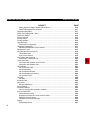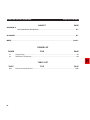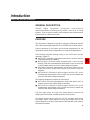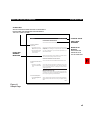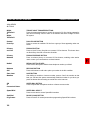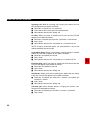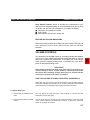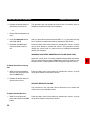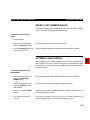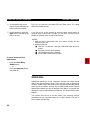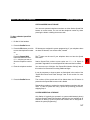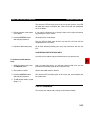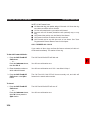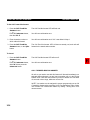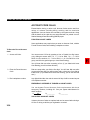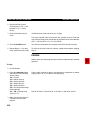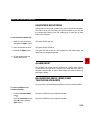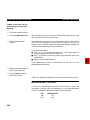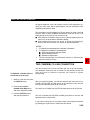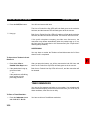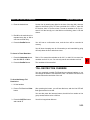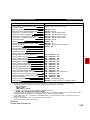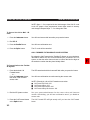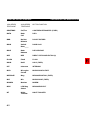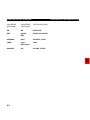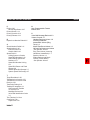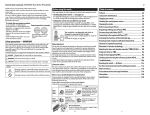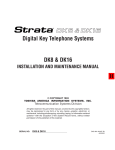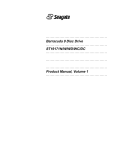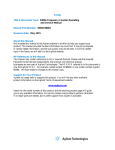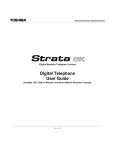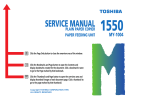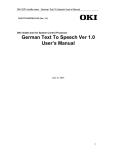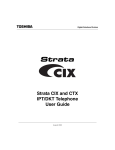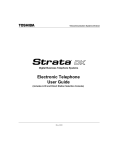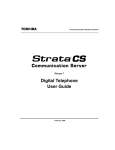Download DK Digital AS-20-1 User guide
Transcript
STRATA DK DIGITAL TELEPHONE DIGITAL TELEPHONE USER GUIDE Release 1 © COPYRIGHT 1993 TOSHIBA AMERICA INFORMATION SYSTEMS, INC. All rights reserved. No part of this manual may be reproduced in any form or by any means — graphic, electronic, or mechanical, including recording, taping, photocopying, or the use of information retrieval systems — without express written permission of the publisher of this material. Issue 1, March 1993 STRATA DK DIGITAL TELEPHONE TRADEMARKS AND SERVICE MARKS The following trademarks and service marks are used in this document: ■ STRATA®: registered trademark of Toshiba America Information Systems, Inc. In accordance with U.S. Copyright Law, a license may be required from the American Society of Composers, Authors, and Publishers, or other similar organization, if radio or television broadcasts are used for the Musicon-Hold feature of this telecommunications system. Toshiba America Information Systems, Inc. disclaims any liability arising out of the failure to obtain such a license. Toshiba America Information Systems, Inc. reserves the right to change any of this information including, but not limited to, product characteristics and operating specifications, without prior notice. Table of Contents STRATA DK DIGITAL TELEPHONE TABLE OF CONTENTS SUBJECT INTRODUCTION General Description .......................................................................................................... Purpose ............................................................................................................................ Organization ..................................................................................................................... How to Use This Guide..................................................................................................... PAGE v v vi vi CHAPTER 1 GENERAL INFORMATION ................................................................................................... Purpose ............................................................................................................................ Feature Buttons ................................................................................................................ LED Indications................................................................................................................. Line Button LED Indications ......................................................................................... Feature Button LED Indications ................................................................................... Volume Controls ............................................................................................................... Ring Tone Volume (Incoming Handsfree Answerback) ................................................ Incoming Handsfree Answerback Volume (Ring Tone) ................................................ Handset Receiver Volume............................................................................................ Speaker Volume ........................................................................................................... Muted Tone Burst Volume ............................................................................................ Microphone Sensitivity Control ......................................................................................... High-noise Sensitivity ................................................................................................... Normal Sensitivity......................................................................................................... Handset/Headset Call Waiting Tone Option ..................................................................... On-hook/Off-hook ............................................................................................................. 1-1 1-1 1-1 1-5 1-5 1-7 1-7 1-7 1-8 1-8 1-9 1-9 1-10 1-10 1-10 1-11 1-12 FEATURE OPERATION ...................................................................................................... Outside Calls .................................................................................................................... On-hook Dialing ................................................................................................................ Outside Calls ................................................................................................................ Intercom Calls .............................................................................................................. Group Listening ................................................................................................................ Automatic Off-hook Selection ........................................................................................... Repeat Last Number Dialed ............................................................................................. Automatic Busy Redial...................................................................................................... Speed Dial ........................................................................................................................ Station Speed Dial Storage .......................................................................................... System Speed Dial Storage ......................................................................................... Speed Dial Pause and Flash Storage .......................................................................... Speed Dial Number Linking.......................................................................................... 2-1 2-1 2-2 2-2 2-3 2-4 2-4 2-5 2-5 2-6 2-7 2-7 2-8 2-9 CHAPTER 2 i STRATA DK DIGITAL TELEPHONE TABLE OF CONTENTS SUBJECT Calling System or Station Speed Dial Numbers........................................................... Chain Dialing Speed Dial Numbers.............................................................................. Saved Number Redial....................................................................................................... DTMF Tone Dialing With * and # ..................................................................................... Tone/Pulse Dialing ............................................................................................................ Privacy Override .............................................................................................................. Privacy Button................................................................................................................... Privacy Release................................................................................................................ Intercom Calls................................................................................................................... Tone/Voice First Signaling ............................................................................................ Handsfree Answerback..................................................................................................... Handsfree Answerback Volume Control....................................................................... Microphone Cut-off ........................................................................................................... Off-hook Call Announce (OCA) ........................................................................................ Forced Disconnect ....................................................................................................... OCA Volume Control .................................................................................................... Call Transfer with Camp-on .............................................................................................. Answering a Transferred Call ....................................................................................... Conference Calls .............................................................................................................. Conference with Stations and CO Lines ...................................................................... Conference with Stations Only ..................................................................................... Call Forward ..................................................................................................................... Call Forward-All Calls................................................................................................... Call Forward-Busy........................................................................................................ Call Forward-No Answer .............................................................................................. Call Forward-Busy/No Answer ..................................................................................... Call Forward-Fixed ....................................................................................................... Call Hold ........................................................................................................................... Call Park....................................................................................................................... Exclusive Hold .................................................................................................................. Call Pickup........................................................................................................................ Directed Call Pickup ..................................................................................................... Do Not Disturb .................................................................................................................. Automatic Callback .......................................................................................................... CO Line Queuing with Automatic Callback .................................................................. Account Code Calls .......................................................................................................... Forced Account Codes................................................................................................. Emergency Override of Forced Account Codes........................................................... Voluntary Account Codes ............................................................................................. Verified Account Code Changes .................................................................................. Paging............................................................................................................................... All Call Page Button ..................................................................................................... ii PAGE 2-10 2-11 2-11 2-12 2-12 2-13 2-14 2-14 2-15 2-16 2-17 2-17 2-17 2-18 2-18 2-19 2-19 2-20 2-22 2-22 2-23 2-23 2-24 2-25 2-25 2-26 2-27 2-28 2-28 2-29 2-30 2-30 2-31 2-32 2-33 2-34 2-34 2-34 2-34 2-35 2-36 2-37 STRATA DK DIGITAL TELEPHONE TABLE OF CONTENTS SUBJECT Door Phone....................................................................................................................... Handsfree Monitoring ....................................................................................................... Alarm Reset ...................................................................................................................... Background Music (BGM) Over Telephone Speakers ...................................................... Background Music (BGM) Over External Speakers ......................................................... Direct Inward System Access (DISA) ............................................................................... DISA Security Code Entry/Change/Cancel .................................................................. Direct Station Selection Buttons (Hotline)......................................................................... Door Lock ......................................................................................................................... Message Waiting .............................................................................................................. Night Transfer ................................................................................................................... Override Calls ................................................................................................................... Speakerphone .................................................................................................................. Outside Calls ................................................................................................................ Intercom Calls .............................................................................................................. Microphone Control .......................................................................................................... Two (Tandem) CO Line Connection.................................................................................. Supervision................................................................................................................... Timed Reminders ............................................................................................................. Toll Restriction Override ................................................................................................... Toll Restriction Override Code Revision ........................................................................... Automatic Hold ................................................................................................................. User Programmable Feature Buttons ............................................................................... PAGE 2-37 2-39 2-39 2-39 2-40 2-41 2-42 2-43 2-43 2-43 2-45 2-45 2-46 2-46 2-47 2-48 2-49 2-50 2-50 2-51 2-52 2-52 2-53 CHAPTER 3 TOSHIBA VP INTEGRATION ............................................................................................... Using The Toshiba VP Voice Mail System........................................................................ Call Forward ..................................................................................................................... Voice Mail Identification Code ...................................................................................... Call Forward to Toshiba VP Voice Systems ................................................................. Voice Mail Message Retrieval........................................................................................... 3-1 3-1 3-1 3-1 3-2 3-3 CENTREX APPLICATION .................................................................................................... General ............................................................................................................................. Flexible Intercom Numbering ....................................................................................... Centrex Feature Buttons .............................................................................................. Ringing Repeat............................................................................................................. Delayed Ringing ........................................................................................................... 4-1 4-1 4-1 4-1 4-1 4-1 CHAPTER 4 iii STRATA DK DIGITAL TELEPHONE TABLE OF CONTENTS SUBJECT PAGE APPENDIX A 1000-series Button Designations ....................................................................................... A-1 GLOSSARY ................................................................................................................................................. G-1 INDEX .................................................................................................................................................... Index-1 FIGURE LIST FIGURE I-1 I-2 TITLE PAGE Sample Page ............................................................................................................................. vii 2000-Series Telephones ............................................................................................................ viii TABLE LIST TABLE 2-A iv TITLE PAGE Feature Access Code List ...................................................................................................... 2-55 Introduction STRATA DK DIGITAL TELEPHONE INTRODUCTION GENERAL DESCRIPTION Toshiba digital telephones incorporate state-of-the-art telecommunications technology and provide a vast array of calling features. They are easy to operate, and all features are accessed with a feature button or a brief access code. PURPOSE This document is designed as a guide to using the 2000-series and the older 1000-series digital telephones for a STRATA DK8 or DK16 system. Feature operations in this guide use the button designations for the 2000-series models. Refer to Appendix A for 1000-series designations. The following telephone models belong to the 2000-series and are depicted in Figure I-2: ■ DKT2010-H (10-button model that allows users to answer intercom calls without lifting the handset) ■ DKT2010-SD ( 10-button model equipped with a Liquid Crystal Display (LCD) and a speakerphone which allows users to make and receive outside and intercom calls without lifting the handset) ■ DKT2020-S (20-button speakerphone model which allows users to make and receive outside and intercom calls without lifting the handset) ■ DKT2020-SD ( 20-button model equipped with an LCD, and a speakerphone which allows users to make and receive outside and intercom calls without lifting the handset) The following telephones comprise the 1000-series: ■ DKT1020-H (20-button speakerphone model that allows users to answer intercom calls without lifting the handset) ■ DKT1020-SD ( 20-button model equipped with an LCD, and a speakerphone which allows users to make and receive outside and intercom calls without lifting the handset) This user guide covers all of the voice calling features, such as Call Holding and Call Forward, available with each of the phones. Your digital telephone may have an LCD for message and feature information and/or a data interface unit for data calling. Refer to the Digital Telephone LCD User Guide and the Data Interface User Guide to operate these options. v STRATA DK DIGITAL TELEPHONE INTRODUCTION ORGANIZATION This user guide is divided into the following sections. The Introduction consists of a general description of the digital telephones as well as the purpose and organization of this document. Suggestions on how to use the user guide also appear in this section. Chapter 1, "General Information," provides descriptions of the functions of all the feature buttons along with their associated Light Emitting Diodes (LEDs) available to the telephones. Chapter 2, "Feature Operation," contains descriptions and operating procedures for all of the voice calling features offered by the telephones. Chapter 3, "Toshiba VP Integration," explains how to set up your telephone to forward calls to a Toshiba Voice Processing System and to retrieve recorded messages left by callers. Chapter 4, "Centrex Application," describes the Centrex features which may be available with your STRATA DK system. Appendix A provides a list of the feature button designations of the 1000series Digital Telephone models. A glossary and an index are located at the end of the user guide. HOW TO USE THIS GUIDE Most of the features in this guide are available with your telephone. Your system administrator can tell you which features you can access. The information in this user guide is divided into distinct areas of content. Instructions for various procedures are referred to as Action Text and appear in the left-hand column of the page. Instructions appear in numerical sequence, enabling you to quickly perform a specific task. More detailed descriptions of these procedures, or explanations of their effects, are located in the right-hand column. Figure I-1 shows you the structure followed for each feature operation. vi STRATA DK DIGITAL TELEPHONE INTRODUCTION ACTION TEXT SPECIFIC INSTRUCTIONS ON HOW TO PERFORM A PROCEDURE ARE NUMBERED AND ENTERED IN THE LEFT-HAND COLUMN. STRATA DK FEATURE OPERATION HANDSFREE ANSWERBACK CHAPTER TITLES FIRST LEVEL HEADINGS You can answer intercom calls without lifting the handset. To Receive a Handsfree Intercom Call: NOTES AND WARNING MESSAGES 1. You will hear a single long tone, followed by the caller’s voice. The Intercom LED will flash green at the incoming call rate. The Mic LED will light steady red, indicating your microphone is active. The Spkr LED will flash red. 2. Don't lift the handset; speak toward the telephone in a normal voice level. If you have a speakerphone, you will have better performance if you press the Intercom button. RESULTS OR DETAILS EXPLANATIONS OR DETAILS OF THE ACTION TEXT. NOTE: The Intercom button must be pressed (or the handset must be taken off-hook) before placing an intercom call on hold. HANDSFREE ANSWERBACK VOLUME CONTROL You can control the volume of the Handsfree Answerback caller's voice. To Change the Volume while on the Call: 1. Press the up or down Vol button until the desired level is set. You can also control this volume while in the idle state. To do so, press the up or down Vol button and hear ring tone. Continue pressing the button until the desired volume is set. Adjusting this volume will also change ring tone volume. MICROPHONE CUT-OFF Microphone Cut-off prevents callers from monitoring the sounds near your telephone. Your station must be assigned with the Microphn Cut-off button in system programming to activate this feature. To Turn Off the Microphone: 1. Press the Microphn Cutoff button. After you press the button, the Microphn Cut-off LED will light steady red, and the Mic and Spkr LEDs will not turn on when your telephone is being called. 2-17 Figure I-1 Sample Page vii STRATA DK DIGITAL TELEPHONE INTRODUCTION TOSHIBA LCD DISPLAY HANDSET Mode Page Scroll LCD CONTROL BUTTONS RED/GREEN LED INDICATORS DIALPAD ABC DEF 2 3 MNO GHI JKL 4 5 6 PRS TUV WXY 7 8 9 FLEXIBLE FEATURE CONTROL BUTTONS OPER * MESSAGE WAITING BUTTON AND LED INDICATOR 0 Msg MICROPHONE ON/OFF BUTTON AND LED INDICATOR Vol Mic Redial Vol Spkr Cnf/Trn Hold SPEAKER ON/OFF BUTTON AND LED INDICATOR VOLUME UP/DOWN CONTROL BUTTONS HOLD BUTTON LAST NUMBER REDIAL BUTTON CONFERENCE/TRANSFER BUTTON TOSHIBA 10-BUTTON HANDSFREE ANSWERBACK TELEPHONE Figure I-2 2000-Series Telephones viii TOSHIBA 10-BUTTON LIQUID CRYSTAL DISPLAY SPEAKERPHONE TOSHIBA 20-BUTTON SPEAKERPHONE TOSHIBA 20-BUTTON LIQUID CRYSTAL DISPLAY SPEAKERPHONE Chapter 1 STRATA DK DIGITAL TELEPHONE GENERAL INFORMATION PURPOSE This chapter is designed to familiarize you with the controls and indicators located on your telephone. Understanding the function of the feature buttons and their associated LEDs will improve your efficiency in using the telephone and will help you to take advantage of all of the benefits offered by your telephone. FEATURE BUTTONS Some of the feature buttons described below appear on your telephone, depending on just how your system is programmed. The button label designations for 2000-series telephones are provided here. The designations for the 1000-series models are in Appendix A. 2000-SERIES BUTTONS Account Code ACCOUNT CODE BUTTON Press to enter a Voluntary Account Code anytime during a CO line call without interrupting the conversation. Alarm Reset ALARM RESET BUTTON Press to turn off a telephone alarm connected to a facility alarm mechanism. All Call Page ALL CALL VOICE PAGE BUTTON Press to page all of the digital and electronic telephones in the All Call Page group. Auto Busy Redial AUTOMATIC BUSY REDIAL BUTTON Press to set up Automatic Busy Redial after receiving busy tone on a dialed CO line call. Auto Callback AUTOMATIC CALLBACK BUTTON Press to recall a busy station or station in the Do Not Disturb Mode (DND) as soon as that station becomes idle or deactivates DND. Also used for CO line queuing. Call Frwd All Calls CALL FORWARD-ALL CALLS BUTTON Press to forward all calls to another station or voice mail device. Call Frwd Busy CALL FORWARD-BUSY BUTTON Press to forward calls immediately to another station or voice mail device when your station is busy or in the Do Not Disturb mode. 1-1 STRATA DK DIGITAL TELEPHONE GENERAL INFORMATION 2000-SERIES BUTTONS Call Frwd Busy NAns CALL FORWARD-BUSY/NO ANSWER BUTTON Press to forward calls immediately to another station or voice mail device when your station is busy or in the Do Not Disturb (DND) mode. Also forwards calls when your station is not answered after three rings or 12 seconds. Call Frwd No Answer CALL FORWARD-NO ANSWER BUTTON Press to forward calls to another station or voice mail device when your station is not answered after three rings or 12 seconds. Call Frwd to:_____ CALL FORWARD-FIXED BUTTON Press to forward all calls to a station or voice mail device assigned in system programming. Cnf/Trn CONFERENCE/TRANSFER BUTTON (FIXED) Press to set up conference and transfer calls. Data Call DATA BUTTON Press to enable manual dialing of internal data calls. See the STRATA DK Data Interface User Guide. Data Release DATA RELEASE BUTTON Press to release data calls. See the STRATA DK Data Interface User Guide. Directed Pickup CALL PICKUP BUTTON Press to initiate a Directed Call Pickup of CO line, intercom, and page calls. Directed Pickup1 or Directed Pickup2 TENANT CALL PICKUP BUTTONS If the system is shared by two tenants, the Directed Pickup1 button is used to pick up Tenant 1 ringing CO line calls, and the Directed Pickup2 button is used to pick up Tenant 2 ringing CO line calls. Do Not Disturb DO NOT DISTURB BUTTON Press to lock your station in or out of the Do Not Disturb (DND) mode. DSS:_____ or Customized Button DIRECT STATION SELECTION BUTTON(s) Press to ring a preselected station. The LED associated with each DSS button provides the status (idle/busy) of the station assigned to the button. 1-2 STRATA DK DIGITAL TELEPHONE GENERAL INFORMATION 2000-SERIES BUTTONS Flash FLASH BUTTON Press to perform the following functions: Disconnect and recall dial tone on a CO line; access Centrex or PBX features; enter a pause or flash signal when programming Speed Dial numbers. Hold HOLD BUTTON (FIXED) Press to hold internal or outside calls. Intercom INTERCOM BUTTON Press to access the intercom. LCD Msg Select MESSAGE SELECT BUTTON Press to allow system and personal messages to be displayed on the optional 32character Liquid Crystal Display (LCD). Line LINE BUTTON Press to access an outside line. Mic MICROPHONE BUTTON (FIXED) Press to turn the microphone off/on while telephone is in use. Microphn Cut-off MICROPHONE CUTOFF BUTTON Press to turn the microphone off/on while idle, providing privacy when you receive handsfree intercom calls. Also functional when your station receives calls—the Mic button controls the microphone when you originate calls. Modem MODEM BUTTON Press to reserve a modem from a pool. The LED of the button indicates the status of the modem pool. See the STRATA DK Data Interface User Guide. Msg MESSAGE WAITING BUTTON (FIXED) The Msg LED flashes to indicate that a message is waiting. After accessing the intercom, press the Msg button to call back the station or voice mail device that activated the LED. Night Transfer NIGHT TRANSFER BUTTON Press to control the system’s CO line ringing pattern for after hours incoming calls. 1-3 STRATA DK DIGITAL TELEPHONE GENERAL INFORMATION 2000-SERIES BUTTONS Night Transfer1 or Night Transfer2 TENANT NIGHT TRANSFER BUTTONS Press the appropriate button to control the system's CO line ringing patterns for after hours incoming calls for either of the tenants that share a single STRATA DK system. Pooled Line Grp POOLED LINE BUTTON Press to access an available CO line from a group of lines appearing under one button. Privacy on Line PRIVACY BUTTON Press to block Privacy Override on common CO line buttons. This button does not block Busy Override or Executive Override. Privacy Release PRIVACY RELEASE BUTTON Press to release privacy on common CO line buttons, enabling other station users to enter your conversations on those buttons. Redial REDIAL BUTTON (FIXED) Press to have the system redial the last telephone number you dialed. Release Call RELEASE BUTTON Press to disconnect a call and to place your station in the idle condition. Save Last Number SAVE BUTTON After dialing an outside or intercom number, press to "save" the number so that later you can have the system automatically redial the number for you when you press the button after accessing an outside line or the intercom. SD or Customized Button SPEED DIAL BUTTON Press to Speed Dial a telephone number or feature access codes. Speed Dial SPEED DIAL SELECT Press to store and to access Speed Dial numbers. Spd Dial Lng Pause PAUSE (LONG) BUTTON Press to insert a 10-second pause when programming Speed Dial numbers. 1-4 STRATA DK DIGITAL TELEPHONE GENERAL INFORMATION 2000-SERIES BUTTONS Spd Dial Pause PAUSE BUTTON Press to set either a one-half or two-second pause when programming Speed Dial numbers. (The pause time is set in system programming. Spkr SPEAKER BUTTON (FIXED) Press to turn the speaker on/off. The Spkr button will also select a line or the intercom if programmed for auto preference in system programming. Also, used to disconnect on-hook speakerphone calls. Tel Set Music BACKGROUND MUSIC BUTTON Press to turn Background Music on or off over your station speaker. Tone Dial Select TONE BUTTON Press to change the outgoing dialing of the CO line in use from dial pulse to tone signaling. Unlock Door_____ DOOR LOCK BUTTON Press to unlock a door lock mechanism. Vol Vol VOLUME BUTTON (FIXED) Press to adjust volume levels. See "VOLUME CONTROLS" later in this chapter. LED INDICATIONS Each line and feature button has a Light Emitting Diode (LED) next to it which indicates the status of the line or feature associated with the button. LINE BUTTON LED INDICATIONS Line LEDs light as red or green and flash at varying rates to indicate call status. Line In-use—When you access an outside line, the LED will appear at your station as follows: ■ Flash rate: 2 seconds on—1/8 second off—1/8 second on—1/8 second off ■ Color: Green ■ Other stations with the Line: Steady, red 1-5 STRATA DK DIGITAL TELEPHONE GENERAL INFORMATION Incoming Call—While an incoming call is ringing your station, the Line LED will appear at your station as follows: ■ Flash rate: 1/2 second on—1/2 second off ■ Color: Red for direct calls, green for transferred calls ■ Other stations with the Line: Steady, red On Hold—When you place an outside line on hold, the Line LED will appear at your station as follows: ■ Flash rate: 4 impulses per second for 1/8 second—1/8 second off ■ Color: Green ■ Other stations with the Line: 3/4 second on—1/8 second off, red NOTE: If using a pooled line button, the hold indication is only at the station that places the call on hold. Consultation Hold—During a consultation or during transfer to another station, the Line LED will appear at your station as follows: ■ Flash rate: 10 impulses per second ■ Color: Green ■ Other stations with the Line: 1/2 second on—1/2 second off, red Exclusive Hold—When you place an outside call on Exclusive Hold, the Line LED will appear at your station as follows: ■ Flash rate: 10 impulses per second ■ Color: Green ■ Other stations with the Line: Steady, red Hold Recall—When a held call is recalling your station and your station is idle, the Line LED will appear at your station as follows: ■ Flash rate: 2 impulses per second for 1 second—10 impulses per second for 1 second ■ Color: Green ■ Other stations with the Line: Steady, red Intercom Call—While another station is ringing your station, your Intercom LED will appear as follows: ■ Flash rate: 10 impulses per second for 1 second—1 second off ■ Color: Green 1-6 STRATA DK DIGITAL TELEPHONE GENERAL INFORMATION Busy Station Transfer—When an outside call is transferred to your station (from a designated station or Auto Attendant) when you are busy on another call, the Line LED will appear at your station as follows: ■ Flash rate: 10 impulses per second ■ Color: Green ■ Other stations with the Line: Steady, red FEATURE BUTTON LED INDICATIONS Most of the feature buttons have LEDs, and most of these LEDs light red when activated. Some of these LEDs will also flash as red when activated. VOLUME CONTROLS Your telephone has two Vol buttons for controlling speaker and handset volume levels. One of these buttons has a symbol that points up, and the other has a symbol that points down. To increase any of the volume levels, press the upward pointing arrow; to decrease any of the levels, press the downward pointing arrow. IMPORTANT! Either button must be held down for at least 1/8 of a second for any volume change to occur. If either button is continually held down, the volume will continually change about every 1/2 second until the level limit is reached or the button is released. RING TONE VOLUME (INCOMING HANDSFREE ANSWERBACK) Adjust the ring tone volume with the procedure in the left-hand column, which also changes the volume level of incoming Handsfree Answerback calls before they are answered by pressing the Intercom button. To Adjust Ring Tone: 1. Ensure that the handset is onhook. You can adjust the ring tone only if the handset is on-hook and the telephone is in the idle state. 2. Press and hold down the Vol button. You will hear ring tone as long as you press the button. Press the down arrow volume button to decrease the volume, or press the up arrow button to increase the volume. 1-7 STRATA DK DIGITAL TELEPHONE 3. Release the button when the desired ring volume is set. GENERAL INFORMATION This procedure will also change the volume level of a caller's voice on Handsfree Answerback calls to your telephone. . . . or . . . 1. Ensure that the handset is onhook. 2. Press the Intercom button and dial 6 1 0 2. After you press the Intercom button and dial 6 1 0 2, your phone will ring for 15 seconds or until disconnected by pressing the Spkr button. 3. Hold down the Vol button until the desired volume is set. Press the down arrow volume button to decrease the volume, or press the up arrow button to increase the volume. This procedure will also change the volume level of a caller's voice on Handsfree Answerback calls to your telephone. INCOMING HANDSFREE ANSWERBACK VOLUME (RING TONE) Adjust the volume level of incoming Handsfree Answerback calls before they are answered by pressing the Vol button with the procedure in the left-hand column. This procedure will also change the ring tone volume. To Adjust Handsfree Incoming Call: 1. While receiving a handsfree intercom call, press and hold down the Vol button. Press the down arrow volume button to decrease the volume, or press the up arrow button to increase the volume. 2. Release the button when the desired volume is set. HANDSET RECEIVER VOLUME The procedure in the left-hand column describes how to adjust the volume level of your handset receiver. To Adjust Handset Receiver: 1. While on an off-hook call, press and hold down the Vol button. 1-8 Press the down arrow volume button to decrease the volume, or press the up arrow button to increase the volume. STRATA DK DIGITAL TELEPHONE GENERAL INFORMATION 2. Release the button when the desired volume is set. NOTE: After a call is terminated and the handset is placed on-hook, the handset receiver volume level will return to the original preset level for the next call. SPEAKER VOLUME The procedure in the left-hand column explains how to adjust the speaker volume level for calls originated on-hook from your station, intercom and CO dial tone, Background Music, and Off-hook Call Announce. To Adjust Speaker While Idle: 1. Press the Intercom button. After you press the Intercom button, you will hear dial tone. 2. Press and hold down the Vol button. Press the down arrow volume button to decrease the volume, or press the up arrow button to increase the volume. 3. Release the button when the desired volume is set. You can stop the dial tone by pressing the Spkr button. To Adjust Speaker While on an On-hook Call: 1. Press and hold down the Vol button. Press the down arrow volume button to decrease the volume, or press the up arrow button to increase the volume. 2. Release the button when the desired volume is set. MUTED TONE BURST VOLUME The procedure in the left-hand column describes how to adjust the volume of the muted tone burst sent to your telephone with a number of features, including Busy Override, Do Not Disturb Override, and Call Transfer with Camp-on. 1-9 STRATA DK DIGITAL TELEPHONE GENERAL INFORMATION To Adjust Muted Tone Burst: 1. Press the Intercom button and dial 6 1 0 1. After you dial 6 1 0 1, you will hear the muted tone for 15 seconds or until disconnected by pressing the Spkr button. 2. Press and hold down the Vol button. Press the down arrow volume button to decrease the volume, or press the up arrow button to increase the volume. 3. Release the button when the desired volume is set. MICROPHONE SENSITIVITY CONTROL You can set the sensitivity of the microphone on 2000-series speakerphone models to adjust for the level of room noise. HIGH-NOISE SENSITIVITY If it is noisy around your station and people are cutting off while talking to you on your speakerphone, set your microphone for high-noise sensitivity. To Set for High-noise Sensitivity: 1. While holding down the Mic button, press the up Vol button for three seconds. The Mic LED should flash about six times while setting the sensitivity. Confirm that the LED flash conforms to the desired mode of operation (Note 2). NOTES: 1. This procedure can be performed while idle or on a speakerphone call. 2. When the microphone is set for high-noise sensitivity, the Mic LED will flash at the in-use rate when the telephone is busy on a speakerphone call. NORMAL SENSITIVITY The microphone should be set for normal sensitivity operation when the station is located in a normal office (low-noise level) environment. 1-10 STRATA DK DIGITAL TELEPHONE GENERAL INFORMATION To Set for Normal Sensitivity: 1. While holding down the Mic button, press the down Vol button for three seconds. The Mic LED should flash about six times while setting the sensitivity. Confirm that the LED flash conforms to the desired mode of operation (Note 2). NOTES: 1. This procedure can be performed while idle or on a speakerphone call. 2. When the microphone is set for normal sensitivity, the Mic LED will be lit steady when the telephone is busy on a speakerphone call. HANDSET/HEADSET CALL WAITING TONE OPTION Your station will receive one or more call waiting tones when a call rings you or is camped-on to your telephone while you are busy on another call. These tones are always sent over the speaker of 2000- and 1000series Digital Telephones; however, on 2000-series Speakerphone models, the tones can also be sent to the handset and the headset. To Have Tones Sent over the Handset, Headset, and Speaker: 1. While holding down the Redial button, press the up Vol button for one second. This procedure can be performed while either idle or busy on another call. To Have Tones Sent over the Speaker Only: 1. While holding down the Redial button, press the down Vol button for one second. This procedure can be performed while either idle or busy on another call. 1-11 STRATA DK DIGITAL TELEPHONE GENERAL INFORMATION ON-HOOK/OFF-HOOK Some procedures in this user guide instruct you to perform a step while "on-hook" or "off-hook." These terms refer to the position of the handset. "Off-hook" indicates that the handset should be lifted off of the telephone cradle. "On-hook" indicates that the handset should remain in the cradle and should not be lifted. 1-12 Chapter 2 STRATA DK DIGITAL TELEPHONE FEATURE OPERATION OUTSIDE CALLS You can make calls to or receive calls from telephones outside of the STRATA DK system. To Make an Outgoing Call by Direct Access: 1. Lift the handset. If programmed for Automatic Off-hook Selection, your station will seize a CO or intercom line when you lift the handset. 2. Press any available Line button. . . . or . . . Press any available Pooled Line Grp button. After you press the Line button, you should hear CO line dial tone, and the Line LED will flash green at the in-use rate. 3. Dial a telephone number. You will no longer hear dial tone after dialing the first digit of the number, but the LED will continue to flash at the in-use rate. 4. Hang up when the call is completed. The LED should turn off. You will hear CO dial tone, and the Pooled Line Grp LED will flash green at the in-use rate. To Make an Outgoing Call by Dial Access: 1. Lift the handset. If programmed for Automatic Off-hook Selection, your station will seize a CO or intercom line when you lift the handset. If so, skip to Step 4. 2. Press the Intercom button. After you press the Intercom button, you will hear intercom dial tone, and the Intercom LED will flash green at the in-use rate. 3. Dial a CO line access code. CO line access codes are 7 0 1 ~ 7 0 4 (for DK8) and 7 0 1 ~ 7 0 8 (for DK16). With some systems, you may have to dial either the general group code (9), Least Cost Routing (LCR) code (9), or a Line Group code (8 1 ~ 8 8 for DK8, 8 1 ~ 8 8 for DK16), instead of a CO line number access code. 4. Dial a telephone number. The LED will continue to flash at the in-use rate. 2-1 STRATA DK DIGITAL TELEPHONE FEATURE OPERATION To Answer a Call on a CO Line Button: 1. When your telephone rings, press the Line button and lift the handset. The status of the Line LED will change from the red incoming call rate to the green in-use rate when you press the button. (If the line is transferred to you, the Line LED will flash green—instead of red—while your station is ringing.) To Receive a Call on a Pooled Line Button: 1. When your telephone rings, press the Pooled Line Grp button or lift the handset. The status of the LED associated with the Pooled Line Grp button will change from the red incoming call rate to the green in-use rate when you press the button or lift the handset. ON-HOOK DIALING You can dial calls without lifting the handset. You must lift the handset to converse, unless your telephone is a full speakerphone. OUTSIDE CALLS You can dial an outside telephone number without lifting the handset. To Dial an Outside Call While On-hook: 1. Press any available Line button or Pooled Line Grp button. . . . or . . . Press the Intercom button, then dial a CO line or a line group access code. You will hear CO line dial tone when you press the button, and the Line or Pooled Line Grp LED will flash green at the in-use rate. 2. Dial a telephone number. The LED will continue to flash green. 3. Lift the handset when the called party answers. The LED will continue to flash green. You do not have to lift the handset if you have a full speakerphone. 4. Hang up when the call is completed. The LED will turn off. Press the Spkr button to disconnect the call if you did not lift the handset. 2-2 CO line access codes are 7 0 1 ~ 7 0 4 (for DK8) and 7 0 1 ~ 7 0 8 (for DK16) and line group codes are 8 1 ~ 8 4 (for DK8) and 8 1 ~ 8 8 (for DK16). Some systems may require that you dial either the general group code (9) or Least Cost Routing code (9), instead. STRATA DK DIGITAL TELEPHONE FEATURE OPERATION INTERCOM CALLS You can dial a station without lifting the handset. To Dial an Intercom Call While On-hook: 1. Press the Intercom button. You will hear dial tone when you press the button, and the Intercom LED will flash green at the in-use rate. 2. Dial a station number. If the called station is idle: ■ If the system is set for Voice First Signaling, you will hear a single tone and should then make a voice announcement. (After dialing the station number, you can dial 1 to change to the other signaling method, Tone Signaling.) ■ If the system is set for Tone Signaling, you will hear repeated ring tones and you should wait for the call to be answered. (After dialing the station number, you can dial 1 to change to the other signaling method, Voice First Signaling.) ■ To leave a Message Waiting Indication at the called station, dial 7. If you receive busy tone: ■ To set Automatic Call Back (ACB), dial 4. ■ To activate Busy Override if the called station is not equipped for Offhook Call Announce (OCA), dial 2. ■ To activate OCA: With Voice First Signaling and the called station is equipped for OCA, dial 2. With Tone Signaling and the called station is equipped for OCA, dial 21. ■ Dial 3 to enter the station's conversation (Executive Override, system programmable option). ■ To leave a Message Waiting Indication at the called station, dial 7. 3. Lift the handset when the called station is answered. The LED will continue to flash green. Calling from a speakerphone to a telephone in the Handsfree Answerback mode is not recommended because the characteristics of the two are not matched. 4. Hang up when the call is completed. The LED will turn off. Press the Spkr button to disconnect the call if you did not lift the handset. 2-3 STRATA DK DIGITAL TELEPHONE FEATURE OPERATION GROUP LISTENING This feature enables you to set your telephone so that you and people near your telephone can hear the distant party over the speaker, but the distant party will not be able to hear you. To Activate Group Listening: 1. Establish an off-hook call with a distant party. 2. Hold down the Spkr button. The Spkr LED will light red and you will be able to hear the distant party on the telephone speaker. The distant party will not be able to hear you. 3. When you want to talk to the distant party, release the Spkr button. The handset is activated. Continue to operate in an alternate fashion as desired . AUTOMATIC OFF-HOOK SELECTION Automatic Off-hook Selection allows you to access intercom or a specific line or line group just by lifting the handset or pressing the Spkr button. This is an optional feature enabled in system programming. To Make a Call: 1. Lift the handset or press the Spkr button. You will be connected to the option programmed. 2. Dial a telephone number, and proceed with your call. If you hear silence, you must press the Intercom button or a Line or Pooled Line Grp button before dialing the telephone number. NOTE: If your station is programmed with Ringing Line Preference, you can answer a line ringing your station by lifting the handset or pressing the Spkr button. 2-4 STRATA DK DIGITAL TELEPHONE FEATURE OPERATION REPEAT LAST NUMBER DIALED This feature enables you to automatically redial the last number (outside or intercom) called by pressing the Redial button. To Redial the Last Number Dialed: 1. Lift the handset. 2. Press any available Line button or Intercom button. You will hear dial tone after you press the button. 3. Press the Redial button, and proceed with your call. The last telephone number you dialed will be automatically redialed. AUTOMATIC BUSY REDIAL After reaching a busy outside number, you can activate Automatic Busy Redial (ABR) so that the STRATA DK system will automatically redial that number for you at regular intervals. ABR is an optional feature which you may not have. To Activate Automatic Busy (ABR) Redial: 1. While listening to busy tone, press the Auto Busy Redial button. . . . or . . . While listening to busy tone, press the Cnf/Trn button and dial 4 4. The Auto Busy Redial LED will flash red when you press the button. 2. Hang up or press the Spkr button. Hang up if the call was established off-hook; press the Spkr button if the call was established on-hook. 3. The system will redial the number. The system will redial every every 30 or 60 seconds (depending on system programming), up to 15 times (See Notes 1 and 2). You will hear confirmation tone after you press the button. 2-5 STRATA DK DIGITAL TELEPHONE FEATURE OPERATION 4. Your telephone will receive ring tone when ABR dials the number and it is available. The Line—or Intercom—and Spkr LEDs will flash green. The called telephone number will ring. 5. Lift the handset or press the Spkr button and wait for the party to answer. If you fail to pick up the handset or press the Spkr button within 30 seconds after a connection is made, you will hear a muted ring for another 30 seconds, then the call will disconnect. NOTES: 1. ABR will not be attempted while your station is busy, but will continue to time-out. 2. With each attempt: ■ The Line—or Intercom—and Spkr LEDs blink when the line is seized. ■ Dial tone is heard via the speaker. ■ The telephone number is redialed. ■ If busy, ABR will reset and try again. To Cancel Automatic Busy (ABR) Redial: 1. Press the Auto Busy Redial button. . . . or . . . Press the Intercom button and dial 4 4. SPEED DIAL Speed Dial enables you to call a telephone number with a brief access code or an optional feature button. There are two types of Speed Dial numbers. Station Speed Dial numbers are assigned by individual station users to their own station, and can only be dialed at their station. System Speed Dial numbers can only be assigned from Station 10 (typically the operator's or system administrator's telephone), but can be used by other stations. Your station will time out to the idle mode if the following storage procedures are not completed within one or three minutes. The time is set in system programming. 2-6 STRATA DK DIGITAL TELEPHONE FEATURE OPERATION STATION SPEED DIAL STORAGE You can store personal telephone numbers on either Station Speed Dial buttons or access codes. You can call the telephone number by either pressing the button or dialing the access code. To Store a Station Speed Dial Number: 1. Do Not Lift the handset. 2. Press the Redial button. 3. Press the SD button you wish to store the telephone number on. . . . or . . . Press the Speed Dial button and enter the code (1 0 ~ 4 9) that you want to store the telephone number in. 4. Enter the telephone number. SD buttons are assigned in system programming. If your telephone does not have SD buttons, use access codes, instead. The * button can be used if your telephone does not have the Speed Dial button. Station Speed Dial number access codes are 1 0 ~ 4 9. Space is provided in Appendix B to record Speed Dial codes and their numbers. You can enter up to 20 digits. See "Speed Dial Number Linking" later in this section for instructions on storing additional digits. It may be necessary to insert a pause or flash signal in the number. See "Speed Dial Pause and Flash Storage" later in this section for more details. 5. Press the Redial button. The number will be stored and will be dialed when the SD button is pressed or the Speed Dial access code is dialed. Repeat this procedure to replace the stored telephone numbers with new ones. To clear a Speed Dial entry, repeat the preceding procedure, skipping Step 4. SYSTEM SPEED DIAL STORAGE Only Station 10 (typically the operator's or system administrator's phone) can store System Speed Dial numbers, although they are available to all stations for dialing. System Speed Dial buttons can be assigned to stations in system programming. 2-7 STRATA DK DIGITAL TELEPHONE FEATURE OPERATION To Store a System Speed Dial Number at Station 10: 1. Do Not Lift the handset. 2. Press the Redial button, then the Speed Dial button. The * button can be used if your telephone does not have the Speed Dial button. 3. Enter the Speed Dial code (6 0 ~ 9 9) where you want to store the telephone number. System Speed Dial number access codes are 6 0 ~ 9 9. (Space is provided in Appendix B to record Speed Dial codes and their numbers.) System Speed Dial buttons associated with the codes are assigned to stations in system programming. 4. Enter the telephone number. You can store up to 20 digits. See "Speed Dial Number Linking" later in this section for instructions on storing additional digits. It may be necessary to insert a pause or flash signal in the number. See "Speed Dial Pause and Flash Storage" later in this section for more details. 5. Press the Redial button. The number will be stored and will be dialed when the Speed Dial access code is dialed at a station, or when an SD button associated with the code is pressed. Repeat this procedure to replace the stored telephone numbers with new ones. To clear a Speed Dial entry, repeat the preceding procedure, skipping Step 4. SPEED DIAL PAUSE AND FLASH STORAGE Some Speed Dial numbers may require that a pause (long or regular) or hookflash be included in the number. For example, you may have to enter a pause at the beginning of a Speed Dial number to allow for dial tone delay. To Store a Hookflash: 1. Press the Flash button. 2-8 If your telephone does not have a Flash button, enter the hookflash dial code, "Cnf/Trn 4 5," where upon the flash should be stored in the Speed Dial number string. STRATA DK DIGITAL TELEPHONE FEATURE OPERATION To Store a Regular Pause: 1. Press the Spd Dial Pause button. This pause—which will be one-and-a-half or three seconds, depending on system programming—can be entered anywhere in the Speed Dial number. The Spd Dial Pause button must be programmed as a flexible button to allow the telephone to store pauses. To Store a Long Pause: 1. Press the Spd Dial Lng Pause button. This pause, which is 10 seconds, can be entered anywhere in the Speed Dial number. NOTE: The Flash button will store a pause if the Spd Dial Pause button is not programmed on a flexible button. The Flash button will store a flash signal only if the Spd Dial Pause button is on the telephone. SPEED DIAL NUMBER LINKING You can link any of your personally assigned Speed Dial numbers (1 0 ~ 4 9) to System Speed Dial codes 9 0 ~ 9 9 or to any of the optional buttons associated with these 10 codes. Station 10 can be used to link System Speed Dial codes 6 0 ~ 8 9 to codes 9 0 ~ 9 9. This allows up to 37 digits to be stored under one System Speed Dial button or code. The number stored in location 9 0 ~ 9 9 will dial out first, followed by the number linked to 9 0 ~ 99. Typically, a company's special carrier access telephone numbers are stored in locations 9 0 ~ 9 9. To Link a Number: 1. Press the Redial button. 2. Press a SD button. . . . or . . . Press the Speed Dial button and enter a two-digit Speed Dial access code. The * button can be used if your telephone does not have the Speed Dial button. Station users may enter Station Speed Dial codes (1 0 ~ 4 9). Station 10 can be used to enter System Speed Dial codes 6 0 ~ 8 9. 3. Press the Speed Dial button. The * button can be used if your telephone does not have the Speed Dial button. 2-9 STRATA DK DIGITAL TELEPHONE FEATURE OPERATION 4. Enter the two-digit code to which the number will be linked (9 0 ~ 9 9). Only System Speed Dial Codes 9 0 ~ 9 9 may be linked. 5. Enter the number to be linked. You may enter up to 17 digits. (There is space provided in Appendix B to record Speed Dial codes and their numbers.) 6. Press the Redial button. The number will be stored and will be dialed out when the optional linked System SD button is pressed or the linked System Speed Dial access code is dialed. CALLING SYSTEM OR STATION SPEED DIAL NUMBERS You can call Speed Dial numbers with the touch of a button or by dialing a brief access code. Speed Dial buttons are assigned to stations in system programming. To Call with a Speed Dial button: 1. Access a CO line. You can access a CO line by pressing a Line or Pooled Line Grp button, or by dialing an access code (7 0 1~ 7 0 4 for DK8, 7 0 1 ~ 7 0 8 for DK16 for a line number; 8 1 ~ 8 4 for DK8, 8 1 ~ 8 8 for DK16 for a line group; and 9 for the general group or Least Cost Routing). 2. Press a SD button. The system will dial the telephone number assigned to the button. To Call with a Speed Dial Access Code: 1. Access a CO line. You can access a CO line by pressing a Line or Pooled Line Grp button, or by dialing an access code (7 0 1~ 7 0 4 for DK8, 7 0 1 ~ 7 0 8 for DK16 for a line number; 8 1 ~ 8 4 for DK8, 8 1 ~ 8 8 for DK16 for a line group; and 9 for the general group or Least Cost Routing). 2. Press the Speed Dial button. The * button can be used if your telephone does not have the Speed Dial button. 3. Dial the 2-digit Speed Dial access code. Station Speed Dial codes are 1 0 ~ 4 9, and System Speed Dial codes are 6 0 ~ 9 9. The system will automatically dial the telephone number assigned to the dialed code. 2-10 STRATA DK DIGITAL TELEPHONE FEATURE OPERATION CHAIN DIALING SPEED DIAL NUMBERS You can call two or more Speed Dial numbers during one call. This enables you, for example, to add additional parties (conference calls) to your conversation with Speed Dialing. To Chain Dial Speed Dial Numbers: 1. Access a CO line. 2. Press the SD button of the telephone number to be dialed. . . . or . . . Press the Speed Dial button and dial the Speed Dial code for the telephone number to be dialed. You can access a CO line by pressing a Line or Pooled Line Grp button, or by dialing an access code (7 0 1~ 7 0 4 for DK8, 7 0 1 ~ 7 0 8 for DK16 for a line number; 8 1 ~ 8 4 for DK8, 8 1 ~ 8 8 for DK16 for a line group; and 9 for the general group or Least Cost Routing). The * button can be used if your telephone does not have the Speed Dial button. Station Speed Dial codes are 1 0 ~ 4 9, and System Speed Dial codes are 6 0 ~ 9 9. 3. Repeat Step 2 to dial another telephone number. SAVED NUMBER REDIAL This feature enables you to store a dialed telephone or station number, then redial that number with the touch of a button. Your telephone must be assigned with the Save Last Number button in system programming. To Save a Telephone Number: 1. While on a call that you dialed, press the Save Last Number button. You can press the button anytime after you have dialed the final digit of the telephone number, but you must do it before you hang up or disconnect the call. 2-11 STRATA DK DIGITAL TELEPHONE FEATURE OPERATION To Call a Saved Telephone Number: 1. Access a CO line. You can access a CO line by pressing a Line or Pooled Line Grp button, or by dialing an access code (7 0 1~ 7 0 4 for DK8, 7 0 1 ~ 7 0 8 for DK16 for a line number; 8 1 ~ 8 4 for DK8, 8 1 ~ 8 8 for DK16 for a line group; and 9 for the general group or Least Cost Routing). 2. Press the Save Last Number button. The system will automatically dial the "saved" number. DTMF TONE DIALING WITH * AND # You may have to send * and # Dual-tone Multi-frequency (DTMF) tones to some devices or services, such as a voice mail device or computer output service. If you do not have the Speed Dial button on your telephone, you must first dial an access code to enable these tones to be transmitted. DTMF tones are automatically enabled on stations with the Speed Dial button. To Output * and # DTMF Tones: 1. While on an outside call, press the * button, then the # button, if you do not have the Speed Dial button. You will now be able to output * and # DTMF tones, as well as digits 0 ~ 9. This feature disables the Speed Dial feature. Speed Dial will be restored when you complete the call or place it on hold. TONE/PULSE DIALING With some older Central Offices, you may have to make calls using rotary dial pulses on CO lines. To access remote equipment (such an an answering machine) requiring Dual-tone Multi-frequency (DTMF) tones while on these lines, you must set your phone for tone dialing after you have dialed the telephone number. Your telephone must have a Tone Dial Select button assigned in system programming to access this feature. 2-12 STRATA DK DIGITAL TELEPHONE FEATURE OPERATION To Change to Tone Dialing: 1. Dial a telephone number on a CO line programmed for rotary dial pulses. Although the CO line is programmed for rotary dial pulses, access the CO line and dial the telephone number like any other call described in this user guide. 2. While the call is in progress, press the Tone Dial Select button. After you press the button, the Tone Dial Select LED will light steady red, and you will be able to send DTMF tones with your dialpad. If the LED is off, tone dialing is not selected and you will not be able to send DTMF tones. NOTE: When originating or receiving a new CO line call, the system will automatically place the line in the dial pulse mode. PRIVACY OVERRIDE This optional feature allows you to enter an established call on a private common CO line button. Up to two station users may enter an existing CO line-to-station call (allowing up to three stations to be connected to a CO line). To access this feature, your station must be assigned with Privacy Override in system programming, or the station that is already connected to the CO line must be in the Privacy Release mode. To Override a Call: 1. Press a busy Line button. You will now be connected to the CO line, and will be able to participate in the conversation. An optional tone signal may be heard by the connected parties before you enter the conversation. NOTE: Station users with a Privacy Release button can allow stations to enter their conversations on common Line buttons, even if the station entering the conversation is not programmed for Privacy Override. 2-13 STRATA DK DIGITAL TELEPHONE FEATURE OPERATION PRIVACY BUTTON This option blocks a user at a station programmed with Privacy Override from entering a CO line conversation by pressing a common CO line button. Your station must be assigned with the Privacy on Line button in system programming to activate this feature, which will not block Busy Override or Executive Override. Busy and Executive Override are described later in this guide. To Make All CO Lines on Your Station Private: 1. Press the Privacy on Line button. After you press the button, the Privacy on Line LED will light steady red, and station users will not be able to enter CO line calls on your station with Privacy Override. To Cancel Privacy: 1. Press the Privacy on Line button again. The Privacy on Line LED will turn off, and station users will now be able to enter CO line calls on your station with Privacy Override. PRIVACY RELEASE If you press the optional Privacy Release button, any other station user can enter your call on a private common CO line button just by pressing the Line button on their telephone. Your station must be assigned with the Privacy Release button in system programming to activate this feature. To Activate Privacy Release: 1. While on a CO line call, press the Privacy Release button. After you press the button, the Privacy Release LED will light steady red, and station users should be able to enter your calls by pressing a common CO line button. You must be on a CO line call to activate this feature. To Deactivate Privacy Release while on a CO Line Call: 1. Press the Privacy Release button again. 2-14 The Privacy Release LED will turn off, and station users without Privacy Override will not be able to enter your calls by pressing a common CO line button. STRATA DK DIGITAL TELEPHONE FEATURE OPERATION If you do not deactivate Privacy Release while on the call, it will turn off when you hang up. NOTE: Private CO lines deny station users access to busy common CO line buttons. INTERCOM CALLS You can make calls to and receive calls from other stations in the system. To Make an Intercom Call: 1. Lift the handset. You will hear silence after you lift the handset, unless your station has been programmed for Automatic Off-hook Selection. If Automatic Off-hook Selection provides CO line dial tone when you lift the handset, continue with Step 2; if you hear intercom dial tone, continue with Step 3. 2. Press the Intercom button. After you press the button, you will hear intercom dial tone, and the Intercom LED will flash green at th In-use rate. Skip Step 2 if the system provides intercom dial tone when you lift the handset. 3. Dial a station number. If the called station is idle: ■ If the system is set for Voice First Signaling, you will hear a single tone and should then make a voice announcement. (After dialing the station number, you can dial 1 to change to the other signaling method, Tone Signaling.) ■ If the system is set for Tone Signaling, you will hear repeated ring tones and you should wait for the call to be answered. (After dialing the station number, you can dial 1 to change to the other signaling method, Voice First Signaling.) ■ To leave a Message Waiting Indication at the called station, dial 7. 2-15 STRATA DK DIGITAL TELEPHONE FEATURE OPERATION If you receive busy tone: ■ To set Automatic Call Back (ACB), dial 4 . ■ To activate Busy Override if the called station is not equipped for Offhook Call Announce (OCA), dial 2. ■ To activate OCA: With Voice First Signaling and the called station is equipped for OCA, dial 2. With Tone Signaling and the called station is equipped for OCA, dial 21. ■ Dial 3 to enter the station's conversation (Executive Override, system programmable option). ■ To leave a Message Waiting Indication at the called station, dial 7. To Receive an Intercom Call (Voice First Signaling): 1. You will hear a single long tone, followed by the caller’s voice. The Intercom LED will flash green at the incoming call rate. 2. Lift the handset. The Intercom LED will flash green at the in-use rate after you lift the handset. If the call was made with Tone signaling instead of Voice First Signaling, your phone would ring. TONE/VOICE FIRST SIGNALING Your STRATA DK system may be set for Tone Signaling or Voice First Signaling as the standard intercom call signaling method. The Tone Signal consists of successive ring tones, while the Voice First Signal consists of a tone burst followed by the caller's voice. You can change to the alternate signaling method on a call-by-call basis. To Change the Signaling Method: 1. Call another station via intercom. Depending on the system signaling method, the following will happen: ■ If Tone Signaling, you will hear a ring tone (one second) every four seconds. ■ If set for Voice First Signaling, you will hear a tone burst and then you will be able to converse. 2. Dial 1. After you dial 1, the other method will be activated. 3. Speak to the party when the call is answered. 2-16 STRATA DK DIGITAL TELEPHONE FEATURE OPERATION HANDSFREE ANSWERBACK You can answer intercom calls without lifting the handset. To Receive a Handsfree Intercom Call: 1. You will hear a single long tone, followed by the caller’s voice. The Intercom LED will flash green at the incoming call rate. The Mic LED will light steady red, indicating your microphone is active. The Spkr LED will flash red. 2. Don't lift the handset; speak toward the telephone in a normal voice level. If you have a speakerphone, you will have better performance if you press the Intercom button. NOTE: The Intercom button must be pressed (or the handset must be taken off-hook) before placing an intercom call on hold. HANDSFREE ANSWERBACK VOLUME CONTROL You can control the volume of the Handsfree Answerback caller's voice. To Change the Volume while on the Call: 1. Press the up or down Vol button until the desired level is set. You can also control this volume while in the idle state. To do so, press the up or down Vol button and hear ring tone. Continue pressing the button until the desired volume is set. Adjusting this volume will also change ring tone volume. MICROPHONE CUT-OFF Microphone Cut-off prevents callers from monitoring the sounds near your telephone. Your station must be assigned with the Microphn Cut-off button in system programming to activate this feature. To Turn Off the Microphone: 1. Press the Microphn Cutoff button. After you press the button, the Microphn Cut-off LED will light steady red, and the Mic and Spkr LEDs will not turn on when your telephone is being called. 2-17 STRATA DK DIGITAL TELEPHONE FEATURE OPERATION To Turn the Microphone On: 1. Press the Microphn Cutoff button again. The Microphn Cut-off LED will turn off. OFF-HOOK CALL ANNOUNCE (OCA) This feature allows you to call and speak through the speaker of an offhook, busy digital or electronic telephone. The called telephone must be equipped for OCA capability. To Make an OCA Call with Voice First Signaling: 1. Lift the handset. 2. Call the desired station. You will hear a single tone and will be able to talk to the station if your station is programmed for automatic OCA operation. 3. Speak to the called party or dial 2 if busy. If your station is not programmed for automatic OCA operation and if you hear busy tone, you must dial 2 to speak to the called station. To Make an OCA Call with Tone Signaling: 1. Lift the handset and call the desired station. 2. If you receive busy tone, dial 2 1. Speak to the called station after dialing 2 1. FORCED DISCONNECT You can disconnect an OCA call made to your station. To Force a Disconnect: 1. Press the Spkr button. 2-18 The OCA call will be disconnected after you press the button. STRATA DK DIGITAL TELEPHONE FEATURE OPERATION OCA VOLUME CONTROL You can control the volume of OCA calls to your station when your station is idle. It is not possible to change the OCA volume when your telephone is in use off-hook. To Change the Volume while Idle: 1. Press the Intercom button and then the up or down Vol button until the desired volume is set. You will hear intercom tone. The volume level of OCA calls to your station will be the same as the intercom tone level that you set with this procedure. The intercom tone will stop after 15 seconds or when the Spkr button is pressed. NOTES: 1. Stations in the Do Not Disturb mode cannot receive OCA calls. 2. The Mic and Microphn Cut-off buttons can prevent an OCA caller from listening to your conversation. 3. This procedure also sets the volume level for station background music and speaker intercom tone. CALL TRANSFER WITH CAMP-ON You can transfer calls to idle or busy stations. NOTE: You cannot transfer (or camp-on) to stations that are in the Do Not Disturb (DND) mode. To Transfer a Call (Voice First Signaling): 1. While on an outside call, press the Cnf/Trn button. After you press the button, the Line LED will flash green at the conference rate, and the Intercom LED will flash green at the in-use rate. You will hear intercom dial tone. 2. Dial the station number to which the call will be transferred. 3. Announce the call if the called station is idle, then hang up. You will hear a single tone. (If the call was made with Tone Signaling instead of Voice First Signaling, you would hear ringing tone.) 2-19 STRATA DK DIGITAL TELEPHONE FEATURE OPERATION The Intercom LED will turn off, the Line LED will begin to flash green at the on-hold rate, and the CO line will ring the called station. (See the Note that follows.) The Line LED will change to steady red when the called station connects with the transferred call. If the called station user fails to answer the call, you will receive a recall ring (when your station is idle) after a time set in system programming. . . . or . . . Hang up if the called station is busy. The Intercom LED will turn off, and the Line LED will begin to flash green at the on-hold rate. The CO line will camp on to the called station (see the Note that follows), and the called station will receive a warning tone. The Line LED will change to steady red when the called station connects with the transferred call. You will receive a recall ring when your station is idle and camp-on will be cancelled if the called station user fails to answer within a predetermined time. Answer the recall and inform the caller of the situation, and repeat the procedure if necessary. NOTE: You may reconnect to a transferred line (anytime before it is answered) by pressing the appropriate Line button, or by dialing Intercom 4 2 if the Line button does not appear on your telephone. ANSWERING A TRANSFERRED CALL You can answer a call that is transferred to your station, whether you are idle or busy on another call. To Answer While Idle (Voice First Signaling): 1. You will hear a single long tone, followed by an announcement. The Intercom LED will flash green at the incoming call rate. 2. Acknowledge the announcement. 3. When the transferring station hangs up, you will hear a ringing tone. 2-20 The Line LED will flash at the incoming call rate. STRATA DK DIGITAL TELEPHONE 4. Press the appropriate Line button. FEATURE OPERATION After you press the button, the Line LED will flash green at the in-use rate, and you will be connected to the call. NOTE: If your telephone has been assigned with Ringing Line Preference in system programming, you may press the Spkr button or lift the handset instead of pressing the Line button. To Answer While Idle (Tone Signaling): 1. You will hear intercom ringing. The Intercom LED will flash green at the incoming call rate. 2. Lift the handset or press the Spkr button. After you press the button, the Intercom LED will flash at the in-use rate. 3. Speak to the transferring station. 4. You will be connected to the outside call when the transferring station hangs up. The Intercom LED will turn off, and the Line LED will flash green at the in-use rate when the station hangs up. To Answer While Busy: 1. You will hear a one-second warning tone. 2. You have several choices: Press the Line button. . . . or . . . Hang up. . . .then . . . Press the Line button or lift the handset. . . . or . . . Press the Hold button. . . . then . . . Press the Line button. The outside call is camped on to your station, and the Line LED will flash green at the on-hold rate. After you press the button, the existing call will be terminated (or placed on hold if your station has been programmed with the Auto Hold feature), and you will be connected to the transferred call. The Line LED will flash green at the in-use rate. The existing call will be terminated. The camped-on line will ring your telephone, and the Line LED will flash red at the incoming call rate. After you press the button, you will be connected to the transferred call, and the Line LED will flash green at the in-use rate. The existing call will be put on hold. The camped-on line will ring your station, and the Line LED will flash red at the incoming call rate. You will be connected to the transferred call, and the Line LED will flash green at the in-use rate. 2-21 STRATA DK DIGITAL TELEPHONE FEATURE OPERATION CONFERENCE CALLS This feature enables you to add other parties to an existing call. (If you have an LCD telephone, you can use Soft Keys to make a conference call. See the LCD user guide for details.) CONFERENCE WITH STATIONS AND CO LINES Conference Calls can be up to two stations and two CO lines, up to three stations and one CO line or up to four stations. NOTE: The STRATA DK8 supports two simultaneous conferences. If a four-party conference is in progress, the second conference may contain three parties maximum. To Add a Second CO Line: 1. While on a CO line call, press the Cnf/Trn button. After you press the button, you will hear intercom dial tone. The Line LED will flash green at the conference rate if the call is on a Line button, and the Intercom LED will flash green at the in-use rate. 2. Access a second CO line and dial the next telephone number. You can access a CO line by pressing a Line or Pooled Line Grp button, or by dialing an access code (7 0 1 ~ 7 0 4 for DK8, 7 0 1 ~ 7 0 8 for DK16 for a line number; 8 1 ~ 8 4 for DK8, 8 1 ~ 8 8 for DK16 for a line group; and 9 for the general group or Least Cost Routing). If you receive a busy tone or no answer, return to the original connection by pressing the original Line button, or hang up and the original connection will recall you immediately. Both Line LEDs will flash green at the in-use rate. 3. Press the Cnf/Trn button after the party answers. All parties will be conferenced. You may add one more station to a twoCO line conference. To Add a Station to a CO Line Call: 1. Press the Cnf/Trn button. 2-22 After you press the button, you will hear intercom dial tone. STRATA DK DIGITAL TELEPHONE FEATURE OPERATION The Intercom LED will flash green at the in-use rate; and the Line LED will flash green at the conference rate, if the CO line call was established on a Line button. 2. Dial the number of the station to be added. If you receive a busy tone or no answer, return to the original connection by pressing the Cnf/Trn button. 3. Press the Cnf/Trn button after the party answers. All parties will be conferenced. The Line LED will flash green at the in-use rate if the CO line call was established on a Line button. 4. Repeat to add another party. Up to three stations (including your own) may conference with one CO line. CONFERENCE WITH STATIONS ONLY As many as four stations may be conferenced on one intercom line. To Conference with Stations Only: 1. While on a station call, press the Cnf/Trn button. After you press the button, you will hear intercom dial tone, and the Intercom LED will flash green at the conference rate. 2. Dial a station number. Wait for the called station to answer. 3. Press the Cnf/Trn button after the party answers. The Intercom LED will flash green at the in-use rate, and all parties will be conferenced. 4. To add another station, repeat Steps 1 ~ 3. CALL FORWARD You can set your station with a variety of Call Forward modes. 2-23 STRATA DK DIGITAL TELEPHONE FEATURE OPERATION NOTE: If Call Forward is set: ■ CO lines that ring your station only will forward—CO lines that ring more than one station will not forward. ■ CO line calls transferred to your station will forward. ■ Intercom calls will forward (handsfree calls optionally may or may not). ■ Call Forward has priority over the Station Hunt feature. ■ Call Forward must be set before the call is received. ■ Call Forward can be set with the touch of one button. See "User Programmable Feature Buttons" later in this chapter. CALL FORWARD-ALL CALLS If your station is idle or busy and has this feature activated, all calls to it will forward immediately. The station will not ring. To Set Call Forward-All Calls: 1. Press the Call Frwd All Calls button. . . . or . . . Press the Intercom button, then dial 6 0 1. The Call Frwd All Calls LED will flash red. 2. Enter the station number to which calls will forward. You will hear confirmation tone if 6 0 1 was dialed in Step 1. 3. Press the Call Frwd All Calls button or the Spkr button. The Call Frwd All Calls LED will become steady red, and calls will forward to the stored station number. You will hear confirmation tone. To Cancel: 1. Press the Call Frwd All Calls button. . . . or . . . Press the Intercom button, dial 6 0 1, then press the Spkr button. 2-24 The Call Frwd All Calls LED will turn off. You will hear confirmation tone. STRATA DK DIGITAL TELEPHONE FEATURE OPERATION CALL FORWARD-BUSY Calls to your telephone while you are busy on another call or in the Do Not Disturb mode will forward immediately if this feature is set. Calls will ring as normal if your telephone is idle. To Set Call Forward-Busy: 1. Press the Call Frwd Busy button. . . . or . . . Press the Intercom button, then dial 6 0 2. The Call Frwd Busy LED will flash red. 2. Enter the station number to which calls will forward. You will hear confirmation tone if 6 0 2 was dialed in Step 1. 3. Press the Call Frwd Busy button or the Spkr button. The Call Frwd Busy LED will become steady red, and calls will forward to the stored station number. You will hear confirmation tone. To Cancel: 1. Press the Call Frwd Busy button. . . . or . . . Press the Intercom button, dial 6 0 2, then press the Spkr button. The Call Frwd Busy LED will turn off. You will hear confirmation tone. CALL FORWARD-NO ANSWER All calls to your station when set with this feature will forward to a selected station if you fail to answer within 12 seconds or three rings, whichever occurs first. NOTE: Your station can be assigned in system programming not to Call Forward-No Answer when receiving Voice First (handsfree) calls. Callers can activate Call Forward-No Answer by dialing 1 during their voice announcement. 2-25 STRATA DK DIGITAL TELEPHONE FEATURE OPERATION To Set Call Forward-No Answer: 1. Press the Call Frwd No Answer button. . . . or . . . Press the Intercom button, then dial 6 0 3. The Call Frwd No Answer LED will flash red. 2. Enter the station number to which calls will forward. You will hear confirmation tone if 6 0 3 was dialed in Step 1. 3. Press the Call Frwd No Answer button, or the Spkr button. The Call Frwd No Answer LED will become steady red, and calls will forward to the stored station number. You will hear confirmation tone. To Cancel: 1. Press the Call Frwd No Answer button. . . . or . . . Press the Intercom button, dial 6 0 3, then press the Intercom button. The Call Frwd No Answer LED will turn off. You will hear confirmation tone. CALL FORWARD-BUSY/NO ANSWER All calls to your station set with this feature will forward immediately to a selected station whenever you are busy on another call or in the Do Not Disturb mode. Calls will also forward if you do not answer the call within 12 seconds or three rings, whichever occurs first. NOTE: Your station can be assigned in system programming not to Call Forward-No Answer when receiving Voice First (handsfree) calls. Callers can activate Call Forward-No Answer by dialing 1 during their voice announcement. 2-26 STRATA DK DIGITAL TELEPHONE FEATURE OPERATION To Set Call Forward-Busy/No Answer: 1. Press the Call Frwd Busy/NAns button. . . . or . . . Press the Intercom button, then dial 6 0 4. The Call Frwd Busy/NAns LED will flash red. 2. Enter the station number to which calls will forward. You will hear confirmation tone if 6 0 4 was dialed in Step 1. 3. Press the Call Frwd Busy/NAns button, or press the Spkr button. The Call Frwd Busy/NAns LED will become steady red, and calls will forward to the stored station number. You will hear confirmation tone. To Cancel: 1. Press the Call Frwd Busy/NAns button. . . . or . . . Press the Intercom button, dial 6 0 4, then press the Spkr button. The Call Frwd Busy/NAns LED will turn off. You will hear confirmation tone. CALL FORWARD-FIXED All intercom and CO line calls to your station will forward immediately to a station set in system programming if you activate this feature. Your station must be assigned with the "Call Forward to___" button in system programming to activate this feature. To Activate Call Forward-Fixed: 1. Press the Call Frwd to: ____ button. After you press this button, the "Call Frwd to:____" LED will light steady red, and all calls will forward to a station or voice mail device set in system programming. 2-27 STRATA DK DIGITAL TELEPHONE FEATURE OPERATION To Cancel: 1. Press the Call Frwd to:____ button. The "Call Frwd to:____" LED will turn off. CALL HOLD You can place intercom and CO line calls on hold. To Hold a Call that Appears on a CO or Intercom Button: 1. While on a CO line or intercom call, press the Hold button. After you press the button, the Line or Intercom LED will flash green at the on-hold rate. You will hear a recall tone (when your station is idle) if you do not retrieve the held call before a time set in system programming. The call may be released automatically if the held party hangs up and the CO provides a hold-release signal. To place a Handsfree Answerback call on hold you must first lift the handset or press the Intercom button. NOTE: If your station is programmed with Automatic Hold, an existing call will automatically be placed on hold if your answer or make another call. You will not have to press the Hold button. (See Automatic Hold later in this guide.) To Retrieve the Call: 1. Press the Line button or the Intercom button which is on hold. The Line or Intercom LED will flash green at the in-use rate. CALL PARK When your telephone does not have a Line button for a particular CO line, you can dial an access code to place a call on that line on hold (park) so that you can place a second call. You can also park an intercom call. 2-28 STRATA DK DIGITAL TELEPHONE FEATURE OPERATION To Park a Call and Place another Call: 1. While on a call, press the Cnf/Trn button, then dial 4 1. The call will be be placed on hold/park after you dial 4 1. You can only have one call parked at your station. 2. Press the Intercom button or a Line button; then dial the desired number. The Line or Intercom LED will flash green at the in-use rate. 3. Hang up or press the Spkr button when the call is completed. The Line or Intercom LED will turn off. To Retrieve the Parked Call on Your Telephone: 1. Press the Intercom button, then dial 4 2. You will be reconnected to the call. NOTE: When a CO line is placed on hold or parked, it may be picked up from any station: ■ By pressing a CO line button. ■ Pressing the Intercom button and dialing 5 + the holding station’s intercom number. ■ Pressing the Intercom button and dialing 5 7 + the holding CO line’s number. EXCLUSIVE HOLD Exclusive Hold allows you to place a call on hold so that only you (or somebody using a Call Pickup code at another station) can retrieve it. To Place a Call on Exclusive Hold: 1. While on an outside call, press the Hold button twice. After you press the button the second time, the Line LED will flash green at the exclusive hold rate. 2-29 STRATA DK DIGITAL TELEPHONE FEATURE OPERATION To Retrieve the Call: 1. Press the Line button that is on Exclusive Hold. Another station user can pick up the call by dialing 5 plus your station number, or by dialing 5 7 plus the CO line number (0 1 ~ 0 4 for DK8, 0 1 ~ 0 8 for DK16) that the call is held on. CALL PICKUP You can pick up a call that is ringing another station, a call placed on hold at another station, and other types of calls. To Pick Up a Ringing CO Line in a Tenant System (Tenants 1 and 2): 1. Press the Directed Pickup1 or Directed Pickup2 button. . . . or . . . Press the Intercom button and dial 5 9. After you press the button, you will be connected to an incoming CO line call. You will be connected to an incoming ringing CO line call after you dial 5 9. NOTES: 1. In non-tenant systems, Directed Pickup1 will pick up any ringing CO line. 2. This feature does not pick up transferred CO lines that are ringing; see "Directed Call Pickup" that follows for instructions on how to pick up transferred CO lines. DIRECTED CALL PICKUP Directed Call Pickup provides you with several ways to pick up calls ringing in, or calls held at other stations. You can also pick up a ringing door phone, an intercom page, and an external page with Directed Call Pickup. To Use Directed Pickup: 1. Press the Directed Pickup button 2-30 If you do not have a Directed Call Pickup button, press the Intercom button, then dial 5, instead. STRATA DK DIGITAL TELEPHONE 2. Station—Dial a Station number to pick up a call that is ringing in at or held at the station. . . . or . . . Intercom Page—Dial 3 0. . . . or . . . External Page—Dial 3 5. . . . or . . . CO line on hold (selective)—Dial the CO line access code (7 0 1 ~ 7 0 4 for DK8, 7 0 1 ~ 7 0 8 for DK16). . . . or . . . Any ringing CO line—Dial 9. . . . or . . . Ringing door phone—Dial 3 0. FEATURE OPERATION You will be connected to the call ringing in or the held call. You will be connected to the station from which the page is coming. You will be connected to the station from which the page is coming. You will be connected to the CO line that is on hold. You will be connected to the CO line that is ringing in. You will be connected to the door phone that is ringing. DO NOT DISTURB If your station is in the Do Not Disturb mode, intercom calls will not ring your station, calls can't be transferred to it, and Off-hook Call Announce calls to it will be denied. Incoming CO line calls, though, will mute ring at your station. You can continue to make calls as normal while in the Do Not Disturb mode. To Activate Do Not Disturb: 1. Press the Do Not Disturb button. After you press the button, the Do Not Disturb LED will light steady red, and the Do Not Disturb mode will be activated. To Deactivate Do Not Disturb: 1. Press the Do Not Disturb button. The Do Not Disturb LED will turn off, and the Do Not Disturb mode will be deactivated. NOTES: 1. Calls will forward from your station if it is set for Call Forward-Busy or Call Forward-Busy/No Answer while in the Do Not Disturb mode. 2. Some stations may be programmed to override Do Not Disturb. 2-31 STRATA DK DIGITAL TELEPHONE FEATURE OPERATION AUTOMATIC CALLBACK After reaching a busy or Do Not Disturb (DND) station, you may set Automatic Callback to have the system call you back when the called station becomes available. To Set Automatic Callback (to busy or DND station): 1. After reaching a busy station, press the Auto Callback button or dial 4. After you press the button or dial 4, the busy tone will stop. You will hear dial tone for two seconds, then the busy tone should resume. 2. Place the handset on-hook. You may make other calls while waiting for the station to become available. 3. Your telephone will ring at a fast rate when the called station becomes idle. The Intercom LED will flash green at the incoming call rate. 4. Answer the call immediately. Answer within three rings to prevent the callback from being cancelled. You will hear a single tone, and the Intercom LED will flash green at the in-use rate. The called station will have voice announce activated. (With Tone Signaling, you would hear ringback tone and the called station would ring.) If you hear a busy tone after answering a callback, the called party has already received or originated another call. Your request is not cancelled. You will be called again when the station becomes available. 5. Make a voice announce and converse. To Cancel Automatic Callback (to busy or DND station): 1. Press the Auto Callback button. . . . or . . . Press the Intercom button, then dial 4 3. 2-32 Automatic Callback will be cancelled. Automatic Callback will be cancelled. STRATA DK DIGITAL TELEPHONE FEATURE OPERATION CO LINE QUEUING WITH AUTOMATIC CALLBACK Automatic Callback enables you to be placed in a waiting queue for an available CO line after attempting access to a line group in which all lines are busy. The system will call you back when a line becomes available. To Set CO Line Queuing: 1. If all outgoing lines are busy, you will hear busy tone after dialing a line access code. 2. Press the Auto Callback button or dial 4. After you press the button or dial 4, the busy tone will stop, you will hear dial tone for two seconds, then busy tone will resume. 3. Place the handset on-hook. You may make other calls while waiting for a line to become available. 4. Your telephone will ring at a fast rate when a CO line becomes idle. The Line LED will flash green at the incoming call rate. 5. Lift the handset immediately. Answer within three rings to prevent the callback from being cancelled. You will hear CO dial tone. (If you hear a busy tone, the line has already been seized or has received an incoming call. Your request is not cancelled. You will be called again the next time a line becomes idle.) The Line LED will flash green at the in-use rate. 6. Dial a telephone number. If the original call was made using Least Cost Routing (LCR), the telephone number would have been automatically dialed in Step 4. To Cancel Automatic Callback (CO Line Queuing): 1. Press the Auto Callback button. . . . or . . . Press the Intercom button, then dial 4 3. Automatic Callback will be cancelled. Automatic Callback will be cancelled. 2-33 STRATA DK DIGITAL TELEPHONE FEATURE OPERATION ACCOUNT CODE CALLS Entered before, during, or after a call, Account Codes can be used for a variety of reasons including billing, tracking, and line restriction applications. Account Codes are recorded by the system and can, along with the details of the calls they are associated with, be printed out on a Station Message Detail Recording (SMDR) report. FORCED ACCOUNT CODES Some applications may require that you enter an Account Code, called a Forced Account Code, before dialing a telephone number. To Record a Forced Account Code: 1. Access a CO line. You can access a CO line by pressing a Line or Pooled Line Grp button, or by dialing an access code (7 0 1 ~ 7 0 4 for DK8, 7 0 1 ~ 7 0 8 for DK16 for a line number; 8 1 ~ 8 4 for DK8, 8 1 ~ 8 8 for DK16 for a line group; and 9 for the general group or Least Cost Routing). You will hear dial tone after accessing a line. (If you dialed with Least Cost Routing you will not hear dial tone.) 2. Enter the Forced Account Code. Dial tone stops after you dial the first digit. You will hear dial tone after you press the last digit of a valid account code, or busy tone if you dial an invalid code. (If you dialed with Least Cost Routing, you will not hear dial tone.) 3. Dial a telephone number. Any digits dialed after the code is entered in Step 2 will be treated as part of a telephone number. EMERGENCY OVERRIDE OF FORCED ACCOUNT CODES You can bypass Forced Account Code requirements with three emergency numbers, including 911. See your system administrator for these numbers: 2) _________ 3) _________ 1) 911 VOLUNTARY ACCOUNT CODES Voluntary Account Codes are optional and can be entered after seizing a CO line or during a call that you originated or received. 2-34 STRATA DK DIGITAL TELEPHONE FEATURE OPERATION To Record a Voluntary Account Code: 1. After seizing a CO line or during the call, press the Account Code button. . . . or . . . Press the Speed Dial (or *) button and dial 5 0. Your conversation will not be interrupted. 2. Enter the Account Code. When your station is set for Verified Account Codes, you will hear a confirmation tone (one-half second duration) if the code is valid (Note 2). If the code is invalid, you will hear two short tones. Repeat Steps 1 and 2 to dial another account code; the last code entered will be recorded. Your conversation will not be interrupted. Any digits dialed after the code has been entered will be treated as part of the outside telephone number. NOTES: 1. Voluntary Account Codes can be set in system programming to change the Toll Restriction classification of your station. See your system administrator for more information. 2. If your station is programmed not to verify Account Codes, you will not hear a confirmation tone. 3. The outside party will not be able to hear tones when the Account Code digits are being entered or any confirmation tones. 4. Voluntary Account Codes must be entered before the call is disconnected. VERIFIED ACCOUNT CODE CHANGES If the system is set for Verified Account Codes, station users must enter specific codes when entering Forced or Voluntary Account Codes.Verified Account Codes are established in system programming or by designated stations. To Add, Delete, or Change Verified Account Codes From a Designated Station: 1. Press the Intercom button, then dial the Verified Account Code Change Access Code. You will hear confirmation tone. For security reasons the Account Code Change Access Code is not provided in this guide. Contact your system administrator for this access code. 2-35 STRATA DK DIGITAL TELEPHONE FEATURE OPERATION 2. Dial the Verified Account Code Number (0 0 0 ~ 0 9 9 for DK8, 0 0 0 ~ 2 9 9 for DK16). 3. Enter the Verified Account Code. Verified Account Codes can be one to 15 digits. The newly entered code will overwrite any Verified Account Code that may have previously been stored with the Verified Account Code Number (0 0 0 ~ 0 9 9 for DK8, 0 0 0 ~ 2 9 9 for DK16). 4. Press the Redial button. You will hear confirmation tone, and the code will be stored in memory. 5. Repeat Steps 1 ~ 4 to enter more Verified Account Codes. To erase an Account Code from memory, repeat the procedure, skipping Step 3. PAGING Station users can make page announcements to telephones and external speakers. To Page: 1. Lift the handset. 2. Press the Intercom button and dial one of the following access codes: 3 0 = All Call 3 1 = Station Group A 3 2 = Station Group B 3 3 = Station Group C 3 4 = Station Group D 3 9 = All Call (External Page Zones optional) 3 5 ~ 3 8 = External Page Zones (A ~ D) 3. Make your announcement in a normal voice level and repeat it. 2-36 These codes will allow a page to the speakers of telephones in Station Page groups A, B, C, D or the All Call Page group. Dial 35 for Zone A, 36 for Zone B, 37 for Zone C, and 38 for Zone D. STRATA DK DIGITAL TELEPHONE FEATURE OPERATION 4. Hang up when you complete your announcement. NOTE: Each of the page access codes (including the Intercom button) can be stored on a Speed Dial button. See "User Programmable Feature Buttons" later in this chapter. ALL CALL PAGE BUTTON You can make an All Call Page to digital and electronic telephones assigned to the "All Call Page group" with the touch of an All Call Page button assigned in system programming. Stations are assigned to the "All Call Page Group" in system programming. To Make an All Call Page: 1. Lift the handset. 2. Press the All Call Page button. The All Call Page button does not access external page speakers. If you are talking on a CO line, always place the CO line on hold with the Hold button before pressing the All Call Page button. 3. Make your announcement in a normal voice level and repeat it. 4. Hang up when you finish your announcement. DOOR PHONE Door phones can be used to call digital and electronic telephones selected in system programming. You can call a door phone and monitor the area surrounding the door phone. To Answer a Door Phone Call: 1. You will hear a distinctive ringing tone. Your phone will ring five times or only once, depending on system programming. 2. Lift the handset. After you lift the handset, if the door phone is still ringing, the Intercom LED will flash green at the in-use rate, and you will be connected to the door phone. 2-37 STRATA DK DIGITAL TELEPHONE FEATURE OPERATION 3. Dial the door phone intercom number if not connected yet. 4. Hang up when the call is completed. NOTE: To pick up door phone calls that are ringing at a station other than yours, press the Intercom button and dial 5 3 0. To Call/Monitor a Door Phone: 1. Lift the handset. 2. Press the Intercom button. 3. Dial the intercom number for the desired door location. You will hear intercom dial tone, and the Intercom LED will flash green at the in-use rate. 551 552 553 554 555 556 Location ____________________ Location ____________________ Location ____________________ Location ____________________ Location ____________________ Location ____________________ 4. Hang up when the call is completed or when you are finished monitoring. NOTE: Door phone numbers can be stored on Speed Dial buttons. See "User Programmable Feature Buttons" later in this chapter. To Make a Call from a Door Phone: 1. Press the button and then release it. 2. When answered, speak at a normal voice level in the direction of the door phone. 2-38 You will hear a distinctive ringing tone—five times or once, depending on system programming. STRATA DK DIGITAL TELEPHONE FEATURE OPERATION HANDSFREE MONITORING Calls placed on hold by an outside party may be monitored handsfree. This feature frees you from having to hold the handset to your ear until the outside party returns to the call, enabling you to take care of other tasks in the meantime. To Use Handsfree Monitoring: 1. While on a call, press and hold down the Spkr button. The Spkr LED will light red. 2. Place the handset on-hook. The Spkr LED will remain on. 3. Release the Spkr button. The Spkr LED will remain on, and sounds from the distant party are heard over your telephone speaker. 4. Lift the handset when the distant party returns. ALARM RESET Your STRATA DK system may be connected to a facility alarm system. All telephones will produce a startling tone whenever this alarm is activated. Stations with an Alarm Reset button can reset the alarm by pressing the button. BACKGROUND MUSIC (BGM) OVER TELEPHONE SPEAKERS You may listen to optional Background Music over your station speaker. To Listen to BGM on Your Telephone Speaker: 1. Press the Tel Set Music button. . . . or . . . Press the Intercom button, dial 4 8 1, then press the Spkr button. You will hear BGM over your telephone speaker. You will hear BGM over your telephone speaker. 2-39 STRATA DK DIGITAL TELEPHONE FEATURE OPERATION To Cancel BGM on Your Telephone Speaker: 1. Press the Tel Set Music button. . . . or . . . Press the Intercom button, dial 4 8 0, then press the Spkr button. The BGM will quit playing over your telephone speaker. The BGM will quit playing over your telephone speaker. To Control BGM Volume: 1. Press the Intercom button. You will hear intercom dial tone after pressing the button. 2. Press the Vol button and adjust while listening to the dial tone. The relative volume level of the BGM will be the same as the dial tone. 3. Press the Spkr button after setting the volume level. NOTE: The Off-hook Call Announce volume level corresponds with the intercom and BGM levels. BACKGROUND MUSIC (BGM) OVER EXTERNAL SPEAKERS Station 10 (typically the system administrator's station) can turn BGM over external speakers on and off. Other stations can only control BGM being played over their telephone speakers. To Turn On BGM over External Speakers from Station 10: 1. Press the Intercom button and dial 4 9 1. You will hear busy tone when you dial 4 9 1. 2. Press the Spkr button. The busy tone will stop and BGM will play over the external speakers after your press the Spkr button. 2-40 STRATA DK DIGITAL TELEPHONE FEATURE OPERATION To Turn Off BGM over External Speakers from Station 10: 1. Press the Intercom button and dial 4 9 0. You will hear busy tone when you dial 4 9 0. 2. Press the Spkr button. The busy tone will stop and BGM will stop playing over the external speakers after you press the Spkr button. DIRECT INWARD SYSTEM ACCESS (DISA) Outside callers with telephones that send Dual-tone Multi-frequency (DTMF) tones can call in on CO lines programmed for DISA and dial stations or outgoing CO lines without going through an attendant or operator. To Make a Direct Inward Station Call with DISA: 1. From outside the system, call the DISA CO line telephone number:____-____________. See the system administrator for this number. 2. Listen for the ringback tone signal, then listen for intercom dial tone. Try again if you hear busy tone. 3. Dial a station number. You will be connected when the station answers. Dial tone will be present for 10 seconds to allow direct dialing of a station intercom number or CO line access code. If a number is not dialed, the system automatically causes the DISA CO line to ring at telephones as a normal incoming call. Then, if the call is not answered within 15 seconds after the ringing starts, it will disconnect. If you receive busy tone or wish to dial another number while ringing the station, press the * button to receive dial tone, allowing another number to be dialed. If the call is not answered after six rings or 24 seconds, whichever comes first, busy tone will be sent. Dial * to access dial tone and dial the same or another number. To call another station after completing a DISA station call, the internal party must transfer you. Station and System Page cannot be accessed on DISA calls. 2-41 STRATA DK DIGITAL TELEPHONE FEATURE OPERATION To Make an Outgoing Call with DISA: 1. From outside the system, call the DISA CO line telephone number:____-____________. See the system administrator for this number. 2. Listen for the ringback tone signal, then listen for intercom dial tone. Try again if you hear busy tone. 3. Dial a CO line or line group access code. CO line number access codes are 7 0 1 ~ 7 0 4 (for DK8) and 7 0 1 ~ 7 0 8 (for DK16), and line group access codes are 8 1 ~ 8 4 (for DK8) and 8 1 ~ 8 8 (for DK16). The Least Cost Routing code (9) is not allowed. 4. If a DISA security code is required, dial the code, then listen for CO dial tone. . . . or . . . If a DISA security code is not required, you should hear CO dial tone. If required, see the system administrator for this number. If the correct code is not entered, the call will be disconnected. 5. Dial a telephone number. A timer tone that is audible to both parties will sound approximately four minutes after the call was made. Dial 0 to reset the timer each time the tone sounds for an additional four minutes. If you fail to dial 0, the call will disconnect approximately one minute after the tone. Dial tone will be present for 10 seconds to allow direct dialing of a station intercom number or CO line access code. If a number is not dialed, the system automatically causes the DISA CO line to ring at telephones as a normal incoming call. Then, if the call is not answered within 15 seconds after the ringing starts, it will disconnect. DISA SECURITY CODE ENTRY/CHANGE/CANCEL Only stations selected in system programming can enter, change, and cancel the DISA security code. To Enter, Change, or Cancel the Code from a Selected Station: 1. Press the Intercom button, then dial the three-digit access code. 2-42 After you dial the access code, you will hear confirmation tone. For security purposes, the access code is not published here, but it is available from your system administrator. STRATA DK DIGITAL TELEPHONE FEATURE OPERATION 2. Enter the new DISA security code (1 ~ 15 digits). If a DISA security code is not entered, the security code will be cancelled and outgoing line access via DISA will not require a security code. 3. Press the Redial button. You should hear confirmation tone. DIRECT STATION SELECTION BUTTONS (HOTLINE) This optional feature allows you to connect directly to another station by pressing a Direct Station Selection (DSS) button. The LED of the button shows the status (idle/busy) of the station associated with it. If connected to a CO line, pressing this button will put the party on hold. Transfer the call as you would normally, by voice announcing or camping on by hanging up. DOOR LOCK Your telephone may have an Unlock Door button(s), which will unlock a door lock when pressed. Door Lock Button Unlock Door 0 Unlock Door 1 Unlock Door 2 Location _____________________ _____________________ _____________________ The door lock will unlock for three or six seconds when you press the button, depending on system programming. The Unlock Door LED will turn on for however long the door is unlocked. MESSAGE WAITING If you call a station and its user does not answer, you can leave a message waiting indication by pressing the Msg button. The Msg LED at the called station will flash after you press the button. The user can call you back by pushing the Msg button with the flashing LED. (Voice mail devices, as well as people, can leave message waiting indications.) Up to four message waiting indications may be left at a station at one time. One of the indications is reserved for the Message Center set in system programming. 2-43 STRATA DK DIGITAL TELEPHONE FEATURE OPERATION To Answer a Message Waiting Indication on Your Telephone: 1. The Msg LED will flash red. 2. Lift the handset, press the Intercom button, then the Msg button. Your phone will ring the station or voice mail device that set the indication. Wait for an answer to receive the message. If there is no answer, hang up and try at a later time. (The LED will continue to flash red.) 3. After receiving the message, place the handset on hook. If the Msg LED continues to flash, you have more messages—repeat Steps 1 ~ 3 to retrieve them. Voice mail devices may cancel the indication after a short delay. To Cancel the Indication Set on your Telephone: 1. Answer the Indication, as detailed in the preceding procedure. . . . or . . . Press the Msg button. The called party must answer—by either going off-hook or by pressing the Spkr button—for the indication to be cancelled automatically. Do not press the Intercom button. To Set a Message Light on another Telephone: 1. Press the Intercom button and dial a station. You will hear ringback tone or busy tone. 2. While listening to the ringback or busy tone, press the Msg button or dial 7. The Msg LED will flash red at the called telephone. The Msg LED will light steady red at your telephone. 3. Press the Spkr button. The Msg LED will continue to flash at the called telephone, until the called party retrieves the message by pressing their Intercom and Msg button. The Msg LED will turn off at your station after you press the Spkr button. 2-44 STRATA DK DIGITAL TELEPHONE FEATURE OPERATION To Cancel the Indication that You Set at another Telephone: 1. Dial the station number on which you left the indication. 2. Press the Msg button twice. NIGHT TRANSFER Your system can operate with two or three ringing patterns. Three-ringing pattern systems feature the DAY, DAY 2, and NIGHT modes, while tworinging pattern systems consist of the DAY and NIGHT modes. These ringing patterns are chosen by pressing the optional Night Transfer button, assigned in system programming. The Night Transfer LED indicates the active pattern, as follows: DAY DAY 2 NIGHT Three-pattern OFF FLASH ON Two pattern OFF N/A ON OVERRIDE CALLS Busy Override allows you to send a tone to a busy station to indicate that a call is waiting, and Do Not Disturb Override lets you send a tone to an idle station in the Do Not Disturb mode to indicate that a call is coming in. You can enter an established conversation with Executive Override. To Initiate a Busy Override Signal: 1. After reaching a busy station, dial 2. After dialing 2, a tone will be heard at the busy station, indicating that a call is waiting. 2-45 STRATA DK DIGITAL TELEPHONE FEATURE OPERATION For Off-hook Call Announce activation: ■ If the busy station is equipped with Automatic Off-hook Call Announce, you will not receive a busy tone and you may converse with the called party after dialing the station number. ■ If the called station is equipped for manual Off-hook Call Announce, dialing 2 (with Voice First Signaling) or 2 1 (with Tone Signaling) will make an Off-hook Call Announce call to that station. To Initiate a Do Not Disturb Override Signal: 1. After reaching a Do Not Disturb station, dial 2. After dialing 2, a tone signal will be heard at the Do Not Disturb station, indicating that a call is coming in. Your station must be enabled in system programming to send a Do Not Disturb Override signal. NOTE: Privacy Override and Off-hook-Call Announce are described in separate sections of this guide and are listed in the index. To Initiate Executive Override: 1. After reaching a busy station, dial 3. After dialing 3, you will enter the conversation. An optional tone signal may be heard by the called parties prior to your entrance. Your station must be enabled in system programming for Executive Override. SPEAKERPHONE Digital telephones with speakerphones can make and receive calls without lifting the handset. Any digital telephone model with an "S" in the model name is equipped with a speakerphone. OUTSIDE CALLS You can make and receive outside calls without lifting your handset. 2-46 STRATA DK DIGITAL TELEPHONE FEATURE OPERATION To Make an Outside Call (Onhook Dialing) 1. Leave the handset on-hook. 2. Press any available Line or Pooled Line Grp button. . . . or . . . Press the Intercom button, then dial a CO line or line group access code. After you press the button, the Line or Pooled Line Grp LED will flash green at the in-use rate, and you should hear dial tone. The Intercom LED will flash green at the in-use rate, and you will hear dial tone. CO line access codes are 7 0 1 ~ 7 0 4 (for DK8) and 7 0 1 ~ 7 0 8 (for DK16); line group codes are 8 1 ~ 8 4 (for DK8) and 8 1 ~ 8 8 (for DK16); and the general group and Least Cost Routing code is 9. 3. Dial a telephone number. You will hear ringback tone (or busy tone, if busy). 4. Speak at a normal voice level toward the telephone. 5. Press the Spkr button to disconnect the call. To Receive an Incoming Call: 1. You will hear a ringing tone. The Line LED will flash red at the incoming call rate. 2. Leave the handset on-hook. 3. Press the Line button or the Pooled Line Grp button next to the flashing LED. After you press the button, the Line or Pooled Line Grp LED will flash green at the in-use rate, and you will be connected to the call. 4. Speak at a normal voice level towards the telephone. 5. Press the Spkr button to disconnect the call. INTERCOM CALLS You can make and receive intercom calls without lifting your handset. 2-47 STRATA DK DIGITAL TELEPHONE FEATURE OPERATION To Make an Intercom Call (Onhook Dialing) with Voice First Signaling: 1. Leave the handset on-hook. 2. Press the Intercom button. After pressing the button, the Intercom LED will flash green at the in-use rate, and you will hear intercom dial tone. 3. Dial the desired station number. You will hear a single ring tone if the called station is idle. (If the call was made with Tone Signaling, you would hear ringback or busy tone.) Dialing 1 after the station number will change the signaling method; see "Tone/Voice First Signaling" for more information If you dial a busy station: ■ Dial 2 or 2 1 to activate Busy Override or, if the called station is properly equipped, Off-hook Call Announce. ■ Dial 3 to Executive Override (system programmable option) the called station. ■ Dial 4 to set Automatic Callback. If the called station is busy or unanswered, you can dial 7 to set a Message Waiting Indication. 4. Speak toward the telephone at a normal voice level . 5. Press the Spkr button to disconnect the call. NOTE: See "Handsfree Answerback" to receive on-hook intercom calls. MICROPHONE CONTROL If you have a speakerphone, press the Mic button to switch the microphone on and off while your telephone is in use (see Microphone Cut-off). The Mic LED indicates the status of the microphone: LED ON OFF 2-48 MICROPHONE ON OFF STRATA DK DIGITAL TELEPHONE FEATURE OPERATION All digital telephone users can answer intercom calls handsfree (onhook), but only users with a speakerphone can talk handsfree when originating calls while on-hook. The microphone and accompanying LED are always on when receiving intercom calls to allow Handsfree Answerback, and may be on or off when placing an on-hook CO line or intercom call. ■ Each station’s microphone may be set in system programming to be either on or off at the start of handsfree dialing. ■ Each station’s Mic button may be set in system programming to switch on/off with one touch or to switch off only while pressed. NOTES: 1. To change from speakerphone to handset, lift handset. 2. To change from handset to speakerphone: ■ Press and hold down the Spkr button. ■ Return handset on-hook. ■ Release the Spkr button. 3. The Mic and Microphn Cut-off buttons function on Off-hook Call Announce calls for privacy. TWO (TANDEM) CO LINE CONNECTION To Establish a Tandem CO Line Connection (Line to Line): 1. While on a CO line call, press the Cnf/Trn button. 2. Press another Line or Pooled Line Grp button and dial a telephone number. 3. Press the Cnf/Trn button after the party answers. You can connect two CO lines and then drop out of the conversation. Your telephone must have Line or Pooled Line Grp buttons for both CO lines and must be allowed to operate this feature in system programming. After you press the button, you will hear intercom dial tone, the Line or Pooled Line Grp LED will flash green at the conference rate, and the Intercom LED will flash green at the in-use rate. The new Line or Pooled Line Grp LED will flash green at the in-use rate. The Line or Pooled Line Grp LEDs will flash green at the in-use rate, and all parties will be conferenced. If you receive a busy tone or no answer, return to the original connection by pressing the original Line or Pooled Line Grp button. 2-49 STRATA DK DIGITAL TELEPHONE 4. Press the Cnf/Trn button. FEATURE OPERATION You will hear intercom dial tone. The Line or Pooled Line Grp LEDs will both flash green at the exclusive hold rate, and the Intercom LED will flash green at the in-use rate. 5. Hang up. Both Line or Pooled Line Grp LEDs will continue to flash at the exclusive hold rate, and the lines will be connected. The Intercom LED will turn off. If the public telephone company provides auto disconnect, the connection may release automatically when the parties hang up. If not, the lines must be supervised to be disconnected (See "Supervision" following this procedure). SUPERVISION You may have to monitor the Tandem call and disconnect the CO lines when the call is completed. To Supervise a Tandem Call and Release It: 1. Press either Line or Pooled Line Grp button. After you press the button, you will be connected to both CO lines, and both Line or Pooled Line Grp LEDs will flash green at the in-use rate. 2. If the parties have hung up, go back on-hook. . . . or . . . If the parties are still talking, return to Step 4 in the preceding procedure. Both Line or Pooled Line Grp LEDs will turn off, and the connection will be released. TIMED REMINDERS You can set five separate reminders at your station. Your telephone will sound a distinct beeping at the exact minute and hour you set for any of these reminders, either one time or daily. To Enter a Timed Reminder: 1. Press the Intercom button and dial 6 0 5 ~ 6 0 9. 2-50 You have a choice of five different reminders. STRATA DK DIGITAL TELEPHONE 2. Enter the desired time. FEATURE OPERATION Set the time by entering two digits for the hour of the day (HH), then two digits for the minute (mm). To enter a reminder for 8: 30 a.m., enter 0 8 for the hour, then 3 0 for the minute. To enter a reminder for 8: 03 p.m., enter 2 0 for the hour (8 p.m is the 20th hour of the day), then 0 3 for the minute. 3. Dial 0 for the reminder to be repeated every day, or 1 for a one-time reminder only. 4. Press the Redial button. You will hear a confirmation tone, and the time will be recorded in memory. You will hear a beeping tone for 30 seconds (or until cancelled by going off-hook) when the hour and minute occur. To Cancel a Timed Reminder: 1. Press the Intercom button, then dial 6 0 5 ~ 6 0 9. Dial 6 0 5 to cancel the reminder set for 6 0 5; or dial 6 0 6 to cancel the reminder set for 6 0 6, etc. You can only cancel one reminder at a time. 2. Press the Redial button. The reminder will be cancelled. TOLL RESTRICTION OVERRIDE You can completely override Toll Restriction at selected stations or you can change the station's Toll Restriction class. The station will resume its normal class at the conclusion of the call. To Override/Change Toll Restriction: 1. Lift the handset. 2. Press a Toll Restricted Line button. After pressing the button, you will hear dial tone, and the Line LED will flash green at the in-use rate. You can also press the Intercom button, then dial a line number or line group access code to seize a CO line. 3. Press the Cnf/Trn button and enter 4 7. You will no longer hear dial tone. 2-51 STRATA DK DIGITAL TELEPHONE 4. Enter the Toll Restriction Override Code (four digits). FEATURE OPERATION You will hear dial tone. For security reasons, the override codes are only available on a selected basis. See your system administrator. 5. Dial a telephone number. TOLL RESTRICTION OVERRIDE CODE REVISION Stations selected in system programming can add, delete, and change the Toll Restriction Override codes. To Add, Delete, or Change Override/ Traveling Class Codes from a Selected Station: 1. Press the Intercom button, then enter the three-digit Toll Restriction Override Change Access Code. After entering the code, you will hear confirmation tone. For security reasons, the change access code is not in this guide. It is available from your telephone system administrator. 2. Enter the four-digit override code. 3. Press the Redial button. You will hear confirmation tone, and the code will be stored in memory. Repeat Steps 1 ~ 3 to enter more Toll Restriction Override Class codes. AUTOMATIC HOLD Automatic Hold enables you to process calls more quickly. You can automatically place a call on a CO line button (or Intercom) on hold by just pressing another outside line or Intercom button—there is no need to push the Hold button. You can also switch between the new call and the original call without having to press the Hold button. Automatic Hold is assigned on a station-by-station basis in system programming. 2-52 STRATA DK DIGITAL TELEPHONE FEATURE OPERATION To Use Automatic Hold: 1. While on a call, press another Line button or the Intercom button to receive or originate a new call. After you press the button, the original Line LED will flash at the on-hold rate, and the original call will be placed on hold. The LED of the new call will flash at the in-use rate, and the new line will be accessed. To Switch between Calls: 1. Press the Line or Intercom button of the held call. The LED of the line just automatically placed on-hold will flash at the onhold rate, and the LED of the line just accessed will flash at the in-use rate. USER PROGRAMMABLE FEATURE BUTTONS You can program Speed Dial buttons or codes to access features, as well as telephone numbers. You can store up to 20 digits, enabling you to access a sequence of features, such as Call Park and Page, with a code in a Speed Dial button. A list of feature access codes in Table 2-A follows the storage instructions for this feature. To Store on a Button: 1. Do not lift the handset. 2. Press the Redial button. If you lifted the handset in Step 1, the system would automatically dial the number that you most recently dialed. 3. Press one of the SD buttons. 4. Enter a feature access code or sequence of codes. Refer to the Feature Access Code List in Table 2-A. You can only enter 20 digits maximum. Dialpad digits count as 1 digit, while the Cnf/Trn, Intercom, and Hold feature buttons each count as two. 5. Press the Redial button. The feature access code or codes should be stored in memory. NOTE: If the preceding sequence is not completed within one or three minutes (system programmable time), the operation will time out and your telephone will be placed in the idle condition. 2-53 STRATA DK DIGITAL TELEPHONE FEATURE OPERATION To Store in a System or Station Speed Dial Location: 1. Do not lift the handset. 2. Press the Redial button, then the Speed Dial button. If you lifted the handset in Step 1, the system would automatically dial the number that you most recently dialed after you press the Redial button. If your station does not have the Speed Dial button, dial * instead. 3. Dial a 2-digit Speed Dial location. Station Speed Dial locations are 1 0 ~ 4 9. System Speed Dial locations are 6 0 ~ 9 9 and can only be stored at Station 10. 4. Enter a feature access code or sequence of codes. Refer to the feature access code list in Table 2-A. You can only enter 20 digits maximum. Dial pad digits count as 1 digit, while the Cnf/Trn, Intercom, and Hold feature buttons each count as two. 5. Press the Redial button. The feature access code or codes are stored in memory. NOTE: To exit the entry mode to answer or make a call, press the Redial button. 2-54 STRATA DK DIGITAL TELEPHONE FEATURES Account Codes7 (Frequently used codes) Automatic Callback Background Music6 (External Speakers On) Background Music6(External Speakers Off) Call Forward — All Calls (To Station) Call Forward — Busy (To Station) Call Forward — Busy/No answer (To Station) Call Forward — No Answer (To Station) Call Forward Cancel Call Park Call Park Retrieve (Pickup at your own station) Door Phone Calling Hookflash Signal7 Off-hook Call Announce Overrides (Busy, DND) Overrides (Executive) Paging (CO line Auto Hold4) (All Call, Digital and Electronic telephones) Paging4 (Station Group A) Paging4 (Station Group B) Paging4 (Station Group C) Paging4 (Station Group D) Paging4 (External Page Zone A) Paging4 (External Page Zone B) Paging4 (External Page Zone C) Paging4 (External Page Zone D) Paging4 (All Call, External Page Zone) Pickup4 (Directed to station, new, or transferred call) Pickup4 Any ringing CO line (new call only) Pickup Station Page or Ringing Door Phone4 Pickup4 External Page One-touch Voice Mail Access Outgoing Calls FEATURE OPERATION 2000-SERIES TELEPHONE FEATURE ACCESS CODES Cnf/Trn + 4 6 + Account code digits 4 Intercom + 4 9 1 Intercom + 4 9 0 Intercom + 6 0 1 + station number Intercom + 6 0 2 + station number Intercom + 6 0 4 + station number Intercom + 6 0 3 + station number Intercom + 6 0 1 Cnf/Trn + 4 1 Intercom + 4 2 Intercom + door phone intercom number Cnf/Trn + 4 5 2 2 3 Hold + Intercom + 3 0 Hold + Intercom + 3 1 Hold + Intercom + 3 2 Hold + Intercom + 3 3 Hold + Intercom + 3 4 Hold + Intercom + 3 5 Hold + Intercom + 3 6 Hold + Intercom + 3 7 Hold + Intercom + 3 8 Hold + Intercom + 3 9 Hold + Intercom + 5 + station number Hold + Intercom + 5 9 Hold + Intercom + 5 3 0 Hold + Intercom + 5 3 5 Intercom + VM intercom number Intercom + CO line access code5 + telephone number NOTES: 1. The feature access starting sequence and the actual feature access codes are shown in bold letters in the above table. 2. This table uses 2000-series telephone button labels. 1000-series label equievalents are as follows: INT for Intercom HOLD for Hold CONF/TRNS for Cnf/Trn 3. The storage sequence for User Programmable Feature Buttons is as follows: Redial + SD + Feature Access Code(s) + Redial 4. This feature will place an existing call on hold when the button is presed. If the button is pressed when not on a call, pickup or page will still be accessed (These buttons are not available on incoming calls to Toll Restricted stations). 5. CO line access codes: 701 ~ 704 maximum for DK8 individual lines, 701 ~ 708 maximum for DK16; 81 ~ 88 for line group or 9 for general group of LCR. 6. Background music speakers can be turned on or off from Station 200 only. 7. These codes can be used during a CO line call. Table 2-A Feature Access Code List 2-55 Chapter 3 STRATA DK DIGITAL TELEPHONE TOSHIBA VP INTEGRATION USING THE TOSHIBA VP VOICE MAIL SYSTEM This chapter explains how to program your telephone for Call Forward and message retrieval when using the Toshiba Voice Processing (VP) System (i.e., the VP 100, the VP 200, or the VP 300) with your STRATA DK system. Refer to the Toshiba Voice Processing User Guide for more user information about the Toshiba VP system. Other related documents include: the Toshiba Voice Processing Quick Reference Guide, the Toshiba Voice Processing Product and Feature Description Manual, and the Toshiba Voice Processing Configuration Manual. CALL FORWARD You can program your telephone to forward to the Toshiba VP System to answer your calls when you are busy or not available. VOICE MAIL IDENTIFICATION CODE To direct forwarded calls to your mailbox—your personal storage space for voice messages—and to ensure that callers receive your personal greeting, you must store a Voice Mail (VM) Identification (I.D.) code once from your telephone. To Store the Voice Mail I.D. Code: 1. Press the Intercom button. After you press the button, you will hear intercom dial tone. 2. Dial 6 5 6. You will hear confirmation tone. "656" is the VP System Identification code when Call Forward is set. This code does not forward calls to the VP system. 3. Dial 9 1. 4. Enter your mailbox number. 5. Press the Redial button, then the Spkr button. You will hear confirmation tone. The VM I.D. code will be automatically sent to the VP system whenever calls are forwarded to it. 3-1 STRATA DK DIGITAL TELEPHONE TOSHIBA VP INTEGRATION NOTE: Steps 1 ~ 5 are required for the initial storage of the VM I.D. code to the VP system. Once programmed, these digits remain in memory until changed. Repeat Steps 1 ~ 5 to change the code. To Cancel the Voice Mail I.D. Code: 1. Press the Intercom button. You will hear intercom dial tone after you press the button. 2. Dial 6 5 6. 3. Press the Redial button. You will hear confirmation tone. 4. Press the Spkr button. The I.D. code will be cancelled. CALL FORWARD TO TOSHIBA VP VOICE SYSTEMS By registering Call Forward to the Toshiba VP System on your telephone, information about the call will automatically be provided to the VP system, so that the caller does not have to re-enter the last few digits of the extension number that they have initially dialed. To Forward Calls to the Toshiba VP System: 1. Press the desired Call Forward button. . . . or . . . Press the Intercom button, then enter a Call Forward access code. The LED associated with the button will flash after you press the button. You will hear confirmation tone after entering the access code. NOTE: Following is a list of Call Forward access codes: ■ Call Forward-All Calls: 601 ■ Call Forward-Busy: 602 ■ Call Forward-No Answer: 603 ■ Call Forward-Busy/No Answer: 604 2. Dial the VP System number. See your system administrator for the correct voice mail intercom number. After dialing, you will hear confirmation tone if you dialed an access code. 3. Press the Call Forward button or the Spkr button. The Call Forward LED will light steady red if you have the Call Forward button. 3-2 STRATA DK DIGITAL TELEPHONE TOSHIBA VP INTEGRATION To Cancel Call Forward to the Toshiba VP System: 1. Press the appropriate Call Forward button. . . . or . . . Press the Intercom button, enter 6 0 1, then press the Spkr button. The Call Forward LED will turn off, and Call Forward will be cancelled. You will hear confirmation tone, and Call Forward will be cancelled. VOICE MAIL MESSAGE RETRIEVAL You can program your Msg button to automatically retrieve your voice mail messages when your press it. To Program your Msg Button to Retrieve Messages: 1. Press the Intercom button. You will hear confirmation tone after you press the button. 2. Dial 6 5 7. You will hear confirmation tone. "657" is the VP System Identification code for message retrieval from voice mail. 3. Dial 9 2. 4. Enter your mailbox number, then # #. Your telephone must have the Speed Dial button for the # button to function properly with the VP system. 5. Enter your security code. Storing your security code will save you from having to enter your security code every time you access your mailbox; however, this will also allow anyone to retrieve your messages from your phone. If a security code is not desired, do not include it. 6. Press the Redial button. You will hear confirmation tone. 7. Press the Spkr button. To Retrieve Messages with the Msg button: 1. When the Msg LED flashes, press the Intercom button. 2. Press the Msg button. The VP System will be called and you should be able to listen to your messages. 3-3 Chapter 4 STRATA DK DIGITAL TELEPHONE CENTREX APPLICATION GENERAL Your system may be equipped with the Centrex Application, which enhances its feature capability when installed behind a Centrex or PBX system. Your telephone may have access to one or more of the enhanced Centrex features listed below: FLEXIBLE INTERCOM NUMBERING A station intercom number can be three or four digits. It is, therefore, possible to match a station’s intercom and Centrex line extension number. Dial the entire station number when indicated. NOTE: Some access code numbers may have been changed to avoid system numbering plan conflicts. CENTREX FEATURE BUTTONS You may access some Centrex features by pressing a preprogrammed flexible button on your telephone, instead of dialing a Centrex access code. The Centrex access code, including the necessary flash and/or pause sequence, is activated when the button is pressed. See your Centrex or PBX operations manual for specific details. RINGING REPEAT The distinctive ring patterns available in your Centrex system are automatically repeated with your digital telephone, allowing you to answer appropriately for either outside, inside, or callback calls. DELAYED RINGING CO or Centrex line(s) may be programmed for a 12-second and/or 24second ring delay at stations to permit alternate answering conditions. Answer the line when your telephone is ringing. 4-1 Appendix A STRATA DK DIGITAL TELEPHONE 1000-SERIES BUTTON DESIGNATIONS 1000-SERIES TELEPHONE BUTTON DESIGNATIONS The feature operation procedures in this user guide use the button designations for the 2000-series telephone models. This appendix provides the equivalent designations for the 1000-series models. 1000-SERIES TELEPHONE 2000-SERIES TELEPHONE BUTTON FUNCTION ABR Auto Busy Redial AUTOMATIC BUSY REDIAL AC All Call Page ALL CALL VOICE PAGE ACB Auto Callback AUTOMATIC CALLBACK ACCNT Account Code ACCOUNT CODE ALRM Alarm Reset ALARM RESET BGM Tel Set Music BACKGROUND MUSIC CFAC Call Frwd All Calls CALL FORWARD-ALL CALLS CFB Call Frwd Busy CALL FORWARD-BUSY CFB/NA Call Frwd Busy NAns CALL FORWARD-BUSY/NO ANSWER CFNA Call Frwd No Answer CALL FORWARD-NO ANSWER CFF Call Frwd to:_____ CALL FORWARD-FIXED CO Line LINE A-1 STRATA DK DIGITAL TELEPHONE 1000-SERIES BUTTON DESIGNATIONS 1000-SERIES TELEPHONE 2000-SERIES TELEPHONE BUTTON FUNCTION CONF/TRNS Cnf/Trn CONFERENCE/TRANSFER (FIXED) DATA Data Call DATA DND Do Not Disturb DO NOT DISTURB DRLK Unlock Door_____ DOOR LOCK DRLS Data Release DATA RELEASE DSS DSS DIRECT STATION SELECTION (S) FLASH Flash FLASH HOLD Hold HOLD (FIXED) INT Intercom INTERCOM MCO Microphn Cut-off MICROPHONE CUTOFF MESSAGE Msg MESSAGE WAITING (FIXED) MIC Mic MICROPHONE (FIXED) MODEM Modem MODEM MSG LCD Msg Select MESSAGE SELECT NT Night Transfer NIGHT TRANSFER A-2 STRATA DK DIGITAL TELEPHONE 1000-SERIES BUTTON DESIGNATIONS 1000-SERIES TELEPHONE 2000-SERIES TELEPHONE BUTTON FUNCTION NT1 Night Transfer1 TENANT NIGHT TRANSFER NT2 Night Transfer2 PAU Spd Dial Pause PAUSE PAU/L Spd Dial Lng Pause PAUSE (LONG) PKUP Directed Pickup CALL PICKUP PKUP1 Directed Pickup1 TENANT CALL PICKUP PKUP2 Directed Pickup2 PL Pooled Line Grp POOLED LINE PRIVACY Privacy on Line PRIVACY PRV RLS Privacy Release PRIVACY RELEASE REDIAL Redial REDIAL (FIXED) RLS Release Call RELEASE SAVE Save Last Number SAVE A-3 STRATA DK DIGITAL TELEPHONE 1000-SERIES BUTTON DESIGNATIONS 1000-SERIES TELEPHONE 2000-SERIES TELEPHONE BUTTON FUNCTION SD SD SPEED DIAL SDS Speed Dial SPEED DIAL SELECT SPEAKER Spkr SPEAKER (FIXED) TONE Tone Dial Select TONE VOLUME Vol VOLUME (FIXED) A-4 Index STRATA DK DIGITAL TELEPHONE A Account Code Calls 2-34 Emergency Override of Forced Account Codes 2-34 Forced Account Codes 2-34 Verified Account Codes 2-35 Voluntary Account Codes 2-34 Alarm Reset 2-39 Automatic Busy Redial 2-5 Automatic Callback 2-32 CO Line Queuing with Automatic Callback 2-33 Automatic Hold 2-52 Automatic Off-hook Selection 2-4 B Background Music (BGM) Over External Speakers 2-40 Background Music (BGM) Over Telephone Speakers 1-9, 2-39 C Call Forward 2-23, 3-1 Call Forward-All Calls 2-24 Call Forward-Busy 2-25 Call Forward-Busy/No Answer 2-26 Call Forward-Fixed 2-27 Call Forward-No Answer 2-25 Call Hold 2-28 Call Park 2-28 Call Pickup 2-30 Directed Call Pickup 2-30 Call Transfer with Camp-on 2-19 Answering a Transferred Call 2-20 Centrex Application 4-1 Centrex Feature Buttons 4-1 INDEX Delayed Ringing 4-1 Flexible Intercom Numbering 4-1 Ringing Repeat 4-1 Conference Calls 2-22 Conference with Stations and CO Lines 2-22 Conference with Stations Only 2-23 Handsfree Answerback 2-17 Handsfree Answerback Volume Control 2-17 Handsfree Monitoring 2-39 D Direct Inward System Access (DISA) 2-41 DISA Security Code Entry/Change/Cancel 2-42 Direct Station Selection Buttons (Hotline) 2-43 Do Not Disturb 2-31 Door Lock 2-43 Door Phone 2-37 DTMF Tone Dialing With * and # 2-12 L LED Indications 1-5 Feature Button Indications 1-7 Line Button Indications 1-5 E Exclusive Hold 2-29 F Feature Buttons 1-1 1000-series Button Designations A-1 G Glossary G-1 Group Listening 2-4 H Handset/Headset Call Waiting Tone Option 1-11 I Intercom Calls 2-15 Tone/Voice First Signaling 2-16, 2-48 M Message Waiting 2-43 Microphone Control 2-48 Microphone Cut-off 2-17 Microphone Sensitivity Control 1-10 High-noise Sensitivity 1-10 Normal Sensitivity 1-10 N Night Transfer 2-45 O Off-hook Call Announce (OCA) 1-9 2-18 Forced Disconnect 2-18 OCA Volume Control 2-19 On-hook Dialing 2-2 Intercom Calls 2-3 Outside Calls 2-2 On-hook/Off-hook 1-12 Outside Calls 2-1 Override Calls 2-45 Index-1 STRATA DK DIGITAL TELEPHONE P Paging 2-36 All Call Page Button 2-37 Privacy Button 2-14 Privacy Override 2-13 Privacy Release 2-14 R Repeat Last Number Dialed 2-5 S Saved Number Redial 2-11 Speakerphone 2-46 Intercom Calls 2-47 Outside Calls 2-46 Speed Dial 2-6 Calling System or Station Speed Dial Numbers 2-10 Chain Dialing Speed Dial Numbers 2-11 Speed Dial Number Linking 2-9 Speed Dial Pause and Flash Storage 2-8 Station Speed Dial Storage 2-7 System Speed Dial Storage 2-7 T Timed Reminders 2-50 Toll Restriction Override 2-51 Toll Restriction Override Code Revision 2-52 Tone/Pulse Dialing 2-12 Toshiba VP Integration 3-1 Call Forward to Toshiba VP Systems 3-2 Message Retrieval 3-3 Voice Mail Identification Code 3-1 Two (Tandem) CO Line Connection 2-49 Supervision 2-50 Index-2 INDEX U User Programmable Feature Buttons 2-53 V Voice Mail Message Retrieval 3-3 Volume Controls 1-7 Handset Receiver Volume 1-8 Incoming Handsfree Answerback Volume (Ring Tone) 1-8 Muted Tone Burst Volume 1-9 Off-hook Call Announce Volume -See Speaker Volume Ring Tone Volume (Incoming Handsfree Answerback) 1-7 Speaker Volume 1-9 Station Background Music Volume (Tel Set Music) -See Speaker Volume