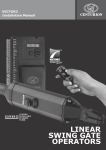Download Centurion VECTOR2 Specifications
Transcript
Company Profile CENTURION SYSTEMS has been manufacturing automatic gate systems since 1987, and is committed to providing reliable, cost effective solutions in the field of access automation. CENTURION strives to give service and backup second to none. Our engineers are available to give sales support, installation training, and answers to technical or installation problems. The equipment is installed worldwide and is available through a network of distributors. CENTURION is an ISO 9001 - 2000 registered company, continually looking at updating its products in line with world trends to ensure that its products will provide customer satisfaction. Further information is available on our web site www.centsys.co.za © CENTURION SYSTEMS (PTY) LTD Centurion Systems (Pty) Ltd. reserves the right to make changes to the products described in this manual without notice and without obligation of Centurion Systems (Pty) Ltd. to notify any persons of any such revisions or changes. Additionally, Centurion Systems (Pty) Ltd. makes no representations or warranties with respect to this manual. No part of this document may be copied, stored in a retrieval system or transmitted in any form or by any means electronic, mechanical, optical or photographic, without the express prior written consent of Centurion Systems (Pty) Ltd. Page 2 Table of Contents Important Safety Instructions . . . . . . . . . . . . . . . . . . . . . . . . . . . . . . . . . . . . . . . . . . . . . . . . . . . . . . . . . . . 4 General Description . . . . . . . . . . . . . . . . . . . . . . . . . . . . . . . . . . . . . . . . . . . . . . . . . . . . . . . . . . . . . . . . . . 5 Icons Used In This Booklet . . . . . . . . . . . . . . . . . . . . . . . . . . . . . . . . . . . . . . . . . . . . . . . . . . . . . . . . . . . . . 5 Specifications . . . . . . . . . . . . . . . . . . . . . . . . . . . . . . . . . . . . . . . . . . . . . . . . . . . . . . . . . . . . . . . . . . . . . . . 6 Package Contents. . . . . . . . . . . . . . . . . . . . . . . . . . . . . . . . . . . . . . . . . . . . . . . . . . . . . . . . . . . . . . . . . . . . 9 Required Tools & Equipment . . . . . . . . . . . . . . . . . . . . . . . . . . . . . . . . . . . . . . . . . . . . . . . . . . . . . . . . . . 13 Site Considerations . . . . . . . . . . . . . . . . . . . . . . . . . . . . . . . . . . . . . . . . . . . . . . . . . . . . . . . . . . . . . . . . . 14 Cabling Requirements . . . . . . . . . . . . . . . . . . . . . . . . . . . . . . . . . . . . . . . . . . . . . . . . . . . . . . . . . . . . . . . 17 Operator Installation . . . . . . . . . . . . . . . . . . . . . . . . . . . . . . . . . . . . . . . . . . . . . . . . . . . . . . . . . . . . . . . . . 18 Inward swing gates . . . . . . . . . . . . . . . . . . . . . . . . . . . . . . . . . . . . . . . . . . . . . . . . . . . . . . . . . . . . . . . . . . 22 Outward swing gates . . . . . . . . . . . . . . . . . . . . . . . . . . . . . . . . . . . . . . . . . . . . . . . . . . . . . . . . . . . . . . . . 24 Electrical Set-up . . . . . . . . . . . . . . . . . . . . . . . . . . . . . . . . . . . . . . . . . . . . . . . . . . . . . . . . . . . . . . . . . . . . 26 Control box Installation . . . . . . . . . . . . . . . . . . . . . . . . . . . . . . . . . . . . . . . . . . . . . . . . . . . . . . . . . . . . . . . 26 Additional Features . . . . . . . . . . . . . . . . . . . . . . . . . . . . . . . . . . . . . . . . . . . . . . . . . . . . . . . . . . . . . . . . . . 28 Menu navigation map . . . . . . . . . . . . . . . . . . . . . . . . . . . . . . . . . . . . . . . . . . . . . . . . . . . . . . . . . . . . . . . . 29 Controller Features . . . . . . . . . . . . . . . . . . . . . . . . . . . . . . . . . . . . . . . . . . . . . . . . . . . . . . . . . . . . . . . . . . 31 Factory Defaults Schedule . . . . . . . . . . . . . . . . . . . . . . . . . . . . . . . . . . . . . . . . . . . . . . . . . . . . . . . . . . . . 39 Description of terminal functions . . . . . . . . . . . . . . . . . . . . . . . . . . . . . . . . . . . . . . . . . . . . . . . . . . . . . . . 41 LED Indicator Lights . . . . . . . . . . . . . . . . . . . . . . . . . . . . . . . . . . . . . . . . . . . . . . . . . . . . . . . . . . . . . . . . . 43 Buzzer Feedback . . . . . . . . . . . . . . . . . . . . . . . . . . . . . . . . . . . . . . . . . . . . . . . . . . . . . . . . . . . . . . . . . . . 43 Charger & pillar ligh connections . . . . . . . . . . . . . . . . . . . . . . . . . . . . . . . . . . . . . . . . . . . . . . . . . . . . . . . 44 Determine Gate Swing Angle . . . . . . . . . . . . . . . . . . . . . . . . . . . . . . . . . . . . . . . . . . . . . . . . . . . . . . . . . . 45 Wiring Diagram for Motor M (MTR M) . . . . . . . . . . . . . . . . . . . . . . . . . . . . . . . . . . . . . . . . . . . . . . . . . . . 46 Wiring Diagram for Motor S (MTR S) . . . . . . . . . . . . . . . . . . . . . . . . . . . . . . . . . . . . . . . . . . . . . . . . . . . . 47 Wiring Diagram for Safeties . . . . . . . . . . . . . . . . . . . . . . . . . . . . . . . . . . . . . . . . . . . . . . . . . . . . . . . . . . . 48 Wiring Diagram for Other Inputs. . . . . . . . . . . . . . . . . . . . . . . . . . . . . . . . . . . . . . . . . . . . . . . . . . . . . . . . 50 Allowable Wind Loading . . . . . . . . . . . . . . . . . . . . . . . . . . . . . . . . . . . . . . . . . . . . . . . . . . . . . . . . . . . . . . 52 Installation Handover . . . . . . . . . . . . . . . . . . . . . . . . . . . . . . . . . . . . . . . . . . . . . . . . . . . . . . . . . . . . . . . . 53 Page 3 Important Safety Instructions ATTENTION To ensure the safety of people, it is important that you read all the following instructions. Incorrect installation or incorrect use of the product could cause serious harm to people. The installer, being either professional or DIY, is the last person on the site that can ensure that the operator is safely installed, and that the whole system can be operated safely. WARNINGS FOR THE INSTALLER 1. CAREFULLY READ AND FOLLOW ALL INSTRUCTIONS before beginning to install the product. 2. All installation, repair, and service work to this product must be done by a suitably qualified person. 3. Do not activate your gate opener unless you can see it and can determine that its area of travel is clear of people, pets, or other obstructions. 16. Always fit the warning signs visibly to the inside and outside of the gate. 4. NO ONE MAY CROSS THE PATH OF A MOVING GATE. Always keep people and objects away from the gate and its area of travel. 17. The installer must explain and demonstrate the manual operation of the gate in case of an emergency, and must hand the User/Warnings guide over to the user. 5. NEVER LET CHILDREN OPERATE OR PLAY WITH THE GATE CONTROLS, and do not allow children or pets near the gate area. 6. Secure all easily accessed gate opener controls in order to prevent unauthorized use of the gate. 18. Explain these safety instructions to all persons authorized to use this gate, and be sure that they understand the hazards associated with automated gates. 7. Do not in any way modify the components of the automated system. 8. Do not install the equipment in an explosive atmosphere: the presence of flammable gas or fumes is a serious danger to safety. 9. Before attempting any work on the system, cut electrical power and disconnect the batteries. 10. The mains power supply of the automated system must be fitted with an all-pole switch with contact opening distance of 3mm or greater. Use of a 5A thermal breaker with all-pole circuit break is recommended. 11. Make sure that an earth leakage circuit breaker with a threshold of 30mA is fitted upstream of the system. 12. Never short circuit the battery and do not try to recharge the batteries with power supply units other than that supplied with the product, or by Centurion Systems. 14. Safety devices must be fitted to the installation to guard against mechanical movement risks such as crushing, dragging and shearing. 15. It is recommended that at least one warning indicator light be fitted to every system. 19. Do not leave packing materials (plastic, polystyrene, etc.) within reach of children as such materials are potential sources of danger. 20. Dispose of all waste products like packaging materials, worn out batteries, etc, according to local regulations. 21. Always check the obstruction detection system, and safety devices for correct operation. 22. Centurion Systems does not accept any liability caused by improper use of the product, or for use other than that for which the automated system was intended. 23. This product was designed and built strictly for the use indicated in this documentation. Any other use, not expressly indicated here, could compromise the service life/operation of the product and/or be a source of danger. 24. Everything not expressly specified in these instructions is not permitted. 13. Make sure that the earthing system is correctly constructed, and that all metal parts of the system are suitably earthed. WARNING MOVING GATE CAN CAUSE SERIOUS INJURY OR DEATH KEEP CLEAR. GATE MAY MOVE AT ANY TIME. DO NOT ALLOW CHILDREN TO PLAY IN AREA OR OPERATE GATE . Page 4 General Description The Vector operator has been designed to safely and cost-effectively automate a wide variety of swing gates, from single light domestic swing gates to heavy industrial double swing gates. The fail-safe and fully redundant position and collision detection system has been designed and tested to set the standard in safety of operation and to provide an unparalleled level of reliability and durability in operation. The gate travel limits are managed by a sealed double-redundant opto-electronic system that has been designed not only to ensure ultra-reliable operation, but also to ensure precise position and trajectory control. This enables very accurate and reliable collision detection to ensure safe operation even under trying conditions. The Vector control card has been designed to be easy and intuitive to use with helpful instructions on the status of the operation during and after the installation. It also has a built-in diagnostic procedure that can verify every aspect of the control card on site. Some of the advanced features offered by the Vector controller are: • Fully automated single button limit-setup for single and double swing gates. • Full graphics LCD display provides an intuitive user interface with built-in diagnostics to speed up and simplify the installation process. • Separate safety inputs for sensitive edges or beams on both the closing and opening directions of the gate. • Advanced closed-loop speed control to maintain safe and reliable operation on inclined gates under windy conditions. • Fully configurable gate run profiles • Selectable and adjustable auto-close with pushbutton override. • Pedestrian (Partial) opening with automatic closure. • Free exit input. • Positive close mode. • Multiple mode of operation. • Solenoid lock drive output up to 2A. • Holiday lockout. • A status LED output to indicate the gate status remotely. • Pillar light control • Leaf delay selectable for either gate leaf. • On-board NOVA receiving with selective add and delete of remotes. Lightning Protection The Vector electronic controller utilizes the same proven surge protection philosophy that is used in all Centurion products. While this does not guarantee that the unit will not be damaged in the event of a lightning strike or power surge, it greatly reduces the likelihood of such damage occurring. The earth return for the surge protection is provided via the mains power supply earth. In order to ensure that the surge protection is effective, it is essential that the unit is properly earthed. Icons Used In This Booklet Indicates tips and other information that could be useful during the installation. Notes indicate variations and other aspects that should be considered during the installation. Cautions are critical aspects that must be adhered to, to prevent personal injury. Page 5 Specifications Overall Dimensions Model V400 1400mm Extended 1000mm Retracted 400mm Stroke 0 95mm 10 All dimensions shown in millimetres Model V500 1600mm Extended 1100mm Retracted 500mm Stroke 0 95mm 10 All dimensions shown in millimetres Figure 1 Overall Dimensions Page 6 Operator V400/V500 Power Configurations: 7AH, 12V, CP84E (Domestic) 7AH, 12V, CP84SM2A (Light Industrial) Nominal Input Voltage: 12V DC 12V DC DC Current Draw (Max): 15A 15A Extention/retraction (no load): 27mm/sec 27mm/sec Max. Output Force: 250kgf 250kgf 100* 200 Max. Operations (day): Standby Operations: Double kit inc controller only Standby period: ½ day 1 day 2 days Battery 7AH <140 cycles Battery 40AH <200 cycles Battery 7AH <115 cycles Battery 40AH <200 cycles Battery 7AH <75 cycles Battery 40AH <200 cycles Double kit inc controller and 2 sets safety beams Standby period: ½ day 1 day 2 days Battery 7AH <85 cycles Battery 40AH <200 cycles Battery 7AH <7 cycles Battery 40AH <200 cycles Battery 40AH <200 cycles NA Typical Gate Opening/ Closing Time: V400: <14 Sec V500: <17.5 Sec V400: <14 Sec V500: <17.5 Sec -20°C to +60°C -20°C to +60°C IP55 V400: 5.5kg V500: 5.9kg V400: 5.5kg V500: 5.9kg V400: 400mm V500: 500mm V400: 400mm V500: 500mm Operating Temp. Range: Housing Protection: Mass of Operator: Operator Stroke: * * Limited by the charging rate IP55 * Higher capacity battery can also be used must be housed separately e.g. 40AH. Limited by maximum daily usage Control Card Max. Motor Current Per Channel: Max. Input Voltage: 15A (fused) 18V DC Standby Current Draw: 48mA Max. Solenoid Current Draw: 2A DC Max. Aux Output Current: Collision Detection: 3A (PTC) Current Sense & Redundant Optical Position & Trajectory: Redundant Optical Temperature Range: -20°C to +60°C Page 7 Power Supply 7AH, 12V, CP84E (Domestic) 7AH, 12V, CP84SM2A (Light Industrial) Nominal Input Voltage: 220V AC ±10% @ 50Hz 220V AC ±10% @ 50Hz AC Current Draw (Max): 60mA 170mA -20°C to +60°C -20°C to +60°C 0,8A @ 13,8V 2,5A @ 13,8V Temperature Range: Max. Continuous Charging Current: Power Supply, Wall Box and Control Card Assembly 7AH, 12V, CP84E (Domestic) 7AH, 12V, CP84SM 2A (Light Industrial) Boxed Shipping Weight (Excluding Batteries): 2.7kg 2.6kg Protection Level: IP55 IP55 Allowable Gate Mass Maximum allowable gate mass for V400 operator: Gate swing angle Up to 1.5m Up to 2m Up to 2.5m Up to 3m(#1) Up to 3.5m(#1) Up to 4m(#1) 90° 500kg 500kg 500kg 360kg 260kg 200kg 100° 500kg 500kg 388kg 160kg 190kg 150kg 110° 500kg 306kg 198kg 130kg 120° 180kg 100kg 65kg NOT RECOMMENDED (#1 - an electric lock must be fitted to secure gate in closed position) Maximum allowable gate mass for V500 operator: Gate swing angle 90° Up to 1.5m Up to 2m Up to 2.5m Up to 3m(#1) Up to 3.5m(#1) Up to 4m(#1) 750kg 750kg 750kg 550kg 410kg 310kg 310kg 230kg 100° 750kg 750kg 600kg 420kg 110° 750kg 500kg 320kg 220kg 120° 310kg 170kg 110kg (#1 - an electric lock must be fitted to secure gate in closed position) Allowable Wind Loading For wind loading tables see page 52. Page 8 NOT RECOMMENDED Package Contents For standard V400 and V500 operators (VEC40000V2 & VEC50000V2) 3 2 1 4 5 9 11 8 Item 1 2 3 4 5 6 7 8 9 10 11 12 13 10 7 Description Vector gate operator (Complete assembly) Wall bracket (standard) Wall bracket pin Gate Bracket Gate bracket pin Origin body Gate operator keys Gate warning decal Cap screw M6 x 25 SS 14mm snap ring 12mm snap ring M6 nut SS Camlock key serial No Keys are specific to each operator- key number must be recorded. Figure 2 Standard Package Contents Page 9 6 Qty. Part No. 1 1 1 1 1 1 1 2 1 1 1 1 1 VEC40000V2 1050M20000 1050M36002 1050M27000 1050M26002 1050M0161M GTKEYTG01 LABELGATE1 B124106025 F1400SNAPR F1200SNAPR N1202060SS VECTAG0001 12 Control box including charger & controller (Domestic) VECCAD00V2 / (Light Industrial) VECCAD01V2 6 3 5 4 2 7 15 7.5 1 Item Description 1 2 3 4 5 6 7 Vector Control Card Version 2 built in Rx CP84E Charger Wall box User Guide Installation Manual NOVA 4 button transmitters 12V 7.0AH Battery (User supplied - not part of kit) Qty Domestic 1 1 1 1 1 2 1 VECC-D00V2 CP84E V2 Misc parts DOC1050D01 1050D010009 TX4NV2433 CP4C Qty Light Ind 1 VECC-D01V2 1 CP84SM2A1E Misc parts 1 DOC1050D01 1 1050D010009 1 CP4C Wall adaptor kit (optional) VECWAK00V1 1 2 3 4 Item 1 2 3 4 Description Wall adaptor plate M10x20 Countersunk screw M10 Hexnuts Vector wall adaptor kit packing leaflet Figure 3 Optional Accessories continued. Page 10 Qty. Part No. 2 2 2 1 1050M34000 B123201025 N120110000 DOC1050D06 High security kit (optional) VECHSK00V1 2 3 1 Item 1 2 4 Description Wall bracket (high security) Padlock Vector high security kit packing leaflet Qty. Part No. 1 2 1 1050M30000 M-PLTRI263 DOC1050D05 Mechano kit (optional) VECMAK00V1 2 3 1 5 Item 1 2 3 4 5 6 4 Description Vector securing plate (short) Vector securing plate (long) M10x35 Bolt M10 Nut Nylock Vector mechano kit packing leaflet Washer flat M10X30X4 Page 11 Qty. Part No. 1 1 2 2 1 4 1050M3200D 1050M3300D B121210035 N120110000 DOC1050D08 W220210001 Gate adaptor kit (optional) VECGAK00V1 2 3 1 4 Item 1 2 3 4 Description Gate bracket spreader plate M6x16 Countersunk cap screw M6 Hexnuts Vector gate adaptor kit packing leflet Qty. Part No. 1 2 2 1 1050M03500 B123206016 N1202060SS DOC1050D07 Piston guard kit (optional) VEC4PG00V1 1 2 6 3 4 5 7 8 Item 1 2 3 4 5 6 7 8 Description Piston guard Guard retainer Guard sleeve Guard cap Guard pin Guard gate bracket 14mm snap ring Piston guard kit packing leaflet Figure 3 Optional Accessories Page 12 Qty. Part No. 1 1 1 1 1 1 1 1 1050M0321P DOMCEN0070 DOMCEN0070 DOMCEN0070 1050M35000 1050M2400A F1400SNAPR DOC1050D04 Required Tools & Equipment Crimping Tool and Pin Lugs Electric Drilling Machine Spanner 17mm, 15mm Preferably Socket Set 20mm Hole Saw Connector block Hammer 2 X G-Clamps Side Cutters Screw Drivers 6mm Philips 3.5 Flat Pliers Masonry Bits - 12mm 10mm For Wall Mount Brackets Steel Bits 6.5mm/10.5mm 6mm Pin Punch Angle Grinder Hacksaw Measuring Tape 5mm Allen Key Welding Machine (including consumables & safety equipment) Spirit Level Soldering Iron Extension Cord Safety Equipment Goggles, gloves, etc. SFW Marking pen/Chalk Figure 4 Required Tools and Equipment Page 13 Site Considerations In order to ensure a reliable and durable installation thought should be given to: Strength of the pillar For reliable operation it is important to ensure that the way the operator is secured to the wall takes into account the strength of the pillar, the size of the gate, and how frequently the gate would be used: High security kit together with a Wall adaptor kit High security kit Standard bracket PILLAR PILLAR PILLAR BEST This mounting is highly recommended for all light industrial gates, or for heavy gates of any length. WORKS WELL This mounting works well for heavy gates shorter than about 2m in single household domestic applications. Alternatively it should be considered for use on pillars of low or unknown strength. Alternatively it should be considered for use on pillars of low or unknown strength. GOOD This mounting means is typically used on light to medium weight domestic gates that are about 1.5m long, and that is mounted on pillars of average strength. As important as the bracket is how the bracket is secured to the pillar: Through wall Chemical anchors Welding Sleeve anchors RAWL Bolts PILLAR PILLAR STEEL PILLAR PILLAR PILLAR BEST Applications: WORKS WELL Applications: WORKS WELL Applications: OK Applications: NOT RECOMMENDED Applications: • Prefabricated walling • Masonry pillars • Lighter gates • Light gates • Very light • Frequent use • Domestic • Domestic • Very domestic • For heavy gates operating frequently Page 14 Strength of the gate and gate bracket The gate adaptor kit both strengthens the connection to the gate, and also allows for more flexibility when mounting the bracket to the gate: Welding Gate adaptor kit BEST Through bolts Gate adaptor kit VERY GOOD Welding GOOD Through bolts (High tensile) FAIR Applications: Applications: Applications: • Light industrial • Domestic • Domestic • Heavy gates • Medium gates • Light gates • Frequent use • Frequent use • Infrequent use Tex screws and mild steel bolts are not recommended The Mechano kit This kit is useful when fitting VECTORS to existing installations, and also makes adjustments easier when doing new installations. Page 15 Install the gate operator only if: 1. It will not pose a hazard to the public. 2. There is sufficient clearance to a roadway and/or public thoroughfares. 3. The installation will meet all municipal and/or local authority requirements once completed. 4. The gate mass, length and application is within the operator specifications (see page 8). 5. The wind loading specifications are not exceeded (see page 42). 6. The gate is in good working order, vertically hung and swings freely. 7. It can be installed to have sufficient clearance between moving parts when opening and closing to reduce the risk of personal injury and entrapment. 8. Pushbuttons or key switches, when required, must be positioned so that the gate is in line of sight of the operator. General considerations for the installation: 1. Always recommend the fitment of additional safety equipment such as safety edges and safety beams, for additional protection against entrapment or other mechanical risks. 2. Check that no pipes or electrical cables are in the way of the intended installation. There must be 2 sets of beams. One across the driveway when the gate is closed and one when the gate is open. 3. Check that enough space is available for the gate operator with the gate in the required open position. (See diagram below). 4. Check the strength of the mounting pillar and fit a wall adaptor kit where needed. 5. If the swing gate leaf is longer than 2.5m , ensure that a lock can be fitted. 6. Never fit the operator on the outside of the gate, where the public has access to it. (Follow the instructions for an outward opening swing gate, if required.) 7. For greater security consider fitting an optional high security kit. 8. Consider where the gate bracket will be mounted. It might simplify the installation to fit the optional gate adaptor kit. Minimum Installation Requirements Gate opening 90° or less Gate opening 110° Operator Wall (Min.) # Pillar (Max.)* V400 V500 Operator Wall (Min.) # Pillar (Max.)* 150mm 250mm V400 150mm 150mm 335mm V500 150mm Wall (Min.) # 145mm 210mm Wall (Min.) * Pillar (Max.) * Gate opening 90° or less Pillar (Max.) # Gate opening 110° (Tables are based on gates shorter than 2.5m. • For gates 2.5m to 3.0m long, reduce the maximum pillar thickness by 20mm. • For gates 3.0m to 3.5m long, reduce the maximum pillar thickness by 40mm. • For gates 3.5m to 4.0m long, reduce the maximum pillar thickness by 60mm.) # - The typical minimum wall clearance required to fit the operator. * - The maximum allowable pillar thickness on which to fit the operator. Figure 5 Minimum Installation Requirements Page 16 Cabling Requirements Control box 4 9 Mains isolator switch 5 3 2 7 To dwelling 9 1 6 3 8 6 LEGEND 1. 220V AC mains cable via mains isolator† switch (3 core LNE 0,5mm²)* Or Optional keypad ( 3 core 0,5mm2 multistranded). Or Low voltage 16V AC battery charger supply (2 core 1,5mm²). 2. Intercom cable (n1 + 6 core) to house. 3. MOTOR M (MTR M) or MOTOR S (MTR S) cable ( minimum, 2 core 2mm2 + 4 core 0,5mm² multi-stranded). See note ¥ 4. Optional radio receiver cable (3 core 0,5mm2 multi-stranded, optional). # 5. Optional pedestrian key-switch ( 2 core 0,5mm2 multi-stranded). n1 = number of cores required by intercom. † * # ¥ 6. Optional infrared beams or safety edge (3 core 0,5mm2 multi-stranded or 4 core 0.5mm² for CE compliance). 7. Optional intercom cable (n2+2 core 0,5mm² multi-stranded) to gate station. 8. Optional electric lock. (2 core 0.5mm²) 9. Optional pillar light cable (3 core, size according to power reg). n2 = number of cores required by intercom. Mains isolator must be fitted less than 1m from controller Increase cable thickness if pillar lights are to be installed. Screened cable is always recommended to provide better protection against lightning earth one end of screening. Domestic charger only. For optimum range an external receiver can be mounted on the wall. Centurion has available custom VECTOR cable order reference: CABLEVEC68 Figure 6 Cabling Requirements Page 17 Operator Installation 1. Determine gate opening angle and direction of operator (inward or outward). CLOSED 60° OPE N 70° 110° 100° 90° 80° T ESTIMA 2. Determine a suitable height for the wall bracket. The gate bracket must fit to a sturdy point on the gate. Minimum 125mm Take care to make sure the operator is mounted level. Gate Bracket Wall Bracket Consider using the optional gate adaptor kit. G IN W S E 85mm 120° AN GL E Alternatively the swing angle can be determined more accurately with the process detailed on page 45. 3. Determine where to put the bracket according to A and B values in the tables on pages 23 and 25. A B Gate opening angle 120° 0° 60° 70° 100° 110° 90° 80° Gate opening angle 120° 0° 60° 70° 100° 110° 90° 80° For tables see page 23 or 25 . OPERATOR MUST NOT FOUL AGAINST BRACKET or CAUTION: Take care to shorten the wall bracket to prevent interference with the operator USE MECHANO KIT CUT THE BRACKET Page 18 4. Secure the bracket to the wall with the most appropriate means. It is critical that the wall bracket is securely mounted. See page 14 for site considerations. Determine the gate bracket position Start with the operator fully retracted. Turn out the actuator tube one or two turns. 5. Fit the gate bracket to the operator. 1 OR 2 TURNS 6. Fit the motor end of the operator to the wall bracket. 7. Open the gate fully and temporarily clamp the gate bracket to the gate. The gate bracket must fit to a sturdy point on the gate. Consider using the optional gate adaptor kit. See page 12. Page 19 8. Unlock the operator and swing the gate closed. 9. Remove the pin and the operator from the bracket, check that there are at least one or two turns of the actuator before it is fully extended. If it becomes obvious that the operator does not have enough stroke, reduce either the A or B distances by moving the wall bracket. Be sure not to make the A and B values less than allowed for in the installation tables on page 23. In general: • Large B distances give good security and good closing push force. • Small A and small B will increase the speed. Fasten gate bracket to gate 10. Secure the gate bracket using the most appropriate means. or It is critical that the gate bracket is securely mounted. See page 14 for site considerations. 11. Fit operator, wall bracket pins and snap rings. As an alternative to the snap ring, fit a padlock. or Page 20 12. Fit operator, gate bracket pins and snap rings As an alternative to the snap ring, fit a padlock. or Adjust origin clamp (NB - Not required for outward swinging gates) 13.Unlock the operator and open the gate fully. open 14. Slide the origin clamp along the actuator tube, right up to the operator. Secure in place with an allen key tighten properly. 15. Attach warning decals to the gate as shown. 1 2 The mechanical part of the installation is now complete. Page 21 Operator Installation Inward Swing Gate Setup G AT E C L O S E D For gates opening 90° or less: G AT E O P E N GA TE OP EN A For best security (but slower operation) install with large B value B For gates opening more than 90°: For fast operation (but less security) install with small A and small B values CAUTION: Dimension A is always measured at right angles to the centre-line of the gate in its open position. B Ensure that the gate does not exceed the gate mass specifications on page 8. A Figure 7 Position Inward Opening Gates Page 22 For V400 (400mm operator) 1400mm Extended Gate opening angle 0° 1000mm Retracted Recommended positions (Only for a 2.5m gate or shorter) Gate swing A value angle 90° or less 160 100° 120 110° 120 120° 110 Alternative positions B value 200 180 130 110 120° 60° 70° 110° 100° 90° 80° A and B ‘min value’ Up to Up to Up to 2.5m 3m 3.5m Gate swing angle ‘(A+B) max’ A+B should not exceed Up to 1.5m Up to 2m 60° - 90° or less 100° 110° 120° 380mm 310mm 265mm 220mm 110mm 110mm 110mm 110mm 110mm 110mm 110mm 110mm 110mm 110mm 110mm 110mm 120mm 120mm 120mm 140mm 140mm Up to 4m 160mm 160mm NOT RECOMMENDED NOTE: A and B must both be greater than ‘min value’ and A + B < (A+B ) max; where B = (A+B) Max - A min OR; A = (A+B) Max - B min For V500 (500mm operator) 1600mm Extended Gate opening angle 1100mm Retracted Recommended positions (Only for a 2.5m gate or shorter) Gate swing A value angle 90° or less 205 100° 165 110° 144 120° 115 Alternative positions B value 250 215 180 150 120° 60° 70° 110° 100° 90° 80° Gate swing angle ‘(A+B) max’ A+B should not exceed Up to 1.5m Up to 2m 60° - 90° or less 100° 110° 120° 460mm 400mm 340mm 285mm 110mm 110mm 110mm 110mm 110mm 110mm 110mm 110mm A and B ‘min value’ Up to Up to Up to 2.5m 3m 3.5m 110mm 110mm 110mm 110mm 120mm 120mm 120mm NOTE: A and B must both be greater than ‘min value’ and A + B < (A+B ) max; where B = (A+B) Max - A min OR; A = (A+B) Max - B min Page 23 140mm 140mm Up to 4m 160mm 160mm NOT RECOMMENDED 0° Outward Swing Gate Setup CAUTION: Dimension A is always measured at right angles to the centre-line of the gate in its open position. For gates opening 90° or less: Outward opening swing gates must have physical end stops fitted in the open position. Origin clamps must NOT be fitted. Ensure that the gate does not exceed the gate mass specifications on page 8. B For best security (but slower operation) install with large B value For fast operation (but less security) install with small A and small B values make up bracket to suit A End stop see Caution Note For gates opening more than 90°: TE OP EN G AT E O P E N GA B make up bracket to suit A G AT E C L O S E D Figure 8 Position Outward Opening Gates Page 24 For V400 (400mm operator) 1400mm Extended Gate opening angle 1000mm Retracted 0° Recommended positions (Only for a 2.5m gate or shorter) Gate swing angle 90° or less 100° 110° 120° A value B value 173 145 120 106 191 160 130 114 Gate swing angle ‘(A+B) max’ A+B should not exceed Up to 1.5m Up to 2m 60° - 90° or less 100° 110° 120° 365mm 310mm 265mm 220mm 110mm 110mm 110mm 110mm 110mm 110mm 110mm 110mm 120° 60° 110° 100° 90° 80° Alternative positions 70° A and B ‘min value’ Up to Up to Up to 2.5m 3m 3.5m 110mm 110mm 110mm 110mm 120mm 120mm 120mm 140mm 140mm Up to 4m 160mm 160mm NOT RECOMMENDED NOTE: A and B must both be greater than ‘min value’ and A + B < (A+B ) max; where B = (A+B) Max - A min OR; A = (A+B) Max - B min For V500 (500mm operator) 1600mm Extended Gate opening angle 1100mm Retracted Recommended positions (Only for a 2.5m gate or shorter) Gate swing A value angle 90° or less 222 100° 185 110° 155 120° 128 Alternative positions B value 246 205 170 139 120° 60° 110° 100° 90° 80° Gate swing angle ‘(A+B) max’ A+B should not exceed Up to 1.5m Up to 2m 60° - 90° or less 100° 110° 120° 455mm 390mm 330mm 275mm 110mm 110mm 110mm 110mm 110mm 110mm 110mm 110mm A and B ‘min value’ Up to Up to Up to 2.5m 3m 3.5m 110mm 110mm 110mm 110mm 120mm 120mm 120mm NOTE: A and B must both be greater than ‘min value’ and A + B < (A+B ) max; where B = (A+B) Max - A min OR; A = (A+B) Max - B min Page 25 70° 140mm 140mm Up to 4m 160mm 160mm NOT RECOMMENDED 0° Electrical Set-up WARNING 1. Always check that the isolator in the mains supply to the gate is in the OFF position, before doing any work. 2. Ensure that all low voltage systems (Less than 42.4V) are suitably protected from damage, by disconnecting all sources of power such as chargers and batteries before doing any work. 3. All electrical work must be carried out according to the requirements of all applicable local electrical codes. (It is recommended that a licensed electrical contractor perform such work.) Secure control box to wall Be sure to position the wall box so as not to cause any hazards during and after the installation. Preferably mount the wall box: • Out of direct sunlight. • At a comfortable working height. • Away from garden sprinklers etc. • To allow easy access even when the gate is open. Step 1 CONTROL BOX PREFERABLY MOUNTED AT EYE LEVEL 1. Secure the control box to wall using the most appropriate means. Connect all wiring 2. Connect all the cables as required to the control card. See page 46 and page 47. Wiring Diagram for Basic Operation THIN BLUE or ORANGE MASTER PURPLE THIN RED or GREY BLUE THIN BLACK RED BLACK SLAVE PURPLE BLUE RED BLACK THICK BLUE THICK BLACK For wiring diagram see page 46/47 3. When wiring each operator back to the controller housing, it is recommended to mount a small junction box adjacent each operator. Terminate the cable provided on the operator into this junction box and then route a new cable from the junction box to the controller housing. Page 26 S Sens1 S Sens2 M Sens1 M Sense2 Sens+ SensSaf CLO Saf OPE Com LCK/STP TRG PED Com FRX LIT LED Com Aux 12V Com Saf Sol Light Light Batt + Bat MTR M+ MTR — MTR S+ MTR S- THIN PURPLE THIN BLUE or ORANGE PURPLE BLUE PURPLE BLUE SLAVE THIN PURPLE MASTER RED BLACK S Sens1 S Sens2 M Sens1 M Sense2 Sens+ SensSaf CLO Saf OPE Com LCK/STP TRG PED Com FRX LIT LED Com Aux 12V Com Saf Sol Light Light Batt + Bat MTR M+ MTR — MTR S+ MTR S- THIN RED or GREY THIN BLACK 15 15 THICK BLUE THICK BLACK S Sens1 S Sens2 M Sens1 M Sense2 Sens+ SensSaf CLO Saf OPE Com LCK/STP TRG PED Com FRX LIT LED Com Aux 12V Com Saf Sol Light Light Batt + Bat MTR M+ MTR — MTR S+ MTR S- Figure 15 Wiring Diagram Page 36 Page 37 JUNCTION BOX Com FRX LIT LED Com Aux 12V Com Saf Sol 4. Check that the charger and battery are connected to the controller. Ensure the battery polarity is correct. Light Light 5. Switch on the mains supply (via isolator). Batt + Batt MTR M+ MTR M MTR S+ MTR S - 6. Ensure that both the controller and charger are effectively earthed for improved lightning protection. Setting the limits open 7. Check that the origin has been correctly set. (See page 21) 8. Check that the gate is closed and the operator is locked. S Sens1 S Sens2 M Sens1 M Sens2 Sens+ Sens- 9.i) If powering up the system ex-factory, it will request for the operating PROFILE♀ (operating standard) to be set. Select from the list the PROFILE that will suit the specific region. With this set, the system will automatically proceed to the limit setup menu. Follow the on-screen instructions to complete the set-up procedure. 3 AutoClose Exit Go Up/Dn Safe CLS Safe OPN Com LCK/STP ii) If the powering up with the PROFILE set but no limits set, the system will automatically proceed to the limit setup menu. Follow the on-screen instructions to complete the set-up procedure. Select the “limits” menu by pressing the ENTER button (-----).Follow the on-screen instructions to complete the set-up procedure. iii)If powering up at any stage after that, push and hold the SETUP button (-----) for 3 seconds. ♀ For more details about the PROFILE (operating standard) refer to page 37. TRG PED Page 27 How to set up additional features on the Vector Controller Figure 10 provides the full menu of features that can be set up on the system. Explanation of each feature is provided in the section “CONTROLLER FEATURES”. When setting up the VECTOR system via the LCD display, all the steps that have to be followed are clearly provided via the display. It is only necessary to note the following: ? To get into setup mode, press the (oblong) button for 3 seconds and follow the instructions provided from there. ? The buttons provided on the controller for navigating the system, are not marked because at each step during the setup, the function given to each button is provided on the display. S Sens1 S Sens2 M Sens1 M Sens2 Sens+ Sens- 3 Menu Level AutoClose Exit Go Up/Dn Safe CLS Safe OPN Com LCK/STP TRG PED Com FRX LIT Figure 9 View of Controller ? When not in setup mode, ie normal mode, the (round) button is used as a TEST button for operating the system. The up/down buttons are not used unless the diagnostic screens have been selected to appear in normal mode, in which case these buttons allow switching from one screen to the next. For each feature a factory default setting has been programmed into the controller. Referred to as an operating standard or PROFILE, these defaults have been determined to suit the requirements of the specific region where the installation is being carried out. It is only necessary to change a feature where the default does not suit the installation. When selecting any feature in the menu, details of the current setting stored in the controller are displayed. Refer to Table 1 on page 39 for the Schedule of Factory Defaults for each feature Page 28 Menu Navigation Map SETTING LIMITS: 1 Setup Wizard SAFETY: 2 MTRM Collision Force: 2.1 MTRM Opening Collision Force MTRM Closing Collision Force MTRS Collision Force: 2.2 MTRS Opening Collision Force MTRS Closing Collision Force Collision Count: 2.3 AUTOCLOSE: 3 Autoclose Status: 3.1 Autoclose Time: 3.2 Autoclose Override Time: 3.3 Autoclose Advanced Options: 3.4 Autoclose on Open: 3.4.1 Autoclose on Partly Open: 3.4.2 Autoclose on Partly Closed: 3.4.3 MODES OF OPERATION: 4 Standard Mode Operating Mode Condominium Mode Reversing Mode RUN PROFILE: 5 Positive Close Status: 5.1.1 Positive Close: 5.1 Positive Close Type: 5.1.2 Short Stop Positive Close Short Stop Value: 5.1.3 MTRM Only Positive Close Push Force: 5.1.4 MTRS Only MTRM & MTRS Leaf Delay: 5.2 Leaf Delay Status: 5.2.1 Pre-Open Delay: 5.3 Leaf Delay Value: 5.2.2 Pre-Close Delay: 5.4 Opening Speed: 5.5 Closing Speed: 5.6 Ramp up Distance: 5.7 Ramp down Distance: 5.8 Crawl Distance: 5.9 Torque Limit: 5.10 IR BEAMS: 6 PIRAC Status: 6.1.1 PIRAC Control: 6.1 Stop On Open: 6.1.2 SAF Output Status: 6.2 Stop On Open Status: 6.1.2.1 Stop Distance: 6.1.2.2 IRBO = IRBC IR Beam Alarms: 6.3 Figure 10 Part A of “Menu Navigation Map” Page 29 Ambush Alarm: 6.3.1 Ambush Alarm Status: 6.3.1.1 Break in Alarm Status: 6.3.2 IRB Broken time: 6.3.1.2 PEDESTRIAN: 7 Pedestrian Open Position: 7.1 Pedestrian Autoclose Time: 7.2 Pedestrian Pre-Open Delay: 7.3 Pedestrian Pre-Close Delay: 7.4 GATE LOCK: 8 Lock Enabled Status: 8.1 Lock Type: 8.2 Release Time: 8.3 Pre-Release Time: 8.4 Lock Location: 8.5 Lock Drive (AC/DC): 8.6 COURTESY LIGHT: 9 Courtesy Light Time: 9.1 Courtesy Light Light Profile: 9.2 Pre Flash A Pre Flash B Pre Flash C GENERAL: 10 REMOTES: 11 Operating Standard: 10.1 Reset Options: 10.2 Factory Default: 10.2.1 Diagnostic Screen Status: 10.3 Delete All Remotes: 10.2.2 Test Button Disabled Status: 10.4 Reset All: 10.2.3 Press Master Button If menu locked ADD Remotes: 11.1 DELETE Remotes: 11.2 Delete Remote By ID: 11.2.1 EDIT Remotes: 11.3 Delete Remote Button: 11.2.2 Remotes Menu Locked Status: 11.4 Delete Remote By Button: 11.2.3 Delete All Remotes: 11.2.4 § Refer to Table 1 on page 39 for Schedule of Factory Defaults for each feature. Figure 10 Part B of “Menu Navigation Map” Page 30 Controller Features § Refer to Table 1 on page 39 for Schedule of Factory Defaults for each feature described below. SAFETY (COLLISION FORCE) - MENU 2 MTRM/S COLLISION FORCE If the gate is obstructed, the internal collision circuitry will activate. The response of the system to a collision will vary, depending on the Operating Standard (eg CE, UL325) selected. Responses can vary from one or both gates stopping, to one or both gates reversing. The collision force can be set from Min to Max in 5 discrete steps. A sixth step will disable collision sensing entirely, allowing MAXIMUM force to be achieved. Under this condition, the motors will continue running until they stall, at which point a collision will be detected. NB:This level should only be used if additional safety measures are taken. (e.g.: Infrared beams, sensitive edge etc.) Collision force can be set independently per motor, as well as per direction of travel. COLLISION COUNT A counter monitors the number of collisions that the gate experiences before both gates reach the fully closed position. If the value exceeds the value set in the MULTIPLE COLLISION COUNTER the controller shuts down until the next valid trigger is received. As indication, the STATUS LED will flash 4 times every second. The multiple collision fault indication will continue to flash indefinitely or until a valid trigger has been received. AUTO-CLOSE – MENU 3 AUTO-CLOSE STATUS The Auto-close feature when turned on, has the function of automatically closing the gate after a preset auto-close time. The AUTO-CLOSE feature is automatically turned on when the controller is set for CONDOMINIUM mode of operation. AUTO-CLOSE TIME The auto-close time can be set anywhere from 1 to 255 seconds. AUTO-CLOSE OVERRIDE It is possible for the user to temporarily turn off auto-close when the mode of operation is STANDARD or REVERSING. To activate AUTO-CLOSE OVERRIDE, the TRG input must be activated and maintained for a period longer than the time set for the AUTO-CLOSE OVERRIDE TIME, after which the input can be cleared ie press and hold the button of the remote that operates the gate. The gate response will be to start opening on the first TRG trigger, and then to stop as soon as the AUTO-CLOSE OVERRIDE feature is activated. On clearing of the TRG input, the gate will continue opening until fully open. The AUTO-CLOSE feature is now off and the gate will remain open indefinitely. The next signal received on TRG will clear the AUTO-CLOSE OVERRIDE feature, close the gate, and set the AUTO-CLOSE feature back to normal. AUTO-CLOSE ADVANCED OPTIONS The conditions under which the gate will auto close can be set within the Advanced Autoclose options menu. Page 31 AUTO-CLOSE ON OPEN - will automatically close the gate if it has reached the fully open. AUTO-CLOSE ON PARTLY OPEN - will automatically close the gate if it is stopped while opening, but before the reaching the fully opened position. AUTO-CLOSE ON PARTLY CLOSED - will automatically close the gate if it is stopped while closing, but before reaching the fully closed position. More than one advanced option can be selected. MODES OF OPERATION - MENU 4 It is possible to select the following modes of operation: STANDARD, CONDOMINIUM and REVERSING. All modes are triggered by closing a normally open contact between the TRG input terminal and the COM terminal. STANDARD MODE - When stationary, a trigger impulse on TRG will cause the gate to either open or close. On a moving gate, a trigger impulse on TRG will stop the gate. A third impulse on TRG will cause the gate to reverse its direction of travel, i.e. the action is START - STOP - REVERSE. CONDOMINIUM MODE - A trigger impulse on TRG will under all conditions open the gate. If it were closing, it will stop and reverse to open. In this mode of operation, the only way to close the gate is with the AUTO-CLOSE feature which is automatically activated when CONDOMINIUM mode is selected. REVERSING MODE - A trigger impulse on TRG will reverse the direction of a moving gate. If it were closing, it will stop and immediately begin opening. If it were opening, it will stop and immediately begin closing. RUN PROFILE – MENU 5 POSITIVE CLOSE MODE (PCM) Setting positive close mode to ON will allow the gate to drive up hard to an end stop without causing the collision circuitry to operate. This feature operates only during the last few millimetres of piston travel in the closing mode. POSITIVE CLOSE TYPE PCM can be applied to one of the following: ? Short Stop (further explanation follows) ? M motor (MTRM) ? S motor (MTRS) ? Both M and S motors SHORT STOP PCM applied to one gate is ideal for securely locking two gates to each other without having to fit end-stops. Typically, a 'mechanical' lip is fitted to one gate which will push up against the other gate and via PCM keep pushing until the gates are mechanically locked. To ensure that the gates do not close past their desired end point, the gate (S) against which the gate (M) with the mechanical lip pushes, can be preset to stop slightly short of its closed position. This is referred to as the 'Short Stop' distance. If the 'Short Stop' distance is correctly set, the gate (M) will engage with the S gate sufficiently before the Page 32 1 Mechanical lip S Gate closes first M gate closes slightly behind S Gate (Leaf delay) closed position and via the PCM, push the two gates into the fully closed position, but not past. SHORT STOP VALUE The short stop distance can be set between 1mm and 40mm of piston stroke. Line of gates when closed 2 * PCM PUSH FORCE M Gate continues to close The amount of force applied by the actuator when in PCM can be set as a value from 1 to 15. “Short Stop” S Gate stops slightly before closed position * 3 Mechanical lip on M Gate engages with S Gate * * With PCM, M Gate continues closing, pushing the S Gate with it 4 If “Short Stop” is correctly set, PCM will cut off when gates reach closed position, in line LEAF DELAY Leaf delay is used in cases where one gate leaf must move before the other. The most common need for this arises when a mechanical 'lip' is fitted to one of the gates. In a double leaf installation, a leaf delay can be set whereby the M motor will open before the S motor, and the S motor will close before the M motor. LEAF DELAY VALUE The leaf delay is based on piston position, and can be adjusted from 3-250mm of piston travel. PRE-OPEN DELAY Allows a delay between a valid trigger signal being received and the gate commencing movement in the opening direction. A warning light can be set to activate during this delay. (Refer to Pre-flash modes of the feature PILLAR LIGHT, for more details) This setting applies to both motors. PRE-CLOSE DELAY Allows a delay between a valid trigger signal being received and the gate commencing movement in the closing direction. The delay will also occur if the gate is set to close automatically. A warning light can be set to activate during this delay. (Refer to Pre-flash modes of the feature PILLAR LIGHT, for more details). This setting applies to both motors. OPENING SPEED Sets the maximum piston opening speed in millimeters per second . This setting applies to both motors. CLOSING SPEED Sets the maximum piston closing speed in millimeters per second. This setting applies to both motors. RAMP UP DISTANCE Sets the ramp-up distance in millimeters of travel of the piston when starting. This setting applies to both motors. Page 33 RAMP DOWN DISTANCE Sets the ramp-down distance in millimeters of travel of the piston when stopping. This setting applies to both motors. CRAWL DISTANCE Sets the final crawl distance in millimeters of travel of the piston when reaching an endpoint. This setting applies to both motors. PUSH FORCE LIMIT Sets the maximum push force delivered by the motors. The maximum setting is a value of 15 and the minimum is 4. This is useful in cases where limited push force is required. This setting applies to both motors. IR BEAMS – MENU 6 In a swing gate installation, in order to provide protection for a person or vehicle moving through the entrance, it is necessary to have two sets of beams, one across the driveway where the gates are closed and another where the gates are open. Both these beams must be set as closing safety beams, preventing the gate from closing and stop the gates if they have started to close. However across the line of the driveway up to where the gates open, it is also recommended to have another set of safety beams to prevent the gate from Outside opening if they are closed and stop if they are opening. closing beam Two independent normally closed inputs are provided for opening and closing safety beams. An interrupted closing beam will prevent the gates from closing and stop and reverse the gates back to the open position if already opening. Vice-versa for a closing beam. Additional beam functionality is provided: PIRAC Passive-Infra-Red Auto-Close causes the gates to automatically close as soon as a vehicle has passed through the closing beams. This security feature ensures that the gate stays open for the minimum time possible. TYPICAL CLOSING BEAM INSTALLATION If the AUTO-CLOSE feature has been enabled when the gate is triggered to open, but nothing moves through / breaks the closing beam, the gates will open fully and stay open for the period of time determined by the AUTO-CLOSE timer. However, if at any stage, while the gate is opening or standing open waiting to close, the beams are broken, the gates will close immediately. Gates will not close Inside closing beam SAFE OUTPUT STATUS Automatically tests the safety beams before each gate cycle. (eg as required by CE and Ul325). NB: In order for this feature to work, the power supply negative of the beam receiver and beam transmitter must be wired to the SAF COM terminal of the controller. Page 34 IRBO=IRBC Configures the opening beam to act as a closing beam while the gates are closing. This allows one set of beams to be used across the line of the driveway up to where the gates open. IR BEAM ALARMS While the gates are fully closed, this feature allows the following alarms: Outside closing beam Inside closing beam Opening beam IRBO = IRBC (Combine inside closing beam with opening beam = save on one beam) AMBUSH ALARM Activates an alarm if either the opening or closing beams have been continuously interrupted for a predefined time. The alarm will remain activated while the beams are interrupted. For example; if a would-be intruder covers the beams so that when the gates rm la le justab time A are opened the gates will stay open, the d A s k ken r bloc Intrude m beam bro system will detect this beam override bea taking place and set off an alarm. + = IRB BROKEN TIME The time that the beams must be interrupted before the alarm is activated. BREAK IN ALARM Activates an alarm if the closing beam on the outside of the property is interrupted. The alarm remains activated while the beams are broken and for a period of 30 seconds thereafter. This time is fixed. For example; if a would-be intruder is loitering at the entrance, as soon as the beams are broken an alarm will be set Alarm off. = NB: If this alarm is used, it is recommended that TWO parallel closing beams are used to reduce the chance of false triggering. Intruder breaks beam while loitering at gate ALARM OUTPUT The system can be configured to operate one of the following outputs provided on the controller: ? Onboard buzzer – emits a continuous tone ? Pillar / Courtesy light contact (potential free normally open contact, fused protected – 5A) ? Safety beam common (this is an open collector drive, max current draw 3A, not fuse protected) ? Solenoid lock output (this is an open collector drive, max current draw 3A, not fuse protected) ? Status LED output (operate up to 3 LEDs in parallel or interface with multi LED driver card, CP78) Page 35 PEDESTRIAN OPENING – MENU 7 This feature is associated with the PED input on the controller. When activating this input, the system will open one of the gates (selectable in a double swing gate installation) to the pedestrian open position, and then automatically close after the pedestrian auto-close time lapses. The gate will open only after the adjustable pre-opening delay time. If the connection to COM is maintained then the gate will remain open, and when the connection is broken, it will close after the PEDESTRIAN auto-close time. PEDESTRIAN OPEN POSITION Sets the maximum opening of the pedestrian gate as a percentage of full opening. PEDESTRIAN AUTOCLOSE TIME Sets the autoclose time in seconds after a pedestrian opening. PEDESTRIAN PRE-OPEN DELAY Sets the time delay between the pedestrian input being activated, and the gate actually opening. This enhances safety in cases where the pedestrian has to reach through the in order to activate the pedestrian input. A warning light would typically be active during this delay. PEDESTRIAN PRE-CLOSE DELAY Sets the time delay between the pedestrian autoclose timer expiring, and the gate actually closing. A warning light would typically be active during this delay. GATE LOCK – MENU 8 An electric strike lock or magnetic lock can be connected to the control card., allowing the gate to be locked when closed, open or both. LOCK ENABLE STAUS Turns the lock functionality on or off. LOCK TYPE Allows selection of either a solenoid strike lock, or a magnetic lock. A solenoid strike unlocks when power is applied, while a magnetic lock unlocks when power is removed. RELEASE TIME Sets the time period (in seconds) for which the lock remains released after the gate has started moving. PRE-RELEASE TIME Sets the time period (in 0.1s increments) for which the lock releases BEFORE the gate has started moving. This is useful in cases where premature gate movement prevents the lock from releasing. LOCK LOCATION Specifies whether the gate is locked while closed, open of both. LOCK DRIVE Specifies if the lock is to be powered by an AC or DC voltage. Selecting AC will power the lock with a 50Hz square wave. COURTESY (PILLAR) LIGHT – MENU 9 This feature is associated with the LIGHT connections on the controller. Refer to page 44 of the manual for details on how to connect a pillar or security light to the controller. The pillar light circuit has multiple functions: ? It operates as a courtesy light and switches on for a timed period every time the gate is activated. Page 36 ? ? It can also be turned on for the same timed period by momentarily connecting the LIT input to COM.(eg activating a pushbutton connected to these terminals) Via the same pushbutton connected across LIT and COM, it can also be turned ON permanently by application of an impulse longer than 3 seconds. The fact that the pillar light is ON permanently is indicated by the STATUS LED flashing once every second. A short impulse thereafter will switch the lights off. NB - The gate will not trigger open when using the LIT trigger. ? When the PED input is triggered the courtesy light flashes for an adjustable (1 to 255 seconds) pre-flash time before the pedestrian gate opens. COURTESY LIGHT TIME The time that the courtesy light will remain activated can be set from 4 seconds to 10 minutes LIGHT PROFILE The courtesy light can be selected to operate according to one of the following: ? ? ? ? Courtesy light as explained earlier. If pre-flashing Mode A, B or C is selected, the courtesy light circuit will activate for the selected pre-opening and pre-closing delay. The manner of activation is dependent on the pre-flashing mode selected. Mode A will turn on the courtesy light only while the motors are running. Mode B will flash the courtesy light during the pre-opening delay, as well as while the gates are running. Mode C will turn on the courtesy light during the preopening delay, as well as while the gates are running. In these pre-flashing modes, the timed courtesy light functionality is not available. GENERAL – MENU 10 OPERATING STANDARD Regional operating standards can be set. Applying this setting will automatically configure the controller settings to conform to the specific regions standard - e.g. UL325 or CE. RESETTING CONTROLLER SETTINGS The controller settings can be reset through the Reset Options menu. Various reset options are available. FACTORY DEFAULTS – Depending on the operating standard / profile chosen all these settings will be restored. No other settings such as remote controls, limit switch settings will be affected. DELETE ALL REMOTES - Delete all the remotes stored in the system, no settings affected. RESET ALL – Clears the system completely as per an off the production line unit. Page 37 DIAGNOSTIC SCREEN STATUS Allow a diagnostic screen to be displayed. Can be useful when troubleshooting, but requires some technical knowledge. TEST BUTTON DISABLED Allows the round test button on the controller to be disabled, in cases where higher security is required. REMOTE CONTROLS – MENU 11 The controller is capable of learning up to 64 Centurion Nova remote controls / transmitters. Each transmitter can have up to 4 buttons. Each transmitter learned into the system is assigned a unique transmitter ID. PRESS VALID BUTTON If the remotes MENU has been locked as discussed later, only by pressing a button of a transmitter learned into the system, can this MENU be accessed. ADD REMOTES Any button can be set to control the trigger, pedestrian, free exit, holiday lockout or courtesy light inputs. When adding transmitters it is recommended that a record be kept of the ID number allocated by the system to each respective transmitter and the person to whom the transmitter is given. This is necessary should selective deletion be required at a later stage. DELETE REMOTES Transmitters can be edited at any stage according to one of the following: ? DELETE REMOTE BY ID - Each transmitter can be deleted individually according to its unique ID. To facilitate this, a record of the ID and the person to whom the ID has been assigned must have been made at the time of learning the transmitter into the system. ? DELETE REMOTE BUTTON - The operation of a button on a particular transmitter can be cleared. Ie It allows for instance Holiday Lockout set on one remote to be cleared without affecting the other operations that the transmitter performs. ? DELETE REMOTE BY BUTTON – use this procedure to delete the transmitter if is present. ? DELETE ALL REMOTES – clear the entire remote memory. EDIT REMOTES Change the function of one button to another. REMOTE MENU LOCK STATUS The remote control menu can be locked, requiring the use of a valid transmitter in the system to add new transmitters. Page 38 Factory Defaults Schedule South African Standard Profile PARAMETER DESCRIPTION UNIT MIN DEFAULT Auto-Close Enabled Auto-Close from Fully Open YES/NO NO YES/NO YES Auto-Close from Partly Open Auto-Close from Partly Closed Auto-Close Time Auto-Close Override Time YES/NO YES MAX NO YES/NO mm:ss 00:00* 0:15 04:00* s 2* 3 15* Mode of Operation S,R,C Motor M Opening Force Motor M Closing Force Motor S Opening Force Motor S Closing Force Level 1 3 Max (6) Level 1 3 Max (6) Level 1 3 Max (6) Level 1 3 Max (6) Collisions 1 4 255 Max. No. Collisions Collision Alarm Output PCM Enabled PCM Type PCM Stop Short Distance PCM Force Leaf Delay Enabled Leaf Delay Opening Speed Closing Speed Ramp Up Distance Ramp Down Distance Crawl Distance Torque Limit Pre-Open Delay Time Pre-Close Delay Time Standard B,C,P,S,L YES/NO Buzzer NO NO YES Master Only M,S,M & S,SS mm 1 5 40 % (A) 1 3 15 YES/NO NO NO YES mm 3* 10* 250* mm/s 10 30 Max mm/s 10 30 Max mm 20 30 400 mm 20 30 400 mm 5 10 400 (A) 4 11 15 s 0 0 196 s 0 0 196 Table continue on next page. * -Settings are fixed across standards ** -Settings are not configurable via the GUI Table 1 Factory Defaults Schedule Page 39 South African Standard Profile Continue PARAMETER DESCRIPTION PED Open Distance PED Auto-Close Time PED Pre-Open Delay Time PED Pre-Close Delay Time Gate Lock Enabled Gate Lock Type Gate Lock Pre-Release Time Gate Lock Release Time Gate Lock Location Gate Lock Drive Type Courtesy Light Time Courtesy Light Profile PIRAC Enabled SAF Common Enabled SAF Common Tests which Beams IRBO acts as IRBC UNIT MIN DEFAULT MAX % (Full Open) 10 30 100 s 0 5 240 s 0 2 240 s 0 0 240 YES/NO NO M,S Striker s 0.1* 0.0 24.0* s 0.1* 1.0 24.0* C,O,C & O Close Only AC,DC AC h:mm:ss 0:00:04* 0:02:00 9:59:59* Courtesy Crt,A,B,C YES/NO NO NO YES YES/NO NO NO YES IRBC Only C,O,C & O YES/NO NO NO IRB Ambush Alarm Enabled YES/NO NO YES YES IRB Ambush Alarm Hold-Off Time IRB Break-In Alarm Enabled IRB Alarms Output Minutes 1 1 255 YES/NO NO NO YES B,C,P,S,L Diagnostic Screen Enabled YES/NO NO Test Push-Button Enabled YES/NO YES Remote Menu Locked Helix Mode Disabled** YES/NO NO YES/NO YES IRBO Starts Wire-Less** IRBC Starts Wire-Less** LCK Starts Wire-Less** YES/NO YES YES/NO YES YES/NO YES * -Settings are fixed across standards ** -Settings are not configurable via the GUI Table 1 Factory Defaults Schedule Page 40 BUZZER YES Description of Terminal Functions S Sens1 Motor S (MTR S) operator . Connects to the thin PURPLE wire of the Motor S operator. S Sens2 Motor S (MTR S)operator. Connects to the thin BLUE or ORANGE wire of the Motor S operator. M Sens1 Motor M (MTR M)operator. Connects to the thin PURPLE wire of the Motor M operator. M Sens2 Motor M (MTR M)operator. Connects to the thin BLUE or ORANGE wire of the Motor M operator. Sens + Operator sensor power connection. A 5V output for connecting to the thin RED sensor wireon both the MTR M and MTR S operators. Sens - Operator sensor power connection. A 0V output for connecting to the thin BLACK or GREY sensor wire on both the MTR M and MTR S operators. Safe CLS CLOSING edge safety input. (A normally-closed potential-free input). For as long as a connection between this input and COM is maintained the controller will behave normally. When this connection is broken it will prevent the gate from closing if it is stationary, and will stop and reverse the gate if it is closing. This input has no effect if the gate is opening. (NOTE: If the Saf CLO function is not required a link must be fitted between Safe CLO and COM for the controller to operate normally.*) Safe OPN OPENING edge safety input. (A normally-closed potential-free input). For as long as a connection between this input and COM is maintained the controller will behave normally. When this connection is broken it will prevent the gate from opening if it is stationary, and will stop and reverse the gate if it is opening. This input has no effect if the gate is closing. (NOTE: If the Safe OPE and reverse functions are not required a link must be fitted between safe OPE and COM for the controller to operate normally.*) * - When setting up the controller for the first time or after a full reset back to factory default has been performed, the system will electronically override the Safety Inputs and allow the system to function without the links. However if safeties are connected to either or both inputs, thereafter there must be a normally closed circuit maintained for the system to operate correctly. I.e. if beams are fitted and then removed, the circuit which is affected must be replaced with a wire link to create the normally closed circuit. LCK/STP Holiday Lockout or gate STOP input. (A normally-closed potential-free input). For as long as a connection between this input and COM is maintained the controller will behave normally. But, when this connection to COM is broken all inputs are inhibited, and if the gate is moving it will stop. (NOTE: If the LCK function is not required a link must be fitted between LCK and COM.) TRG Trigger input. ( A normally-open potential-free input) Momentarily connecting this input to COM will cause the gate to open or close depending on the operating mode selected. For more information see the auto-close feature and modes of operation. PED Pedestrian opening input. (A normally-open potential-free input). Momentarily connecting this input to COM will cause one gate to open to the Pedestrian open position. For more information refer to the Pedestrian feature. FRX Free exit input. (A normally-open potential-free input). Momentarily connecting this input to COM will cause a gate which is closed, or closing, to open or re-open. If the gate is open, or opening, the signal has no effect other than to reset the auto-close timer (if selected). Free exit (FRX) never initiates a closing cycle. The only way to close a gate, if only the FRX input is used, is to activate the auto-close feature on the controller. LIT LIT Activates the pillar light output. (A normally-open potential-free input). Momentarily connecting this input to COM will cause the LIGHT relay to energize for a period of time as set in the courtesy light timer menu. If the connection is made for a period exceeding 3 seconds the pillar light relay will latch and remain latched indefinitely until a new momentary connection to COM is given. Page 41 LED External gate status indicator. (A low current output signal.) An output terminal which provides a low current, drive (approx. 4,5V DC, 20mA) to a LED which can be used to indicate the gate status remotely. If more than 3 LED's are required it is necessary to fit the CP78 MULTI LED driver card. For more details on the feedback about the status of the gate provided by the STATUS LED refer to pg 43. Com The COMMON termination point. All trigger signals etc. have their return path to one of the COM terminals. Aux 12V Auxiliary power connection. Provides a +12V DC supply for auxiliary equipment such as a radio receiver, photo cells etc, It is linked directly to the battery positive via a 3A resettable fuse. Safe Com Used for switching the power supply to the safety beams. If automatic beam testing is required, the negative power supply connection of the beam transmitters and receivers must be wired to this point. Sol Solenoid strike or Magnetic lock. A solenoid strike lock or Magnetic lock can be connected between 12V and SOL. Note that the maximum current draw allowed for the lock is 2A. Should the solenoid lock or magnetic lock exceed this current rating it is necessary to use an interposing relay. (NB - Particularly with magnetic locks, ensure that the steady state current draw calculated over a 24hour period and added to this, the quiescent current draw of the controller, other peripherals and the usage of the motors, does not exceed the current delivered by the charger. If necessary fit a separate supply to power the lock using an interposing relay connected to the Sol input.) Light Pillar light connection. These two terminals provide a normally open potential free contact which is generally used to switch on a pillar light (courtesy light). This contact is fuse protected – refer to pg44 for fuse specifications. Batt + Positive battery connection. (Battery terminal normally indicated as + or RED) Batt - Negative battery connection. (Battery terminal normally indicated as - or BLACK) MTR M+ Motor M operator power connection. (Thick BLUE wire). MTR - Motor M operator power connection. (Thick BLACK wire). MTR S+ Motor S operator power connection. (Thick BLUE wire). MTR S- Motor S operator power connection. (Thick BLACK wire). Page 42 LED Indicator Lights The controller is fitted with diagnostic lights (LEDs) that assist with the set-up and maintenance of the gate. Table 2 below provides a description and purpose of the indicator lights with figure 11 alongside, indicating the location on the control During Normal Operation S Sens2 M Sens1 M Sens2 Sens+ Sens- Safe CLS Safe OPN Com LCK/STP TRG PED Com FRX LIT LED Com Aux 12V Safe Com Sol NAME Saf CLO Saf OPE LCK/STP TRG PED FRX LIT LED Light Light Batt + Batt Figure 11 LED positions STATUS STATUS ON = Closing Safeties clear OFF = Closing Safeties obstructed ON = Opening Safeties clear OFF = Opening Safeties obstructed ON = System ready to operate OFF = System locked ON = Signal present OFF = No signal ON = Signal present OFF = No signal ON = Signal present OFF = No signal ON = Signal present OFF = No signal ON = Gate open OFF = Gate closed SLOW REGULAR FLASH = Gate is opening FAST REGULAR FLASH = Gate is closing 1 FLASH EVERY 2 SECONDS = Courtesy light latched on 2 FLASHES EVERY 2 SECONDS = Mains failure 3 FLASHES EVERY 2 SECONDS = Battery low 4 FLASHES EVERY 2 SECONDS = Collision shutdown Table 2 Description of LED indicators Buzzer Feedback The VECTOR 2 controller is equipped with an onboard buzzer which is used for various features and functions on the controller. One of the functions it provides is audible diagnostic feedback as detailed in the table below: PARAMETER DESCRIPTION Battery low condition Buzzer emits a pulsed tone for a 5 second duration, after the controller is activated in a battery low condition. Multiple collision condition Buzzer emits a continuous pulsed tone as soon as a multiple collision shutdown is activated. The tone will cease as soon as a valid trigger input is activated. Holiday lock-out enabled Buzzer emits a pulsed tone for a 5 second duration when the controller is activated with this feature enabled. Page 43 Charger and Pillar Light Connections S Sens1 S Sens2 M Sens1 M Sens2 Sens+ SensSafe CLS Safe OPN Com LCK/STP 220V AC Mains in E N L L N E E L Auxiliary supply NEUTRAL Protection fuse on mains input to charger (rating: 250mA slow blow) Pillar light TRG PED Com FRX LIT LED Com Aux 12V Safe Com Sol Light Light LIVE Batt + Batt MTR M+ MTR M MTR S+ MTR S - Figure 12 Charger and pillar light connections Fuse Protection The following protection fuses are provided on the system: Item Type Rating MAIN CONTROLLER Motor Circuit - fuse per channel Automotive Fuse (25X7) Light circuit 5X20mm Auxiliary supply Electronic fuse - not replaceable 15A 3A Fast Blow 3A CHARGER Mains input 250mA Fast Blow 5X20mm Table 3 Fuse schedule To reset : Power off controller for at least 1 minute and re-apply power. Page 44 Determine Gate Swing Angle Use this procedure to accurately determine the gate opening angle: Step 1 Close the gate and measure a distance of 1m from the centreline of the gate hinge. Make a mark on the ground. 1m Step 2 Open the gate and measure a distance along the gate a distance of 1m from the centreline of the gate hinge. Make a mark on the ground. Measure the distance on the ground between the two marks (Z). Using this Z value, read off the gate opening angle from the table below. Step 3 1m VALUE Z FROM... ...TO USE GATE SWING ANGLE OF 1 000mm 1 075mm 60 Degrees 1 075mm 1 218mm 70 Degrees 1 218mm 1 351mm 80 Degrees 1 351mm 1 475mm 90 Degrees 1 474mm 1 587mm 100 Degrees 1 587mm 1 687mm 110 Degrees 1 687mm 1 732mm 120 Degrees Page 45 Wiring Diagram for MOTOR M (MTR M) Operator MOTOR M (MTR M) MASTER PURPLE THIN PURPLE THIN BLUE / ORANGE BLUE THIN RED / GREY RED THIN BLACK BLACK S Sens1 S Sens2 M Sens1 M Sens2 Sens+ SensSafe CLS Safe OPN Com LCK/STP TRG PED Com FRX LIT LED Com Aux 12V Safe Com Sol SLAVE PURPLE BLUE RED BLACK THICK BLUE THICK BLACK Figure 13 Wiring Diagram for Motor M Page 46 Light Light Batt + Batt MTR M+ MTR M MTR S+ MTR S - Wiring Diagram for MOTOR S (MTR S) Operator PURPLE BLUE MOTOR S (MTR S) PURPLE BLUE RED BLACK S Sens1 S Sens2 M Sens1 M Sense2 Sens+ SensSaf CLO Saf OPE Com LCK/STP TRG PED Com FRX LIT LED Com Aux 12V Com Saf Sol Light Light Batt + Bat MTR M+ MTR — MTR S+ MTR S- THIN PURPLE THIN BLUE / ORANGE THIN RED / GREY THIN BLACK S Sens1 S Sens2 M Sens1 M Sens2 Sens+ SensSafe CLS Safe OPN Com LCK/STP 15 15 TRG PED Com FRX LIT LED Com Aux 12V Safe Com Sol Light Light THICK BLUE THICK BLACK Figure 14 Wiring Diagram for Motor S Page 47 Batt + Batt MTR M+ MTR M MTR S+ MTR S - Wiring Diagram for Safety Beams (for CE compliance) CLOSING BEAM OPENING BEAM - 12V/24V +12V/24V +12V/24V IRB RECEIVER IRB RECEIVER - 12V/24V COM NC COM NC NO NO Page 48 12V or 24V IRB Tx 12V or 24V IRB Tx Figure 15. Wiring diagram for safeties S Sens1 S Sens2 M Sens1 M Sens2 Sens+ SensSafe CLS Safe OPN Com LCK/STP TRG PED Com FRX LIT LED Com Aux 12V Safe Com Sol Light Light Batt + Batt MTR M+ MTR M MTR S+ MTR S - Page 49 Wiring diagram for other inputs LOOP * NEG NEG RADIO RECEIVER LOOP DETECTOR +12V COM NC NO COM NC NO REMOTE CONTROL CIRCUITRY FREE EXIT CIRCUITRY HOLIDAY LOCKOUT KEYSWITCH (normally CLOSED) +12V/24V PEDESTRIAN KEYSWITCH (normally OPEN) PILLAR LIGHT PUSHBUTTON (normally OPEN) STATUS LED SOLENOID LED * Only applicable if external radio receiver is being used Figure 16. Wiring diagram for other inputs Page 50 S Sens1 S Sens2 M Sens1 M Sens2 Sens+ SensSafe CLS Safe OPN Com LCK/STP TRG PED Com FRX LIT LED Com Aux 12V Safe Com Sol Light Light Batt + Batt MTR M+ MTR M MTR S+ MTR S SOLENOID OR STRIKE LOCK Page 51 Allowable Wind Loading Wind speeds for which operator will still operate the gate (for V400 or V500 operators) For a 25% covered gate: (Palisades, etc.) x 1.8m high Value of A or B dimension once installed. #1 100mm 140mm 180mm 220mm 260mm 300mm 340mm Gate lengths: Up to Up to 2.5m 3m(#2) Up to 1.5m Up to 2m 94km/h 119km/h 138km/h 156km/h 171km/h 186km/h 199km/h 66km/h 85km/h 101km/h 114km/h 126km/h 137km/h 147km/h 48km/h 65km/h 78km/h 89km/h 99km/h 108km/h 116km/h 44km/h 57km/h 67km/h 76km/h 84km/h 91km/h 98km/h Up to 3.5m(#2) Up to 4m(#2) 41km/h 51km/h 60km/h 67km/h 74km/h 80km/h 86km/h 37km/h 46km/h 53km/h 60km/h 65km/h 71km/h 76km/h (#1 See page 18 or 20 for installation details) (#2 - an electric lock must be fitted) Wind speeds for which operator will still operate the gate (for V400 or V500 operators) For a 100% covered gate: (Fully clad gates, etc.) x 1.8m high Value of A or B dimension once installed. #1 100mm 140mm 180mm 220mm 260mm 300mm 340mm Up to 1.5m Up to 2m 47km/h 59km/h 69km/h 78km/h 86km/h 93km/h 100km/h 33km/h 43km/h 50km/h 57km/h 63km/h 68km/h 74km/h Gate lengths: Up to Up to 2.5m 3m(#2) 24km/h 32km/h 39km/h 44km/h 49km/h 54km/h 58km/h 22km/h 28km/h 34km/h 38km/h 42km/h 46km/h 49km/h (#1 See page 18 or 20 for installation details) (#2 - an electric lock must be fitted) Table 4. Alowable wind loading. Page 52 Up to 3.5m(#2) Up to 4m(#2) 20km/h 26km/h 30km/h 34km/h 37km/h 40km/h 43km/h 19km/h 23km/h 27km/h 30km/h 33km/h 35km/h 38km/h Installation Handover Once the installation has been successfully completed and tested, it is important for the installer to explain the operation and safety requirements of the system. NEVER ASSUME THE USER KNOWS HOW TO SAFELY OPERATE AN AUTOMATED GATE. Even if the user has used one before, it does not mean he knows how to SAFELY operate it. Make sure that the user fully understands the following safety requirements before finally handing over the site. Ensure that the user fully understands: ! How to operate the manual release mechanism. (By demonstration) ! How the obstruction detection and all other safety features work. (By demonstration) ! All the safety considerations associated with operating an automated gate, and that he understands that he is responsible for explaining these safety instructions to all other users of the automated system: 1. Do not activate your gate operator unless you can see it and can determine that its area of travel is clear of people pets, or other obstructions. 2. NO ONE MAY CROSS THE PATH OF A MOVING GATE. Always keep people and objects away from the gate and its area of travel. 3. NEVER LET CHILDREN OPERATE OR PLAY WITH THE GATE CONTROLS, and do not allow children or pets near the gate area. 4. Be careful with moving parts and avoid close proximity to areas where fingers or hands could be pinched. 5. Secure all easily accessed gate operator controls in order to prevent unauthorized use of the gate. 6. Keep the automated gate system properly maintained, and ensure that all working areas are free of debris and other objects that could affect the gate operation and safety. 7. On a monthly basis, check the obstruction detection system and safety devices for correct operation. 8. All repair and service work to this product must be done by a suitably qualified person. 9. This product was designed and built strictly for the use indicated in this documentation. Any other use, not expressly indicated here, could compromise the good condition/operation of the product and/or be a source of danger. 10.Centurion Systems (Pty) Ltd does not accept any liability caused by improper use, of the product, or for use other than that for which the automated system was designed. 11.Ensure that the customer is in possession of the User Guide and also complete the installation details in the back of the User Guide. Page 53 Installation Details Installation Date: Installer's Name: Installer's Address: Installation Checked By: Installer's Telephone Number: Notes Page 54 Page 55 Centurion Systems (Pty) Ltd Head Office: Tel: +27 (0)11-699-2400, Fax: +27 (0)11-704-3412 or (0)11-462-6669 (Omit (0) when dialing from outside South Africa) 148 Epsom Avenue, North Riding P.O. Box 506, Cramerview, 2060 South Africa Sharecall 0860-CENTURION (Sharecall number applicable when dialed from within South Africa only) or visit www.centsys.co.za for details of your nearest agent For technical support, contact: South African Branches and Regional Distributors: Johannesburg Central/West Rand. . . . . . . . . . . . . . . . . . . . . . . . . . . . . . . . . . . . . . . . . 011-699-2400 Johannesburg East-Rand . . . . . . . . . . . . . . . . . . . . . . . . . . . . . . . . . . . . . . . . . . . . . . . 011-397-6401 Durban . . . . . . . . . . . . . . . . . . . . . . . . . . . . . . . . . . . . . . . . . . . . . . . . . . . . . . . . . . . . . . 031-701-9583 Nelspruit . . . . . . . . . . . . . . . . . . . . . . . . . . . . . . . . . . . . . . . . . . . . . . . . . . . . . . . . . . . 013-752-8074/5 Pretoria . . . . . . . . . . . . . . . . . . . . . . . . . . . . . . . . . . . . . . . . . . . . . . . . . . . . . . . . . . . . . . 012-349-1745 Cape Town . . . . . . . . . . . . . . . . . . . . . . . . . . . . . . . . . . . . . . . . . . . . . . . . . . . . . . . . . . . 021-552-9425 Port Elizabeth . . . . . . . . . . . . . . . . . . . . . . . . . . . . . . . . . . . . . . . . . . . . . . . . . . . . . . . 041-581-6994/5 East London . . . . . . . . . . . . . . . . . . . . . . . . . . . . . . . . . . . . . . . . . . . . . . . . . . . . . . . . . . 043-743-4923 Bloemfontein . . . . . . . . . . . . . . . . . . . . . . . . . . . . . . . . . . . . . . . . . . . . . . . . . . . . . . . . . 051-448-1714 Kimberly . . . . . . . . . . . . . . . . . . . . . . . . . . . . . . . . . . . . . . . . . . . . . . . . . . . . . . . . . . . . . 053-832-3231 Vereeniging . . . . . . . . . . . . . . . . . . . . . . . . . . . . . . . . . . . . . . . . . . . . . . . . . . . . . . . . . . 016-422-5667 Other Countries: Please refer to our website: www.centsys.co.za Product Code: DOC1050D01 Latest Revision: 28.10.2008 Document Ref.: 1050.D.01.0009_15 © 2007 Centurion Systems (Pty) Ltd. Master address page: 0000.D.01.0004_5