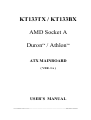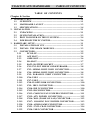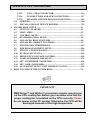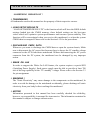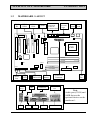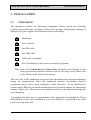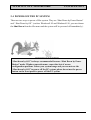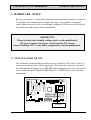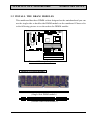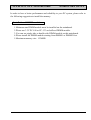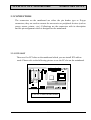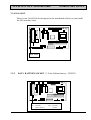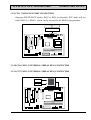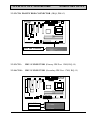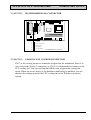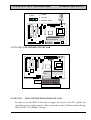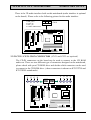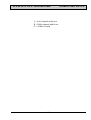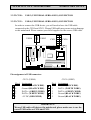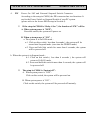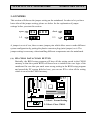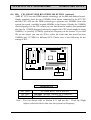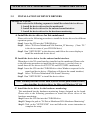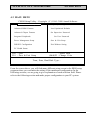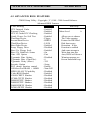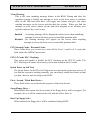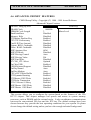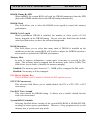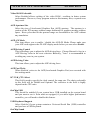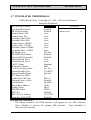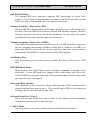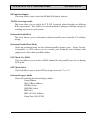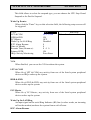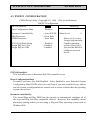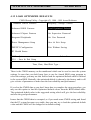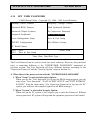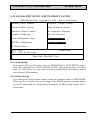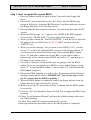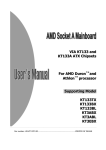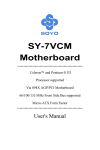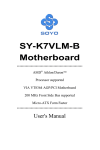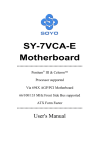Download AMD KT133TX User`s manual
Transcript
KT133TX / KT133BX AMD Socket A Duron / Athlon TM TM ATX MAINBOARD ( VER. 1.x ) USER’S MANUAL DOC NUMBER: UM-KT133TX-E1 ..................................................................... PRINTED IN TAIWAN VIA KT133 ATX MAINBOARD TABLE OF CONTENTS TABLE OF CONTENTS Chapter & Section Page 1. INTRODUCTION ............................................................................................. 1-1 1.1 OVERVIEW ........................................................................................... 1-1 1.2 MAINBOARD LAYOUT ..................................................................... 1-3 1.3 SPECIFICATIONS ................................................................................ 1-4 2. INSTALLATION .............................................................................................. 2-1 2.1 UNPACKING ......................................................................................... 2-1 2.2 QUICK INSTALLATION..................................................................... 2-3 2.3 HOW TO POWER ON THE PC SYSTEM ........................................ 2-4 2.4 POWER OFF THE PC SYSTEM......................................................... 2-6 3. HARDWARE SETUP ...................................................................................... 3-1 3.1 INSTALLATION OF CPU ................................................................... 3-1 3.2 INSTALL THE DRAM MODULES ................................................. 3-3 3.3 CONNECTORS...................................................................................... 3-5 3.3.1 PCI SLOT.................................................................................. 3-5 3.3.2 AGP SLOT ................................................................................ 3-6 3.3.3 AMR SLOT ............................................................................... 3-6 3.3.4 ISA SLOT.................................................................................. 3-7 3.3.5 BAT1: BATTERY SOCKET .................................................. 3-7 3.3.6 CN1/CN2: PS/2 MOUSE AND KEYBOARD........................ 3-8 3.3.7 CN3 : SERIAL PORT COM 1 CONNECTOR ..................... 3-8 3.3.8 CN4 : SERIAL PORT COM 2 CONNECTOR ..................... 3-8 3.3.9 CN5: PARALLEL PORT CONNECTOR .......................... 3-9 3.3.10 CN6: USB 1 .............................................................................. 3-9 3.3.11 CN7: USB 2 ............................................................................... 3-9 3.3.12 CN8: FLOPPY DISK CONNECTOR .................................... 3-10 3.3.13 CN9 : IDE 1 CONNECTOR.................................................... 3-10 3.3.14 CN10: IDE 2 CONNECTOR .................................................. 3-10 3.3.15 CN12: IR CONNECTOR......................................................... 3-11 3.3.16 CN13: COOLING FAN 1 POWER CONNECTOR ............. 3-11 3.3.17 CN15: ATX POWER CONNECTOR .................................. 3-12 3.3.18 CN16: WOL (WAKE ON LAN) CONNECTOR .................. 3-12 3.3.19 CN17: COOLING FAN 2 POWER CONNECTOR ............ 3-13 3.3.20 CN18: AUDIO/GAME CONNECTOR .................................. 3-13 3.3.21 CN21 / CN22: CD-IN CONNECTOR .................................... 3-14 3.3.22 CN30: USB 3 CONNECTOR .................................................. 3-16 i VIA KT133 ATX MAINBOARD 3.3.23 CN31: USB 4 CONNECTOR .................................................. 3-16 3.3.24 PUSH BUTTONS AND LED CONNECTORS ..................... 3-17 3.3.25 SPEAKER AND POWER LED CONNECTOR:.................. 3-19 3.4 JUMPERS ............................................................................................... 3-20 3.5 INSTALLATION OF DEVICE DRIVERS ......................................... 3-23 4. AWARD BIOS SETUP ................................................................................... 4-1 4.1 GETTING STARTED .......................................................................... 4-1 4.2 MAIN MENU......................................................................................... 4-2 4.3 CONTROL KEYS................................................................................. 4-3 4.4 STANDARD CMOS SETUP............................................................... 4-4 4.5 ADVANCED BIOS FEATURES ........................................................ 4-6 4.6 ADVANCED CHIPSET FEATURES ................................................ 4-9 4.7 INTEGRATED PERIPHERALS ........................................................ 4-13 4.8 POWER MANAGEMENT SETUP...................................................... 4-16 4.9 PNP/PCI CONFIGURATION ............................................................. 4-21 4.10 PC HEALTH STATUS ........................................................................ 4-23 4.11 FREQUENCY/VOLTAGE CONTROL .............................................. 4-24 4.12 LOAD OPTIMIZED DEFAULTS...................................................... 4-25 4.13 SET SUPERVISOR PASSWORD...................................................... 4-26 4.14 SET USER PASSWORD ..................................................................... 4-27 4.15 SAVE & EXIT SETUP / EXIT WITHOUT SAVING ....................... 4-29 5. HOW TO UPDATE THE SYSTEM BIOS ..................................................... 5-1 IMPORTANT AMD Duron™ and Athlon™ processors require special care on the CPU cooling fan. Before you can make sure that the proper cooling fan is installed on the CPU correctly, Please do not power on the PC system. Otherwise, the CPU will be destroyed because of the high temperature. ii VIA KT133 ATX MAINBOARD SOMETHING IMPORTANT ! ¶ TRADEMARKS All trademarks used in this manual are the property of their respective owners. ¶ LOAD SETUP DEFAULTS “LOAD OPTIMIZED DEFAULTS” is the function which will have the BIOS default settings loaded into the CMOS memory, these default settings are the best-case values which will optimize system performance and increase system stability This function will be necessitated when you receive this mainboard, or when the system CMOS data is corrupted. Please refer to the Section 4.12 for the procedures. ¶ DISCHARAGE CMOS DATA Whenever you want to discharge the CMOS data or open the system chassis, Make sure to disconnect the AC power first because there is always the 5V standby voltage connected to the ATX form-factor mainboard. Without disconnecting the AC power connector from the PC system, the mainboard can be damaged by any improper action . ¶ WAKE ON LAN In order to support the Wake On LAN feature, the system requires a special SPS (Switching Power Supply), Such power supply must be able to provide at least 700 mA of driving capability on the “5V standby” voltage. Please refer to the Section 3.3 for pin assignment. ¶ WARNING ! The "Static Electricity" may cause damage to the components on the mainboard, In order to avoid the damage to the mainboard accidentally, please discharge all static electricity from your body before touching this mainboard. ¶ NOTICE Information presented in this manual has been carefully checked for reliability; however, no responsibility is assumed for inaccuracies. The information contained in this manual is subject to change without notice. iii VIA KT133 ATX MAINBOARD INTRODUCTION 1. INTRODUCTION 1.1 OVERVIEW This Mainboard is the ATX form-factor with the Socket A CPU connector designed on the board. VIA KT133 chipset is chosen as the system core logic of the mainboard for the AMD DuronTM and AthlonTM processors. Basically, DuronTM and AthlonTM are the seventh-generation micro-architecture (K7) developed by AMD. Such processors are powerful enough to support wide range of application for various purposes. Please refer to the following for the brief specification of the Socket A processors: ¥ Socket A ( 462 pin PGA packing). ¥ Built-in L1 and L2 cache. ¥ Superscalar floating point unit with AMD enhanced 3Dnow!TM technology. ¥ 200MHz high speed front side system bus interface. VT82C686A (or VT82C686B) is chosen as the southern bridge of the core logic on the mainboard. It is a high integration, power-efficient and high compatibility device. It supports the PCI bridge functionality to make a complete PC99compliant PCI/ISA system. Beside the ISA extension bus functionality, there are two channels of "PIO” and "Ultra DMA Bus Master” IDE ports to support the most updated Ultra DMA HDD. There are one Floppy Disk controller, two high speed Serial ports (UARTs), one multi-mode Parallel port, one PS/2™ mouse port, one IR interface and four USB ports designed on the board for wide variety of peripheral connection. What is Socket A? Basically, Socket A is the CPU connector designed for the socket type of AMD K7 processors. There is the L2 cache memory built inside the Socket A processor to give the most outstanding performance and reliability The AMD K7 processor is an innovative processor designed for the value PC market. With the AMD K7 processor, computer users will get a PC capable of running today's applications with ease, and with enough power to run the applications of tomorrow 1-1 VIA KT133 ATX MAINBOARD INTRODUCTION Accelerated Graphic Port (AGP) There is the AGP slot built on the board where you can install the AGP VGA card. Basically, the demand for 3D graphic rendering and the throughput of screen display is increasing. AGP is such a new interface which will increase massive bandwidth between VGA card and CPU to increase the display quality and performance. There is the full featured AGP slot designed on the mainboard which supports the 4X AGP mode. When you have the 4X AGP display card installed on the mainboard, it will enhance the system display performance tremendously. Hardware Monitoring There is the hardware monitoring designed on the mainboard. You can always use the hardware monitoring feature to monitor the system healthy status. Basically, the hardware monitoring feature will monitor the status of the cooling fan speed, CPU voltage and system temperature etc. There is also the 3D audio interface designed on the mainboard. When the audio interface is installed on the mainboard, you need not to invest any on the audio interface card. Simply have the speaker connected to the audio connector (CN18) on the mainboard and you will have the 3D sound effect in your PC system. According to different logic applied on this mainboard, several different model will be created as shown in the following table: Please refer to the following table for the difference: MODEL NAME KT133TX KT133TXL KT133BX KT133BXL IDE Interface Ultra DMA 33/66 Ultra DMA 33/66 Ultra DMA 33/66/100 Ultra DMA 33/66/100 1-2 AMR Slot Yes No Yes No Onboard 3D Audio Yes No Yes No VIA KT133 ATX MAINBOARD 1.2 INTRODUCTION MAINBOARD LAYOUT CN12 IR CN16 WOL USB3 USB4 CD-IN 1= SPK-OUT 2=LINE-IN 3=MIC-IN 4=MIDI/GAME 3 2 4 1 A= COM1 B=COM2 C=LPT USB1 USB2 B USB A C Mouse K/B AMR AGP SLOT PCI SLOT PCI SLOT PCI SLOT PCI SLOT PCI SLOT CPU BAT1 DIMM1 DIMM2 JP1 DIMM3 CN34 CN17 CN9 IDE 1 CN10 IDE2 Sleep LED Chassis Fan PS/2 Mouse K/B SPK PWR-LED USB1 USB2 COM1 Panel Button ATX-Power Connector Game/MIDI Port Parallel Port COM 2 Audio Port 1-3 JP8 CN8 FDC CPU Fan Note: Audio port (CN18) and AMR slot are the optional choices on the mainboard. VIA KT133 ATX MAINBOARD 1.3 INTRODUCTION SPECIFICATIONS ¥ CPU AMD DuronTM and AthlonTM Socket A processors ¥ CPU VCC Switching Voltage Regulator circuits on board, supports +1.10V DC through +1.85V DC CPU Core Voltage. Note : The CPU Core Voltage will be Detected and adjusted automatically by the this mainboard, so there is no manual-adjustment required to select the CPU voltage. Simply plug in the CPU and start immediately. ¥ WORD SIZE Data Path Address Path : : 8-bit, 16-bit, 32-bit, 64-bit 32-bit ¥ PC SYSTEM CHIPSET VIA VT8363 and VT82C686A (or VT82C686B) chipset ¥ FRONT SIDE BUS FREQUENCY 200MHz. [100MHz DDR (Double Data Rate)] ¥ MEMORY Three 168-pin DIMM sockets are designed onboard. Supports PC-100, PC-133 and VCM SDRAM (Virtual Channel Memory). Maximum memory size up to 1.5GB ¥ BIOS AWARD System BIOS. 2M bit Flash ROM (Supports Plug & Play, ACPI, DMI and Green functions). ¥ EXPANSION SLOTS AGP Slot : One 32-bit AGP Slot (Supports 1x, 2x and 4X AGP graphics cards) PCI Slot : Five 32bit PCI slots. ISA Slot : One 16-bit ISA slot (the ISA slot is PCI/ISA shared) AMR Slot : One AMR slot for audio and modem interface card. (Note: KT133TXL and KT133BXL do not have AMR slot on the mainboard.) ¥ WOL PORTS One WOL connector supports Wake-On-LAN functionality. 1-4 VIA KT133 ATX MAINBOARD INTRODUCTION ¥ USB PORTS Four Universal Serial Bus (USB) ports.. ¥ IDE PORTS Two channels of Ultra DMA33/66 Bus Master IDE ports (when VT82C686B is installed on the board, it supports Ultra DMA /100). ¥ SUPER I/O PORTS 1. Two high speed NS16C550 compatible serial ports (UARTs). 2. One parallel port, supports SPP/EPP/ECP mode. 3. One Floppy Disk Control port. ¥ IR PORT One HPSIR and ASKIR compatible IR transmission connector (5-pin). ¥ MOUSE AND KEYBOARD One PS/2™ mouse connector, One PS/2™ keyboard connector. ¥ 3D SOUND (Optional) Integrated PCI-mastering dual full-duplex direct-sound AC97-link-compatible sound interface. (Note: KT133TXL and KT133BXL do not have the 3D audio interface on the mainboard.) ¥ HARDWARE MONITORING The hardware monitoring feature is designed on the board to monitor hardware healthy status like system voltage, system temperature, and cooling fans. When the hardware monitoring program is installed in the PC system, it will keep monitoring the mainboard status. If there is something wrong, then you will receive a warning message on the screen display so that you can take proper action to prevent your system from damage. There is the hardware monitoring program in the CD which comes with this mainboard. If you feel like to use the hardware monitoring feature to monitor the mainboard healthy status, please refer to the following for the procedure: 1. Insert the CD disc into the CD ROM drive. 2. Change the directory to "D:\Driver\Mainboard\VIA\Hardware Monitoring" 3. Click on the "SETUP" icon and follow the screen instruction to complete the setup. 1-5 VIA KT133 ATX MAINBOARD INTRODUCTION ¥ ACPI Advanced Configuration and Power Interface (ACPI) function is strongly recommended by PC’98 because it will let you have many additional features and that will make your PC system becomes very friendly and convenient. Followings are the ACPI features designed on the board: 1. 2. 3. 4. On Now: power on the system by panel-switch, Modem ring-in, RTC alarm or LAN signal. Power off (soft-off) by OS or Panel-switch. Resuming of PC system. (such as Modem ring-in, RTC alarm, .... etc.) Supports Full-On/Doze/Standby/Suspend operating modes. ¥ DIMENSION 1. Width & Length 2. Height 3. PCB Thickness 4. Weight : 305 mm x 210 mm. : 1 1/2 inches. : 4 layers, 0.05 inches normal. : 18 ounces. ¥ ENVIRONMENT LIMITATION 1. Operating Temperature : 10 to 40 . (50 to 104 ) 2. Required Airflow : 50 linear feet per minute across CPU. 3. Storage Temperature : - 40 to 70 . (- 40 to 158 ) 4. Humidity : 0 to 90% non-condensing. 5. Altitude : 0 to 10,000 feet. 1-6 VIA KT133 ATX MAINBOARD INSTALLATION 2. INSTALLATION 2.1 UNPACKING The mainboard contains the following components. Please inspect the following contents and confirm that everything is there in the package. If anything is missing or damaged, call your supplier for instructions before proceeding. 2 Mainboard 2 User‘s manual 2 One IDE cable 2 One FDD cable USB Cable (Optional) 2 One CD diskette for device driver and utility programs Note: there is the Virtual Drive and Stop Virus included in the CD, they are the most powerful and valuable software tools for your daily work. Please refer to the CD for detail function description. The color box of the mainboard can protect the mainboard from unexpected damage during the transportation. Since this mainboard contains electrostatic sensitive components and it can be easily damaged by static electricity. So the mainboard is sealed inside a ESD bag so that the mainboard can be protected against the unexpected damage. Please leave always leave the mainboard sealed in the original packing until when installing. A grounded anti-static mat is recommended when unpacking and installation. Please also attached an anti static wristband to your wrist and have it grounded to the same point as the anti-static mat. 2-1 VIA KT133 ATX MAINBOARD INSTALLATION When you have opened the color box of the mainboard, please observe the mainboard carefully to make sure there is no shipping and handling damage before you can start to install the PC system. Having finished all the procedures above, you are now ready to install the mainboard to the chassis. Please make sure that the chassis is the ATX type so that the mounting hole will match with this mainboard. IMPORTANT NOTICE: The standby voltage is always active. Whenever you are installing any component on the mainboard. - BE SURE TO DISCONNECT THE POWER CABLE. *** IMPORTANT *** AMD Duron™ and Athlon™ processors require special care on the CPU cooling fan. Before you can make sure that the proper cooling fan is installed on the CPU correctly, lease do not power on the PC system. Otherwise, the CPU will be destroyed because of the high temperature. 2-2 VIA KT133 ATX MAINBOARD INSTALLATION 2.2 QUICK INSTALLATION This section provides a quick installation guide. If you do not have enough experience to install the mainboard the PC system correctly, please refer to the following procedures to install your PC system: 1. Refer to Section 2-1 to avoid the static electricity damage. 2. Remove the mainboard from the packing and put it on the table. (the surface must be very smooth) 3. Lift the actuation level of the CPU socket and then refer to the CPU user’s guide to install the CPU onto the socket properly. (refer to Section 3-1 to find CPU socket) 4. When the CPU is installed on the socket, close the socket by lowering and locking the actuation lever. 5. Have the CPU cooling fan installed onto the CPU and connect it to the cooling fan power connector. 6. Install the DIMM module onto the DIMM socket. (refer to Section 3-2) 7. Install the mainboard into the cabinet. (please do not connect the power cable!!). 8. Connect the panel switch and LED to the mainboard. (refer to Section 3-3) 9. Use the ribbon cable to connect the FDD, IDE HDD and CD ROM drive. 10.Install the VGA card, LAN card and FAX/Modem card …etc. 11.Have the power supply connected to the ATX power connector on the mainboard. 12.Connect the peripheral devices such as monitor, keyboard, mouse … etc. 13.Connect the power cable and power on the PC system. 14.When you see the POST screen display (refer to Section 4-1), click the “Del” key to trigger the BIOS setup screen. 15.Select “Load Optimized Default” in the BIOS setup program so that the suggested parameter will be loaded into the CMOS memory. 16.Exit the BIOS setup program and then restart the PC system. 17.Install the operation system (such as Windows). 18.Install the device drivers and other application software. IMPORTANT NOTICE: 1. Never power on the PC system unless a qualified cooling fan is installed properly. 2. Before all the components are installed in the PC system properly, please do not connect the power cable to the PC system. 3. Do not install mainboard into the cabinet and then install DIMM module and CPU. Otherwise, this mainboard may be damaged when install CPU and DIMM module. 2-3 VIA KT133 ATX MAINBOARD INSTALLATION 2.3 HOW TO POWER ON THE PC SYSTEM When the mainboard has been installed successfully, there are several ways to power on the system. Please read the following description for all the details. ¨ POWER BUTTON The power button can be programmed by COMS setup program and it has different features. Please refer to page 3-16 for detail function description. ¨ RTC ALARM PC system can be started up by the RTC setting in the CMOS. You can set the alarming date and time in the RTC memory, When RTC alarms, the PC system will be triggered and waked up automatically on the date and time which you selected in the BIOS setup program. Enable the "RTC Alarm Resume” selection in the BIOS setup utility, and then you will see the input request for the date and time. (the " RTC Alarm Resume” is located in the "POWER MANAGEMENT SETUP”, please refer to Section 4.8), When you have stored the RTC alarm setting, the PC system will be turned on automatically according to the date and time which is recorded in the CMOS memory. ¨ MODEM RING-IN The PC system can be used as a fax machine to send or receive fax messages. But most people still use fax machine to receive their messages because it is not practical to have the system powered on all day long waiting for the incoming messages. Now the problem can be solved because this mainboard can be triggered by a modem ring-in signal. When you have a external modem installed, you can leave the PC system power off. Whenever there is the incoming message, the PC system will be triggered by the ring-in signal and wake up automatically to receive the message for you. From now on, you can tell your PC system to receive the fax message for you. 2-4 VIA KT133 ATX MAINBOARD INSTALLATION In order to use the ring-in signal to wake up your PC system, you will have to use the EXTERNAL MODEM and have it connected to one of the SERIAL PORTS ( COM1 or COM2 ) on the mainboard. When the mainboard detects the ring-in signal from the serial port, the PC system will be powered on and start to receive the incoming messages automatically.. To enable the Modem Ring-In feature, you have to run the BIOS setup utility and enable the "Wake Up On LAN/Ring” option (it is located in the "POWER MANAGEMENT SETUP”, please refer to Section 4.8 for the settings). Note: This function is not available when using the internal MODEM card. ¨ WAKE ON LAN ( WOL ) There is a WOL connector CN16 on the mainboard which is designed to connect to the signal from a LAN card which supports the Wake On LAN feature. When such LAN card is installed, you may turn on the PC system from the remote server and monitor the PC status. To enable this feature, you will have to use the BIOS setup utility to enable the " Wake Up On LAN/Ring” in the BIOS setup program. 2-5 VIA KT133 ATX MAINBOARD INSTALLATION 2.4 POWER OFF THE PC SYSTEM There are two ways to power off the system. They are “Shut Down by Power Button” and “ Shut Down by OS”. (such as Windows® 95 and Windows® 98, you can choose the Shut Down from the file menu and the system will be powered off immediately ). IMPORTANT NOTICE: “Shut down by O/S” is always recommended because “Shut Down by Power Button” under Windows operation may cause data lost of wrong configuration problem. Unless your system hangs and you can not use the “Shut down by O/S” to power off the PC system, please do not use the power button on the front panel to power off the PC system. 2-6 VIA 82C694 ATX Mainboard HARDWARE SETUP 3. HARDWARE SETUP Before you can start to install this mainboard, some hardware setting is required. To configure the mainboard is a simple task, only a few jumpers, connectors, cables and sockets need to be selected and configured. This section will show all the connectors and jumpers on the mainboard. IMPORTANT There is always the standby voltage active on the mainboard. Be sure to remove the power cable from the PC system when installing CPU or any other components onto the mainboard . 3.1 INSTALLATION OF CPU The connector on this mainboard where we can install the CPU is the “socket A” connector as shown in the following picture. The front side system bus speed of this mainboard will support up to 200 MHz amazing high speed. So you may feel free to install the most updated AMD Duron™ or Athlon™ processor onto this mainboard. 3 2 4 1 A B C USB AMR AGP SLOT PCI SLOT PCI SLOT PCI SLOT PCI SLOT PCI SLOT CPU DIMM1 DIMM2 DIMM3 CN9 IDE 1 CN10 IDE2 JP8 CN8 FDC SOCKET A 3-1 VIA KT133 ATX MAINBOARD HARDWARE SETUP IMPORTANT IMPORTANT IMPORTANT IMPORTANT AMD Duron™ and Athlon™ are the very high performance processors. However, you will easily find that the temperature measured on the surface of the CPU is cooking hot. So the thermal management becomes extremely important when installing AMD Duron™ and Athlon™ processors. If the CPU cooling fan is not attached to the CPU properly, fatal damage may occur to the CPU. According to the document from AMD, Duron™ and Athlon™ processors require the larger heatsink. The rotation speed of the cooling fan shall be 6,600 RPM or above. The thermal grease must be applied between the heatsink and the CPU to improve the heat dissipation. Also, please make sure that the heatsink is fastened securely on the CPU to make sure the perfect surface contact so that the heat can be dissipated through the cooling fan. Please visit the following site to have more detail of the cooling fan and the qualified suppliers: http://www1.amd.com/products/athlon/thermals IMPORTANT AMD Duron™ and Athlon™ processors require special care on the CPU cooling fan. Before you can make sure that the proper cooling fan is installed on the CPU correctly, lease do not power on the PC system. Otherwise, the CPU will be destroyed because of the high temperature. 3-2 VIA KT133 ATX MAINBOARD HARDWARE SETUP 3.2 INSTALL THE DRAM MODULES This mainboard has three DIMM sockets designed on the mainboard and you can use the single-side or double-side DIMM module on the mainboard. Please refer to the following picture to see the sockets for DIMM module: 3 2 4 1 A B C DIMM1 DIMM2 DIMM3 JP8 DIMM 1 DIMM 2 DIMM 3 Picture of Memory sub-system. Outlook of DIMM module ( Single-Side DIMM module ) ( Double-Side DIMM Module ) 3-3 VIA KT133 ATX MAINBOARD HARDWARE SETUP In order to have a better performance and reliability to your PC system, please refer to the following suggestion to install the memory: Installation of DIMM modules: 1. Minimum one DIMM module must be installed on the mainboard. 2. Please use 3.3V PC-100 or PC-133 un-buffered DIMM module. 3. You can use single side or double side DIMM module on this mainboard. 4. Please install the DIMM module starting from DIMM1 or DIMM2 first. 5. Maximum memory size: 1536MB 3-4 VIA KT133 ATX MAINBOARD HARDWARE SETUP 3.3 CONNECTORS The connectors on the mainboard are either the pin header type or D-type connectors, they are used to connect the accessories or peripheral devices (such as power, mouse, printer,...etc.). Followings are the connectors with its description and the pin assignment which is designed on the mainboard. 3.3.1 PCI SLOT There are five PCI slots on the mainboard which you can install PCI add-on cards. Please refer to the following picture to see the PC slot on the mainboard. 3 2 4 1 A B C DIMM1 DIMM2 DIMM3 JP8 Five PCI slots on the board 3-5 VIA KT133 ATX MAINBOARD HARDWARE SETUP 3.3.2 AGP SLOT There is one AGP slot on the mainboard which you can install AGP VGA card. 3 2 4 1 A B C DIMM1 DIMM2 DIMM3 JP8 AGP slot 3.3.3 AMR SLOT (OPTIONAL) There is one AMR slot designed on the mainboard. You can install such AMR modem card on the AMR slot. (Note: KT133TXL and KT133BXL do not have AMR slot on the mainboard.) 3 2 4 1 A B C DIMM1 DIMM2 DIMM3 JP8 AMR Slot 3-6 VIA KT133 ATX MAINBOARD HARDWARE SETUP 3.3.4 ISA SLOT There is one 16-bit ISA slot designed on the mainboard which you can install the ISA interface card. 3 2 4 A 1 B C DIMM1 DIMM2 DIMM3 JP8 ISA Slot 3.3.5 BAT1: BATTERY SOCKET (3 Volts Lithium battery : CR2032) 3 2 4 1 A B C DIMM1 DIMM2 DIMM3 JP8 Pin# + BAT1: Battery Socket Pin name Pin# Pin name Battery Positive - 3-7 Ground VIA KT133 ATX MAINBOARD HARDWARE SETUP 3.3.6 CN1/CN2: PS/2 MOUSE AND KEYBOARD CONNECTOR PS/2 Mouse Connector PS/2 Keyboard Connector 3 2 4 A 1 B C DIMM1 DIMM2 DIMM3 JP8 3.3.7 CN3 : SERIAL PORT COM 1 CONNECTOR 3.3.8 CN4 : SERIAL PORT COM 2 CONNECTOR COM 2 A = COM 1 (CN3) COM 1 B = COM 2 (CN4) 3 2 4 1 B A C DIMM1 DIMM2 DIMM3 JP8 (I/O address: 3F8H/2F8H/3E8H/2E8H, IRQ3/IRQ4, selected by CMOS setup.) 3-8 VIA KT133 ATX MAINBOARD HARDWARE SETUP 3.3.9 CN5: PARALLEL PORT CONNECTOR (Supports SPP/EPP/ECP modes, IRQ7 or IRQ5 is selectable, ECP mode will use either DMA 3 or DMA 1 which can be selected by the BIOS setup program) PARALLEL PORT 3 2 4 A 1 B C DIMM1 DIMM2 DIMM3 JP8 3.3.10 CN6: USB 1 (UNIVERSAL SERIAL BUS) CONNECTOR 3.3.11 CN7: USB 2 (UNIVERSAL SERIAL BUS) CONNECTOR USB 1 USB 2 3 2 4 1 A B C DIMM1 DIMM2 DIMM3 JP8 3-9 VIA KT133 ATX MAINBOARD HARDWARE SETUP 3.3.12 CN8: FLOPPY DISK CONNECTOR (IRQ6, DMA 2) 3 2 4 1 A B C DIMM1 DIMM2 DIMM3 JP8 CN8: FDC Connector 3.3.13 CN9 : IDE 1 CONNECTOR (Primary IDE Port: 1F0H, IRQ 14) 3.3.14 CN10: IDE 2 CONNECTOR (Secondary IDE Port: 170H, IRQ 15) 3 2 4 1 A B C DIMM1 DIMM2 DIMM3 JP8 CN9: IDE 1 CN10: IDE 2 3-10 VIA KT133 ATX MAINBOARD 3.3.15 CN12: HARDWARE SETUP IR (INFRARED RAYS) CONNECTOR 3 2 4 1 A B C JP8 3.3.16 CN13: 1 ( +5VDC ) 2 ( NO CONNECTION ) 3 ( IR RECEIVE ) 4 ( GROUND ) 5 ( IR TRANSMIT ) IR (INFRARED RAYS) CONNECTOR COOLING FAN 1 POWER CONNECTOR CN13 is the cooling fan power connector designed on the mainboard. Since it is very close to the Socket A connector, so CN13 is recommended to connect to the CPU cooling fan. You can see from the BIOS setup program the cooling fan speed. When the device driver of the hardware monitoring is installed, you can monitor the rotating speed of the CPU cooling fan in the Windows operation system. 3-11 VIA KT133 ATX MAINBOARD HARDWARE SETUP 1 Ground CN13 2 +12V DC 1 2 3 3 Fan Sense Signal 3 2 4 A 1 B C JP8 3.3.17 CN15: ATX POWER CONNECTOR 3 2 4 1 A B C JP8 CN15 ATX Power connector 3.3.18 CN16: WOL CONNECTOR (WAKE ON LAN) In order to use the WOL LAN card to trigger the power of the PC system, the switching power supply must be able to provide at least 700mA current driving ability on the “5V standby” voltage. 3-12 VIA KT133 ATX MAINBOARD HARDWARE SETUP 1 2 CN 16 WOL 3 2 4 3 A 1 B C JP8 3.3.19 CN17: COOLING FAN 2 POWER CONNECTOR CN17 is the cooling fan power connector designed on the mainboard. The location of CN17 is very close to the panel switch connector. If you have the chassis cooling fan in your PC system, you can have it connected to CN17 to reduce the temperature inside the PC system. 3 2 4 1 A B C JP8 1 Ground 2 +12V DC CN 17 1 2 3 3 Fan Sense Signal 3.3.20 CN18: AUDIO/GAME CONNECTOR (OPTIONAL) 3-13 VIA KT133 ATX MAINBOARD HARDWARE SETUP There is the 3D audio interface built on this mainboard (audio interface is optional on the board.). Please refer to the following picture for the audio interface. 1. SPK_OUT 2. LINE_IN 3. MIC._IN 4. GAME /MIDI PORT 3 2 4 3 2 4 1 1 CN18 A B C JP8 3.3.21 CN21 / CN22: CD-IN CONNECTOR (CN21 and CN22 are optional) The CD-IN connectors on the board can be used to connect to the CD ROM audio out. There are two different type of connectors designed on the mainboard, please check with your CD ROM drive and decide which connector can be used to connect to the CD ROM drive. ( these connectors is absent on KT133TXL and KT133BXL mainboards) L G G R 1 2 3 4 CN21 CN22 3 2 4 1 L G R G 1 2 4 A B C JP8 3-14 3 VIA KT133 ATX MAINBOARD L = Left channel audio-out R = Right channel audio-out G = Audio Ground 3-15 HARDWARE SETUP VIA KT133 ATX MAINBOARD HARDWARE SETUP 3.3.22 CN30: USB 3 (UNIVERSAL SERIAL BUS) CONNECTOR 3.3.23 CN31: USB 4 (UNIVERSAL SERIAL BUS) CONNECTOR In order to connect the USB device, you will need to have the USB cable connected to the CN30 and CN31. Wrong USB cable may cause serious damage to this mainboard. Please contact your local supplier for the correct USB cable. CN30 CN31 USB 4 USB 3 CN31 3 2 4 1 A 5 4 3 2 1 1 2 3 4 5 CN30 B C JP8 Pin assignment of USB connector: CN 31 (USB4) ● ● ● ● ● Pin # 5 4 3 3 1 Assignment Ground (BLACK WIRE) Ground (BLACK WIRE) DATA+ (GREEN WIRE) DATA- (WHITE WIRE) +5V DC (RED WIRE) CN 30 (USB3) ● ● ● ● ● Pin # 1 2 3 4 5 Assignment +5V DC (RED WIRE) DATA- (WHITE WIRE) DATA+ (GREEN WIRE) Ground (BLACK WIRE) Ground (BLACK WIRE) IMPORTANT: Wrong USB cable will destroy the mainboard, please make sure to use the correct USB cable on CN30 and CN31. 3-16 VIA KT133 ATX MAINBOARD HARDWARE SETUP 3.3.24 PUSH BUTTONS AND LED CONNECTORS A series of connectors are designed on the board to connect the push buttons and LED indicators. Followings are the details: 3 2 4 1 A B C JP8 PW SL HL RS RS: Reset Button connector HL: HDD LED connector SL: Sleep LED connector PW: Power On / Off Suspend switch PUSH BUTTONS AND LED CONNECTORS 1. RS Reset Button Connector Pin1&2 Function Pin # Signal name 1 Reset Control Open No action 2 Ground Short System Reset 2. HL IDE HDD LED Connector Pin # 1 2 3. SL Signal name + 5V DC Pull-up HDD Active Signal Sleep LED Connector This LED will be lightened when the AC power is connected and the system is power off, darkened when the AC power is disconnected or the system is powered on. Pin # 1 2 Signal name Signal Pin Ground 3-17 VIA KT133 ATX MAINBOARD 4. PW HARDWARE SETUP Power On / Off and External Suspend Switch Connector According to the setup in CMOS, the PW connector has two functions. It can be the Power Switch or Suspend Switch of your PC system. (please refer to the Aware BIOS setup in Section 4) If the setup in CMOS is “Delay 4 Sec.”, the function of “PW” will be: A. When system power is "OFF": Press this switch, the system will power on. B. When system power is "ON" : a. The system is in Full-ON mode : a-1. Click on this switch ( less than 4 seconds ), the system will be turned into Suspend mode. (turn into the GREEN mode) a-2. Press and hold this switch for more than 4 seconds, the system will be powered off. b. When the system is in Suspend mode : b-1. Click on this switch ( less than 4 seconds ), the system will return to Full-ON mode. b-2. Press and hold this switch more than 4 seconds, the system will be powered off. The setup in CMOS is “Instant-off”: A. When system power is "OFF" : Click on this switch, the system will be powered on. B. When system power is "ON" : Click on this switch, the system will be powered off instantly. 3-18 VIA KT133 ATX MAINBOARD HARDWARE SETUP 3.3.25 SPEAKER AND POWER LED CONNECTOR 3 2 4 1 A B C JP8 1 2 3 4 1 2 3 4 SPK PWRLED Speaker & Power LED Connectors SPK: Speaker connector 1 Pin # Signal name 1 + 5V DC 2 No Connection 3 No Connection 4 Speaker Data Signal 5 PWRLED: 1 Pin # 1 2 3 4 5 Front Panel Power LED Connector Signal name Pullup (+ 5V DC for Power LED) No Connection Ground No Connection 3-19 VIA KT133 ATX MAINBOARD HARDWARE SETUP 3.4 JUMPERS This section will discuss the jumper setting on the mainboard. In order to let you have better idea of the jumper setting, please see below for the explanation of jumper settings before you start this section. open 1 , short , 2-3 1 1 1-2 1 1 A jumper is a set of two, three or more jumper pins which allow users to make different system configuration by putting the plastic connector plug (mini-jumper) on it. The jumper setting is necessary when installing different components onto the mainboard. (A) JP9: CMOS DATA CLEAR BUTTON Basically, the BIOS setup program will have all the setting saved in the CMOS memory so that the system BIOS will know how to initialize the core logic of the mainboard. In case that you made some wrong setting in the BIOS setup program and caused the PC system failed to boot, you can use JP9 to clear all the setting which is saved in the CMOS memory. 3 2 4 1 A B C JP8 1-2 Short: Normal Setting. JP9 1 2 3 2-3 Short: Clear CMOS. 3-20 VIA KT133 ATX MAINBOARD HARDWARE SETUP Followings are the procedures to use JP9 to clear the BIOS setting which is saved in the CMOS memory. 1. Unplug the AC power cable from the PC system. 2. Open the cabinet of the PC system. 3. Put the mini jumper on pin 2-3 of JP9 around 3 to 5 seconds and then return it to the original position ( pin 1-2 ). 4. Close the cabinet 5. Re-connect the AC power cable. 6. Power on the PC system and then run BIOS setup program to reconfigure the PC system. Note: Improper BIOS setting may cause hang-up to the PC system, Should it be happened, you may use JP9 to clear the information which is stored in the CMOS memory and get the PC system back to normal. Improper connection may cause permanent damage to the mainboard. Please refer to the following steps to clear the CMOS IMPORTANT: After you have use JP9 and clear the setting which is saved in the CMOS memory, we suggest that you use “Load Optimized Defaults” and have the optimized parameters loaded into the BIOS setup program. Such parameters were fine tuned and they will let you have the optimized performance and stability. 3-21 VIA KT133 ATX MAINBOARD HARDWARE SETUP (B) JP8: CPU FRONT SIDE BUS SPEED SELECTION (optional) AMD K7 CPU uses the DDR transfer technology on its data and address busses. Simply speaking, there are two 100MHz clock inputs connected to the K7 CPU and the CPU will use the DDR technology to generate the 200MHz front side system bus speed. (scalable beyond 400MHz in the feature.) Beside the 100MHz clock frequency for the CPU which you can find from the market, this mainboard also has the 133MHz designed onboard to support the CPU which might be using 266MHz ( or possibly 533MHz) system bus frequency in the feature. If you find JP8 on the board, you can use JP8 to select the front side bus speed between 100MHz and 133 MHz for different CPU. Please refer to the following for the setting of JP8: 3 2 4 1 A B C JP8 JP8 Setting of JP8 SETTING JP8 Open JP8 Short SYSTEM BUS CLOCK SPEED 200MHz (Default, Scalable up to 400MHz) 266MHz (Scalable up to 533MHz) Note : You can always refer to Section 4-11 and use the “ Clock By Slight Adjust) selection field to fine tune the system bus frequency. 3-22 VIA KT133 ATX MAINBOARD 3.5 HARDWARE SETUP INSTALLATION OF DEVICE DRIVERS IMPORTANT NOTE: Please refer to the following sequence to install the related device drivers: 1. Install the device drivers for the mainboard. 2. Install the device driver for the onboard sound interface. 3. Install the device driver for the hardware monitoring. A. Install the device drivers for this mainboard: Please refer to the following procedure to install the device drivers for different operation system. Step1. Insert the CD into the CD ROM drive . Step2. Select "D:\Driver\Mainboard\VIA\Pentium_II" directory. ( Note: "D:" is the device name of your CD ROM drive) Step3. Run "SETUP.EXE" in this directory and follow the screen display to install the mainboard device driver. B. Install the device driver for the onboard audio interface: When there is the 3D sound interface installed on this mainboard. Please refer to the following procedure to install the device drivers: ( you don’t have to install these device drivers for KT133TXL and KT133BXL mainboards.) Step1. Insert the CD into the CD ROM drive when Windows requests for the sound card device driver. (Windows will detects the sound interface) Step2. Select "D:\Driver\Mainboard\VIA\Sound" directory. Step3. Run "SETUP.EXE" to install the device driver. Note: You may need the Service Pack 4 (or the service pack which is newer) when installing the device driver for Microsoft Windows NT 4.0) C. Install the device driver for the hardware monitoring: This mainboard has the hardware monitoring feature designed on the board. Please refer to the following procedures to install the device driver of the hardware monitoring. Step1. Insert the CD disc into the CD ROM drive. Step2. Change the path to "D:\Driver\Mainboard\VIA\Hardware Monitoring" Step3. Click on the "SETUP.EXE" icon and follow the screen instruction to complete the setup. 3-23 VIA KT133 ATX MAINBOARD 4. AWARD BIOS AWARD BIOS SETUP 4.1 GETTING STARTED When you turn the system powered on or reset the PC system, the system BIOS will enter the POST routines (Power On Self Test routines). POST will execute a series of diagnostics and system initialization, and you will see the copyright message displayed on the screen.) In case that there is any error or malfunction detected, the BIOS will give a series of beeping sound or display the error message on screen. During the power on self test (POST), the following message appears at the lower left corner of the screen: " Press DEL to enter SETUP " To execute the Award® BIOS CMOS Setup program, please press the DEL key when you see the above message displayed on the screen, and it will trigger the BIOS setup utility. When you start the BIOS setup program, you will see the :STANDARD CMOS SETUP” displayed on the screen as shown in the next page: 4-1 VIA KT133 ATX MAINBOARD AWARD BIOS 4.2 MAIN MENU CMOS Setup Utility – Copyright ( C ) 1984 - 2000 Award Software. Standard CMOS Setup Frequency / Voltage Control Advanced BIOS Features Load Optimized Defaults Advanced Chipset Features Set Supervisor Password Integrated Peripherals Set User Password Power Management Setup Save & Exit Setup PNP/PCI Configuration Exit Without Saving PC Health Status ESC : Quit F10 : Save & Exit Setup : Select Item (Shift)F2 : Change Color Time, Date, Hard Disk Type ... From the screen above, you will find many different setup screen in the BIOS setup program where you can make the setting of the mainboard configuration. In the following sections, we are going to give explanation of each selection field. Please refer to the following section and make proper configuration to your PC system. 4-2 VIA KT133 ATX MAINBOARD AWARD BIOS 4.3 CONTROL KEYS When you have started the BIOS setup program, you will see a list of control key show at the bottom of the screen. You can use the keyboard to move the selection bar and choose the proper setting in each selection field. Please refer to the following for the definition of the control keys: Arrow Keys : Use the arrow keys to move the cursor to the desired item. Enter : Select the desired item. F1 : Display the help screen for the selected feature. ESC : Exit to the previous screen. PgUp(-)/PgDn(+): Modify or change the content of the highlighted item. F5 : Retrieves the previous value from CMOS data, ( only the current page setup will be retrieved ). F7 : Loads the SETUP default values from BIOS default table, (only the current page setup will be loaded ). F10 : Save all changes to CMOS RAM from the MAIN MENU 4-3 VIA KT133 ATX MAINBOARD AWARD BIOS 4.4 STANDARD CMOS SETUP CMOS Setup Utility - Copyright ( C ) 1984 - 2000 Award Software. Date (mm : dd : yy) : Tue, Aug 1 2000 Time (hh : mm : ss : 16 : 03 : 33 Item Help Menu Level IDE Primary Master IDE Primary Slave IDE Secondary Master IDE Secondary Slave Press Enter 1316 MB Press Enter None Press Enter None Press Enter None Change this day, month, Year and century Drive A Drive B 1.44, 3.5 in. None Video Halt On EGA/VGA All, But Keyboard Base Memory Extended Memory Total Memory 640K 130048K 131072K IDE Primary / Secondary Master / Slave: These two selection fields allow you to select the HDD type which is installed on the primary/secondary IDE port. Move the selection bar to the appropriate field and then click on the "ENTER" key and the system BIOS will detect the HDD type automatically. Drive A /B: These two selection fields allow you to select the type of the floppy drive. Check the floppy drive installed in the system and then use this field to select the correct type. Video: This selection field allows you to select the display mode. Check the video display card installed in the PC system and then use this selection field to choose the proper display mode. Halt On: This selection field allows you to decide whether the PC system will be halted when the system board detects any error during Power On Self Test. 4-4 VIA KT133 ATX MAINBOARD AWARD BIOS Base Memory / Extended Memory / Total Memory These selection fields show you the capacity of memory which is installed in the PC system, please refer to the following for the details: to decide whether the PC system will be halted when the system board detects any error during Power On Self Test. Base Memory :This field shows you the memory installed below the conventional 1MB space. Extended Memory :This field shows you the memory installed above the 1MB space. Total Memory :This field shows you the total memory installed in the PC system. 4-5 VIA KT133 ATX MAINBOARD AWARD BIOS 4.5 ADVANCED BIOS FEATURES CMOS Setup Utility - Copyright ( C ) 1984 - 2000 Award Software. Advanced BIOS Features :Disabled Item Help Virus Warning CPU Internal Cache : Enabled External Cache : Enabled Menu Level Ø CPU L2 Cache ECC Checking : Enabled Quick Power On Self Test : Enabled Allows you to choose First Boot Device : Floppy The Virus warning Second Boot Device : HDD-0 Feature for IDE Hard Third Boot Device : LS120 Disk boot sector Boot Other Device : Enabled Protection. If this Swap Floppy Drive : Disabled Function is enabled Boot Up Floppy Seek : Enabled And some attempt to Boot Up NumLock Status : On Write data into this Gate A20 Option : Fast Area, BIOS will show a Typematic Rate Setting : Disabled Warning message on Typematic Rate (Chars/Sec) :6 Screen and alarm beep. Typematic Delay (Msec) : 250 Security Option : Setup PS/2 mouse function control : Enable OS Select For DRAM > 64MB : Non-OS2 HDD S.M.A.R.T Capability : Disabled Video BIOS Shadow : Enabled C8000-CBFFF Shadow : Disabled CC000-CFFFF Shadow : Disabled D0000-D3FFF Shadow : Disabled D4000-D7FFF Shadow : Disabled D8000-DBFFF Shadow : Disabled DC000-DFFFF Shadow : Disabled 4-6 VIA KT133 ATX MAINBOARD AWARD BIOS Virus Warning This is the virus intruding warning feature in the BIOS. During and after the operation system is loaded, any attempt to write to the boot sector or partition table on the IDE hard disk drive will trigger this feature and give you some warning messages on the screen and then halt the system. When you find the message on your screen, please run the anti-virus program to see whether your system is infected by a virus or not. Enabled : A warning message will be displayed on the screen when something attempts to access the boot sector or hard disk partition table. Disabled : No warning message will appear on the screen when anything attempts to access the boot sector or hard disk partition table. CPU Internal Cache / External Cache : These fields allow you to turn on or turn off the Level 1 and Level 2 cache that built inside the AMD K7 processors. CPU L2 Cache ECC Checking: This option will enable or disable the ECC checking on the CPU L2 cache. The ECC checking will ensure the accuracy of the data stored on the L2 cache. Quick Power on Self Test: The Quick Power On Self Test will skip some test and speed up the boot process. If you find the system is working normally, you can always enable this feature so that you don’t have to wait too long on the POST. First / Second / Third Boot Device : These fields allow you to decide the sequence of the boot devices. Swap Floppy Drive : When enable this option, the device name of the floppy drives will be swapped, For example, drive A will be treated as drive B, and drive B as Drive A. Boot Up Floppy Seek : When enabled, the floppy drive will be initialized during POST. 4-7 VIA KT133 ATX MAINBOARD AWARD BIOS Boot Up NumLock Status When enabled, the NumLock LED will be lightened after the POST. Security Option This selection field allows you to select how to secure the PC system for you. There are two choice selectable - "Setup" and "System". Before you can apply the security option to your PC system, you have to select your own ""Supervisor Password" or "User Password" in the BIOS setup program. When "Setup" is selected, you will have to input your "Passwords" before you can start the BIOS setup program. When you select "System", you will be unable to load the operation system if you don't key-in your personal "password" PS/2 mouse function control This mainboard built-in a PS/2™ mouse port. In case that you prefer to connect a serial mouse to the serial port instead of using the PS/2™ mouse, you may choose “Disable” in this field so that the IRQ12 can be released for the other devices. If you are using the PS/2™ mouse, please leave this field “Enabled”. OS Select For DRAM > 64MB When you are using the “OS/2™” operating system and the system memory is more than 64MB, you will have to select the setting to “OS2”, otherwise, leave this on the default setting “Non-OS2” for all other operating systems. HDD S.M.A.R.T Capability There is the HDD which support the S.M.A.R.T. technology (Self Monitoring Analysis Reporting Technology). If your HDD support the SMART feature, you may enable this item and it will monitor and report the HDD healthy status to you. Video BIOS / XXXX-XXXX Shadow These fields allow you to enable / disable the shadow feature for the Video BIOS and the appropriate memory segment. 4-8 VIA KT133 ATX MAINBOARD AWARD BIOS 4.6 ADVANCED CHIPSET FEATURES CMOS Setup Utility - Copyright (C) 1984 - 1999 Award Software Advanced Chipset Features :Disabled Item Help DRAM Timing By SPD DRAM Clock 100MHz SDRAM Cycle Length 3 Menu Level Ø Bank Interleave Disabled Memory Hole Disabled PCI Master Pipeline Req Enabled P2C/C2P Concurrency Enabled Fast R-W Turn Around Disabled System BIOS Cacheable Disabled Video RAM Cacheable Disabled AGP Aperture Size 64M AGP 4X Mode Disabled AGP Driving Control Auto AGP Driving Value DA AGP Fast Write Disabled K7 CLK_CTL Select Optimal On Chip USB Enabled USB Keyboard Support Disabled OnChip Sound Auto OnChip Modem Auto CPU to PCI Write Buffer Enabled PCI Dynamic Bursting Enabled PCI Master 0 WS Write Enabled PCI Delay Transaction Enabled PCI #2 Access #1 Retry Enabled AGP Master 1 WS Write Disabled AGP Master 1 WS Read Disabled This section allows you to configure the system based on the features of the VIA KT133 chipset. This chipset manages bus speeds and access to system memory resources, such as DRAM and the external cache. It also coordinates communications between the conventional ISA bus and the PCI bus. The default settings have been chosen because they provide the best operating conditions for your system. So please do not change the default setting unless you have the enough technical background. 4-9 VIA KT133 ATX MAINBOARD AWARD BIOS DRAM Timing By SPD When enabled, the system BIOS will read the DRAM parameters from the SPD chip on the DIMM module and set the DRAM timing automatically. DRAM Clock This field allows you to select the DRAM access speed to control the memory performance. DRAM Cycle Length When synchronous DRAM is installed, the number of clock cycles of CAS latency depends on the DRAM timing. Do not reset this field from the default value specified unless you have the technical background. BANK Interleave This field allows you to select how many bank of DRAM is installed on the mainboard so that the system BIOS will be able to adjust the SDRAM interleave access mode to optimize the SDRAM performance. Memory Hole In order to improve performance, certain space in memory is reserved for ISA cards. This memory must be mapped into the memory space below 16MB. This field allows you to enable of disable the memory mapping. Enabled: The memory space between 15 ~ 16MB will be remapped for ISA cards. Disabled: No memory will be remapped. PCI Master Pipeline Req This field allows you to enable or disable the PCI pipeline access. P2C/C2P Concurrency This selection field allows you to enable/disable the PCI to CPU, CPU to PCI concurrency. Fast R-W Turn Around This item controls the DRAM timing. It allows you to enable/ disable the fast read/write turn around. System BIOS Cacheable Selecting Enabled allows caching of the system BIOS ROM at F0000h-FFFFFh, resulting in better system performance. However, if any program writes to this memory area, a system error may result. 4-10 VIA KT133 ATX MAINBOARD AWARD BIOS Video RAM Cacheable Select Enabled allows caching of the video RAM , resulting in better system performance. However, if any program writes to this memory area, a system error may result. AGP Aperture Size Select the size of Accelerated Graphics Port (AGP) aperture. The aperture is a portion of the PCI memory address range dedicated for graphics memory address space. Host cycles that hit the aperture range are forwarded to the AGP without any translation. AGP- 4X Mode This item allows you to enable / disable the AGP-4X Mode. Please make sure your AGP card supports the 4X AGP display mode before you can select Enable. AGP Driving Control This item allows you to adjust the AGP driving force. Choose Manual to key in a AGP Driving Value in the next selection. Basically, "Auto" is recommended to avoiding any error in your system. AGP Driving Value This item allows you to adjust the AGP driving force. AGP Fast Write When Enabled, writes to the AGP(Accelerated Graphics Port) are executed with fast writing mode. K7 CLK_CTL Select This field is used to specify the clock control for ramp rate. The choice selectable in this field will be Default and Optimal. The selection in the field is highly depend on the CPU ratio. OnChip USB This should be enabled if your system has a USB installed on the system board and you want to use it. Even when so equipped, if you add a higher performance controller, you will need to disable this feature. USB Keyboard Support Select Enabled if your system contains a Universal Serial Bus (USB) controller and you have a USB keyboard. OnChip Sound 4-11 VIA KT133 ATX MAINBOARD AWARD BIOS This item allows you to control the onboard AC 97 audio. OnChip Modem This item allows you to control the onboard MC 97 Modem. CPU to PCI Write buffer When this field is Enabled, writes from the CPU to the PCI bus are buffered, to compensate for the speed differences between the CPU and the PCI bus. When Disabled, the writes are not buffered and the CPU must wait until the write is complete before starting another write cycle. PCI Dynamic Bursting When Enabled, every write transaction goes to the write buffer. Burstable transactions then burst on the PCI bus and non-burstable transactions don’t. PCI Master 0 WS Write When Enabled, writes to the PCI bus are executed with zero wait states. PCI Delay Transaction The chipset has an embedded 32-bit posted write buffer to support delay transactions cycles. Select Enabled to support compliance with PCI specification version 2.1. PCI#2 Access #1 Retry When disabled, PCI#2 will not be disconnected until access finishes (difault). When enabled, PCI#2 will be disconnected if max retries are attempted without success. AGP Master 1 WS Write When Enabled, writes to the AGP(Accelerated Graphics Port) are executed with one wait states. AGP Master 1 WS Read When Enabled, read to the AGP (Accelerated Graphics Port) are executed with one wait states. 4-12 VIA KT133 ATX MAINBOARD AWARD BIOS 4.7 INTEGRATED PERIPHERALS CMOS Setup Utility - Copyright (C) 1984 - 1999 Award Software Integrated Peripherals Enabled Item Help On-Chip IDE Chanel0 On-Chip IDE Chanel1 Enabled IDE Prefetch Mode Enabled Menu Level Ø Primary Master PIO Auto Primary Slave PIO Auto Secondary Master PIO Auto Secondary Slave PIO Auto Primary Master UDMA Auto Primary Slave UDMA Auto Secondary Master UDMA Auto Secondary Slave UDMA Auto Init Display first PCI Slot IDE HDD Block Mode Enabled Onboard FDD Controller Enabled Onboard Serial Port 1 Auto Onboard Serial Port 2 Auto UART 2 Mode Standard IR Function Duplex Half TX, RX inverting enable No, Yes Onboard Parallel Port 378/IRQ7 Onboard Parallel Mode Normal ECP Mode Use DMA 3 Parallel Port EPP Type EPP 1.9 Onboard Legacy Audio Enabled Sound Blaster Disabled SB I/O Base Address 220H SB IRQ Select IRQ 5 SB DMA Select DMA 1 MPU-401 Enabled MPU-401 I/O Address 330-333H Game Port (200-207H) Enabled OnChip IDE Channel 0/1 The chipset contains a PCI IDE interface with support for two IDE channels. Select Enabled to activate the primary IDE interface. Select Disabled to deactivate this interface. 4-13 VIA KT133 ATX MAINBOARD AWARD BIOS IDE Prefetch Mode The onboard IDE drive interfaces supports IDE prefetching for faster drive accesses. If you install a primary and/or secondary add-in IDE interface, set this field to Disabled if the interface does not support prefetching. Primary/Secondary, Master/Slave PIO The four IDE PIO (Programmed Input/Output) fields let you set a PIO mode (0-4) for each of the four IDE devices that the onboard IDE interface supports. Modes 0 through 4 provide successively increased performance. In Auto mode, the system automatically determines the best mode for each device. Primary/Secondary, Master/Slave UDMA Ultra DMA/66 implementation is possible only if your IDE hard drive supports it and the operating environment includes a DMA driver (Windows 98 OSR2 or a third-party IDE bus master driver). If your hard drive and your system software both support Ultra DMA/66, select Auto to enable BIOS support. Init Display First This field allows you to decide to active whether PCI Slot of VGA card or AGP first. IDE HDD Block Mode Block mode is also called block transfer, multiple commands, or multiple sector read/write. If your IDE hard drive supports block mode (most new drives do), select Enabled for automatic detection of the optimal number of block read/writes per sector the drive can support. Onboard FDD Controller Select Enabled if your system has a floppy disk controller (FDC) installed on the system board and you want to use it. If you install add-in FDC or the system has no floppy drive, select Disabled in this field. Onboard Serial Port 1/Port 2 These two selection fileds allow you to select the I/O address and corresponding interrupt for the first and second serial ports. UART 2 Mode This item allows you to select which mode for the Onboard Serial Port 2. 4-14 VIA KT133 ATX MAINBOARD AWARD BIOS IR Function Duplex This item allows you to select the IR half/full duplex funcion. TX,RX inverting enable This item allow you to enable the TX, RX inverting which depends on different H/W requirement. This field is not recommended to change its default setting for avoiding any error in your system. Onboard Parallel Port This item allows you to determine onboard parallel port controller I/O address setting. Onboard Parallel Port Mode Select an operating mode for the onboard parallel (printer) port. Select Normal, Compatible, or SPP unless you are certain your hardware and software both support one of the other available modes. ECP Mode Use DMA This item allows you to select a DMA channel for the parallel port for use during ECP mode. EPP Mode Select This field allows you to select EPP port type between 1.7 or 1.9. Onboard Legacy Audio This field controls the onboard legacy audio. Sound Blaster SB I/O Base Address SB IRQ Select SB DMA Select MPU-401 MPU-401 I/O Address Game Port (200-207H) 4-15 VIA KT133 ATX MAINBOARD 4.8 AWARD BIOS POWER MANAGEMENT SETUP CMOS Setup Utility - Copyright (C) 1984 - 1999 Award Software Power Management Setup Disabled Item Help ACPI Function Power Management Press Enter Menu Level Ø ACPI Suspend Type S1 (POS) PM Control By APM Yes Video Off Option Suspend -> off Video Off Method Blank Screen Modem Use IRQ 3 Soft-Off by PWRBTN Instant – off. Wake-Up Events Press Enter The Power Management Setup allows you to configure you system to most effectively save energy while operating in a manner consistent with your own style of computer use. ACPI function This item allows you to enable/disable the Advanced Configuration and Power Management (ACPI). Power Management: When click the "Enter" key on this selection field, the following setup screen will be triggered: Power Management HDD Power Down Doze Mode Suspend Mode User Define Disabled Disabled Disabled Power Management 4-16 Item Help Menu Level Ø VIA KT133 ATX MAINBOARD Disable AWARD BIOS No power management. Disable all power saving modes. Minimum power management. Doze Mode = 1 hr. Min. Power Saving Standby Mode = 1 hr., Suspend Mode = 1 hr., and HDD Power Down = 15 min. Maximum power management -- ONLY AVAILABLE Max. Power Saving FOR SL CPU. Doze Mode = 1 min., Standby Mode = 1 min., Suspend Mode = 1 min., and HDD Power Down = 1 min. User Defined Allows you to set each mode individually. When not disabled, each of the ranges are from 1 min. to 1 hr. except for HDD Power Down which ranges from 1 min. to 15 min. and disable. HDD Power Down When enabled and after the set time of system inactivity, the hard disk drive will be powered down while all other devices remain active. Doze Mode When enabled and after the set time of system inactivity, the CPU clock will run at slower speed while all other devices still operate at full speed. Suspend Mode When enabled and after the set time of system inactivity, all devices except the CPU will be shut off. PM Control by APM When enabled, an Advanced Power Management device will be activated to enhance the Max. Power Saving mode and stop the CPU internal clock. If Advance Power Management (APM) is installed on your system, selecting Yes gives better power savings. Video Off Option When enabled, this feature allows the VGA adapter to operate in a power saving mode. Always On Monitor will remain on during power saving modes. 4-17 VIA KT133 ATX MAINBOARD Suspend --> Off AWARD BIOS Monitor blanked when the systems enters the Suspend mode. Susp,Stby --> Off Monitor blanked when the system enters either Suspend or Standby modes. All Modes Off --> Monitor blanked when the system enters any power saving mode. Video Off Method This determines the manner in which the monitor is blanked. V/H SYNC+Blank Blank Screen DPMS This selection will cause the system to turn off the vertical and horizontal synchronization ports and write blanks to the video buffer. This option only writes blanks to the video buffer. Select this option if your monitor supports the Display Power Management Signaling (DPMS) standard of the Video Electronics Standards to select video power management values. MODEM Use IRQ This determines the IRQ in which the MODEM can use for power saving purpose. This mainboard has the ACPI feature designed on the board and it will “wakeup” automatically when it detects the incoming modem Ring-in signal. Before you can use the Ring-in signal to wakeup your PC system, you have to install the “External” modem to your PC system and tell the PC system which serial port connects to the modem by selecting the IRQ in this field. ( officially, COM 1 uses IRQ4, and COM 2 uses IRQ3 ) Soft-Off by PWRBTN Pressing the power button for more than 4 seconds forces the system to enter the Soft-Off state when the system has “hung.”. Suspend Type: (Default setting: "Stop Grant" ) 4-18 VIA KT133 ATX MAINBOARD AWARD BIOS This field allows to select the suspend type, you can choose the CPU Stop Grand Suspend or the PwrOn Suspend. Wake Up Events: When click the "Enter" key on this selection field, the following setup screen will be triggered: VGA LPT & COM HDD & FDD PCI Master Wake Up On LAN/Ring RTC Alarm Resume Date (of Month) Resume Time (hh:mm:ss) Primary INTR IRQs Activity Monitoring OFF LPT / COM ON OFF Disabled 0 0 0 0 0 ON Press Enter Item Help Menu Level Ø VGA When Enabled, you can set the VGA awakens the system. LPT & COM When On of LPT & COM, any activity from one of the listed system peripheral devices or IRQs wakes up the system. HDD & FDD When On of HDD & FDD, any activity from one of the listed system peripheral devices wakes up the system. PCI Master When On of PCI Master, any activity from one of the listed system peripheral devices wakes up the system. Wake Up On LAN/Ring An input signal on the serial Ring Indicator (RI) line (in other words, an incoming call on the modem) awakens the system from a soft off state. RTC Alarm Resume 4-19 VIA KT133 ATX MAINBOARD AWARD BIOS When enabled, you can use the following two fields to select the time and date to wake up the PC system from power saving mode. Date (of Month) Resume Time (hh:mm:ss) When RTC Alarm Resume is enabled, your can set the date and time at which the RTC (real-time clock) alarm awakens the system from Suspend mode. IRQs Activity Monitoring The following is a list of IRQ’s, Interrupt ReQuests, which can be exempted much as the COM ports and LPT ports above can. When an I/O device wants to gain the attention of the operating system, it signals this by causing an IRQ to occur. When the operating system is ready to respond to the request, it interrupts itself and performs the service. When set On, activity will neither prevent the system from going into a power management mode nor awaken it. IRQ3 (COM 2) IRQ4 (COM 1) IRQ5 (LPT 2) IRQ6 (Floppy Disk) IRQ7 (LPT 1 Disk) IRQ8 (RTC Alarm) IRQ9 (IRQ2 Redir) IRQ10 (Reserved) IRQ11 (Reserved) IRQ12 (PS/2 Mouse) IRQ13 (Coprocessor) IRQ14 (Hard Disk) IRQ15 (Reserved) Enabled Enabled Enabled Enabled Enabled Disabled Disabled Disabled Disabled Enabled Enabled Enabled Disabled 4-20 Item Help Menu Level Ø VIA KT133 ATX MAINBOARD AWARD BIOS 4.9 PNP/PCI CONFIGURATION CMOS Setup Utility - Copyright (C) 1984 - 1999 Award Software PnP/PCI Configuration Item Help PnP OS Installed : No Reset Configuration Data : Disabled Resources Controlled By X IRQ Resources X DMA Resources : Auto (ESCD) : Press Enter : Press Enter PCI/VGA Palette Snoop Assign IRQ For VGA Assign IRQ for USB : Disabled : Enabled : Enabled Menu Level Ø Select yes if you are Using a plug and play Capable operating system. Select No if you need the BIOS to configure non-boot device. PNP OS Installed This item allows you to determine PnP OS is installed or not. Reset Configuration Data Normally, you leave this field Disabled. Select Enabled to reset Extended System Configuration Data (ESCD) when you exit Setup if you have installed a new add-on and the system reconfiguration has caused such a serious conflict that the operating system can not boot. Resource controlled by The Award Plug and Play BIOS has the capacity to automatically configure all of the boot and Plug and Play compatible devices. However, this capability means absolutely nothing unless you are using a Plug and Play operating system such as Windows98. 4-21 VIA KT133 ATX MAINBOARD AWARD BIOS IRQ Resources When resources are controlled manually, assign each system interrupt a type, depending on the type of device using the interrupt Legacy ISA Devices compliant with the original PC AT bus specification, requiring a specific interrupt ( such as IRQ4 for serial port 1). PCI/ISA PnP Devices compliant with the Plug and Play standard, whether designed for PCI or ISA bus architecture. DMA Resources When resources are controlled manually, assign each system DMA channel as one of the following types, depending on the type of device using the interrupt. Legacy ISA Devices compliant with the original PC AT bus specification, requiring a specific interrupt ( such as IRQ4 for serial port 1). PCI/ISA PnP Devices compliant with the Plug and Play standard, whether designed for PCI or ISA bus architecture. PCI/VGA Palette Snoop Leave this field at Disabled all the time Assign IRQ For VGA/USB: Enable/Disable to assign IRQ for USB/VGA 4-22 VIA KT133 ATX MAINBOARD 4.10 AWARD BIOS PC HEALTH STATUS CMOS Setup Utility - Copyright (C) 1984 - 1999 Award Software PC Health Status Item Help Current CPU Temp. 40$C/104$F $ $ Current System Temp. 22 C/71 F Current CPUFAN1 Speed 5080 RPM Menu Level Current CPUFAN2 Speed 0 RPM Vcore 1.83 V 2.5V 2.57 V 3.3V 3.38 5V 4.92 V 12V 12.48V Ø The table above allows you to monitor the PC system healthy status. You can check on the related field and monitor the status like voltage, Temperature … etc. Current CPU Temp. This field will show you the current CPU temperature Current System Temp. This field will show you the current temperature inside the PC system. Current CPUFAN1 Speed This field will show you the current CPU Cooling FAN1 speed. Current CPUFAN2 Speed This field will show you the current CPU Cooling FAN2 speed. Vcore This field and the files blow show you the current system voltage 4-23 VIA KT133 ATX MAINBOARD 4.11 AWARD BIOS FREQUENCY/VOLTAGE CONTROL CMOS Setup Utility - Copyright (C) 1984 - 1999 Award Software Frequency/Voltage Control Auto Detact DIMM/PCI Clk Disabled Item Help Spread Spectrum Disabled Clock By Slight Adjust 100 Menu Level Ø Auto Detect DIMM/PCI Clk When “Enabled” is selected, the mainboard will detect the presence of devices on DIMM and PCI slots. When there is no device presented on some of the PCI or DIMM connector, the clock on the related DIMM and PCI slot will be disabled to reduce the Electro-Magnetic Interference (EMI). Spread Spectrum When Spread Spectrum is enabled, the EMI radiation on this mainboard will be reduced. Clock By Slight Adjust You can use this field to adjust the front side system bus clock speed of the CPU. The adjustment of the clock frequency in this field is +/- 1MHz increment so you can fine tune the system performance. 4-24 VIA KT133 ATX MAINBOARD AWARD BIOS 4.12 LOAD OPTIMIZED DEFAULTS CMOS Setup Utility - Copyright (C) 1984 - 1999 Award Software Standard CMOS Features Frequency / Voltage Control Advanced BIOS Features Load Optimized Defaults Advanced Chipset Features Set Supervisor Password Integrated Peripherals Set User Password Power Management Setup Save & Exit Setup PNP/PCI Configuration Exit Without Saving PC Health Status ESC : Quit F10 : Save & Exit Setup : Select Item Time, Date, Hard Disk Type ... There is the CMOS memory on the mainboard which can be used to store the system settings. In case that you don't know how to use the Award BIOS setup program to select the settings, you may use this field to load the optimized default which is defined in the system BIOS. Basically, the optimized default is chosen by the factory and it will give a series of parameters to make sure the best reliability and performance. If you lost the CMOS data or you don’t know how to complete the setup procedure, you may use this option to load the Optimized default values from the BIOS default table. The optimized default value is the suggested setting which will give the best reliability and also the good performance. Incase that the CMOS data is corrupted, or if you made some CMOS setting and found that the PC system becomes very stable, then you may try to load the optimized default value and the CMOS will be changed to its default setting. 4-25 VIA KT133 ATX MAINBOARD AWARD BIOS 4.13 SET SUPERVISOR PASSWORD CMOS Setup Utility - Copyright (C) 1984 - 1999 Award Software Standard CMOS Features Frequency / Voltage Control Advanced BIOS Features Load Optimized Defaults Advanced Chipset Features Set Supervisor Password Integrated Peripherals Set User Password Power Management Setup Save & Exit Setup PNP/PCI Configuration Exit Without Saving PC Health Status ESC : Quit F10 : Save & Exit Setup : Select Item Time, Date, Hard Disk Type ... The “SUPERVISOR PASSWORD” will be used to check the authority when power-on the PC system. The Supervisor Password will have different function according to the "Security Option" setup in Section 4.5: When "Setup" is selected in Security Option: If you want to change the BIOS setting, you will have to key-in the Supervisor Password so that you can start the BIOS setup program and change the system setting.. When "System" is selected in Security Option: When turn on the PC system, it will request you to enter the Password. Without the correct password, the PC system will stop and the operation system will not be loaded. 4-26 VIA KT133 ATX MAINBOARD 4.14 AWARD BIOS SET USER PASSWORD CMOS Setup Utility - Copyright (C) 1984 - 1999 Award Software Standard CMOS Features Frequency / Voltage Control Advanced BIOS Features Load Optimized Defaults Advanced Chipset Features Set Supervisor Password Integrated Peripherals Set User Password Power Management Setup Save & Exit Setup PNP/PCI Configuration Exit Without Saving PC Health Status ESC : Quit F10 : Save & Exit Setup : Select Item Time, Date, Hard Disk Type ... The User Password can be used to check the user's authority. However, this password entry is somewhat different to the "SUPERVISOR PASSWORD" mentioned in previous section. The User Password will have different function according to the "Supervisor Password" and the "Security Option" setup in Section 4.5: A. When there is the password stored in the "SUPERVISOR PASSWORD" 1. When "Setup" is selected in Security Option: When you use the "User Password" to log into the BIOS setup program, you can only select "User Password", "SAVE & EXIT SETUP" and "EXIT WITHOUT SAVING" from the main menu. (Use Supervisor Password to log into the PC system, you will have the complete right to on all BIOS settings.) 2. When "System" is selected in Security Option: When turn on the PC system, it will request you to enter the Password. Without correct password, PC system will stop and the operation system won't be loaded. 4-27 VIA KT133 ATX MAINBOARD AWARD BIOS B. When there is no password stored in the "SUPERVISOR PASSWORD" 1. When "Setup" is selected in Security Option: Users can use the "User Password" to log into the BIOS setup program, and they can make all the change in the BIOS setup program. 2. When "System" is selected in Security Option: When turn on the PC system, it will request you to enter the Password. Without the correct password, the PC system will stop and the operation system will not be loaded. 4-28 VIA KT133 ATX MAINBOARD AWARD BIOS 4.15 SAVE & EXIT SETUP / EXIT WITHOUT SAVING CMOS Setup Utility - Copyright (C) 1984 - 1999 Award Software Standard CMOS Features Frequency / Voltage Control Advanced BIOS Features Load Optimized Defaults Advanced Chipset Features Set Supervisor Password Integrated Peripherals Set User Password Power Management Setup Save & Exit Setup PNP/PCI Configuration Exit Without Saving PC Health Status ESC : Quit F10 : Save & Exit Setup : Select Item Time, Date, Hard Disk Type ... Save & Exit Setup: This option will save all setup values to CMOS RAM & EXIT SETUP routine. Move the selection bar to “SAVE & EXIT SETUP” and pressing “Enter” key, then types “Y” and “Enter” key, the values will be saved and all the information will be stored in the CMOS memory. Exit Without Saving This item exit the setup routine without saving any changed values to CMOS RAM, When you do not want to save your change to the CMOS memory, you may choose to run this option and the setting what you made in the BIOS setup routine will be given away. 4-29 VIA KT133 ATX MAINBOARD BIOS UPGRADE 5. How to Update the System BIOS Before we start to discuss system BIOS update, there are some important issues which you need to pay attention on it: 1. You can not exchange the system BIOS with another mainboard: The system BIOS on different mainboard are different. If you take the system BIOS from another mainboard and have it installed on this mainboard, you may find that the mainboard fail to boot. Even the mainboard from the same manufacturer, the content of the system BIOS can be different. So please do not exchange the system BIOS. 2. Where to get the updated BIOS? You can visit the web page of the supplier and down load the updated system BIOS. Please note that you will “kill” the PC system if you have the wrong BIOS written into the PC system. So please be sure to double check the system BIOS before you can use it to update the system BIOS. 3. No interruption is allowed during the BIOS updating: When the BIOS updating, please do not restart the PC system or turn the power off. Otherwise, you will have a fragmentary system BIOS in your PC system and it will make you unable to start the PC system. If you reset or power off the PC system while the system BIOS is updating, you may have to send the PC system to the suppler for troubleshooting because you do not have the system BIOS in the PC system. 4. Do not change the onboard flash ROM: The flash ROM is the storage device which is designed on the mainboard to store the system BIOS. There are different kinds of the flash ROM selling in the market. They have different capacity and different architecture. If you install improper flash ROM onto the mainboard, it may cause unexpected damage to the mainboard. So please never change the flash ROM on the mainboard, otherwise, the warranty will be void. 5-1 VIA KT133 ATX MAINBOARD BIOS UPGRADE SYSTEM BIOS UPDATE PROCEDURE Step 1. Download the system BIOS from the web page: 1. Visit the following web page: http://www.azza.com.tw 2. Select “TECH SUPPORT” 3. Down load “AWDFLASH.EXE” program. 4. Scroll the screen downward and find the KT133TX mainboard. 5. Select the BIOS and start to down load. (Suppose the file name is KT133I.BIN) Step 2. Prepare for the BIOS updating: 1. Windows is the multi task environment and some unexpected interruption can be occurred and stop the BIOS updating. Since no interruption is allowed during the BIOS updating. so the BIOS updating can not be made under the Windows environment. 2. Get a floppy diskette and put it into the floppy disk drive. 3. Key-in the following command under the DOS prompt: C:> FORMAT A:/S 4. When the diskette formatting is completed, have the files which you down loaded from the web page copied into the floppy diskette. (KT133I.BIN and AWDFLASH.EXE). 5-2 VIA KT133 ATX MAINBOARD BIOS UPGRADE Step 3. Start to update the system BIOS: 1. Have the diskette which we made in Step 2 inserted in the floppy disk drive.. 2. Start the PC system and click on the “del” key to start the BIOS setup program. Select the “Advanced BIOS features” and then make sure to select the floppy disk drive is the first boot device. 3. Having made the boot sequence selection, save the setup and restart the PC system. 4. When the DOS prompt “A:>” appears, run AWDFLASH.EXE program. (You can use “AWDFLASH /?” to more detail of the program.) 5. When you have started the “AWDFLASH.EXE”, it will ask you to input the file name of the new BIOS. Key-in “KT133I.BIN” and then click the “ENTER” key. 6. When you see the message - Do you want to save BIOS (Y/N)?. you may choose “Y” to have the onboard BIOS copied in to the floppy diskette. If you do not want to make the backup copy of the onboard BIOS, simply chose “N” and start to update the system BIO. (if you want to make a backup copy of the onboard system BIOS, then select “Y” and then give a file name to the backup copy.) 7. You will see from the screen whether you are going to start the BIOS update. If you are sure that the new BIOS is correct and nothing is wrong, chose “Y” to start the BIOS update. ( you can chose “N” and terminate the BIOS update program.) 8. During the BIOS updating, you will see the “Programming Flash Memory” message display on the screen. (IMPORTANT: you can not stop or reset the PC system when the BIOS is updating.) 9. When the BIOS update is completed, remove the floppy diskette from the floppy disk drive and restart the PC system.. 10.When you see the PC system start to boot, it indicate that the BIOS update is successful. 11.Click the “del” key during the Power On Self Test to trigger the BIOS setup program.. 12.Chose "Load Optimized Default" and have the default setting written into the CMOS memory. 13.Chose "Save and Exit" and then restart the PC system. 14.Having finished the procedures above, the BIOS update is completed. 5-3