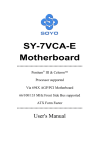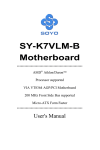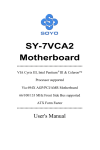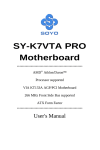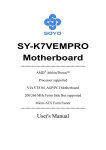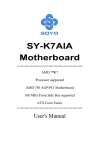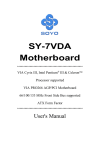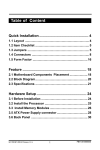Download Soyo SY-7VCM Motherboard
Transcript
SY-7VCM Motherboard **************************************************** Celeron and Pentium ® III Processor supported Via 694X AGP/PCI Motherboard 66/100/133 MHz Front Side Bus supported Micro-ATX Form Factor **************************************************** User's Manual SOYO ™ SY-7VCM Copyright © 2000 by Soyo Computer Inc. Trademarks: Soyo is the registered trademark of Soyo Computer Inc. All trademarks are the properties of their owners. Product Rights: All names of the product and corporate mentioned in this publication are used for identification purposes only. The registered trademarks and copyrights belong to their respective companies. Copyright Notice: All rights reserved. This manual has been copyrighted by Soyo Computer Inc. No part of this manual may be reproduced, transmitted, transcribed, translated into any other language, or stored in a retrieval system, in any form or by any means, such as by electronic, mechanical, magnetic, optical, chemical, manual or otherwise, without permission in writing from Soyo Computer Inc. Disclaimer: Soyo Computer Inc. makes no representations or warranties regarding the contents of this manual. We reserve the right to amend the manual or revise the specifications of the product described in it from time to time without obligation to notify any person of such revision or amend. The information contained in this manual is provided to our customers for general use. Customers should be aware that the personal computer field is subject to many patents. All of our customers should ensure that their use of our products does not infringe upon any patents. It is the policy of Soyo Computer Inc. to respect the valid patent rights of third parties and not to infringe upon or to cause others to infringe upon such rights. Restricted Rights Legend: Use, duplication, or disclosure by the Government is subject to restrictions set forth in subparagraph (c)(1)(ii) of the Rights in Technical Data and Computer Software clause at 252.277-7013. About This Guide: This Quick Start Guide can help system manufacturers and end users in setting up and installing the Motherboard. Information in this guide has been carefully checked for reliability; however, to the correctness of the contents there is no guarantee given. The information in this document is subject to amend without notice. For further information, please visit our Web Site on the Internet. The address is "http://www.soyo.com.tw". Tested To Comply With FCC Standards FOR HOME OR OFFICE USE C FC Edition: March 2000 Version 1.0 7VCM SERIAL 100% ii POST CONSUMER RECYCLED PAPER Table of Contents SY-7VCM Table of Contents CHAPTER 1 MOTHERBOARD DESCRIPTION...............................1 1-1 INTRODUCTION..............................................................1 1-2 KEY FEATURES...............................................................1 1-3 HANDLING THE MOTHERBOARD ..............................5 1-4 ELECTROSTATIC DISCHARGE PRECAUTIONS.........5 1-5 SY-7VCM MOTHERBOARD LAYOUT..........................6 1-6 SY-7VCM MOTHERBOARD COMPONENTS...............7 1-7 MICROPROCESSOR ........................................................9 1-8 SY-7VCM MOTHERBOARD COMPONENTS.............10 1-9 MICROPROCESSOR ......................................................12 1-10 I/O INTERFACE CONTROLLER...................................16 1-11 HARDWARE MONITOR................................................18 1-12 WAKE ON LAN TECHNOLOGY ..................................19 CHAPTER 2 HARDWARE INSTALLATION ...................................20 2-1 2-2 2-3 PREPARATIONS .............................................................20 UNPACKING THE MOTHERBOARD ..........................21 INSTALLATION GUIDE ................................................22 2-3.1 CPU Installation ........................................................... 23 2-3.2 SDRAM Memory Module Installation ........................... 26 2-3.3 Motherboard Connector................................................ 28 3-3.4 CMOS Clearing (JP5) ................................................... 42 2-3.5 Power On ...................................................................... 43 2-3.6 Quick BIOS Setup.......................................................... 44 2-3.7 Troubleshooting at First Start ....................................... 46 2-3.8 Power Off ...................................................................... 49 CHAPTER 3 BIOS SETUP UTILITY.................................................50 3-1 3-2 SOYO COMBO SETUP ...................................................54 STANDARD CMOS SETUP............................................58 iii Table of Contents 3-3 3-4 3-5 3-6 3-7 3-8 3-9 3-10 3-11 3-12 3-13 SY-7VCM ADVANCED BIOS FEATURES ......................................61 ADVANCED CHIPSET FEATURES ...............................65 INTEGRATED PERIPHERALS.......................................70 POWER MANAGEMENT SETUP..................................75 PNP/PCI CONFIGURATION SETUP..............................79 PC HEALTH STATUS......................................................82 LOAD FAIL-SAFE DEFAULTS ......................................84 LOAD OPTIMIZED DEFAULTS.....................................85 SUPERVISOR PASSWORD ............................................86 USER PASSWORD ..........................................................87 IDE HDD AUTO DETECTION .......................................88 CHAPTER 4 DRIVERS INSTALLATION ..........................................89 CHAPTER 5 VIA SOUNDCHIP DRIVERS INSTALLATION .........93 iv Motherboard Description SY-7VCM Chapter 1 MOTHERBOARD DESCRIPTION 1-1 INTRODUCTION The SY-7VCM AGP/PCI Motherboard is a high-performance Socket 370 Micro-ATX form-factor system board. The SY-7VCM uses VIA Chipset technology and supports Socket 370 class processors. This Motherboard is fully compatible with industry standards and adds many technical enhancements. 1-2 KEY FEATURES Ø CPU SUPPORT The SY-7VCM supports a wide range of INTEL CPUs: n FSB 133MHz: Intel Pentium ® III 533~866 MHz n FSB 100MHz: Intel Pentium ® III 500E~800 MHz n FSB 66MHz: Intel Celeron ® 400~533 MHz New released Intel Socket 370 CPUs will very likely be supported by the SY-7VCM as well. Ø CPU SETTINGS The SY-7VCM provides the user with a very complete and convenient CPU setting environment. The CPU settings are all adjusted through the special SOYO COMBO page in the BIOS, therefore rendering the use of jumpers obsolete. n CPU FSB Frequency The SY-7VCM supports an incredible wide range of CPU FSB frequency settings: 66, 75, 81, 83, 90, 95, 100, 105, 110, 112, 113, 115, 117, 118, 120, 122, 124, 126, 133, 135, 137, 138, 140, 142, 144, 150 and 155 MHz. This ensures that the SY-7VCM has an overwhelming overclocking potential. 1 Motherboard Description SY-7VCM n CPU Multiplier The SY-7VCM supports a wide range of multipliers: 2.0x, 2.5x, 3.0x, 3.5x, 4.0x, 4.5x, 5.0x, 5.5x, 6.0x, 6.5x, 7.0x, 7.5x and 8.0x Ø EXPANDABILITY The SY-7VCM provides all the standard expansion slots, and many more additional expansion features: u Expansion slots n n u 1 x 32-bit bus master AGP slot 3 x 32-bit bus master PCI slots Enhanced IO n n n n n n n n Floppy disk controller 2x EIDE controllers with support for up to 4 Ultra DMA 33/66 devices Standard/EPP/ECP parallel port 2x 16550 compatible serial ports IrDA compatible infrared port 4x USB (Universal Serial Bus) connectors PS/2 mouse connector PS/2 keyboard connector 2 Motherboard Description Ø SY-7VCM ADVANCED FUNCTIONS The SY-7VCM supports advanced functions such as: n Wake-On-LAN Supports Wake-On-LAN (Some advanced network cards can wake the system up over the network, the WOL connector is provided by the SY-7VCM to support this function). n Multiple boot The SY-7VCM supports booting from devices such as CD-ROM. n Power on by modem or alarm If the SY-7VCM system is in suspend mode, it can be switched back on through the modem or RTC alarm through this function. This opens a lot of possibilities, such as remote access that switches the system on only after the modem receives a call. Ø FAIL SAFE The SY-7VCM comes with added functionality to make managing the system easy and safe u Hardware Monitor The integrated Winbond Hardware Monitor IC and Hardware doctor software enables the user to monitor system voltages, temperatures and FAN speeds. This makes sure that the user is full control of the system u Power Failure Resume Function This function can be set in the BIOS, and determines whether the system will automatically turn on again after a power failure. This function is indispensable for server systems that need to always be on line. u 5VSB Indicator This green LED gives an indication of the presence of the 5V Standby voltage. This voltage is always fed into the motherboard and is used for functions such as WOL. Ø NORTON SOFTWARE PACK n n Antivirus Ghost 3 Motherboard Description n Ø SY-7VCM Virtual Drive COMPLIANCE The SY-7VCM complies with all important industry standards. The following underlines the reliability of the SY-7VCM, a motherboard to trust. n PC99, ACPI compliant Ø USER FRIENDLY n n n SOYO Combo Setup Jumperless design You can set up the following options trough the BIOS setting CPU FSB frequency CPU multiplier CPU Vcore voltage PCI clock AGP Clock SDRAM Clock 4 Motherboard Description 1-3 SY-7VCM HANDLING THE MOTHERBOARD To avoid damage to your Motherboard, follow these simple rules while unpacking: Ø Before handling the Motherboard, ground yourself by grasping an unpainted portion of the system's metal chassis. Ø Remove the Motherboard from its anti-static packaging. Hold the Motherboard by the edges and avoid touching its components. Ø Check the Motherboard for damage. If any chip appears loose, press carefully to seat it firmly in its socket. Warning: Do not apply power if the Motherboard appears damaged. If there is damage to the board, contact your dealer immediately. 1-4 ELECTROSTATIC DISCHARGE PRECAUTIONS Make sure to ground yourself before handling the Motherboard or other system components. Electrostatic discharge can easily damage the components. Note that you must take special precautions when handling the Motherboard in dry or air-conditioned environment. To protect your equipment from electrostatic discharge, take the following precautions: Ø Do not remove the anti-static packaging until you are ready to install. Ø Ground yourself before removing any system component from its protective anti-static packaging. (To ground yourself, grasp the expansion slot covers or other unpainted portions of the computer chassis.) Ø Frequently ground yourself while working or use a grounding strap. Ø Handle the Motherboard by its edges and avoid touching its components. 5 Motherboard Description SY-7VCM 1-5 SY-7VCM MOTHERBOARD LAYOUT PS/2 KB PS/2 Mouse Connector Connector CPUFAN 1 HJ1 USB 2 Socket 370 USB 1 PRT COMA 2 2 2 1 HJ2 1 HJ3 1 HJ4 ATX Power COMB 4 PHON VT82C694X 1 SDRAM CODEC AC97 PCI Slot #1 1 VT82C686A PCI Slot #2 1 SIRCON USB4 1 5 1 5 USB3 SY-7VCM Platform 6 HDD LED PWRBT Reset 1 CHAFAN _ _ Speaker _ + 3V Lithium Battery 5 + 1 PCI Slot #3 Back Panel JP5 CMOS Clear Jumper 3 ® 3 JP10 WOL Header FLP 1 IDE 1 IDE 2 AGP Slot + MIC JACK 1 1 Flash BIOS CDIN1 DIMM 2 4 LINE-IN ® 1 1 LINE-OUT SDRAM DIMM 1 4 AUXIN JOYSTICK Power LED Motherboard Description SY-7VCM 1-6 SY-7VCM MOTHERBOARD COMPONENTS A B C D E F G H Y SDRAM X I ® W SDRAM J V U K T ® L M S R Q 7 P O N Motherboard Description A B C D E F G H I J K L M N O P Q R S T U V W X Y SY-7VCM Factory Default Setting Jumper Socket 370 Connector Via 694X North Bridge chip Factory Default Setting Jumpers DIMM Banks CPU Cooling Fan Connector ATX Power Supply Connector Bus Mastering e-IDE/ATAPI Ports Floppy Disk Drive (FDD) Port CMOS Clear Jumper Flash BIOS Via 686A South Bridge Chip Serial Infrared (IrDA) Device Header Front panel connectors Chassis Cooling Fan USB Ports CD-IN Connectors 32-bit AGP 4X Slot 32-bit PCI Mastering Slots 3V Lithium Battery Wake-On-LAN (WOL) Header AC Codec Chip Phone In Connector CD In Connector Aux In Connector Back panel Connectors 8 Motherboard Description SY-7VCM 1-7 MICROPROCESSOR The motherboard supports a single Socket 370 processor. The processor’s VID pins automatically program the voltage regulator on the motherboard to the required processor voltage. In addition, the front side bus speed (100 MHz and 133 MHz) is automatically selected. The motherboard supports all current Socket 370 processor speeds, voltages, and bus frequencies. 1-7.1 Microprocessor Packaging The CPU is packaged in a 370 pin PGA package. A fan must be used to ensure adequate cooling. 1-7.2 Second Level Cache The second-level cache is located on the substrate of the CPU package. The cache includes 0KB/128KB or 512 KB of synchronous pipelined burst static RAM. All supported onboard memory can be cached. 1-7.3 Microprocessor Upgrades The motherboard can be upgraded with Socket 370 processors that run at higher speeds. When upgrading the processor, use the BIOS configuration mode to change the processor speed. 9 Motherboard Description SY-7VCM 1-8 MEMORY 1-8.1 Main Memory The motherboard has three DIMM sockets. SDRAM can be installed in one, two, or three sockets. Using the serial presence detect (SPD) data structure, programmed into an E²PROM on the DIMM, the BIOS can determine the SDRAM’s size and speed. Minimum DIMM memory size is 8 MB; maximum DIMM memory size is 256/512 MB. Memory size and speed can vary between sockets. The motherboard supports the following memory features: DRAM interface synchronous with host CPU (66/100/133MHz) or AGP (66MHz) for most flexible configuration DRAM interface may be faster than CPU by 33 MHz to allow use of PC100 memory modules with 66MHz Celeron or use of PC133 with 100MHz Pentium III DRAM interface may be slower than CPU by 33 MHz to allow use of older memory modules with newer CPUs (e.g., PC66 memory modules with 100MHz Pentium III) Concurrent CPU, AGP, and PCI access Supports FP,EDO, SDRAM, ESDRAM and VCM SDRAM memory types Different DRAM types may be used in mixed combinations Different DRAM timing for each bank Dynamic Clock Enable (CKE) control for SDRAM power reduction in high speed system. Mixed 1M/2M/4M/8M/16M/32MxN DRAMs The 7VCM supports 2 DIMMs or 6 banks at 133MHz for 1GB max memory) Flexible row and column addresses 64-bit data width only 3.3V DRAM interface with 5V-tolerant inputs Programmable I/O drive capability for MA, command, and MD signals 10 Motherboard Description SY-7VCM Dual copies of MA signals for improved drive Optional bank-by-bank ECC (single-bit error correction and multibit error detection) or EC(error checking only) for DRAM integrity Two-bank interleaving for 16Mbit SDRAM support Two-bank and four bank interleaving for 64Mbit SDRAM support Independent SDRAM control for each bank Seamless DRAM command scheduling for maximum DRAM bus utilization (e.g., precharge other banks while accessing the current bank) Four cache lines (16quadwords) of CPU to DRAM write buffers Four cache lines of CPU to DRAM read prefetch buffers Read around write capability for non-stalled CPU read Speculative DRAM read before snoop result Burst read and write operation x-2-2-2-2-2-2-2 bank-to-back accesses for EDO DRAM from CPU or from DRAM controller x-1-1-1-1-1-1-1 back-to back accesses for SDRAM BIOS shadow at 16KB increment Decoupled and burst DRAM refresh with staggered RAS timing CAS before RAS or self refresh 11 Motherboard Description SY-7VCM 1-9 CHIPSET Ø VT82C694X The VIA 694X is a high performance, cost-effective and energy efficient chip set for the implementation of AGP/PCI/ISA desktop personal computer systems from 66MHz, 100MHz and 133MHz based on 64-bit Socket 370 super-scalar processors. The Via 694X chip set consists of the VT82C694A system controller (510 pin BGA) and the VT82C686A PCI to ISA bridge (324 pin BGA). The system controller provides superior performance between the CPU, DRAM, AGP bus, and PCI bus with pipelined, burst, and concurrent operation. The VT82C694X supports eight banks of DRAMs up to 1.5GB. The DRAM controller supports standard Fast Page Mode (FPM) DRAM, EDO-DRAM, Synchronous DRAM (SDRAM) and Virtual Channel SDRAM (VC SDRAM), in a flexible mix / match manner. The Synchronous DRAM interface allows zero wait state bursting between the DRAM and the data buffers at 66/100/133 MHz. The eight banks of DRAM can be composed of an arbitrary mixture of 1M/2M/4M/8M/16M/32MxN DRAMs. The DRAM controller also supports optional ECC (single-bit error correction and multi-bit detection) or EC (error checking) capability separately selectable on a bank-by-bank basis. The DRAM controller can run at either the host CPU bus frequency (66/100/133 MHz) or at the AGP bus frequency (66 MHz) with built-in PLL timing control. The VT82C694X system controller also supports full AGP v2.0 capability for maximum bus utilization including 4x mode transfers, SBA (Side Band Addressing), Flush/Fence commands, and pipelined grants. An eight level request queue plus a four level post-write request queue with thirty-two and sixteen quad words of read and write data FIFO’s respectively are included for deep pipelined and split AGP transactions. A single-level GART TLB with 16 full associative entries and flexible CPU/AGP/PCI remapping control is also provided for operation under protected mode 12 Motherboard Description SY-7VCM operating environments. Both Window 95 VxD and Windows 98 /NT5.0 mini port drivers are supported for interoperability with major AGP-based 3D and DVD- capable multimedia accelerators. The VT82C694X supports two 32-bit 3.3/5V system buses (one AGP and one PCI) that are synchronous/ pseudo-synchronous to the CPU bus. The chip also contains a built-in bus-to-bus bridge to allow simultaneous concurrent operations on each bus. Five levels (double words) of post write buffers are included to allow for concurrent CPU and PCI operation. For PCI master operation, forty-eight levels (double words) of post write buffers and sixteen levels (double words) of prefetch buffers are included for concurrent PCI bus and DRAM/cache accesses. The chip also supports enhanced PCI bus commands such as Memory-Read-Line, Memory-ReadMultiple and Memory-Write-Invalid commands to minimize snoop overhead. In addition, advanced features are supported such as snoop ahead, snoop filtering, L1 write-back forward to PCI master, and L1 writeback merged with PCI post write buffers to minimize PCI master read latency and DRAM utilization. Delay transaction and read caching mechanisms are also implemented for further improvement of over all system performance. The 352-pin Ball Grid Array VT82C686A PCI to ISA bridge supports four levels (double words) of line buffers, type F DMA transfers and delay transaction to allow efficient PCI bus utilization The VT82C686A also includes an integrated keyboard controller with PS/2 mouse support, integrated DS12885 style real time clock with extended 256 byte CMOS RAM, integrated master mode enhanced IDE controller with full scatter/ gather capability and extension to UltraDMA-33/66 for 33/66 MB/sec transfer rate, integrated USB interface with root Hub and two function ports with built-in physical layer transceivers, Distributed DMA supports, and On Now/ ACPI compliant advanced configuration and power management interface. For sophisticated power management, the Via 694X provides independent clock stop control for the CPU/SDRAM, PCI, and AGP buses and 13 Motherboard Description SY-7VCM Dynamic CKE control for powering down of the SDRAM. A separate suspend-well plane is implemented for the SDRAM control signals for Suspend-to-DRAM operation. Coupled with the VT82C686A south bridge chip, a complete power conscious PC motherboard can be implemented with no external TTLs. The Via 694X chipset is ideal for high performance, high quality, high energy efficient and high integration desktop and notebook AGP / PCI / ISA computer systems. Ø VT82C686A The VT82C686A PSIPC (PCI Super-I/O integrated Peripheral Controller) is a high integration, high performance, power-efficient, and high compatibility device that supports Intel and non-Intel based processor to PCI bus bridge functionality to make a complete Microsoft PC99compliant PCI/ISA system In addition to complete ISA extension bus functionality, the VT82C686A includes standard intelligent peripheral controllers: 1) Master mode enhanced IDE controller with dual channel DMA engine and interlaced dual channel commands. Dedicated FIFO coupled with scatter and gather master mode operation allows high performance transfers between PCI and IDE \devices. In addition to standard PIO and DMA mode operation, the VT82C686A also supports the UltraDMA-33 standard to allow reliable data transfer rates up to 33MB/sec throughput. The VT82C686A also supports the UltraDMA-66 standard. The IDE controller is SFF-8038I v1.0 and Microsoft Windows-family compliant. 2) Universal Serial Bus controller that is USB v1.1 and Universal HCI v1.1 compliant. The VT82C686A includes the root hub with four function ports with integrated physical layer transceivers. The USB controller allows hot plug and play and isochronous peripherals to be inserted into the system with universal driver support. The controller also implements legacy keyboard and mouse support so that legacy software can run transparently in non-USB-aware operating system 14 Motherboard Description SY-7VCM environment. 3) Keyboard controller with PS2 mouse support. 4) Real Time Clock with 256 byte extended CMOS. In addition to the standard ISA RTC functionality, the integrated RTC also includes the date alarm, century field, and other enhancements for compatibility with the ACPI standard. 5) Hardware monitoring subsystem for managing system/ motherboard voltage levels, temperatures, and fan speeds 6) Full System Management Bus (SMBus) interface. 7) Two 16550-compatible serial I/O ports with infrared communications port option. A third serial port is available to be dedicated to the IR interface. 8) Integrated PCI-mastering dual full-duplex direct-sound AC97-linkcompatible sound system. Hardware soundblaster-pro and hardwareassisted FM blocks are included for Windows DOS box and real-mode DOS compatibility. Loopback capability is also implemented for directing mixed audio streams into USB and 1394 speakers for high quality digital audio 9) Two game ports and One MIDI port 10) ECP/EPP-capable parallel port 11) Standard floppy disk drive interface 12) Distributed DMA capability for support O ISA legacy DMA over the PCI bus. Serial IRQ is also supported for docking and non-docking application. 13) Plug and Play controller that allows complete steerability of all PCI interrupts and internal interrupts/ DMA channels to any interrupt channel. One additional steerable interrupt channel is provided to allow plug and play and reconfigurability of onboard peripherals for Windows family compliance. The VT82C686A also enhances the functionality of the standard ISA peripherals. The integrated interrupt controller supports both edge and level triggered interrupts channel by channel. The integrated DMA 15 Motherboard Description SY-7VCM controller supports type F DMA in addition to standard ISA DMA modes. Compliant with the PCI2.2 specification, the VT83C686A supports delayed transactions and remote power management so that slower ISA peripherals do not block the traffic of the PCI bus. Special circuitry is built in to allow concurrent operation without causing dead lock even in a PCIto PCI bridge environment. The chip also includes eight levels (doublewords) of line buffers from the PCI bus to the ISA bus to further enhance overall system performance. 1-10 I/O INTERFACE CONTROLLER The motherboard uses the VT82C686A Super-I/O controller which features: Ø Supports 2 serial ports, IR port, parallel port, and floppy disk controller functions Ø Two UARTs for Complete Serial Ports Even, odd, stick or no parity bit generation and detection Programmable baud rate generator High speed baud rate (230Kbps, 460Kbps) support Independent transmit/receiver FIFOs Modem Control Ø Plug and play with 96 base IO address and 12 IRQ options One dedicated IR port Third serial port dedicated to IR function IR function either through the two complete serial ports or the third dedicated port Infrared-IrDA (HPSIR) and ASK (Amplitude Shift Keyed) IR Multi-mode parallel port Ø Standard mode, ECP and EPP support Plug and play with 192 base IO address, 12 IRQ and 4 DMA options Ø Floppy Disk Controller 16bytes of FIFO Data rates up to 1Mbps 16 Motherboard Description SY-7VCM Perpendicular recording driver support Two FDDs with drive swap support Plug and play with 48 base IO address, 12 IRQ and 4 DMA options The Setup program provides configuration option for the I/O controller. 1-10.1 Serial Ports The motherboard has two 9-pin D-Sub serial port connectors located on the back panel. The NS16C5450-compatible UARTs support data transfers at speeds up to 115.2 Kbits/sec with BIOS support. 1-10.2 Parallel Port The connector for the multimode bi-directional parallel port is a 25-pin DSub connector located on the back panel of the motherboard. In the Setup program, there are four options for parallel port operation: l Compatible (standard mode) l Bi-directional (PS/2 compatible) l Bi-directional EPP. A driver from the peripheral manufacturer is required for operation. l Bi-directional high-speed ECP 1-10.3 Diskette Drive Controller The I/O controller is software compatible with the 82077 diskette drive controller and supports both PC-AT and PS/2 modes. In the Setup program, the diskette drive interface can be configured for the following diskette drive capacities and sizes. l 360 KB, 5.25-inch l 1.2 MB, 5.25-inch l 720 KB, 3.5-inch l 1.2 MB. 3.5-inch (driver required) l 1.25-1.44 MB, 3.5-inch l 2.88 MB, 3.5-inch 17 Motherboard Description SY-7VCM 1-10.4 PS/2 Keyboard and Mouse Interface PS/2 keyboard and mouse connectors are located on the back panel of the motherboard. The +5 V lines to keyboard and mouse connectors are protected with a fuse that prevents motherboard components from being damaged when an over-current condition occurs. Note The mouse and keyboard can be plugged into either PS/2 connector. Power to the computer should be turned off before a keyboard or mouse is connected or disconnected. The keyboard controller contains code, which provides the traditional keyboard and mouse control functions, and also supports Power On/Reset password protection. Power On/Reset password can be specified in the BIOS Setup program. The keyboard controller also supports the hot-key sequence <Ctrl><Alt><Del>, software reset. This key sequence resets the computer’s software by jumping to the beginning of the BIOS code and running the Power On Self Test (POST). 1-10.5 Infrared Support On the front panel I/O connector, there are six pins that support Hewlett Packard HSDL-1000 compatible infrared (IR) transmitters and receivers. In the Setup program, Serial Port B can be direct4d to a connected IR device. (In this case, the Serial Port B connector on the back panel cannot be used.) The IR connection can be used to transfer files to or from portable devices like laptops, PDAs, and printers. The Infrared Data Association (IrDA) specification supports data transfers of 115Kbits/sec at a distance of 1 meter. 1-11 HARDWARE MONITOR The optional hardware monitor subsystem provides low-cost instrumentation capabilities. The features of the hardware monitor 18 Motherboard Description SY-7VCM subsystem include: Ø An integrated ambient temperature sensor Ø Fan speed sensors, which monitor the fan 1 and fan 2 connector. Ø Power supply voltage monitoring to detect levels above or below acceptable values When suggested ratings for temperature, fan speed, or voltage are exceeded, an interrupt is activated. The hardware monitor component connects to the SMBus. 1-12 WAKE ON LAN TECHNOLOGY Wake on LAN technology enables remote wakeup of the computer through a network. Wake on LAN technology requires a PCI add-in network interface card (NIC) with remote wakeup capabilities. The remote wakeup connector on the NIC must be connected to the onboard Wake on LAN connector. The NIC monitors network traffic at the Ethernet interface; upon detecting a Magic Packet, the NIC asserts a wakeup signal that powers up the computer. This feature uses the Wake on LAN connector. * CAUTION For Wake on LAN, the 5-V standby line for the power supply must be capable of delivering +5V ±5 % at 720 mA. Failure to provide adequate standby current when implementing Wake on LAN can damage the power supply. 19 Hardware Installation SY-7VCM Chapter 2 HARDWARE INSTALLATION Congratulations on your purchase of SY-7VCM Motherboard. You are about to install and connect your new Motherboard. Note: Do not unpack the Motherboard from its protective antistatic packaging until you have made the following preparations. 2-1 PREPARATIONS Gather and prepare all the following hardware equipment to complete the installation successfully: 1. Socket 370 processor with built-in CPU cooling fan (boxed type). Note: This Motherboard supports non-boxed type CPUs. The heavier CPU cooling fan requires the installation of a CPU support stand. 2. DIMM memory module (s) 3. Computer case and chassis with adequate power supply unit 4. Monitor 5. PS/2 Keyboard 6. Pointing Device (PS/2 mouse) 7. Speaker(s) (optional) 8. Disk Drives: HDD, CD-ROM, Floppy drive … 9. External Peripherals: Printer, Plotter, and Modem (optional) 10. Internal Peripherals: Modem and LAN cards (optional) 20 Hardware Installation 2-2 SY-7VCM UNPACKING THE MOTHERBOARD When unpacking the Motherboard, check for the following items: u The SY-7VCM VT82C694X AGP/PCI Motherboard u This Quick Start Guide u The Installation CD-ROM u SOYO 3-in-1 Bonus Pack CD-ROM (Norton AntiVirus, Ghost and Virtual Drive) u One IDE Device ATA 66 Flat Cable u One Floppy Disk Drive Flat Cable Warning: Do not unpack the Motherboard from its anti-static packaging until you are ready to install it. Like most electronic equipment, your Motherboard may be damaged by electrostatic discharge. To avoid permanent damage to components ground yourself while working by using a grounding strap. Otherwise, ground yourself frequently by touching the unpainted portion of the computer chassis to drain the static charges. Handle the Motherboard carefully, holding it by the edges. You are now ready to start the installation. 21 Hardware Installation SY-7VCM 2-3 INSTALLATION GUIDE We will now begin the installation of the Motherboard. Please follow the step-by-step procedure designed to lead you to a complete and correct installation. Warning: Turn off the power to the Motherboard, system chassis, and peripheral devices before performing any work on the Motherboard or system. BEGIN THE INSTALLATION 22 Hardware Installation SY-7VCM 2-3.1 CPU Installation Your SY-7VCM motherboard comes with a CPU retention set kit. The retention set is used to hold the processor attached to the Socket 370 CPU connector on the motherboard. Mark your CPU Frequency: Record the working frequency of your CPU that should be clearly marked on the CPU cover. FSB 66MHz 400MHz (66 x 6.0) 433MHz (66 x 6.5) 466MHz (66 x 7.0) 500MHz (66 x7.5) 533MHz (66 x 8.0) 600MHz (100 x 6.0) 650MHz (100 x 6.5) 700MHz (100 x 7.0) 750MHz (100 x7.5) 666MHz (133 x 5.0) 733MHz (133 x 5.5) 800MHz (133 x 6.0) 866MHz (133 x 6.5) FSB 100MHz 500MHz (100 x 5.0) 550MHz (100 x 5.5) 800MHz (100 x 8.0) FSB 133MHz 533MHz (133 x 4.0) 600MHz (133 x 4.5) Follow these instructions to install your Socket 370 processor correctly. 1. Lift the socket handle up to a vertical position. 23 Hardware Installation 2. SY-7VCM Align the blunt edge of the CPU with the matching pinhole distinctive edge on the socket. 3. Seat the processor in the socket completely and without forcing. 24 Hardware Installation 4. SY-7VCM Then close the socket handle to secure the CPU in place. Remember to connect the CPU Cooling Fan to the appropriate power connector on the Motherboard. The fan is a key component that will ensure system stability. The fan prevents overheating, therefore prolonging the life of your CPU. 25 Hardware Installation SY-7VCM 2-3.2 SDRAM Memory Module Installation SDRAM ® SDRAM DIMM 2 DIMM 1 ® Your board comes with two DIMM sockets, providing support for up to 1GB of main memory using unbuffered and registered DIMM modules from 8MB to 512MB. On this motherboard, DRAM speed can be set independent from the CPU front side bus speed. Depending on the DRAM clock speed setting in the BIOS setup (Chapter 3), appropriate memory modules must be used. For 66MHz DRAM speed, use PC66 memory; for 100MHz DRAM speed, use PC100 memory; for 133MHz DRAM speed, use PC133 memory. 84 1 1 84 26 Hardware Installation SY-7VCM Memory Configuration Table Number of Memory Modules DIMM 1 DIMM 2 RAM Type SDRAM Memory Module Size (MB) 8/16/32/64/128/256/512 MB 27 Hardware Installation SY-7VCM 2-3.3 Motherboard Connector SDRAM ® SDRAM IDE 2 IDE 1 Pin -1 ® Secondary Primary IDE IDE 2-3.3.1 IDE Device Installation (HDD, CD-ROM) This Motherboard offers two primary and secondary IDE device connectors (IDE1, IDE2). It can support up to four high-speed Ultra DMA 33/66HDD or CD-ROM. Connect one side of the ATA66 flat cable to the IDE device (HDD or CDROM) and plug the other end to the primary (IDE1) or secondary (IDE2) directionally keyed IDE connector on the Motherboard. The ATA66 cable is backward compatible with ATA33 HDDs. This Motherboard can support up to four HDDs. 80-Conductor ATA 66 Flat Cable 1 40-pin 39 1 39 28 Hardware Installation SY-7VCM 2-3.3.2 Floppy Drive Installation SDRAM ® Pin -1 SDRAM FDC Floppy Drive Connector ® The system supports 5 possible floppy drive types: 720 KB, 1.2 MB, 1.44 MB, 2.88 MB, and LS-120. Connect one side of the 34-pin flat cable to the floppy drive and plug the other end to the floppy drive connector on the Motherboard. This Motherboard can support up to 2 floppy drives. 1 33 1 33 29 Hardware Installation SY-7VCM 2-3.3.3 Front Panel Connections _ ® + HDD LED PWRBT Reset SDRAM + _ Speaker _ + SDRAM Power LED ® Plug the computer case's front panel devices to the corresponding headers on the Motherboard. 1. Power LED Please install according to the following pin assignment: pin 1,3 are for Power LED. Power LED Pin Assignment _ + +5V NC GND 30 Hardware Installation SY-7VCM 2. Reset Plug the Reset push-button cable into the 2-pin Reset header on the Motherboard. Pushing the Reset button on the front panel will cause the system to restart the boot-up sequence. Reset Pin Assignment 1 Power Good 3. GND Speaker Attach the 4-pin PC speaker cable from the case to the Speaker header on the Motherboard. Speaker Pin Assignment _ + +5V 4. Speaker out NC NC IDE LED Attach the 2-pin IDE device LED cable to the corresponding IDE LED header on the Motherboard. This will cause the LED to light up when an IDE (HDD, CD-ROM) device is active. HDD LED Pin Assignment + _ LED Anode LED Cathode 31 Hardware Installation SY-7VCM 5. ATX Power On/Off Switch Attach the 2-pin momentary type switch to the PWRBT header for turning On or Off your ATX power supply. PWRBT Pin Assignment 1 Power On/Off 32 GND Hardware Installation SY-7VCM 2-3.3.4 Back Panel Connections All external devices such as the PS/2 keyboard, PS/2 mouse, printer, modem, USB can be plugged directly onto the Motherboard back panel. Only after you have fixed and locked the Motherboard to the computer case can you start connecting the external peripheral devices. When connecting an external device, use the following figure to locate and identify which back panel connector to plug the device to. PS/2 KB PS/2 Mouse Connector Connector USB 1 USB2 PRT COM 1 SDRAM ® SDRAM COM2 ® JOYSTICK LINE-OUT LINE-IN MIC JACK 33 Hardware Installation SY-7VCM 1. Onboard Serial Ports COM1/COM2 External peripherals that use serial transmission scheme include: - serial mouse, - and modem. Plug the serial device cables directly into the COM1/COM2 9-pin male connectors located at the rear panel of the Motherboard. 2. Parallel Port PRT This parallel port is used to connect the printer or other parallel devices. Plug the parallel device cable into the 25-pin female connector located at the rear panel of the Motherboard. 3. PS/2 Keyboard Plug the keyboard jack directly into the 6-pin female PS/2 keyboard connector located at the rear panel of the Motherboard. Pin6 NC Pin4 VCC Pin2 NC 4. Pin5 KBD Clock Pin3 GND Pin1 KBD DATA PS/2 Mouse Similarly, plug the mouse jack directly into the 6-pin female PS/2 mouse connector. Pin6 NC Pin5 Mouse Clock Pin4 VCC Pin2 NC Pin3 GND Pin1 Mouse DATA 34 Hardware Installation SY-7VCM 5. Universal Serial Bus USB1/USB2/(USB3, USB4) This Motherboard provides four USB ports for your additional devices. Plug the USB device jack into the available USB connector USB1 or USB2. - Standard device drivers come with the Win98 for commonly used USB devices. - With Win95, use the flow UHCI specifications. To use USB devices under Win95, usually you have to install the device that driver comes with the USB device you have purchased. USB3 and 4 are available. To make use of these USB ports, purchase a USB cable from your dealer. The lay-out of USB3 and 4 is as follows: USB4 6. USB3 GND GND (+)Data 5 5 4 4 3 3 GND GND (+)Data (-)Data 2 2 (-)Data Power 1 1 Power Onboard Joystick port/audio This Motherboard provides Joystick port and audio. - Attach the joystick cable to the 15-pin JOYSTICK port at the rear panel of you motherboard. - This Motherboard features three built-in audio-stereo ports (labeled line-in, line-out, and mic jack) convenient to directly plug-in all your external audio devices. 35 Hardware Installation SY-7VCM 2-3.3.5 Other Connections 1. Wake-On-LAN (WOL) Attach the 3-pin connector from the LAN card which supports the WakeOn-LAN (WOL) function to the JP10 header on the Motherboard. This WOL function lets users wake up the connected computer through the LAN card. Please install according to the following pin assignment: Wake-On-LAN JP10 Pin Assignment 3 2 MP-Wake-up GND 36 1 5VSB Hardware Installation SY-7VCM 2. Infrared (SIRCON) Plug the 5-pin infrared device cable to the SIRCON header. This will enable the infrared transfer function. This Motherboard meets both the ASKIR and HPSIR specifications. Please install according to the following pin assignment: Serial Infrared (SIRCON) Connector SIRCON Pin Assignment 1 2 3 4 5 VCC 3. IRRX GND IRTX Other Display Cards Insert other types of VGA cards into the PCI or ISA expansion slots according to card specifications. 37 Hardware Installation 4. SY-7VCM Cooling Fan Installation (1) CPU Cooling Fan After you have seated the CPU properly on the processor, attach the 3-pin fan cable to the CPUFAN connector on the Motherboard. The fan will stop when the system enters into Suspend Mode. (Suspend mode can be enabled from the BIOS Setup Utility, [POWER MANAGEMENT] menu.) To avoid damage to the system, install according to the following pin assignment: CPU Cooling Fan CPUFAN Pin Assignment 1 GND 3 2 12V 38 SENSOR Hardware Installation SY-7VCM (2) Chassis Cooling Fan Some chassis also feature a cooling fan. This Motherboard features a CHAFAN connector to provide 12V power to the chassis fan. Connect the cable from the chassis fan to the CHAFAN 3-pin connector. Install according to the following pin assignment: Chassis Cooling Fan CHAFAN Pin Assignment 1 GND 3 2 12V SENSOR Note: CPUFAN must be installed for this Motherboard, CHAFAN is optional. 5. CD Line-in (CDIN1) This Motherboard provides two CD-Line in connectors. Please connect the 4-pin audio cable from your CD-ROM drive to either CDIN1. (It fits in only one, depending on the cable that came with your CD-ROM drive) Please install according to the following pin assignment: CD-IN: CDIN1 4 Left 3 GND 2 GND 1 Right 39 Hardware Installation SY-7VCM 6. Aux-in (AUXIN) For Auxiliary Audio devices (1.0Vrms typ.). AUX-IN: AUXIN 7. 4 Left 3 GND 2 GND 1 Right Phone-in (PHON) Connect to modem sound connector. PHONE-IN: PHON 4 Mono 3 GND 2 GND 1 IN 2-3.3.6 AGP VGA Card Insert the AGP VGA card into the AGP slot. Then connect the monitor information cable to the AGP card back plane external connector. Follow the manufacturer's instructions to perform the AGP VGA drivers installation. 40 Hardware Installation SY-7VCM 2-3.3.7 ATX Power Supply Plug the connector from the power directly into the 20-pin male ATX PW connector on the Motherboard, as shown in the following figure. ATX Power SDRAM ® SDRAM ® Warning: Follow these precautions to preserve your Motherboard from any remnant currents when connecting to ATX power supply: Turn off the power supply and unplug the power cord of the ATX power supply before connecting to ATX PW connector. The Motherboard requires a power supply with at least 200 Watts and a "power good" signal. Make sure the ATX power supply can take at least 720 mA * load on the 5V Standby lead (5VSB) to meet the standard ATX specification. * Note: If you use the Wake-On-LAN (WOL) function, make sure the ATX power supply can support at least 720 mA on the 5V Standby lead (5VSB). 41 Hardware Installation SY-7VCM Please install the ATX power according to the following pin assignment: ATX Power 12V 5VSB PW-OK GND 5V GND 5V GND 3.3V 3.3V 5V 5V -5V GND GND GND PS-ON GND Ø Pay special care to the directionality. -12V 3.3V 2-3.4 CMOS Clearing (JP5) After you have turned off your computer, clear the CMOS memory by momentarily shorting pins 2-3 on jumper JP5, for a few seconds. Then restore JP5 to the initial 1-2 jumper setting in order to recover and retain the default settings. Jumper JP5 can be easily identified by its white colored cap. CMOS Clearing Clear CMOS Data Short pin 2-3 for JP5 Setting at least 5 seconds to clear the CMOS Retain CMOS Data Short pin 1-2 to retain new settings 1 2 3 1 2 3 Note: You must unplug the ATX power cable from the ATX power connector when performing the CMOS Clear operation. 42 Hardware Installation SY-7VCM 2-3.5 Power On You have now completed the hardware installation of your Motherboard successfully. 1. Turn the power on 2. To enter the BIOS Setup Utility, press the <DEL> key while the system is performing the diagnostic checks, Note: If you have failed to enter the BIOS, wait until the boot up sequence is completed. Then push the RESET button and press <DEL> key again at the beginning of boot-up, during diagnostic checks. Repeat this operation until you get the following screen. 3. The BIOS Setup screen appears: CMOS Setup Utility – Copyright ( C ) 1984-1999 Award Software 4Soyo Combo Feature 4PC Health Status 4Standard CMOS Features Load Optimized Defaults 4Advanced BIOS Features Load Fail - Safe Defaults 4Advanced Chipset Features Set Supervisor Password 4Integrated Peripherals Set User Password 4Power Management Setup Save & Exit Setup 4PnP/PCI Configurations Exit Without Saving áâàß Esc : Quit F10 : Save & Exit Setup : Select Item Change CPU’s Clock & Voltage 43 Hardware Installation SY-7VCM 2-3.6 Quick BIOS Setup This Motherboard does not use any hardware jumpers to set the CPU frequency. Instead, CPU settings are software configurable with the BIOS [SOYO COMBO SETUP]. The [SOYO COMBO SETUP] menu combines the main parameters that you need to configure, all in one menu, for a quick setup in BIOS. After the hardware installation is complete, turn the power switch on, then press the <DEL> key during the system diagnostic checks to enter the Award BIOS Setup program. The CMOS SETUP UTILITY will display on screen. Follow these steps to configure the CPU settings. Step 1. Select [STANDARD CMOS SETUP] Set [Date/Time] and [Floppy drive type], then set [Hard Disk Type] to “Auto”. Step 2. Select [LOAD SETUP DEFAULT] Select the “LOAD SETUP DEFAULT” menu and type “Y” at the prompt to load the BIOS optimal setup. Step 3. Select [SOYO COMBO SETUP] Move the cursor to the [CPU Frequency] field to set the CPU frequency. Available [CPU Frequency] settings on your SY-7VCM Motherboard are detailed in the following table. CPU Frequency (MHz) 500MHz (100 x 5.0) 533MHz (133 x 4.0) Manual 550MHz (100 x 5.5) 600MHz (133 x 4.5) 400MHz (66 x 6.0) 600MHz (100 x 6.0) 666MHz (133 x 5.0) 433MHz (66 x 6.5) 650MHz (100 x 6.5) 733MHz (133 x 5.5) 466MHz ( 66 x 7.0) 700MHz(100 x 7.0) 800MHz (133 x 6.0) 500MHz( 66 x 7.5) 750MHz (100 x 7.5) 866MHz (133 x 6.5) 533MHz ( 66 x 8.0) 800MHz (100 x 8.0) 933MHz (133 x 7.0) 366MHz (66 x 5.5) 450MHz (100 x 4.5) Select the working frequency of your Pentium® III, Celeron processor among these preset values. Note: Mark the checkbox that corresponds to the working frequency of your Pentium ® III, Celeron processor in case the CMOS configuration should be lost. 44 Hardware Installation SY-7VCM Step 4. Select [SAVE & EXIT SETUP] Press <Enter> to save the new configuration to the CMOS memory, and continue the boot sequence. 45 Hardware Installation SY-7VCM 2-3.7 Troubleshooting at First Start Video (no display) related issues I built a new computer system using a Soyo board and nothing happens when turning it on, no video and no beeps from the PC speaker. What is happening and how can it be fixed? No screen and no beeps mean that your CPU and motherboard do not work at all. It could be that the CPU is not seated correctly or that a component on the M/B is grounded (shorted) with the case. Also make sure to check the voltage setting switch (110V/220V) on the back of the power supply. To isolate the problem do the following: 1. Press and hold down on the “Ins” (insert) key while turning on the computer until you get video. If you do not get video then, 2. Double-check jumpers setting on you motherboard and remove all add-on cards, unplug all hard-disk and floppy-disk drive cables and see if you can hear some beeps. If you still do not get any beeps, then try putting the motherboard on the table (to isolate it from the case) with the CPU and speaker only, and give it one more try. I hear a series of beeps and I do not get anything from my monitor. What could be wrong? The following lists some basic beep codes and their possible meanings: • One long beep and 3 very short beeps - The video card is not detected by the motherboard. Please re-seat your video card. If you are using an AGP card, please push your AGP card down real hard. You may have to push VERY hard without the AGP card mounting screw. Make sure not to insert the card the other way around. • Continuous beeps – One or more of the memory modules is not seated correctly in its socket. 46 Hardware Installation SY-7VCM My PCI VGA card works fine with my system, but when I put in a new AGP card, it does not give me any video. Is my AGP slot bad? This is a common problem with AGP video cards. The reason is that your AGP card did not get seated into the AGP slot fully and firmly. Please push your AGP card down into the socket real hard, it should snap twice. You may have to unscrew the AGP card to allow the card to go further down. Do take care not to damage the card by using too much force. I get distorted video my AGP card right after I save my bios. Why is that? The cause is likely that your AGP card is not running at the correct bus speed. To fix this, please clear the CMOS via JP5 and if it still does not work, please upgrade your motherboard bios to the latest version. BIOS Issues Where can I find the BIOS revision of my mainboard? It will be displayed on the up-left corner on the screen during boot-up. It will show as your board type followed by the revision number, such as 5EH_2CA1 (meaning revision 2CA1 for the SY-5EH board) or 6BA+ IV_2AA2 which means SY-6BA+ IV motherboard with 2AA2 bios. Where can I find the latest BIOS of my motherboard? Please go to the technical support page of one of the SOYO websites (Taiwan: www.soyo.com.tw), and look up your motherboard to find the latest BIOS revision. Hard disk, floppy drive, CD-ROM etc When I boot up my new computer I got "floppy boot failure" and the LED on the floppy stays on Make sure the red wire of floppy ribbon cable goes to Pin1 on the floppy drive side (don't trust the "key lock" or "notch") and use the end-connector of the cable (don't use middle one). Modem issues I get an "I/O Conflict" message when I turn on my system and I can not get my modem to work 47 Hardware Installation SY-7VCM What you need to do is to disable 'COM2' (or UART2 or serial port 2) in the bios under integrated peripheral setup. I have installed my modem drivers several times and I still cannot get my modem to work. Why? If you are sure that the modem driver has been installed correctly, then you need to install the south bridge driver from the SOYO CD, this is because Windows does not properly recognize relatively new chipsets. Audio Issues I do not get any sound from my sound card. What could be wrong? Please make sure the speaker is connected to the speaker out port on your sound card. In Device Manager, I keep getting yellow exclamation signs on my sound port even though I have installed my sound driver several times and I could not get my sound card to work. What is wrong? It is likely that you did not have the correct driver installed. If you are sure that the correct sound driver has been installed, then please install the 'south bridge' driver for the motherboard. The sound is working in my system, but when I play CD music from the CD-ROM, I do not get any sound. What is wrong? This is because the 3-wire audio cable from the CD-ROM to the sound card is not connected or it is loose. The sound from my sound card is distorted when Windows starts. What is wrong? First, if you are using an ISA sound card, please make sure the IRQ needed for the sound card is set to 'Legacy ISA' in the bios. In other words, if your ISA sound card takes IRQ5, then set IRQ5 to 'Legacy ISA'. Next, install the 'south bridge' driver for the motherboard. The sound and everything else works fine except that the recorder and microphone do not work. What is wrong? 48 Hardware Installation SY-7VCM This is because the recorder and microphone in the Windows are not enabled. Please go to sound properties and enable them. Lock up (freeze) When I boot up my system, everything works fine. It sees my CPU and memory, detects my hard drive, floppy drive and CD-ROM but locks up at "Verify DMI pool data... ", and it won’t go any further. What should I do? Please clear the CMOS via JP5 then choose 'load setup default' in the bios and save the bios and exit. Next, unplug all other add-on cards except the video card and floppy drive controller, and see if it can boot from floppy. Then put back the peripherals one by one to identify which one causes the lockup. If you are running a Cyrix CPU, make sure the 'linear burst function' is enabled in the bios. I can not get my board to run properly. Please make sure you have the latest bios and driver from the SOYO web site at: http://www.soyo.com 2-3.8 Power Off There are two possible ways to turn off the system: 1. Use the Shutdown command in the Start Menu of Windows 95/98 to turn off your computer. 2. Press the mechanical power-button and hold down for over 4 seconds, to shutdown the computer. If you press the power-button for less than 4 seconds, then your system will enter into Suspend Mode. You are now ready to configure your system with the BIOS setup program. Go to Chapter 3: BIOS SETUP 49 BIOS Setup Utility SY-7VCM Chapter 3 BIOS SETUP UTILITY This Motherboard's BIOS setup program uses the Phoenixnet BIOS program from Award Software Inc. Phoenixnet Graphical Launch Screen The graphical launch screen displays a graphical screen to the user early in the boot process, as the first image displayed on the screen. This display remains on the screen throughout the normal BIOS initialization phase called POST. The graphical launch screen will replace the old text based POST with a full graphical screen. The screen will display PC information such as CPU vendor, model and speed, memory and hard disk size. This screen will also display graphical logos from SOYO, Phoenix/ AwardBIOS, and the PhoenixNet logos. 50 BIOS Setup Utility SY-7VCM If the user wants to see the old boot-up screen, pressing the TAB key will switch the screen mode back to the conventional boot-up screen. The PhoenixNet BIOS will put several Icons on the windows desktop after windows is installed for the first time. Clicking these items will allow the user to go to the respective websites, including the SOYO website. If the user does not need these icons they can be removed. To enter the Award BIOS program's Main Menu: 1. Turn on or reboot the system. 2. After the diagnostic checks, press the [Del] key to enter the Award BIOS Setup Utility. CMOS Setup Utility – Copyright ( C ) 1984-1999 Award Software 4Soyo Combo Feature 4PC Health Status 4Standard CMOS Features Load Fail - Safe Defaults 4Advanced BIOS Features Load Optimized Defaults 4Advanced Chipset Features Set Supervisor Password 4Integrated Peripherals Set User Password 4Power Management Setup Save & Exit Setup 4PnP/PCI Configurations Exit Without Saving áâàß Esc : Quit F10 : Save & Exit Setup : Select Item Change CPU’s Clock & Voltage Selecting items l Use the arrow keys to move between items and select fields. l From the Main Menu press arrow keys to enter the selected submenu. Modifying selected items l Use the [Up]/[Down] keys to modify values within the selected fields. Some fields let you enter values directly. 51 BIOS Setup Utility SY-7VCM Hot Keys: Function keys give you access to a group of commands throughout the BIOS utility. Function Command F1 F5 F6 F7 F10 [Esc] [Enter] General Help Previous Values Load FailSafe Defaults Load Optimized Defaults Save Exit Select [+/ –/PU/PD] Value Description Gives the list of options available for each item. Restore the old values. These are the values that the user started the current session with. Loads all items with the most conservative values. Loads all options with the optimize values. Saves your changes and reboots the system. Returns at anytime and from any location to the Main Menu. Will display a overlapping window with all options for the current item. Using the +, –, Page Up and Page Down keys the user can toggle the value of the current item. 52 BIOS Setup Utility SY-7VCM SAVE AND EXIT SETUP Select the [SAVE & EXIT SETUP] option from the Main Menu to save data to CMOS and exit the setup utility. This option saves all your changes and causes the system to reboot. R O M C M O S A W A R D S T A N D A R D B IO S C M O S F E A T U R E S C H IP S E T P O W E R P C I/IS A S E T U P IN T E G R A T E D P E R IP H E R A L S S U P E R V IS O R S E T U P F E A T U R E S B IO S U T IL I T Y S O F T W A R E , IN C . S E T U P U S E R S E T U P P A S S W P A S S W O R D O R D SAVE to CMOS and EXIT M A N A G E M E N T ID E S E T U P H D D P N P / P C I C O N F IG U R A T IO N S A V E L O A D S E T U P E X IT L O A D B IO S E s c : Q u it F 1 0 : S a v e D E F A U L T S & W A U T O E X IT D E T E C T IO N S E T U P IT H O U T S A V IN G D E F A U L T S ↑ & E x it S e t u p ↓ → ← : S e le c t (S h ift) F 2 T im e , D a t e , H a r d D is k Ite m : C h a n g e C o lo r T y p e … Type [Y] to save the changes and exit or [N] to return to the Main Menu and keep current values. EXIT WITHOUT SAVING Selecting the [EXIT WITHOUT SAVING] option allows you to abandon all data and exit setup, therefore ignoring all your changes. R O M C M O S A W A R D S T A N D A R D B IO S P O W C M O S F E A T U R E S C H IP S E T E R P C I/IS A S E T U P S E T U P S E T U P F E A T U R E S IN T E G R A T E D S E T U P U S E R ID E H D D S A V E L O A D S E T U P E X IT L O A D B IO S : Q u it F 1 0 : S a v e P A S S W P A S S W O R D O R D A U T O D E T E C T IO N Quit Without Saving (Y/N)? _ P N P / P C I C O N F IG U R A T IO N E s c P E R IP H E R A L S S U P E R V IS O R S E T U P M A N A G E M E N T B IO S U T IL IT Y S O F T W A R E , IN C . D E F A U L T S & W E X IT S E T U P IT H O U T S A V IN G D E F A U LT S ↑ & E x it S e tu p ↓ → ← (S h ift) F 2 T im e , D a t e , H a r d D is k : S e le c t I t e m : C h a n g e C o lo r T y p e … 53 Type [Y] to abandon changes and exit or [N] to return to the Main Menu and keep current values. BIOS Setup Utility SY-7VCM 3-1 SOYO COMBO SETUP This Motherboard does not use any hardware jumpers to set the CPU frequency. Instead, CPU settings are software configurable with the BIOS [SOYO COMBO SETUP]. After the hardware installation is complete, turn the power switch on, then press the <DEL> key during the system diagnostic checks to enter the Award BIOS Setup program. The CMOS SETUP UTILITY will display on screen. Then, select the [SOYO COMBO SETUP] option from the main menu and press the <Enter> key. CMOS Setup Utility – Copyright ( C ) 1984-1999 Award Software Soyo Combo Feature CPU/PCI Frequency CPU Ratio CPU L2 Latency Control x CPU L2 Latency Value CPU L2 Cache ECC Checking C.I.H. 4-WAY Protection Processor Number Feature Quick Power On Self Test HW Default X3 Default 0 Enabled Enabled Disabled Enabled First Boot Device Second Boot Device Third Boot Device Boot Other Device Floppy HDD-0 LS/ZIP Enabled OnChip Sound Auto áâàß:Move Enter:Select F5:Previous Values +/-/PU/PD:Value F10:Save F6:Fail-Safe Defaults Item Help Menu Level 4 ESC:Exit F1:General Help F7: Optimized Defaults The [SOYO COMBO SETUP] menu combines the main parameters that you need to configure, all in one menu, for a quick setup in BIOS. 54 BIOS Setup Utility SY-7VCM 3-1.1 Quick CPU Frequency Setup Quick CPU Setting Frequency Setup Description 120/40 MHz 124/31 MHz 126/31 MHz 129/32 MHz 133/33 MHz 135/33 MHz 138/34 MHz 140/35 MHz 141/35 MHz 143/35 MHz 145/36 MHz 147/36 MHz 150/37 MHz 154/38 MHz 160/40 MHz 166/ MHz Note Select the host clock of your Slot 1 processor among these values. Note: For the Via 694X chipset, 66 and 100 and 133 MHz host clock frequencies are acceptable. However, the system stability is not guaranteed for other frequencies due to the limitations of this chipset. CPU Host/PCI Clock HW Default 66/33 MHz 68/34 MHz 75/37 MHz 80/40 MHz 83/41 MHz 85/28 MHz 90/30 MHz 95/31 MHz 100/33 MHz 103/34 MHz 105/35 MHz 109/36 MHz 112/37 MHz 114/38 MHz 115/38 MHz 118/39 MHz CPU Ratio After you have selected the host clock, choose the right multiplier for the CPU. Options are: [2, 2.5, 3., 3.5, 4, 4.5, 5, 5.5,6,6.5,7.0,7.5,8.0]. The CPU frequency is then defined as [host clock freq.]x[multiplier], and should the working frequency of your Pentium ®III & Pentium® II processor. 3-1.2 L2 Cache Memory Setting CPU L2 Latency Control Default Manual Description Note If set to Default, the CPU Default default value for L2 cache latency is used. If set to manual, the ‘Latency Value’ item will allow you to specify a latency value. 55 BIOS Setup Utility SY-7VCM L2 Cache Memory (Continued) Setting Description CPU L2 Latency Value 1~15 CPU L2 Cache ECC Checking Disabled This option activates the CPU L2 Enabled cache ECC checking function. Note If the item above is set to ‘manual’, a latency value ranging from 1 to 15 can be set. The smaller the number, the faster the performance. However, the system may become unstable at higher speeds. Default 3-1.3 C.I.H. 4-WAY Protection Settings Setting C.I.H. 4WAY Protection Description Disabled When set to enabled, the BIOS can Enabled only be programmed through AWDFLASH, making sure that any virus is unable to program the system BIOS. Set to disable the BIOS can be programmed the traditional way. Note Default 3-1.4 Processor Number Feature Setting Processor Number Feature Description Note Disabled Setting this item to enabled will allow Default Enabled application programs to read the IDcode in your Pentium III CPU, disabling this item will not allow any program to read the CPU ID code. 3-1.5 Quick Power On Self Test Setting Quick Power On Self Test Description Disabled Enabled Provides a fast POTS at boot-up. 56 Note Default BIOS Setup Utility SY-7VCM 3-1.6 System Boot Control Settings System Boot Control Settings Setting Description First /Second/Third Boot Device Floppy LS/ZIP HDD-0 SCSI CDROM HDD-1 HDD-2 HDD-3 LAN Disabled Select Your Boot Device Priority Boot Other Device Disabled Enabled Select Your Boot Device Priority OnChip Sound Disabled Auto This item allows you to control the onboard AC 97 Default audio. 57 Note Default BIOS Setup Utility SY-7VCM 3-2 STANDARD CMOS SETUP Select the [STANDARD CMOS SETUP] option from the Main Menu and press [Enter] key. CMOS Setup Utility – Copyright ( C ) 1984-1999 Award Software Standard CMOS Features Date (mm:dd:yy) Time (hh:mm:ss) Fri, Jan 1 1999 1 : 22 : 12 4 IDE Primary Master 4 IDE Primary Slave 4 IDE Secondary Master 4 IDE Secondary Slave Press Enter None Press Enter None Press Enter None Press Enter None Drive A Drive B Floppy 3 Mode Support 1.44M, 3.5 in. None Disabled Video Halt On EGA/VGA All Errors Base Memory Extended Memory Total Memory áâàß:Move Menu Level 4 640K 30720K 31744K Enter:Select F5:Previous Values Item Help +/-/PU/PD:Value F10:Save F6:Fail-Safe Defaults ESC:Exit F1:General Help F7: Optimized Defaults This screen allows you to modify the basic CMOS settings. After you have completed the changes, press [Esc] key to return to the Main Menu. 3-2.1 Date & Time Date Display mm/dd/yyyy Setting Type the current date Please Note You can also the PUp/PDn keys to toggle Time hh:mm:ss Type the current time 24-hour clock format 3:15 PM is displayed as 15:15:00 58 BIOS Setup Utility SY-7VCM 3-2.2 Hard Disks Type & Mode Choose the type and mode for the hard disks that you have already installed. Primary Setting (Secondary) Master & Slave IDE HDD Auto- Press Enter Detection IDE Primary Slave (User Type) Auto Access Mode Auto User None Normal LBA Large Description Note To auto-detect the HDD’s size, head …on this channel BIOS detects hard disk type Default automatically. User defines the type of hard disk. BIOS detects hard disk mode automatically. Normal IDE hard disk Enhanced IDE hard disk Large IDE hard disk (for certain hard disk) Default <528MB >528MB Note: If you have any questions on your hard disk type or mode, ask your hard disk provider or previous user for details. 3-2.3 Floppy Drives Floppy Drives Setting Drives A & B 360KB, 5.25 in. 1.2MB, 5.25 in. 720KB, 3.5 in. 1.44MB, 3.5 in. 2.88MB, 3.5 in. None Floppy 3-Mode Support Disabled Drive A Drive B Both Description Note Default Not installed Default Supports 3-mode Special disk drive floppy diskette: commonly used in 740KB/1.2MB/ Japan 1.44MB on selected disk drive. 59 BIOS Setup Utility SY-7VCM 3-2.4 Others Optional Setting Description Note Video EGA/VGA CGA 40 CGA 80 MONO (Monochrome) Select the video mode. Halt On ALL Errors No Errors All, But Keyboard All, But Diskette All, But Disk/Key When the BIOS detects system Default errors, this function will stop the system. Select which type of error will cause the system halt. 60 Default BIOS Setup Utility SY-7VCM 3-3 ADVANCED BIOS FEATURES Select the [Advanced BIOS Features] option from the Main Menu and press [Enter] key. CMOS Setup Utility – Copyright ( C ) 1984-1999 Award Software Advanced BIOS Features Anti-Virus Protection CPU Internal Cache External Cache Swap Floppy Drive Boot Up Floppy Seek Boot Up NumLock Status Gate A20 Option Typematic Rate Setting x Typematic Rate (Chars/Sec) x Typematic Delay (Msec) Security Option OS Select For DRAM > 64MB Report No FDD For WIN 95 Video BIOS Shadow C8000-CBFFF Shadow CC000-CFFFF Shadow D0000-D3FFF Shadow D4000-D7FFF Shadow D8000-DBFFF Shadow DC000-DFFFF Shadow áâàß:Move Enter:Select F5:Previous Values Enabled Enabled Enabled Disabled Disabled On Fast Disabled 6 250 Setup Non-OS2 Yes Enabled Disabled Disabled Disabled Disabled Disabled Disabled +/-/PU/PD:Value F10:Save F6:Fail-Safe Defaults Item Help Menu Level 4 ESC:Exit F1:General Help F7: Optimized Defaults After you have completed the changes, press [Esc] key and follow the instructions on your screen to save your settings or exit without saving. 61 BIOS Setup Utility SY-7VCM 3-3.1 Virus Warning Anti - Virus Protection Setting Disabled Enabled Description Note If set to enabled, the Paragon Anti-Virus. Function will scan Default your boot drive for boot virusses. If a boot virus is detected, the BIOS will display a warning message. 3-3.2 Cache Memory Options CPU Internal Cache Setting Description Note Disabled Enabled Enables the CPU's internal Default cache. Disabled Enabled Enables the external memory. External Cache Default 3-3.3 Floppy Driver Settings Setting Swap Floppy Drive Disabled Enabled Description Note Default Changes the sequence of A and B drives. 3-3.4 Boot Up Floppy Seek Setting Boot Up Floppy Disabled Seek Enabled Description Note Seeks disk drives during boot up. Default Disabling speeds boot up. 3-3.5 Boot Up NumLock Status Setting Boot Up NumLock Status On Off Description Note Puts numeric keypad in Default NumLock mode at boot-up. Puts numeric keypad in arrow key mode at boot-up. 62 BIOS Setup Utility SY-7VCM 3-3.6 Gate A20 Options Setting Gate A20 Options Normal Fast Description Lets chipset control GateA20. A pin in the keyboard controller controls GateA20. Note Default 3-3.7 Typematic Settings Typematic Settings Setting Description Note Typematic Rate Setting Disabled Keystrokes repeat at a rate Default determined by the keyboard. Enabled When enables , the typematic rate and typematic delay can be selected. The following [Typematic Rate] and [Typematic Delay] fields are active only if [Typematic Rate Setting] is set to [Enabled] Typematic Rate 6 (Char/sec) 8 (Char/sec) 10 (Char/sec) 12 (Char/sec) 15 (Char/sec) 20 (Char/sec) 24 (Char/sec) 30 (Char/sec) Choose the rate at which a Default character is repeated when holding down a key. Typematic Delay 250 (msec) 500 (msec) 750 (msec) 1000 (msec) Choose how long after Default you press a key down the character begins repeating. 63 BIOS Setup Utility SY-7VCM 3-3.8 Security Option Use this feature to prevent unauthorized system boot-up or use of BIOS Setup. The following table describes the security settings. Setting Description System Each time the system is booted, the Security Option password prompt appears. Setup If a password is set, the password prompt only appears when you attempt to enter the BIOS Setup program. 3-3.9 Other Control Options Other Control Options Setting Description Note OS2 OS Select for DRAM>64MB Non-OS2 When using an OS2 operating system. When using another, non-OS2 operating system. Report No FDD Yes For WIN 95 Windows will release IRQ line 6 Default (normally used by the Floppy Disk Drive) after you disable your on-board FDD and set this field to [Yes]. Windows will reserve INT 6 for your FDD, whether it is disabled or not. No Video BIOS Shadow Default Disabled Enabled Default The BIOS is shadowed in a 16K segment if it is enabled and if it has BIOS present. These 16 segments can be shadowed from ROM to RAM. BIOS shadow copies BIOS code from slower ROM to faster RAM. BIOS can then execute from RAM. 64 BIOS Setup Utility SY-7VCM 3-4 ADVANCED CHIPSET FEATURES Caution: Change these settings only if you are already familiar with the Chipset. The [Advanced Chipset Features] option changes the values of the chipset registers. These registers control the system options in the computer. CMOS Setup Utility – Copyright ( C ) 1984-1999 Award Software Advanced Chipset Features Bank 0 DRAM Timing Bank 1 DRAM Timing SDRAM Cycle Length DRAM Clock Memory Hole P2C/C2P Concurrency Fast R-W Turn Around System BIOS Cacheable Video RAM Cacheable AGP Aperture Size AGP-4 Mode AGP Driving Control x AGP Driving Value OnChip USB USB Keyboard Support CPU to PCI Write Buffer PCI Dynmic Bursting PCI Master 0 WS Write PCI Delay Transaction PCI#2 Access #1 Retry AGP Master 1 WS Write AGP Master 1 WS Read Memory Parity/ECC Check áâàß:Move Enter:Select F5:Previous Values SDRAM 10ns SDRAM 10ns 3 Host CLK Disabled Enabled Disabled Disabled Disabled 64M Enabled Auto DA Enabled Disabled Enabled Enabled Enabled Enabled Enabled Disabled Disabled Disabled 5 Menu Level 4 6 +/-/PU/PD:Value F10:Save F6:Fail-Safe Defaults 65 Item Help ESC:Exit F1:General Help F7: Optimized Defaults BIOS Setup Utility SY-7VCM After you have completed the changes, press [Esc] and follow the instructions on your screen to save your settings or exit without saving. The following table describes each field in the Advanced Chipset Features Menu and how to configure each parameter. 3-4.1 CHIPSET FEATURES SETUP CHIPSET FEATURES Setting SDRAM 10ns SDRAM 8ns Normal Medium Fast Turbo 3 SDRAM Cycle 2 Length Bank 0,1 DRAM Timing DRAM Clock Note This item allows you to select the value in this field, depending on whether the board has paged DRAMs or EDO (extended data output) DRAMs. Default When synchronous DRAM is Default installed, the number of clock cycles of CAS latency depends on the DRAM timing. Do not reset this field from the default value specified by the system designer. Host Clock Default This item allows you to control the HCLK+33M DRAM speed. HCLK-33M Memory Hole Disabled Enabled P2C/C2P Concurrency Description Disabled Enabled Disabled Fast R-W Turn Around Enabled Default Some interface cards will map their ROM address to this area. If this occurs, select [Enabled] in this field. This item allows you to enable/disable the PCI to CPU, CPU to PCI concurrency This item controls the DRAM timing. It allows you to enable/ disable the fast read/write turn around. 66 Default Default BIOS Setup Utility SY-7VCM CHIPSET FEATURES SETUP (Continued) CHIPSET FEATURES Setting System BIOS Disabled Cacheable Enabled Video RAM Cacheable Disabled Enabled Description Note The ROM area F0000H-FFFFFH is Default cacheable. When synchronous DRAM is Default installed, the number of clock cycles of CAS latency depends on the DRAM timing. Do not reset this field from the default value specified by the system designer AGP Aperture 64M Size 4M, 8M, 16M, 32M, 128M, 256M. Select the size of Accelerated Default Graphics Port (AGP) aperture. The aperture is a portion of the PCI memory address range dedicated for graphics memory address space. Host cycles that hit the aperture range are forwarded to the AGP without any translation. AGP-4 Mode Disabled Enabled This item allows you to enable / disable the AGP-4X Mode. AGP Driving Control Auto Manual AGP Driving Value Min=0000 This item allows you to adjust the ~ AGP driving force. Max=00FF OnChip USB Disabled Enabled Default This item allows you to adjust the Default AGP driving force. Choose Manual to key in a AGP Driving Value in the next selection. This field is recommended to set in Auto for avoiding any error in your system. This should be enabled if your system has a USB installed on the Default system board and you want to use it. Even when so equipped, if you add a higher performance controller, you will need to disable this feature. 67 BIOS Setup Utility SY-7VCM CHIPSET FEATURES SETUP (Continued) CHIPSET FEATURES Setting USB Keyboard Support Disabled Enabled CPU to PCI Write Buffer Disabled Enabled When this field is Enabled, writes from the CPU to the PCI bus are Default buffered, to compensate for the speed differences between the CPU and the PCI bus. When Disabled, the writes are not buffered and the CPU must wait until the write is complete before starting another write cycle. PCI Dynmic Bursting Disabled Enabled When Enabled, every write transaction goes to the write buffer. Default Burstable transactions then burst on the PCI bus and nonburstable transactions don’t. PCI Master 0 Disabled WS Write Enabled Description Note Default Select Enabled if your system contains a Universal Serial Bus (USB) controller and you have a USB keyboard. When Enabled, writes to the PCI bus are executed with zero wait states. Default Disabled Enabled The chipset has an embedded 32-bit posted write buffer to support delay Default transactions cycles. Select Enabled to support compliance with PCI specification version 2.1. PCI#2 Access Disabled #1 Retry Enabled When disabled, PCI#2 will not be disconnected until access finishes Default (difault). When enabled, PCI#2 will be disconnected if max retries are attempted without success. PCI Delay Transaction 68 BIOS Setup Utility SY-7VCM CHIPSET FEATURES SETUP (Continued) CHIPSET FEATURES Setting AGP Master 1 Disabled WS Write Enabled AGP Master 1 Disabled WS Read Enabled Memory Parity/ECC Check Disabled Enabled Description Note Default When Enabled, writes to the AGP(Accelerated Graphics Port) are executed with one wait states. Default When Enabled, read to the AGP (Accelerated Graphics Port) are executed with one wait states. Default This item enabled to detect the memory parity and Error Checking & Correcting. 69 BIOS Setup Utility SY-7VCM 3-5 INTEGRATED PERIPHERALS Caution: Change these settings only if you are already familiar with the Chipset. The [INTEGRATED PERIPHERALS] option changes the values of the chipset registers. These registers control the system options in the computer. The following screen shows setup default settings. CMOS Setup Utility – Copyright ( C ) 1984-1999 Award Software Integrated Peripherals OnChip IDE Channel0 OnChip IDE Channel1 IDE Prefetch Mode Primary Master PIO Primary Slave PIO Secondary Master PIO Secondary Slave PIO Primary Master UDMA Primary Slave UDMA Secondary Master UDMA Secondary Slave UDMA Init Display First IDE HDD Block Mode Onboard FDD Controller Onboard Serial Port 1 Onboard Serial Port 2 UART 2 Mode x IR Function Duplex x TX,RX inverting enable Onboard Parallel Port Onboard Parallel Mode x ECP Mode Use DMA x Parallel Port EPP Type Onboard Legacy Audio Sound Blaster SB I/O Base Address SB IRQ Select SB DMA Select MPU-401 MPU-401 I/O Address Game Port (200-207H) áâàß:Move Enter:Select F5:Previous Values Enabled Enabled Enabled Auto Auto Auto Auto Auto Auto Auto Auto PCI Slot Enabled Enabled Auto Auto Standard Half No, Yes 378/IRQ7 Normal 3 Epp1.9 Enabled Disabled 220H IRQ 5 DMA 1 Disabled 330-333H Enabled 5 Menu Level 4 6 +/-/PU/PD:Value F10:Save F6:Fail-Safe Defaults 70 Item Help ESC:Exit F1:General Help F7: Optimized Defaults BIOS Setup Utility SY-7VCM The following tables describe each field in the INTEGRATED PERIPHERALS Menu and provide instructions on how to configure the IDE controls, FDC controls, and the onboard serial and parallel ports. 3-5.1 IDE Device Controls IDE Controls Setting Description Note On-Chip PCI IDE Ø Primary Ø Secondary Disabled Turn off the on-board IDE Use the on-board IDE Default IDE mode 0-4 Ø Ø Ø Ø Enabled Primary Master PIO Primary Slave PIO Secondary Master PIO Secondary Slave PIO IDE ØPrimary Master UDMA ØPrimary Slave UDMA ØSecondary Master UDMA ØSecondary Slave UDMA Auto Disabled Auto 0 is the slowest speed 4 is the fastest speed For better performance Default and stability, we suggest you use the Auto setting to set the HDD control timing. Select Auto to enable Ultra DMA Mode support. Default 3-5.2 Keyboard Controls Keyboard Controls Setting Init Display First Description Note PCI Slot Choose which card – AGP Default Display card or PCI VGA card – AGP to initialize first. 3-5.3 IDE HDD Block Mode Setting IDE HDD Block Mode Disabled Enabled 71 Description Note Invokes multi-sector transfer instead of one sector per transfer. Not all HDDs support this function. Default BIOS Setup Utility SY-7VCM 3-5.4 FDC Controls FDC Controls Setting Description Onboard FDC controller Disabled Turn off the on-board floppy controller Use the on-board floppy Default controller Enabled Note 3-5.5 Onboard Serial Ports Onboard Serial Ports Setting Onboard Serial Port 1 / Serial Port 2 Disabled 3F8/IRQ4 2F8/IRQ3 3E8/IRQ4 2E8/IRQ3 Auto UART 2 Mode Standard HPSIR ASKIR Description Note Choose serial port 1 & 2's I/O address. Do not set port 1 & 2 to the same address except for Disabled or Auto. Default (port 1) Default (port 2) The second serial port offers these InfraRed interface modes. Default If [UART Mode Select] is set to [IrDA]/[ASKIR] IR Function Duplex Half Full TX,RX inverting No,Yes enable No, No/ Yes, No/ Yes, Yes. Choose [Half] or [Duplex] to Default set UR2 in half duplex mode or full duplex mode respectively. Refer to your IR device specifications to select the suitable mode. This item allow you to enable Default the TX, RX inverting which depends on different H/W requirement. This field is not recommended to change its default setting for avoiding any error in your system 72 BIOS Setup Utility SY-7VCM 3-5.6 Onboard Parallel Ports Onboard Parallel Ports Setting Description Note Onboard Parallel Port Disabled 378/IRQ7 3BC/IRQ7 278/IRQ5 Choose the printer I/O address. Default Parallel Port Mode Normal EPP ECP ECP+EPP The mode depends on your Default external device that connects to this port. If [Parallel Port Mode] is set to [ECP] mode 3 1 ECP Mode use DMA Choose DMA3 Choose DMA1 Default If [Parallel Port Mode] is set to [EPP] mode Parallel Port EPP TYPE EPP 1.9 EPP 1.7 Select EPP port type 1.9 Select EPP port type 1.7 Default 3-5.7 Onboard Legacy Audio This field controls the onboard legacy audio. Setting Description Note Onboard Legacy Audio Disabled Set this item to Enabled if using Enabled software (like DOS games) that needs Default a ‘legacy’ audio device. Sound Blaster Disabled Set this item to enabled if your onEnabled board audio-chip is sound Blaster compatible. SB I/O Base Address 220H Select the base address for your Default sound Blaster (SB) compatible Audio IC. SB IRQ Select IRQ 5 Select the IRQ your SB Audio IC uses. Default Select the DMA channel your SB Audio IC uses. Default SB DMA Select DMA1 73 Default BIOS Setup Utility SY-7VCM Onboard Legacy Audio (Continued) This field controls the onboard legacy audio. Setting Description MPU-401 Disabled Set this item to enabled to make use Enabled of MIPI. Note Default MPU-401 I/O 330-333H Select the I/O address for your MIDI Default Address 330-303H functionality. 310-313H 320-323H Game Port (200-207H) Disabled Set this item to enabled to make use Enabled of the game port. 74 Default BIOS Setup Utility SY-7VCM 3-6 POWER MANAGEMENT SETUP The [POWER MANAGEMENT SETUP] sets the system's power saving functions. CMOS Setup Utility – Copyright ( C ) 1984-1999 Award Software Power Management Setup ACPI Function Power Management PM Control by APM Video Off Option Video Off Method MODE Use IRQ Soft-Off by PWRBTN Wake Up Events áâàß:Move Enter:Select F5:Previous Values Enabled Press Enter Yes Suspend -> Off V/H SYNC+Blank 3 Instant-Off Press Enter +/-/PU/PD:Value F10:Save F6:Fail-Safe Defaults Item Help Menu Level 4 ESC:Exit F1:General Help F7: Optimized Defaults CMOS Setup Utility – Copyright ( C ) 1984-1999 Award Software Wake Up Events VGA LPT & COM HDD & FDD PCI Master PowerOn by PCI Card Modem Ring Resume RTC Alarm Resume OFF LPT/COM ON OFF Disabled Disabled Disabled Primary INTR IRQs Activity Monitoring ON Press Enter áâàß:Move Enter:Select F5:Previous Values +/-/PU/PD:Value F10:Save F6:Fail-Safe Defaults 75 Item Help Menu Level 4 ESC:Exit F1:General Help F7: Optimized Defaults BIOS Setup Utility SY-7VCM After you have completed the Power Management Setup, press [Esc] to return to the Main Menu. 3-6.1 Power Management Controls Power Management Controls Setting ACPI function Disabled Enabled Power Management User Define Description Note ACPI (Advanced Configuration Default Power Management Interface) Lets you define the HDD and system power down times. Doze Standby Suspend timer timer timer 1 Hour 1 Min HDD power down 15 Min 1 Min Min Saving Max Saving 1 Hour 1 Min PM Control by APM Yes NO When enabled, an Advanced Default Power Management device will be activated to enhance the Max. Power Saving mode and stop the CPU internal clock. If Advance Power Management (APM) is installed on your system, selecting Yes gives better power savings. Video Off Option Suspend --> When enabled, this feature Default Off allows the VGA adapter to Always On operate in a power saving mode. All Modes -> Off Video Off Method V/H Selects the method by which the Default Sync+Blank monitor is blanked. Blank screen DPMS 76 1 Hour 1 Min Default BIOS Setup Utility SY-7VCM Power Management Controls (Continued) Power Management Controls MODEM Use IRQ Setting 3 3-11, NA Description Note Assigns an IRQ# to the modem Default device. Soft-Off by PWR-BTTN Instant-off Default Delay 4 Sec. Turns off the system power 4 seconds after pushing the power button. Wake Up Events Press Enter Wake Up Events Setting VGA OFF ON LPT & COM LPT/COM NONE, LPT, COM HDD & FDD PCI Master OFF ON OFF ON Select items that will wake up your system when in one of sleep modes. Press enter to go the select item page. Description Note Default You can set the VGA awakens the system. When On of LPT & COM, any activity from one of the listed system peripheral devices or IRQs wakes up the system. Default Default When On of HDD & FDD, any activity from one of the listed system peripheral devices wakes up the system. When On of PCI Master, any Default activity from one of the listed system peripheral devices wakes up the system 77 BIOS Setup Utility SY-7VCM Wake Up Events Setting Description Note PowerOn by PCI Card Disabled Enabled If enabled any PCI interrupt will wake up the system. Default Modem Ring Resume Disabled Enabled An input signal on the serial Ring Indicator (RI) line (in other words, an incoming call on the modem) awakens the system from a soft off state. Resume by Alarm Disabled Enabled The system ignores the alarm. Default Set alarm to power on the system by the date (1-31) or time (hh:mm:ss). If the date is set to [0], the system will self-power on by alarm everyday at the set time. Primary INTR ON Default When set to On, any event occurring Default at will awaken a system which has been powered down. OFF IRQs Activity Primary Monitoring (Press Enter) IRQ3(COM2), IRQ4(COM1), IRQ5(LPT2), IRQ6(Floppy Disk), IRQ7(LPT1), IRQ12(PS/2 mouse), IRQ13(Coprocessor), IRQ14(HardDsik) Secondary IRQ9(IRQ2 Redir), IRQ10( Reserved), IRQ11(Reserved) Disabled IRQ8 (RTC Alarm), IRQ15 (Reserved) 78 BIOS Setup Utility SY-7VCM 3-7 PNP/PCI CONFIGURATION SETUP This option sets the Motherboard's PCI Slots. CMOS Setup Utility – Copyright ( C ) 1984-1999 Award Software PnP/PCI Configurations PNP OS Installed NO Reset Configuration Data Disabled Resources Controlled By x IRQ Resources x DMA Resources Auto (ESCD) Press Enter Press Enter PCI/VGA Palette Snoop Assign IRQ For VGA Assign IRQ For USB Disabled Enabled Enabled INT Pin 1 Assignment INT Pin 2 Assignment INT Pin 3 Assignment INT Pin 4 Assignment Auto Auto Auto Auto áâàß:Move Enter:Select F5:Previous Values Item Help +/-/PU/PD:Value F10:Save F6:Fail-Safe Defaults Menu Level 4 ESC:Exit F1:General Help F7: Optimized Defaults Note: Starred (*) items will disappear when the [Resources Controlled By] option is set to [Auto]. After you have completed the PCI Slot Configuration, press [Esc] and follow the instructions on your screen to save your settings or exit without saving. 79 BIOS Setup Utility SY-7VCM 3-7.1 PNP/PCI Configuration Controls PNP/PCI Controls Setting Description PnP OS Installed Yes Set this field to [Yes] if you are running Windows 95, which is PnP compatible. If the OS you are running Default (If there is any does not support PnP doubt, set this configuration. No Note field to [No]) Reset Configuration Data Disabled Retain PnP configuration Default data in BIOS. Enabled Reset PnP configuration data in BIOS. Resources Controlled By Manual BIOS does not manage PCI/ISA PnP card IRQ assignment. Requires to assign IRQ-# and DMA-# to PCI or ISA PnP manually. IRQ-3,4,5,7,9,10,11,12,14,15 assigned to: _ DMA-0,1,3,5,6,7 assigned to: _ Auto The Plug-and-Play BIOS Recommended (ESCD) auto manages PCI/ISA PnP card IRQ assignment automatically. If [Resources Controlled By] is set to [Manual] IRQ-# and DMA-# assigned to: PCI/ISA PnP Choose IRQ-# and DMA-# assigned to PCI/ISA PnP card. Legacy ISA Choose IRQ-# and DMA-# assigned to Legacy ISA card. IRQ-3,4,5,7,9,10, 11,12,14,15 DMA-0,1,3,5,6,7 IRQ-3,4,5,7,9,10, 11,12,14,15 DMA-0,1,3,5,6,7 Under this item the user can assign an IRQ to a PCI slot. However, there under some conditions the IRQ will not be assigned as selected under this item: 1. IRQs 0, 1, 2, 6, 8, 13 can NOT be assigned, because they are fixed. 2. IRQs 5, 9, 10, 11 are available 3. IRQs 3,4,7,12,14 and 15 will only be assigned if they are free. See the table below on how to free them: 80 BIOS Setup Utility SY-7VCM PNP/PCI Configuration Setup (Continued) PNP/PCI Setup Setting Description Note How to set the BIOS to release the IRQ to the PnP Interrupt pool: PnP / PCI configuration Integrated Peripherals IRQ 15: PCI / ISA PnP On-Chip Secondary PCI IDE: disabled IRQ 14: PCI / ISA PnP On-Chip Primary PCI IDE: disabled Interrupt 12 will be released by the PnP IRQ 12 IRQ 12: PCI / ISA PnP BIOS automatically if the PS/2 Mouse Port is not used. IRQ 7 IRQ 7: PCI / ISA PnP Onboard parallel port: disabled IRQ 4 IRQ 4: PCI / ISA PnP Onboard Serial port 1: disabled IRQ 3 IRQ 3: PCI / ISA PnP Onboard Serial port 2: disabled 4. Your OS may reassign another interrupt to a PCI slot after BIOS passes control to the OS, especially if you use Windows 95, 98 or NT. Interrupt Line IRQ 15 IRQ 14 Assign IRQ For VGA/USB Disabled BIOS will assign IRQ for VGA/USB port. Enabled BIOS won’t assign IRQ for VGA/USB port. Default 5. Your OS may reassign another interrupt to a PCI slot after BIOS passes control to the OS, especially if you use Windows 95, 98 or NT. INT Pin 1/2/3/4 Assignment Auto Set to Auto the BIOS will using IRQs Automatically. 81 Default BIOS Setup Utility SY-7VCM 3-7.2 MULTI I/O ADDRESSES Default settings for multi-I/O addresses are as follows: I/O Address IRQ LPT1 378H 7 COM1 3F8H 4 COM2 2F8H 3 ECP/EPP Warning: If a default I/O address conflicts with other I/O cards such as sound card, you must change one of the I/O addresses to remedy to this address conflict. (I/O addresses can be adjusted from the BIOS Setup Utility) 3-8 PC HEALTH STATUS This option sets the Motherboard's PC Health Status. CMOS Setup Utility – Copyright ( C ) 1984-1999 Award Software PC Health Status Current CPU Temp. Current System Temp. Current CPUFAN Speed Current CHSFAN Speed Vcore 2.5V 3.3V 5V 12V áâàß:Move Enter:Select F5:Previous Values 25 º C / 77 º F 40 º C / 104 º F 5192 RPM 0 RPM 2.02 V 2.50 V 3.31 V 4.97 V 11.70 V +/-/PU/PD:Value F10:Save F6:Fail-Safe Defaults Item Help Menu Level 4 ESC:Exit F1:General Help F7: Optimized Defaults Note: Starred (*) items will disappear when the [Resources Controlled By] option is set to [Auto]. 82 BIOS Setup Utility SY-7VCM 3-8.1 CPU Device Monitoring CPU Device Monitoring Setting Description Current CPU Temp. °C/°F Show the current status of CPU temperature. Current System Temp. °C/°F Show the current status of the system temperature. Current CPUFAN Speed °C/°F Show the current status of CPU Fan Current CHSFAN Speed °C/°F Show the current status of the chassis Fan Vcore, 2.5V, 3.3V, +5V, +12V V Show the current voltage status. 83 Note BIOS Setup Utility SY-7VCM 3-9 LOAD FAIL-SAFE DEFAULTS Select the [Load Fail-Safe Defaults] option from the Main Menu to load the system values you have previously saved. This option is recommended if you need to reset the system setup and to retrieve the old values. CMOS Setup Utility – Copyright ( C ) 1984-1999 Award Software 4Soyo Combo Feature 4PC Health Status 4Standard CMOS Features Load Fail - Safe Defaults 4Advanced BIOS Features Load Optimized Defaults 4Advanced Chipset Features Set Supervisor Password 4Integrated Peripherals Set User Password 4Power Management Save & ExitYSetup Load Setup Fail - Safe Defaults (Y/N)? 4PnP/PCI Configurations Exit Without Saving áâàß Esc : Quit F10 : Save & Exit Setup : Select Item Change CPU’s Clock & Voltage Type [Y] to use the Setup Defaults followed by [Enter] or otherwise [N] to return to the Main Menu and keep current values. Warning: If you run into any problem after changing the BIOS configuration, please load the SETUP DEFAULTS for stable performance. 84 BIOS Setup Utility SY-7VCM 3-10 LOAD OPTIMIZED DEFAULTS Select the [Load Optimized Defaults] option from the Main Menu to load the system values you have previously saved. This option is recommended if you need to reset the system setup and to retrieve the old values. CMOS Setup Utility – Copyright ( C ) 1984-1999 Award Software 4Soyo Combo Feature 4PC Health Status 4Standard CMOS Features Load Fail - Safe Defaults 4Advanced BIOS Features Load Optimized Defaults 4Advanced Chipset Features Set Supervisor Password 4Integrated Peripherals Set User Password 4Power Management Save & ExitY Setup Load Setup Optimized Defaults (Y/N)? 4PnP/PCI Configurations Exit Without Saving áâàß Esc : Quit F10 : Save & Exit Setup : Select Item Change CPU’s Clock & Voltage Type [Y] to use the Setup Defaults followed by [Enter] or otherwise [N] to return to the Main Menu and keep current values. Warning: If you run into any problem after changing the BIOS configuration, please load the SETUP DEFAULTS for stable performance. 85 BIOS Setup Utility SY-7VCM 3-11 SUPERVISOR PASSWORD Based on the setting you have made in the [Security Option] of the [BIOS FEATURES SETUP] section, the password prevents access to the system or the setup program by unauthorized users. Follow this procedure to set a new password or disable the password: 1. Choose [BIOS FEATURES SETUP] in the Main Menu and press [Enter]. Select the [Security Options] item and set the field to: a. [System]: The password is required every time the system is booted. This means only a person who knows the password can use this computer. b. [Setup]: The password is required only when you attempt to enter the BIOS Setup program. 2. Choose [SUPERVISOR PASSWORD] from the Main Menu and press [Enter]. The following prompt appear: Enter Password: Warning: If you forget or lose the password, the only way to access the system is to set jumper JP5 to clear the CMOS RAM. All setup information is lost and you must run the BIOS setup program again. Note: If you do not wish to use the password function, press [Enter] directly and the following message appears: Password Disabled!! 86 BIOS Setup Utility 3. SY-7VCM Enter your new password and press [Enter]. The following message appears, prompting to confirm the new password: Confirm Password: 4. Re-enter your password and then press [Enter] to exit to the Main Menu. This diagram outlines the password selection procedure: Press: ↔the password entering Type Typethe thePassword Password and Press: <Enter> Press: ↔ ROM PCI/ISA BIOS Press <Enter> without CMOS SETUP UTILITYWithout entering password AWARD SOFTWARE, INC. STANDARD CMOS SETUP INTEGRATED PERIPHERALS Enter Password: BIOS FEATURES SETUP SUPERVISOR PASSWORD CHIPSET FEATURES Enter Password: ∗ ∗ SETUP ∗∗∗ USER PASSWORD Password Disabled!! POWER MANAGEMENT SETUP IDE HDD AUTO DETECTION PNP/PCI CONFIGURATION Confirm Password: ∗ ∗ ∗ ∗ ∗ SAVE & EXIT SETUP LOAD SETUP DEFAULTS EXIT WITHOUT SAVING LOAD BIOS DEFAULTS Esc : Quit After you confirm the password, After you confirm the: Select Item ↑↓→← press <Esc> to exit (Shift) ° F2 to: Change password, press exit Color F10 : Save & Exit Setup Time, Date, Hard Disk Type… 3-12 USER PASSWORD When the user password option is on, you are not allowed to change any setting in the [CMOS SETUP UTILITY] except for changing the user's password. The password setting procedure is similar to that for the [SUPERVISOR PASSWORD] (Refer to section 3-9). 87 BIOS Setup Utility SY-7VCM 3-13 IDE HDD AUTO DETECTION This Main Menu function automatically detects the hard disk type and configures the [Standard CMOS Features] accordingly. CMOS Setup Utility – Copyright ( C ) 1984-1999 Award Software IDE Primary Master IDE HDD Auto-Detection Press Enter IDE Primary Master Auto Capacity Access Mode Menu Level 4 0 MB Auto 0 0 0 0 0 Cylinder Head Precomp Landing Zone Sector áâàß:Move Item Help 0 Enter:Select F5:Previous Values +/-/PU/PD:Value F10:Save F6:Fail-Safe Defaults ESC:Exit F1:General Help F7: Optimized Defaults Note: This function is only valid for IDE type of hard disk drives. 88 Drivers installation SY-7VCM Chapter 4 DRIVERS INSTALLATION Your SY-7VCM Motherboard comes with a CD-ROM labeled "SOYO CD." The SOYO CD contains the user's manual file for your new Motherboard, the drivers software available for installation, and a database in HTML format with information on SOYO Motherboards and other products. Step 1. Insert the SOYO CD into the CD-ROM drive The SOYO CD will auto-run, and the SOYO CD Start Up Menu will be as shown. If you use Windows NT, the SOYO-CD will not detect your motherboard type. In that case the following dialog will pop up, please choose your motherboard and press OK. Now the SOYO-CD Start Up Menu will be shown. X Please Select Your Board LI-7000 7IWB 7IWB V1.0 7IWM 7IWM/L V1 7IWA-F 7IWA-F V1.0 6IWM/L 6IWM 6IWA Cancel OK (SOYO CD Start Up Program Menu) 89 Drivers installation SY-7VCM If you use Windows 95 or 98, the SOYO CD Start Up Program automatically detects which SOYO Motherboard you own and displays the corresponding model name. The user's manual files included on the SOYO CD are in PDF (Postscript Document) format. In order to read a PDF file, the appropriate Acrobat Reader software must be installed in your system. Note: The Start Up program automatically detects if the Acrobat Reader utility is already present in your system, and otherwise prompts you on whether or not you want to install it. You must install the Acrobat Reader utility to be able to read the user's manual file. Follow the instructions on your screen during installation, then once the installation is completed, restart your system and re-run the SOYO CD. 90 Drivers installation SY-7VCM Step 2. Install Drivers Click the Install Drivers button to display the list of drivers software that can be installed with your Motherboard. The Start Up program displays the drivers available for the particular model of Motherboard you own. We recommend that you only install those drivers. driver revision: VIA 4 in 1 driver package VIA Ac97 Codec Driver for Win 95 Cancel OK (Driver Installation Menu) A short description of all available drivers follows: Ø VIA 4in1 driver package The 4 in 1 driver package includes all drivers your motherboard needs. After selecting this driver package, one driver will be installed automatically (the IRQ remapping utility), the other three are installed if selected. By default all three drivers are selected. A description of the 4 drivers follows: Bus Master PCI IDE Driver This driver will speed up the data-transfer rate to and from the harddisk. AGP VxD Driver This driver must be installed in order to be able to make use of the on-board AGP Video functionality. VIA Chipset Functions Registry 91 Drivers installation SY-7VCM This driver will make the necessary changes to the Windows registry, in order to make sure that Windows has no problems recognizing your VIA chipset. IRQ remapping utility (This driver is installed automatically) This utility will remap the IRQ lines to make sure that everything functions properly under Windows. Ø VIA Ac97 Codec Driver for Win 95 You have to install the drivers before installing any application for the Ac97 codec. Please refer to the back of the manual for installation information for other operating Step 3. Select which driver you want to install and click OK Notice 1: Once you have selected a driver, the system will automatically exit the SOYO CD to begin the driver installation program. When the installation is complete, most drivers require to restart your system before they can become active. Notice 2: You may click Cancel to abort the driver installation and return to the main menu. Step 4. Check the Latest Releases Click the 'Check the latest Releases' button to go the SOYO Website to automatically find the latest BIOS, manual and driver releases for your motherboard. This button will only work if your computer is connected to the internet through a network or modem connection. Make sure to get your modem connection up before clicking this button. 92 Via SoundChip Drivers installation SY-7VCM Chapter 5 VIA SOUNDCHIP DRIVERS INSTALLATION Most of the drivers on this CD can be installed automatically. Run the SOYO-CD program and click the 'install drivers' button. Now a list of the available drivers will be displayed. Select a driver and click OK to install the driver. Some drivers will have to be installed by hand. See the explanation below. VIA Soundchip drivers for Windows 95 & 98 For windows 95/98, after installation of windows go to 'my computer' and select 'properties'. Now the 'system properties' menu will be shown. Select 'hardware' tab, and click the 'device manager' button. On the device manager a question mark will be shown under 'other devices' -> 'PCI multimedia audio device'. Do not remove this entry! To change the driver, click this entry and select properties -> driver -> update driver. Now an update menu will be shown. If windows asks you for the location of the driver, give it the following directory: d:\driv-all\VIA Sound\win9x After the installation is finished, windows 95/89 will properly recognize your VIA sound chip. VIA Soundchip drivers for Windows 98SE Windows will detect a multi-media device at start-up, follow the installation steps on the screen. When windows asks you for the location of the drivers, click 'browse' and go the following directory: d:\driv-all\VIA Sound\win98se (where d is your CD-ROM drive letter) Now click OK and the drivers will be installed properly. 93 Via SoundChip Drivers installation SY-7VCM VIA Soundchip drivers for Windows 2000 For windows 2000, after installation of windows go to 'my computer' and select 'properties'. Now the 'system properties' menu will be shown. Select 'hardware' tab, and click the 'device manager' button. On the device manager a question mark will be shown under 'multimedia audio controller'. Do not remove this entry! To change the driver, click this entry and select properties -> driver -> update driver. Now an update menu will be shown. If windows asks you for the location of the driver, give it the following directory: d:\driv-all\VIA Sound\win2000 After the installation is finished, windows 2000 will properly recognize your VIA sound chip. VIA Soundchip drivers for Windows NT Double click 'my computer', and choose 'control panel'. Select the multimedia icon and select the devices tab. Now select 'Multimedia devices -> Audio devices ' and click the 'add' button below. Choose 'unlisted or updated driver' and press OK. Now give the following directory: d:\driv-all\VIA Sound\winnt4.0 After the installation is finished, windows NT will properly recognize your VIA sound chip. 94 95