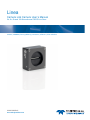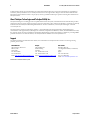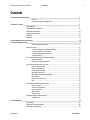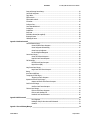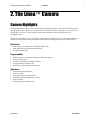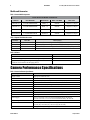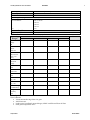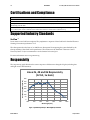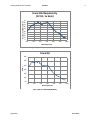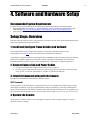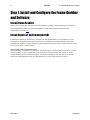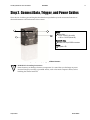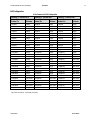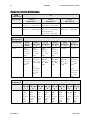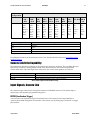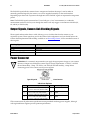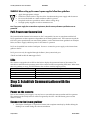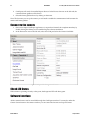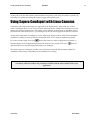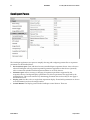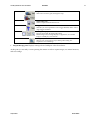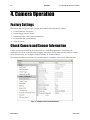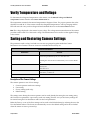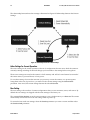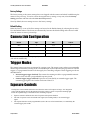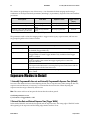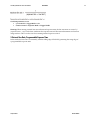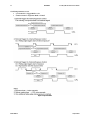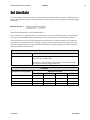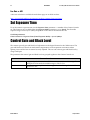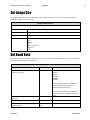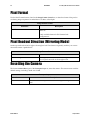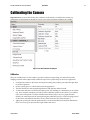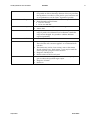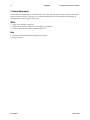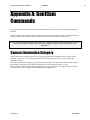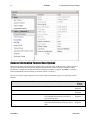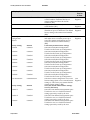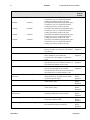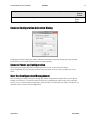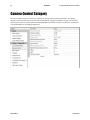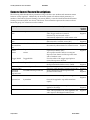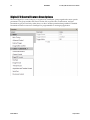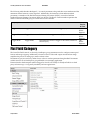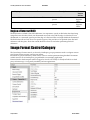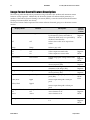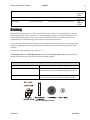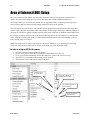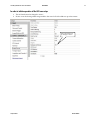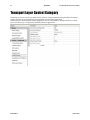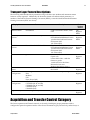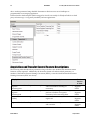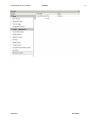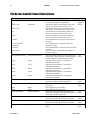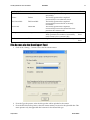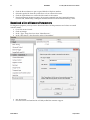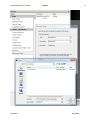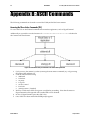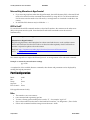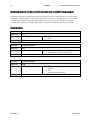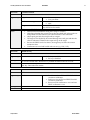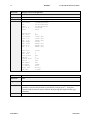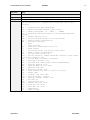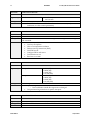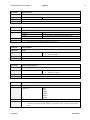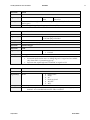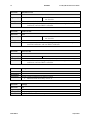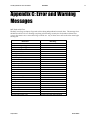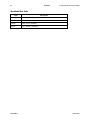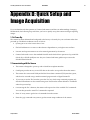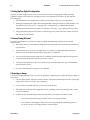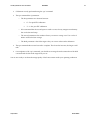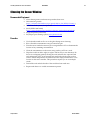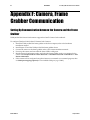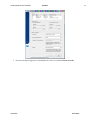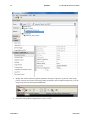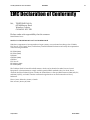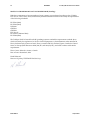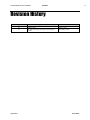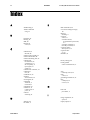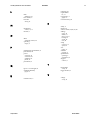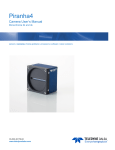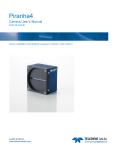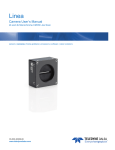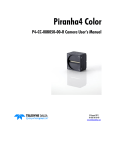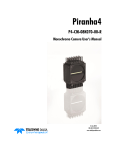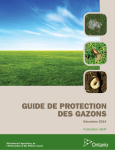Download Dalsa Linea User`s manual
Transcript
Linea Camera Link Camera User’s Manual 2k, 4k, 8k and 16k Monochrome CMOS Line Scan sensors | cameras | frame grabbers | processors | software | vision solutions 03-032-20206-01 www.teledynedalsa.com 2 PRELIMINARY Linea 2K, 4K, 8K and 16K Camera User's Manual © 2014 Teledyne DALSA, Inc. All information provided in this manual is believed to be accurate and reliable. No responsibility is assumed by Teledyne DALSA for its use. Teledyne DALSA reserves the right to make changes to this information without notice. Reproduction of this manual in whole or in part, by any means, is prohibited without prior permission having been obtained from Teledyne DALSA. About Teledyne Technologies and Teledyne DALSA, Inc. Teledyne Technologies is a leading provider of sophisticated electronic subsystems, instrumentation and communication products, engineered systems, aerospace engines, and energy and power generation systems. Teledyne Technologies‘ operations are primarily located in the United States, the United Kingdom and Mexico. For more information, visit Teledyne Technologies‘ website at www.teledyne.com. Teledyne DALSA, a Teledyne Technologies company, is an international leader in high performance digital imaging and semiconductors with approximately 1,000 employees worldwide, headquartered in Waterloo, Ontario, Canada. Established in 1980, the company designs, develops, manufactures and markets digital imaging products and solutions, in addition to providing MEMS products and services. For more information, visit Teledyne DALSA‘s website at www.teledynedalsa.com. Support For further information not included in this manual, or for information on Teledyne DALSA‘s extensive line of image sensing products, please contact: North America Europe Asia Pacific 700 Technology Park Drive Billerica, MA USA, 01821 Tel: 978-670-2000 Fax: 978-670-2010 Email: [email protected] Felix-Wankel-Str. 1 82152 Krailling Germany Tel: +49 89 89 54 57 3-80 Fax: +49 89 89 54 57 3-46 Email: [email protected] Ikebukuro East 13F 3-4-3 Higashi Ikebukuro, Toshima-ku, Tokyo Japan Tel: +81 3 5960 6353 Fax: +81 3 5960 6354 Email: [email protected] Document revised December 4, 2014. 03-032-20206-01 Teledyne DALSA Linea 2K, 4K, 8K and 16K Camera User's Manual PRELIMINARY 3 Contents 1. System Precautions and Cleaning ___________________________________________________________________ 6 Precautions ..................................................................................................................................................... 6 Electrostatic Discharge and the CMOS Sensor ................................................................................................. 6 2. The Linea™ Camera ____________________________________________________________________________ 7 Camera Highlights ............................................................................................................................................................. 7 Camera Performance Specifications .................................................................................................................................. 8 Certifications and Compliance ........................................................................................................................................... 10 Supported Industry Standards ........................................................................................................................................... 10 Responsivity ....................................................................................................................................................................... 10 Mechanicals........................................................................................................................................................................ 12 3. Quick, Simple Steps to Acquire an Image ______________________________________________________________ 14 4. Software and Hardware Setup______________________________________________________________________ 15 Recommended System Requirements ............................................................................................................. 15 Setup Steps: Overview ....................................................................................................................................................... 15 1. Install and Configure Frame Grabber and Software .................................................................................. 15 2. Connect Camera Link and Power Cables .................................................................................................... 15 3. Establish Communicating with the Camera ................................................................................................ 15 4. Operate the Camera ................................................................................................................................... 15 Step 1. Install and Configure the Frame Grabber and Software ....................................................................................... 16 Install Frame Grabber .................................................................................................................................... 16 Install Sapera LT and CamExpert GUI ............................................................................................................ 16 Step 2. Connect Data, Trigger, and Power Cables ............................................................................................................. 17 Data Connector: Camera Link ........................................................................................................................ 18 Camera Link Bit Definitions............................................................................................................................ 20 Camera Link Drive Capability ......................................................................................................................... 21 Input Signals, Camera Link ............................................................................................................................ 21 Output Signals, Camera Link Clocking Signals............................................................................................... 22 Power Connector ............................................................................................................................................. 22 PoCL Power over Camera Link ....................................................................................................................... 23 LEDs ................................................................................................................................................................ 23 Step 3. Establish Communication with the Camera ........................................................................................................... 23 Power on the camera ...................................................................................................................................... 23 Connect to the frame grabber ......................................................................................................................... 23 Connect to the camera .................................................................................................................................... 24 Check LED Status ............................................................................................................................................ 24 Software Interface ........................................................................................................................................... 24 Using Sapera CamExpert with Linea Cameras .................................................................................................................. 25 CamExpert Panes ............................................................................................................................................ 26 4. Camera Operation______________________________________________________________________________ 28 Factory Settings ................................................................................................................................................................. 28 Check Camera and Sensor Information ............................................................................................................................. 28 Verify Temperature and Voltage ....................................................................................................................................... 29 Teledyne DALSA 03-032-20206-01 4 PRELIMINARY Linea 2K, 4K, 8K and 16K Camera User's Manual Saving and Restoring Camera Settings ............................................................................................................................. 29 Camera Link Configuration ............................................................................................................................................... 31 Trigger Modes .................................................................................................................................................................... 31 Exposure Controls .............................................................................................................................................................. 31 Exposure Modes in Detail .................................................................................................................................................. 32 Set Line Rate ..................................................................................................................................................................... 35 Set Exposure Time ............................................................................................................................................................. 36 Control Gain and Black Level ............................................................................................................................................ 36 Set Image Size ................................................................................................................................................................... 37 Set Baud Rate .................................................................................................................................................................... 37 Pixel Format ...................................................................................................................................................................... 38 Pixel Readout Direction (Mirroring Mode) ........................................................................................................................ 38 Resetting the Camera ........................................................................................................................................................ 38 Calibrating the Camera ..................................................................................................................................................... 39 Appendix A: GenICam Commands _____________________________________________________________________ 43 Camera Information Category ........................................................................................................................................... 43 Camera Information Feature Descriptions ..................................................................................................... 44 Camera Configuration Selection Dialog ......................................................................................................... 47 Camera Power-up Configuration .................................................................................................................... 47 User Set Configuration Management ............................................................................................................. 47 Camera Control Category .................................................................................................................................................. 48 Camera Control Feature Descriptions ............................................................................................................. 49 Digital I/O Control Feature Descriptions ........................................................................................................ 50 Flat Field Category ............................................................................................................................................................ 51 Flat Field Control Feature Description ............................................................................................................ 52 Region of Interest (ROI).................................................................................................................................. 53 Image Format Control Category ........................................................................................................................................ 53 Image Format Control Feature Description .................................................................................................... 54 Binning .............................................................................................................................................................................. 55 Area of Interest (AOI) Setup .............................................................................................................................................. 56 Transport Layer Control Category ..................................................................................................................................... 58 Transport Layer Feature Descriptions ............................................................................................................. 59 Acquisition and Transfer Control Category ........................................................................................................................ 59 Acquisition and Transfer Control Feature Descriptions................................................................................... 60 Serial Port Control Category.............................................................................................................................................. 61 Serial Port Control Feature Descriptions ........................................................................................................ 61 File Access Control Category .............................................................................................................................................. 62 File Access Control Feature Descriptions ......................................................................................................... 64 File Access via the CamExpert Tool ................................................................................................................. 65 Download a List of Camera Parameters ......................................................................................................... 66 Appendix B: ASCII Commands _______________________________________________________________________ 68 Port Configuration .......................................................................................................................................... 69 Disabling the Esc Key for Direct Access to ASCII Commands ........................................................................... 70 Commands ...................................................................................................................................................... 70 Appendix C: Error and Warning Messages _______________________________________________________________ 79 03-032-20206-01 Teledyne DALSA Linea 2K, 4K, 8K and 16K Camera User's Manual PRELIMINARY 5 Appendix D: Quick Setup and Image Acquisition ___________________________________________________________ 81 Appendix E: The Sensor Window ______________________________________________________________________ 84 Cleaning and Protecting Against Dust, Oil, and Scratches.............................................................................. 84 Cleaning the Sensor Window .......................................................................................................................... 85 Appendix F: Camera, Frame Grabber Communication _______________________________________________________ 86 Setting Up Communication between the Camera and the Frame Grabber .................................................... 86 EMC Declaration of Conformity _______________________________________________________________________ 89 Revision History _________________________________________________________________________________ 91 Index ________________________________________________________________________________________ 92 Teledyne DALSA 03-032-20206-01 6 PRELIMINARY Linea 2K, 4K, 8K and 16K Camera User's Manual 1. System Precautions and Cleaning Precautions Read these precautions and this manual before using the camera. Confirm that the camera‘s packaging is undamaged before opening it. If the packaging is damaged please contact the related logistics personnel. Do not open the housing of the camera. The warranty is voided if the housing is opened. Keep the camera‘s front plate temperature in a range of 0 °C to 65 °C during operation. Do not operate the camera in the vicinity of strong electromagnetic fields. In addition, avoid electrostatic charging, violent vibration, and excess moisture. To clean the device, avoid electrostatic charging by using a dry, clean absorbent cotton cloth dampened with a small quantity of pure alcohol. Do not use methylated alcohol. To clean the surface of the camera housing, use a soft, dry cloth. To remove severe stains use a soft cloth dampened with a small quantity of neutral detergent and then wipe dry. Do not use volatile solvents such as benzene and thinners, as they can damage the surface finish. Though this camera supports hot plugging, it is recommended that you power down and disconnect power to the camera before you add or replace system components. Electrostatic Discharge and the CMOS Sensor Image sensors and the camera bodies housing are susceptible to damage from electrostatic discharge (ESD). Electrostatic charge introduced to the sensor window surface can induce charge buildup on the underside of the window. If this occurs, the charge normally dissipates within 24 hours and the sensor returns to normal operation. 03-032-20206-01 Teledyne DALSA Linea 2K, 4K, 8K and 16K Camera User's Manual PRELIMINARY 7 2. The Linea™ Camera Camera Highlights Teledyne DALSA introduces a new CMOS camera family with the 2K, 4K, 8K, and 16K resolution Linea monochrome cameras. These new camera models use Teledyne DALSA's single line, 7.04 µm x 7.04 µm (2k, 4k, 8k) or 3.52 µm x 3.52 µm (16k) pixel array, delivering both speed and responsivity at a competitive price. These small, affordable, low power cameras are designed for applications such as materials grading and inspection, transportation safety, automated optical inspection and general purpose machine vision. Key Features High speed: up to 80 kHz (2k, 4k, 8k) and 50 kHz (16k) 2048, 4096, 8192, and 16,384 pixel resolutions Compact camera body Programmability Multiple regions of interest for calibration and data reduction 8 bit or 12 bit output Small flat field and lens shading correction 8 programmable coefficient sets GenICam or ASCII compliant interfacing Applications Automated optical inspection Security systems High performance sorting systems Materials grading and inspection systems Web inspection General purpose machine vision Teledyne DALSA 03-032-20206-01 8 PRELIMINARY Linea 2K, 4K, 8K and 16K Camera User's Manual Models and Accessories Table 1: Camera Models Comparison Linea Dual Line Model Comparison Camera Part Number Resolution Max. Line Rate Pixel Size Linea 2K CL LA-CM-02K08A-00-R 2048 x 1 80 kHz 7.04 µm x 7.04 µm Linea 4K CL LA-CM-04K08A-00-R 4096 x 1 80 kHz 7.04 µm x 7.04 µm Linea 8K CL LA-CM-08K08A-00-R 8192 x 1 80 kHz 7.04 µm x 7.04 µm Linea 16K CL LA-CM16K05A-00-R 16,384 x 1 50 kHz 3.52 µm x 3.52 µm Table 2: Optional Lens Mount Accessories Camera Part No. 2k and 4k AC-LC-00001-00-R 2k and 4k AC-LA-00115-A1-R 8k and 16k AC-LN-0001-A0-R 2k and 4k AC-MS-00108-01-R Description M42 x 1 to C-mount adapter 12 mm BFD lens M42 x 1 to F-mount adapter 12 mm BFD lens, heavy duty with clip M72 x 0.75 F, F-mount adapter 12 mm BFD lens, heavy duty Heat sink Table 3: Software Software Camera firmware GenICam™ support (XML camera description file) Sapera LT, including CamExpert GUI application and GenICam for Camera Link imaging driver Product Number / Version Number Embedded within camera Embedded within camera Version 7.30 or later Camera Performance Specifications Table 4: Camera Performance Specifications Specifications Performance Imager Format High speed CMOS line scan Resolution 2048, 4096, 8192, and 16,384 pixels Pixel Size 7.04 µm x 7.04 µm (2k, 4k, 8k) and 3.52 µm x 3.52 µm (16k) Pixel Fill Factor 100 % Line Rate Up to 80 kHz (2k, 4k, 8k) and up to 50 kHz (16k) Exposure Time 4 µs to 3 ms Bit Depth 8 bit or 12 bit, selectable Connectors and Mechanicals Control & Data Interface Base, Medium, Full, and Deca Camera Link configurations (2 x SDR-26) Power Connector Hirose 6-pin male circular Power Supply + 5 V to + 24 V DC (+4.8 V to +25.2 V maximum limits), 2k and 4k +12 V to + 24 V DC (+11.4 V to +25.2 V maximum limits), 8k and 16k Power Dissipation < 4.5 W (2k and 4k), < 8 W (8k), < 14 W (16k) Size 62.0 mm (W) x 62.0 mm (H) x 30.9 mm (D) (2k and 4k) 76.0 mm (W) x 76.0 mm (H) x 30.7 mm (D) (8k and 16k) Mass < 190 g (2k and 4k), < 250 g (8k and 16k) 03-032-20206-01 Teledyne DALSA Linea 2K, 4K, 8K and 16K Camera User's Manual Operating Temp PRELIMINARY 9 0 °C to 65 °C, front plate temperature Optical Interface Sensor to Camera Front Distance 12 mm Sensor Alignment (aligned to sides of camera) y (parallelism) x y z 0.08° or 100 µm ± 300 µm ± 300 µm ± 300 µm ± 0.3° z Compliance Regulatory Compliance Operating Ranges CE, FCC, and RoHS; GenICam 2K Performance 4K 8K 16K Dynamic Range dB > 60 > 60 > 60 > 60 Random Noise DN* rms < 3.75 < 3.75 < 3.75 < 3.75 320 320 320 80 Gain Nominal range 1x to 10x 1x to 10x 1x to 10x 1x to 10x DC Offset DN 7 7 7 7 PRNU @ 50% Sat < 1.5% < 1.5% < 1.5% < 1.5% FPN DN <7 <7 <7 <7 SEE nJ / cm2 12.5 12.5 12.5 46.9 NEE pJ / cm2 11.7 11.7 11.7 51 Antiblooming (x Saturation) > 100 > 100 > 100 > 100 Integral nonlinearity DN 1.5 % 1.5 % 1.5 % 1.5 % Broadband Responsivity DN / (nJ / cm2) Notes FFC enabled FFC enabled *DN = digital number Test Conditions: Values measured using 12-bit @ 1x gain. 10 kHz line rate. Light source: broadband, quartz halogen, 3250 K with 700 nm IR cut-off filter. Front plate temperature: 45º C. Teledyne DALSA 03-032-20206-01 10 PRELIMINARY Linea 2K, 4K, 8K and 16K Camera User's Manual Certifications and Compliance Compliance EN 55011, FCC Part 15, CISPR 11, and ICES-003 Class A Radiated Emissions Requirements EN 55024 and EN 61326-1 Immunity to Disturbance RoHS per EU Directive 2011/65/EC and WEEE per EU Directive 2002/96/EC and China Electronic Industry Standard SJ/T11364-2006 GenICam XML Description File, Superset of the GenICam™ Standard Features Naming Convention specification V1.5, Camera Link Serial Communication: GenICam™ Generic Control Protocol (GenCP V1.0) Supported Industry Standards GenICam™ Linea cameras are GenICam compliant. They implement a superset of the GenICam™ Standard Features Naming Convention specification V1.5. This description takes the form of an XML device description file respecting the syntax defined by the GenApi module of the GenICam™ specification. The camera uses the GenICam™ Generic Control Protocol (GenCP V1.0) to communicate over the Camera Link serial port. For more information see www.genicam.org. Responsivity The responsivity graph describes the sensor response to different wavelengths of light (excluding lens and light source characteristics). Linea 2k, 4K and 8k Responsivity (12 bit, 1x Gain) Responsivity (DN/nJ/cm^2) 400 350 300 250 200 150 100 50 0 400 500 600 700 800 900 1000 Wavelength (nm) Figure 1: Spectral Responsivity vs. Wavelength 2k, 4k and 8k 03-032-20206-01 Teledyne DALSA Linea 2K, 4K, 8K and 16K Camera User's Manual PRELIMINARY 11 Responsivity (DN/nJ/cm^2) Linea 16k Responsivity (12 bit, 1x Gain) 90 80 70 60 50 40 30 20 10 0 400 500 600 700 800 900 1000 900 1000 Wavelength (nm) Figure 2: Spectral Responsivity vs. Wavelength 16k Linea QE 60% 50% QE (%) 40% 30% 20% 10% 0% 400 500 600 700 800 Wavelength (nm) Figure 3: QE (%) vs. Wavelength (All Models) Teledyne DALSA 03-032-20206-01 12 PRELIMINARY Linea 2K, 4K, 8K and 16K Camera User's Manual Mechanicals [INSERT PDF HERE] 0.1 A H E 0.05 M4x0.7 - 6H Z 6 (4X) 12 B0.30 OPTICAL DISTANCE (22) (13.06) (42) (54) 62 B0.05 (20) (54) (23.5) (23.5) (21.51) 62 B0.05 31 B0.30 ±0.3° IMAGE AREA FIRST PIXEL REFERENCE HOLE (7) (42) (37) (7) CENTER OF IMAGE AREA 31 B0.30 A M4x0.7 - 6H Z 6 (2X) THIS SIDE (2X) FAR SIDE M42x1 - 6H M4x0.7 - 6H Z 6 (2X) THIS SIDE (2X) FAR SIDE (30.9) B C NOTES: 1. UNITS: MILLIMETERS. 2. IMAGE AREA IS ALIGNED TO DATUMS A B & C . Figure 4: 2k and 4k Camera Mechanicals 03-032-20206-01 Teledyne DALSA PRELIMINARY 76 B0.05 13 H 0.1 A E 0.05 (64) 12 ± 0.3 OPTICAL DISTANCE (22.1) (13.16) (54) (64) 76 B0.05 (20) M4x0.7 - 6H Z 7.5 (4X) (23.6) (23.4) (21.51) Linea 2K, 4K, 8K and 16K Camera User's Manual 38 B0.30 ±0.3° IMAGE AREA B C FIRST PIXEL REFERENCE HOLE A M4x0.7 - 6H Z 7.5 (2X) THIS SIDE (2X) FAR SIDE M72x0.75 - 6H M4x0.7 - 6H Z 7.5 (2X) THIS SIDE (2X) FAR SIDE (7) (30.71) (54) (36.72) (7) CENTER OF IMAGE AREA 38 B0.30 NOTES: 1. UNITS: MILLIMETERS. 2. IMAGE AREA IS ALIGNED TO DATUMS A B & C . Figure 5: 8k and 16k Camera Mechanicals Teledyne DALSA 03-032-20206-01 14 PRELIMINARY Linea 2K, 4K, 8K and 16K Camera User's Manual 3. Quick, Simple Steps to Acquire an Image For users who are familiar with Camera Link cameras, have a basic understanding of their imaging requirements, and who are primarily interested in evaluating the Linea camera, an overview of the steps required to get this camera operational and acquiring images quickly can be found in Appendix D: Quick Setup and Image Acquisition. 03-032-20206-01 Teledyne DALSA Linea 2K, 4K, 8K and 16K Camera User's Manual PRELIMINARY 15 4. Software and Hardware Setup Recommended System Requirements To achieve best system performance, the following minimum requirements are recommended: High bandwidth frame grabber, e.g. TeledyneDALSA Xtium-CL PX4 frame grabber (Part # ORY4C0-XPX00): http://www.teledynedalsa.com/imaging/products/fg/OR-Y4C0-XPX00/. Operating systems: Windows 7, 32 / 64-bit. Setup Steps: Overview Take the following steps in order to setup and run your camera system. They are described briefly below and in more detail in the sections that follow. 1. Install and Configure Frame Grabber and Software We recommend the Xtium-CL PX4 frame grabber or equivalent, described in detail on the teledynedalsa.com site here. Follow the manufacturer‘s installation instructions. A GenICam™ compliant XML device description file is embedded within the camera firmware allowing GenICam™ compliant application to know the camera‘s capabilities immediately after connection. Installing SaperaLT gives you access to the CamExpert GUI, a GenICam™ compliant application. 2. Connect Camera Link and Power Cables Connect the Camera Link cables from the camera to the computer. Connect a power cable from the camera to a power supply that can provide a constant voltage from +5 VDC to +24 VDC (2k and 4k) or +12 VDC to +24VDC (8k and 16k). 3. Establish Communicating with the Camera Start the GUI and establish communication with the camera. ASCII Commands As an alternative to the CamExpert (or equivalent) GUI, you can communicate with this camera using ASCII-based commands. Open up an ASCII interface and press the ESC key, then the communication mode will be switched into the ASCII command mode other than the GenICam mode. A complete list of the commands and a description of how to access them can be found in Appendix B: ASCII Commands. 4. Operate the Camera At this point you will be ready to start operating the camera in order to acquire images, set camera functions, and save settings. Teledyne DALSA 03-032-20206-01 16 PRELIMINARY Linea 2K, 4K, 8K and 16K Camera User's Manual Step 1. Install and Configure the Frame Grabber and Software Install Frame Grabber Install a Full configuration Camera Link frame grabber according to the manufacturer‘s description. We recommend the Xtium-CL PX4 frame grabber or equivalent, described in detail on the teledynedalsa.com site here. Install Sapera LT and CamExpert GUI Communicate with the camera using a Camera Link-compliant interface. We recommend you use CamExpert. CamExpert is the camera interfacing tool supported by the Sapera library and comes bundled with SaperaLT. Using CamExpert is the simplest and quickest way to send commands to and receive information from the camera. Camera Link Control Communications The Linea family of cameras are GenICam™ compliant. Sapera uses the GenICam™ Generic Control Protocol (GenCP V1.0) to communicate with the camera over the Camera Link serial port. When communications are first established Sapera will when connecting for the first time download the GenICam™ XML Description file. This file details how to access and control the camera. 03-032-20206-01 Teledyne DALSA Linea 2K, 4K, 8K and 16K Camera User's Manual PRELIMINARY 17 Step 2. Connect Data, Trigger, and Power Cables Note: the use of cables types and lengths other than those specified may result in increased emission or decreased immunity and performance of the camera. C A B B Power A Hirose 6-pin +5V to +24V DC (2k and 4k) +12V to +24V DC (8k and 4k) Control & Data B Camera Link 26-pin SDR26 connectors B Status C Diagnostic LED Figure 6: Input and Output, Trigger, and Power Connectors ! Teledyne DALSA WARNING! Grounding Instructions Static electricity can damage electronic components. It‘s critical that you discharge any static electrical charge by touching a grounded surface, such as the metal computer chassis, before handling the camera hardware. 03-032-20206-01 18 PRELIMINARY Linea 2K, 4K, 8K and 16K Camera User's Manual Data Connector: Camera Link The camera uses two Camera Link SDR26 cables transmitting the Camera Link Base, Medium, or Full configuration. The figure below shows the SDR26 Camera Link Connector and the tables that follow list the Camera Link Base, Medium, and Full configurations. For detailed information on Camera Link please refer to the Camera Link Road Map available from the Knowledge Center on the Teledyne DALSA Web site: (http://www.teledynedalsa.com/mv/knowledge/appnotes.aspx). Figure 7. Camera Link Connector Data 2 Camera Connector 1 14 2 15 3 16 4 17 5 18 6 19 7 20 8 21 9 22 10 23 11 24 12 25 13 26 Right Angle Frame Grabber Connector 1 14 25 12 24 11 23 10 22 9 21 8 20 7 19 6 18 5 17 4 16 3 15 2 13 26 Channel Link Signal inner shield inner shield Y0Y0+ Y1Y1+ Y2Y2+ YclkYclk+ Y3Y3+ 100 ohm terminated Z0Z0+ Z1Z1+ Z2Z2+ ZclkZclk+ Z3Z3+ inner shield inner shield Control / Data 1 Camera Connector 1 14 2 15 3 16 4 17 5 18 6 19 7 20 8 21 9 22 10 23 11 24 12 25 13 26 Right Angle Frame Grabber Connector 1 14 25 12 24 11 23 10 22 9 21 8 20 7 19 6 18 5 17 4 16 3 15 2 13 26 Channel Link Signal PoCL inner shield X0X0+ X1X1+ X2X2+ XclkXclk+ X3X3+ SerTC+ SerTCSerTFGSerTFG+ CC1CC1+ CC2+ CC2CC3CC3+ CC4+ CC4inner shield PoCL *Exterior Overshield is connected to the shells of the connectors on both ends. Unused pairs should be terminated in 100 ohms at both ends of the cable. Inner shield is connected to signal ground inside camera 03-032-20206-01 Teledyne DALSA Linea 2K, 4K, 8K and 16K Camera User's Manual PRELIMINARY 19 Full Configuration Connector 1: Channel link X Camera/Frame Grabber Pin Tx0/Rx0 Tx1/Rx1 Tx2/Rx2 Tx3/Rx3 Tx4/Rx4 Tx5/Rx5 Tx6/Rx6 Tx7/Rx7 Tx8/Rx8 Tx9/Rx9 Tx10/Rx10 Tx11/Rx11 Tx12/Rx12 Tx13/Rx13 Tx14/Rx14 Tx15/Rx15 Tx16/Rx16 Tx17/Rx17 Tx18/Rx18 Tx19/Rx19 Tx20/Rx20 Tx21/Rx21 Tx22/Rx22 Tx23/Rx23 Tx24/Rx24 Tx25/Rx25 Tx26/Rx26 Tx27/Rx27 Bit Name D0(0) D0(1) D0(2) D0(3) D0(4) D0(7) D0(5) D1(0) D1(1) D1(2) D1(6) D1(7) D1(3) D1(4) D1(5) D2(0) D2(6) D2(7) D2(1) D2(2) D2(3) D2(4) D2(5) Not Used LVAL FVAL Not Used D0(6) 8 bits Camera Link Full Configuration Connector 2: Channel link Y Connector 3: Channel link Z Camera/Frame Grabber Pin Tx0/Rx0 Tx1/Rx1 Tx2/Rx2 Tx3/Rx3 Tx4/Rx4 Tx5/Rx5 Tx6/Rx6 Tx7/Rx7 Tx8/Rx8 Tx9/Rx9 Tx10/Rx10 Tx11/Rx11 Tx12/Rx12 Tx13/Rx13 Tx14/Rx14 Tx15/Rx15 Tx16/Rx16 Tx17/Rx17 Tx18/Rx18 Tx19/Rx19 Tx20/Rx20 Tx21/Rx21 Tx22/Rx22 Tx23/Rx23 Tx24/Rx24 Tx25/Rx25 Tx26/Rx26 Tx27/Rx27 Bit Name D3(0) D3(1) D3(2) D3(3) D3(4) D3(7) D3(5) D4(0) D4(1) D4(2) D4(6) D4(7) D4(3) D4(4) D4(5) D5(0) D5(6) D5(7) D5(1) D5(2) D5(3) D5(4) D5(5) Not Used LVAL FVAL Not Used D3(6) Camera/Frame Grabber Pin Tx0/Rx0 Tx1/Rx1 Tx2/Rx2 Tx3/Rx3 Tx4/Rx4 Tx5/Rx5 Tx6/Rx6 Tx7/Rx7 Tx8/Rx8 Tx9/Rx9 Tx10/Rx10 Tx11/Rx11 Tx12/Rx12 Tx13/Rx13 Tx14/Rx14 Tx15/Rx15 Tx16/Rx16 Tx17/Rx17 Tx18/Rx18 Tx19/Rx19 Tx20/Rx20 Tx21/Rx21 Tx22/Rx22 Tx23/Rx23 Tx24/Rx24 Tx25/Rx25 Tx26/Rx26 Tx27/Rx27 Bit Name D6(0) D6(1) D6(2) D6(3) D6(4) D6(7) D6(5) D7(0) D7(1) D7(2) D7(6) D7(7) D7(3) D7(4) D7(5) Not Used Not Used Not Used Not Used Not Used Not Used Not Used Not Used Not Used LVAL FVAL Not Used D6(6) Tap 1 bits are D0(x)...Tap 8 bits are D7(x) Teledyne DALSA 03-032-20206-01 20 PRELIMINARY Linea 2K, 4K, 8K and 16K Camera User's Manual Camera Link Bit Definitions BASE Configuration Pixel Format T0 Port A Bits 0 thru 7 Port B Bits 0 thru 7 Port C Bits 0 thru 7 Mono 8 Tap 1 LSB..Bit 7 Pixels (1, 3, 5, ... 4093, 4095) Tap 2 LSB..Bit7 Pixels (2, 4, 6, ... 4094, 4096) xxxxxxx Mono 12 Tap 1 LSB.. Bit 7 Pixels (1, 3, 5, ... 84093, 4095) Tap 1 Bits 8,9,10,11 Pixels (1, 3, 5, ... 4093,4095) Tap 2 Bits 8,9,10,11 Pixels (2,4,6, ... 4094, 4096) Tap 2 LSB..Bit 7 Pixels (2,4,6, ... 4094, 4096) Medium Configuration Pixel Format T0 Port A Bits 0 thru 7 Port B Bits 0 thru 7 Port C Bits 0 thru 7 Port D Bits 0 thru 7 Port E Bits 0 thru 7 Port F Bits 0 thru 7 Mono 8 Tap 1 LSB..Bit 7 Pixels (1, 5, 9, ... 4089, 4093) Tap 2 LSB..Bit 7 Pixels (2, 6, 10, ... 4090, 4094) Tap 3 LSB..Bit 7 Pixels (3, 7, 11, ... 4091, 4095) Tap 4 LSB...Bit 7 Pixels (4, 8, 12, ... 4092, 4096) xxxxxxxx Xxxxxxxx Mono 12 Tap 1 LSB.. Bit 7 Pixels (1, 5, 9, ... 4091, 4095) Tap 1 Bits 8,9,10,11 Pixels (1, 5, 9, ... 4091, 4095) Tap 2 LSB..Bit 7 Pixels (2, 6, 10, ... 4092, 4096) Tap 4 LSB…Bit 7 Pixels (4, 8, 12, ... 4090, 4094) Tap 3 LSB…Bit 7 Pixels (3, 7, 11, ... 4089, 4093) Tap 3 Bit 8,9,10,11 Pixels (3, 7, 11, ... 4089, 4093) Tap 2 Bits 8,9,10,11 Pixels (2, 6, 10, ... 4092, 4096) Full Configuration Pixel Format Mono 8 03-032-20206-01 Tap 4 Bits 8,9,10,11 Pixels (4, 8, 12, ... 4090, 4094) T0 Port A LSB…Bit 7 Port B LSB…Bit 8 Port C LSB…Bit 8 Port D LSB…Bit 8 Port E LSB…Bit 8 Port F LSB…Bit 8 Port G LSB…Bit 8 Port H LSB…Bit 8 Tap 1 LSB… Bit 7 Pixels (1, 9, 17, ... 4081, 4089) Tap 2 LSB… Bit 7 Pixels (2, 10, 18, ... 4082, 4090) Tap 3 LSB… Bit 7 Pixels (3, 11, 19, ... 4083, 4091) Tap 4 LSB… Bit 7 Pixels (4, 12, 20, ... 4084, 4092) Tap 5 LSB… Bit 7 Pixels (5, 13, 21, ... 4085, 4093) Tap 6 LSB… Bit 7 Pixels (6, 14, 22, ... 4086, 4094) Tap 7 LSB…Bit 7 Pixels (7, 15, 23, ... 4087, 4095) Tap 8 LSB… Bit 7 Pixels (8, 16, 24, ... 4088, 4096) Teledyne DALSA Linea 2K, 4K, 8K and 16K Camera User's Manual Deca Configuration Pixel Format Mono 8 PRELIMINARY 21 T0 Port A LSB… Bit 7 Tap 1 LSB… Bit 7 Pixels (1, 11, 21, ... 4081, 4091) Port B LSB… Bit 8 Port C LSB… Bit 8 Port D LSB… Bit 8 Port E LSB… Bit 8 Port F LSB… Bit 8 Port G LSB… Bit 8 Port H Port I Port K LSB…Bit 8 LSB…B LSB… it 8 Bit 8 Tap 2 LSB… Bit 7 Pixels (2, 12, 22, ... 4082, 4092) Tap 3 LSB… Bit 7 Pixels (3, 13, 23, ... 4083, 4093) Tap 4 LSB… Bit 7 Pixels (4, 14, 24, ... 4084, 4094) Tap 5 LSB… Bit 7 Pixels (5, 15, 25, ... 4085, 4095) Tap 6 LSB… Bit 7 Pixels (6, 16, 26, ... 4086, 4096) Tap 7 LSB…B it 7 Pixels (7, 17, 27, ... 4087) Tap 8 LSB… Bit 7 Pixels (8, 18, 28, ... 4088) Tap 9 LSB… Bit 7 Pixels (9, 19, 29, ... 4089) Table 5: Camera Link Bit Definitions Signal Configuration CC1 EXSYNC CC2 Spare CC3 Spare CC4 Spare Table 6: Camera Control Configuration For additional Camera Link documentation refer to the Teledyne DALSA Web site‘s Knowledge Center application notes. Camera Link Drive Capability The camera link cable drive capability on the cameras can reach up to 10 meters. This capability has been tested using a number of frame grabbers (listed in the table below) and was tested using standard Camera Link cables. The cable length drive achieved on the various frame grabbers is as follows: Cable Length Frame Grabber (Manufacturer / Part Number) 7 meter TeledyneDALSA Xcelera-CL PX4 / OR-X4C0-XPF00 10 meter TeledyneDALSA Xtium-CL PX4 / OR-Y4C0-XPX00 Table 7: Cable Length and Frame Grabber Pairings Input Signals, Camera Link The camera accepts control inputs through the Camera Link SDR26F connector. The camera ships in internal sync, and internally programmed integration. EXSYNC (Line Readout Trigger) Line rate can be set internally using the GenICam features. The external control signal EXSYNC is optional and enabled through the user interface. This camera uses the falling edge of EXSYNC to trigger pixel readout. Teledyne DALSA 03-032-20206-01 Tap 10 LSB… Bit 7 Pixels (10, 20, 30, ... 4090) 22 PRELIMINARY Linea 2K, 4K, 8K and 16K Camera User's Manual The EXSYNC signal tells the camera when to integrate and readout the image. It can be either an internally generated signal by the camera, or it can be supplied externally via the serial interface. Depending upon the mode of operation the high time of the EXSYNC signal can represent the integration period. Note: The EXSYNC signal is measured at CC1 and will give a ―true‖ measurement (i.e. within the measurement resolution of 25 ns) even though the camera will only trigger at a maximum of 80 kHz (2k, 4k, and 8k) or 50 kHz (16k). Output Signals, Camera Link Clocking Signals These signals indicate when data is valid, allowing you to clock the data from the camera to your acquisition system. These signals are part of the Camera Link configuration and you should refer to the Camera Link Implementation Road Map, available at our Knowledge Center, for the standard location of these signals. Clocking Signal Indicates LVAL (high) DVAL STROBE (rising edge) FVAL Outputting valid line Not used Valid data Set to 0 Power Connector ! WARNING: It is extremely important that you apply the appropriate voltages to your camera. Incorrect voltages may damage the camera. Input voltage requirements: +5 VDC to +24 VDC (2k and 4k models), 1 Amp. +12 VDC to +24 VDC (8K and 16K models), 1 Amp. Before connecting power to the camera, test all power supplies. Figure 8: 6-pin Hirose Circular Male Power Plug—Power Connector Pin Table 8. Power Plug Pinout Description Pin Description 1 +5 V to +24 V DC (2K and 4K) +12 V to +24 V DC (8K and 16K) 4 GND 2 +5 V to +24 V DC (2K and 4K) +12 V to +24 V DC (8K and 16K) 5 GND 3 +5 V to +24 V DC (2K and 4K) +12 V to +24 V DC (8K and 16K) 6 GND TThe camera meets all performance specifications using standard switching power supplies, although well-regulated linear supplies provide optimum performance. 03-032-20206-01 Teledyne DALSA Linea 2K, 4K, 8K and 16K Camera User's Manual PRELIMINARY 23 WARNING: When setting up the camera’s power supplies follow these guidelines: ! Apply the appropriate voltages. Protect the camera with a 1 amp slow-blow fuse between the power supply and the camera. Do not use the shield on a multi-conductor cable for ground. Keep leads as short as possible in order to reduce voltage drop. Use high-quality supplies in order to minimize noise. Note: If your power supply does not meet these requirements, then the camera performance specifications are not guaranteed. PoCL Power over Camera Link The Linea 2k and 4k Camera Link cameras are PoCL compatible,* but are not compliant with the full PoCL specification as their operation is dependent on the frame grabber used. These cameras exceed the 4 W PoCL power specification, but some frame grabbers, such as the Xtium frame grabber from Teledyne Dalsa, are able to supply sufficient power for the camera‘s operation. PoCL can be enabled from within CamExpert. Be sure to connect the power supply to the Xtium frame gabber in the PC. PoCL power can only be supplied through the Data 1 (base) camera link port. *The 8K and 16K models do not support PoCL. LEDs The camera is equipped with an LED on the back to display the operational status of the camera. The table below summarizes the operating states of the camera and the corresponding LED states. When more than one condition is active, the LED indicates the condition with the highest priority. Color of Status LED Meaning Off No power or hardware malfunction Blinking Powering up or calibrating Green Ready Red Error. Check the built-in self test (BiST) register for the specific error Step 3. Establish Communication with the Camera Power on the camera Turn on the camera‘s power supply. You may have to wait while the camera readies itself for operation. The camera must boot fully before it will be recognized by the GUI—the LED shines green once the camera is ready. Connect to the frame grabber 1. Start Sapera CamExpert (or equivalent Camera Link compliant interface) by double clicking the desktop icon created during the software installation. Teledyne DALSA 03-032-20206-01 24 PRELIMINARY 2. 3. Linea 2K, 4K, 8K and 16K Camera User's Manual CamExpert will search for installed Sapera devices. In the Devices list area on the left side, the connected frame grabber will be shown. Select the frame grabber device by clicking on the name. Note: The first time you set up the camera you will need to establish a communication link between the camera and frame grabber. Connect to the camera 1. 2. Start a new Sapera CamExpert application (or equivalent Camera Link compliant interface) by double clicking the desktop icon created during the software installation. In the Devices list area on the left side, select the COM port below the Camera Link label. Figure 9. CamExpert GUI showing connected camera Check LED Status If the camera is operating correctly at this point, the diagnostic LED will shine green. Software Interface All the camera features can be controlled through the CamExpert interface. For example, under the Camera Control menu in the camera window you can control the line rate and exposure times. 03-032-20206-01 Teledyne DALSA Linea 2K, 4K, 8K and 16K Camera User's Manual PRELIMINARY 25 At this point your host and camera system should be setup and you can verify the camera‘s operation by retrieving a test pattern and setting the camera‘s trigger and exposure time. Using Sapera CamExpert with Linea Cameras CamExpert is the camera interfacing tool supported by the Sapera library. When used with a Linea camera, CamExpert allows a user to test all camera operating modes. Additionally CamExpert saves the camera user settings configuration to the camera or saves multiple configurations as individual camera parameter files on the host system (*.ccf). CamExpert can also be used to upgrade the camera‘s software. An important component of CamExpert is its live acquisition display window which allows immediate verification of timing or control parameters without the need to run a separate acquisition program. For context sensitive help, click on the button then click on a camera configuration parameter. A short description of the configuration parameter will be shown in a popup. Click on the open the help file for more descriptive information on CamExpert. button to The central section of CamExpert provides access to the camera features and parameters. Note: The availability of the features is dependent on the CamExpert user setting. A note on the CamExpert examples shown here: The examples shown for illustrative purposes and may not entirely reflect the features and parameters available from the camera model used in your application. Teledyne DALSA 03-032-20206-01 26 PRELIMINARY Linea 2K, 4K, 8K and 16K Camera User's Manual CamExpert Panes Figure 10. CamExpert’s Camera Control Window The CamExpert application uses panes to simplify choosing and configuring camera files or acquisition parameters for the installed device. Device Selector pane: View and select from any installed Sapera acquisition device. Once a device is selected CamExpert will only present acquisition parameters applicable to that device. Optionally select a camera file included with the Sapera installation or saved by the user. Parameters pane: Allows viewing or changing all acquisition parameters supported by the acquisition device. CamExpert displays parameters only if those parameters are supported by the installed device. This avoids confusion by eliminating parameter choices when they do not apply to the hardware in use. Display pane: Provides a live or single frame acquisition display. Frame buffer parameters are shown in an information bar above the image window. Control Buttons: The Display pane includes CamExpert control buttons. These are: 03-032-20206-01 Teledyne DALSA Linea 2K, 4K, 8K and 16K Camera User's Manual PRELIMINARY 27 Acquisition control button: Click once to start live grab, click again to stop. Single frame grab: Click to acquire one frame from device. Trigger button: With the I/O control parameters set to Trigger Enabled, click to send a single trigger command. CamExpert display controls: (these do not modify the frame buffer data) Stretch image to fit, set image display to original size, or zoom the image to virtually any size and ratio. Histogram / Profile tool: Select to view a histogram or line/column profile during live acquisition or in a still image. Output Message pane: Displays messages from CamExpert or the device driver. At this point you are ready to start operating the camera in order to acquire images, set camera functions, and save settings. Teledyne DALSA 03-032-20206-01 28 PRELIMINARY Linea 2K, 4K, 8K and 16K Camera User's Manual 4. Camera Operation Factory Settings The camera ships and powers up for the first time with the following factory settings: Camera Link Full, 8 bit pixels Internal trigger, line rate 10 kHz Internal exposure control, exposure time 50 µs 1x horizontal and vertical binning Offset 0, Gain 1x Check Camera and Sensor Information Camera and sensor information can be retrieved via a controlling application—for example, the CamExpert GUI shown in the following examples. Parameters such as camera model, firmware version, sensor characteristics, etc. are read to uniquely identify the connected device. The camera information parameters are grouped together as members of the Camera Information set. Figure 11. CamExpert’s Camera Information Window 03-032-20206-01 Teledyne DALSA Linea 2K, 4K, 8K and 16K Camera User's Manual PRELIMINARY 29 Verify Temperature and Voltage To determine the voltage and temperature at the camera, use the Refresh Voltage and Refresh Temperature features found in the Camera Information set. The temperature returned is the internal temperature in degrees Celsius. For proper operation this value should not exceed 80 °C. If the camera exceeds the designated temperature it will stop imaging and the LED will turn red. Once you have diagnosed and remedied the issue use the reset camera function. Note: The voltage displayed is the camera‘s input voltage. The voltage measurement feature of the camera provides results within 1% of the actual voltage. The measurement can be used to set the applied voltage to the camera. Saving and Restoring Camera Settings The parameters used to select, load and save user sets are grouped together under the Camera Information set of features. There are 8 user sets available and one factory set. Camera Information Parameter User Set Default Selector Choices Select the camera parameters to load when the camera is reset or powered up as the Factory set, or as User Set 1 to 8. Selecting the set from the list automatically saves it as the default set. User Set Selector Select the Factory or User set to Save or Load. -Factory Set -User Set 1 to 8. User Set Load Load the set specified by User Set Selector to the camera and make it the active / current set. User Set Save Save the current set as selected user set. Description of the Camera Settings The camera operates in one of four settings: 1. 2. 3. 4. Current operation with active settings. User setting. Factory setting (read-only). Default setting. The settings active during the current operation can be saved (thereby becoming the user setting) using the User Set Save parameter. A previously saved user setting (User Set 1 to 8) or the factory settings can be restored using the User Set Selector and User Set Load parameters. Either the Factory or one of the User settings can be saved as the Default Setting by selecting the set in the User Set Default Selector. The chosen set automatically saves as the default setting and is the set loaded when the camera is reset or powered up. Teledyne DALSA 03-032-20206-01 30 PRELIMINARY Linea 2K, 4K, 8K and 16K Camera User's Manual The relationship between these four settings is illustrated in Figure 12. Relationship between the Camera Settings: Figure 12. Relationship between the Camera Settings Active Settings for Current Operation The active setting for the current operation is the set of configurations that are active while the camera is currently running, including all unsaved changes you have made to the settings before saving them. These active settings are stored in the camera‘s volatile memory and will be lost and cannot be restored if the camera resets, is powered down, or loses power. To save these settings for reuse the next time you power up or reset the camera, or to protect against losing them in the case of power loss, you must save the current settings using the User Set Save parameter. Once saved, the current settings become the selected User Set. User Setting The user setting is the saved set of camera configurations that you can customize, resave, and restore. By default the user settings are shipped with the same settings as the factory set. The command User Set Save saves the current settings to non-volatile memory as a User Set. The camera automatically restores the last saved user settings when it powers up. To restore the last saved user settings, select the User Set parameter you want to restore and then select the User Set Load parameter. 03-032-20206-01 Teledyne DALSA Linea 2K, 4K, 8K and 16K Camera User's Manual PRELIMINARY 31 Factory Settings The factory setting is the camera settings that were shipped with the camera and which loaded during the camera‘s first power-up. To load or restore the original factory settings, at any time, select the Factory Setting parameter and then select the User Set Load parameter. Note: By default, the user settings are set to the factory settings. Default Setting Either the Factory or one of the User settings can be used as the Default Setting by selecting the set in the User Set Default Selector. The chosen set automatically becomes the default setting and is the set loaded when the camera is reset of powered up. Camera Link Configuration Name Taps SPF* Cables Base 2 8, 12 1 Medium 4 8, 12 2 Full 8 8 2 Deca** 10 8 2 *Set Pixel Format (number of bits per pixel) **8k and 16k models only Trigger Modes The camera‘s image exposures are initiated by a trigger event. The trigger event is either a programmable internal signal used in free running mode, an external input used for synchronizing exposures to external triggers, or a programmed function call message by the controlling computer. These triggering modes are described below. Internal trigger (trigger disabled): The camera free-running mode has a programmable internal timer for line rate and a programmable exposure period. External trigger (trigger enabled): Exposures are controlled by an external trigger signal. The external trigger signal is the Camera Link control line CC1. Exposure Controls The Exposure Control modes define how and when the camera will capture an image—the integration period. The integration period is the amount of time the camera’s sensor is exposed to incoming light before the captured image is transmitted to the controlling computer. Exposure control is defined as the start of exposure and exposure duration. The start of exposure can be an internal timer signal (free-running mode) or an external trigger signal. The exposure duration can be programmable (such as the case of an internal timer) or controlled by the external trigger pulse width. Teledyne DALSA 03-032-20206-01 32 PRELIMINARY Linea 2K, 4K, 8K and 16K Camera User's Manual The camera can grab images in one of three ways. You determine the three imaging modes using a combination of the Exposure Mode parameters (including I/O parameters), Exposure Time and Line Rate parameters. Description Line Rate Exposure Time Trigger Source (Sync) Internal line rate and exposure time Internal, programmable Internal programmable Internal External line rate and exposure time Controlled by EXSYNC pulse External (EXSYNC) External EXSYNC pulse controlling the line rate. Programmed exposure time. Controlled by EXSYNC pulse Internal programmable External Figure 13. Exposure controls The parameters used to select the imaging modes—trigger sources (sync), exposure time, and line rate— are grouped together as the Camera Controls. Camera Controls Parameter Line Rate (in Hz) Exposure Mode Exposure Time Description Camera line rate in Hz. Only available when the start line trigger parameter is disabled (Trigger Mode off). Set the operation mode for the camera‘s exposure. Trigger Width or Timed. Trigger Width is only available when Trigger Mode is enabled. Trigger Width Uses the width of the current line trigger signal pulse to control the exposure duration. Timed The exposure duration time is set using the Exposure Time feature and the exposure starts with the Line Start event. Sets the exposure time (in microseconds). Exposure Mode feature must be set to Timed Exposure Modes in Detail 1. Internally Programmable Line rate and Internally Programmable Exposure Time (Default) Line rate is the dominant factor when adjusting the line rate or exposure time. When setting the line rate, exposure time will decrease, if necessary, to accommodate the new line rate. When adjusting the exposure time the range is limited by the line rate. Note: The camera will not set line periods shorter than the readout period. GenICam parameters to set: I / O Controls > Trigger Mode > Off 2. External Line Rate and External Exposure Time (Trigger Width) In this mode, EXSYNC sets both the line period and the exposure time. The rising edge of EXSYNC marks the beginning of the exposure and the falling edge initiates readout. Note: 03-032-20206-01 Teledyne DALSA Linea 2K, 4K, 8K and 16K Camera User's Manual PRELIMINARY 33 GenICam parameters to set: I / O Controls > Trigger Mode > On Camera Control > Exposure Mode > Trigger Width Warning! When running external line rate and external exposure time, the line rate must not exceed 1 / (exposure time + 1 µs). Under these conditions the exposure time will become indeterminate and result in image artefacts. This is not the case when running internal exposure control. 3. External Line Rate, Programmable Exposure Time In this mode, the line rate is set externally with the falling edge of EXSYNC generating the rising edge of a programmable exposure time. Teledyne DALSA 03-032-20206-01 34 PRELIMINARY Linea 2K, 4K, 8K and 16K Camera User's Manual GenICam parameters to set: I / O Controls > Trigger Mode > On Camera Control > Exposure Mode > Timed Figure 14. Exposure Modes 03-032-20206-01 Teledyne DALSA Linea 2K, 4K, 8K and 16K Camera User's Manual PRELIMINARY 35 Set Line Rate To set the camera‘s line rate use the line rate parameter, part of the Camera Controls set. This feature can only be used when the camera is in Internal mode—that is, when the start line trigger is disabled (Trigger Mode Off). Note: A line rate < 1 / (Exposure time + 1 µs) will return an error (―Invalid Parameter‖) if this condition is not met. You must adjust these two parameters in the correct sequence to maintain this condition. If the external line rate exceeds the maximum line rate allowed for a mode, the camera will continue to output data at its maximum line rate. Though no image artefacts associated with over-speed will occur, you may notice that under over-speed conditions the image will appear compressed and the apparent distance travelled will be reduced. Camera Control Parameter Line Rate (in Hz) Description Camera line rate in a range from 1 Hz up to 80 kHz (2k, 4k, 8k) and from 1 Hz up to 50 kHz (16k). This feature is only available when the camera is in Internal Mode— line trigger is disabled (Trigger Mode off). Line Rates Camera Link Configuration Base, 8-bit, 12 bit 2K 75 kHz Maximum Line Rate 4K 8K 37.5kHz 18.7 kHz Medium, 8-bit, 12bit 80 kHz 75 kHz 37.5kHz 20 kHz Full, 8-bit Deca, 8-bit 80 kHz N/A 80 kHz N/A 75 kHz 80 kHz 41 kHz 50 kHz Teledyne DALSA 16K 10 kHz 03-032-20206-01 36 PRELIMINARY Linea 2K, 4K, 8K and 16K Camera User's Manual Line Rate vs. AOI A line rate calculator is available from the Linea page on our Web site here: http://www.teledynedalsa.com/imaging/products/cameras/line-scan/linea/ Set Exposure Time To set the camera‘s exposure time, use the Exposure Time parameter—a member of the Camera Controls set. This feature is only available when the Exposure Mode parameter is set to Timed. The allowable exposure range is from 4 µs to 3,000 µs, dependent on the value of the internal line rate. GenICam parameters: Camera Controls > Exposure Time (Timed Exposure Mode) > 4 µs to 3,000 µs. Control Gain and Black Level The cameras provide gain and black level adjustments in the digital domain for the CMOS sensor. The gain and black level controls can make small compensations to the acquisition in situations where lighting varies and the lens iris cannot be easily adjusted. The user can evaluate gain and black level by using CamExpert. The parameters that control gain and black level are grouped together in the Camera Controls set. Camera Controls Black Level Gain 03-032-20206-01 Apply a digital addition after an FPN correction: ± 1/8 of available range. For example in 12-bit mode the available range is -512 to +511. Set the gain as an amplification factor applied to the video signal across all pixels: 1x to 10x. Teledyne DALSA Linea 2K, 4K, 8K and 16K Camera User's Manual PRELIMINARY 37 Set Image Size To set the height of the image, and therefore the number of lines to scan, use the parameters grouped under the Image Format Control set. Image Format Control Control the size of the transmitted image Width Width of the image. Read only. Height Height of the image in lines. Read only. Pixel Format Mono 8 or Mono 12 bit depth to Camera Link. Test Image Selector Select an internal test image: Off Ramp A5 Each Tap Fixed All 1365 All 1 Set Baud Rate The baud rate sets the speed (in bits per second—bps) of the serial communication port and is available as part of the Serial Port Control parameters. Serial Port Control Action Control the baud rate used by the camera‘s serial port Parameter Baud Rate Options 9600 (factory default) 19200 57600 115200 230400* 460800* Note: During connection CamExpert automatically sets the camera to maximum allowable baud. Number of bits per character used in the serial port Parity of the serial port Data Size *A PX4 or equivalent frame grabber is required in order to achieve these baud rates. 8 Parity None Number of stop bits per character used in the serial port Number of Stop Bits 1 Teledyne DALSA 03-032-20206-01 38 PRELIMINARY Linea 2K, 4K, 8K and 16K Camera User's Manual Pixel Format Use the Pixel Format feature, found in the Image Format Control set, to select the format of the pixel to use during image acquisition as either Mono 8 or Mono 12 bit depth. Image Format Control Parameter Pixel Format Description Mono 8* Mono 12 *Only available format for Full Camera Link configurations. Pixel Readout Direction (Mirroring Mode) Set the tap readout from left to right or from right to left. This feature is especially useful if you want to mount the camera ―upside down.‖ Image Format Control Parameter Line Mirroring Description Off: All pixels are read out from left to right. On: All pixels are read out from right to left. Resetting the Camera The feature Camera Reset, part of the Transport Layer set, resets the camera. The camera resets with the default settings, including a baud rate of 9600. Transport Layer Parameter Camera Reset 03-032-20206-01 Description Resets the camera and puts in the default settings, including a 9600 baud rate. Teledyne DALSA Linea 2K, 4K, 8K and 16K Camera User's Manual PRELIMINARY 39 Calibrating the Camera Important Note: to ensure best results, the conditions under which you calibrate the camera (e.g. temperature and illumination) should be as close to the actual operating conditions as possible. . Figure 15: Flat Field Calibration in CamExpert Calibration The goal of calibration is for the camera to produce a uniform output image at a desired level while imaging a uniform white object under conditions equal to the optical setup for the user‘s application. Configure the camera to the exsync and exposure timing they require, plus adjust the light level for normal operation. Set the system gain to a value that best suits the application. The lens should be at the required magnification and aperture and be focused. As the white reference is located at the object plane, any markings or contaminants on its surface (e.g. dust, scratches, smudges) will end up in the calibration profile of the camera. To avoid this, use a clean white plastic or ceramic material rather than trying to rely on a paper reference. (Ideally, the white object will be moving during the calibration process, as the averaging process of the camera will diminish the effects of any small variation in the white reference.) Adjust the system gain until the peak intensity is at the desired DN level and then calibrate the FPN. Use a lens cap to ensure that no light reaches the sensor. Teledyne DALSA 03-032-20206-01 40 PRELIMINARY Linea 2K, 4K, 8K and 16K Camera User's Manual Once complete, remove the lens cap and perform a PRNU calibration using the desired target value (in DN). You want all the pixels to match. This target value should be higher than the peak values you saw while first setting up the camera. After several seconds the PRNU calibration will end and the correction coefficients will be enabled. The system gain remains as first set. The coefficients and gain parameters, timing and control configuration can be stored in any one of eight user sets and automatically retrieved at power-up or by user selection. CamExpert has a default timeout of 20 seconds per command, which is too short for the FFC calibration to run fully. You can change the default timeout by setting a command line argument in the short-cut: Right click on the short-cut in the start menu and select properties. Add –timeout 60 to increase the command timeout to 60 seconds (See below). Note that you must include a character space between the closing quotation mark in the target and the hyphen before the timeout value. Repeat for desktop short-cut Figure 16: Setting the camera’s timeout value 1. Flat Field This Flat Field set contains a number of features that are used to correct image distortion due to lens vignetting and uneven illumination. Note: 1. Flat field coefficients consist of an offset and gain for each pixel. 2. These are the first user corrections applied to the image. 3. The flat field coefficients are saved and loaded with the user set. Flat Field Parameter Description flatfieldCorrectionMode 1. 2. 3. flatfieldCorrectionAlgorithm 1. 2. 03-032-20206-01 Off – Flat field correction coefficients are not applied. On – Flat field correction coefficients are applied. Initialize – Sending this value will reset all current coefficients (offsets to 0 and gains to 1x). Basic – Direct calculation of coefficients based on current average line values and target. LowPass – A low pass filter is first applied to the current average line values before calculating the coefficients. Use this Teledyne DALSA Linea 2K, 4K, 8K and 16K Camera User's Manual PRELIMINARY flatfieldCalibrationTarget 1. 2. flatfieldCalibrationSampleSize 1. 2. 1. flatfieldCalibrationROIOffsetX 41 algorithm if the calibration target is not uniform white or it is not possible to defocus the image. Because of the low pass filter this algorithm is not able to correct pixel-to-pixel variations and so it is preferable to use the ―Basic‖ algorithm if possible. After calibration all pixels will be scaled to output this level Range depends on pixel format: 8 bit: 0 to 255 DN 12 bit: 0 to 4095 DN Number of lines to average when calibrating 2048 or 4096 Together with ―flatfieldCalibrationROIWidth‖ specifies the range of pixels to be calibrated. Pixel coefficients outside this range are not changed. It is possible to calibrate different regions sequentially. flatfieldCalibrationROIWidth flatfieldCalibrationFPN 1. 2. flatfieldCalibrationPRNU 3. 4. 1. 2. 3. Teledyne DALSA Save average line (of ―flatfieldCalibrationSampleSize‖ rows). This is the first user correction applied – it is subtracted from each line. This feature may not be of use to many users as the camera already subtracts true ―dark current‖, but it may be useful for some to provide a per pixel offset correction. Range 0 to 511 DN, 12 bit Default value is 0 DN for each pixel Use ―flatfieldCorrectionAlgorithm‖ to calculate the per pixel gain to achieve the specified target output. Range 0 to 15.9998x Default 1x 03-032-20206-01 42 PRELIMINARY Linea 2K, 4K, 8K and 16K Camera User's Manual 2. Contrast Enhancement Use the Offset and Gain features to maximize the use of the output dynamic range (especially when pixel format is less than 12 bits). Typical use is to subtract minimum pixel value expected and then gain up maximum pixel value to approach full scale. Offset 1. Single value added to each pixel 2. Range -512 to 511 DN, scaled down according to pixel format 3. Positive values may be used to measure dark noise Gain 1. Floating point digital multiplier applied to each pixel 2. Range 1x to 10x 03-032-20206-01 Teledyne DALSA Linea 2K, 4K, 8K and 16K Camera User's Manual PRELIMINARY 43 Appendix A: GenICam Commands This appendix lists the available GenICam camera features. Access these features using the CamExpert interface. Features listed in the description table but tagged as Invisible are typically reserved for Teledyne DALSA Support or third party software usage, and not typically required by end user applications. A note on the CamExpert examples shown here: The examples shown for illustrative purposes and may not entirely reflect the features and parameters available from the camera model used in your application. Camera Information Category Camera information can be retrieved via a controlling application. Parameters such as camera model, firmware version, etc. are read to uniquely identify the connected Linea device. These features are typically read-only. The Camera Information Category groups information specific to the individual camera. In this category the number of features shown is identical whether the view is Beginner, Expert, or Guru. Features listed in the description table but tagged as Invisible are usually for Teledyne DALSA or third party software usage—not typically needed by end user applications. Teledyne DALSA 03-032-20206-01 44 PRELIMINARY Linea 2K, 4K, 8K and 16K Camera User's Manual Camera Information Feature Descriptions The following table describes these parameters along with their view attributes and in which version of the device the feature was introduced. Additionally the Device Version column will indicate which parameter is a member of the DALSA Features Naming Convention (using the tag DFNC), verses the GenICam Standard Features Naming Convention (SFNC not shown). The Device Version number represents the camera software functional group, not a firmware revision number. Display Name Feature Description Model Name DeviceModelName Displays the device model name. (RO) Vendor Name DeviceVendorName Displays the device vendor name. (RO) Device Version DeviceVersion Manufacturer Info DeviceManufacturerInfo Displays the device version. This tag will also highlight if the firmware is a beta or custom design. (RO) This feature provides extended manufacturer information about the device. (RO) 03-032-20206-01 Device Version & View 1.00 Beginner 1.00 Beginner 1.00 Beginner 1.00 Beginner Teledyne DALSA Linea 2K, 4K, 8K and 16K Camera User's Manual Display Name PRELIMINARY 45 Feature Description Firmware Version DeviceFirmwareVersion Serial Number DeviceID Device User ID DeviceUserID Power-up Configuration Selector UserSetDefaultSelector Factory Setting UserSet1 Default UserSet1 UserSet2 UserSet2 UserSet3 UserSet3 UserSet4 UserSet4 UserSet5 UserSet5 UserSet6 UserSet6 UserSet7 UserSet7 UserSet8 UserSet8 Displays the currently loaded firmware version number. Firmware files have a unique number and have the .cbf file extension. (RO) Displays the device‘s factory set camera serial number. (RO) Feature to store user-programmable identifier of up to 15 characters. The default factory setting is the camera serial number. (RW) Selects the camera configuration set to load and make active on camera power-up or reset. The camera configuration sets are stored in camera non-volatile memory. (RW) Load factory default feature settings Select the user defined configuration UserSet 1 as the Power-up Configuration. Select the user defined configuration UserSet 2 as the Power-up Configuration Select the user defined configuration UserSet 3 as the Power-up Configuration Select the user defined configuration UserSet 4 as the Power-up Configuration. Select the user defined configuration UserSet 5 as the Power-up Configuration. Select the user defined configuration UserSet 6 as the Power-up Configuration. Select the user defined configuration UserSet 7 as the Power-up Configuration. Select the user defined configuration UserSet 8 as the Power-up Configuration. User Set Selector UserSetSelector Factory Setting Default UserSet 1 UserSet1 UserSet 2 UserSet2 UserSet3 UserSet3 Teledyne DALSA Selects the camera configuration set to load feature settings from or save current feature settings to. The Factory set contains default camera feature settings. (RW) Select the default camera feature settings saved by the factory Select the User-defined Configuration space UserSet1 to save to or load from features settings previously saved by the user. Select the User-defined Configuration space UserSet2 to save to or load from features settings previously saved by the user. Select the User-defined Configuration space UserSet3 to save to or load from features settings previously saved by the user. Device Version & View 1.00 Beginner 1.00 Beginner 1.00 Beginner 1.00 Beginner 1.00 Beginner 03-032-20206-01 46 PRELIMINARY Display Name Feature Linea 2K, 4K, 8K and 16K Camera User's Manual Description Device Version & View UserSet4 UserSet4 UserSet5 UserSet5 UserSet6 UserSet6 UserSet7 UserSet7 UserSet8 UserSet8 Power-on User Set UserSetDefaultSelector Current User Set UserSetSelector Load Configuration UserSetLoad Save Configuration UserSetSave Device Built-In Self Test Status deviceBISTStatus LED Color deviceLEDColorControl Temperature DeviceTemperature Displays the internal operating temperature of the camera. (RO) Refresh Temperature refreshTemperature Press to display the current internal operating temperature of the camera. Input Voltage deviceInputVoltage Displays the input voltage to the camera at the power connector (RO) Refresh Voltage refreshVoltage Press to display the current input voltage of the camera at the power connector 03-032-20206-01 Select the User-defined Configuration space UserSet4 to save to or load from features settings previously saved by the user. Select the User-defined Configuration space UserSet5 to save to or load from features settings previously saved by the user. Select the User-defined Configuration space UserSet6 to save to or load from features settings previously saved by the user. Select the User-defined Configuration space UserSet7 to save to or load from features settings previously saved by the user. Select the User-defined Configuration space UserSet8 to save to or load from features settings previously saved by the user. Allows the user to select between the factory set and 1 to 8 user sets to be loaded at power up Points to which user set (1-8) or factory set that is loaded or saved when the UserSetLoad or UserSetSave command is used Loads the camera configuration set specified by the User Set Selector feature, to the camera and makes it active. (W) Saves the current camera configuration to the user set specified by the User Set Selector feature. The user sets are located on the camera in non-volatile memory. (W) Determine the status of the device using the ‗Built-In Self Test‘. Possible return values are device-specific. (RO) Displays the status of the LED on the back of the camera. (RO) 1.00 Beginner 1.00 Beginner 1.00 Beginner 1.00 Beginner 1.00 DFNC Beginner 1.00 DFNC Beginner 1.00 DFNC Beginner 1.00 DFNC Beginner 1.00 DFNC Beginner 1.00 DFNC Beginner Teledyne DALSA Linea 2K, 4K, 8K and 16K Camera User's Manual Display Name License Key PRELIMINARY Feature securityUpgrade 47 Description Device Version & View 1.00 DFNC Guru Camera Configuration Selection Dialog CamExpert provides a dialog box which combines the features to select the camera power up state and for the user to save or load a camera state from camera memory. Camera Power-up Configuration The first drop list selects the camera configuration state to load on power-up (see feature UserSetDefaultSelector). The user chooses from one factory data set or one of two possible user saved states. User Set Configuration Management The second drop list allows the user to change the camera configuration anytime after a power-up (see feature UserSetSelector). To reset the camera to the factory configuration, select Factory Setting and click Load. To save a current camera configuration, select User Set 1 to 8 and click Save. Select a saved user set and click Load to restore a saved configuration. Teledyne DALSA 03-032-20206-01 48 PRELIMINARY Linea 2K, 4K, 8K and 16K Camera User's Manual Camera Control Category The Linea camera controls, as shown by CamExpert, groups sensor specific parameters. This group includes controls for line rate, exposure time, scan direction, and gain. Parameters in gray are read only, either always or due to another parameter being disabled. Parameters in black are user set in CamExpert or programmable via an imaging application. 03-032-20206-01 Teledyne DALSA Linea 2K, 4K, 8K and 16K Camera User's Manual PRELIMINARY 49 Camera Control Feature Descriptions The following table describes these parameters along with their view attribute and minimum camera firmware version required. Additionally the firmware column will indicate which parameter is a member of the DALSA Features Naming Convention (DFNC), verses the GenICam Standard Features Naming Convention (SFNC not shown). The Device Version number represents the camera software functional group, not a firmware revision number. Display Name Feature Internal Line Rate AcquisitionLineRate Measured Line Rate Refresh measured line rate Exposure Time Source Timed measureLineRate Trigger Width TriggerWidth Exposure Time ExposureTime Measured Exposure Time Refreshed measured exposure time Gain Selector measureExposureTime refreshMeasureLineRate Specifies the camera internal line rate, in Hz when Trigger mode set to internal. Note that any user entered value is automatically adjusted to a valid camera value. Specifies the line rate provided to the camera by either internal or external source (RO) Press to show the current line rate provided to the camera by either internal or external sources Device Version & View 1.00 Beginner 1.00 Beginner 1.00 Beginner Sets the operation mode for the camera‘s exposure (or shutter). (RO) The exposure duration time is set using the Exposure Time feature and the exposure starts with a LineStart event. Uses the width of the trigger signal pulse to control the exposure duration. Sets the exposure time (in microseconds) when the Exposure Mode feature is set to Timed. Specifies the exposure time provided to the camera by either internal or external source (RO) Press to display the current exposure time provided to the camera. 1.00 Beginner GainSelector Selects to which line that gain will be applied 1.00 Beginner System Gain SystemGain Gain will be applied to top and bottom lines equally Gain Gain Offset BlackLevel Sets the selected gain as an amplification factor applied to the image. Controls the black level as an absolute physical value. This represents a DC offset applied to the video signal, in DN (digital number) units. Teledyne DALSA ExposureMode Description Timed refreshMeasureExposureTime 03-032-20206-01 1.00 Beginner 1.00 Beginner 1.00 Beginner 1.00 Beginner 1.00 Beginner 50 PRELIMINARY Linea 2K, 4K, 8K and 16K Camera User's Manual Digital I/O Control Feature Descriptions The Linea Digital I/O control category, as organized by CamExpert, groups together the sensor specific parameters. This group includes the controls for line rate, exposure time, scan direction, and gain. Parameters in gray are read-only, either always or due to another parameter being enabled or disabled. Parameters in black are user set in CamExpert or programmable via an imaging application. 03-032-20206-01 Teledyne DALSA Linea 2K, 4K, 8K and 16K Camera User's Manual PRELIMINARY 51 The following table describes the digital I / O control parameters along with their view attributes and the minimum camera firmware version required. Additionally, the firmware column indicates which parameter is a member of the DALSA Features Naming Convention (DFNC), verses the GenICam Standard Features Naming Convention (SFNC not shown). The Device Version number represents the camera software functional group, not a firmware revision number. Display Name Feature Description Trigger Source Trigger Source Defines the source of external trigger (RO) Trigger Selector Trigger Selector Defines what the trigger initiates (RO) Trigger Mode Trigger Mode Determines the source of trigger to the camera, internal or external (CC1) Device Version & View 1.00 DFNC Beginner 1.00 DFNC Beginner 1.00 DFNC Beginner Flat Field Category The Linea Flat Field controls, as shown by CamExpert, group parameters used to configure camera pixel format, and image cropping. Additionally a feature control to select and output an internal test image simplifies the process of setting up a camera without a lens. Parameters in gray are read only, either always or due to another parameter being disabled. Parameters in black are user set in CamExpert or programmable via an imaging application. Features listed in the description table but tagged as Invisible are usually for Teledyne DALSA or third party software usage—not typically needed by end user applications. Teledyne DALSA 03-032-20206-01 52 PRELIMINARY Linea 2K, 4K, 8K and 16K Camera User's Manual Flat Field Control Feature Description The following table describes these parameters along with their view attribute and minimum camera firmware version required. Additionally the firmware column will indicate which parameter is a member of the DALSA Features Naming Convention (DFNC), verses the GenICam Standard Features Naming Convention (SFNC not shown). The Device Version number represents the camera software functional group, not a firmware revision number. Display Name Feature Mode Off flatfieldCorrectionMode Off On On Initialize Initialize Calibration Algorithm flatfieldCorrectionAlgorithm Basic Basic Description FPN and flat field coefficients disabled. FPN and flat field coefficients enabled. Reset all FPN to 0 and all flat field coefficients to 1. Selection between two different flat field algorithms. Direct calculation of coefficients based on average line values and target. Device Version & View 1.00 Beginner DFNC 1.00 Beginner DFNC LowPass LowPass A low pass filter is first applied to the average line values before calculating the coefficients. Use this algorithm if the calibration target is not uniformly white or it is not possible to defocus the image. Because of the low pass filter this algorithm is not able to correct pixel-to-pixel variations and so it is preferable to use the ―Basic‖ algorithm. Calibration Target flatfieldCalibrationTarget Calibration Sample Size flatfieldCalibrationSampleSize Lines_2048 Lines_4096 Lines_2048 Lines_4096 Set a value between 0 and 255 to which the flat field algorithm will taget the image to. Sets the number of lines to be averaged during a flat field calibration 1.00 Beginner DFNC 1.00 Beginner DFNC ROI Offset X flatfieldCalibrationROIOffsetX ROI Width flatfieldCalibrationROIWidth Set the starting point of a region of interest where a flat field calibration will be performed Sets the width of the region on interest where a flat field calibration will be performed 1.00 Beginner DFNC 1.00 Beginner DFNC 03-032-20206-01 Teledyne DALSA Linea 2K, 4K, 8K and 16K Camera User's Manual Display Name PRELIMINARY 53 Feature Description Calibrate FPN flatfieldCalibrationFPN Initiates the FPN calibration process Calibrate PRNU flatfieldCalibrationPRNU Initiates the PRNU or Flatfield process Device Version & View 1.00 Beginner DFNC 1.00 Beginner DFNC Region of Interest (ROI) The ROI feature is related to flat field calibration. It is important to specify an ROI when the object being imaged has areas that have black, non illuminated areas such as beyond the edge of a film that is front illuminated, or is saturated, again beyond the edge of a film but in this case bright field back illuminated. The ROI feature allows from one to four specific regions of the pixel line to be specified where flat field calibration will take place. Pixel data outside the ROI will not be used when performing flat field calibration. Image Format Control Category The Linea Image Format controls, as shown by CamExpert, groups parameters used to configure camera pixel format, image cropping, and the test pattern. Parameters in gray are read only, either always or due to another parameter being disabled. Parameters in black are user set in CamExpert or programmable via an imaging application. Features listed in the description table but tagged as Invisible are usually for Teledyne DALSA or third party software usage—not typically needed by end user applications. Teledyne DALSA 03-032-20206-01 54 PRELIMINARY Linea 2K, 4K, 8K and 16K Camera User's Manual Image Format Control Feature Description The following table describes these parameters along with their view attribute and minimum camera firmware version required. Additionally the firmware column will indicate which parameter is a member of the DALSA Features Naming Convention (DFNC), verses the GenICam Standard Features Naming Convention (SFNC not shown). The Device Version number represents the camera software functional group, not a firmware revision number. Display Name Feature Description Test Pattern TestImageSelector Off Off Ramp Line Mirroring Off On Ramp ReverseX Off On Selects a grey scale Pixel Format Pixel Format Output image pixel coding format of the sensor. Width Width Max Width WidthMax Height Height Input Pixel Size pixelSizeInput Width of the Image provided by the device (in pixels).(RO) The maximum image horizontal dimension of the image. (RO) Height of the Image provided by the device (in lines). (RO) Size of the image input pixels, in bits per pixel. (RO) 8 Bits/Pixel Bpp8 12 Bits/Pixel Bpp12 Multiple AOI Mode Off Active multipleAOIMode Off Active Multiple AOI Count multipleAOICount 03-032-20206-01 Selects the type of test image that is sent by the camera. Choices are either as defined by SNFC and/or as provided by the device manufacturer. Selects sensor video to be output from sensor Device Version & View 1.00 Beginner DFNC 1.00 Beginner DFNC Video output in normal order Video output in a reverse order 1.00 Beginner DFNC 1.00 Beginner 1.00 Beginner 1.00 Beginner 1.00 DFNC Guru Sensor output data path is 8 bits per pixel. Sensor output data path is 12 bits per pixel. Turns on an output Area of Interest Area of interest is off Area of interest is on Set the number of output area of interest 1-4 1.00 Beginner DFNC 1.00 Beginner DFNC Teledyne DALSA Linea 2K, 4K, 8K and 16K Camera User's Manual PRELIMINARY 55 Multiple AOI Selector multipleAOISelector Selects the area of interest to be setup AOI Offset X multipleAOIOffsetX Set the start of area of interest (pixels) AOI Width multipleAOIWidth Set the width of area of interest (pixels) 1.00 Beginner DFNC 1.00 Beginner 1.00 Beginner DFNC Binning Binning is the combining of two or more image sensor pixels to form a new combined pixel. A binned image using the same exposure settings as a non-binned image will show an improved signal-to-noise ratio, reduced scanning times (due to lower spatial resolution) and save as a smaller image file size compared with a non-binned image, at the expense of lower image resolution. In 2 x 2 binning, 4 physical pixels on the sensor are combined into one image pixel. This operating mode is ideal for applications that require faster acquisition and processing times and require greater signal collection. For this camera, the default binning value is 1 x 1, The Binning Vertical and Binning Horizontal features in the Image Format Control set represents the number of horizontal pixels that will be combined (added) together. Image Format Control Parameter Description Binning Vertical This feature represents the number of vertical photosensitive cells that must be combined (added) together: 2. Binning Horizontal This feature represents the number of horizontal photosensitive cells that must be combined (added) together. Figure 17: 2x2 Binning in Area Mode Teledyne DALSA 03-032-20206-01 56 PRELIMINARY Linea 2K, 4K, 8K and 16K Camera User's Manual Area of Interest (AOI) Setup The Area of Interest (AOI) feature can be used to reduce the amount of image-data output from the camera. Use this feature when there are areas in the image that contain unneeded information. An example where you would use this feature is in an application that is inspecting several separated lanes of objects with one camera and the image between the lanes can be ignored. The AOI feature allows from one to four specific areas of the pixel line to be specified where image data will be output. Since the AOI feature reduces the amount of data output, this has the additional benefit of allowing the cameras to operate at higher EXSYNC rates when using base or medium camera link modes. For example, in the 4k camera model, if the total number of pixels for the specified AOI`s is less than 1 K when using base Camera Link mode at 77 MHz, the maximum EXSYNC rate can be 80 kHz; versus 56 kHz if all 4 K pixels were output. Note: The setup of AOI is always with respect to the sensor. Therefore, if you are using the mirroring mode with AOI, be aware that pixel one will be on the right side of the displayed image. In order to set up an AOI for the camera: 1. 2. 3. 4. 5. The AOI mode must first be in the off position. Use the AOI Count to select the total number of AOIs desired to a max of 4. To set up each AOI individually use the AOI Selector to point to the AOI to be set up. AOI Offset X is used indicate the starting pixel of the AOI. AOI Width is used to indicate the width of the AOI. 1. Must be off to set up the AOI. 2. Set up the number of AOI desired to max of 4. 3. Select area to set up. 4. Select beginning of selected area 5. Set up width of selected area 03-032-20206-01 Teledyne DALSA Linea 2K, 4K, 8K and 16K Camera User's Manual PRELIMINARY 57 In order to initiate operation of the AOI once setup: 1. 2. The AOI mode must be changed to Active. Be sure to set the frame grabber image width to the sum of all AOI widths set up in the camera. Once all AOI are set up change to active. Teledyne DALSA 03-032-20206-01 58 PRELIMINARY Linea 2K, 4K, 8K and 16K Camera User's Manual Transport Layer Control Category Parameters in gray are read only, either always or due to another parameter being disabled. Parameters in black are user set in CamExpert or programmable via an imaging application. Features listed in the description table but tagged as Invisible are usually for Teledyne DALSA or third party software usage—not typically needed by end user applications. 03-032-20206-01 Teledyne DALSA Linea 2K, 4K, 8K and 16K Camera User's Manual PRELIMINARY 59 Transport Layer Feature Descriptions The following table describes these parameters along with their view attribute and minimum camera firmware version required. Additionally the firmware column will indicate which parameter is a member of the DALSA Features Naming Convention (DFNC), verses the GenICam Standard Features Naming Convention (SFNC not shown). Display Name Feature Description Restart Camera DeviceReset Used to restart the camera, warm reset XML Major Version DeviceManifestXMLMajorVersion XML Minor Version DeviceManifestXMLMinorVersion Last GenCP Status genCPStatus Refresh GenCP Status Camera Link Configuration refreshGenCPStatus Together with DeviceManifestXMLMinorVersion specifies the GenICam™ feature description XML file version (RO) Together with DeviceManifestXMLMajorVersion specifies the GenICam™ feature description XML file version (RO) If a feature read or write fails then Sapera only returns that it fails – read this feature to get the actual reason for the failure Returns the last error Reading this feature clears it Press to return the current status of the GenCP Camera Link Output configuration Camera Link Configuration Tap Geometry ClConfiguration Base Medium Full Deca (8k and 16k) clDeviceClockFrequency CL77MHz (2k, 4k, and 8k) CL50MHz (2k, 4k, and 8k) CL85MHz (16k) CL66MHz (16k) DeviceTapGeometry Device Version & View 1.00 Beginner DFNC 1.00 Beginner DFNC 1.00 Beginner DFNC 1.00 Beginner DFNC 1.00 Beginner 1.00 Beginner Set the camera link clock rate 1.00 Beginner (RO) 1.00 Beginner Acquisition and Transfer Control Category The Linea Acquisition and Transfer controls, as shown by CamExpert, groups parameters used to configure the optional acquisition modes of the device. Parameters in gray are read only, either always or Teledyne DALSA 03-032-20206-01 60 PRELIMINARY Linea 2K, 4K, 8K and 16K Camera User's Manual due to another parameter being disabled. Parameters in black are user set in CamExpert or programmable via an imaging application. Features listed in the description table but tagged as Invisible are usually for Teledyne DALSA or third party software usage—not typically needed by end user applications. Acquisition and Transfer Control Feature Descriptions The following table describes these parameters along with their view attribute and minimum camera firmware version required. Additionally the firmware column will indicate which parameter is a member of the DALSA Features Naming Convention (DFNC), verses the GenICam Standard Features Naming Convention (SFNC not shown). Display Name Feature Description Device Registers Streaming Start Device Registers Streaming End Check Stream Validity DeviceRegistersStreamingStart Announces the start of registers streaming without immediate checking for consistency. Announces end of registers streaming and performs validation for registers consistency before activating them. Press to check the validity of the current register set. Registers Valid DeviceRegistersValid 03-032-20206-01 DeviceRegistersStreamingEnd DeviceRegistersCheck States if the current register set is valid and consistent. Device Version & View 1.00 Beginner DFNC 1.00 Beginner DFNC 1.00 Beginner DFNC 1.00 Beginner DFNC Teledyne DALSA Linea 2K, 4K, 8K and 16K Camera User's Manual PRELIMINARY 61 Serial Port Control Category The Serial Port control in CamExpert allows the user to select an available camera serial port and review its settings. Features listed in the description table but tagged as Invisible are usually for Teledyne DALSA or third party software usage—not typically needed by end user applications. Serial Port Control Feature Descriptions The Device Version number represents the camera software functional group, not a firmware revision number. Display Name Baud Rate Teledyne DALSA Feature DeviceSerialPortBaudRate Description Sets the baud rate used by the selected device‘s serial port. Available baud rates are device-specific. View 1.00 Beginner DFNC 03-032-20206-01 62 PRELIMINARY Linea 2K, 4K, 8K and 16K Camera User's Manual Display Name Baud 9600 Baud 19200 Baud 57600 Baud 115200 Baud 230400 Baud 460800 Feature Baud 9600 Baud 19200 Baud 57600 Baud 115200 Baud 230400 Baud 460800 Description Baud rate is 9600 Baud rate is 19200 Baud rate is 57600 Baud rate is 115200 Baud rate is 230400 Baud rate is 460800 Serial Port Parity deviceSerialPortParity None Data Size Eight Bits None deviceSerialPortDataSize bpc8 Sets the parity checking type on the selected serial port.(RO) Parity checking is disabled Sets the bits per character (bpc) to use (RO). Use 8 bits per character Stop Bits deviceSerialPortNumberOf StopBits Stopbits1 Stopbits1 View Sets the number of stop bits to use. Use 1 stop bit 1.00 Beginner DFNC 1.00 Beginner DFNC 1.00 Beginner DFNC File Access Control Category The File Access control in CamExpert allows the user to quickly upload various data files to the connected Linea. The supported data files are for Linea firmware updates, Flat Field coefficients. Features listed in the description table but tagged as Invisible are usually for Teledyne DALSA or third party software usage—not typically needed by end user applications. 03-032-20206-01 Teledyne DALSA Linea 2K, 4K, 8K and 16K Camera User's Manual Teledyne DALSA PRELIMINARY 63 03-032-20206-01 64 PRELIMINARY Linea 2K, 4K, 8K and 16K Camera User's Manual File Access Control Feature Descriptions Display Name File Selector Feature FileSelector FPGA Code Firmware1 Micro Code CCI XML User Set Factory FlatField coefficients User FPN CameraData File Operation Selector FileOperationSelector Open Open Close Close Read Read Write Write Delete Delete File Operation Execute FileOperationExecute File Open Mode FileOpenMode Read Write File Access Buffer Read Write FileAccessBuffer File Access Offset FileAccessOffset File Access Length FileAccessLength File Operation Status FileOperationStatus 03-032-20206-01 Description Selects the file to access. The file types which are accessible are device-dependent. Upload new FPGA to the camera which will execute on the next camera reboot cycle. Upload new micro codeto the camera which will execute on the next camera reboot cycle. Upload new CCI to the camera which will execute on the next camera reboot cycle. Upload new XML to the camera which will execute on the next camera reboot cycle. Use UserSetSelector to specify which user set to access. Use UserSetSelector to specify which user flatfield to access. Use UserSetSelector to specify which user FPN to access. Download camera information and send for customer support. Selects the target operation for the selected file in the device. This operation is executed when the File Operation Execute feature is called. Select the Open operation - executed by FileOperationExecute. Select the Close operation - executed by FileOperationExecute. Select the Read operation - executed by FileOperationExecute. Select the Write operation - executed by FileOperationExecute. Select the Delete operation - executed by FileOperationExecute. Executes the operation selected by File Operation Selector on the selected file. Selects the access mode used to open a file on the device. Select READ only open mode Select WRITE only open mode Defines the intermediate access buffer that allows the exchange of data between the device file storage and the application. Controls the mapping offset between the device file storage and the file access buffer. Controls the mapping length between the device file storage and the file access buffer. Displays the file operation execution status. (RO). View 1.00 Beginner DFNC 1.00 Guru 1.00 Guru 1.00 Guru 1.00 Guru 1.00 Guru 1.00 Guru 1.00 Guru Teledyne DALSA Linea 2K, 4K, 8K and 16K Camera User's Manual PRELIMINARY Display Name Success Feature Success Failure Failure File Unavailable FileUnavailable File Invalid FileInvalid File Operation Result FileOperationResult File Size FileSize 65 Description The last file operation has completed successfully. The last file operation has completed unsuccessfully for an unknown reason. The last file operation has completed unsuccessfully because the file is currently unavailable. The last file operation has completed unsuccessfully because the selected file in not present in this camera model. Displays the file operation result. For Read or Write operations, the number of successfully read/written bytes is returned. (RO) Represents the size of the selected file in bytes. View 1.00 Guru 1.00 Guru File Access via the CamExpert Tool 1. Click on the ―Setting…‖ button to show the file selection menu. 2. 3. From the Type drop menu, select the file type that will be uploaded to the camera. From the File Selector drop menu, select the camera memory location for the uploaded data. This menu presents only the applicable data locations for the selected file type. Teledyne DALSA 03-032-20206-01 66 PRELIMINARY 4. 5. 6. 7. Linea 2K, 4K, 8K and 16K Camera User's Manual Click the Browse button to open a typical Windows Explorer window. Select the specific file from the system drive or from a network location. Click the Upload button to execute the file transfer to the camera. Note that firmware changes require a device reset command from the Camera Information Controls and, additionally, CamExpert should be shutdown and restarted following a reset. Download a List of Camera Parameters For diagnostic purposes you may want to download a list of all the parameters and values associated with the camera. 1. Go to File Access Control 2. Click on Settings 3. In the ―Type‖ drop down box select ―Miscellaneous.‖ 4. In the ―File selector‖ drop down box select ―CameraData.‖ 5. 6. Hit ―Download‖ Save the text file and send the file to Teledyne DALSA customer support. 03-032-20206-01 Teledyne DALSA Linea 2K, 4K, 8K and 16K Camera User's Manual Teledyne DALSA PRELIMINARY 67 03-032-20206-01 68 PRELIMINARY Linea 2K, 4K, 8K and 16K Camera User's Manual Appendix B: ASCII Commands The following commands can be used to control the Teledyne DALSA Linea cameras. Accessing the Three Letter Commands (TLC) To access the TLC an ASCII-based communications interface application, such as HyperTerminal. Additionally it is possible to use the functions of clserxxx.dll or clallserial.dll as defined in the Camera Link Specification. Figure 18: Serial DLL hierarchy as mentioned in the Camera Link Specification 1. 2. 3. 4. 5. Cycle power to the camera: by either a) issuing the reset camera command (rc), or b) powering the camera OFF and then ON. Load the ASCII interface using: 9600 baud 8 data bits no parity 1 stop bit no flow control local echo (carriage return / linefeed) Wait for a stable status LED color (green or red) before proceeding. Note that all entries in HyperTerminal will be ignored until a stable LED color is obtained. In case of HyperTerminal, press the <ESC> key. Once <ESC> has been entered the USER prompt appears. 03-032-20206-01 Teledyne DALSA Linea 2K, 4K, 8K and 16K Camera User's Manual PRELIMINARY 69 Notes on Using Alternatives to HyperTerminal If you are using interfaces other than HyperTerminal, the ASCII character, ESC, is decimal 27 and needs to be issued. From the command line insert ESC by using ALT+2+7 of the activated NumPad. In some cases this needs to be followed by a carriage return or a linefeed to send this to the camera. In ASCII the ESC character may look like this: “←”. ASCII to GenCP To switch from the ASCII-command interface to the GenCP interface, the camera must be either reset (RC) or the power must be cycled. Note that GenCP and ASCII commands cannot be accessed simultaneously. Note that the HyperTerminal application is not available on the Windows 7 OS. Alternatives to HyperTerminal The following alternative ASCII-interfaces have been tested and shown to work with this camera: PuTTY and TeraTerm. Note that PuTTY does not have Xmodem capability while TeraTerm does. Xmoden is required to update code in the camera. TeraTerm http://logmett.com/index.php?/download/tera-term-473-freeware.html PuTTY http://putty.en.softonic.com/ The camera responds to a simple ASCII-based protocol. A carriage return <CR> ends each command. Example: to return the current detector settings gcp <CR> A complete list of the available detector commands, their format and parameters can be displayed by sending the help (h) command. Port Configuration Baud: Bits: Parity: Stop bits: Flow Control: 9,600 8 None 1 None Echo typed characters locally. Rules The interface is not case sensitive One command and argument(s) per line To enter a floating point number prefix it with a ―F‖ – for example ―ssg 0 f1.5‖ Error codes returned are the same as the GenICam™ interface – see Diagnostics | Error Codes Follow each command with the carriage return character – 0x0D Teledyne DALSA 03-032-20206-01 70 PRELIMINARY Linea 2K, 4K, 8K and 16K Camera User's Manual Disabling the Esc Key for Direct Access to ASCII Commands By default the Esc key is enabled and an Esc key sequence has to be issued in order to access the ASCII commands. Using the DEK 1 command the need to issue an Esc key is disabled and access to the ASCII commands are available immediately upon camera boot up. Note: access to GENCP is no longer available with the Esc key disabled unless a DEK 0 command is issued and the camera re-booted. Commands Full Name Calibrate User FPN Mnemonic CCF Argument(s) # of lines to average Description 2048 4096 Calibrate user FPN dark flat field coefficients Full Name Camera Link Speed Mnemonic CLS Argument(s) Frequency Description Camera Link clock frequency Full Name Camera Link Mode Mnemonic CLM Argument(s) Mode Description Camera Link Mode 03-032-20206-01 0. 1. 77 MHz (2k, 4k, 8k), 85 MHz (16k) 50 MHz (2k, 4k, 8k), 66 MHz (16k) 0. 1. 2. 3. Base Medium Full Deca (8k and 16k models) Teledyne DALSA Linea 2K, 4K, 8K and 16K Camera User's Manual Full Name Calibrate Flatfield Mnemonic CPA Argument(s) Algorithm Description Notes Disable Esc Key Mnemonic DEK Argument(s) Mode Notes 0. Esc key is enabled 1. Esc key is disabled Allow the use of the Esc key to be disabled so that upon boot-up the camera will directly enter the ASCII command mode. With the Esc key disabled the GENCP cannot be accessed. To access the GenCP, you have to first issue the DEK 0 command in order to enable the ESC key. Then reboot the camera. Full Name Flatfield Mode Mnemonic FFM Argument(s) Mode 0. 1. 2. Description Notes Teledyne DALSA 71 0. Basic 1. Low-pass Filter # of lines to average 2048 4096 Target 0 to 4095 DN in 12 bit mode 0 to 255 DN in 8 bit mode Calibrate user PRNU flat field coefficients Perform flat field calibration using the average of <# lines>. With filter algorithm this average line is then smoothed and outlier pixels are interpolated. Use this feature if your white reference is not featureless. Adjust pixel gain such that output will be <target>. The target is first divided by horizontal binning factor and gain and then the offset is subtracted. Therefore the output will go to the target. Because the PRNU can be less than 1, the target may be below the current maximum value. Coefficients are saved and loaded with user set (e.g. USS / USL) Full Name Description PRELIMINARY Disable use of user FPN and PRNU flat field correction coefficients. Enable use of user FPN and PRNU flat field correction coefficients. Reset user FPN coefficients to zero and user PRNU coefficients to one. Set flat field mode 03-032-20206-01 72 PRELIMINARY Full Name Display Camera Configuration Mnemonic GCP Argument(s) Description Notes Linea 2K, 4K, 8K and 16K Camera User's Manual Display current value of camera configuration parameters Model LA_CM_02K08A_00_R Microcode 03-081-20320-01 CCI 03-110-20316-01 FPGA 03-056-20487-01 Serial # 12035699 BiST: Good DefaultSet Ext Trig Line Rate Meas L.R. Max L.R. Exp. Mode Exp. Time Meas E.T. Max E.T. 1 Off 11250 11250 22058 Timed 44444 44444 88000 Test Pat. Vert. Bin Hor. Bin Flat Field Offset System Gain Mirror AOI Mode: CL Speed CL Config Pixel Fmt CPA ROI 0:Off 1 1 Off 0 1.00 Off Off 77MHz Full 8 bits 1-2048 [Hz] [Hz] [Hz] [ns] [ns] [ns] Full Name Get Value Mnemonic GET Argument(s) <‘parameter> Description The ―get‖ command displays the current value(s) of the feature specified in the string parameter. Note that the parameter is preceded by a single quote ―‘‖. Using this command will be easier for control software than parsing the output from the ―gcp‖ command. Notes 03-032-20206-01 Teledyne DALSA Linea 2K, 4K, 8K and 16K Camera User's Manual Full Name Help Mnemonic H Argument(s) Description Notes PRELIMINARY 73 Display list of three letter commands (2K help screen shown) USER>h LA (03-081-20315-00 ): Command Line Interpreter Jan 15 2014, 17:46:53 ccf - Calibrate User FPN <2048|4096> clm - Camera Link Mode <0:Base 1:Med 2:Full> cls - Camera Link Speed <0 - 77MHz, 1 - 49MHz> cpa - Calibrate Flatfield <0:basic 1:filter><2048|4096><DN target> dek - disable ESC key <0/1> ffm - Flat Field Mode <0:Off 1:On 2:Initialiaze> gcp - Display Camera Configuration get - Get value '<string> h - Help ? help '<string> lpc - Load Pixel Coefficients <set 0-8> rc - Reset Camera roi - Set Flatfield ROI <1st pixel> <last pixel> rpc - Reset Flatfield Coefficients sac - Set AOI Count <value 1-4> sad - Set AOI Selector, Offset and Width <selector 1-AOI Count> <1st pixel> <width >= 40> sam - Set AOI Mode <1-enable, 0-disable> sbh - Horizontal Binning <1|2> sbr - Set Baud Rate <9600|57600|115200|230400|460800> sbv - Vertical Binning <1|2> sem - Exposure Mode <0:Int 1:Ext> set - Exposure Time <ns> smm - Mirroring <0:Off 1:On> spf - Pixel Format <0:8 bits 1:10 bits 2:12 bits> ssb - Offset <DN> ssf - Internal Line Rate <Hz> ssg - Gain <0:System> f<gain> stm - External Trigger <0:Off 1:On> sui - Set User ID svm - Test Pattern <0-1> usd - Default User Set <0-8> usl - Load User Set <0-8> uss - Save User Set <1-8> vt - Temperature vv - Input Voltage Teledyne DALSA 03-032-20206-01 74 PRELIMINARY Linea 2K, 4K, 8K and 16K Camera User's Manual Full Name Load Pixel Coefficients Mnemonic LPC Argument(s) Set selector Description Notes Load user set Loads FPN coefficients and PRNU coefficients from a user set ( only coefficeints, no other camera parameters) Full Name Reset Camera Mnemonic RC Argument(s) Description Notes 0. Factory set 1-8. User sets Resets the camera to the saved user default settings. These settings are saved using the usd command. The micro-controller reboots: Load any file updates Clear over temperature condition Perform start up camera tests (BiST) Load FPGA code Configure FPGA and sensor. Load default user set Baud rate set to 9600 Full Name Set Flatfield ROI Mnemonic ROI Argument(s) First pixel Last pixel 1 to 2048 (2K) 1 to 4096 (4K) 1 to 8192 (8K) 1 to 16,384 (16K) 1 to 2048 (2K) 1 to 4096 (4K) 1 to 8192 (8K) 1 to 16,384 (16K) Description Notes Flat field region of interest Specifies the pixels that CCF and CPA will calibrate o Pixel coefficients outside this region are not changed Last pixel must be greater than or equal to first pixel Full Name Reset Flatfield Coefficients Mnemonic RPC Argument(s) Description Notes Reset all user FPN values to zero and all user PRNU coefficients to one 03-032-20206-01 Teledyne DALSA Linea 2K, 4K, 8K and 16K Camera User's Manual PRELIMINARY 75 Full Name Set AOI Count Mnemonic SAC Argument(s) Description Notes Number of AOI‘s Set AOI Counter Full Name Set AOI Selector Mnemonic SAD Argument(s) Description Notes Selector 1 to 4 Offset 1 to AOI Count – any pixel can be starting pixel Width No less than 40 pixels Define an AOI Must not overlap with an already existing AOI Full Name Set AOI Mode Mnemonic SAM Argument(s) Mode Description Notes Set AOI mode Full Name Set Binning Horizontal Mnemonic SBH Argument(s) Binning Description Notes Set horizontal binning Full Name Set Baud Rate Mnemonic SBR Argument(s) Baud rate Description Notes Set baud rate Send command and then change speed of HyperTerminal *A PX4 or equivalent frame grabber is required in order to achieve these baud rates. Teledyne DALSA 1 to 4 0. 1. Off / Disable Active / Enable 1. 2. Single pixel Binning of 2 pixels 9600 57600 115200 230400* 460800* 921600* 03-032-20206-01 76 PRELIMINARY Full Name Set Binning Vertical Mnemonic SBV Argument(s) Linea 2K, 4K, 8K and 16K Camera User's Manual 1. 2. Single pixel Binning of 2 pixels 0. 1. Internal (―Timed‖) External (―PulseWidth‖) Description Notes Set vertical binning Full Name Exposure Mode Mnemonic SEM Argument(s) Mode Description Notes Set exposure time mode In internal mode the exposure time is controlled by the SET command In external mode the sensor is exposed while CC1 signal is high External mode is only available when the trigger mode is also external (STM 1) SEM 1 overrides internally generated independent exposure times When CC1 signal falls line is read Full Name Exposure Time Mnemonic SET Argument(s) Description Notes Exposure time 4, 000 to 3, 000, 000 [ns] Set internal exposure time in nanoseconds – 22.2 ns (2k, 4k, 8k) or 25 ns resolution (16k) Line time > ( Exposure time + 1, 000 ns ) Full Name Mirroring Mnemonic SMM Argument(s) Mode Description Notes Set mirroring mode Full Name Pixel Format Mnemonic SPF Argument(s) Selector Description Notes Set pixel format 03-032-20206-01 0. 1. Off Image is flipped on the vertical axis 0. 1. 8 bits 12 bits (only available with Base or Medium Camera Link configurations) Teledyne DALSA Linea 2K, 4K, 8K and 16K Camera User's Manual Full Name Offset Mnemonic SSB Argument(s) Offset PRELIMINARY 77 Notes 8 bit -32 to 31 12-bit -512 to 511 Set contrast offset – single value added to all pixels after PRNU/flat field coefficients (before gain). Range changes depending on pixel format (SPF) Full Name Internal Line Rate Mnemonic SSF Argument(s) Line rate Description Notes Set internal line rate in Hz Line time < 1 / ( Exposure time + 1, 000 ns ) Full Name External Trigger Mnemonic STM Argument(s) Mode Description Notes Set trigger mode In internal mode line rate is controlled by SSF command In external mode readout starts on falling edge of CC1 signal and is available only when STM = 1 (external trigger on) Exposure time equals high time of EXSYNC on signal on CC1 Full Name Test Pattern Mnemonic SVM Argument(s) Mode Description Notes Select test pattern When a test pattern is selected all digital processing (e.g. flat field, gain) is disabled – it is re-enabled when sensor video is selected Description Teledyne DALSA 1 to 80, 000 [Hz], 2k, 4k, and 8k models 1 to 50, 000 [Hz], 16k model 0. 1. 0. 1. 2. 3. 4. 5. Internal External Sensor Video Ramp A5 Each_tap_fixed All_1365 All_1 03-032-20206-01 78 PRELIMINARY Full Name Default User Set Mnemonic USD Argument(s) Set selector Description Notes Linea 2K, 4K, 8K and 16K Camera User's Manual 0. Factory set 1-8. User sets Select user set to load when camera is reset The settings include all those listed by the GCP command plus the user FPN coefficients, and user PRNU coefficients Full Name Load User Set Mnemonic USL Argument(s) Set selector Description Notes Load user set Loads and makes current all the settings listed by the GCP command plus the user FPN coefficients, and user PRNU coefficients Full Name Save User Set Mnemonic USS Argument(s) Description Notes Set selector 1 to 8 Save user set Saves all the current settings listed by the GCP command plus the user FPN coefficients, and user PRNU coefficients Full Name Temperature Mnemonic VT Argument(s) Description Notes Display internal temperature in degrees Celsius Measured with an accuracy of ± 1.5 ºC. Full Name Voltage Mnemonic VV Argument(s) Description Notes Display supply voltage Measured with an accuracy ± 0.1 V. 03-032-20206-01 0. Factory set 1-8. User sets Teledyne DALSA Linea 2K, 4K, 8K and 16K Camera User's Manual PRELIMINARY 79 Appendix C: Error and Warning Messages BiST: Built in Self Test The BiST error flags are binary flags with each bit being independent from each other. The message from the BiST should be ―Good‖ meaning everything is functioning correctly but if a hardware failure does occur in the camera one or more these flags could be set. Any of these errors will result in the status light turning red. Definition I2C error Unable to configure fpga Unable to configure fpga EXT_SRAM Failure ECHO_BACK Failure FLASH_TIMEOUT FLASH_ERROR NO_FPGA_Code NO_COMMON_SETTINGS NO_FACTORY_SETTINGS NO_USER_SETTINGS NO_FLAT_FIELD Corrections NO MISC corrections NO_FPN Correction NO_FPN Correction NO_PRNU Correction NO_FEED Through Correction NO_LINEARITY Correction SYNC_ERROR OVER_TEMPERATURE SPI Failure NO_USER_FPN PLL_LOCK_FAILED INVALID_CCI No LUT Incompatible FPGA code Teledyne DALSA BiST Flag 1 10 100 1000 1,0000 10,0000 100,0000 1000,0000 1,0000,0000 10,0000,0000 100,0000,0000 1000,0000,0000 1,0000,0000,0000 10,0000,0000,0000 100,0000,0000,0000 1000,0000,0000,0000 1,0000,0000,0000,0000 10,0000,0000,0000,0000 100,0000,0000,0000,0000 1000,0000,0000,0000,0000 1,0000,0000,0000,0000,0000 10,0000,0000,0000,0000,0000 100,0000,0000,0000,0000,0000 1000,0000,0000,0000,0000,0000 1,0000,0000,0000,0000,0000,0000 10,0000,0000,0000,0000,0000,0000 03-032-20206-01 80 PRELIMINARY Linea 2K, 4K, 8K and 16K Camera User's Manual Operational Error Codes Code Description 0X8002 Invalid Parameter 0xC01C CPA_TOO_MANY_OUTLIERS 0x401E USER_FPN_CLIPPING 0x401F FLAT_FIELD_CLIPPING 03-032-20206-01 Teledyne DALSA Linea 2K, 4K, 8K and 16K Camera User's Manual PRELIMINARY 81 Appendix D: Quick Setup and Image Acquisition If you are familiar with the operation of Camera Link cameras and have an understanding of imaging fundamentals, the following steps will show you how to quickly set up this camera and begin acquiring images. 1. On Power-Up The camera has been calibrated and configured at the factory to be ready for your evaluation when first powered up. The default conditions are set as follows: System gain is set to the lowest value of one. Flat field calibration is not active as this feature is dependent on your light source and lens. Line rate and exposure time are set to for internal generation by the camera. Camera Link mode is set to the standard 8-bit full mode which allows operation of up to 80 kHz (2k, 4k, 8k) or 50 kHz (16K) line rate. Set your Camera Link frame grabber up to receive the standard 8-bit full mode. 2. Communicating with the Camera The camera is designed to power up with a GenICam-compliant interface. CamExpert provides an easy-to-use GUI that can be used to set up and evaluate the camera. The camera also comes with Teledyne DALSA‘s three letter command (TLC) interface option, which can be accessed using a suitable terminal program such as HyperTerminal™. If you want to use the TLC interface, press the ‗Esc‘ key while using a terminal program only after the LED indicator on the camera turns green. Note that the camera defaults to 9.6 KBaud when first powered up. On receiving the ‗Esc‘ character, the camera will output a list of the available TLC commands. You can then proceed to enter TLC commands as required. Enter ‗h‘ at any time to get the list of commands from the camera. Enter the ‗gcp‘ command at any time to get the current setup conditions of the camera. Teledyne DALSA 03-032-20206-01 82 PRELIMINARY Linea 2K, 4K, 8K and 16K Camera User's Manual 3. Setting Up Your Optical Configuration Typically, the first thing you want to do is to evaluate the camera‘s image quality under operating conditions similar to those that you are likely to use in your application. In order to do this, take the following steps: The illumination, lens magnification, and focus should be set up as per you application. Getting the magnification right is best accomplished by setting the object-to-sensor distance. Use the formula lens focal length x (2 + 1/magnification + magnification) to calculate this distance. Magnification equals the sensor pixel size (7.04 µm or 3.52 µm ) / (your object pixel size in um). The approximate position of the sensor is at the first groove on the side of the camera case from the front face of the camera. 4. Camera Timing & Control It is easiest and quickest to evaluate the camera using the internal timing setups for line rate and exposure time. The camera starts up in the default configuration of camera link full, 10 kHz line rate and 50 µsec exposure time. If this line rate is too slow for your application, you will get a compressed image in the scan direction. You can increase the line rate by using the ‗ssf‘ command. You can set the exposure time using the ‗set‘ command. Ensure that the exposure time period is not greater than the period of the line rate minus 1.0 µsec. The camera will indicate an error if you select an exposure time that is too long. The minimum exposure time is 4 µsec. Set your camera direction using the ‗scd‘ command. 5. Acquiring an Image You can now begin imaging. Unless you have an application employing lots of light, the image is likely to be too dark. Use the system gain to adjust the camera output to achieve the desired response. The system gain range is from 1x to 10x. Use the ‗ssg‘ command. Once you have a suitable response, you can now focus the lens. The image may be darker at the edges due to lens vignetting, but this will be improved once the camera is calibrated. Calibration is performed using a white reference where your object is normally located. 03-032-20206-01 o Use a white material that has no texture, such as a non glossy plastic. o If you must use white paper, make sure it is moving during the calibration process. If you do not do this, your image will have vertical stripes. Teledyne DALSA Linea 2K, 4K, 8K and 16K Camera User's Manual PRELIMINARY Calibration is easily performed using the ‗cpa‘ command. The cpa command has 3 parameters. o 83 The first parameter is a selection between: ‗0‘ – Per pixel FFC calibration ‗1‘ – A low pass FFC calibration o We recommend that the second option is used to correct for any image non uniformity due to the lens and setup. o The second parameter is the number of lines you want to average over. Use a value of 4096 to achieve the best average. o The third parameter is the 12-bit target value you want to achieve after calibration. The cpa command takes several seconds to complete. The slower the line rate, the longer it will take. On completion of the ‗cpa‘ command, you should see an image from the camera that is flat field corrected with the lens at the target level you set. You are now ready to evaluate the image quality of the Linea camera under your operating conditions. Teledyne DALSA 03-032-20206-01 84 PRELIMINARY Linea 2K, 4K, 8K and 16K Camera User's Manual Appendix E: The Sensor Window Cleaning and Protecting Against Dust, Oil, and Scratches The sensor window is part of the optical path and should be handled like other optical components, with extreme care. Dust can obscure pixels, producing dark patches on the sensor response. Dust is most visible when the illumination is collimated. The dark patches shift position as the angle of illumination changes. Dust is normally not visible when the sensor is positioned at the exit port of an integrating sphere, where the illumination is diffuse. Dust can normally be removed by blowing the window surface using an ionized air gun. Oil is usually introduced during handling. Touching the surface of the window barehanded will leave oily residues. Using rubber fingercots and rubber gloves can prevent contamination. However, the friction between rubber and the window may produce electrostatic charge that may damage the sensor. To avoid ESD damage and to avoid introducing oily residues, avoid touching the sensor. Scratches diffract incident illumination. When exposed to uniform illumination, a sensor with a scratched window will normally have brighter pixels adjacent to darker pixels. The location of these pixels will change with the angle of illumination. An important note on window blemishes: When flat field correction is performed, window cleanliness is paramount. The figure below shows an example of what can happen if a blemish is present on the sensor window when flat field correction is performed. The blemish will cast a shadow on the wafer. FFC will compensate for this shadow by increasing the gain. Essentially FFC will create a white spot to compensate for the dark spot (shadow). As long as the angle of the incident light remains unchanged then FFC works well. However when the angle of incidence changes significantly (i.e. when a lens is added) then the shadow will shift and FFC will makes things worse by not correcting the new shadow (dark spot) and overcorrecting where the shadow used to be (white spot). While the dark spot can be potentially cleaned, the white spot is an FFC artifact that can only be corrected by another FFC calibration. 03-032-20206-01 Teledyne DALSA Linea 2K, 4K, 8K and 16K Camera User's Manual PRELIMINARY 85 Cleaning the Sensor Window Recommended Equipment Glass cleaning station with microscope within clean room. 3M ionized air gun 980 (http://solutions.3mcanada.ca/wps/portal/3M/en_CA/WW2/Country/) Ionized air flood system, foot operated. Swab (HUBY-340CA-003) (http://www.cleancross.net/modules/xfsection/article.php?articleid=24) Single drop bottle (FD-2-ESD) E2 (Eclipse optic cleaning system (www.photosol.com) Procedure Teledyne DALSA Use localized ionized air flow on to the glass during sensor cleaning. Blow off mobile contamination using an ionized air gun. Place the sensor under the microscope at a magnification of 5x to determine the location of any remaining contamination. Clean the contamination on the sensor using one drop of E2 on a swab. Wipe the swab from left to right (or right to left but only in one direction). Do this in an overlapping pattern, turning the swab after the first wipe and with each subsequent wipe. Avoid swiping back and forth with the same swab in order to ensure that particles are removed and not simply transferred to a new location on the sensor window. This procedure requires you to use multiple swabs. Discard the swab after both sides of the swab have been used once. Repeat until there is no visible contamination present. 03-032-20206-01 86 PRELIMINARY Linea 2K, 4K, 8K and 16K Camera User's Manual Appendix F: Camera, Frame Grabber Communication Setting Up Communication between the Camera and the Frame Grabber Teledyne DALSA Camera Link cameras support the GenCP Camera Link standards. To configure Teledyne DALSA GenCP Camera Link Cameras: 1. Install the Teledyne DALSA frame grabber in the host computer; refer to the hardware installation manual. 2. Install Sapera LT and the Teledyne DALSA frame grabber driver. 3. Connect the camera to the frame grabber; refer to the camera installation manual. 4. Power up the camera and wait until the status LED is solid green. 5. Run the Sapera Configuration utility and select the frame grabber serial port connected to the camera. Set Teledyne DALSA camera detection to Automatic Detection and Baudrate to Auto Detect & Maximize. 6. If the camera will be configured using three-letter text commands via a terminal program, then set COM port mapping (optional) to an available COM port (e.g. COM2). 03-032-20206-01 Teledyne DALSA Linea 2K, 4K, 8K and 16K Camera User's Manual 7. PRELIMINARY 87 Start the CamExpert application. In the Device tab, select an available CameraLink mode. Teledyne DALSA 03-032-20206-01 88 PRELIMINARY Linea 2K, 4K, 8K and 16K Camera User's Manual 8. Modify the camera and frame grabber parameter settings as required. At present, when using GenCP cameras, the camera and frame grabber parameters must be adjusted separately. Test the image acquisition by clicking the Grab button. 9. Save the frame grabber configuration to a new *.ccf file. 03-032-20206-01 Teledyne DALSA Linea 2K, 4K, 8K and 16K Camera User's Manual PRELIMINARY 89 EMC Declaration of Conformity We, TELEDYNE DALSA 605 McMurray Road Waterloo, Ontario CANADA N2V 2E9 Declare under sole responsibility that the cameras: Brand Name: Linea Models: LA-CM-02K08A-00-R and LA-CM-04K08A-00-R Which are components to be integrated into larger systems, were evaluated according to the CE Mark, FCC Part 15, VCCI, Israel, Korea, and Industry Canada ICES-003 Evaluation and satisfy the requirements of the following standards: EN 55022 (2010) EN 55011 (2009) ICES-003 CISPR-22 (2008) CISPR-11 FCC Part 15 EN 61326-1 (2006) EN 55024 (2010) The Teledyne DALSA Linea 2K and 4K cameras, which can be classified as either Process Control Equipment, or Instrumentation, comply with the specified EMC standards above for Israel, Korea, Australia and New Zealand, Japan, Canada, the United States, or Europe (EMC Directives 2004/108/EC, and 2014/30/EU), and other countries with similar regulations in an environment that is Heavy Industrial. Place of issue: Waterloo, Ontario, Canada Date of Issue: January 20, 2014 Teledyne DALSA 03-032-20206-01 90 PRELIMINARY Linea 2K, 4K, 8K and 16K Camera User's Manual Models: LA-CM-08K08A-00-R and LA-CM-16K05A-00-R (Pending) Which are components to be integrated into larger systems, were evaluated according to the CE Mark, FCC Part 15, VCCI, Israel, Korea, and Industry Canada ICES-003 Evaluation and satisfy the requirements of the following standards: EN 55011 (2010) EN 55032 (2012) ICES-003 CISPR-11 CISPR-32 FCC Part 15 EN 61326-1 (2006 and 2013) EN 55024 (2010) The Teledyne DALSA Linea 8K and 16K (pending) cameras satisfied the requirements outlined above which will satisfy the regulations for Process Control Equipment, or Instrumentation when installed in Heavy Industrial only location in Israel, Korea, Australia and New Zealand, Japan, Canada, the United States, or Europe (EMC Directives 2004/108/EC, and 2014/30/EU), and other countries with similar requirements. Place of issue: Waterloo, Ontario, Canada Date of Issue: December 4, 2014 Hank Helmond Director of Quality, TELEDYNE DALSA Corp. 03-032-20206-01 Teledyne DALSA Linea 2K, 4K, 8K and 16K Camera User's Manual PRELIMINARY 91 Revision History Revision Number Teledyne DALSA Change Description Revision Date 00 Initial release. April 6, 2014. 01 8K and 16K models descriptions and features added. December 4, 2014 03-032-20206-01 92 PRELIMINARY Linea 2K, 4K, 8K and 16K Camera User's Manual Index A E antiblooming, 9 ASCII commands using, 69 EMC declaration, 90 error and warning messages, 80 ESC key disabling, 71 exposure control, 31 external frame rate, programmable exposure time, 33 externally controlled, 33 internally controlled, 32 exposure modes descriptions of, 32 exposure time set, 36 EXSYNC, 21 B baud rate, 37 binning, 56 BiST, 80 black level control, 36 C calibration, 39 flat field, 40 camera control signals, 21 camera information, 28 camera interfacing tool, 25 Camera Link bit definitions, 20 configurations, 31 drive capability, 21 input signals, 21 outputs, 22 Camera Link connector, 18 CamExpert GUI, 26 certifications, 10 cleaning sensor window, 86 clock signals, 22 commands ASCII list, 71 GenICam, 43 compliance, 10 connectors, 17 Camera Link, 18 power, 22 contrast enhancing, 42 D data bus, 22 DC offset, 9 03-032-20206-01 F factory settings, 28 frame grabber camera communication, 87 G gain enhancing contrast, 42 Gain control, 36 grounding instructions, 17 GUI CamExpert, 26 overview, 24 H heat sink part number, 8 I image acquisition, 32 quick, 82 input/output, 17 Teledyne DALSA Linea 2K, 4K, 8K and 16K Camera User's Manual PRELIMINARY L rebooting, 38 requirements PC, 15 responsivity, 9 graph, 10 revision history, 92 LED definitions, 23 lens mounts, 8 line rates setting, 35 S M safety, 6 Sapera, 25 sensor controls, 48, 50, 53, 60 settings active, 30 default, 31 factory, 28, 31 loading, 29 saving, 29 user, 30 setup overview, 15 quick, 82 size image, 37 software required, 8 specifications operating, 9 performance, 8 support contacts, 2 mechanical camera, 12, 13 models, 8 O offset enhancing contrast, 42 operating ranges, 9 P performance specifications, 8 pixel format, 38 power connector, 22 connectors, 22 guidelines, 23 pinout, 22 precautions, 6 T Q temperature verify, 29 trigger modes, 31 QE % vs. wavelength, 11 quantum efficiency graph, 10 V R random noise, 9 Teledyne DALSA 93 voltage verify, 29 03-032-20206-01