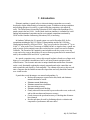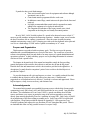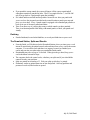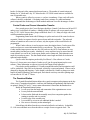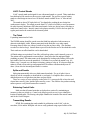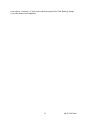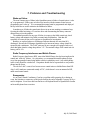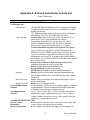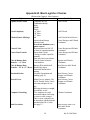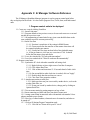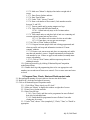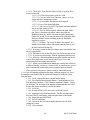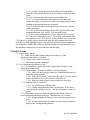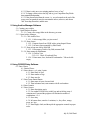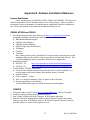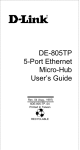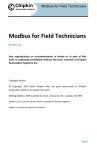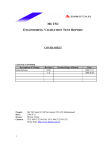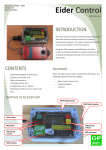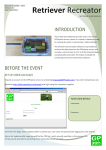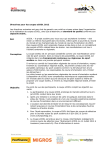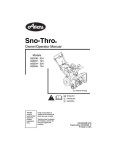Download Sears 200.71212 Specifications
Transcript
E-Punch Coordinator’s Manual July 28, 2002 Draft Table of Contents 1. Introduction......................................................................................................................... 1 Purpose and Organization....................................................................................................... 2 Acknowledgements ................................................................................................................. 2 2. E-Punch from a Competitor’s Perspective.......................................................................... 3 Before Starting ........................................................................................................................ 3 There are Three Types of Starts .............................................................................................. 3 Punching at Controls ............................................................................................................... 3 Finishing.................................................................................................................................. 4 The Download Station, Splits and Results.............................................................................. 4 3. E-Punch Coordinator Activity Overview............................................................................ 5 4. Meet Logistics..................................................................................................................... 7 E-Punch Event Format............................................................................................................ 7 Event Complexity and Rigor .................................................................................................. 7 E-Punch Course Offerings ...................................................................................................... 7 Control Codes and Course Information Transfer.................................................................... 8 The Download Station ............................................................................................................ 8 Electric Power......................................................................................................................... 9 Computer Network.................................................................................................................. 9 The Start ................................................................................................................................ 10 Pre-runners............................................................................................................................ 10 LAOC Control Stands ........................................................................................................... 11 The Finish ............................................................................................................................. 11 Splits and Results .................................................................................................................. 11 Retrieving Control Units ....................................................................................................... 11 Transmitting Results ............................................................................................................. 11 5. E-Punch Equipment .......................................................................................................... 13 6. E-Punch Software ............................................................................................................. 14 Primary E-Punch Software.................................................................................................... 14 Supplementary E-Punch Software ........................................................................................ 14 Other Software ...................................................................................................................... 14 Unusual Sport Software Icons .............................................................................................. 14 Software Sequence ................................................................................................................ 15 7. Problems and Troubleshooting ......................................................................................... 16 Wake-up Failure.................................................................................................................... 16 Radio Frequency Interference and Mobile Phones............................................................... 16 Emergencies.......................................................................................................................... 16 Appendices.................................................................................................................................... 17 Appendix A. E-Punch Coordinator Activity List ..................................................................... 18 Appendix B. Meet Logistics Choices ....................................................................................... 20 Appendix C. SI Manager Software Reference.......................................................................... 22 1. Program control units to be deployed ............................................................................... 22 2. Program Clear, Check, Start and Finish control units ...................................................... 23 Appendix D. Meet Software (OE, MT, OS) Reference ............................................................ 25 1. Enter Classes, Runners, & Courses into Meet Software................................................... 25 i July 28, 2002 Draft 2. Prepare Start List............................................................................................................... 30 3. Read SI e-cards ................................................................................................................. 31 4. Results and Missing Runners Lists ................................................................................... 32 5. Using Archive Manager Software..................................................................................... 33 6. Using OS2002 Relay Software ......................................................................................... 33 Appendix E. Software Installation Reference........................................................................... 35 License Restrictions .............................................................................................................. 35 OE2002, MT2002 and OS2002 ............................................................................................ 35 CONDES............................................................................................................................... 35 Appendix F. Supplementary Information Sources.................................................................... 36 The SportIdent E- mail Discussion Group ............................................................................. 36 Web Sites .............................................................................................................................. 36 People.................................................................................................................................... 36 Appendix G. LAOC Equipment List ........................................................................................ 37 SportIdent Items .................................................................................................................... 37 Computers, Printers and Networking.................................................................................... 37 Software ................................................................................................................................ 37 Portable Power ...................................................................................................................... 37 Miscellaneous Items.............................................................................................................. 37 Appendix H. Using SportIdent ................................................................................................. 38 ii July 28, 2002 Draft 1. Introduction Electronic punching (e-punch) refers to electronic timing systems that were recently developed to replace manual timing of orienteering events. In addition to timing competitors and providing split times for each leg, e-punch verifies that competitors visit controls in order. The United States Orienteering Federation (USOF) adopted the SportIdent (SI) epunch system in the late 1990’s. On the North American continent, it is standard for world ranking and international competition and its use in national competitions sanctioned by USOF and the Canadian Orienteering Federation (COF) is increasing. In Southern California, the SI e-punch system was used in December 2001 for five competitions including the 2001 US Night-O Championships and the 2001 US Relay Championships hosted by SDO and LAOC. They were preceded on November 18th by an LAOC “C” meet on the Travel Town map at Griffith Park in Los Angeles where e-punch was used as practice for the national events; this was the first time e-punch was used in Southern California. The December 2001 national events included two one-day events, a two-day events, and a relay event so that all three SI meet software programs had to be mastered and used by the combined SDO and LAOC e-punch team. In e-punch, competitors carry a micro-chip encased in plastic referred to as a finger-stick, dipper, or e-card which is inserted into a hole or well in an electronic unit placed at the control location. The electronic unit writes its unique identification and the time of insertion on the e-card, functionally replacing the uniquely patterned punch at the control that was used to punch the card carried by each competitor. The contents of the micro-chip are read onto a computer after the finish to measure the elapsed time and verify that all the controls were visited in order. E-punch has several advantages over manual card punching. It: • Reduces the manpower required at the start, finish, and eliminates manual calculation of results. • Eliminates manual finish timing. • Eliminates manual time calculations. • Increases timing accuracy. • Eliminates manual punch checking. • Greatly reduces the time needed to post results at the event, on the web, and in club newsletters and increases accuracy. • Greatly increases the speed and accuracy of checking that all starters have returned. • Provides split times for each leg facilitating objective evaluation and comparison of performance and route choice. 1 July 28, 2002 Draft E-punch also has several disadvantages: • There are increased capital costs for equipment and software although operational costs are low. • Control units must be programmed before each event. • In addition to control flags, control units must be placed in the forest and retrieved. • It is highly recommended that control units be supported on stands adding to the equipment to be deployed and retrieved. • The competitor no indication of how many controls were visited comparable to checking the card visually for manual punches. In early 2002, LAOC decided to phase SI e-punch in for advanced courses at local “C” meets to provide members an improved orienteering experience. Another reason was to broaden the base of members able to conduct e-punch meets. Since the system is rapidly becoming standard at orienteering events, LAOC is keeping pace with recent developments in the sport and won’t be at a disadvantage if USOF makes e-punch use mandatory at “A” meets. Purpose and Organization This document was produced with two primary goals. The first was to provide persons unfamiliar with e-punch administration an overview of the issues. The second was to provide a reference incorporating check lists and details of as many aspects of e-punch administration and operation as practical. A third, subsidiary, purpose was to providing information for orienteers who haven’t used e-punch before. The chapters in the main body of the manual are intended to satisfy the first, providing general descriptions of the activities, their objectives, and how they fit into the big picture. Detailed check lists and instructions to achieve the second are provided in the appendices. A description of e-punch from the competitors’ point of view to achieve the third objective is provided in Chapter 2. I’m sure this document will evolve and improve over time. As a rapidly produced first draft, it is unlikely that my objectives will be fully achieved any time soon. Comments and suggestions are welcomed and actively solicited. Your help is welcome and appreciated. Please help me improve, clarify, increase accuracy, and eliminate error. Acknowledgements The material in this manual was assembled from many sources with the help of many people commencing in early 2001 when LAOC and SDO first decided to use e-punch. I am grateful to all of them. The contributions of Evan Custer, USOF’s e-punch coordinator dwarf all other sources and almost every aspect; in particular, many of the software appendices were taken directly from materials prepared by Evan for a workshop in August 2001. Bob Cooley of BAOC de-mystified many of the issues relating to portable power. Jason Tong of DVOA also helped with checklists. Doug Ernst provided the material in Appendix H. I also appreciate Terry Churchill’s guidance and support; she was President of LAOC throughout this period. There is no doubt that this effort was only possible because of everyone’s help. 2 July 28, 2002 Draft 2. E-Punch from a Competitor’s Perspective The SportIdent electronic punch system performs several key functions at an orienteering event. It times the event, checks that all controls were visited in order, and calculates results and split times between controls facilitating speedy release of accurate results. It’s cool. You carry an electronic SI card (e-card, finger stick, or dibber) instead of a paper punch card. You dip the e-card into the opening in battery operated electronic control units at each control location instead of punching a card with a traditional needle punch. The control unit beeps and flashes to indicate a successful “punch.” E-cards are re-usable many times, theoretically without limit. Each e-card has a unique number and is associated with only one person for any one event, including all days of a multi-day event. An e-card can’t be “shared” or “re-used” during an event. Throughout North America, Rental cards are yellow and personal cards are red. A list of lost e-cards is maintained by SportIdent and checked by the software as a deterrent against e-card theft. Before Starting • • • Buy your own or rent an e-card from Registration Clear the card of previous data by dipping in a “Clear” control unit until it beeps (5-15 seconds) Check the card to be sure it cleared by dipping in the “Check” control unit. It should beep immediately. Even if you check it elsewhere, make sure you do so again at the “Check” control unit at the start. This unit holds the definitive record of who has started. There are Three Types of Starts • • • Pre-assigned start times Start times are assigned in advance at large events where you aren’t allowed to change it. You don’t punch a control unit at the start. SI e-punch calculates your time from the start time entered in the entry database Punch Start Only Punch starts are used at local and “B” meets. You punch the start unit and the actual time is written to the e-card and used to calculate your time. There is no start time in the entry database. Pre-assigned start times with Punch Start At small “A” meets, start times are often assigned to distribute runners on course, but you punch a start unit to write the actual start time on your ecard. This process provides more flexibility to change start times and requires less people to man the start. Punching at Controls • At controls, inserts your SI card into the control unit. Wait for the unit to beep and flash indicating that the control unit number and time were written on your e-card. 3 July 28, 2002 Draft • • • If you punch the wrong control, the system will ignore it if the correct control and all subsequent controls are punched in order. Thus, if you punch 8 before 7, it will be OK only if you go back to 8 and punch 8 again after punching 7. If a control unit does not flash and beep within a second or two when you punch with your e-card, use the pin-punch provided at the control location to punch your map and prove you were there. Every e-punch control is equipped with a standard pin-punch as a back-up in case of electronic control unit failure. There is no direct way of verifying how many or which controls you have punched. There is no function parallel to the ability, with manual punch, to check your punch card visually. Finishing • Punch a finish unit, located at the finish line, to record your finish time on your e-card. The Download Station, Splits and Results • • • • • From the finish, you’ll be directed to the Download Station, where you insert your e-card into an SI master unit to download control codes and times from your e-card to the master computer. You are off the clock and there is no urgency because you finished your course and your time was taken when you punched the finish control. Downloading may take as long as 30 seconds. When given the go ahead, keep your ecard in the master unit until it beeps. The computer checks the control codes, calculates your splits and, if you visited all the controls in order, your total time. Splits are printed out in batches of 3. Pick your splits up after they’ve printed. Preliminary results are printed from time to time and posted. After any problems and protests are resolved, final results are posted. 4 July 28, 2002 Draft 3. E-Punch Coordinator Activity Overview The accuracy of the results published after competitors download their e-cards and the smoothness with which they are produced depends on successful completion of many activities. This chapter provides an overview of how software, hardware, and meet personnel interact to produce results accurately, quickly and smoothly. More detail is provided in Chapter 4 covering Meet Logistics, Chapter 5 which is a list of Meet Administration choices that should be finalized a month or two before the event, and Appendix A which contains a detailed E-Punch Coordinator action time line and check list. Accurate results are produced at e-punch download time when accurate competitor and course information in the event database integrate with start, finish and punch times and punch identities. Competitor information is entered at registration. The most important information is the competitor’s name, class, and SI e-card number. The e-card number connects the competitor’s name and other information in the database with his punch record and times when the e-card is downloaded. The class identifies the competitor’s course and each competition. For simplicity at “C” meets, one class may be defined for each course with everyone on each course in a single competition. In contrast, at “A” Meets, several different age-sex competitions, defined as classes, may run on a common course. For example, the M-18, M-50, M-55, M-60, F20, F-35, F-40, and F-45 classes often compete on the same Green course at “A” Meets. “A” Meet registration usually occurs well in advance of an event. Typically, the Registrar enters information directly into the meet software. The E-Punch Coordinator (EPC) makes sure the Registrar has functioning event software and access to technical support. The Registrar types in the entries including e-card numbers; competitors who own e-cards provide numbers with entries and the Registrar rents e-cards to competitors who need them. Registrar-EPC data transfers are tested periodically. Finally, the Registrar draws start times at random and transfers all the data to the EPC in time for the meet. The software has additional capabilities supporting Registrar functions such as payments, accounting and printing labels for registration packets; these capabilities may or may not be used by the Registrar. “B” and “C” Meet Registrations occur at the Meet. It is best to separate day-of-event Registration and E-Punch data entry. Competitors receive an e-punch slip to write their name, ecard number, and course or class when they register. Before going to the start, they turn the slip over at the E-Punch station where the information is entered into the database. Registration information is entered into one of three meet software programs, depending on the type of event. OE2002 is used for standard one-day events, MT2002 is used for standard multi-day events, and OS2002 is used for relays, Motala and Farsta. The same meet software downloads times from e-cards after the competitor finishes and calculates results. Information about the courses is given to the EPC by the Course Designer (CD). The EPC uses this information in two ways. First, the EPC downloads or enters the course information into the appropriate meet software (OE, MT, or OS). Necessary information includes the control code sequence for each course, the number of controls, distance and climb. Finally, courses are assigned to classes to direct comparisons of e-card punches with the correct set of control codes. Distance and climb information is printed on every set of splits and results. The EPC also uses the course information to program control units with all the codes assigned by the CD. They are programmed to “wake up” on meet day well before the first prerunner clears and checks their e-card and to “shut down” well after courses close. The EPC 5 July 28, 2002 Draft programs controls useing SI Manager software, which is different from the OE, MT, and OS meet software. The EPC delivers the programmed controls to the CD who deploys them in the woods for the event. On the morning of the event the EPC takes care of two missing elements. First, he sets up the download station with portable power if necessary, computers and printer networked, and SI master units connected and ready to download e-card data. At least two note-book computers are networked to provide redundancy in case one fails. One computer handles routine downloads continuously and without delay avoiding lines for routine activities. The other is used, if necessary, to trouble shoot, correct database errors and enter changes, and program additional control units. The EPC also programs the necessary clear, check, start, and finish controls using SI Manager and distributes them. Now everything is in place and ready to go before even a single runner has started. The first runners are pre-runners. At least one pre-runner runs each course carrying spare control units to replace of any that don’t “wake up” to flash and beep when punched. After the pre-run, e-card downloads test agreement between maps, course descriptions sheets and the event software database. The courses are opened to general competition after pre-runners download and any discrepancies are resolved. As they download their e-cards after finishing, each competitor gets a split time printout. Preliminary results are posted at intervals. Awards, if any, are presented as early as possible. After the last start, the list of starters is downloaded from the check control at the start and missing runner lists are generated to identify runners who haven’t returned. At the end of the day, the database is backed up and copies of the results are exported for publication on the web, in the club newsletter, and for calculating rankings. The principle activities of the E-Punch Coordinator are listed in Table 1. More details, rationale and reasoning is provided in sections listed the third column. 6 July 28, 2002 Draft 4. Meet Logistics This chapter contains discussion on aspects of meet logistics. It is intended to identify choices and support decisions about how to run your e-punch meet. The choices are summarized as a check list in Appendix C. E-Punch Event Format There are several types of orienteering events that can be managed using SI e-punch. The primary difference is the software program used to download e-punch information from e-cards and combine course, entry and e-punch information to produce results. The OE2002 program is used for traditional one-day events, MT2002 for traditional multi-day events, and OS2002 for multi-person relays. I’m certain that one of these programs can be used for Farsta and Motala style events with looping and forking, but I haven’t had time to figure them out or test them. I don’t believe SI e-punch programs support Score-O events or Rogaines. Event Complexity and Rigor Orienteering events are classified as “A” “B” or “C” meets depending on the rigor with which rules are applied. “A” Meets are very strict. They are national or international events sanctioned by the United States Orienteering Federation (USOF) and include quality control by USOF course and meet consultants. “C” Meets are at the other end of the scale. They are local events intended to encourage orienteers to expand their horizons. The primary impact of organization level on e-punch is on when and how much runner information is entered in the meet software and who does it. “A” Meet entries close a week or more before the event. The Registrar has time to enter information such as snail and e-mail addresses, meal plan choices and fees in the event software database. A draw for random start times is standard. “C” Meet runner information is entered on the day of the event at the download station. It rarely includes more than the runner name, club, e-card number and class or course. “B” meets are of intermediate organizational rigor. The level of organization may also affect e-punch course offerings, the type of start and the starting procedures that are adopted. These choices are discussed below. “A” Meet Competitors also wear bib numbers corresponding to the database number for identification. It is advantageous to assign bib numbers in alphabetical order after entries have closed. It takes less time to find database entries when entry numbers and names are in the same order. E-Punch Course Offerings All course offerings at many “A” Meets are e-punch. For “B” and “C” Meets e-punch may be offered on advanced (Brown, Green, Red, Blue) courses only, on Orange too, or on all courses. Because of the primary advantage of e-punch includes reducing and speeding up meet administration efforts to calculate results and determine whether all runners have returned, I believe that eventually e-punch will be offered on all courses at local meets. At present LAOC only owns 30 control units which is probably only enough to populate advanced courses. Until we’ve solidified and have more administrators familiar with e-punch entry procedures, restricting e-punch to advanced courses is desirable. The offering probably shouldn’t be expanded until we are confident our systems will smoothly handle the occasional 7 July 28, 2002 Draft hordes of white and yellow runners that descend upon us. The number of control units aren’t limiting for “A” Meets and 2-day “B” Meets because 125 USOF control units are available for rent at reasonable rates. When e-punch is offered on a course, e-card use is mandatory. Paper cards will not be collected, checked, or tabulated. Calculating results from a mixture of e-punch and manual punch compounds the disadvantages of both methods and doesn’t have the advantages of either. Control Codes and Course Information Transfer On e-punch courses, the Course Designer should use Control Codes between 100 and 255 and try to use a solid block of numbers. Although all the SI software will accept control codes from 31-255, LAOC does not have plaques with labels from 31-99. Many two-digit codes read as different numbers upside down. Programming control units with SI Manager is quicker and easier if the control codes are sequential. Breaks in sequence slow the process down and lead to mistakes. The order and mixture of controls on each course isn’t at issue, only the sequence of the overall block to be programmed. When Condes software is used to prepare course description sheets, Condes export files can be used to move course information into the event software. The export process from Condes and the import process into one-day (OE) and two-day (MT) event software are very smooth, taking less than ten seconds. Alternatively, course sequences may be entered into the event software or a text file in Condes export format can be constructed. Both alternatives are much slower and error prone. The data should include course length and climb for inclusion on splits and results displays. I prefer course descriptions produced by Fred Kruesi’s Clue software to Condes. However, I always enter course data in Condes as well, just for export/import into the event software. More information on software is provided in Chapter 8 and Appendix ?. Clue also has useful capabilities; I’ve hardly scratched the surface and investigation could well be worthwhile. Map files can be imported, overlaid by courses and printed. Courses can be changed by dragging and dropping. Course length is calculated by Condes as changes are made. Improved printer technology, increased speed, and reduced costs may soon allow printing maps at event sites for “B” and “C” Meets. The Download Station The E-punch Download Station shelters the e-punch computers and equipment on the day of the event. Competitors download e-cards here after finishing and preliminary and final results are printed. During “B” and “C” meets, runner information is entered into the database here. Ideally the Download Station location: • Is well away from the bustle and commotion of the registration area or tent • Is away from the start and finish • Is between the finish and the assembly area (where competitors gather after running to socialize and view results) • Is on the edge of the assembly area • Is accessible by car/van in case additional shelter is needed • Has access to electricity on the national grid It should provide shelter from the sun, rain and wind but be cool and airy. It should be 12-14 ft across and limit access from the sides to a couple of areas at opposite ends. The 8 July 28, 2002 Draft download station is at one access; competitors should download and move away from this access maintaining quick and unobstructed turnover. Once they print, splits are distributed at the other access. Problems, changes and issues are dealt with at this access, leaving the first free for highturnover routine e-card downloads. In bright sunlight, computer screens can be difficult to read. Large cardboard boxes can be used to provide shade and improve readability. The Download Station has at least two tables, one at each access. Each table has a computer and SI master station. The computers are networked and the printer is on the table where split printouts are distributed. The Download Station is comfortably staffed by 2¼ people. One mans the download computer while a second cuts split printouts into three and deals with questions and problems. The quarter person flits in from time to time, picks up results printouts, and posts them. Electric Power The simplest solution is if electric power from the mains can be brought to the download station by an extension cord. If not, the portable LAOC power pack powered by a 105Ahr deep cycle battery and Portawattz 600 inverter is plenty. Table 1 presents the relationship between battery voltage and charge so that charge can be followed with a multimeter. For multi-day events on portable power, overnight access to mains power is necessary to re-charge the battery. Another option is using an inverter from a car or van battery. The battery can be recharged by starting the engine. Table1. 12v Marine Battery Voltage Table Voltage Range 12.7 – 12.9 12.5 – 12.6 12.3 – 12.4 12.1 – 12.2 11.9 – 12.0 % Charge 100% 80% 60% 40% 20% The BSF6 control units and BSM4 Master Units have different ?voltages? and capacity. The BSM4 Master Units have a capacity of 2400mAh. The BSM4 red diode lights up when the voltage drops below 3.5v indicating the need for a battery change. There is 30 hrs of life left after the diode first lights up. Table 2 is the voltage table and conversion for the BSM4 units. All batteries should be replaced when they are 80% or more discharged. Table2. 4.5v BSM4 AA Battery Voltage Table Voltage 4.40 4.25 4.15 4.08 4.00 3.92 3.75 3.47 3.20 3.00 % Charge (Old) 10% 20% 30% 40% 50% 60% 70% 80% 90% 100% % Charge (New) 13% 25% 38% 50% 63% 75% 90% Replace Replace Replace Computer Network At least two computers are networked at the download station to provide redundancy in case of failure. During normal operation one computer is dedicated to the download station while the 9 July 28, 2002 Draft other is used to troubleshoot, make changes to the database, or reprogram control units as necessary. Two computers are easily networked without a hub using an (orange) crossover RJ-45 cable. Three or more computers can be networked with a hub using standard (blue) RJ-45 cable. The Start A few simple actions make starts very effective. Place at least two “Clear” units on the path to start at a point that all people have to pass, ideally in a narrow area so they won’t be missed. They should be relatively close to the assembly area so that runners forgetting their e-cards won’t have a long walk back to get them. The first call up line should be a narrow gate through which each runner has to pass. At this point a start person checks: • The SI card number • Name • Course, and • Start time. If all are correct, the competitor is asked to insert the e-card into the Check unit; the start person makes sure the unit beeps to indicate it has been cleared. If a printed start list is available, the start person highlights the original listing with a yellow highlighter. Only the original listing is highlighted. If the start time changed, write the actual start time next to the original time. If the competitor doesn’t show make no marks on the list. Don’t highlight the name, don’t cross off the name, and don’t write extraneous comments on sheet. If runner arrives later, highlight the original line and write the actual start time next to the original time. Return Start lists to EP Central as soon as all runners have started. EP can then go through list near end of competition and compare the missing runners report with start list. If a missing runner’s name is not highlighted he or she did not start. It is easy to scan the list for unhighlighted entries. One of the most important and sometimes confusing problems is to determine who actually started and who is still out in the forest at the end of the day. It is important to have a very reliable system to indicate who actually started. The latest version of the meet software includes a facility for using the check control unit at the start as an additional check to verify who started. If start punch is used, have at least two start punches at start line. Runners must be told to punch a start unit before leaving start area. The start punch can be used even with preassigned start times. The software first looks for a start time on the SI card. If present, it uses it as the start time. If not present, it uses the pre-assigned start time in the database. Using the start punch makes it easier for the start crew and also the competitors. Pre-runners At least one pre-runner should run each course carrying one or two spare control units to replace of any that don’t “wake up” and flash and beep when the pre-runner punches. The prerunner’s result after the e-card date download is a test for agreement between maps, course descriptions sheets and the event software database. Courses are opened to general competition after pre-runners download and any discrepancies are resolved. 10 July 28, 2002 Draft LAOC Control Stands LAOC control stands are designed for use with manual punch or e-punch. Thirty stands have been built and will be tested over the next six to eight months. The goal is to convert existing stands to a final design in time to have 120 dual-use stands available for an “A” Meet in June 2003. The stands are about 30” high which is 6” less than before, making the new design less cumbersome to deploy. The stands are made from PVC which is less likely to act as an antenna for radio frequency interference (RFI) than metal stands. In the new design, none of the bags or stands bear control codes. Instead, control code plaques attach by Velcro to the base plate for regular punch and to the control unit for electronic punch. The Finish E-punching instructions for Finish The FINISH stations should be spread across the finish line and marked with streamers or otherwise made highly visible. Runners must punch at the finish like every other control. Encourage them to make sure it beeps, but not to keep the card in too long. (The final time recorded is at the last beep). Instruct them to proceed to the Results area to download their cards. Their results are not official until the card is downloaded. All Finish stations are equivalent. If one fails, (will not beep when a card is inserted), remove it. The stations will be programmed to turn on about ½ hour before the first anticipated finish (including pre-starts) The station status can be determined by looking at the flashing LED on the back inside of the box next to the punch hole. If it flashes every second, the station is on, if it flashes every 5 seconds or so, the station is sleeping, waiting to wake up If it does not flash, the station is off and will not wake up until programmed. The stations will automatically turn off about ½ hour after the last anticipated starter is overtime Splits and Results Splits print automatically after every third runner downloads. If a set of splits is lost or destroyed, ask the competitor to download the e-card again. It is helpful to have at least one dedicated person to cut split sheets into three and post results. There are a variety of ways to display results. In the U.S., most people like to have the total elapsed time sorted by class, and the splits sorted by course. The software also produces missing runner reports to verify that all starters have returned. Retrieving Control Units Make sure that all control units that are deployed are retrieved by maintaining an inventory as they are picked up. Control code plaques provide an easy way to identify the location of missing units. The missing code plaque identifies the location of the missed control unit for the Course Designer. Transmitting Results HTML files containing the results suitable for publication on the LAOC web site, newsletter, ONA and the WinSplits web site are easily produced using export facilities of the 11 July 28, 2002 Draft event software. Producing “A” Meet results in the format required for USOF Rankings, though, is very labor intensive and a nightmare. 12 July 28, 2002 Draft 5. E-Punch Equipment Seven types of equipment are needed to run and orienteering event using e-punch: (1) SportIdent Items, (2) Computers, Printers, and Networking, (3) Software, (4) Portable Power, (5) Download Station, Shelter and Furniture, (6) Control Stands, and (7) Miscellaneous Items. A comprehensive check list running e-punch at a meet is provided Table 3. A list of equipment purchased by LAOC including specifications and sources is provided in Appendix G. Table 3. Meet Equipment Checklist (Under Construction) SportIdent Items Control Units Notebook computers Printer & cables Network Cables Hub Portable Power Source Battery Charger Control stands with base plates to hold control units SI cards Computers, Printers, and Networking 2 or 3 Notebook Computers with SI Manager, Meet Software, Course Information and available entries. 2 Mice & Mouse-pads 1 D-Link DE-805TP Hub, 3 14-ft Network Cables, and 1 7-ft Crossover Cable Printer(s) Portable Power Portable Power Unit including 105 AHr Deep-cycle Battery, Portawattz 600 Inverter on Cart Battery Charger Download Station, Shelter and Furniture Control Stands Miscellaneous Items Self-setting clocks Hex tools to open control units 13 Digital Multimeter July 28, 2002 Draft 6. E-Punch Software Primary E-Punch Software Name SI Manager OE2002 MT2002 OS 2002 Purpose Program control units before setting them out in the woods One day traditional orienteering meet software Multi day traditional orienteering meet software Relay meet software. Used for multi-person and single-member (Motala) relays Note: Meet Software performs many functions including data entry of competitors, controls, classes and courses. It is used to check control codes and punches, calculate and print results, and identify missing runners Supplementary E-Punch Software Name BDE, Borland Database Engine LM200x (Label Manager) AM200x (Archive Manager) CheckPC TestPrinter Purpose Database Engine for SI Manager and the Event Software programs Designs, prints and manages labels for Event Software Manages Event Software Archive Determines whether Windows operating system needs an update before running SI Manager or Event Software Checks printer settings for compatibility Other Software Name Clue Condes Solitaire Purpose Prepare course description sheets http://www2.aos.princeton.edu/orienteering/commercial/clue.html Prepare course description sheets, overlay courses on maps and print them http://www.finn.arildsen.com Keep Download Station personnel awake during slow times. Make sure Portable Power system discharges. Unusual Sport Software Icons • • • The green check mark closes the form; the function is identical to using the X in upper right corner of window. The green arrow that reverses direction, called "Restore Record" is commonly called "Cancel" in most software. It cancels input to a record. The program automatically creates a new record which has to be cancelled before you leave that form to abort or do anything else. The input necessary to save a record is inconsistent in different windows. Sometimes it is automatic, sometimes it asks whether you want to save it or not, and other times there is no warning and the input is lost unless you save it before going to a new record or 14 July 28, 2002 Draft • function. Whenever you’re in doubt, click on "Enter" or the "Save" icon (Blue floppy disk), before moving on to a different function. The double green arrow forming a circle is the "Refresh Table" icon. This saves data to server and refreshes all tables, so that you can see any new input from other networked computers or results of runners who have downloaded since the last result report was created. If you’re searching for a record or result that you are sure has been entered, refresh the table and search again. Software Sequence The sequence of e-punch software activity is as follows: 1. Enter information into meet software (OE/MT/OS 2002) a. Classes b. Runners c. Courses and Controls d. Assign Courses to Classes 2. Prepare Start List (OE/MT 2002) 3. Program control units (SI Manager) 4. Program Clear, Check, Start, and Finish Units (SI Manager) 5. Set Up Start and Finish (OE/MT/OS 2002) 6. Read SI Cards (OE/MT/OS 2002) 7. Print Splits and Individual and Overall Results (OE/MT/OS 2002) Appendix C is a reference for SI Manager software while Appendix D is a reference for OE/MT/OS2002 software. 15 July 28, 2002 Draft 7. Problems and Troubleshooting Wake-up Failure The most common type of failure in the SportIdent system is failure of control units to “wake up” as programmed. Failure rates are believed to increase with the amount of time between programming and “wake up.” We recommend that control units be programmed and deployed the day before the are used to minimize the likelihood of failure. In another type of failure the control units freezes in an on state emitting a continuous beep. Opening the control unit using a 2.5-mm hex driver and disconnecting the battery connector almost always solves the problem. The standard procedure for any type of failure is to open up the failed control unit, check battery voltage and maintain a log based on control unit serial numbers. Units that fail repeatedly are removed from service and sent to SportIdent for investigation. Batteries are replaced whenever SI Manager indicates that units are more than 80% discharged. Because the SI Manager algorithm may be inaccurate battery voltage should be measured with a multimeter. The LAOC units may be new enough to be equipped with a red diode that lights when the voltage drops below 3.5v. The nominal voltage of the control unit AA battery pack is 4.5v. Radio Frequency Interference and Mobile Phones Radio Frequency Interference (RFI), most often Mobile Phones, has also been implicated in control unit “wake-up” failures. As a precaution, we recommend that mobile phones be kept away from programmed control units and the vehicles in which they travel. Any mobile phones in the vicinity should be switched off. Competitors should also be requested not to carry mobile phones into the forest. The risk for LAOC events is low because newer control units are shielded better from RFI. Also, LAOC stands are constructed mainly of PVC, which doesn’t act as an antenna for RFI, unlike metal control stands. Emergencies As an event E-Punch Coordinator, if you have a problem while preparing for or during an event, don’t hesitate to contact any of the people listed at the end of Appendix F on page 40 by email or telephone. Evan Custer has been known to call Stephan Kramer of SportIdent in Sweden on his mobile phone from event sites. 16 July 28, 2002 Draft Appendices 17 July 28, 2002 Draft Appendix A. E-Punch Coordinator Activity List (Under Construction) Activity Purpose SEVERAL MONTHS BEFORE THE EVENT Coordination with Meet Director “A” and “B” Meets: Identify special meet requirements, deadlines, key personnel and provide an overview of e-punch needs. Explain anti-RFI precautions. “C” Meets: In addition, agree on all issues listed for coordination with Registrar, Start Crew Chief and Finish Crew Chief. Course Designer Control codes: Agree on the range. LAOC only has 100-255, a subset of the 31-255 range permitted by the software. Programming control units to be set out in the forest is much quicker if sequential codes are used. The order on individual courses doesn’t matter, only that the entirety is in sequence. Transfer information on control code sequences on courses: Agree on file formats and dates for test and final transfers. For standard events, the CONDES export format works best; for relay events codes must be re-typed into OS software by hand. The information is used by the EPC to program control units and by the meet software on e-card download to check that the correct controls were visited in order. Deliver control units to be deployed in the woods: Reach preliminary agreement on a date, place and time. Stands: Explain stand function and deployment. Download Station: Explain location needs. Mobile Phones: Explain the need for anti-RFI precautions. Registrar Entries: Agree on who will enter competitor information into the Meet Software and dates for test and final transfers to the e-punch coordinator. Start Crew Chief Starts: Agree on procedures at the start and for transfer of lists to the Download Station Finish Crew Chief Finish: Agree on finish procedures Locate Equipment and Locate equipment, check web sites for software updates. Download Software and install updates. Provide download and installation information to Registrar, Course Designer and other personnel. Test Equipment and For “A” and “B” Meets, run a “C” Meet a month or more before Software with the same people, equipment and software. For “C” Meets, conduct a dummy or test event. I ran my first e-punch event in the conference room and hallways at work. A WEEK BEFORE THE EVENT Receive Course Receive control codes and control code sequences for courses from Information Course Designer and import into meet software. Receive Entries from Receive entries from Registrar and import into meet software, if Registrar necessary. This is only applicable to “A” Meets and “B” Meet Pre18 July 28, 2002 Draft Registrar necessary. This is only applicable to “A” Meets and “B” Meet Preregistrations; other entries will be “on site.” Coordinate with Meet Identify pre-runners for each e-punch course and agree on time of Director pre-run start. Agree on wake-up and shut-down times for control units. A DAY OR SO BEFORE THE EVENT Program Control Units Program control units with the correct codes to wake up and shut down as agreed; program extra control units to be carried by prerunners. This is the only standard function for the SI Manager Software. The meet software (OE, MT or OS) performs most other functions. Deliver Control Units Deliver programmed control units to course designer to be deployed in the woods DAY OF THE EVENT Set Up Download Station Set up download station, program and deliver clear, check, start, and finish control units and self-setting clocks as appropriate. For “B” and “C” Meets, prepare to type in entries and double-check that Registration table is aware of e-punch requirements. Pre-runs Verify that all controls are awake from pre-runner verbal reports and downloading data from e-card and check that courses are entered correctly. Make any necessary adjustments. Inform Meet Director that courses are ready. Conduct Meet Download data from e-cards, provide splits, print preliminary results at intervals and post them. Resolve problems as necessary. Download start list from “Check” control unit and check for missing runners to ensure all starters returned. Final Results If awards are being presented, provide final results in consultation with the Meet Director accounting for decisions about problems and protests. Provide results for web site, newsletter, ONA, and USOF Rankings, as soon as possible, as appropriate. Inventory Control Units; As Controls are picked up, make sure that all control units have Re-check for Missing been retrieved. Verify that all starters returned. Runners Recharge Battery If necessary for a multi-day event where electric power from the grid isn’t available, recharge the battery. Take Down Download Dismantle and remove equipment after last day Station Backup Event Files Event backup files usually fit on a single 1.44M Floppy Disk 19 July 28, 2002 Draft Appendix B. Meet Logistics Choices (Discussed in Chapter 4. Meet Logistics) Choices Decided by Traditional one-day LAOC Board Traditional multi-day Relay Motala Farsta Event Complexity “A” Meet LAOC Board “B” Meet “C” Meet E-Punch Course Offerings All LAOC Board, Meet Director, Advanced and Orange Course Designer, and E-Punch Advanced only Coordinator E-cards are mandatory on epunch courses Control Codes Restricted between 100-255 Course Designer and E-Punch A block of sequential numbers Coordinator Course Data Transfer Export from Condes Course Designer and E-Punch Creating a Condes export file Coordinator manually Data entry into event software Class & Runner Data Transfer control of master Registrar and E-Punch Transfer – “A” Meet event database Coordinator Class & Runner Data Runners fill in and submit EMeet Director and E-Punch Transfer – “B” & “C” Meets Punch Entry slips to Coordinator Download Station before starting Download Station Location, Organization and Meet Director, Course Staffing (page 11) Designer and E-Punch Coordinator Electric Power Mains Power is simplest. The Meet Director, Course LAOC Portable Power Unit is Designer and E-Punch more than adequate for one Coordinator day. Recharge the battery overnight for multi-day events. Computer Networking Two computers are easily E-Punch Coordinator networked without a hub using a crossover cable (orange). Three or more computers can be networked with the hub and standard (blue) RJ-45 cable. Start Procedures See page 13. Meet Director, Start Crew Chief and E-Punch Coordinator Subject E-punch Event Format 20 July 28, 2002 Draft Pre-Runners Control Stands The Finish Splits and Results Retrieving Control Units Transmitting Results Pre-runners verify everything is functioning correctly before the courses are opened to other competitors. LAOC uses dual-use regularpunch/e-punch PVC stands. The 30 available at present will increase to 120 within a year. Splits print automatically. Results are posted by class for total elapsed time and by course for splits. Missing runner reports are used to verify that all starters returned. Follow inventory and use control code plaques to identify locations of missing units for Course Designer Web, newsletter and ONA requirements met easily by HTML export Producing USOF Rankings Format is a nightmare 21 Coordinator Meet Director, Course Designer and E-Punch Coordinator Course Designer and E-Punch Coordinator E-Punch Coordinator, Meet Director July 28, 2002 Draft Appendix C. SI Manager Software Reference The SI Manager (SportIdent Manager) program is used to program control units before they are deployed in the woods. It is also used to program Clear, Check, Start, and Finish control units. 1. Program control units to be deployed 1.1. Create new event by clicking Event/New 1.1.1. Insert Event name 1.1.2. Program defaults to last previous event, so be sure and create new event and not add on to previous event. 1.1.3. All programming of control units for any given event should be done on the same computer to provide accurate protocol log. 1.1.4. Insert Zero time 1.1.4.1. Zero time is actual time of day written in H:MM format 1.1.4.2. Choose zero before the start time of first runner whose time will be counted, including pre-runners. 1.1.4.3. Usually have zero time one hour before first scheduled runner, i.e., if first pre-runner is a 8:00 am, use a zero time of 7:00. It should before the first runner clears and checks. 1.1.5. Leave box checked for "SI Cards with start numbers". 1.1.6. Leave box unchecked for "Write SI cards onto file automatically" 1.2. Program control units 1.2.1. Synchronize PC clock with radio controlled self setting clock. 1.2.1.1. Right click time on lower right corner of tool bar of computer. 1.2.1.2. Click Adjust Date/Time 1.2.1.3. Click on time and insert time 15-30 seconds ahead of radio clock time. 1.2.1.4. One second before radio clock time is reached, click on "Apply". 1.2.1.5. Double check that date and time are correct. 1.2.1.6. Close Date/Time properties window. 1.2.2. Attach master station to serial port. 1.2.2.1. Make sure that com port is not used by another device, such as the modem, Palm Pilot, etc. 1.2.2.2. If com port is used by another device, change port by clicking on Options/Serial Port. 1.2.3. Turn on master station by passing magnet over logo of unit. 1.2.4. Insert connecting rod, thick end down, into hole of master unit. 1.2.5. Arrange control units in numerical order with attached code number Velcro plaques attached to tops of units. 1.2.6. Have log of control numbers, when units are to be turned on, and when to be turned off. 1.2.7. Click on SI Stations/Prepare/Competition mode 1.2.7.1. Click OK on "Please check your PC clock." 22 July 28, 2002 Draft 1.2.7.2. Make sure "Master" is displayed in window on right side of screen. 1.2.7.3. Enter Power On date and time 1.2.7.4. Enter Turn Off time 1.2.7.5. Under "Task," choose "Control." 1.2.7.6. Enter code number of first control. (Code numbers must be between 31 and 255.) 1.2.7.7. Turn on control unit by passing magnet over logo. 1.2.7.8. Unit will beep and flash when turned on. 1.2.7.8.1. Control unit only stays on for 2 minutes unless programmed. 1.2.7.9. Turn control unit over and place hole of unit over connecting rod so master unit and control unit are face to face. 1.2.7.9.1. This allows coils in units to be close to each other. 1.2.7.9.2. If not done, you may get error messages. 1.2.7.10. Click on "Write" button or hit Enter. 1.2.7.11. Progress bar turns purple while unit is being programmed, and when successful, unit beeps and information is written in "Current contents" windows. 1.2.7.12. Remove unit, turn on next unit, place on connecting rod, and be sure that code number is correct. Program automatically increments the code number by one. If there are gaps in code numbers, manually insert correct code number. 1.2.7.13. Click on "Write" button, and then repeat steps above for additional controls. 1.2.8. Print out Protocol log by clicking SI Stations/Prepare/Competition mode/Protocol/Print. 1.2.9. Double check log with programming sheet to be sure appropriate code numbers, turn on and turn off times were entered. Give to course setter and vetter to check. 2. Program Clear, Check, Start and Finish control units 2.1. Best performed morning of event in order to decrease time drift of units. 2.2. Recheck PC clock time and adjust if necessary. 2.3. Click on SI Stations/Prepare/Competition mode 2.3.1. Click OK on "Please check your PC clock." 2.3.2. Make sure "Master" is displayed in window on right side of screen. 2.3.3. Enter Power On date and time. 2.3.4. Enter Turn Off time. 2.3.4.1. Clear, Check, and Start can be programmed to turn off about 1 hour after last scheduled start. 2.3.4.2. Finish should be programmed to turn off about 1 hour after closing time for courses. 2.3.5. Under "Task," choose "Clear (completely)", "Check," "Start," or "Finish" as appropriate 23 July 28, 2002 Draft 2.3.6. Enter code number of first control. (Code numbers between 1 and 31 are reserved for these functions.) 2.3.7. Turn on control unit by passing magnet over logo. 2.3.7.1. Unit will beep and flash when turned on. 2.3.7.2. Control unit only stays on for 2 minutes unless programmed. 2.3.8. Turn control unit over and place hole of unit over connecting rod so master unit and control unit are face to face. 2.3.8.1. This allows coils in units to be close to each other. If not done, you may get error messages. 2.3.9. Click on "Write" button or hit Enter. 2.3.10. Progress bar turns purple while unit is being programmed, and when successful, unit beeps and information is written in "Current contents" windows. 2.3.11. Remove unit, turn on next unit, place on connecting rod, and be sure that task, power on time, turn off time, and code number are correct. Program automatically increments the code number by one. If there are gaps in code numbers, manually insert correct code number. For these functions, it is not important what the code number is. 2.3.12. Click on "Write" button, and then repeat steps above for additional controls. 2.3.13. Print out Protocol log. day of the multi-day event is called a “Stage.” Thus, for a typical two-day event, Saturday is Stage 1, and Sunday is Stage 2. 24 July 28, 2002 Draft Appendix D. Meet Software (OE, MT, OS) Reference OE2002 meet software is used for single day events, MT2002 for multi-day events, and OS2002 is used for Relays and Motalas. The commands for all three programs are similar; OE2002 and MT2002 are very similar while OS2002 has more differences. In MT2002, each day of the multi-day event is called a “Stage.” Thus, for a typical two-day event, Saturday is Stage 1, and Sunday is Stage 2. 1. Enter Classes, Runners, & Courses into Meet Software 1.1. Create New Event, Event/New 1.1.1. Enter Name of Event: “O in the Oaks” or “Boulder Dash” 1.1.1.1. For OE 2002 1.1.1.1.1. Enter Zero Time 1.1.1.1.1.1. Zero time should be about 1 hour before the start of the first scheduled pre-runner whose results will be counted. If first pre-runner is scheduled at 8:00 am, set zero time to 7:00. It should be before the first person clears and checks 1.1.1.2. For MT2002 1.1.1.2.1. Enter the number of stages. For a two-day cumulative time event, choose 2 1.1.1.2.2. Uncheck box "Last Stage with chase start" unless a chase start will be used for the last day 1.1.1.2.3. Enter Stage Name, e.g., Day 1, or Saturday, or Map Name if event will be run on different maps for different days 1.1.1.2.4. Enter Zero time for each stage. This should be about one hour before first scheduled runner, and should be in H:MM format. It should be before the first runner clears and checks 1.1.1.2.5. Leave box for "Individual course for each runner" unchecked unless you have a Motala or Farsta format 1.2. Enter Classes 1.2.1. If using USOF class archive file, import classes from archive file 1.2.1.1. Obtain USOF Class archive from USOF EP Coordinator, currently Evan Custer 1.2.1.2. Place copy of archive in Archive folder of OE/MT 2002 1.2.1.3. Open Windows Explorer 1.2.1.4. Go to Program Files/SportSoftware/OE (or MT) 2002/Archive 1.2.1.5. Open Archive 1.2.1.6. Copy USOF archive files into Archive folder of OE/MT 2002 1.2.1.7. In OE/MT 2001, go to Event/Archive/Import/Classes/Copy 1.2.1.8. Go to Entries/Classes 1.2.1.9. You should see the 43 USOF classes 1.2.1.10. Enter the start fee for each class. This is a required field, and will be asked for each time an entry is made or revised. If you are not using the program to invoice people or clubs, any number can be entered 25 July 28, 2002 Draft 1.2.2. If not using USOF Class archive, go to Entries/Classes 1.2.2.1. Select View, and uncheck all items 1.2.2.2. You should have 4 fields, No., Short name, Long name, and Start Fee 1.2.2.3. Have list of all classes available. Enter all the classes even if you do not expect any entries. If you do get an entry in that class, it is best to have it in the database in the proper order 1.2.2.4. Organize classes by course 1.2.2.5. It is helpful to have the course color abbreviation as part of class name, thus M21 would be listed as M21Bl, and F18 would be F18Br. 1.2.2.6. Enter class number 1.2.2.6.1. Start with 1 1.2.2.6.2. The program automatically increments next class number by one 1.2.2.7. Enter a short name for the class 1.2.2.7.1 The short name is used in tables and on the screen 1.2.2.8. Enter long name for the class. 1.2.2.8.1. The long name is used for printed reports. 1.2.2.9. Enter entry fee. This is required and it is best to enter it now because, otherwise, every new entry and modification of the data table will ask for it. 1.2.2.10. Hit Enter or click on blue Save icon to save record. 1.2.2.11. The program automatically starts a new record, with all of the previous data duplicated, except for the class number. 1.2.2.12. Enter new class data. 1.2.2.13. After the last class has been entered, click on the green curving arrow to "restore record" or cancel input of the new record. 1.3. Enter Runners 1.3.1. To search for a runner, 1.3.1.1. Choose type of sort order (input order, start number, name, club, class, SI card from unlabeled box in icon bar to the left of the magnifying glass) 1.3.1.2. Click on magnifying glass icon, and enter number or letters of record to be found. 1.3.1.3. If using MT2001, make sure proper stage is showing. Adjust to proper stage by clicking on up or down arrow next to number in extreme left side of icon bar. 1.3.1.4. Plan on having the start number be the same as the bib number if bib numbers will be used. Start numbers, although not required to create an entry, are important for other functions in the program, and should be used. 1.3.2. If using Archive 1.3.2.1. Go to Entries/Entries 1.3.2.2. Under View, check Start time, SI card, and Rented. 1.3.2.3. Under Archive, check Show Archive Table, 26 July 28, 2002 Draft 1.3.2.4. Check Quick Mode only if archive has all of the data necessary to complete entry, including correct class table. Also, do not use if you manually have to check Rented column if SI card is rented. 1.3.2.5. Check Copy Class only if class table from Archive has been copied into Entry database prior to event. Classes in archive and entry table must correspond exactly, including the number. Otherwise, the classes may be assigned incorrectly, since the program uses the class number as the class (not the class name) and if the class numbers do not match, you will insert the wrong class. 1.3.2.6. Archive table will appear. 1.3.2.7. Adjust window size of entry table and archive table so that both can be seen at the same time. 1.3.2.8. In Sort Order window (not labeled) of archive, select Name. 1.3.2.9. Enter first few letters of name. When name is highlighted, hit Enter. Answer Yes to "Switch to insert mode (new entries)". 1.3.2.10. Runner appears in Entry table. 1.3.2.10.1. Check "Rented" with an X if SI card is rented. 1.3.2.10.2. If all data is correct, hit Enter or click on blue Save icon. 1.3.2.11. Repeat two previous steps for next runner. 1.3.3. If not using Archive table 1.3.3.1. Go to Entries/Entries 1.3.3.2. View, check Start Number, SI Card, and Rented. 1.3.3.3. In sort box (unlabeled) choose Input Order. 1.3.3.4. You can arrange the order of the fields by clicking on field name and dragging it to desired location. 1.3.3.5. Evan Custer suggests the fields be as follows from left to right 1.3.3.5.1. Start number 1.3.3.5.2. SI Card number 1.3.3.5.3. Rented 1.3.3.5.4. Name 1.3.3.5.5. Class 1.3.3.5.6. Club 1.3.3.5.7. Start Fee (a required field that has to be filled in) 1.3.3.5.8. YB (cannot be removed from table, but does not have to be filled in.) 1.3.3.6. Click on "Create New Competitor" icon, a green + in the middle of the icon bar. 1.3.3.7. Next available start number will automatically be entered. 1.3.3.8. Tab to SI Card number and enter SI Card number. 1.3.3.9. Tab to rented, and enter X (can be upper or lower case) if card is rented. 1.3.3.10. Tab to Name, and enter name, last name first, then first name, separated by a comma. 1.3.3.11. Tab to class. Enter first few letters of class, or use drop down menu to choose class. 27 July 28, 2002 Draft 1.3.3.12. Tab to club. Enter first few letters of club, or use drop down menu to select club. 1.3.3.12.1. If Club is not present, create new Club 1.3.3.12.2. Click on Create New Club icon, a green + over an orange and white orienteering symbol 1.3.3.12.3. Next available club number will be entered 1.3.3.12.4. Leave Club Name field blank. 1.3.3.12.5. Tab over to City (NOT Club Name) and enter initials of club in city field, such as LAOC. 1.3.3.12.6. The City field is required, whereas the name field is not. This is a European convention, where most clubs are identified by their city, and the club name is usually Orienteering Club or OC or OK. If you enter the name of the club in the name field, you will have to enter something in the city field for the program to accept it. 1.3.3.12.7. Hit Enter. The rest of the data is not required. It is mainly used in Europe where clubs usually enter the runners, and the club is invoiced for the fees. 1.3.3.13. If no entry is made in Start Fee column, enter some number since this is a required field. 1.3.3.14. Hit Enter or click on the blue Save icon field to save the record. 1.3.3.15. If you get an error message, fill in the appropriate field and save. 1.3.3.16. If there is a field showing that is incomplete and that you do not want to fill in at this time, restore record (cancel), go to View, and uncheck that field, and reenter data and save. 1.3.3.17. When you are finished with entering new runners and want to do a different function, you have to "restore record" or cancel the new record that is automatically started when a new competitor has been entered. Check green reversing arrow (restore record) to cancel that record. 1.3.4. If you are importing registration data from a different program, e.g. Excel, you must have the header of the file with the field names in exactly the correct order and name. 1.3.4.1. Create a report that shows you the header format. 1.3.4.2. Go to Entries/Entries/Reports/Entries. Check Individuals, click OK and choose Interface. Click Character separated Columns. Choose the delimiter. The developer of the program recommends the semi-colon because the comma sometimes is used in the entries. 1.3.4.3. Click OK 1.3.4.4. If using MT2001, click No to save in OE2001 format. 1.3.4.5. Import file to Excel and note header. The file you import must have the EXACT same header, words and placement, as this header. 1.3.4.6. Import file into OE/MT2001 1.3.4.7. Go to Event/Import 1.3.4.8. Choose the file you want to import and make sure all of the settings are correct. 1.3.4.9. Click on Import. 28 July 28, 2002 Draft 1.3.4.10. You will get a report of how many records were imported correctly. 1.3.4.10.1. The program is very quirky about importing files and is not too helpful on how to correct them. Be sure you have tried to import demo files weeks before the event and that you can do it OK, as it may take a lot of time to trouble shoot what the problem is. 1.4. Entering Courses and Controls 1.4.1. Using Condes 1.4.1.1. Create Condes data export file 1.4.1.2. In Condes, go to File/Export Data 1.4.1.3. Give name to file with .dat extension and Save it. 1.4.1.4. Import Data from Condes 1.4.1.5. In MT/OE 2001, Go to Courses/Import Courses 1.4.1.6. Under File format, choose Condes export file 1.4.1.7. Enter name of data file created by Condes in ASCII import file 1.4.1.8. Click on Start Import 1.4.1.9. Confirm Overwrite Courses 1.4.1.10. You will get a report of how many courses were imported and if there were any errors. 1.4.1.11. Go to Courses/Courses 1.4.1.12. Check that courses have been imported correctly. 1.4.2. Entering courses directly 1.4.2.1. Entering Controls 1.4.2.1.1. Go to Courses/Controls 1.4.2.1.2. You can either enter just the control numbers being used, or optionally, start with control 31 and just keep hitting Enter until you get to 255. The latter is faster initially, but you have a longer list of controls to scroll through when assigning controls to courses. 1.4.2.2. Entering Courses 1.4.2.2.1. Go to Courses/Courses 1.4.2.2.2. Enter course number 1.4.2.2.3. Enter Course name, e.g., blue, red, green, brown, orange, etc. 1.4.2.2.4. Enter Length in km 1.4.2.2.5. Enter Climb in m. 1.4.2.2.6. Enter Start if there is more than one start area 1.4.2.2.7. Enter length of run in (not essential). 1.4.2.2.8. Assign controls to courses 1.4.2.2.8.1. Under Controls, click on 3 dots… 1.4.2.2.8.2. From All Controls column on right, drag number of first control to left in course column. 1.4.2.2.8.3. Then drag second control into course column. 1.4.2.2.8.4. continue until all controls on course have been entered. 29 July 28, 2002 Draft 1.4.2.2.9. Click on Enter or hit blue Save icon. 1.5. Assigning courses to classes 1.5.1. Go to Courses/Classes 1.5.2. Select Class and from drop down list of courses, choose correct course, and hit Enter of click on blue Save icon. 1.5.3. Repeat for all classes. 2. Prepare Start List 2.1. Prepare start list only after all runners have been completely entered. 2.2. Go to Start List/Organization/Classes 2.3. Increase the number of start boxes to the number of courses. In U.S., that is typically 7. 2.4. Select the number of vacant spots. Default is 10%. In U.S. where we are more flexible in assigning start times, it is easier if vacancies is increased to 20%. 2.5. Select start interval, typically 2 minutes. 2.6. Select time format to real clock time. 2.7. On the right is a list of all classes. 2.8. Drag a class to its appropriate start box, e.g., M21Bl to box 1. 2.9. The Start Organization dialog box opens. 2.9.1. Change any settings if desired, such as the first start time. 2.9.2. This dialog box for a class can be opened and the settings modified by double clicking on any start time in the class. 2.10. Continue to drag the classes into the appropriate box, e.g., F21R, M20R, M35R, M40R, M45R, M-Red, to box 2. 2.10.1. There are two options for organizing classes with same course into start boxes. The first is to do all of one class first, followed by next class, then next class, etc. 2.10.1.1. Choose start interval desired, usually 2 minute 2.10.1.2. Drag first class to first start time slot. 2.10.1.3. The slots will fill up depending on the number of members of that class in the entry database plus the number of vacancies. 2.10.1.4. Drag second class into first available slot after the first class. 2.10.1.5. Drag third class into first available slot after the second class, etc. 2.10.2. The other option is to intermix several classes of same course. 2.10.2.1. Decide how many classes to go in one "start interval". For example, if you choose a 6 minute start interval, and want 2 minute separation for each runner on the same course, then you can start 3 classes in one start interval. 2.10.2.2. Drag the first class into the first start time, e.g., 10:00 am. The second runner in that class will start at 10:06, the third at 10:12, etc. 2.10.2.3. Drag the second class into the start time 2 minutes after the first class, e.g., 10:02. The next person will be at 10:08, the third at 10:14, etc. 2.10.2.4. Drag the third class in to the start time 2 minutes after the second class, e.g., 10:04. The next runner in that class will start at 10:10, the third at 10:16, etc. 30 July 28, 2002 Draft 2.10.2.5. Drag the fourth class to the first available slot in that startbox. That will be after the class that has the fewest number of starts of the first group. 2.10.2.6. Continue to drag classes into the next available slot. 2.10.2.7. For some small courses, particularly the white and yellow, increase the number of vacancies to a total of 20 entrants so that you have flexibility in assigning late start times if necessary. 2.10.2.8. With green and red, start with the larger classes first. Add the smaller classes later. 2.10.2.9. I would recommend that you have M30, M40 and M45 in the beginning of the start cycle, and F21, M20 and M-Red later. 2.10.2.10. I would recommend that you have M50 and M55 early, and F35, F40, F45 to follow these courses. This will help with potential child care problems, as the 30-45 men can go early and their wives can go later. 2.11. If there is a conflict with two classes in the same start box beginning at the same time, that box will be highlighted with red, and will show the classes that are scheduled to start at that time. Double click on that box, and either change one of the parameters, e.g., first start time or start interval, or remove that class and start again. 3. Read SI e-cards 3.1. Prepare Master Station 3.1.1. Make sure any other software using the serial port (e.g., Palm Synchronization software) is disabled. 3.1.2. Connect master station to serial port. 3.1.3. Turn on master station with magnet. 3.2. Go to Competition Day/Read SI Cards 3.2.1. You should have a green circle at lower right corner of window. If not, follow the directions below. 3.2.2. If Error message, "SI Station Not Ready," check the following: 3.2.2.1. Make sure the SI station is turned on. Default shut down time is 4 hours after turning on station. 3.2.2.2. Make sure SI station is connected to the correct serial port, one not used by any other device, such as a modem, Palm Pilot, etc. 3.2.2.3. Make sure master station is firmly connected to serial port. 3.2.3. Set Result Sheet to "Automatic" 3.2.3.1. Set Label layout to SI Result Sheet. 3.2.3.2. Confirm that appropriate printer is in dialog box. If not, choose correct printer by clicking on 3 dots … and then on drop down menu for printer. 3.2.4. When runner comes in to download, tell him or her to place in hole of master station until unit flashes and beeps. This make take 5 or 6 seconds. 3.2.4.1. If runner punched all controls in correct order, the elapsed time is given. 3.2.4.2. If runner did not punch all controls in correct order, the computer displays "mp" meaning missing punch(es). 31 July 28, 2002 Draft 3.2.4.2.1. If most or all of the controls are missing, ask the runner what course he or she was on. The runner may have been on a different course. 3.2.4.2.2. If so, go to Entries/Entries, and correct class of runner. 3.2.4.2.3. Have runner reinsert SI card into master station. Confirm overwrite previous results. 3.2.4.3. After 3 runners have downloaded, the computer will print out a splits sheet containing the splits of the 3 runners. 3.2.4.4. It is helpful to have at least one dedicated person to cut the split sheets into 3 pieces and another to post results. 3.2.4.5. If a runner’s splits are destroyed or lost, a simple way to produce a duplicate is to have the runner download again. 4. Results and Missing Runners Lists 4.1. To update the results of any open result form, hit update icon, the 2 green arrows forming a circle. 4.2. There are a variety of ways to display results. In the U.S., most people like to have the total elapsed time sorted by class, and the splits sorted by course. 4.3. Class results 4.3.1. For single day event or first day of multi-day event 4.3.1.1. Go to Competition Day/Results/Preliminary/Classes/This stage only (For MT2001 only)/Print/Print 4.3.2. For second (or later) day of multi-day event 4.3.2.1. To show today's result and total time only 4.3.2.1.1. Go to Competition Day/Results/Preliminary/Classes/All Stages/OK/Print/Print 4.3.2.2. To show results of each day and total time 4.3.2.2.1. Go to Competition Day/Results/Official/Classes/All Stages/OK/Print/Print 4.3.3. Splits for courses 4.3.3.1. Go to Competition Day/SportIdent/Courses/This Stage Only (for MT2001)/OK/Print/Print 4.4. Missing Runners 4.4.1. This is a valuable report to determine who is still in the forest. 4.4.2. Go to Competition Day/More Reports/Missing Runners 4.4.3. Check runners who are missing with start list to see if they did not start 4.4.3.1. If they did not start go to Competition Day/Finish times manually/Independent 4.4.3.2. Insert start number of runner who did not start 4.4.3.3. Tab twice to classifier, and choose DNS from drop down list, and then hit enter. 4.4.3.4. Repeat above steps for all people who did not start. 4.4.4. Redo missing runners report to see who is still out in forest. 4.5. Modifying MP to DNS, DNF, DQ, OT, etc. 4.5.1. Go to Competition Day/Evaluate SI Cards/Reports/Wrong Punches/OK 4.5.2. Print out report or write down start numbers 32 July 28, 2002 Draft 4.5.3. If there is only one or two missing punches, leave as "mp" 4.5.4. To change results to show dnf, dq, and ot, go to Competition Day/Finish times manually/Independent 4.5.5. If the person retired from the course, i.e., several controls at the end of the course were not punched, enter the start number in box, tab twice, and choose "dnf" from drop down box, and hit enter. 5. Using Archive Manager Software 5.1. Creating a new archive 5.1.1. Open Windows Explorer 5.1.1.1. Create a new empty folder in the directory you want 5.1.2. Open Archive Manager 5.1.2.1. Click Archive/New 5.1.2.1.1. Select empty folder you just created 5.1.2.2. Enter classes 5.1.2.2.1. Import classes from USOF archive using Import/Classes 5.1.2.2.2. Or enter classes manually by Edit/Classes 5.1.2.3. Enter at least one club by Edit/Club 5.1.2.3.1. Place name of club in City field, not name field. 5.1.2.4. Enter runners by Edit/Runner 5.1.2.4.1. Click on View 5.1.2.4.1.1. Check SI card and Class 5.1.2.4.2. Enter name, class, club and SI card number. YB can be left empty 6. Using OS2002 Relay Software 6.1. Enter Classes 6.1. Entries/Classes 6.2. Enter classes, e.g. 4 point, 8 point 6.2.1. Enter name of class 6.2.2. Enter number of legs 6.2.3. Enter start fee 6.3. Enter Teams Entries/Entries 6.3.1. Enter name of team, class and club 6.3.2. Then in bottom form, enter runners with SI card numbers 6.4. Enter Controls 6.5. Enter Courses 6.5.1. Enter description, run in. 6.5.2. For standard USOF Relay with 4 legs and no forking, enter 4 variations and 1 part and the program will calculate the number of combinations, i.e. 4. 6.5.3. Save entry 6.5.4. In bottom form, enter the 4 variations, i.e., the yellow, orange, green, etc. legs. 6.5.5. Enter length, climb, and then pick the appropriate controls in proper order. 33 July 28, 2002 Draft 6.5.5. Assign classes to courses, which would all be the standard course. 34 July 28, 2002 Draft Appendix E. Software Installation Reference License Restrictions LAOC bought licenses for OE2002, MT2002, OS2002, and CONDES. The licenses are restricted to members of LAOC and limit software use to LAOC purposes. There is no limit to the number of copies or the number of computers that are installed provided these conditions are met. All the other software is free and has no conditions attached to its use. OE2002, MT2002 and OS2002 1. Download software from the Sport Software site: http://www.sportsoftware.de (under downloads). Install the current versions in this order: ♦ BDE (Borland Database Engine) ♦ LM200x (Label Manager) ♦ AM200x (Archive Manager) ♦ OE2002 (Single Day Meet Software) ♦ SI Manager ♦ CheckPC ♦ TestPrinter Note: Check to make sure the “SportSoftware” Program Group is spelt the same on each installation. Make sure they all have or have no space between Sport and Software. They are all self-installing set-up files except BDE, which has to be unzipped first. 2. Download and install: ♦ MT2002 V 9.8 http://www.sportsoftware.de/download/lic98/mt98setup.exe ♦ OS2002 V 9.8 http://www.sportsoftware.de/download/lic98/os98setup.exe 3. Unlock OE2001, MT2001, and OS2002 ♦ Get the License Number (activation code) from the LAOC e-punch coordinator. For security purposes and license integrity, these numbers are never e-mailed. ♦ Start the Software. ♦ Click on Options – License. ♦ Enter “Los Angeles Orienteering Club” (no quotes) as the Club Name ♦ Enter the appropriate License Number You’ll need the number again to re-install the software or install updates. CONDES 1. 2. 3. 4. Download Condes version 7.0 from http://www.finn.arildsen.com Click on "download.” Install it by running (opening) the downloaded set-up file. Start "Condes" using the icon under "Programs" in the Windows Start menu. Enter the Club Name and Registration Number using the "Register" button in the greeting window, or the menu "Files/Register software". Be careful to enter the club name exactly as provided, otherwise Condes won't recognize the code. 35 July 28, 2002 Draft Appendix F. Supplementary Information Sources The SportIdent E-mail Discussion Group Includes timely news and updates from Sport Software, discussions about many aspects of SportIdent, and e-punch problems that crop up all over the world and solutions (what works and what doesn’t). It is a Yahoo Email Group on the same lines as SConet. You can view it at http://groups.yahoo.com/group/SportIdent or join by sending a blind email (no subject or body) to [email protected] Web Sites http://www.us.orienteering.org/SportIdent.html Basic USOF E-punch info & links to other web sites http://www.mindspring.com/~rshannonhouse/EPreport.htm USOF Electronic Punching Program description http://www.sportsoftware.de/eng/olsw.html Sport Software list of different software programs for different meets http://www.sportsoftware.de/support/suppmain.html Sport Software download page http://orienteer.com/technical/ep/index.htm BAOC Electronic Punching Committee - history of how their club developed their system and the considerations involved http://www.baoc.org/eventinfo.html#epunch BAOC event information – EP People LAOC E-Punch Coordinator: Ananda Ranasinghe LAOC E-Punch Expert: Glenn Ferreri USOF E-Punch Coordinator: Evan Custer [email protected] (714) 848-7551 [email protected] (909) 682-9215 [email protected] (925) 254-5628 36 July 28, 2002 Draft Appendix G. LAOC Equipment List SportIdent Items 120 50 30 2 2 2 30 Base plates SI-Card 5 e-cards for rental BSF 6 Control Units BSM 4 Master Station Off Cards Storage Cases Spare battery units Shipping Customs Duty 980 2190 154 39.20 38 90 75 82.33 7/22/2002 7/22/2002 7/22/2002 7/22/2002 7/22/2002 7/22/2002 Computers, Printers and Networking Qty 1 1 1 1 3 1 2 Item HP 5430 Notebook Computer Serial TW13610968 Samsonite Convertible Briefcase for Notebook Epson Stylus C80 Printer Serial D33E084992 D-Link DE-805TP Hub 14-ft Network Cables (Blue) 7-ft Crossover Cable (Orange) Mice & Mouse-pads Source Fry’s Electronics Best Buy Fry’s Electronics Fry’s Electronics Fry’s Electronics Fry’s Electronics Fry’s Electronics Cost $1,296.43 $42.99 $163.49 $28.92 $22.54 $6.98 Date 9/14/2001 9/15/2001 11/05/2001 9/14/2001 9/14/2001 12/06/2001 11/15/2001 Source Sport Software Finn Aridsen Software Cost $387.02 $210.00 Date 10/02/2001 10/02/2001 Source Powertron www.sounddomain.com West Marine Fry’s Electronics JK Electronics Sears Cost $49.45 $109.90 $10.74 $21.45 $18.91 $59.11 Date 9/22/2001 9/11/2001 Source OfficeMax Fry’s Electronics Scarborough O Fry’s Electronics Home Depot Radio Shack Cost $21.44 Date 9/28/2001 10/23/2001 10/28/2001 11/05/2001 11/08/2001 11/20/2001 Software Qty 1 1 Item OE2001, MT2001, OS2001 Condes Portable Power Qty 1 1 1 1 1 1 Item 105 AHr Deep-cycle Marine Battery Portawattz 600 Inverter Battery Box Pack and Roll Cart Orange 3-Outlet Strip, Flex Cable and Lugs Sears Fully Automatic 10/2 Amp Battery Charger Model 200.71212. ?Serial MS0011? 9/14/2001 9/28/2001 9/22/2001 Miscellaneous Items Qty 2 1 1 1 1 1 Item 9” Paper Trimmers Oregon Scientific Self-Setting Clock Big Self-Setting Clock Digital Multimeter Set Hex Keys 800mA 9V Transformer 37 $37.75 $32.20 $3.07 $15.04 July 28, 2002 Draft Appendix H. Using SportIdent Step 1: Be sure that you have enough control cards – at least one for each control. Step 2: Attach the control cards to your body; you decide where. Step 3: When punching with SportIdent, put the control station over the control card. Step 4: The control station provides feedback signals; use suitable means to detect them. 38 July 28, 2002 Draft