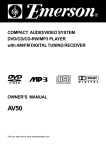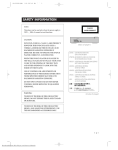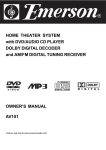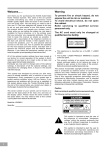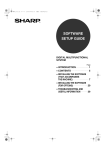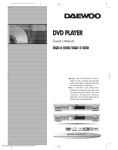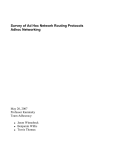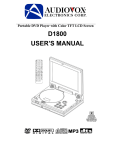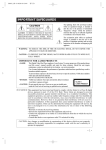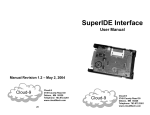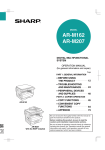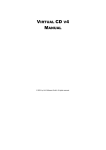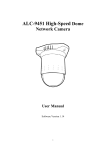Download Daewoo DS-2000 Owner`s manual
Transcript
IMPORTANT SAFEGUARDS CAUTION RISK OF ELECTRIC SHOCK DO NOT OPEN CAUTION: TO REDUCE THE RISK OF ELECTRIC SHOCK, DO NOT REMOVE COVER (OR BACK). NO USER-SERVICEABLE PARTS INSIDE. REFER SERVICING TO QUALIFIED SERVICE PERSONNEL. The lightning flash with arrowhead symbol, within an equilateral triangle, is intended to alert the user to the presence of uninsulated “dangerous voltage” within the product’s enclosure that may be of sufficient magnitude to constitute a risk of electric shock. The exclamation point within an equilateral triangle is intended to alert the user to the presence of important operating and servicing instructions in the literature accompanying the appliance. WARNING : TO REDUCE THE RISK OF FIRE OR ELECTRIC SHOCK, DO NOT EXPOSE THIS APPLIANCE TO RAIN OR MOISTURE. CAUTION : TO PREVENT ELECTRIC SHOCK, MATCH WIDE BLADE OF PLUG TO WIDE SLOT, FULLY INSERT. IMPORTANT FOR LASER PRODUCTS LASER : This Digital Video Disc Player employs a Laser System. To ensure proper use of this product please read this owner’s manual carefully and retain for future reference. Should the unit require maintenance, contact an authorized service location - see service procedure. Use of control adjustments or the performance of procedures other than those specified may result in hazardous radiation exposure. To prevent direct exposure to the laser beam, do not try to open the enclosure. Visible laser radiation when open and interlocks defeated. DO NOT STARE INTO THE BEAM. • DANGER : Visible laser radiation when open and interlock failed or defeated. Avoid direct exposure to beam. • CAUTION : Do not open the top cover. There are no user serviceable parts inside the Unit; leave all servicing to qualified service personnel. CLASS1 LASER PRODUCT FCC NOTICE: This equipment has been tested and found to comply with the limits for a Class B digital device, pursuant to part 15 of the FCC Rule. These limits are designed to provide reasonable protection against harmful interference in a residential installation. This equipment generates, uses and can radiate radio frequency energy and if not installed and used in accordance with the instructions, may cause harmful interference to radio communications. However, there is no guarantee that interference will not occur in a particular installation. If this equipment does cause harmful interference to radio or television reception; which can be determined by turning the equipment off and on, the user is encouraged to try to correct the interference by one or more of the following measures: • Reorient or relocate the receiving antenna. • Increase the separation between the equipment and receiver. • Connect the equipment to an outlet on a circuit different from that to which the receiver is connected. • Consult the dealer or an experience radio/TV technical for help. • 1 • Downloaded From Disc-Player.com Daewoo Manuals IMPORTANT SAFEGUARDS (Continued) This set has been designed and manufactured to assure personal safety. Improper use can result in electric shock or fire hazard. The safeguards incorporated in this unit will protect you if you observe the following procedures for installation, use and servicing. This unit is fully transistorized and does not contain any parts that can be repaired by the user. 1 READ INSTRUCTIONS All the safety and operating instructions should be read before the unit is operated. 2 RETAIN INSTRUCTIONS The safety and operating instructions should be retained for future reference. 3 HEED WARNINGS All warnings on the unit and in the operating instructions should be adhered to. 4 FOLLOW INSTRUCTIONS All operating and use instructions should be followed. 5 CLEANING Unplug this unit from the wall outlet before cleaning. Do not use liquid cleaners or aerosol cleaners. Use a damp cloth for cleaning. 6 ATTACHMENTS Do not use attachments unless recommended by the unit’s manufacturer as they may cause hazards. 7 WATER AND MOISTURE Do not use this unit near water- for example, near a bath tub, wash bowl, kitchen sink or laundry tub, in a wet basement, or near a swimming pool. 8 ACCESSORIES Do not place this unit on an unstable cart, stand, tripod, bracket, or table. The unit may fall, causing serious injury to a child or adult PORTABLE CART WARNING as well as serious damage to the unit. Use this unit only with a cart, (symbol provided by RETAC) stand , tripod, bracket, or table recommended by the manufacturer. 8A A unit and cart combination should be moved with care. Quick stops, excessiveforce, and uneven surfaces may cause the video product and cart combination to overturn. 9 VENTILATION Slots and openings in the case are provided for ventilation to ensure reliable operation of the unit and to protect it from overheating. These openings must not be blocked or covered. These openings must not be blocked by placing the unit on a bed, sofa, rug, or other similar surface. This unit should never be placed near or over a radiator or heat radiator. This unit should not be placed in a built-in installation such as a bookcase or rack unless proper ventilation is provided or the manufacturer’s instructions have been adhered to. 10 POWER SOURCES This unit should be operated only from the type of power source indicated on the marking label. If you are not sure of the type of power supply to your home, consult your video dealer or local power company. For units intended to operate from battery power, or other sources, refer to the operating instructions. 11 GROUNDING OR POLARIZATION This unit is equipped with a polarized alternating -current line plug (a plug having one blade wider than the other). This plug will fit into the power outlet only one way. This is a safety • 2 • Downloaded From Disc-Player.com Daewoo Manuals IMPORTANT SAFEGUARDS (Continued) feature. If you are unable to insert the plug fully into the outlet, try reversing the plug. If the plug still fails to fit, contact your electrician to replace your obsolete outlet. To prevent electric shock, do not use this polarized plug with an extension cord, receptacle, or other outlet unless the blades can be fully inserted without blade exposure. If you need an extension cord, use a polarized cord. 12 POWER-CORD PROTECTION Power-supply cords should be routed so that they are not likely to be walked on or pinched by items placed upon or against them, paying particular attention to cords at plugs, convenience receptacles, and the point where they exit from the unit. 13 LIGHTNING For added protection for this unit during a lightning storm, or when it is left unattended and unused for long periods of time, unplug it from the wall outlet and disconnect the antenna or cable system. This will prevent damage to the unit due to lightning and power line surges. 14 DISC TRAY Keep your fingers well clear of the disc as it is closing. It may cause serious personal injury. 15 OVERLOADING Do not overload wall outlets of extension cords as this can result in a risk of fire or electric shock. 16 OBJECT AND LIQUID ENTRY Never push objects of any kind into this unit through openings as they may touch dangerous voltage points or “short-out” parts that could result in a fire or electric shock. Never spill liquid of any kind on the unit. 17 BURDEN Do not place a heavy object on or step on the product. The object may fall, causing serious personal injury and serious damage to the product. 18 DISC Do not use a cracked, deformed or repaired disc. These discs are easily broken and may cause serious personal injury and product malfunction. 19 SERVICING Do not attempt to service this unit yourself as opening or removing covers may expose you to dangerous voltage or other hazards. Refer all servicing to qualified service personnel. 20 DAMAGE REQUIRING SERVICE Unplug this unit from the wall outlet and refer servicing to qualified service personnel under the following conditions. A. When the power-supply cord or plug is damaged. B. If liquid has been spilled, or objects have fallen into the unit. C. If the unit has been exposed to rain or water. D. If the unit does not operate normally by following the operating instructions. Adjust only those controls that are covered by the operating instructions. Improper adjustment of other controls may result in damage and will often require extensive work by a qualified technician to restore the unit to its normal operation. E. If the vido product has been dropped or the cabinet has been damaged. F. When the unit exhibits a distinct change in performance-this indicates a need for service. • 3 • Downloaded From Disc-Player.com Daewoo Manuals IMPORTANT SAFEGUARDS (Continued) 21 REPLACEMENT PARTS When replacement parts are required, have the service technician verify that the replacements he uses have the same safety characteristics as the original parts. Use of replacements specified by the unit manufacturer can prevent fire, electric shock, or other hazards. 22 SAFETY CHECK Upon completion of any service or repairs to this unit, ask the service technician to perform safety checks recommended by the manufacturer to determine that the unit is in safe operating condition. 23 WALL OR CEILLING MOUNTING The product should be mounted to a wall or ceilling only as recommended by the manufacturer. 24 HEAT The product should be situated away from heat sources such as radiators, heat registers, stoves, or other products (including amplifiers) that produce heat. • 4 • Downloaded From Disc-Player.com Daewoo Manuals TABLE OF CONTENTS 1. SAFETY PRECAUTIONS ------------1 2. FEATURES ------------------------------5 3. ABOUT MANUAL --------------------6 4. PLAYABLE DISCS --------------------6 5. TERMS FOR DISCS -------------------7 6. BEFORE OPERATION----------------8 7. PRECAUTIONS FOR DISC----------8 8.PREPARATIONSBEFORE OPERATION-----------------------------9 • CHECK ACCESSORIES ------------9 • USE REMOTE CONTROL ---------9 • NAMES AND LAYOUT OF REMOTE CONTROLS-------------12 • CONNECTIONS --------------------13 9. BASIC OPERATIONS ---------------15 • PLAY DISCS-------------------------15 • SYSTEM SETTING ----------------16 • PAUSE --------------------------------16 • OSD -----------------------------------16 • VOLUME CONTROL--------------17 • DVD MENU PLAY -----------------17 • SELECT WITH NUMBER BUTTONS ----------------------------18 10. PLAY DISCS IN VARIOUS WAYS--------------------19 • SELECT CHANNELS--------------19 • MUTE ---------------------------------19 • FAST PLAY --------------------------20 • SLOW PLAY-------------------------20 • REPEAT PLAY ----------------------21 • SELECT SUBTITLES--------------22 • SELECT ANGLES------------------23 • TIME SEARCH AND REMAINING TIME ------24 • RESUME PLAY ---------------------25 • ZOOM PLAY ------------------------26 • PROGRAM PLAY ------------------26 • SHUFFLE PLAY --------------------28 • DIGEST PLAY ----------------------28 11. FUNCTION SETTING-------------29 • DVD MENU SETTING ------------29 • MENU SETTING FOR OTHER DISCS ----------------------33 12. THE OTHERS -----------------------34 • TROUBLESHOOTING ------------34 • TECHNICAL SPECIFICATION --------------------35 • 5 • Downloaded From Disc-Player.com Daewoo Manuals 2. FEATURES 1. OUTSTANDING SOUND QUALITY Dolby Digital system developed by Dolby Laboratories and DTS developed by DTS Inc., features high quality surround, can be played in DVD or CD disc at home, repoduce high quality sound effects. 8. MULTI-FUNCTIONS Fast forward, fast reverse, slow play, frame play , repeat play and program play. 9. TIME SEARCH It can search a specific part on a disc, especially good for watching fiction movies. 2. HIGH DEFINITION 10. RESUME PLAY The unit adopts MPEG2 coding format and brings the horizontal resolution over 500 lines. It can memorize the position where the disc is stopped and resume playback. 3. UNIQUE FUNCTIONS It adopts colored fluorescent display and Chinese/English OSD, makes the disc content clearer. Multi-angle and multi-language bring unique trick functions. Parent lock makes it easy to control the content of discs. 4. SCREEN Ordinary screen and wide screen (16:9) are available. 5. COMPATIBILITY The unit can play DVDs, and is compatible with CDs. 6. ZOOM It can enlarge pictures twice or four times as big. 7. 9-PICTURE DIGEST It can look through the content of discs and select to play. • 6 • Downloaded From Disc-Player.com Daewoo Manuals 11. CONTENT DISPLAY 12. VIDEO OUTPUT Standard video, S-video signal output mode and easy system change. 13. AUDIO OUTPUT Analog audio output and coaxial digital audio output, can be connected with any amplifier to enjoy highquality sound effects. 3. ABOUT MANUAL PRINCIPLES FOR WRITING • This manual mainly introduces how to use buttons on the remote control. • You may operate the unit if the buttons MARK INDICATION DVD functions of DVD CD functions of CD on the unit have the same or similar names as or to those on the remote control. • The marks shown in the right chart are used in the manual. 4. PLAYABLE DISCS TYPE DVD CD MARK CONTENT SIZE audio+video (motion pictures) 12cm 8cm PLAYING TIME about 2hrs (single-side disc) about 8hrs (double-side disc) about 80mins (single-side disc) about 160mins(double-side disc) 12cm about 74mins 8cm about 20mins audio • 7 • Downloaded From Disc-Player.com Daewoo Manuals 5. TERMS FOR DISCS • TITLE The images or music of a DVD are divided into some units , among which title is the biggest one. To a image in video software, title is movie; to a piece of music in audio software, it is music. Each title has a number which makes it easy to search. STRUCTURE OF DVD • CHAPTER It is smaller than title among the units of a DVD. A title is made up of several chapters , and each chapter has a number for search. But some discs may not have numbered chapters. STRUCTURE OF CD • TRACK The music in a CD. Each track has a number for search. • 8 • Downloaded From Disc-Player.com Daewoo Manuals DISC TITLE CHAPTER DISC TRACK 6. BEFORE OPERATION SECURITY • Before operation, check if the voltage of the unit is in line with the local voltage. • Hold the plug to disconnect it from the mains outlet. Do not pull the power cord. • When the plug of the unit is connected to the mains outlet , the unit will be still connected to AC even if the power is turned off. • Disconnect the plug as soon as liquid or objects enter the unit. The unit can not be used until being checked by experts. • Do not open the cabinet for laser rays employed by the unit may damage eyes. Any servicing should be done by qualified service personnel. • Use the unit in a humid place. In these cases, the unit can not work. Unload the disc and leave the unit on for about one hour to evaporate the water. CLEANING • Use soft cloth with a little neutral detergent to wipe the cabinet, panel and controls. Never use abrasive paper, polishing powder or solvent like alcohol and gasoline. 7. PRECAUTIONS FOR DISC HANDLING DISC • To keep the disc clean, do not touch the playsides of the disc. • Do not attach paper or tape to the disc. PLACEMENT • Put the unit where ventilation is good enough to prevent overheating. • Never put the unit in direct sunlight or near heat sources. • Put the unit horizontally, never put any heavy object on the unit. • To protect the pickup, do not put the unit where there is most dust . If there is dust on the pickup, use a cleaning disc to clean it. • Refer to the operation instructions of the cleaning disc you bought. • Keep the disc away from direct sunlight or heat sources. • Store the disc in a disc case after playback. CLEANING DISC • Before playback, wipe the disc outwards from the center with clean cloth. CONDENSATION Water will appear on the pickup lens in the following cases: • The unit is suddenly moved a cold place to a warm place. • The unit is put in a room with a heater, or in cold air from a air- conditioner. • Do not use any type of solvent such as thinner, benzine, commercially available cleaners or antistatic spray. • 9 • Downloaded From Disc-Player.com Daewoo Manuals 8. PREPARATIONS BEFORE OPERATION This part introduces the work to be done before operating the unit. CHECK ACCESSORIES Check if you have all the accessories after the carton is opened. • Audio cord 1 ( 4-terminal ) • Video cord 1 ( 2-terminal ) • Remote control 1 • AAA batteries 2 • Owner's manual 1 USE REMOTE CONTROL 1. Open the battery compartment. 2. Insert two AAA batteries, make sure to match"+"and "-"of the batteries to the marks in the battery compartment. 3. Close the battery compartment. • 10 • Downloaded From Disc-Player.com Daewoo Manuals 4. Point the remote control at the remote sensor, operate in the range of 7 meters and 60º from the front of the remote sensor. Make sure there is no barrier between them. Notes: 1. Batteries can last for about 6 months generally. Change the batteries if the remote control does not work. 2. If the remote control is not used for a long time, remove the batteries to prevent battery leakage. 8. PREPARATIONS BEFORE OPERATION FRONT PANEL 3 1 2 8 9 1 POWER 7 PAUSE 2 DISC TRAY 8 DISPLAY 3 OPEN/CLOSE 9 REMOTE SENSOR 4 PLAY 5 STOP 6 PREVIOUS/NEXT 7 4 5 6 • 11 • Downloaded From Disc-Player.com Daewoo Manuals 8. PREPARATIONS BEFORE OPERATION DISPLAY program indicator CD indicator pause indicator title indicator play indicator remain indicator track calendar lock indicator minute indicator DVD indicator repeat play indicator angle Dolby digital indicator indicator chapter/track indicator title/chapter/track indicator second indicator hour indicator disc recording format resume indicator Push DIMMER , the brightness of the display is reduced by half; push it once more, the display becomes dark. Push the button again, the display resumes brightness. REAR PANEL 1 AUDIO OUT1 R 6 VIDDEO OUT2 2 AUDIO OUT1 L 7 S-VIDEO 3 VIDEO OUT1 8 COAXIAL 4 AUDIO OUT2 R 9 OPTICAL 5 AUDIO OUT2 L 10 POWER SUPPLY CORD • 12 • Downloaded From Disc-Player.com Daewoo Manuals 8.PREPARATIONS BEFORE OPERATION NAMES AND LAYOUT OF REMOTE CONTROLS 1 2 3 4 31 5 6 7 1 2 30 29 28 27 3 4 5 6 26 25 24 23 22 21 20 8 9 10 11 12 13 14 15 16 7 8 17 9 18 19 10 19 11 18 17 16 15 14 13 12 20 21 22 23 24 25 26 27 28 29 30 31 OSD DIMMER NUMBER BUTTONS FF/FR SET UP TITLE PLAY PREV/NEXT STOP DIRECTIONS SYSTEM VOLUME LANGUAGE MUTE SUBTITLE CHANNEL A-B REPEAT REPEAT RETURN MENU PAUSE/STEP SLOW PLAY ZOOM REMAIN RESUME TIME SEARCH DIGEST PLAY MODE ANGLE OPEN/CLOSE REMOTE TRANSMITTER • 13 • Downloaded From Disc-Player.com Daewoo Manuals 8. PREPARATIONS BEFORE OPERATION CONNECTIONS Turn off all equipment before operation. The unit has many kinds of output modes like A/V output, S-VIDEO output and digital signal output (OPTICAL, COAXIAL). You may select as you need. CONNECTED TO A TV TV 1. If the TV has S -VIDEO input, please connect the unit and the TV with S-video cord (not supplied). You do not have to connect it to VIDEO, but can have clear images. 2. Set the unit. You have to set the unit according to the TV to be connected. • If the system of the TV is PAL, push SYSTEM and select PAL. • If the system of the TV is NTSC, push SYSTEM and select NTSC. • If the system of the TV is AUTO (multi-system), push SYSTEM and select AUTO. • Connect the unit to a wide-screen TV. Set the "TV DISPLAY" to "16:9 WIDE " in the function setting column. • Connect the unit to an ordinary TV. Set the "TV DISPLAY" to "4:3/PS" or "4:3/LS" in the function setting column. • 14 • Downloaded From Disc-Player.com Daewoo Manuals 8. PREPARATIONS BEFORE OPERATION CONNECT TO AN ORDINARY AMPLIFIER • There is no sound output from the port when a DTS disc is played. • Refer to page 29 for the setting. CONNECT TO AN AMPLIFIER WITH DIGITAL SIGNAL INPUT Manufactured under license from Dolby Laboratories. "Dolby" and the double-D symbol are trademarks of Dolby Laboratories. Confidential Unpublished works. ©1992-1997 Dolby Laboratories, Inc. All rights reserved. "DTS" and "DTS Digital Out" are trademarks of Digital Theater Systems, Inc. • Optical or coaxial can be selected at your option while connecting • If you have DTS decoder of processor, you can enjoy DVD disc or CD sound decoded by 5.1 channel DTS. • Refer to page 33 for the setting. • 15 • Downloaded From Disc-Player.com Daewoo Manuals 9. BASIC OPERATIONS 1. Push POWER to turn on the unit. PLAY DISCS TV/AUDIO SELECTION Push POWER on the TV and audio system. 1. Push "TV/VIDEO" on the TV, select VIDEO mode (TV). 2. Push to open the disc tray and load a disc with the labelside up. OPEN/CLOSE TV/VIDEO • Select S-VIDEO mode to connect to S-VIDEO. 3. Push again to close the disc tray. The unit begins to read the disc. OPEN/CLOSE or 2. Select the right audio input on the amplifier. • Each amplifier is different from another, please refer to the manual of the amplifier. (e.g., connect the audio output of the DVD player to the DVD audio input of an amplifier.) DVD/LD Notes: This step can be cancelled if you do not connect it to the amplifier. • 16 • Downloaded From Disc-Player.com Daewoo Manuals REMOTE CONTROL 4. Push to play the disc. AFTER STEP4 IS FINISHED: • PLAY DVD The TV screen shows DVD menu and title menu. • PLAY CD Push , the unit plays the disc according to the track numbers. 5. Stop playback. Push . 9. BASIC OPERATIONS •You have to push this button twice to stop the playback of a DVD. PAUSE Push /STEP /STEP 6. Unload the disc and turn off the unit.Push and POWER again SYSTEM SETTING According to the system of the TV to be connected ,set the system of the unit to make it match the TV. • WHEN PLAYING PICTURES If the pictures of DVD are played, push /STEP to make the playback pause. The unit enters step play status. Push /STEP again, the unit plays a frame forward. SYSTEM STEP 1. If the system of the TV is NTSC: Push SYSTEM , select NTSC. The screen shows: NTSC • WHEN PLAYING MUSIC CD Push /STEP to make the playback pause. Push /STEP to resume playback. 2. If the system of the TV is PAL: Push SYSTEM , select PAL. The screen shows: PAL OSD When the unit is operated, the TV screen shows the operation functions and information about the disc. 3. If the TV is multi-system, push SYSTEM , select AUTO. OSD AUTO • 17 • Downloaded From Disc-Player.com Daewoo Manuals 9. BASIC OPERATIONS DVD MENU PLAY Push OSD to select: CHINESE ENGLISH OFF Notes: select when playing a DVD: OSD some DVDs have title menus and chapter menus. Push , the screen shows the menu. Push or to see the next page, select with number buttons and direction buttons. OFF ROOT MENU 1. 2. 11. Example: select track 13. VOLUME CONTROL 1 .Push to enter the next menu. • Push VOLUME on the TV or amplifier to adjust the volume. • Push VOLUME on the remote control. ROOT MENU 12. 13. 14. 15. 2. Push number buttons to select direcltly. +10 + 3 VOLUME+,- You can also do as follows: 1. Push to select track 13. ROOT 12. MENU13. 1. Push + to raise the volume. 14. 15. + 2. Push 2. Push - to lower the volume. - • 18 • Downloaded From Disc-Player.com Daewoo Manuals to start playing all the tracks. Push TITLE once to return to the title menu; push it again to return to the current playback. Push MENU once to return to the root menu; push it again to return to the current playback. 9. BASIC OPERATIONS SELECT WITH NUMBER BUTTONS Load a disc. Push number buttons to select tracks after the unit finishes reading the disc. 1. If the track number is less than 10, just push buttons 1-10. Example: push 8 to select track 8. 2. If the track number is over 10 , push + 10 once and a button among 1-10. Example: if you select track 12, push + 10 once and button 2. 2 +10 + 8 The screen shows: The screen shows: TRACK08 TRACK12 00:00 00:21 • 19 • Downloaded From Disc-Player.com Daewoo Manuals 10. PLAY DISCS IN VARIOUS WAYS SELECT CHANNELS MUTE • You may select a needed language from a multi-language DVD. • You may select the right channel or left channel or stereo from a multichannel CD. When playing a disc, this function can remove the sound. 1. REMOVE SOUND Push MUTE , the screen shows "MUTE". MUTE CHANNEL LANGUAGE 2. RESUME SOUND Push MUTE again. WHEN PLAYING DVD Press , the screen shows orderly: AUDIO 1/2:AC-3 2CH AUDIO 2/2:AC-3 2CH Different discs differ in languages. • 20 • Downloaded From Disc-Player.com Daewoo Manuals MUTE 10. PLAY DISCS IN VARIOUS WAYS FAST PLAY When playing a disc, you may play it forward fast or reverse it fast to find what you need. WHEN PLAYING CD 1. Push to play forward fast. 2. Push to reverse the disc. 3. Release (or ) to play normally. WHEN PLAYING DVD 1. Push to play forward fast. Each time you push the button, the screen shows orderly: 1 FF2X 2 FF4X 3 FF6X 4 FF8X 5 PLAY SLOW PLAY Enjoy slow motions by the following steps. 2. Push to reverse the disc fast. Each time you push the button, the screen shows orderly: 1 FR2X 2 FR4X 3 FR6X 4 FR8X 5 PLAY 3. Push to switch to normal play while FF or FR playing. WHEN PLAYING DVD 1. Push to play slowly. The screen shows orderly: • 21 • Downloaded From Disc-Player.com Daewoo Manuals 10. PLAY DISCS IN VARIOUS WAYS SFWD2X SFWD4X SFWD8X PLAYING A DISC REPEATEDLY PLAY DVD You may repeat a title or chapter. 2.Push to play normally. REPEAT PLAY 1. Repeat a chapter. Push REPEAT , the screen shows: "REPEAT CHAPTER". REPEAT This function can be used to repeatedly play a title, chapter, track, disc, or some part on a disc. A-B CHAPTER REPEAT ON 2. Repeat a title Push REPEAT , the screen shows: “REPEAT TITLE” REPEAT REPEAT TITLE REPEAT ON 3. Remove "REPEAT" function. Push REPEAT , to remove the display on the screen. • 22 • Downloaded From Disc-Player.com Daewoo Manuals 10. PLAY DISCS IN VARIOUS WAYS REPEAT SOME PART You may push A-B to enjoy some part repeatedly when playing a disc. PLAY DVD 1. Set a starting point A. The screen shows: A-B SET A 2. Set an end point B. The screen shows: A-B SET AB Afterwards, the unit plays from A to B. 3. Remove A-B repeat The screen shows: PLAY CD 1. Push A-B at the beginning of the needed part until the screen shows"REPEAT A", set starting point A. 2. Push A-B at the end of the needed part until the screen shows "REPEAT AB", set end point B. 3. Push A-B again until the screen shows "CONTINUE", repeat play is removed. SELECT SUBTITLES When playing a multi-subtitle DVD, you may select one subtitle to show it on the screen. SUBTITLE A-B SET A • 23 • Downloaded From Disc-Player.com Daewoo Manuals 10. PLAY DISCS IN VARIOUS WAYS PLAY DVD SELECT ANGLES 1. Push SUBTITLE to select one. The screen shows: Some discs have images with different screen angles, you may select among them. For example,when you watch a running train, you may select to watch SUBTITLE SUBTITLE01/03 2. Remove the subtitle. Push SUBTITLE until the screen shows "SUBTITLE OFF". Notes: • For some discs, subtitles can not be removed. • Different discs differ in the languages of subtitles. • If the subtitles of discs can not be selected, press SUBTITLE , the screen shows "NO SUBTITLE". it from the front, the left window or the right window without stopping it. Example: A DVD has four screen angles at your option. 1. Push to select ANGLE1. SCREEN 1/4 2. Push to select other angles , the screen shows respectively: 2/4 (select ANGLE2) 3/4 (select ANGLE3) 4/4 (select ANGLE4) 3. Resume normal playback. push until there is no display on the screen. • 24 • Downloaded From Disc-Player.com Daewoo Manuals 10. PLAY DISCS IN VARIOUS WAYS TIME SEARCH AND REMAINING TIME 2. Time search • Push TIME SEARCH until the screen shows: TIME SEARCH REMAIN TIME SEARCH You may directly enter a time, title or chapter number to search fast on a disc, the unit plays from the point. TIME • Push number buttons to enter hour, minute and second. Example: Enter 1,0,2,3,8 After setting, the disc is played from 1:02:38. PLAY CD PLAY DVD 1. Search a title or a chapter. Example: Search chapter 2 in title 6. • Push TIME SEARCH , the screen shows: You can only enter a time to search the content at the time. Example: Play from 00:01:38 of track 6. 1. Push button 6 to select track 6. The screen shows: TITLE03/30 CHAPTER 00 /04 TRACK06 • Push the left or right button and move the cursor to illuminate the title number. The screen shows: TITLE 03 /30 CHAPTER00/04 • Push button 6 to select title 6, the screen shows: TITLE 06 /30 CHAPTER00/04 • Repeat the steps above, select chapter 2 in title 6. 00:00 2. Push TIME SEARCH , the screen shows: TRACK06 GO TO 3. Push button 0,1,3,8 to enter the time. The screen shows: TRACK06 GO TO 01:38 • The unit plays from 00:01:38 of track 6 after setting. • Push 0/10 to enter 0. • 25 • Downloaded From Disc-Player.com Daewoo Manuals 10. PLAY DISCS IN VARIOUS WAYS REMAINING TIME This function can be used to know the remaining time of a title. chapter,track or a disc. DVD 1. Push REMAIN , the screen shows the remaining time of the chapter. REMAIN 00:02:41 CHAPTER REMAIN 2. Push REMAIN again, the screen shows the remaining time of the title. REMAIN TRACK02 -33:23 TOTAL REMAIN 3. Push REMAIN once more, the screen shows the previous playing time. TRACK02 01:02 0 :5 6:4 5 TI TLE R EM AIN 3. Push REMAIN third time, the screen shows the playing time of the chapter. REMAIN 2. Push REMAIN again, the screen shows the remaining time of the disc. 0:05:58 CHAPTER ELAPSED RESUME PLAY The unit can memorize the last point where it stops and resume playback from there. 1. Push STOP to stop playing. STOP CD Example: Check the remaining time when playing track 2. 1. Push REMAIN , the screen shows the • remaining time of the track. TRACK02 -04:23 SINGLE REMAIN • 26 • Downloaded From Disc-Player.com Daewoo Manuals 2. Push RESUME to resume playback. RESUME Notes: 1. This function does not work for any programmed playback. 2. This function is removed when the disc is unloaded or the unit is off. 10. PLAY DISCS IN VARIOUS WAYS ZOOM PLAY PROGRAM PLAY This function can be used to enjoy a motion or motionless picture. You may program the tracks on a disc and play them in the programmed order. PLAY MODE ZOOM • DVD 1. Push ZOOM when playing a DVD, the screen shows: ZOOMX2 WHEN PLAYING DVD 1. After the unit stops, push PLAY MODE to select. PLAY MODE The picture is enlarged twice as big. The screen shows: 2. Push ZOOM again. the screen shows: P00:00 ZOOMX4 The picture is enlarged four times as big. 3. Push , , , to move the enlarged picture. 4. To resume the picture, push ZOOM until the screen shows "NO ZOOM". ° • 27 • Downloaded From Disc-Player.com Daewoo Manuals 10. PLAY DISCS IN VARIOUS WAYS 2. Push number buttons orderly according to the titles ( or chapters) to be programmed. Example: Push 2 , 4 , 6 , 8. screen 2 P01:02 8 P04:08 Notes: P * * :* * title (chapter) number program order 3. Push to start playing. 4. Push to remove program play. • 28 • Downloaded From Disc-Player.com Daewoo Manuals 10. PLAY DISCS IN VARIOUS WAYS SHUFFLE PLAY The unit can play by random orders. The order is different each time. 1. Push to stop playing. You need to push the button two times for a DVD. PLAYING DVD 1. Push DIGEST after the unit stops. DIGEST The screen shows: 2. Push PLAY MODE to select a random order. PLAY MODE DIGEST The unit begins to look through the titles (or chapters), and shows the starting picture of each title(or chapter) on the screen. The screen shows: SHUFFLE The screen shows"SHUFFLE " for a DVD. 3. Push to start shuffle play. The unit selects a track to play. 4. Remove shuffle play. • Push and PLAY MODE , the screen shows "CONTINUE". • Push to play a DVD. Then push PLAY MODE until the screen shows "CONTINUE". DIGEST PLAY 1 8 7 2 9 6 3 4 5 2. Push , to look at the previous or next picture. next picture previous picture This function can be used to look through the content of the track or a disc. DIGEST 3.Remove digest, Push twice,then push DIGEST until the screen shows “CONTINUE”. • 29 • Downloaded From Disc-Player.com Daewoo Manuals 11. FUNCTION SETTING DVD MENU SETTING According to the recorded information and external equipment,set the following functions for DVD to obtain the best playing status. SETUP 1.Push SETUP to set the main menu. SETUP The screen shows: -- DOLBY DIGITAL SETUP PAGE -COMPRESSION >> LINE OUT DUAL MONO DYNAMIC RNG FRONT SPEAKER MAIN PAGE After entering the menu, the unit automatically selects a column. • Push the direction button to select. "DUAL MONO", the screen shows the content. The screen shows: The screen shows: SETUP MENU -- MAIN PAGE GENERAL SETUP DOLBY DIGITAL SETUP PASSW0RD SETUP PREFERENCES EXIT SETUP -- DOLBY DIGITAL SETUP PAGE -COMPRESSION STEREO DUAL MONO >> LEFT MONO DYNAMIC RNG RIGHT MONO FRONT SPEAKER MIXED MONO MAIN PAGE Push direction button 2. Push direction buttons ( , ), and "LEFT MONO" push to confirm. Example: Select"DOLBY DIGITAL SETUP" The screen shows: • Push direction button to select. The screen shows: SETUP MENU--MAIN PAGE GENRAL SETUP DOLBY DIGITAL SETUP PASSWORD SETUP PREFERENCES EXIT SETUP • Push to confirm and enter "DOLBY DIGITAL SETUP ". The screen shows the submenu for your selection. • 30 • Downloaded From Disc-Player.com Daewoo Manuals , to select DOLBY DIGITAL SETUP PAGE COMPRESSION STEREO DUAL MONO >> LEFT MONO DYNAMIC RNG RIGHT MONO FRONT SPEAKER MIXED MONO MAIN PAGE • Push to confirm. Set "DUAL MONO" in "DOLBY DIGITAL SETUP" to "LEFT MONO". 11. FUNCTION SETTING 3.Exit from menus. Push direction buttons and to select the relevant exit column. • Push to exit from “DUAL MONO”. HOME PAGE GENRAL SETUP DOLBY DIGITAL SETUP PASSWORD SETUP PREFERENCES EXIT SETUP 2. 4:3/LS This is selected when the unit is connected with a normal TV. Wide-screen images are shown on the screen, with black belt on the top and bottom. • Push , to select "EXIT SETUP", then push to exit from the menu. GENERAL SETUP The setting structure is as follows: TV DISPLAY >> 4:3/PS 4:3/LS 16:9/WIDE TV TYPE >> PAL AUTO NTSC ANGLE MARK >> ON OFF OSD LANG >> ENGLISH CHINESE SPDIF OUTPUT >> SPDIF/OFF SPDIF/SOURCE CODE SPDIF/PCM CAPTIONS >> ON OFF SCREEN SAVER >> ON OFF MAIN PAGE TV DISPLAY 1. 4:3/PS This is selected when the unit is connected with a normal TV. Wide- screen images are shown on the screen, but with some parts cut automatically. 3. 16:9/WIDE This is selected when the unit is connected with a wide-screen TV. TV TYPE You may select according to the color system of the TV to be connected. • Select"AUTO"for a multi-system TV. • Select"NTSC"for a NTSC TV. • Select "PAL"for a PAL TV. ANGLE MARK This only works when there is an angle mark on the disc. • Select"ON",the screen shows the mark when playing a DVD. • Select "OFF",the mark is not shown. • 31 • Downloaded From Disc-Player.com Daewoo Manuals 11. FUNCTION SETTING OSD LANG • ENGLISH The OSD is in English. • CHINESE The OSD is in Chinese. SPDIF OUTPUT • SPDIF/OFF: No signal is output from the coaxial or optical port. • SPDIF/SOURCE CODE: Select this when the DVD player is connected with a power amplifier through optical or coaxial port, refer to page 10. When a Dolby Digital DVD, DTS DVD or MPEG DVD is played, the coaxial or optical port will output in the corresponding digital(Source code) format. The power amplifier to be connected must have Dolby Digital, DTS and MPEG decoding. • SPDIF/PCM: Select this when the DVD player is connected with a 2-channel digital mode or stereo amplifier (refer to page 14 for the connection). When a Dolby Digital or MPEG DVD is played, the optical or coaxial port will output in PCM 2-channel format. CAPTIONS • ON The hidden subtitle is shown. • OFF The hidden subtitle is turned off. SCREEN SAVER Start the screen saver, the screen saver image appears when the unit stops or the image is frozen for a few seconds. This saver can keep the screen from being damaged. • ON: Start the screen saver. • OFF: Remove the screen saver. • 32 • Downloaded From Disc-Player.com Daewoo Manuals DOLBY DIGITAL SETUP The setting structure is : - - DOLBY DIGITAL SETUP PAGE - COMPRESSION >> DUAL MONO >> LINE OUT STEREO LEFT RIGHT MIX DYNAMIC RNG FRONT SPEAKER >> STEREO LT/RT STEREO MAIN PAGE COMPRESSION • LINE OUT: Compress input signals linearly. DUAL MONO There is the output mode of the L and R signals of the set audio output. If it is set to "MIXED MONO", the function only works when the DVD being played is 5.1-channel. DYNAMIC RNG When the compression mode is set to "LINE OUT", this is selected to adjust linear compression rate to obtain the different compression results of the signals. FRONT SPEAKER • STEREO LT/RT Select this when you play a disc with Dolby Pro Logic stereo, the disc signals can be decoded by the unit and reproduce realistic theater effects in your room. 11. FUNCTION SETTING • STEREO Select this, the audio output is ordinary stereo signals. PASSWORD SETUP The setting structure is : - -PASSWORD SETUP - PASSWORD >> CHANGE PASSWORD MODE >> ON OFF PASSWORD MODE • ON: The password works, "PREFERENCES" is dim and can not be selected. • OFF: The password is locked, "PREFERENCES" can be selected. PASSWORD CHANGE Select this to adapt the code, the screen shows: - - PASSWORD CHANGE PAGE- OLD PASSWORD NEW PASSWORD CONFIRM PASSWORD Enter a password according to the screen. Notes: (The password is 99999 when the unit is turned on initially or you forget the password.) PREFERENCES The setting structure is : AUDIO >> ENGLISH FRENCH SPANISH CHINESE JAPANESE SUBTITLE >> ENGLISH FRENCH SPANISH CHINESE JAPANESE OFF DISC MENU >> ENGLISH CHINESE FRENCH SPANISH JAPANESE COUNTRY/ >> CHINA AREA FRANCE HONGKONG JAPAN TAIWAN BRITAIN USA PARENTAL >> 1. CHILD 2. G 3. PG 4. PG 13 5. 6. PG-R 7. NC-17 8. ADULT DEFAULTS >> RESET SELECT LANGUAGE If a language mentioned above is recorded on the disc, you can select sounds,subtitles or disc menu languages. If not, the language recorded on the disc is shown. PARENTAL The content of a disc with lock function is evaluated by grades. You may select an age control grade as you need. • 33 • Downloaded From Disc-Player.com Daewoo Manuals 11. FUNCTION SETTING Example: Select"CHILD", the scenes of violence inadvisable to children are not played. For adults, the screen suggests you enter the code after pushing , you may can watch if the code is right. Notes: The code is set by yourself DEFAULT >> RESET Each function setting returns to the initial status in the factory if you select this. MENU SETTING FOR OTHER DISCS 1. Push SETUP , the screen shows: 1. AUDIO OUTPUT: ANALOG 2. OSD LANG: ENGLISH 3. SCREEN SAVER: ON 4. EXIT 2. Push button 1. The SPDIF mode changes in cycles: ANALOG DIGITAL 3. Push button 2. The picture display changes in cycles: ENGLISH CHINESE 4. Push button 3. The screen protection changes in cycles: ON 5. Push button 4 to exit. • 34 • Downloaded From Disc-Player.com Daewoo Manuals OFF 12. THE OTHERS TROUBLESHOOTING If you experience the following problems while using the unit, this troubleshooting guide can help you. No sound •Check if the unit is connected securely. • Make sure you operate the TV or amplifier correctly. •Make sure you have selected DVD player position on the amplifier. Remote control does not work •Remove barriers between the remote control and the unit. •Point the remote control at the remote control sensor of the unit. •Replace the batteries with new ones. No image • Check if the unit is connected securely. • Make sure you operate the TV correctly. •Make sure you set the color system correctly. ° ° Bad sound quality • Make sure the audio output mode is set correctly. • Make sure the audio connection between the unit and amplifier is right. ° Image rolls and no color • The color system set by this unit does not match with that of TV. Press SYSTEM on the remote control to select needed one. Disc can not be played • There is no disc in the unit. •Put the disc on the disc tray properly with the label side up. • Clean the disc. •Moisture has condensed in the unit. Remove the disc and leave the unit on for about one hour. ° • 35 • Downloaded From Disc-Player.com Daewoo Manuals 12. THE OTHERS TECHNICAL SPECIFICATIONS Laser wavelength 650nm Video system NTSC /PAL/AUTO Frequency response Signal/noise ratio Audio distortion + noise 20Hz ~ 20KHz ≥ 85dB ≤ - 80dB (1KHz) Channel separation ≥ 90dB ( 1KHz) Dynamic range ≤ 85dB ( 1KHz) Audio out (analog audio) Audio out (digital audio) Output Video out output level: 2V Load impedance: 10K Ω output level: 0.5Vp-p Load impedance: 75 Ω output level: 1Vp-p Load impedance: 75 Ω, imbalance, negative polarity S-video out output level: brightness (Y) 1Vp - p chromaticity (C) 0.286Vp-p Load impedance: 75 Ω Power supply Power consumption Dimensions Weight • 36 • Downloaded From Disc-Player.com Daewoo Manuals A C11 0V ~ 2 40 V 50 Hz ~ 60 Hz < 20 W 435 x 90 x 280 mm Around 4Kgs DS Downloaded From Disc-Player.com Daewoo Manuals