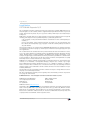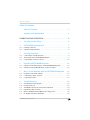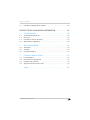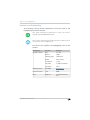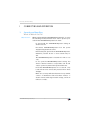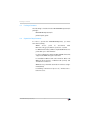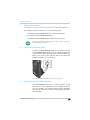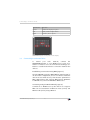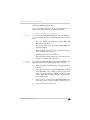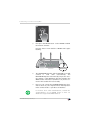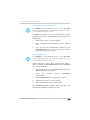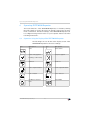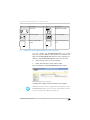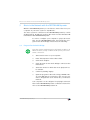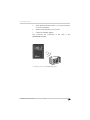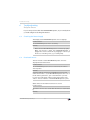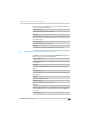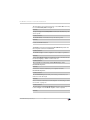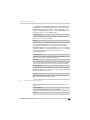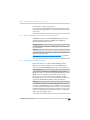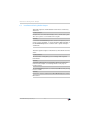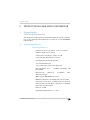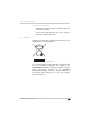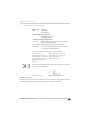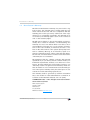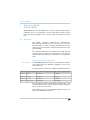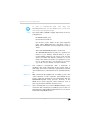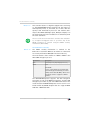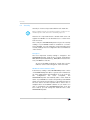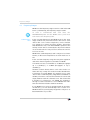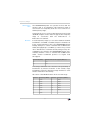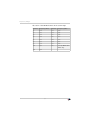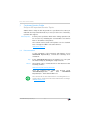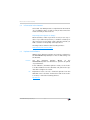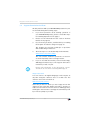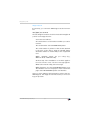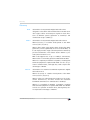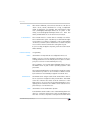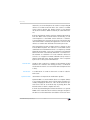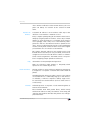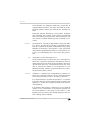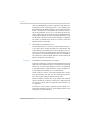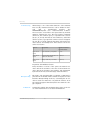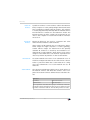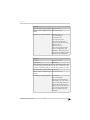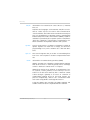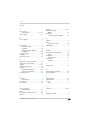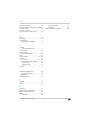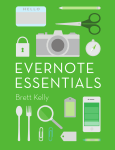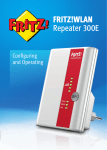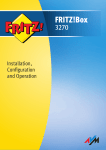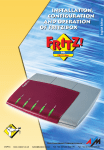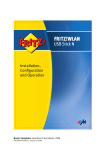Download AVM FRITZ!WLAN Repeater N/G Specifications
Transcript
FRITZ!WLAN Repeater N/G More Range for Every Wireless Network Settup a Setup and nd Operation O peration Basis-Template: Handbuch Deckblatt, AVM FRITZ!Box-Produkte · Stand: 03-2009 Legal Notice Legal Notice FRITZ!WLAN Repeater N/G This documentation and the software it describes are protected by copyright. AVM grants the nonexclusive right to use the software, which is supplied exclusively in what is known as object code format. The licensee may create only one copy of the software, which may be used exclusively for backup use. AVM reserves all rights that are not expressly granted to the licensee. Without previous approval in writing, and except for in cases permitted by law, it is particularly prohibited to copy, propagate or in any other manner make this documentation or this software publicly accessible, or process, disassemble, reverse engineer, translate, decompile or in any other manner open the software and subsequently copy, propagate or make the software publicly accessible in any other manner. The licensing conditions are specified in the FRITZ!WLAN Repeater N/G user interface: Open the user interface as described on page 15, click the question mark icon at the upper right, and open the “Legal Notice”. This documentation and software have been produced with all due care and checked for correctness in accordance with the best available technology. AVM GmbH disclaims all liability and warranties, whether express or implied, relating to the AVM product’s quality, performance or suitability for any given purpose which deviates from the performance specifications contained in the product description. The licensee bears all risk in regard to hazards and impairments of quality which may arise in connection with the use of this product. AVM will not be liable for damages arising directly or indirectly from the use of the manual or the software, nor for incidental or consequential damages, except in case of intent or gross negligence. AVM expressly disclaims all liability for the loss of or damage to hardware or software or data as a result of direct or indirect errors or destruction and for any costs (including connection charges) related to the documentation and the software and due to incorrect installations not performed by AVM itself. The information in this documentation and the software are subject to change without notice for the purpose of technical improvement. We offer a manufacturer’s warranty for this original product. The warranty conditions are presented on page 28 of this manual. © AVM GmbH 2008 – 2009. All rights reserved. Documentation release 09/2009 AVM Audiovisuelles Marketing und Computersysteme GmbH Alt-Moabit 95 D 10559 Berlin AVM Computersysteme Vertriebs GmbH Alt-Moabit 95 D 10559 Berlin AVM in the Internet: www.avm.de/en Trademarks: Unless otherwise indicated, all trademarks mentioned are legally protected trademarks owned by AVM GmbH, especially product names and logos. Microsoft, Windows and the Windows logo are trademarks owned by Microsoft Corporation in the USA and/or other countries. Bluetooth is a trademark of Bluetooth SIG, Inc. licensed to AVM GmbH. All other products and company names are trademarks of their respective owners. FRITZ!WLAN Repeater N/G 2 Table of Contents Table of Contents Table of Contents. . . . . . . . . . . . . . . . . . . . . . . . . . . . . . . . . 3 Symbols and Highlighting . . . . . . . . . . . . . . . . . . . . . . . . . 5 CONNECTING AND OPERATION. . . . . . . . . . . . . . . . . . . . . . . . . . . 6 1 Security and Handling. . . . . . . . . . . . . . . . . . . . . . . . . . . . . 6 2 FRITZ!WLAN Repeater N/G . . . . . . . . . . . . . . . . . . . . . . . . . 7 2.1 2.2 Package Contents . . . . . . . . . . . . . . . . . . . . . . . . . . . . . . . . . . . . . . . . . . 8 Operation Requirements . . . . . . . . . . . . . . . . . . . . . . . . . . . . . . . . . . . . 8 3 Starting Operation. . . . . . . . . . . . . . . . . . . . . . . . . . . . . . . . 9 3.1 3.2 3.3 Connecting to Electrical Power . . . . . . . . . . . . . . . . . . . . . . . . . . . . . . . 9 The Display of the FRITZ!WLAN Repeater. . . . . . . . . . . . . . . . . . . . . . . . 9 Connecting to an Access Point. . . . . . . . . . . . . . . . . . . . . . . . . . . . . . . 10 4 Operating FRITZ!WLAN Repeater . . . . . . . . . . . . . . . . . . . 14 4.1 4.2 Operation Using the Display of the FRITZ!WLAN Repeater . . . . . . . . . 14 Operation Using a Web Browser on the Computer . . . . . . . . . . . . . . . 15 5 Music in the Network with the FRITZ!WLAN Repeater . . . 16 5.1 5.2 5.3 Program for the Audio Bridge. . . . . . . . . . . . . . . . . . . . . . . . . . . . . . . . 16 Connecting a Stereo System . . . . . . . . . . . . . . . . . . . . . . . . . . . . . . . . 17 Connecting a Radio. . . . . . . . . . . . . . . . . . . . . . . . . . . . . . . . . . . . . . . . 17 6 Troubleshooting . . . . . . . . . . . . . . . . . . . . . . . . . . . . . . . . 19 6.1 6.2 6.3 6.4 6.5 6.6 Checking the Power Supply . . . . . . . . . . . . . . . . . . . . . . . . . . . . . . . . . 19 Restricted Access . . . . . . . . . . . . . . . . . . . . . . . . . . . . . . . . . . . . . . . . . 19 The WLAN Connection Cannot Be Established . . . . . . . . . . . . . . . . . . 20 Registration Not Possible . . . . . . . . . . . . . . . . . . . . . . . . . . . . . . . . . . . 22 Microsoft WLAN Service (WZC) Is Not Supported . . . . . . . . . . . . . . . . 23 No Higher Data Rates Available . . . . . . . . . . . . . . . . . . . . . . . . . . . . . . 23 FRITZ!WLAN Repeater N/G 3 Table of Contents 6.7 Interference During Audio Output . . . . . . . . . . . . . . . . . . . . . . . . . . . . 24 PRODUCT DETAILS AND USEFUL INFORMATION . . . . . . . . . . . . 25 1 Product Details . . . . . . . . . . . . . . . . . . . . . . . . . . . . . . . . . 25 1.1 1.2 1.3 1.4 Technical Specifications . . . . . . . . . . . . . . . . . . . . . . . . . . . . . . . . . . . 25 Disposal . . . . . . . . . . . . . . . . . . . . . . . . . . . . . . . . . . . . . . . . . . . . . . . . 26 Declaration of CE Conformity . . . . . . . . . . . . . . . . . . . . . . . . . . . . . . . . 27 Manufacturer’s Warranty . . . . . . . . . . . . . . . . . . . . . . . . . . . . . . . . . . . 28 2 More about WLAN . . . . . . . . . . . . . . . . . . . . . . . . . . . . . . . 29 2.1 2.2 2.3 Standards . . . . . . . . . . . . . . . . . . . . . . . . . . . . . . . . . . . . . . . . . . . . . . . 29 Security . . . . . . . . . . . . . . . . . . . . . . . . . . . . . . . . . . . . . . . . . . . . . . . . . 32 Frequency Ranges. . . . . . . . . . . . . . . . . . . . . . . . . . . . . . . . . . . . . . . . . 33 3 Customer Service Guide . . . . . . . . . . . . . . . . . . . . . . . . . . 36 3.1 3.2 3.3 3.4 Documentation . . . . . . . . . . . . . . . . . . . . . . . . . . . . . . . . . . . . . . . . . . . 36 Information in the Internet. . . . . . . . . . . . . . . . . . . . . . . . . . . . . . . . . . 37 Updates and Software . . . . . . . . . . . . . . . . . . . . . . . . . . . . . . . . . . . . . 37 Support from the Service Team . . . . . . . . . . . . . . . . . . . . . . . . . . . . . . 38 Index . . . . . . . . . . . . . . . . . . . . . . . . . . . . . . . . . . . . . . . . . 50 FRITZ!WLAN Repeater N/G 4 Symbols and Highlighting Symbols and Highlighting The following sections present explanations about the symbols and highlighting used in this manual. This symbol indicates useful hints to assist you in working with the FRITZ!WLAN Repeater. This symbol indicates important instructions that must be observed to avoid malfunctions. The table below explains the highlighting used in this manual. Highlighting Function Examples Quotation marks Keys “F1” key Buttons “Help” Settings pages “Advanced” Menus “Edit / Paste” Commands “Copy” File paths “C:/My Documents” File names “Info” Underlined text Text input fritz.repeater Pointed brackets Joker <MSN> Bold Emphasis Do not click the button... FRITZ!WLAN Repeater N/G 5 Security and Handling I CONNECTING AND OPERATION 1 Security and Handling What to Watch Out For Safety Instructions When working with the FRITZ!WLAN Repeater N/G, observe the following security instructions in order to protect yourself and the FRITZ!WLAN Repeater from harm. Do not install the FRITZ!WLAN Repeater during an electrical storm. Disconnect FRITZ!WLAN Repeater from the power supply during electrical storms. Never let liquids get inside the FRITZ!WLAN Repeater. Otherwise, electric shocks or short circuits may result. The FRITZ!WLAN Repeater is intended for indoor use only. Do not open the FRITZ!WLAN Repeater housing. The device contains hazardous components and should only be opened by authorized repair technicians. Insert the FRITZ!WLAN Repeater in a socket in a dry location that is free of dust and protected from direct sunlight. Make sure to keep sufficient distance from potential sources of interference like microwave devices or electric devices with large metal housings, and from radiators or walls. FRITZ!WLAN Repeater N/G 6 FRITZ!WLAN Repeater N/G 2 FRITZ!WLAN Repeater N/G An Overview The FRITZ!WLAN Repeater extends the range of your wireless network. To extend a network the FRITZ!WLAN Repeater is integrated into the radio network in just a few steps, providing for: access to the Internet for computers located on the edge or outside of the range of your access point the connection to a media receiver you can use to receive television over the Internet connection to audio devices like stereo systems and FM radios Uses of the FRITZ!WLAN Repeater FRITZ!WLAN Repeater N/G 7 Package Contents 2.1 Package Contents The following is included in the FRITZ!WLAN Repeater N/G package: FRITZ!WLAN Repeater N/G printed quick guide 2.2 Operation Requirements In order to operate the FRITZ!WLAN Repeater, you must have the following: WLAN access point in accordance with IEEE 802.11b/g/a/n (draft 2.0) and 2.4 or 5 GHz For WPS functionality: a WPS-compliant WLAN access point with up-to-date firmware For first configuration without WPS: WLAN client that supports the WPA encryption standard For Installation Wizard and audio function: Microsoft Windows Vista (32-bit) or Windows XP (32-bit) and an Internet connection WLAN access point with automatic IP address assignment (DHCP) Forwarding of IPv4-based protocols / Address Resolution Protocol FRITZ!WLAN Repeater N/G 8 Starting Operation 3 Starting Operation Plugging in and Connecting the FRITZ!WLAN Repeater This chapter contains instructions on the following topics: connecting the FRITZ!WLAN Repeater to the electricity grid the display of the FRITZ!WLAN Repeater connecting the FRITZ!WLAN Repeater with an access point Note the additional information in the section “Security and Handling” on page 6. 3.1 Connecting to Electrical Power Connect the FRITZ!WLAN Repeater to an electrical outlet. The FRITZ!WLAN Repeater provides for optimum extension of your wireless network when it is positioned halfway between your access point and the devices for which the wireless network is to be extended. Connecting the FRITZ!WLAN Repeater to the electricity grid 3.2 The Display of the FRITZ!WLAN Repeater The FRITZ!WLAN Repeater has a touch-sensitive screen that can be used to configure the basic settings of the device. The settings are opened using the three integrated touch points, which are enabled depending on the function displayed. FRITZ!WLAN Repeater N/G 9 Connecting to an Access Point Touch Point Function Center enable the displayed option Left back / back to higher menu Right forward / more options FRITZ!WLAN Repeater: Touch points on the display 3.3 Connecting to an Access Point To extend your radio network, connect the FRITZ!WLAN Repeater to your WLAN access point via a wireless connection. Use one of the three following possibilities to establish the wireless connection between the devices. Establishing a Connection Using WPS (page 11) The quick WLAN connection WPS (WiFi Protected Setup) is an automatic configuration process for wireless networks and can be used with access points that are optimized for WPS. AVM devices that support WPS include FRITZ!Box Fon WLAN 7270/7240 and FRITZ!Box WLAN 3270. Connecting Using the Online Wizard (page 13) Connections to WLAN access points that do not support WPS can be established in Windows Vista (32-bit) and Windows XP (32-bit) using a Wizard. FRITZ!WLAN Repeater N/G 10 Establishing a Connection Using WPS Connecting Manually (page 13) If the possibilities listed above are not available to you, then establish the wireless connection manually. Establishing a Connection Using WPS Prerequisites To connect the FRITZ!WLAN Repeater with your WLAN access point using WPS, the following prerequisites must be met: All of the devices involved must support WPS and WPS must be enabled. The access point must support the WPA/WPA2 encryption standard. The SSID (network name) of the access point must be set to “visible” (announced). The WPS function must be enabled. Any active MAC address filter must be disabled temporarily to establish the connection. Establishing a Connection To connect the FRITZ!WLAN Repeater with a FRITZ!Box via WPS, please keep the following instructions in mind: 1. Make sure that your FRITZ!Box has the latest firmware installed. 2. Select the “push-button method (WPS-PBS)” setting in the FRITZ!Box. This setting is located in the “Settings / Advanced Settings / WLAN / Security” menu on the “WPS (WiFi Protected Setup) - Quick Connection” settings page. 3. Once you have connected the FRITZ!WLAN Repeater, the display shows a circle, the WPS connection icon. 4. Press in the center of the circle. FRITZ!WLAN Repeater N/G 11 Establishing a Connection Using WPS 5. Now press the WLAN button on the FRITZ!Box within the next two minutes. Hold the button down until the “WLAN” LED begins flashing. hold down for about 6 sec. 6. The FRITZ!WLAN Repeater and the FRITZ!Box now will connect to each other automatically. The FRITZ!WLAN Repeater automatically adopts the security settings of the FRITZ!Box and then displays the WLAN status information (antenna icon) if the connection was established successfully. 7. Now you can operate the FRITZ!WLAN Repeater via a web browser on your computer. Enter “fritz.repeater” in the address field to open the user interface. For devices from other manufacturers, consult the documentation of your WLAN device to find out whether it supports the WPS function. FRITZ!WLAN Repeater N/G 12 Connecting Using the Online Wizard Connecting Using the Online Wizard To configure the FRITZ!WLAN Repeater for the first time without the WPS function, your WLAN adapter must support the WPA encryption method. For WLAN connections to access points that do not support WPS, you can use an online Wizard. Perform the following steps: 1. Start a web browser on your computer. 2. Enter “www.avm.de/en/repeater” in the address field. 3. Load and start the Configuration Wizard for the FRITZ!WLAN Repeater on your computer and follow the instructions on your screen. Connecting Manually To configure the FRITZ!WLAN Repeater for the first time without the WPS function, your WLAN adapter must support the WPA encryption method. Search, find and connect: These are the three steps to take to connect the FRITZ!WLAN Repeater and the WLAN access point manually. 1. Start the application of your WLAN client to search for WLAN devices at your location. 2. Select the network Repeater N/G”. 3. Enter the WPA/WPA2 key: “00000000” (8 zeros). 4. Start a web browser on your computer. 5. Enter “fritz.repeater” in the address field. named “FRITZ!WLAN The FRITZ!WLAN Repeater Wizard then will guide you through the remaining configuration steps. FRITZ!WLAN Repeater N/G 13 Operating FRITZ!WLAN Repeater 4 Operating FRITZ!WLAN Repeater The basic functions of the FRITZ!WLAN Repeater, for instance, turning the audio function on and off, can be set directly on the device for maximum convenience. Advanced settings of the FRITZ!WLAN Repeater can be configured using a web browser on your computer. Please follow the following instructions. 4.1 Operation Using the Display of the FRITZ!WLAN Repeater The following icons are shown on the display screen of the FRITZ!WLAN Repeater for the basic settings: Icon Description Icon Description start query status static: entry applied entry not applied flashing: confirm entry WLAN on WLAN off audio output enabled audio output disabled radio enabled radio disabled run WPS for the first time restart WPS FRITZ!WLAN Repeater N/G 14 Operation Using a Web Browser on the Computer Icon 4.2 Description Icon Description search run WLAN field strength firmware update Factory Settings display during night service display during hibernation Operation Using a Web Browser on the Computer You can operate the FRITZ!WLAN Repeater via a web browser on your computer. This means you can make settings for the FRITZ!WLAN Repeater from any computer connected to the FRITZ!WLAN Repeater or the access point. 1. Start a web browser on your computer. 2. Enter “fritz.repeater” in the address field. The user interface of the FRITZ!WLAN Repeater opens. FRITZ!WLAN Repeater: user interface Configure the settings desired and then click “Apply”. If the web browser cannot display the user interface of the FRITZ!WLAN Repeater, please note the information in the section “Troubleshooting” from page 19. FRITZ!WLAN Repeater N/G 15 Music in the Network with the FRITZ!WLAN Repeater 5 Music in the Network with the FRITZ!WLAN Repeater With the FRITZ!WLAN Repeater you can listen to music files from your computer on your stereo system or any FM radio. The stereo system is connected to the FRITZ!WLAN Repeater by a cable (digital/analog). An FM radio receives the music from the miniature FM transmitter in the FRITZ!WLAN Repeater. In order to configure your computer to play back music files via the FRITZ!WLAN Repeater, first install the “Program for the Audio Bridge”. Please note the following: 5.1 Program for the Audio Bridge Note the system requirements for this function: Microsoft Windows Vista (32-bit) or Windows XP (32-bit) and an Internet connection. 1. Start a web browser on your computer. 2. Enter “fritz.repeater” in the address field. 3. Click “Audio Output”. 4. Click “Program for the Audio Bridge” and follow the instructions. 5. Select the device for which the music playback is to be enabled. 6. Confirm by clicking “Apply”. 7. Open the program for the audio bridge, FRITZ!Box Audio and USB Remote Connection, and use the software to integrate the audio device into your wireless network. Your computer is now configured for playing back music files via the FRITZ!WLAN Repeater. Connect the desired devices to the FRITZ!WLAN Repeater now. FRITZ!WLAN Repeater N/G 16 Connecting a Stereo System 5.2 Connecting a Stereo System Perform the following steps to connect a stereo system to the FRITZ!WLAN Repeater: 1. Pick up an analog or a digital (optic) connecting cable (not included with delivery). 2. Connect your stereo system using the connection cable at one of the two sockets on your FRITZ!WLAN Repeater. This concludes the connection of the stereo system to the FRITZ!WLAN Repeater. Connecting a stereo system to the FRITZ!WLAN Repeater, digital (optic) or analog (line-out) 5.3 Connecting a Radio To connect an FM radio with the FRITZ!WLAN Repeater, work through the following instructions: 1. Start a web browser on your computer. 2. Enter “fritz.repeater” in the address field. 3. Click “Audio Output”. 4. Enable the “FM” option. FRITZ!WLAN Repeater N/G 17 Connecting a Radio 5. Click “Start Frequency Search” or use the arrow keys to select a frequency. 6. Set the same frequency on your radio. 7. Confirm by clicking “Apply”. This concludes the connection of the radio to the FRITZ!WLAN Repeater. Connecting a radio to the FRITZ!WLAN Repeater FRITZ!WLAN Repeater N/G 18 Troubleshooting 6 Troubleshooting Help for Errors If you have problems with the FRITZ!WLAN Repeater, try to remedy them yourself using the following information. 6.1 Checking the Power Supply The display of the FRITZ!WLAN Repeater does not light up. Possible Cause The FRITZ!WLAN Repeater has no electricity. Remedy Make sure the FRITZ!WLAN Repeater is connected properly. Make sure that the outlets the FRITZ!WLAN Repeater is plugged into are live. Check this by plugging in a device you know to be in working order, e.g. a reading lamp. 6.2 Restricted Access The user interface of the FRITZ!WLAN Repeater cannot be displayed in the web browser. Possible Cause The FRITZ!WLAN Repeater cannot be reached at the address “fritz.repeater”. Remedy Open the network overview of your WLAN access point and check the IP address of your FRITZ!WLAN Repeater. Take note of the IP address given there, open a new window in your web browser, and enter the IP address in the address field. Press “Enter”. The user interface of the FRITZ!WLAN Repeater opens. Other devices in the network cannot be accessed. Possible Cause The devices are not set to obtain their IP addresses automatically. Remedy FRITZ!WLAN Repeater N/G 19 The WLAN Connection Cannot Be Established Check the TCP/IP properties. See the documentation of your access point for more information. Possible Cause The devices are not bound to TCP/IP. Remedy Check the network connection of the network adapter in the device in question. See the documentation of your access point for more information. Possible Cause A firewall is running on the devices. Remedy Configure the firewall to allow access to the network. 6.3 The WLAN Connection Cannot Be Established The WLAN connection between the FRITZ!WLAN Repeater and the access point cannot be established. Possible Cause The FRITZ!WLAN Repeater is located beyond the range of the access point. Remedy Connect the FRITZ!WLAN Repeater at another location and restart it. Possible Cause The automatic connection with the access point via WPS failed (see page 11). Remedy Restart the WPS procedure. Possible Cause WPS is disabled on the access point. Remedy Install the latest firmware on your WLAN access point and then enable the WPS function in the user interface of your WLAN access point. Possible Cause FRITZ!WLAN Repeater N/G 20 The WLAN Connection Cannot Be Established The encryption of your access point is set to WEP. WPS can only be used with WPA/WPA2 encryption. Remedy Set up encryption with WPA/WPA2 in the user interface of your access point. Possible Cause The WLAN function is disabled on your access point. Remedy Enable the WLAN function. The WLAN connection between the FRITZ!WLAN Repeater and the computer cannot be established. Possible Cause The WLAN adapter on the computer is not ready for operation. Remedy Some of the WLAN adapters installed in notebooks must be activated by flipping a switch on the notebook. Possible Cause The computer is located beyond the WLAN range of the FRITZ!WLAN Repeater. Remedy Reduce the distance between your computer and the FRITZ!WLAN Repeater. Possible Cause The FRITZ!WLAN Repeater and your access point are not connected to each other yet. Remedy Please note the information in the chapter “Connecting to an Access Point” on page 10. Possible Cause The encryption of the FRITZ!WLAN Repeater does not correspond to the encryption of the WLAN adapter on the computer. Remedy FRITZ!WLAN Repeater N/G 21 Registration Not Possible To configure the FRITZ!WLAN Repeater for the first time without the WPS function, the WLAN adapter must be compatible with the WPA/WPA2 encryption method. Check which kinds of encryption your WLAN adapter supports and set WPA/WPA2 as the encryption method on your WLAN adapter. Possible Cause The FRITZ!WLAN Repeater and your WLAN adapter cannot be connected to each other via WPS. Remedy The WPS function on the FRITZ!WLAN Repeater can only be used to connect with a WLAN access point. Therefore you have to check whether the network name and the encryption of the FRITZ!WLAN Repeater and of your WLAN access point are identical (factory settings). Then start the WPS function on your WLAN access point and switch to the reception area of the FRITZ!WLAN Repeater. Possible Cause A WLAN radio network in the vicinity of the FRITZ!WLAN Repeater of your access point is causing interference. Remedy Test a different radio channel. If possible, configure your access point so that it automatically searches for a suitable channel. Possible Cause The MAC address filter of the access point is enabled and the FRITZ!WLAN Repeater is not entered as an exception in the MAC address list of the access point. Remedy Enter the MAC address of the repeater as an exception in the MAC address filter of the access point. 6.4 Registration Not Possible The FRITZ!WLAN Repeater cannot be registered at the access point. Possible Cause On the access point the SSID is set to “hidden”. Remedy FRITZ!WLAN Repeater N/G 22 Microsoft WLAN Service (WZC) Is Not Supported Set the SSID to “visible” (announced). For registration with the WPS function the SSID must be visible. After successful registration you can hide the SSID of the access point again. 6.5 Microsoft WLAN Service (WZC) Is Not Supported The WLAN connection to the FRITZ!WLAN Repeater cannot be established using the Microsoft WLAN Service (WZC) in Windows XP with Service Pack 2. Possible Cause The required Microsoft patch for WPA2 (IEEE 802.11i) may not be not installed. Remedy Install the current patch for Microsoft Windows XP with Service Pack 2 from the web page http://support.microsoft.com/kb/91702/EN-US or install Service Pack 3. 6.6 No Higher Data Rates Available Higher data rates in accordance with the WLAN standard IEEE 802.11n are not available on one of the WLAN clients connected to the FRITZ!WLAN Repeater (e.g., your notebook). Possible Cause The connection between the FRITZ!WLAN Repeater and the WLAN base station or between the FRITZ!WLAN Repeater and the WLAN client is not encrypted using WPA2. The use of the IEEE 802.11n standard—and thus the availability of higher throughput rates—is possible only if the WLAN connection is secured using the WPA2 (AES-CCMP) security mechanism. Remedy Set the WLAN encryption of the FRITZ!WLAN Repeater and the encryption of the WLAN base station to WPA2. It is also possible to achieve the data throughput rates of the 802.11n standard if all WLAN participants transmit wirelessly. Because of the security risk associated with an open wireless network, we expressly advise against using this option! FRITZ!WLAN Repeater N/G 23 Interference During Audio Output 6.7 Interference During Audio Output The audio output is overmodulated or the music sounds very distorted. Possible Cause Headphones are connected directly to the 3.5-mm stereo jack. This stereo jack is a non-variable line-out jack. Remedy Connect the FRITZ!WLAN Repeater to the line-in input of your receiver (e.g. the amplifier), or use the miniature FM transmitter of the FRITZ!WLAN Repeater to send the audio signals directly to an FM radio. The radio signal is subject to interference; the transmission has static. Possible Cause The transmission frequency you set overlaps with adjacent transmitters. Remedy Change the FM transmission frequency. Please note the information in the chapter “Connecting a Radio” from page 17. Possible Cause The FRITZ!WLAN Repeater is too far from the FM receiver, the signal is too weak. Remedy Reduce the distance between the FRITZ!WLAN Repeater and the FM receiver. FRITZ!WLAN Repeater N/G 24 Product Details II PRODUCT DETAILS AND USEFUL INFORMATION 1 Product Details FRITZ!WLAN Repeater N/G This chapter describes product details like technical data, the declaration of CE conformity and instructions for disposal of your FRITZ!WLAN Repeater N/G. 1.1 Technical Specifications Physical Specifications Dimensions (w x h x d) approx. 101 x 76 x 76 mm Supply voltage: 230 V / 50 Hz Total power consumption: approx. 4.5 W touch-sensitive LED matrix 7 x 15 mm two integrated dual-band antennas one optical S/PDIF jack one 3.5-mm stereo jack socket (line-out) FM transmitter 87.5 – 108 MHz (miniature FM transmitter) IEEE 802.11n (draft 2.0), IEEE 802.11a/g/b compatible with WEP 64/128, WPA, WPA2 (802.11i) WLAN: 2.4 GHz max. 100 mW/5 GHz max. 200 mW Transmission rate: up to 300 Mbit/s (gross); the user data rate that can actually be achieved is somewhat below the specified values FM: max. 50 nW Operating temperature: 0°C – +40°C FRITZ!WLAN Repeater N/G 25 User Interface and Display User Interface and Display Settings and status messages via a web browser on a connected computer Touch-sensitive LED matrix for the control, display of connection, activity and status 1.2 Disposal Electrical and electronic equipment must be disposed of separately from household waste. Labeling of electrical and electronic scrap In accordance with European regulations and the Electrical and Electronic Equipment Act (ElektroG), the FRITZ!WLAN Repeater N/G, as well as all devices and electronic components contained in the FRITZ!WLAN Repeater N/G package, may not be disposed with household waste. Please bring these to your local collection points for disposal. FRITZ!WLAN Repeater N/G 26 Declaration of CE Conformity 1.3 Declaration of CE Conformity The manufacturer AVM GmbH Alt-Moabit 95 D-10559 Berlin herewith declares that the product FRITZ!WLAN Repeater N/G Type: WLAN repeater complies with the following directives: 1999/5/EC R&TTE Directive: Radio Equipment and Telecommunications Terminal Equipment 2004/108/EC EMC Directive: Electromagnetic Compatibility 72/23/EEC Low Voltage Directive:Electrical equipment designed for use within certain voltage limits The following norms were consulted to assess conformity: EN 60950-1:2006 EN 301489-9 v1.4.1 (2007) EN 301489-17 v1.2.1 (2002) EN 301489-1 v1.5.1 (2004) EN 55024/9.98 + A1/10.01 + A2/01.03 EN 300 328 V1.6.1 (11/2004) EN 301 893 V 1.4.1 (07/2007) EN 301 357-1 v1.3.1 EN 301 357-3 v1.3.1 The CE symbol confirms that this product conforms with the above mentioned norms and regulations. Berlin, 2008-10-24 Peter Faxel, Technical Director Indication of Countries The radio technology of this device is designed for use in all countries of the European Union and in Switzerland, Norway and Iceland. In France only indoor operation is permitted. FRITZ!WLAN Repeater N/G 27 Manufacturer’s Warranty 1.4 Manufacturer’s Warranty We offer a manufacturer’s warranty of 5 years for this original product. The warranty period begins with the purchase date from the first end user. Compliance with the warranty period can be proven by submission of the original invoice or comparable documents. This warranty does not restrict your warranty rights based on the contract of sale or other statutory rights. We will remove defects to the product which are demonstrably due to faults in materials or manufacturing. Our warranty does not cover defects which occur due to incorrect installation, improper use, non-observance of instructions in the user’s manual, normal wear and tear or defects in the environment of the system (third-party hardware or software). We may, at our discretion, repair or replace the defective product. Claims other than the right to the removal of defects which is mentioned in these terms of warranty are not constituted. We guarantee that the software conforms with general specifications, not, however, that the software meets your individual requirements. Delivery costs will not be reimbursed. Products which have been replaced revert to our ownership. Claims recognized under warranty entail neither an extension or recommencement of the warranty period. If we reject a warranty claim, this claim lapses no later than six months after being rejected by us. This warranty shall be governed by German substantive law, to the exclusion of the United Nations Convention on Contracts for the International Sale of Goods (CISG). © AVM GmbH 2008 – 2009. All rights reserved. Documentation release 09/2009 AVM Computersysteme Vertriebs GmbH Alt-Moabit 95 D 10559 Berlin AVM in the Internet: www.avm.de/en FRITZ!WLAN Repeater N/G 28 More about WLAN 2 More about WLAN AVM and WLAN WLAN (Wireless Local Area Network) is a radio technology that allows networks access to the Internet to be provided without cable connections. This allows multiple users to share one wireless Internet connection. 2.1 Standards The WLAN standards IEEE 802.11a, IEEE 802.11b, IEEE 802.11g and IEEE 802.11n (on the basis of the preliminary draft 2.0 of the standard) and IEEE 802.11i were developed by the Institute of Electrical and Electronic Engineers (IEEE). The standards IEEE 802.11a, IEEE 802.11b, IEEE 802.11g and IEEE 802.11n define the transmission rate within a wireless LAN. The IEEE 802.11i standard is a security standard. Standards for the Throughput Rate Data Throughput The FRITZ!WLAN Repeater supports the IEEE 802.11n wireless standard and is downward compatible to 802.11a, b and g networks. The standards are intended for different frequency bands. Standard Frequency Band Gross Data Throughput up to Net Data Throughput up to 802.11a 5 GHz 54 Mbit/s 54 Mbit/s 802.11b 2.4 GHz 11 Mbit/s 5 Mbit/s 802.11g 2.4 GHz 54 Mbit/s 25 Mbit/s 802.11n 2.4 / 5 GHz 300 Mbit/s 100 Mbit/s The throughputs listed differentiate between gross and net transmission rates. The net speed describes the transmission rate of the user data. The standard used in a given WLAN depends on the settings of the WLAN access point. 29 Standards for the Throughput Rate In order to communicate with each other, the FRITZ!WLAN Repeater and the WLAN access point must work in the same frequency band. Range The range within a WLAN is highly dependent on the following factors: the WLAN adapter used the structural conditions the amount of radio traffic on the same frequency band. Other WLAN networks, microwave ovens or Bluetooth transmitters (mobile telephones) may be active. where the FRITZ!WLAN Repeater is positioned The FRITZ!WLAN Repeater provides for optimum extension of your wireless network when it is positioned halfway between your access point and the devices for which the wireless network is to be extended. The device should also be operated in a location as central and free of obstruction as possible, e.g. not in a closet, cabinet or below a radiator. IEEE 802.11a This standard communicates with a maximum of 54 Mbit/s and works exclusively in the seldom used 5GHz range. This means it offers the opportunity to transmit data relatively free of interference from external influences. IEEE 802.11b With a maximum throughput rate of 11 Mbit/s, this is the oldest standard for radio networks. Older WLAN access points of the first generation can communicate with the FRITZ!WLAN Repeater using 802.11b. However, if the WLAN access point supports newer standards such as 802.11g, the latest standard should be used. IEEE 802.11g This is currently the most common WLAN standard. It communicates with a maximum of 54 Mbit/s gross in the 2.4GHz frequency range (ISM) and guarantees broad compatibility with many WLAN devices. 30 The Standard for Security IEEE 802.11n This standard allows for high throughput rates and ranges. The FRITZ!WLAN Repeater supports 802.11n in the 2.4GHz frequency band, or, if desired, also in the 5-GHz frequency band. Modulation processes and antenna techniques like MIMO (Multiple Input, Multiple Output) use the entire frequency band available more effectively than the older standards. The use of the 802.11n standard—and thus the availability of higher throughput rates—is possible only if the WLAN connection is secured using the WPA2 security mechanism (AES-CCMP). The Standard for Security IEEE 802.11i The WPA2 security mechanism is defined in the IEEE 802.11i standard. WPA2 is an extension of the familiar security mechanism WPA (Wi-Fi Protected Access). The main feature of the extension of WPA to WPA2 is the AES-CCMP encryption process. Mechanism Encryption WPA TKIP (Temporary Key Integrity Protocol) WPA2 TKIP AES-CCMP based on the extremely secure AES (Advanced Encryption Standard) procedure. CCM (Counter with CBC-MAC) defines how the AES procedure is applied to WLAN packets. The FRITZ!WLAN Repeater supports the AES encryption procedure as part of the WPA2 mechanism, and the TKIP encryption procedure as part of the WPA mechanism. This means that the FRITZ!WLAN Repeater can be used in combination with any WLAN adapters that also support WPA2 with AES or WPA with TKIP. 31 Security 2.2 Security Security is of utmost importance within radio networks. Radio signals can also be received outside of office or residential spaces and abused for criminal purposes. Therefore it is important that no unauthorized users can register in a WLAN to use its Internet access or shared network resources. This is why the FRITZ!WLAN Repeater adopts the security settings of your FRITZ!Box when it establishes a connection using WPS. For radio networks set up manually, these security settings must be configured in the user interfaces of the devices. Encryption The most important security setting is encryption. The FRITZ!WLAN Repeater supports the security mechanisms WEP (Wired Equivalent Privacy), WPA (Wi-Fi Protected Access) and WPA2 as follows: As part of the WEP mechanism a static key is determined to serve for the encryption of the user data. WLAN Radio Network Name (SSID) In the factory settings of the FRITZ!WLAN Repeater a value of “FRITZ!WLAN Repeater N/G” is preset as the default value of the SSID (Service Set Identifier). As soon as the initial configuration has been completed, the FRITZ!WLAN Repeater automatically takes on the network name of your WLAN base station. Depending on the WLAN client used and how accessible it is, the network name of the base station and the repeater will be listed once or multiple times in the WLAN software. If you want to be able to distinguish the FRITZ!WLAN Repeater from the base station, you can change the network name of the FRITZ!WLAN Repeater. 32 Frequency Ranges 2.3 Frequency Ranges WLAN uses the frequency range around 2.4 GHz in the ISM band or, alternatively, the frequency range at 5 GHz. In order to communicate with each other, the FRITZ!WLAN Repeater and the WLAN access point must work in the same frequency band. 2.4-GHz Frequency Band In the 2.4-GHz frequency band WLAN works in the same range as Bluetooth, microwave devices and various other devices like some cordless telephones, radio-controlled toys, garage-door openers and video bridges. This means that interference may occur within WLANs operated in the vicinity of such devices. Generally the only adverse effects are to the transmission rate; aborted connections and data losses are rare. WLAN in the 5-GHz frequency band is subject to less interference, as these radio frequencies are used much less often. In the 2.4-GHz frequency range the European regulation authorities have designated 13 channels for WLAN. A channel can have a bandwidth of 20 MHz (throughput up to 130 Mbit/s) or 40 MHz (throughput of up to 300 Mbit/s). Channels located directly next to each other in the 2.4GHz band may overlap and result in mutual interference. For instance, if several WLANs are operated close to each other in the 2.4-GHz frequency range with a bandwidth of 20 MHz, a distance of at least five channels should be left empty between each two channels used. This means that if channel 1 is selected for one WLAN, the channels 6 through 13 can be selected for a second WLAN. This maintains the minimum distance between channels. If your WLAN access point is equipped with an autochannel function, you can automatically have it search for a WLAN channel in your frequency range that is subject to as little interference as possible. 33 Frequency Ranges 5-GHz Frequency Band The FRITZ!WLAN Repeater can operate in the 5-GHz frequency band as an alternative. This frequency range is used much less frequently than the most common 2.4GHz frequency range. A prerequisite for use of the 5-GHz frequency band is that all WLAN adapters in the network support this frequency range in accordance with the IEEE 802.11a or IEEE 8002.11n standard. Bandwidth In both frequency ranges you can select between channel bandwidths of 20 MHZ or 40 MHz (exception: channel 140 in the 5-GHz frequency band). The FRITZ!WLAN Repeater initially attempts to select a channel with 40 MHz bandwidth (throughput up to 300 Mbit/s). If this is not possible due to interference or channels already being used by other WLANs in the vicinity, the FRITZ!WLAN Repeater automatically switches over to a channel with 20 MHz bandwidth. Greater bandwidth provides for higher data throughput: Bandwidth (MHz) Maximum Data Throughput (Mbit/s) 20 130 40 300 Increasing bandwidths also increases the probability of interference by wireless networks in the vicinity. Large bandwidths reduce the frequency range available to other wireless networks in the vicinity. Allocation of the WLAN channels in the 2.4-GHz range Channel Frequency (MHz) Channel Frequency (MHz) 1 2412 8 2447 2 2417 9 2452 3 2422 10 2457 4 2427 11 2462 5 2432 12 2467 6 2437 13 2472 7 2442 34 Frequency Ranges Allocation of the WLAN channels in the 5-GHz range Channel Frequency (GHz) Channel Frequency (GHz) 36 5.18 108 5.54 40 5.20 112 5.56 44 5.22 116 5.58 48 5.24 120 5.60 52 5.26 128 5.64 60 5.30 132 5.66 64 5.32 136 5.68 100 5.50 140 5.70 (20 MHz bandwidth only) 104 5.52 35 Customer Service Guide 3 Customer Service Guide Help on All Important Service Topics AVM is there to help should any questions or problems arise. Here you will find the important information you need, in the form of manuals, updates and support. Microsoft Updates In many cases problems which arise during operation can be resolved by installing the current Microsoft Service Pack or other Microsoft updates. The current service packs and updates can be obtained free of charge from Microsoft at the address: www.microsoft.com 3.1 Documentation To take advantage of all commands and features of your FRITZ!WLAN Repeater N/G, consult the following documentation: Help In the FRITZ!WLAN Repeater user interface you can open the detailed Help by clicking the “Help” buttons. Manual The manual can be downloaded from the Internet at the following address: www.avm.de/en/service/manuals From the selection list, select the product group “FRITZ!WLAN Repeater” and then “FRITZ!WLAN Repeater N/G”. Then click the PDF icon. The current Adobe Acrobat Reader for reading PDF documents can be downloaded from the Internet free of charge at www.adobe.com. FRITZ!WLAN Repeater N/G 36 Information in the Internet 3.2 Information in the Internet On its web site AVM presents comprehensive information on your AVM products as well as new product announcements and new product versions. Frequently Asked Questions (FAQs) We would like to make our products as easy to use as possible. If you still have problems, sometimes a little tip is all you need to resolve them. That is why we present you with a selection of frequently asked questions. The FAQs can be viewed at the following address: www.avm.de/en/service/FAQs 3.3 Updates and Software AVM provides firmware updates and various software for the FRITZ!WLAN Repeater N/G for free downloading over the Internet. Firmware Use the “Firmware Update” Wizard on the FRITZ!WLAN Repeater user interface to perform an update of your firmware. In the “Wizards / Firmware Update” menu you can download the firmware from the Internet and perform the update with a single mouse click. FTP Experienced users can also download updates from the AVM FTP server. Click the “FTP Server” link in the download area, or enter the following address: ftp.avm.de FRITZ!WLAN Repeater N/G 37 Support from the Service Team 3.4 Support from the Service Team Should problems with your FRITZ!WLAN Repeater arise, we recommend taking the following steps: 1. If you have questions about starting operation of your FRITZ!WLAN Repeater, please consult the chapter “Starting Operation” from page 9. 2. Please see the information in the section “Product Details” from page 25. 3. If you have any problems, seek first aid by consulting the chapter “Troubleshooting” from page 19. This chapter also presents useful tips on problems with establishing connections. 4. The next step is to consult the FAQs in the Internet: www.avm.de/en/service/FAQs This site contains answers to questions our customers have frequently asked our Support team. 5. If you do not find the answer you need in the FAQs, AVM Support will assist you. The support desk can be reached by e-mail or by fax. Please take advantage of the information sources described above before contacting AVM support. Support by E-mail You can send us an English-language e-mail request at any time using the “Service” area of our web site. The “Service” area can be reached at: www.avm.de/en/service Select the product for which you need support from the “Support” area. Click the “Mail Form” link to open the email form. Fill out the form and send it to AVM support by clicking the “Send” button. Our Support team will respond by e-mail as quickly as possible. FRITZ!WLAN Repeater N/G 38 Support by Fax Support by Fax If necessary, you can reach AVM Support at the fax number: +49 (0)30 / 39 97 62 66 The following information should be included in English in your fax to the Support team: Your name and address. An e-mail address or fax number at which you can be reached. The serial number of the FRITZ!WLAN Repeater The serial number is printed on the sticker attached to the base of the device. Support staff will always check this number to ensure that you are a registered user. Which operating system are you using (e.g., Windows Vista or Windows XP)? At what step of the installation or in which application does an error occur or an error message appear? What is the exact wording of the message? Which firmware does the FRITZ!WLAN Repeater use? The firmware version is displayed on the “Overview” page of the FRITZ!WLAN Repeater user interface. Once you have gathered this information, please fax it to AVM Support. The Support team will assist you in resolving your problem. FRITZ!WLAN Repeater N/G 39 Glossary Glossary ADSL abbreviation for Asymmetric Digital Subscriber Line designates a fast kind of file transfer that works with standard copper cables and transports signals in both directions at different speeds (upstream at 640 Kbit/s and downstream at up to 9 Mbit/s). ADSL2 abbreviation for Asymmetric Digital Subscriber Line 2 ADSL2 (G.992.3) is a further development of the ADSL norm G.992.1/G.992.2). ADSL2 offers range much greater than did the first ADSL generation, and is significantly more robust than ADSL, as it can simply disable single carrier frequencies when they produce interference. This feature allows ADSL2 to prevent synchronization losses. With a throughput rate of up to 12 Mbit/s downstream, ADSL2 offers considerably greater bandwidth than ADSL. ADSL2 is completely downward compatible, meaning that terminal equipment compliant with ADSL can also be operated on ADSL2 lines, although they cannot exploit the advantages of ADSL2. ADSL2+ abbreviation for extended bandwidth Asymmetric Digital Subscriber Line 2 ADSL2+ (G.992.5) is a further development of the ADSL norm (G.992.1/ G.992.2). ADSL2+ offers a doubled frequency range used for downstream transmission, and thus double the maximum bandwidth achievable for downstream to 24 Mbit/s. ADSL2+ is completely downward compatible, meaning that terminal equipment compliant with ADSL and ADSL2 can also be operated on ADSL2+ lines, although they cannot exploit the advantages of ADSL2+. FRITZ!WLAN Repeater N/G 40 Glossary Alias Alias means different, else and also known as. An alias is often a short, catchy substitute for a long, complicated string of characters, for example, the actual name of the user [email protected] in place of the string [email protected]. Here the name J.Smith functions as an alias for 030123456. Context Menu The context menu is a menu that is normally not visible. The context menu opens only when you click with the right mouse button on a button, a graphic or a word. Depending on where you clicked, the context menu contains only the most common menu commands for the given object. If you are using an Apple computer, push the “Ctrl” button while clicking. Default Gateway DHCP see gateway abbreviation for Dynamic Host Configuration Protocol DHCP is a protocol for the dynamic negotiation of the operating parameters for the TCP/IP protocol (TCP is a transport protocol based on the Internet protocol). The computers of a local IP network (DHCP clients) access the DHCP server as part of their operating systems’ start procedure. The central administration of the TCP/IP operation parameters makes it possible to avoid address conflicts caused by IP addresses accidentally assigned more than once. DHCP Server DNS The DHCP server assigns each client an IP address that is has not yet been assigned at the present time. The DHCP server also informs the client of the IP addresses of the DNS server to be used and of the default gateway. In assigning the IP addresses the DHCP server selects from a prescribed pool of IP addresses. abbreviation for Domain Name System Domain Name Service takes care of determining the IP address for a given domain name. This Domain Name Service runs on every computer. It accepts the domain name FRITZ!WLAN Repeater N/G 41 Glossary entered by a user and inquires about the corresponding IP address at a DNS server known to the service. If a DNS server cannot answer the inquiry itself, it can inquire about the IP address (DNS resolution) at other DNS servers. If the Domain Name Service receives negative information from the DNS server (domain name not known), it can send inquiries to other DNS servers it knows or return a corresponding error message to the user. If it receives the desired IP address instead, the application can use the IP address to retrieve the destination desired by the user. This hierarchical system of DNS servers is known as the Domain Name System. The addresses of the DNS servers at which the Domain Name Service is to inquire by default generally are handed over to the computer by the Internet Service Provider automatically whenever a connection to the Internet is established. In local networks addresses can also be assigned via DHCP. Otherwise they must be entered manually in the TCP/IP settings of the computer by the user or the system administrator. DSL Modem A DSL modem connects a computer to the Internet via the DSL line. In contrast to the analog modem, a connection via the DSL modem does not mean that the telephone line is busy. DSL Router A combination of a DSL modem and a router is called a DSL router. Dynamic DNS abbreviation for Dynamic Domain Name System Dynamic DNS is a service which allows a computer always to be reached under the same domain name despite constantly changing IP addresses. This means that even private users have an economical way of placing their own Internet offers on their computer at home. It works by transmitting the current IP address to a special DDNS server each time the IP address changes. Except for the few seconds between the cancellation of the old IP ad- FRITZ!WLAN Repeater N/G 42 Glossary dress and the notification of the new IP address, the computer can always be reached at the selected domain name. Dynamic IP Address A dynamic IP address is an IP address valid only for the duration of one Internet or network session. Every computer participating in the Internet must have a uniquely assigned public IP address. Since only a limited number of such IP addresses is available, they must be used sparingly. That is why most of the Internet participants who dial in to the Internet receive a dynamic IP address. They are called dynamic because every participant receives a new public address that has not been assigned yet each time she or he dials in to the Internet. By contrast, dynamic addresses are usually used in local IP networks because they are easy to handle, and because using them avoids incorrect IP address entries or unintentional double assignments. The DHCP service is responsible for assigning unique dynamic IP addresses. FAQ abbreviation for Frequently Asked Questions FAQs are collections with answers to frequently asked questions on a certain subject area. Fixed IP address Fixed IP addresses are IP addresses which are permanently assigned to a computer or another device like a network printer. Assigning fixed IP addresses makes sense in cases where a local network has a sufficiently large pool of IP addresses available, or when a computer is always supposed to be accessible at a certain address (such as a web server or e-mail server). Firewall A firewall protects a computer or local network against attacks from the Internet. Most firewalls work with packet filters, which merely check the IP addresses and port numbers of incoming and outgoing data packets and filter the packets according to prescribed rules. FRITZ!WLAN Repeater N/G 43 Glossary Some firewalls also integrate additional concepts like IP masquerading and NAT to decouple data traffic by distinguishing strictly between the internal and external network. Especially effective firewalls go even further, analyzing and evaluating the contents of the packets and filtering them according to prescribed rules. Such techniques may also include a Stateful Packet Inspection Firewall, for instance. Firmware FTP The firmware is saved in programmable components within a device. Through the possibility of updating the firmware by computer at any time, manufacturers enjoy great flexibility in reacting to the demands of the operational environment, integrating new functions requested by customers, and eliminating errors discovered after production. abbreviation for File Transfer Protocol The File Transfer Protocol allows files to be exchanged between two computers operating in the Internet. Data exchange takes place via an FTP server and what is known as an FTP client. The more convenient FTP clients are available as stand-alone software or are components of some ISDN data transfer software; simple FTP clients are now included in many web browsers. Gateway Gateway is a general term designating an interface between two computer networks. Such a network interface can be realized using a router or a bridge, for instance. If a computer wants to transfer data packets to a computer in another network, it must first transmit the packet to the gateway. To do this, the computer must know the address of the gateway. If all packets that cannot be delivered in a local network always are to be transmitted to their given recipients via the same gateway, for this purpose the address of the gateway must be saved as the default gateway in the network settings of the computer. FRITZ!WLAN Repeater N/G 44 Glossary Such a default gateway for the computer is negotiated automatically by the operating system or the dialing software whenever an ISDN-Controller or DSL-Controller establishes a connection to the Internet. If a router is used for the shared Internet access in a local network, the IP address of the router must be entered as the default gateway in the TCP/IP settings of each computer that wishes to use the Internet connection. If the TCP/IP setting is configured by means of a DHCP server, there is no need to enter the gateway address manually. IP abbreviation for Internet Protocol The IP Internet Protocol is the most important basic protocol for the control of data exchange in local networks and in the Internet. The Internet protocol works without a connection; in other words, data packets are transmitted from the sender to the recipient without previous consultation. The addresses of the recipient and the sender in the data packets are given as IP addresses. IP Address abbreviation for Internet Protocol address In IP-based networks, for instance in the Internet and local networks, all connected devices are addressed via their IP addresses. So that data packets are sure to be delivered to the right address, each IP address may be assigned only once within the Internet or a local IP network. The IP address consists of four three-digit groups of numbers (for instance, 192.168.178.247). Each group of numbers can assume values between 000 and 255. Every IP address contains two components: the network address and the host address. These two components can be read out of an IP address only if the subnet mask is also specified. IP addresses can be public or private, and also fixed or assigned dynamically. See the corresponding entries in the Glossary for more information. FRITZ!WLAN Repeater N/G 45 Glossary IP Addressing Addressing is one of the main functions of the Internet Protocol (IP). Internet addresses can be written in decimal, octal or hexadecimal notation. The FRITZ!WLAN Repeater uses “dotted-decimal” notation: The four bytes of an address are represented by decimal numbers separated by dots. The total volume of Internet addresses, the address space, is separated into classes (A, B, C, D, and E). The full set of IP addresses, called the address space, is grouped into address classes designated as A, B, C, D and E. Only the first three of these five address classes are actually used. These classes can be described as follows: Classes Properties Network address Decimal value Class A address Few networks, many hubs 0-127 Class B address Intermediate distribution of 128-191 networks and hubs Class C address Many networks, few hubs 192-223 Properties of IP Address Classes Every IP address consists of two parts: the network address and the host address. The sizes of the network address and the host address are variable, and determined by the first four bits (of the first byte) of the IP address. IP Masquerading By means of IP masquerading a computer or LAN can be protected from unauthorized connection request from the Internet. Masquerading works by converting the IP addresses used in a network to one public IP address. From the outside it appears that all requests are sent from a single computer. IP Network A network in which data exchange takes place on the basis of the Internet Protocol is called an IP network. FRITZ!WLAN Repeater N/G 46 Glossary Public IP Address A public IP address is an IP address valid in the Internet. Every computer or router participating in the Internet must have a uniquely assigned public IP address. This address is usually negotiated dynamically with the Internet Service Provider when a connection to the Internet is dialed. The Internet Service Provider assigns the negotiated IP address to the computer or router for the duration of an Internet session. Private IP Address Private IP addresses are used for computers and other network devices within local IP networks. Since many local IP networks are not connected to the Internet except via single computers or routers (gateway), certain address ranges are excluded from the publicly available IP addresses so that they are available for assignment in local IP networks. An IP address may only be assigned once within the local network. A private IP address may exist in any number of other local networks. Subnetwork A local IP network can consist of one subnetwork or be divided into multiple subnetworks. The division into subnetworks is performed when the local IP network is configured. The subnetworks of a local IP network are also IP networks. Subnet Mask The subnet mask indicates which part of an IP address is the network address and which the address of the computer. The network address defines what is called the subnet. Example 1 IP address: 192.168.178.247 Subnet mask: 255.255.255.0 The assignment of the first three groups of numerals in the subnet mask indicates that the first three groups of numerals in the IP address define the network. The following addresses result: FRITZ!WLAN Repeater N/G 47 Glossary Example 1 Network address of the subnet: 192.168.178.0 Address of the computer in the 192.168.178.247 subnet: IP address pool in the subnet: 192.168.178.0 192.168.178.255 The IP addresses 192.168.178.0 and 192.168.178.255 are reserved. This means that the addresses from 192.168.178.1 to 192.168.178.254 are available for assignment to the computers. Therefore a maximum of 254 computers can be included in the subnetwork Example 2 IP address: 192.168.178.247 Subnet mask: 255.255.0.0 The assignment of the first two groups of numerals in the subnet mask indicates that the first two groups of numerals in the IP address define the network. The following addresses result: Network address of the subnet: 192.168.0.0 Address of the computer in the 192.168.178.247 subnet: IP address pool in the subnet: 192.168.0.0 192.168.255.255 That’s 65,536 IP addresses. The IP addresses 192.168.0.0 and 192.168.255.255 are reserved. This means that the addresses from 192.168.0.1 to 192.168.255.254 are available for assignment to the computers. FRITZ!WLAN Repeater N/G 48 Glossary TCP/IP abbreviation for Transmission Control Protocol / Internet Protocol TCP/IP is the “language” of the Internet. TCP/IP is used to refer to a suite of protocols used for data communication over the Internet. TCP and IP are the network and transport protocols underlying most Internet services, including file transfer (FTP) and e-mail communication (SMTP). TCP/IP is available for practically all computer systems. TCP/IP thus offers the advantage of trouble-free communication between otherwise incompatible networks and systems. Update A more recent version of software or firmware is called an update. Updates are often free of charge, resolve minor programming errors, and sometimes also offer new functions. Upload This term designates the procedure of transmitting files from one’s own computer to another computer in the Internet. UPnP abbreviation for Universal Plug and Play (UPnP) UPnP is an extension of the Microsoft Plug & Play standard that allows devices to network globally and to exchange services—without a central server or computer. UPnP allows devices from all kinds of manufacturers (stereo systems, routers, printers, house controls) to be controlled via an IP-based network, with or without central control through a gateway. It is based on a number of standardized network protocols and data formats. Expressed simplistically, devices can communicate with each other using UPnP to exchange information. Today the UPnP forum specifies the UPnP standard and certifies devices that are compliant with the standard. FRITZ!WLAN Repeater N/G 49 Index Index FM radio . . . . . . . . . . . . . . . . . . . 16, 17 frequency ranges WLAN. . . . . . . . . . . . . . . . . . . . . . . 33 FRITZ!Box connecting automatically . . . . . . 12 A access point connecting to . . . . . . . . . . . . 10, 11 audio bridge. . . . . . . . . . . . . . . . . . . . 16 B H basic settings. . . . . . . . . . . . . . . . . . . . 9 hazards . . . . . . . . . . . . . . . . . . . . . . . . . 6 help customer service . . . . . . . . . . . . . 36 highlighting . . . . . . . . . . . . . . . . . . . . . 5 C connecting . . . . . . . . . . . . . . . . . . . . . . 9 electrical power . . . . . . . . . . . . . . . 9 manually. . . . . . . . . . . . . . . . . . . . 13 using the Online Wizard . . . . . . . 13 using WPS . . . . . . . . . . . . . . . . . . 11 contact for help . . . . . . . . . . . . . . . . . 38 copyright . . . . . . . . . . . . . . . . . . . . . . . 2 customer service . . . . . . . . . . . . . . . . 36 I imprint . . . . . . . . . . . . . . . . . . . . . . . . . 2 information in the Internet. . . . . . . . . 37 FAQs . . . . . . . . . . . . . . . . . . . . . . . 37 installation . . . . . . . . . . . . . . . . . . . . . . 9 requirements . . . . . . . . . . . . . . . . . 8 instructions security . . . . . . . . . . . . . . . . . . . . . . 6 D declaration of CE Conformity. . . . . . . 27 declaration of conformity . . . . . . . . . 27 display . . . . . . . . . . . . . . . . . . . . . .9, 26 display,operation via . . . . . . . . . . . . . 14 disposal . . . . . . . . . . . . . . . . . . . . . . . 26 electrical equipment . . . . . . . . . . 26 electronic equipment . . . . . . . . . 26 documentation. . . . . . . . . . . . . . . . . . 36 L legal notice . . . . . . . . . . . . . . . . . . . . . . 2 M manufacturer’s warranty . . . . . . . . . . 28 music playback. . . . . . . . . . . . . . . . . . 16 E N electricity connecting to . . . . . . . . . . . . . . . . . 9 encryption . . . . . . . . . . . . . . . . . . . . . 32 error search . . . . . . . . . . . . . . . . . . . . 19 network name. . . . . . . . . . . . . . . . . . . 32 new firmware . . . . . . . . . . . . . . . . . . . 37 notice legal . . . . . . . . . . . . . . . . . . . . . . . . 2 F O factory settings network name . . . . . . . . . . . . . . . 32 FAQs . . . . . . . . . . . . . . . . . . . . . . . . . . 37 fax number of support desk . . . . . . . 39 features . . . . . . . . . . . . . . . . . . . . . . . . 7 operation . . . . . . . . . . . . . . . . . . 14, 15 FRITZ!WLAN Repeater N/G P package contents . . . . . . . . . . . . . . . . . 8 50 Index physical properties . . . . . . . . . . . . . . 25 playing back music from the computer16 product details. . . . . . . . . . . . . . . . . . 25 product overview . . . . . . . . . . . . . . . . . 7 program for the audio bridge . . . . . . 16 frequency ranges . . . . . . . . . . . . . 33 standards . . . . . . . . . . . . . . . . . . . 29 WPS push button method . . . . . . . . . 11 R radio . . . . . . . . . . . . . . . . . . . . . . . . . . 17 recycling . . . . . . . . . . . . . . . . . . . . . . . 26 requirements connecting using WPS . . . . . . . . . 11 S security operating instructions . . . . . . . . . . 6 serial number . . . . . . . . . . . . . . . . . . . 39 service team . . . . . . . . . . . . . . . . . . . . 38 sources of interference . . . . . . . . . . . . 6 SSID . . . . . . . . . . . . . . . . . . . . . . . . . . 32 stereo system. . . . . . . . . . . . . . . 16, 17 support . . . . . . . . . . . . . . . . . . . . . . . . 38 by e-mail. . . . . . . . . . . . . . . . . . . . 38 information in the Internet . . . . . 37 service team. . . . . . . . . . . . . . . . . 38 support by fax . . . . . . . . . . . . . . . 39 symbols . . . . . . . . . . . . . . . . . . . . . . . . 5 T technical specifications . . . . . . . . . . 25 physical properties . . . . . . . . . . . 25 touch points . . . . . . . . . . . . . . . . . . . . . 9 troubleshooting . . . . . . . . . . . . . . . . . 19 U updates . . . . . . . . . . . . . . . . . . . . . . . 37 UPnP . . . . . . . . . . . . . . . . . . . . . . . . . . 49 W warranty . . . . . . . . . . . . . . . . . . . . . . . 28 web browser,operation via . . . . . . . . 15 WEP security mechanism . . . . . . . . . 32 WLAN . . . . . . . . . . . . . . . . . . . . . . . . . 29 encryption . . . . . . . . . . . . . . . . . . 32 FRITZ!WLAN Repeater N/G 51