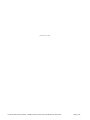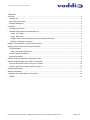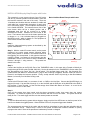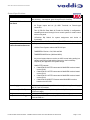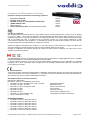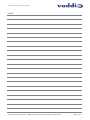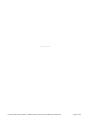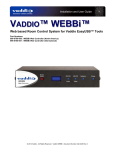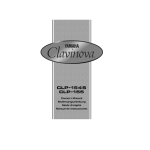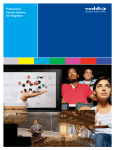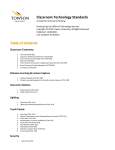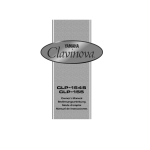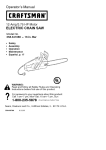Download VADDIO HOT-SHOT User guide
Transcript
Installation and User Guide VADDIO™ HOT-SHOT™ PRESET CAMERA CONTROLLER Automated Preset Controller for the Vaddio PTZ Cameras, Select Hardware Codecs & Control Systems Part Numbers: 999-1036-000 North America 999-1036-001 International © 2012 Vaddio - All Rights Reserved. Hot Shot Preset Camera Controller Installation and User Guide. Document Number 342-0124 Rev D Hot Shot Preset Camera Controller Inside Front Cover - Blank Hot Shot Preset Camera Controller - Installation and User Guide - Document Number 342-0124 Rev D Page 2 of 16 Hot Shot Preset Camera Controller Contents Overview: ................................................................................................................................................................... 4 Intended Use: ......................................................................................................................................................... 4 Save These Instructions: ....................................................................................................................................... 4 Important Safeguards: ........................................................................................................................................... 4 Unpacking: ................................................................................................................................................................. 5 Hot-Shot Key Features: ......................................................................................................................................... 5 Hot-Shot Preset Camera Controller Basic I/O ....................................................................................................... 5 Image: Front Panel ............................................................................................................................................ 5 Image: Rear Panel ............................................................................................................................................ 5 Diagram: Basic Connectivity featuring the Hot-Shot and C60 Codec ................................................................ 6 Diagram - Advanced Connectivity: ..................................................................................................................... 6 Diagram - New Application - Single Camera System: ............................................................................................... 7 Setting Up the Hot-Shot Preset Camera Controller ................................................................................................... 7 The Dip Switches: .................................................................................................................................................. 7 Table - Dip Switch Assignments......................................................................................................................... 8 Control Protocols and Strings: ............................................................................................................................... 8 Physical Connection: ............................................................................................................................................. 8 INSTALLATION Step-by-Step Example with Codec: ................................................................................................ 9 INSTALLATION Example with Vaddio PTZ Cameras: ............................................................................................ 10 Using the IR Remote Control to Set up to 6 Presets: .......................................................................................... 10 Using the Hot-Shot to program preset 7 through 16: ........................................................................................... 10 General Specifications: ............................................................................................................................................ 11 Warranty Information ............................................................................................................................................... 12 Compliance and CE Declaration of Conformity ....................................................................................................... 13 NOTES: ................................................................................................................................................................ 14 Hot Shot Preset Camera Controller - Installation and User Guide - Document Number 342-0124 Rev D Page 3 of 16 Hot Shot Preset Camera Controller Overview: The Hot-Shot Preset Camera Controller is part of the Vaddio Automated Content Presentation System product line and is truly as simple as it is elegant. The Hot-Shot has 36 preset trigger inputs and can automate any classroom or presentation environment using a Vaddio PTZ Camera, select VISCA Cameras, select codecs or control systems and in conjunction with Vaddio’s preset camera trigger devices such as MicVIEW™ Mic Mixer/Switcher, StepVIEW™ Mats, AutoVIEW™ IR Sensors, PresenterPOD™, TouchVIEW™ as well as other triggering/logic I/O devices. The Hot-Shot will accept a trigger input from a trigger device, for example, a mat on Trigger 2. When the mat is triggered by a presenter standing on it, the Hot-Shot will output “PRESET 2” in the RS-232 protocol of the assigned camera or codec and then the camera and preset (pan/tilt/zoom coordinates) associated with Preset 2 for that device will be activated. Trigger 3 will output “Preset 3” over RS-232; Trigger 4 will output “Preset 4” and so on. The Hot-Shot does not store presets, but merely outputs the camera’s or codec’s control protocol to activate the presets stored in the device. The Hot-Shot can be cascaded up to 144 triggers, using 4 Hot-Shots linked via RS-232 for even the largest interactive videoconferencing environment applications using microphones or a variety of other trigger devices. Note: Cameras typically have 6 to 16 internal presets. Currently, the Hot-Shot has the Polycom® HDX-8000 and HDX-9000 series preset recall commands, LifeSize® Room System preset commands, TANDBERG C40, C60 and C90 series preset recall commands, and even the older TANDBERG 6000MXP and 3000MXP commands are also included. For use with other control systems, the Vaddio simple ASCII API is also included to alleviate the need for multiple I/O or relay cards/boxes associated with large control systems that require many trigger inputs. The Hot-Shot will also trigger the internal presets of the Vaddio HD-20, HD-19, HD-18 and the HD-USB PTZ camera. The Vaddio Hot-Shot Preset Camera Controller is an outstanding and super easy to operate a camera or cameras tied to codecs or control system addition. Applications for the Hot-Shot include videoconferencing, distance education, participative auditoriums, local government and council meetings and even small one-camera distance learning rooms. Intended Use: Before operating the system, please read the entire manual thoroughly. The system was designed, built and tested for use indoors, and with the provided power supply. The use of a power supply other than the one provided or outdoor operation has not been tested and could damage the camera and/or create a potentially unsafe operating condition. Save These Instructions: The information contained in this manual will help you install and operate your system. If these instructions are misplaced, Vaddio keeps copies of Specifications, Installation, User Guides and the most pertinent product drawings on the Vaddio website. These documents can be downloaded from www.vaddio.com free of charge. Important Safeguards: Read and understand all instructions before using. Do not operate any device if it has been dropped or damaged. In this case, a Vaddio technician must examine the product before operating. To reduce the risk of electric shock, do not immerse in water or other liquids and avoid extremely humid conditions. Use only the 12 VDC, 1.0 Amp power supply provided with the product. Use of any unauthorized power supply will void any and all warranties. Please do not cut and extend the DC side of any camera as it will void the warranty and generally not provide the power the camera needs to operate correctly over the long term. Hot Shot Preset Camera Controller - Installation and User Guide - Document Number 342-0124 Rev D Page 4 of 16 Hot Shot Preset Camera Controller Unpacking: Carefully remove all of the parts from the shipping box. Unpack and identify the following parts for the Hot-Shot Preset Camera Controller: One (1) Hot-Shot Preset Camera Controller with three (3) 14-position Phoenix type spring cage connectors One (1) 12 VDC, 1.0 Amp PowerRite™ Power Supply with AC Cord Set Documentation (User Manual 342-0124) Hot-Shot Key Features: Each Hot-Shot can receive up to 36 physical trigger inputs from any trigger device. For example; MicVIEW, AutoVIEW IR Sensor, StepVIEW Mats, TouchVIEW Buttons and PresenterPOD (even paper clips too) can be used as triggers. Up to 4 Hot-Shots can be cascaded together for a total of 144 trigger inputs. While TANDBERG and LifeSize do not offer that many camera presets, the Polycom systems offer up to 99. The Hot-Shot outputs RS-232 commands in the protocol of the selected device. Cisco C40, C60 and C90 series codecs and TANDBERG 6000MXP, 3000MXP Polycom HDX-9000 and HDX-8000 LifeSize Room Series Codecs (with RS-232 Port) ® ® Vaddio Generic (for use with Crestron or AMX Systems) Vaddio HD-20, HD-19, HD-18 and HD-USB PTZ Cameras Flexible triggering modes are included. The Hot-Shot can be set up as a “Last Step” or “First Step” triggering mode. Setting it up in Last Step Mode allows for the last trigger activated to switch to that trigger’s preset. First Step trigger mode allows the first trigger to activate and then prevent all other triggers until the first trigger is released. Default Idle Return to Preset 1. Default idle return to preset 1 allows the system to use Preset # 1 (Polycom and TANDBERG MXP codecs use Preset “0”) stored in the codec as the default camera shot when no triggers are present. This is especially useful for a teacher’s or presenter’s position when setting up the room for teacher/student discussions. Hot-Shot Preset Camera Controller Basic I/O: ① Image: Front Panel 1) Power/Preset Enable Switch: To bypass presets, touch the Power switch, LED light off indicates the presets are disabled. When power is connected to the system, the blue LED will illuminate. Image: Rear Panel ① ② ③ ④ ⑤ 1) Power Input - 12 VDC, 1.0 Amp Power Connection, 5.5mm OD x 2.5mm ID, Positive Center 2) Thirty Six (36) Trigger Inputs: Triggers on phoenix-type connectors with six (6) ground pins to support multiple triggers 3) RS-232 Ext. Control: For Hot-Shot cascading and external control system feed-thru 4) RS-232 Out: Preset # ASCII strings out to codec or control system and Hex commands to the Vaddio Cameras 5) System Select: 10-position dip switch selects output preset codes, first or last step trigger modes, assign Preset 1 as default preset and master/slave cascade functionality Hot Shot Preset Camera Controller - Installation and User Guide - Document Number 342-0124 Rev D Page 5 of 16 Hot Shot Preset Camera Controller Diagram: Basic Connectivity featuring the Hot-Shot and C60 Codec Vaddio MicVIEW Mic AutoVIEW IR Sensor Push to Talk Student Mics StepVIEW Mat Instructor Location Preset Triggers HOT-SHOT Preset Camera Controller Audio Audio RS-232 Preset #’s RGBHV PC C60 Codec LAN DVI/HDMI Monitor 1 DVI/HDMI Video RS-232 Monitor 2 Daisy Chain RS-232 Student Camera HD Monitors - Simulated Video Feed PrecisionHD Cameras Instructor Camera Diagram - Advanced Connectivity: Three (3) Hot-Shots, Six (6) MicVIEWs, PresenterPOD, AutoVIEW IR Sensor, StepVIEW Mat w/Polycom Codec and External Control System AutoVIEW IR Sensor StepVIEW Mat PresenterPO D System External Control System Control Six (6) MicVIEWs with 12 Mics Each (72 Total) HOT-SHOT Preset Camera Controller 3 RS-232 Audio Link HOT-SHOT Preset Camera Controller 2 RS-232 HOT-SHOT Preset Camera Controller Master Audio NEAR END FAR END PC HD Video EE PTZ Camera P-HDX Codec RS-232 Video & CTL Video & CTL Video & CTL EE PTZ Camera EE PTZ Camera HD Monitors - Simulated Video Feed Hot Shot Preset Camera Controller - Installation and User Guide - Document Number 342-0124 Rev D Page 6 of 16 Hot Shot Preset Camera Controller Diagram - New Application - Single Camera System: Hot-Shot and Vaddio HD-USB PTZ Camera, AutoVIEW IR Sensor, StepVIEW Mats StepVIEW Mats Teacher’s Locations Front and White Board AutoVIEW IR Sensors Other Room Locations Preset Triggers Learjet not included HD-USB PTZ Camera HOT-SHOT Preset Camera Controller 998-1001-232 Control Adapter PC with USB 2.0 Recording Application RS-232 Camera Presets USB.2.0 Video Using UVC Drivers EasyUSB Mixer/Amp EasyMic MicPOD with 3-Integrated Echo Cancellers Cat-5e Audio Serving Suggestion: Vaddio EasyUSB Mixer Amp and EasyMic MicPOD USB.2.0 Audio Using UAC Drivers HD Video Simulated Video Feed Setting Up the Hot-Shot Preset Camera Controller The Dip Switches: There are ten (10) dip switches on the rear panel that configure the Hot-Shot Preset Camera Controller. Configuration is not automatic, but it is easy to understand. The dip switches control the following functions: Dip Switches 1 through 5: Dip Switch 6: Dip Switch 7: Dip Switch 8: Dip Switch 9 and 10: Assigns the RS-232 output preset codes Not used - for future features Assigns the trigger processing order (Last Step or First Step) Assigns Preset #1 to Default Idle Return (returns to preset #1 with no trigger) Sets the Hot-Shot Address and Master/Slave configuration when cascaded Hot Shot Preset Camera Controller - Installation and User Guide - Document Number 342-0124 Rev D Page 7 of 16 Hot Shot Preset Camera Controller Table - Dip Switch Assignments: The following table identifies the dip switch settings in detail. Set these switches according to the application requirements of the installation. Function / Dip Switch SW1 SW2 SW3 SW4 SW5 SW6 SW7 SW8 SW9 SW10 Vaddio Default ASCII Polycom Codecs TANDBERG C-Series Codecs TANDBERG MXP Codecs LifeSize Codecs Vaddio PTZ Camera Programming Mode Vaddio PTZ Cameras Preset Playback Mode Trigger Last Step Trigger First Step Default Idle Return to Preset 1 (Preset 0 on Polycom and TANDBERG Codecs) Default Idle Return Off Hot-Shot Address Master 0 Hot-Shot Address Slave 1 Hot-Shot Address Slave 3 Hot-Shot Address Slave 4 Up Down Up Up Up Up Up Down Up Up Up Up Up Down Up Up Up Up Up Down - - - - - - Down - - - Down - - Down - - Up Up Up Up Down - - - - - - - - - - - Up Down - - - - - - - - - Up - - - - - - - - Down - Up Up Down Down Up Down Up Down Notes: 1) 2) - The Vaddio PTZ Camera Programming mode is used to program Presets 7 through 16 on the Vaddio PTZ Camera. The Vaddio PTZ Camera Playback mode is turned on to trigger the stored presets inside the camera. Dip Switch 5 must be down in both Programming and Playback modes. Control Protocols and Strings: When a preset number is triggered, for example Preset # 2*, the ASCII Output Strings are automatically output in the following formats: Vaddio Default ASCII: Preset 2<cr><lf> Polycom*: preset near go 3<cr><lf> TANDBERG C-Series: xcommand preset activate presetid:2<cr><lf> TANDBERG MXP Series*: presetactivate number:3<cr><lf> LifeSize**: set camera position -P 2<cr><lf> Vaddio PTZ Cameras (HEX) 81 01 04 3F 02 01 FF The Vaddio Default ASCII, Vaddio Camera Hex and the TANDBERG C-Series have no offset to the preset numbers. *For Polycom and TANDBERG MXP codecs have a Preset “0”. Presets on the Hot-Shot are offset by -1 (for example; 1 = 0, 2 = 1, 3 = 2 and so on). **For LifeSize Codecs: The “0” key, when used as a preset, always moves the selected camera to the default position and cannot be overwritten. There is no offset to the Hot-Shot and LifeSize preset numbers. Note: All commands are followed by a carriage return <cr> and line feed <lf> except Vaddio Cameras Physical Connection: The RS-232 connection between the Hot-Shot and the codec varies from codec to codec depending on the manufacturer. The following RS-232 connections are required for proper operation: Hot-Shot to Polycom Codec: 9-Pin Female to Female Cable - Null Modem Hot-Shot to TANDBERG Codec: 9-Pin Female to Male Cable - Straight Through Hot-Shot to Life Size Codec: 9-Pin Female to Female Cable - Null Modem Hot Shot to Vaddio Cameras: Control Adapter (998-1001-232) 9-Pin Female to RJ-45F - Cat-5e to RJ-45 of Camera Hot Shot Preset Camera Controller - Installation and User Guide - Document Number 342-0124 Rev D Page 8 of 16 Hot Shot Preset Camera Controller INSTALLATION Step-by-Step Example with Codec: This example is a room system using a Cisco C60 codec with two (2) cameras (student camera located in front and the instructor camera in the rear of the room). There are 18 students and 9 tables with two students to a table and each table has a push-to-talk microphone (9 total mics) set to momentary mode. The microphone mixer/switcher is the Vaddio MicVIEW. The instructor has a front of the room lectern which will be a default position and a whiteboard area that will be covered by a Vaddio AutoVIEW IR Sensor. Monitors are at the front of the room. The instructor has a mic at the lectern position that is always on - or - has a wireless lapel mic plugged into MicVIEW Input # 1 which is always on. The equipment is in the lectern or small rack nearby. Basic Hot-Shot Room Example with Codec Student Camera (1) Whiteboard (P2) IR Sensor Displays Instructor Position (P1) Lectern Mics x 10 P3 P4 P5 Step 1: Install the videoconferencing system as described by the system manufacturer. P6 P7 P8 Step 2: With the codec IR remote control, set the preset positions in the codec preset memory reflecting where each preset position is located in the desired order that the triggering is to be activated. In this case the Instructor position is Preset 1 on Camera 2, the IR Sensor near the whiteboard is Preset 2 on Camera 2 and the Students on Presets 3 through 11 using camera 1. The presets are stored in the codec. P9 P1 0 P1 1 Instructor Camera (2) Step 3: Connect the Hot-Shot to the RS-232 Port of the TANDBERG codec, in this case with a Female to Male 9-pin straight through RS-232 cable (PN 998-1002-232). Set the dip switches for the TANDBERG C-Series codec (first four dip switches to Up, Down, Up, Up). Set dip switch 7 to Last Step trigger mode (Up). Set dip switch 8 to enable Default Idle Return to activate Preset 1 (Up) so that if nothing is triggered, then the codec will return to Preset #1 and display the instructor position. Finally, set dip switches 9 and 10 (both Up) to Hot-Shot Address Master 0, since only one Hot-Shot is being used. Step 4: Connect the IR Sensor leads (+ to connector 2 and - to GND) to the Hot-Shot. Connect the MicVIEW logic out triggers 3 through 11 to terminals 3 through 11 on the Hot-Shot and the GND wire of the MicVIEW to the GND of the Hot-Shot. Leave Terminal 1 of the Hot-Shot empty since Default Idle Return to Preset 1 is on and is the Instructor on Preset 1 of the codec. Step 5: Once all the presets have been saved, and the trigger connections made, then power down the system completely. To reboot the system, turn on the Hot-Shot, and then turn on the codec. The system should be ready for use. Test each trigger and fine tune the camera presets as needed. Notes: To use the videoconferencing system without triggers, simply touch the blue LED button on the front panel of the Hot-Shot to disable the triggers/presets. When the Blue LED is off, the preset triggers are disabled. The camera presets are stored in the codec and can easily be overwritten by users that are unfamiliar with the room automation set-up. Please keep a record of the preset numbers and locations available to quickly reprogram the codec if some of the presets are inadvertently erased or changed. Hot Shot Preset Camera Controller - Installation and User Guide - Document Number 342-0124 Rev D Page 9 of 16 Hot Shot Preset Camera Controller Vaddio IR Remote Commander INSTALLATION Example with Vaddio PTZ Cameras: Using the IR Remote Control to Set up to 6 Presets: Step 1: Find the Vaddio IR Remote Commander. Step 2: Set the first 6 presets with the IR remote by moving the camera to the desired location, touch and hold the preset button and while holding the preset button, touch a preset number 1 through 6 to store that preset. Step 3: After the presets are set, put Dip Switch 5 down. Leave all other dipswitches up for now. Step 4: If you would like Preset 1 to become the main wide shot of the presets when there is no triggering activity, 1st program Preset 1 to be that shot, and then put Dip Switch 8 down. This is the default Idle Return shot main shot. If no Default Idle Return shot is needed then leave Dip Switch 8 Up. Preset Button: Touch and Hold then press a preset button 1 through 6 Presets 1-6 Using the Hot-Shot to program preset 7 through 16 (if more than 6 presets are needed): Each Vaddio Camera has 16 internal presets. However, only 6 presets can be programmed via IR Remote. To program the rest of the Hot-Shot presets: Step 1: Put dip switches 1, 5 and 8 down on the Hot-Shot. th Step 2: With the IR Remote, position the camera to the position of the 7 preset. This is where it gets really gets tough… Step 3: Now with a piece of wire, stretched out paperclip type device or trigger, touch G (ground) and #7 and release. This will set the 7th Preset. Reposition the camera and touch 8 & G and the 9 & G, and so on… Wire, Bent Paperclip or trigger device st 1 Bank of 12 Presets: This is the only bank that to work with for a Single Vaddio or VISCA Camera ●Position the camera and touch 7 th and G to program the 7 Preset ●Reposition the camera and th, touch 8 and G for the 8 Preset ●Reposition the camera and h, touch 9 and G for the 9 Preset ●And so on… Step 4: After all the presets are set, put dip switch 1 and 8 in the up position, leave dipswitch 5 in the down position. Please take notice that the system will not recall presets unless dipswitch 5 is down and number 1 and 8 are up. If the positions were programmed with a wire or paperclip, hook up the triggers to the programmed presets. There is a convenient NOTES section in the back of this manual to record the trigger types, camera position and presets numbers Remember, if a Default Idle Return is programmed into Preset 1, then put dip switch 8 down and use it accordingly. Hot Shot Preset Camera Controller - Installation and User Guide - Document Number 342-0124 Rev D Page 10 of 16 Hot Shot Preset Camera Controller General Specifications: Hot-Shot Preset Camera Controller 999-1036-000 - North America Part Numbers 999-1036-001 - International (with UK and Euro AC Cord Set) Connectors & Controls 5.5mm OD and a 2.5mm ID Coaxial Power Connector Rear Panel 36 Trigger Inputs and six (6) GND Terminals on Phoenix-type connectors Two (2) RS-232 Ports Male & Female for flexibility in configuration, cascading and control through from a control system for codec control with a touch panel 10-Position Dip Switch for system assignment and choice of functionality Front Panel: Power ON / Preset Enable, (Turn OFF to disable presets) Polycom 8000 and 9000 series codecs Controls - Front Panel Compatible Codecs/Controllers/Cameras Power Supply Dimensions (H x W x D) Weight Compatible Vaddio Triggers LifeSize Room System codecs with RS-232 port TANDBERG C-Series - C40, C60 and C90 TANDBERG MXP Series (3000 and 6000) Any control system that can receive an ASCII control string ending in a carriage return & line feed and then format it to the functionality required by the application and system design. Vaddio PTZ Cameras: ClearVIEW HD-20 PTZ Camera and all WallVIEW versions based on the HD-20 ClearVIEW HD-19 PTZ Camera and all WallVIEW versions based on the HD-19 ClearVIEW HD-18 PTZ Camera and all WallVIEW versions based on the HD-18 ClearVIEW HD-USB PTZ Camera and all WallVIEW versions based on the HD-USB 12 VDC, 1.0 Amp PowerRite (60/50Hz 110-240V) Switching Power Supply and AC Cord Set Included 1.72” (43.7mm) H x 18.93” (480.8mm) W x 6.0” (152.4mm) D, 1-RU Rack Height 2.90 lbs. (1.31541796 kg) MicVIEW, AutoVIEW IR Sensor, StepVIEW Mat, TouchVIEW Buttons, PresenterPOD etc… Hot Shot Preset Camera Controller - Installation and User Guide - Document Number 342-0124 Rev D Page 11 of 16 Hot Shot Preset Camera Controller Warranty Information (See Vaddio’s Warranty Policies posted on vaddio.com for complete details): Hardware* Warranty: One year limited, non-transferable warranty on all parts. Vaddio warrants this product against defects in materials and workmanship to the original purchaser for a period of one year from the day of purchase from Vaddio. If Vaddio receives notice of such defects during the warranty period, they will, at their option, repair or replace products that prove to be defective. Exclusions: The above warranty shall not apply to defects resulting from: improper or inadequate maintenance by the customer, customer applied software or interfacing, unauthorized modifications or misuse, operation outside the normal environmental specifications for the product, use of the incorrect power supply, improper extension of the power supply cable or improper site operation and maintenance. Vaddio Customer Service: Vaddio will test, repair, or replace the product or products without charge if the unit is under warranty and is found to be defective. If the product is out of warranty, Vaddio will test then repair the product or products. The cost of parts and labor charge will be estimated by a technician and confirmed by the customer prior to repair. All components must be returned for testing as a complete unit. Vaddio will not accept responsibility for shipment after it has left the premises. Vaddio Technical Support: Vaddio technicians will determine and discuss with the customer the criteria for repair costs and/or replacement. Vaddio Technical Support can be contacted through one of the following resources: e-mail support at [email protected] or online at www.vaddio.com. Return Material Authorization (RMA) Number - Before returning a product for repair or replacement, request an RMA from Vaddio’s technical support. Provide a technician with a return phone number, e-mail address, shipping address, and product serial numbers and describe the reason for repairs or returns as well as the date of purchase and proof of purchase. Include your assigned RMA number in all correspondence with Vaddio. Write your assigned RMA number on the outside of the box when returning the product. All returns are subject to a restocking fee without exception (see warranty policies, terms and conditions at vaddio.com). Voided Warranty: The warranty does not apply if the original serial number has been removed or if the product has been disassembled or damaged through misuse, accident, modifications, or unauthorized repair. Cutting the power supply cable on the secondary side (low voltage side) to extend the power to the device (camera or controller) voids the warranty for that device. Shipping and Handling: Vaddio will not pay for inbound shipping transportation or insurance charges or accept any responsibility for laws and ordinances from inbound transit. Vaddio will pay for outbound shipping, transportation, and insurance charges for all items under warranty but will not assume responsibility for loss and/or damage by the outbound freight carrier. If the return shipment appears damaged, retain the original boxes and packing material for inspection by the carrier. Contact your carrier immediately. Products Not Under Warranty: Payment arrangements are required before outbound shipment for all out of warranty products. *Vaddio manufactures its hardware products from parts and components that are new or equivalent to new in accordance with industry standard practices. Other General Information: Care and Cleaning Do not attempt to take this product apart at any time. There are no user-serviceable components inside. Do not spill liquids or liquid type substances onto the device. Keep this device away from food or liquid. For smears or smudges on the devices, wipe with a clean, soft cloth. Do not use any abrasive pads or caustic chemicals at any time on any Vaddio equipment. Operating and Storage Conditions: Do not store or operate the device under the following conditions: Temperatures above 40°C (104°F) or temperatures below 0°C (32°F) High humidity, condensing or wet environments In inclement weather or weather chasing truck Dusty environments In a swimming pool, in a bear cave or in outer space Dry environments with an excess of static discharge Under severe vibration Hot Shot Preset Camera Controller - Installation and User Guide - Document Number 342-0124 Rev D Page 12 of 16 Hot Shot Preset Camera Controller Compliance and CE Declaration of Conformity Compliance testing was performed to the following regulations: FCC Part 15, Subpart B ICES-003, Issue 4: 2004 EN 55022 A: 2006 + A1: 2007(CISPR 22:2005/A1:2005) AS/NZS CISPR 22: 2009 VCCI V-3/2010.04 Korean Requirements KN22: KCC Notice Number 2009-27 Class A Class A Class A Class A Class A Class A FCC Part 15 Compliance This equipment has been tested and found to comply with the limits for a Class A digital device, pursuant to Part 15, Subpart B, of the FCC Rules. These limits are designed to provide reasonable protection against harmful interference when the equipment is operated in a commercial environment. This equipment generates, uses, and can radiate radio frequency energy and, if not installed and used in accordance with the instruction manual, may cause harmful interference to radio communications. Operation of this equipment in a residential area is likely to cause harmful interference in which case the user will be required to correct the interference at his/her own expense. Operation is subject to the following two conditions: (1) This device may not cause interference, and (2) This device must accept any interference including interference that may cause undesired operation of the device. Changes or modifications not expressly approved by Vaddio can affect emission compliance and could void the user’s authority to operate this equipment. ICES-003 Compliance This digital apparatus does not exceed the Class A limits for radio noise emissions from digital apparatus set out in the Radio Interference Regulations of the Canadian Department of Communications. Le présent appareil numérique n’emet pas de bruits radioélectriques dépassant les limites applicables aux appareils numeriques de la classe A préscrites dans le Règlement sur le brouillage radioélectrique édicte par le ministère des Communications du Canada. European Compliance This product has been evaluated for Electromagnetic Compatibility under the EMC Directive for Emissions and Immunity and meets the requirements for a Class A digital device. In a domestic environment this product may cause radio interference in which case the user may be required to take adequate measures. Standard(s) To Which Conformity Is Declared: EMC Directive 2004/108/EC EN 55103-2: 1996; E4 - Controlled EMC Environment EN 61000-4-2: 1995 + Amendments A1: 1998 + A2: 2001 EN 61000-4-3: 2006 + A1: 2008 EN 61000-4-4: 2004 + Corrigendum 2006 EN 61000-4-5: 2006 EN 61000-4-6: 2007 EN 61000-4-8: 2010 EN 61000-4-11: Second Edition: 2004 Annex A of EN 55103-2: 1996 Electrostatic Discharge Radiated Immunity Electrical Fast Transients Surge Immunity Conducted Immunity Power Frequency Magnetic Field Voltage Dips, Interrupts and Fluctuations Korean Requirements: EN 61000-4-2 with KCC Notice No. 2009-27 EN 61000-4-3 with KCC Notice No. 2009-27 EN 61000-4-4 with KCC Notice No. 2009-27 EN 61000-4-5 with KCC Notice No. 2009-27 EN 61000-4-6 with KCC Notice No. 2009-27 EN 61000-4-8 with KCC Notice No. 2009-27 EN 61000-4-11 with KCC Notice No. 2009-27 Hot Shot Preset Camera Controller - Installation and User Guide - Document Number 342-0124 Rev D Page 13 of 16 Hot Shot Preset Camera Controller NOTES: Hot Shot Preset Camera Controller - Installation and User Guide - Document Number 342-0124 Rev D Page 14 of 16 Hot Shot Preset Camera Controller Inside Rear Cover - Blank Hot Shot Preset Camera Controller - Installation and User Guide - Document Number 342-0124 Rev D Page 15 of 16 Hot Shot Preset Camera Controller Toll Free: 800-572-2011 ▪ Phone: 763-971-4400 ▪ FAX: 763-971-4464 www.vaddio.com ©2011 Vaddio - All Rights Reserved. Reproduction in whole or in part without written permission is prohibited. Specifications and pricing are subject to change without notice. Vaddio, Hot-Shot, AutoVIEW, MicVIEW, TouchVIEW, StepVIEW, PresenterPOD and PowerRite are trademarks of Vaddio. AllController other trademarks are property ofGuide their respective owners. Document Hot Shot Preset Camera - Installation and User - Document Number 342-0124Number Rev D 342-0124 Rev. D Page 16 of 16