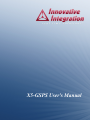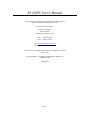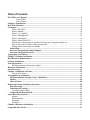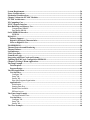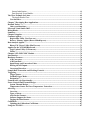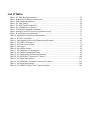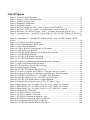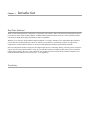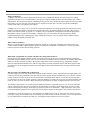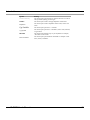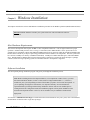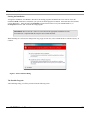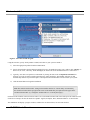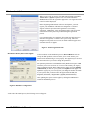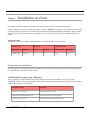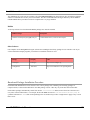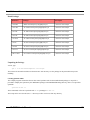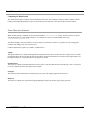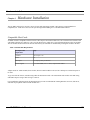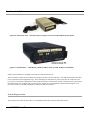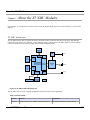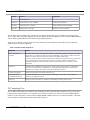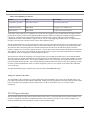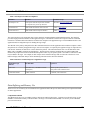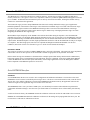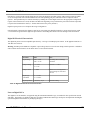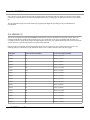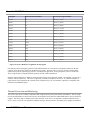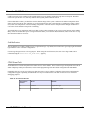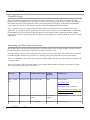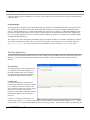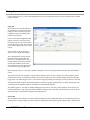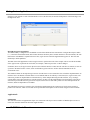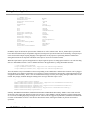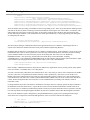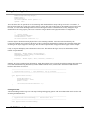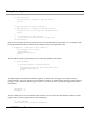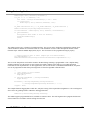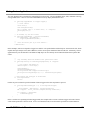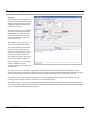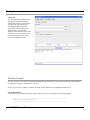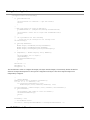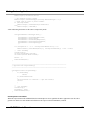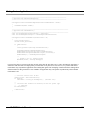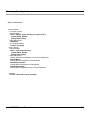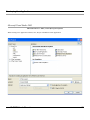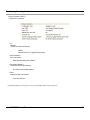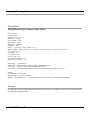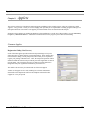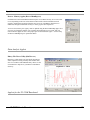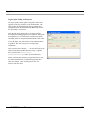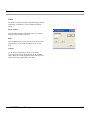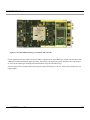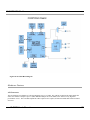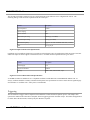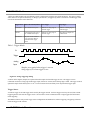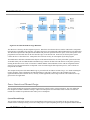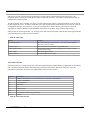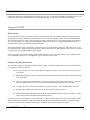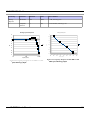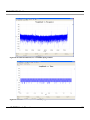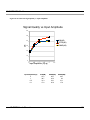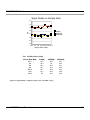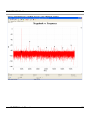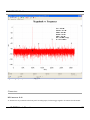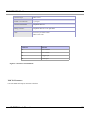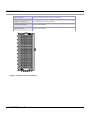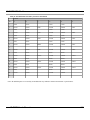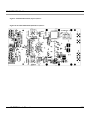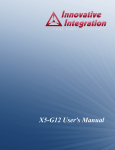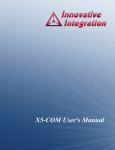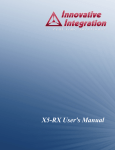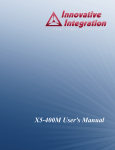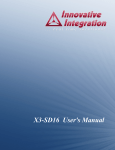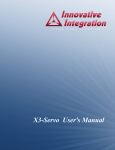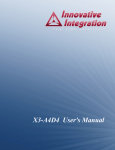Download Cypress Semiconductor CY7C1314BV18 User`s manual
Transcript
X5-GSPS User's Manual X5-GSPS User's Manual The X5-GSPS User's Manual was prepared by the technical staff of Innovative Integration on February 5, 2009. For further assistance contact: Innovative Integration 2390-A Ward Ave Simi Valley, California 93065 PH: FAX: (805) 578-4260 (805) 578-4225 email: [email protected] Website: www.innovative-dsp.com This document is copyright 2009 by Innovative Integration. All rights are reserved. VSS \ Distributions \ X5-GSPS \ Documentation \ Manual \ X5GSPSMaster.odm #XXXXXX Rev 1.1 Table of Contents X5-GSPS User's Manual...........................................................................................................................2 List of Tables.............................................................................................................................7 List of Figures...........................................................................................................................8 Chapter 1:Introduction.............................................................................................................................9 Real Time Solutions!..................................................................................................................................9 Vocabulary..................................................................................................................................................9 What is X5-GSPS? ..........................................................................................................................10 What is Malibu? ..............................................................................................................................10 What is C++ Builder?.......................................................................................................................10 What is DialogBlocks?.....................................................................................................................10 What is wxWidgets?.........................................................................................................................11 What is Microsoft MSVC?...............................................................................................................11 What kinds of applications are possible with Innovative Integration hardware?.............................11 Why do I need to use Malibu with my Baseboard?..........................................................................11 Finding detailed information on Malibu...........................................................................................12 Online Help..........................................................................................................................................12 Innovative Integration Technical Support........................................................................................12 Innovative Integration Web Site........................................................................................................12 Typographic Conventions.......................................................................................................................12 Chapter 2:Windows Installation.............................................................................................................14 Host Hardware Requirements................................................................................................................14 Software Installation................................................................................................................................14 Tools Registration....................................................................................................................................16 Bus Master Memory Reservation Applet.........................................................................................17 Hardware Installation.............................................................................................................................18 After Power-up.........................................................................................................................................18 Chapter 3:Installation on Linux.............................................................................................................19 Package File Names.........................................................................................................................19 Prerequisites for Installation...................................................................................................................19 The Redistribution Package Group - MalibuRed............................................................................19 Malibu..................................................................................................................................................20 Other Software....................................................................................................................................20 Baseboard Package Installation Procedure...........................................................................................20 Board Packages...................................................................................................................................21 Unpacking the Package.......................................................................................................................21 Creating Symbolic Links..................................................................................................................21 Completing the Board Install.............................................................................................................22 Linux Directory Structure.......................................................................................................................22 Applets..............................................................................................................................................22 Documentation.................................................................................................................................22 Examples..........................................................................................................................................22 Hardware..........................................................................................................................................22 Chapter 4:Hardware Installation...........................................................................................................23 Compatible Host Cards...........................................................................................................................23 System Requirements..............................................................................................................................26 Power Considerations..............................................................................................................................26 Mechanical Considerations.....................................................................................................................27 Chapter 5:About the X5 XMC Modules................................................................................................28 X5 XMC Architecture..............................................................................................................................28 X5 Computing Core.................................................................................................................................29 X5 PCI Express Interface........................................................................................................................30 Data Buffering and Memory Use............................................................................................................31 Computational SRAM......................................................................................................................31 Data Buffer DRAM..........................................................................................................................32 Serial EEPROM Interface......................................................................................................................32 EEPROM..........................................................................................................................................32 Digital I/O.................................................................................................................................................33 Software Support.................................................................................................................................33 Digital IO Electrical Characteristics.................................................................................................35 Notes on Digital IO Use.......................................................................................................................35 P16 SERDES I/O......................................................................................................................................36 Thermal Protection and Monitoring......................................................................................................37 Thermal Failures......................................................................................................................................38 Led Indicators..........................................................................................................................................39 JTAG Scan Path.......................................................................................................................................39 FrameWork Logic....................................................................................................................................40 Integrating with Host Cards and Systems.............................................................................................40 Updating the XMC logic Configuration EEPROM..............................................................................41 Chapter 6:Writing Custom Applications...............................................................................................43 The Snap Example...................................................................................................................................43 Tools Required.....................................................................................................................................43 Program Design...................................................................................................................................44 The Host Application ..............................................................................................................................44 User Interface......................................................................................................................................44 Configure Tab...................................................................................................................................44 Setup Tab..........................................................................................................................................45 Stream Tab........................................................................................................................................45 Host Side Program Organization......................................................................................................46 ApplicationIo.......................................................................................................................................46 Initialization......................................................................................................................................46 Starting Data flow.............................................................................................................................49 Handle Data Available......................................................................................................................53 EEProm Access................................................................................................................................55 The Linux Snap Example........................................................................................................................56 The ApplicationIo Class...................................................................................................................56 User Interface......................................................................................................................................57 Configure Tab...................................................................................................................................58 Setup Tab..........................................................................................................................................59 Stream Tab........................................................................................................................................60 The Wave Example..................................................................................................................................60 Stream Initialization.........................................................................................................................60 Data Required Event Handler...........................................................................................................62 The Wave Example for Linux.................................................................................................................64 The ApplicationIo Class...................................................................................................................64 User Interface......................................................................................................................................64 Chapter 7:Developing Host Applications...............................................................................................65 Borland Turbo C++..................................................................................................................................65 Other considerations:..........................................................................................................................66 Microsoft Visual Studio 2005..................................................................................................................67 DialogBlocks.............................................................................................................................................69 Summary...................................................................................................................................................69 Chapter 8:Applets....................................................................................................................................70 Common Applets......................................................................................................................................70 Registration Utility (NewUser.exe)....................................................................................................70 Reserve Memory Applet (ReserveMemDsp.exe).............................................................................71 Data Analysis Applets..............................................................................................................................71 Binary File Viewer Utility (BinView.exe)..........................................................................................71 Applets for the X5-210M Baseboard......................................................................................................71 Logic Update Utility (VsProm.exe)....................................................................................................72 Finder...................................................................................................................................................73 Chapter 9:X5-GSPS XMC Module........................................................................................................74 Introduction..............................................................................................................................................74 Hardware Features..................................................................................................................................76 A/D Converters....................................................................................................................................76 A/D Front End.....................................................................................................................................77 Input Range and Conversion Codes..................................................................................................78 Driving the A/D Inputs........................................................................................................................79 Overrange Detection...........................................................................................................................79 Sample Rate Generation and Clocking Controls .................................................................................79 Triggering ................................................................................................................................................80 Trigger Source.....................................................................................................................................82 Framed Trigger Mode.........................................................................................................................82 Decimation...........................................................................................................................................83 FrameWork Logic Functionality............................................................................................................83 Power Controls and Thermal Design.....................................................................................................84 System Thermal Design......................................................................................................................84 Temperature Sensor and Over Temperature Protection................................................................84 Alert Log...................................................................................................................................................85 Overview..............................................................................................................................................85 Types of Alerts.....................................................................................................................................85 Alert Packet Format...........................................................................................................................86 Software Support for Alerts...............................................................................................................86 Tagging the Data Stream....................................................................................................................87 Calibration................................................................................................................................................87 Updating the Calibration Coefficients..............................................................................................87 Using the X5-GSPS..................................................................................................................................87 Where to start?....................................................................................................................................87 Getting Good Analog Performance...................................................................................................88 Performance Data....................................................................................................................................88 Power Consumption............................................................................................................................88 Environmental.....................................................................................................................................89 Analog Input........................................................................................................................................90 Connectors................................................................................................................................................97 RF Connectors J1-J4...........................................................................................................................97 XMC P15 Connector...........................................................................................................................98 XMC P16 Connector.........................................................................................................................101 Xilinx JTAG Connector....................................................................................................................104 Mechanicals............................................................................................................................................106 List of Tables Table 1. X5 XMC Bus Requirements....................................................................................................23 Table 2. Required PCIe Resource Allocations......................................................................................26 Table 3. XMC Mounting Hardware......................................................................................................27 Table 4. X5 XMC Family......................................................................................................................28 Table 5. X5 XMC Family Peripherals...................................................................................................29 Table 6. X5 Computing Core Devices..................................................................................................30 Table 7. PCI Express Standards Compliance........................................................................................31 Table 8. Interfaces from PCI Express to Application Logic.................................................................31 Table 9. IUsesDioPort Class Operations...............................................................................................33 Table 10. Digital IO Bits Electrical Characteristics..............................................................................35 Table 11. X5 JTAG Scan Path...............................................................................................................39 Table 12. Development Tools for the Windows Snap Example............................................................43 Table 13. X5-GSPS A/D Features.........................................................................................................77 Table 14. A/D Conversion Coding........................................................................................................78 Table 15. Alert Types.............................................................................................................................85 Table 16. Alert Packet Format...............................................................................................................86 Table 17. X5-GSPS Power Consumption.............................................................................................89 Table 18. X5-GSPS Environmental Limits...........................................................................................89 Table 19. X5-GSPS Analog Performance Summary.............................................................................90 Table 20. X5-GSPS XMC Connector P15 Pinout...............................................................................100 Table 21. P15 Signal Descriptions......................................................................................................101 Table 22. X5-GSPS XMC Secondary Connector P16 Pinout.............................................................103 Table 23. P16 Signal Descriptions......................................................................................................104 Table 24. X5-GSPS JP3 Xilinx JTAG Connector Pinout....................................................................106 List of Figures Figure 1. Innovative Install Program...................................................................................................15 Figure 2. Progress is shown for each section........................................................................................16 Figure 3. ToolSet registration form.......................................................................................................17 Figure 4. BusMaster configuration.......................................................................................................17 Figure 5. Installation complete..............................................................................................................17 Figure 6. Innovative Single lane PCIe – XMC.3 adapter card (P/N 80172).........................................24 Figure 7. Innovative PCI 64/66 – XMC.3 (4x lanes) adapter card (P/N 80167-0).............................25 Figure 8. Innovative x8 Lane PCI Express – XMC.3 (8x lanes) adapter card (P/N 80173-0)...........25 Figure 9. eInstrument Node – cabled PCI Express adapter (x1 lane) for XMC Modules (II P/N 90181) ...............................................................................................................................................................25 Figure 10. eInstrument PC – embedded PC (Windows/Linux) hosts two XMC modules (II P/N 90199)...................................................................................................................................................26 Figure 11. X5 XMC Family Block Diagram.........................................................................................28 Figure 12. DIO Control Register (BAR1+0x14)...................................................................................34 Figure 13. Digital IO Port Addresses....................................................................................................34 Figure 14. Virtex-5 Rocket I/O assignments for P16 signals................................................................37 Figure 15. XMC EEProm Programmer.................................................................................................41 Figure 16. X5-GSPS Module (analog cover and heat sink removed)...................................................75 Figure 17. X5-GSPS Block Diagram....................................................................................................76 Figure 18. X5-GSPS A/D Channel 0 Front End...................................................................................78 Figure 19. X5-GSPS A/D Channel 1 Front End...................................................................................78 Figure 20. Sample Clock Generation and Distribution Block Diagram...............................................79 Figure 21. Input Clock Electrical Specifications..................................................................................80 Figure 22. Clock Oscillator Electrical Specifications...........................................................................80 Figure 23. Analog Triggering Timing...................................................................................................82 Figure 24. X5-GSPS FrameWork Logic Data Flow.............................................................................83 Figure 25. Frequency Response for 10 MHz to 1 GHz span, 500 mVp-p input...................................91 Figure 26. Frequency Response for 600 MHz to 900 MHz span, 500 mVp-p input............................91 Figure 27. X5-GSPS Ground Noise, Fs = 125 MSPS, input grounded................................................92 Figure 28. X5-GSPS Noise Floor, Fs = 125 MSPS, input grounded....................................................92 Figure 29. X5-GSPS A/D Signal Quality vs. Input Amplitude.............................................................93 Figure 30. Signal Quality vs Input Frequency, Fin = 101 MHz, 2 Vp-p...............................................94 Figure 1. Signal Quality, Fin = 101 MHz, 2Vp-p, Fs = 1497.5 MSPS, DC Coupled...........................95 Figure 2. Signal Quality, Fin = 101 MHz, 2Vp-p, Fs = 1497.5 MSPS, DC Coupled...........................96 Figure 3. Signal Quality, Fin = 101 MHz, 2Vp-p, Fs = 637.5 MSPS, DC Coupled.............................97 Figure 4. Connectors J1-J4 Functions...................................................................................................98 Figure 5. P15 XMC Connector Orientation..........................................................................................99 Figure 6. P16 XMC Connector Orientation........................................................................................102 Figure 7. X5-GSPS JP1 Orientation, board face view........................................................................105 Figure 8. X5-GSPS JP1 Orientation, board top edge view.................................................................105 Figure 9. X5-GSPS Mechanicals (Top View) Rev A..........................................................................107 Figure 10. X5-GSPS Mechanicals (Bottom View) Rev A..................................................................108 Chapter 1: Introduction Real Time Solutions! Thank you for choosing Innovative Integration, we appreciate your business! Since 1988, Innovative Integration has grown to become one of the world's leading suppliers of DSP and data acquisition solutions. Innovative offers a product portfolio unrivaled in its depth and its range of performance and I/O capabilities . Whether you are seeking a simple DSP development platform or a complex, multiprocessor, multichannel data acquisition system, Innovative Integration has the solution. To enhance your productivity, our hardware products are supported by comprehensive software libraries and device drivers providing optimal performance and maximum portability. Innovative Integration's products employ the latest digital signal processor technology thereby providing you the competitive edge so critical in today's global markets. Using our powerful data acquisition and DSP products allows you to incorporate leading-edge technology into your system without the risk normally associated with advanced product development. Your efforts are channeled into the area you know best ... your application. Vocabulary Introduction What is X5-GSPS? The X5- GSPS is a PCI Express XMC IO module featuring a National ADC08D1500, 1.6 GSPS, 8-bit A/D dual-channel A/ D converter. A Xilinx Virtex5 SX95T with 512 MByte DDR2 DRAM and 4MB QDR-II memory provide a very high performance DSP core for demanding applications such as emerging wireless standards. The close integration of the analog IO, memory and host interface with the FPGA enables real-time signal processing at extremely high rates exceeding 300 GMACs per second. The X5 XMC modules couple Innovative's powerful Velocia architecture with a high performance, 8-lane PCI Express interface that provides over 1 GB/s sustained transfer rates to the host. Private links to host cards with > 1.6 GB/s capacity using J16 are provided for system integration. The X5 family can be fully customized using VHDL and MATLAB using the FrameWork Logic toolset. The MATLAB BSP supports real-time hardware-in-the-loop development using the graphical, block diagram Simulink environment with Xilinx System Generator. Software tools for host development include C++ libraries and drivers for Windows and Linux. Application examples demonstrating the module features and use are provided. What is Malibu? Malibu is the Innovative Integration-authored component suite, which combines with the Borland, Microsoft or GNU C++ compilers and IDEs to support programming of Innovative hardware products under Windows and Linux. Malibu supports both high-speed data streaming plus asynchronous mailbox communications between the DSP and the Host PC, plus a wealth of Host functions to visualize and post-process data received from or to be sent to the target DSP. What is C++ Builder? C++ Builder is a general-purpose code-authoring environment suitable for development of Windows applications of any type. Armada extends the Builder IDE through the addition of functional blocks (VCL components) specifically tailored to perform real-time data streaming functions. What is DialogBlocks? DialogBlocks is an easy-to-use dialog editor for your wxWidgets applications, generating C++ code and XRC resource files. Using sizer-based layout, DialogBlocks helps you build dialogs and panels that look great on Windows, Linux or any supported wxWidgets platform. Add context-sensitive help text, tooltips, images, splitter windows and more. X5-GSPS User's Manual 10 Introduction What is wxWidgets? wxWidgets was started in 1992 by Julian Smart at the University of Edinburgh. Initially started as a project for creating applications portable across Unix and Windows, it has grown to support the Mac platform, WinCE, and many other toolkits and platforms. The number of developers contributing to the project is now in the dozens and the toolkit has a strong userbase that includes everyone from open source developers to corporations such as AOL. So what is special about wxWidgets compared with other cross-platform GUI toolkits? wxWidgets gives you a single, easy-to-use API for writing GUI applications on multiple platforms that still utilize the native platform's controls and utilities. Link with the appropriate library for your platform (Windows/Unix/Mac, others coming shortly) and compiler (almost any popular C++ compiler), and your application will adopt the look and feel appropriate to that platform. On top of great GUI functionality, wxWidgets gives you: online help, network programming, streams, clipboard and drag and drop, multithreading, image loading and saving in a variety of popular formats, database support, HTML viewing and printing, and much more. What is Microsoft MSVC? MSVC is a general-purpose code-authoring environment suitable for development of Windows applications of any type. Armada extends the MSVC IDE through the addition of dynamically created MSVC-compatible C++ classes specifically tailored to perform real-time data streaming functions. What kinds of applications are possible with Innovative Integration hardware? Data acquisition, data logging, stimulus-response and signal processing jobs are easily solved with Innovative Integration baseboards using the Malibu software. There are a wide selection of peripheral devices available in the Matador DSP product family, for all types of signals from DC to RF frequency applications, video or audio processing. Additionally, multiple Innovative Integration baseboards can be used for a large channel or mixed requirement systems and data acquisition cards from Innovative can be integrated with Innovative's other DSP or data acquisition baseboards for high-performance signal processing. Why do I need to use Malibu with my Baseboard? One of the biggest issues in using the personal computer for data collection, control, and communications applications is the relatively poor real-time performance associated with the system. Despite the high computational power of the PC, it cannot reliably respond to real-time events at rates much faster than a few hundred hertz. The PC is really best at processing data, not collecting it. In fact, most modern operating systems like Windows are simply not focused on real-time performance, but rather on ease of use and convenience. Word processing and spreadsheets are simply not high-performance real-time tasks. The solution to this problem is to provide specialized hardware assistance responsible solely for real- time tasks. Much the same as a dedicated video subsystem is required for adequate display performance, dedicated hardware for real-time data collection and signal processing is needed. This is precisely the focus of our baseboards – a high performance, state-of-theart, dedicated digital signal processor coupled with real-time data I/O capable of flowing data via a 64-bit PCI bus interface. The hardware is really only half the story. The other half is the Malibu software tool set which uses state of the art software techniques to bring our baseboards to life in the Windows environment. These software tools allow you to create applications for your baseboard that encompass the whole job - from high speed data acquisition, to the user interface. X5-GSPS User's Manual 11 Introduction Finding detailed information on Malibu Information on Malibu is available in a variety of forms: • Data Sheet (http://www.innovative-dsp.com/products/malibu.htm) • On-line Help • Innovative Integration Technical Support • Innovative Integration Web Site (www.innovative-dsp.com) Online Help Help for Malibu is provided in a single file, Malibu.chm which is installed in the Innovative\Documentation folder during the default installation. It provides detailed information about the components contained in Malibu - their Properties, Methods, Events, and usage examples. An equivalent version of this help file in HTML help format is also available online at http://www.innovative-dsp.com/support/onlinehelp/Malibu. Innovative Integration Technical Support Innovative includes a variety of technical support facilities as part of the Malibu toolset. Telephone hotline supported is available via Hotline (805) 578-4260 8:00AM-5:00 PM PST. Alternately, you may e-mail your technical questions at any time to: [email protected]. Also, feel free to register and browse our product forums at http://forum.iidsp.com/, which are an excellent source of FAQs and information submitted by Innovative employees and customers. Innovative Integration Web Site Additional information on Innovative Integration hardware and the Malibu Toolset is available via the Innovative Integration website at www.innovative-dsp.com Typographic Conventions This manual uses the typefaces described below to indicate special text. X5-GSPS User's Manual 12 Introduction Typeface Source Listing Boldface Emphasis Cpp Variable Cpp Symbol KEYCAPS Menu Command X5-GSPS User's Manual Meaning Text in this style represents text as it appears onscreen or in code. It also represents anything you must type. Text in this style is used to strongly emphasize certain words. Text in this style is used to emphasize certain words, such as new terms. Text in this style represents C++ variables Text in this style represents C++ identifiers, such as class, function, or type names. Text in this style indicates a key on your keyboard. For example, “Press ESC to exit a menu”. Text in this style represents menu commands. For example “Click View | Tools | Customize” 13 Windows Installation Chapter 2: Windows Installation This chapter describes the software and hardware installation procedure for the Windows platform (WindowsXP and Vista). Do NOT install the hardware card into your system at this time. This will follow the software installation. Host Hardware Requirements The software development tools require an IBM or 100% compatible Pentium IV - class or higher machine for proper operation. An Intel-brand processor CPU is strongly recommended, since AMD and other “clone” processors are not guaranteed to be compatible with the Intel MMX and SIMD instruction-set extensions which the Armada and Malibu Host libraries utilize extensively to improve processing performance within a number of its components. The host system must have at least 128 Mbytes of memory (256MB recommended), 100 Mbytes available hard disk space, and a DVD-ROM drive. Windows2000 or WindowsXP (referred to herein simply as Windows) is required to run the developer’s package software, and are the target operating systems for which host software development is supported. Software Installation The development package installation program will guide you through the installation process. Note: Before installing the host development libraries (VCL components or MFC classes), you must have Microsoft MSVC Studio (version 9 or later) and/or Codegear RAD Studio C++ (version 11) installed on your system, depending on which of these IDEs you plan to use for Host development. If you are planning on using these environments, it is imperative that they are tested and knownoperational before proceeding with the library installation. If these items are not installed prior to running the Innovative Integration install, the installation program will not permit installation of the associated development libraries. However, drivers and DLLs may be installed to facilitate field deployment. You must have Administrator Privileges to install and run the software/hardware onto your system, refer to the Windows documentation for details on how to get these privileges. X5-GSPS User's Manual 14 Windows Installation Starting the Installation To begin the installation, start Windows. Shut down all running programs and disable anti-virus software. Insert the installation DVD. If Autostart is enabled on your system, the install program will launch. If the DVD does not Autostart, click on Start | Run... Enter the path to the Setup.bat program located at the root of your DVD-ROM drive (i.e. E:\Setup.bat) and click “OK” to launch the setup program. SETUP.BAT detects if the OS is 64-bit or 32-bit and runs the appropriate installation for each environment. It is important that this script be run to launch an install. When installing on a Vista OS, the dialog below may pop up. In each case, select “Install this driver software anyway” to continue. Figure 1. Vista Verificaton Dialog The Installer Program After launching Setup, you will be presented with the following screen. X5-GSPS User's Manual 15 Windows Installation Figure 2. Innovative Install Program Using this interface, specify which product to install, and where on your system to install it. 1) Select the appropriate product from the Product Menu. 2) Specify the path where the development package files are to be installed. You may type a path or click “Change” to browse for, or create, a directory. If left unchanged, the install will use the default location of “C:\Innovative”. 3) Typically, most users will perform a “Full Install” by leaving all items in the “Components to Install” box checked. If you do not wish to install a particular item, simply uncheck it. The Installer will alert you and automatically uncheck any item that requires a development environment that is not detected on your system. 4) Click the Install button to begin the installation. Note: The default “Product Filter” setting for the installer interface is “Current Only” as indicated by the combo box located at the top right of the screen. If the install that you require does not appear in the “Product Selection Box” (1), Change the “Product Filter” to “Current plus Legacy”. Each item of the checklist in the screen shown above, has a sub-install associated with it and will open a sub-install screen if checked. For example, the first sub-install for “Quadia - Applets, Examples, Docs, and Pismo libraries” is shown below. The installation will display a progress window, similar to the one shown below, for each item checked. X5-GSPS User's Manual 16 Windows Installation Figure 3. Progress is shown for each section. Tools Registration At the end of the installation process you will be prompted to register. If you decide that you would like to register at a later time, click “Register Later”. X5-GSPS User's Manual 17 Windows Installation When you are ready to register, click Start | All Programs | Innovative | <Board Name> | Applets. Open the New User folder and launch NewUser.exe to start the registration application. The registration form to the left will be displayed. Before beginning DSP and Host software development, you must register your installation with Innovative Integration. Technical support will not be provided until registration is successfully completed. Additionally, some development applets will not operate until unlocked with a passcode provided during the registration process. It is recommend that you completely fill out this form and return it to Innovative Integration, via email or fax. Upon receipt, Innovative Integration will provide access codes to enable technical support and unrestricted access to applets. Figure 4. ToolSet registration form Bus Master Memory Reservation Applet. At the conclusion of the installation process, ReserveMem.exe will run (except for SBC products). This will allow you to set the memory size needed for the busmastering to occur properly. This applet may be run from the start menu later if you need to change the parameters. For optimum performance each Matador Family Baseboard requires 2 MB of memory to be reserved for its use. To reserve this memory, the registry must be updated using the ReserveMem applet. Simply select the Number of Baseboards you have on your system, click Update and the applet will update the registry for you. If at any time you change the number of boards in your system, then you must invoke this applet found in Start | All Programs | Innovative | <target board> | Applets | Reserve Memory. After updating the system exit the applet by clicking the exit button to resume the installation process. Figure 5. BusMaster configuration At the end of the install process, the following screen will appear. X5-GSPS User's Manual 18 Windows Installation Figure 6. Installation complete Click the “Shutdown Now” button to shut down your computer. Once the shutdown process is complete unplug the system power cord from the power outlet and proceed to the next section, “Hardware Installation.” Hardware Installation Now that the software components of the Development Package have been installed the next step is to configure and install your hardware. Detailed instructions on board installation are given in the Hardware Installation chapter, following this chapter. IMPORTANT: Many of our high speed cards, especially the PMC and XMC Families, require forced air from a fan on the board for cooling. Operating the board without proper airflow may lead to improper functioning, poor results, and even permanent physical damage to the board. These boards also have temperature monitoring features to check the operating temperature. The board may also be designed to intentionally fail on over-temperature to avoid permanent damage. See the specific hardware information for airflow requirements. After Power-up After completing the installation, boot your system into Windows. Innovative Integration boards are plug and play compliant, allowing Windows to detect them and auto-configure at start-up. Under rare circumstances, Windows will fail to auto-install the device-drivers for the JTAG and baseboards. If this happens, please refer to the “TroubleShooting” section. X5-GSPS User's Manual 19 Windows Installation X5-GSPS User's Manual 20 Installation on Linux Chapter 3: Installation on Linux This chapter contains instruction on the installation of the baseboard software for Linux operating systems. Software installation on Linux is performed by loading a number of packages. A Package is a special kind of archive file that contains not only the files that are to be installed, but also installation scripts and dependency information to allow a smooth fit into the system. This information allows the package to be removed, or patched. Innovative uses RPM packages in its installs. Package File Names A package file name such as Malibu-LinuxPeriphLib-1.1-3.i586.rpm encodes a lot of information. Package Name Distribution Malibu-Linux Package ID Subpackage PeriphLib Version 1.1 Information Fields Revision Hardware Type Extension 3 i586 .rpm Prerequisites for Installation In order to properly use the baseboard example programs and to develop software using the baseboard, some packages need to be installed before the actual baseboard package. The Redistribution Package Group - MalibuRed This set of packages contain the libraries and drivers needed to run a program using Malibu. This group is called “MalibuRed” because it contains the packages needed to allow running Malibu based programs on a target, non-development machine. (Red is short for 'redistributable'). MalibuRed Packages Description WinDriver-9.2-1.i586.rpm Installs WinDriver 9.2 release. MalibuLinux-Red-[ver]-[rel].i586.rpm Installs Baseboard Driver Kernel Plugin. intel-ipp_rti-5.3p.x32.rpm Installs Intel IPP library redistributable files. X5-GSPS User's Manual 21 Installation on Linux The installation CD, or the web site contains a file called LinuxNotes.pdf giving instructions on how to load these packages and how to install the drivers onto your Linux machine. This file is also loaded onto the target machine by the the MalibuLinuxRed RPM. These procedures need to be completed for every target machine. Malibu To develop software for a baseboard the Malibu packages also must be installed. Malibu Packages Description Malibu-LinuxPeriphLib-[ver]-[rel].i586.rpm Installs Malibu Source, Libraries and Examples. Other Software Our examples use the DialogBlocks designer software and wxWidgets GUI library package for user interface code. If you wish to rebuild the example programs you will have to install this software as well. Package wxWidgets DialogBlocks Company URL wxWidgets http://www.wxwidgets.org Anthemion http://www.anthemion.co.uk.org/dialogblocks Baseboard Package Installation Procedure Each baseboard installation for Linux consists of one or more package files containing self-extracting packages of compressed files, as listed in the table below. Note that package version codes may vary from those listed in the table. Each of these packages automatically extract files into the /usr/Innovative folder, herein referred to as the Innovative root folder in the text that follows. For example, the X5-400 RPM extracts into /usr/Innovative/X5-400-[ver]. A symbolic link named X5-400 is then created pointing to the version directory to allow a single name to apply to any version that is in use. X5-GSPS User's Manual 22 Installation on Linux Board Packages Baseboard Packages Description X5-400M Malibu-LinuxPeriphLib-[ver]-[rel].i586.rpm Board files and examples. X5-210M X5-210M-LinuxPeriphLib-[ver]-[rel].i586.rpm Board files and examples. X3-10M X3-10M-LinuxPeriphLib-[ver]-[rel].i586.rpm Board files and examples. X3-25M X3-25M-LinuxPeriphLib-[ver]-[rel].i586.rpm Board files and examples. X3-A4D4 X3-A4D4-LinuxPeriphLib-[ver]-[rel].i586.rpm Board files and examples. X3-SD X3-SD-LinuxPeriphLib-[ver]-[rel].i586.rpm Board files and examples. X3-SDF X3-SDF-LinuxPeriphLib-[ver]-[rel].i586.rpm Board files and examples. X3-Servo X3-Servo-LinuxPeriphLib-[ver]-[rel].i586.rpm Board files and examples. SBC-ComEx Sbc-ComEx-LinuxPeriphLib-[ver]-[rel].i586.rpm Board files and examples. Unpacking the Package As root, type: rpm -i -h X5-400-LinuxPeriphLib-1.1-4.i586.rpm This extracts the X5-400 board files into the Innovative root directory. Use the package for the particular board you are installing. Creating Symbolic Links The example programs assume that the user has created symbolic links for the installed board packages. A script file is provided to simplify this operation by the Malibu Red package. In the MalibuRed/KerPlug directory, there is a script called quicklink. quicklink X5-400 1.1 These commands will create a symbolic link X5-400 pointing to X5-400-1.1. This script can be moved to the user's bin directory to allow it to be run from any directory. X5-GSPS User's Manual 23 Installation on Linux Completing the Board Install The normal board install is complete with the installation of the files. The board driver install is already complete with the loading of the Malibu Red package. If there are any board-specific steps they will be listed at the end of this chapter. Linux Directory Structure When a board package is installed, its files are placed under the /usr/Innovative folder. The base directory is named after the board with a version number attached -- for example, the version 2.0 X5-400 RPM extracts into /usr/Innovative/X5-400-2.0. This allows multiple version of installs to coexist by using a symbolic link to point to a particular version. Changing the symbolic link changes with version will be used. Under the main directory there are a number of subdirectories. Applets The applets subdirectory contains small application programs that aid in the use of the board. For example, there is a Finder program that allows the user to flash an LED on the board to determine which board is associated with a target number. See the Applets chapter for a fuller description of the applets for a board. Documentation This directory contains any documentation files for the project. Open the index.html file in the directory with a web browser to see the available files and a description of the contents. Examples This directory and its subdirectories contain the projects, source and example programs for the board. Hardware This directory contains files associated with programming the board Logic and any logic images provided. X5-GSPS User's Manual 24 Hardware Installation Chapter 4: Hardware Installation The X5 XMC cards may be used on a variety of host cards supporting an XMC.3 PCI Express (VITA standard 42.3 compatible) site. XMC P16 is also used for system integration including use as a dedicated data channel. Compatible Host Cards X5 XMC cards are compatible with the VITA 42.3 PCI Express mezzanine module sites. The card form factor is IEEE 1386 with XMC connectors P15 and P16. P15 is used for PCI Express, while P16 is used as digital IO unique to the X5 modules. The X5 modules mount 10mm from the host card and may use standoffs for mechanically securing the module to the host. Table 1. X5 XMC Bus Requirements PCI Express Bus Requirement Type Standard PCI Express 1.0a Lanes 8 Bus Speed 2.5 Gbps per lane per direction Power Supplies 3.3V and VPWR (+5V or +12V) is required on all XMCs. Adapter cards for XMC modules, shown below, allow X5 XMC modules to be used in a desktop PCs with PCI Express or PC slots. To get out of the PC chassis, consider using either the eInstrument Node. The eInstrument node can host one XMC using cabled PCI Express using a cable as long as 5 meters. For an intelligent computing node, the eInstrument PC provides an embedded PC running Windows or Linux, disk drives, and other PC peripherals with two XMC module sites. X5-GSPS User's Manual 25 Hardware Installation Figure 7. Innovative Single lane PCIe – XMC.3 adapter card (P/N 80172) Figure 8. Innovative PCI 64/66 – XMC.3 (4x lanes) adapter card (P/N 80167-0) Figure 9. Innovative x8 Lane PCI Express – XMC.3 (8x lanes) adapter card (P/N 80173-0) X5-GSPS User's Manual 26 Hardware Installation Figure 10. eInstrument Node – cabled PCI Express adapter (x1 lane) for XMC Modules (II P/N 90181) Figure 11. eInstrument PC – embedded PC (Windows/Linux) hosts two XMC modules (II P/N 90199) XMC systems should be be compatible with VITA 42.3 specification for P15. The P16 interface can only be used when the PCI Express interface is present and active. The XMC P16 interface to the host may be customized in the Application Logic. Host card support for P16 interfaces varies so this must be verified on a caseby-case basis to determine compatibility. In the specific description of each module, the P16 connection pinout is provided in this manual. Innovative's adapter cards provide access to P16 IO for system integration. Contact technical support if you need any assistance in checking compatibility with the X5 XMC P16 interface. System Requirements The PCI Express slot must be PCI Express 1.0a compatible and be able to map the following resources. X5-GSPS User's Manual 27 Hardware Installation Table 2. Required PCIe Resource Allocations Required PCIe Resources BAR0 : 1MB Memory BAR1 : 64K B Memory 1 Interrupt When you first plug in the module, it will then be found and the driver should be installed for the module. The standard driver resides in the \Innovative\drivers directory after software installation. The XMC module may be used an any PCI Express slot supporting 1 or more lanes. Innovative offers a line of adapters for use with the X5 series which allow the module to be used in PCI and cPCI environments. These adapters may limit the number of lanes available to the X5 for host communication, depending on their design. Power Considerations Each XMC should be reviewed for its specific power, cooling and any special mechanical considerations. For each module the power consumption and required power supplies are shown in the specific discussion for that module. For desktop applications, you MUST provide forced air cooling with 5-10 CFM capability. The air must blow directly on the Virtex5 device. The X5 XMCs are designed to operate over the typical commercial temperature range of 0 to 70 C, but this relies on sufficient forced air cooling for most installations and modules. At the lower temperatures, it is also required that the environment be non-condensing for the standard commercial modules. Extended temperature versions of many modules are available with conformal coating if the environment is more demanding. During operation, the module temperature should be monitored to prevent unexpected shutdown. If the module temperature exceeds 85C, the module will deactivate on-board power supplies to avoid overheating. Please refer to the section on thermal properties for more details. PCI Express slots are rated for their power capability. Each installation should be reviewed to verify that the host card plus the module do not exceed the rated power of the slot. The power consumption for each module is provided in the specific discussion of that module. Most slots support 15W in desktop systems and provide 3.3V and 12V. Some XMC modules require -12V, which must be provided by the host card. X5-GSPS User's Manual 28 Hardware Installation Mechanical Considerations The X5 modules conform to IEEE1386 CMC specification and ANSI/VITA 42.0 specifications. These specifications define the size of the module and mounting requirements. In short the modules are 75 x 150 mm and mount 10 mm from the host card. This allows the XMC modules to fit in one slot in desktop PC or compact PCI systems. For ruggedness, the modules should be mounted to a host card using the mounting screws and standoffs. The host bracket should securely hold the XMC front bracket so that the module is snug in the bracket opening. This reduces mechanical strain on the XMC connectors from the front panel cable attachments. The card may be secured to the host card with two standoffs and four screws as shown. The Digikey number is provided (www.digikey.com) for convenience; many suppliers have these standard screw and standoff sizes. For high vibration applications, screws should be mounted with locking compound such as Loctite. Table 3. XMC Mounting Hardware Description Quantity Digikey Part Number Metric pan head screw, M3x5, 3mm x 5mm 5 H742-ND Threaded Standoff, 10mm with 3mm thread 3 4391K During the logic and firmware design process, some modules require access to JTAG connectors for use with the development tools. This may require greater access space than the final installation. A variety of engineering tools are available to assist the designer during the development process such as PCIe to XMC adapters. A cabled version allows the module to operate outside the chassis. An open chassis may also be required to get access to the XMC during the development process so that the cables are easily accessible. X5-GSPS User's Manual 29 About the X5 XMC Modules Chapter 5: About the X5 XMC Modules In this chapter, we will discuss the common features of the X5 module family. Specifics on each module are covered in later chapters. X5 XMC Architecture The X5 XMC modules share a common architecture and many features such as the PCI Express interface, data buffering features, the Application Logic, and other system integration features. This allows the X5 XMC modules to utilize common software and logic firmware, while providing unique analog and digital features. QDR-II SRAM 4MB XMC 42.3 PCI Express 8 lanes Ext Clk Analog I/O I/O connect PCI Express Intf App FPGA Analog Xilinx Virtex5 interface LX110T/SX95T XMC P16 DIO/ RIO Clocks SRAM Controller RapidIO Intf DRAM Controller Config ROM DDR2 DRAM 512MB Trigger Trigger PWR Figure 12. X5 XMC Family Block Diagram The X5 XMCs have a variety of analog and digital IO front ends suited to many applications. Table 4. X5 XMC Family X5 XMC X5-400M Features 2 A/D channels, 14 bit, 400MHz; 2 D/A channels, up to X5-GSPS User's Manual Applications Software radio, RADAR, medical imaging 30 About the X5 XMC Modules X5 XMC Features Applications 500M updates/sec X5-210M 4 A/D channels, 14 bit, 250 MHz Software radio, RADAR X5-GSPS 2 A/D channels at 1.5GSPS IF/RF simulation and test, RADAR X5-COM 4 SFP ports at 3.125 Gbps Remote IO, system expansion The X5 XMCs feature a Xilinx Virtex-5 SX95T core for signal processing and control. In addition to the features in the Virtex-5 logic such as embedded multipliers and memory blocks, the FPGA computing core has one bank of DDR2 DRAM and two banks of QDR2 SRAM for data buffering and computing memory. There are also a number of support peripherals for IO control and system integration. Each XMC may have additional application-specific support peripherals. Table 5. X5 XMC Family Peripherals Peripheral Features XMC.3 PCI Express interface The XMC.3 host interface integrates with PCI Express systems using eight lanes operating at 2.5 Gbps that provides up to 4 GBytes/sec data rate on the bus (full duplex). This interface complies with VITA standard 42.3 which specifies PCI Express interface for the XMC module format. The Velocia packet system provides fast and flexible communications with the host using a credit-based flow control supporting packet transfers with the host. A secondary command channel provides independent interface for control and status outside of the data channel that is extensible to custom applications. XMC P16 Provides a bank of digital IO lines which may be used for general purpose bit I/O or to implement a private link to cards featuring a parallel data bus. Additionally, eight independent rocket I/O links (VITA 42.0) are available, each capable of 500 MB/s, full-duplex operation Timing and triggering Flexible clocking and synchronization features for I/O Data buffering and Computational Memory Two 1Mx16 SRAM devices are used provide data buffering, processor memory and computation memory for the Application FPGA Alert Log Monitors system events and error conditions to help manage the data acqusiton process X5 Computing Core The X5 XMC module family has an FPGA-based computing core that controls the data acquisition process, provides data buffing and host communications. The computing core consists of a Xilinx Virtex-5 FPGA, one bank of DDR2 DRAM (4Gbits in a x64 configuration), and two banks of QDR2 SRAM (32Mbits total in two x32 dual-ported banks). The FPGA uses the memories for data buffering and computational workspace. X5-GSPS User's Manual 31 About the X5 XMC Modules Table 6. X5 Computing Core Devices Feature Device Part Number Application Logic FPGA Xilinx Virtex-5 SX95T XC5VSX95T-1FFG1136C Computation memory QDR2 SRAM 2x Cypress CY7C1314BV18-167 Buffer memory DDR2 DRAM 4x Micron MT47H64M16HR-37E As the focus of the module, the X5 computing core connects the IO, peripherals, host communications and support features. Each IO device directly connects to the application FPGA on the X5 modules providing tight coupling for high performance, real-time IO. The FPGA logic implements an interface to each device that connects them to the controls and data communications features on the module. Support features, such as sample triggering and data analysis, are implemented in the logic to provide precise real-time control over the data acquisition process. The X5 module architecture is really defined by the features in the logic that connect the IO devices to Velocia packet system. For data from IO devices such as A/Ds, the data flows from the IO interface and is then enqueued in the multi-queue buffer. The packetizer then creates data packets from the data stream that are moved across the data link to the PCIe interface. Packets to output devices travel in the opposite direction – from the link to the de-framer and into the multi-queue data buffer. The output IO, such as a DAC, then consumes the data from the queue as required. The Alert Log monitors error conditions and important events for management of the data acquisition process. The host interacts with the X5 computing core using the packet system for high speed data and over the command channel. The packet system is the main data channel to the card and delivers the high performance, real-time data capability of moving data to and from the module. Since it uses an efficient DMA system, it is very efficient at moving data which leaves the host system unburdened by the data flow. The command channel provides the PCIe host direct access to the computing core logic for status, control and initialization. Since it is outside the packet system, it is less complex to use and provides unimpeded access to the logic. The application FPGA image is loaded at power up from onboard flash EEPROM storage. Adding New Features to the FPGA The functionality of the computing core can be modified using the FrameWork Logic tools for the X5 module family. The tools support development in either VHDL or MATLAB. Signal processing, data analysis and unique functions can be added to the X5 modules to suit application-specific requirements. See the X5 FrameWork Logic User Guide for further information. X5 PCI Express Interface The X5 module family has a PCI Express interface that provides a lane, 2.5 Gbps full duplex link to the host computer. The interface is compatible with industry standard PCI Express systems and may be used in a variety of host computers. The following standards govern the PCI Express interface on the X5 XMC modules. X5-GSPS User's Manual 32 About the X5 XMC Modules Table 7. PCI Express Standards Compliance Standard Describes Standards Group PCI Express 1.0a PCI Express electrical and protocol standards. 2.5 Gbps data rate per lane per direction. PCI SIG ( http://www.picmg.com ) ANSI/VITA 42 XMC module mechanicals and connectors VITA ( www.vita.org ) ANSI VITA 42.3 XMC module with PCI Express Interface. VITA ( www.vita.org ) The major interfaces to the application logic are the data link, command channel and SelectMAP interface. The data link provides a high performance channel for the application logic to communicate with the host computer while the Command Channel is a command and control interface from the host computer to the application logic. The SelectMAP interface is the application FPGA configuration port for loading the logic image. The data link is the primary data path for the data communications between the application FPGA and host computer. When data packets are created by the application logic, such as A/D samples, or required by the application logic for output devices, such as DAC channels, the data flows over the data link as packets. The maximum transfer rate over the data link is 2000 MB/s with a 1200 MB/s sustained rate (half-duplex). The data packets contain a Peripheral Device Number (PDN) that identifies the peripheral associated with the this data packet. In this way, the packet system is extensible to other devices that may be added to the logic. For example, an FFT analysis can be added to the logic and its result sent to the host as a new PDN for display and further analysis while maintaining other data streams from A/D channels. Table 8. Interfaces from PCI Express to Application Logic Application Logic Interface Max Data Rate Typical Use Data Link 2000 MB/s burst, 1200 MB/s sustained (half-duplex) Velocia packet system interface main path for data communications Command Channel 5 MB/s sustained Command, control and status Data Buffering and Memory Use There are two sets of memory devices attached to the application FPGA that provide data buffering and computational RAM for FPGA applications. Computational SRAM The SRAM on the X5 series is a 4Mbyte memory dedicated as FPGA local memory. Applications in the FPGA may use the SRAM as a local buffer memory if the data buffer is too large to fit in FPGA block RAMs, or as memory for an embedded processor in the FPGA. X5-GSPS User's Manual 33 About the X5 XMC Modules The SRAM devices connected to the FPGA are 4 Mbytes total size, organized as two banks of 16Mbitx32 dual ported memory. This device is an Cypress CY7C1314 (or equivalent) which is a synchronous QDR2 SRAM and supports clock rates up to 167 MHz. All SRAM control and data lines pins are directly connected to the FPGA, allowing the SRAM memory control to be customized to the application. The Framework Logic provides a simple SRAM interface that can be readily modified for many types of applications. Detailed explanation of the interface control logic is described in the FrameWork Logic User Guide. The Framework Logic provides a simple register interface to the SBSRAM control logic that is used for test and demonstration. FPGA logic developers can easily replace the simple register interface logic to build on top of the high performance logic core when integrating the SRAM into their logic design. MATLAB developers frequently use the SRAM as the real-time data buffer during development. Since the MATLAB Simulink tools operate over the FPGA JTAG during development at a low rate, it is necessary to use the SRAM for real-time, high speed data buffering. The MATLAB Simulink library for each X5 module demonstrates the use of the SRAM as a data capture buffer. The SRAM captures real-time, high-speed data that can then be read out into MATLAB for analysis or display as a snapshot. This allows high-speed, real-time to be captured and brought into MATLAB Simulink over the slow (10Mb/sec) JTAG link. See the X5 FrameWork Logic User Guide for more details and examples. Data Buffer DRAM The second set of memory provides a 512MByte DDR2 memory pool local to the FPGA. The Framework Logic implements a data buffer with one or more queues for the A/D and D/A streams as appropriate for the particular X5 module. In the Framework logic, the SRAM use is demonstrated as a multiple queue FIFO memory that divides the 2 MB memory buffer into separate queues (virtual FIFOs) for input and output. The logic component, referred to as Multi-Queue DRAM, controls the DRAM to create the FIFO queue functionality. Custom logic applications can use the Multi Queue DRAM buffer component to add additional queues for new devices. Serial EEPROM Interface EEPROM A serial EEPROM on the X5 series is used to store configuration and calibration information. The interface to the serial EEPROM is an I2C bus that is controlled by the PCI logic device. The device is an Atmel AT24C16-10SI, a 16K bit device. The I2C bus is slow and the calibration is read out of the EEPROM at initialization time by the application software and written into registers in the application logic for real-time error correction. The EEPROM also has a write cycle limit of 100K cycles, so it should only be written to when calibration is performed or configuration information changes. Once the write cycle duration limit is exceeded, the device will not reliably store data any more. As delivered from the factory, this EEPROM contains the calibration coefficients used for the A/D and D/A error correction. Caution: the serial EEPROM contains the calibration coefficients for the analog and is preprogrammed at factory test. Do not erase these coefficients or calibration will be lost. X5-GSPS User's Manual 34 About the X5 XMC Modules Use the baseboard IdRom() method to obtain a reference to the internally-managed IUsesPmcEeprom object, as shown below: // Open the module Innovative::X5_400M Module; Module.Target(0); Module.Open(); // Create a 50-32-bit-word section at offset zero in ROM user space PmcIdromSection Section1(Module.IdRom().Rom(), PmcIdrom::waUser, 0, 50); // Create a 50-32-bit-word section at offset 50 in ROM user space PmcIdromSection Section2(Module.IdRom().Rom(), PmcIdrom::waUser, 50, 50); // Write to ROM for (int i = 0; i < 50; ++i) Section1.AsInt(i, i*2); Section1.StoreToRom(); for (int i = 50; i < 100; ++i) Section2.AsFloat(i, static_cast<float>(i*2)); Section2.StoreToRom(); // Read from ROM Section1.LoadFromRom(); for (int i = 0; i < 50; ++i) int x = Section1.AsInt(i); Section2.LoadFromRom(); for (int i = 50; i < 100; ++i) float x = Section2.AsFloat(i); Digital I/O The X5 series has a digital I/O port accessible over the P16 connector that provides basic bit I/O. The port provides 16 bits of I/ O that may be used as inputs or outputs. The port is configured and accesses directly from the PCI Express host. For more advanced applications, the digital I/O port may be reconfigured in custom logic applications for a variety purposes since it is provides direct connections to the applicant FPGA. The port pins use 3.3V LVTTL signaling. The DIO port is presented on P16. See the connectors section of this chapter the connector pin out and information about the connector. Software Support The digital I/O hardware is controlled by the IUsesDioPort class. Its properties: Table 9. IUsesDioPort Class Operations Function DioPortConfig() X5-GSPS User's Manual Type Property Description Configures banks of bits for input or output 35 About the X5 XMC Modules Function Type DioPortData() Description Property Broadside Read/Write to low-order 32-bits of DIO. Typical use of the digital IO port involves first configuring the port using the Config() operator. This sets the byte direction and the clock mode. The port is then ready for read/write configurations to each port. For instance: // Open the module Innovative::X5_400M Module; Module.Target(0); Module.Open(); // All bits input Module.Config(0x0); // Read the state of the port volatile short x = Module.DioPortData(); // All bits output Module.Config(0x3); // Toggle the state of all output bits while (1) Module.DioPortData(~Module.DioPortData()); Hardware Implementation Digital I/O port activity is controlled by the digital I/O configuration control and data register. Port direction is controlled by the configuration control register. Bit Function 0 DIO bits 7..0 direction control, 0=input, default 1 DIO bits 15..8 direction control, 0=input, default 31..6 - Figure 13. DIO Control Register (BAR1+0x14) Port Address DIO_L BAR1+0x13 DIO_H BAR1+0x16 Figure 14. Digital IO Port Addresses X5-GSPS User's Manual 36 About the X5 XMC Modules Data may be written to/read from the digital I/O port using the digital I/O port data registers. Data written to ports bits which are set for output mode will be latched and driven to the corresponding port pins, while data written to input bits will be ignored. The input DIO may be clocked externally by enabling the external digital clock bit in the appropriate configuration register. If the internal clock is used, the data is latched at the beginning of any read from the port. Data read from output bits is equal to the last latched bit values (i.e. the last data written to the port by the host ). Digital I/O port pins are set to all inputs after logic configuration. External signals connected to the digital I/O port bits or timer input pins should be limited to a voltage range between 0 and 3.3V referenced to ground on the digital I/O port connector. Exceeding these limits will cause damage to the X5 hardware. Digital IO Electrical Characteristics The digital IO pins are LVTTL compatible pins driven by 3.3V logic. The DIO port pins connect to the application FPGA via 100 ohm series resistors. Warning: the DIO pins are NOT 5V compatible. Input voltage must not exceed 4.05V during normal operation. Undershoot and overshoot must be limited: see the Xilinx Virtex-5 User Guide for details. Parameter Value Notes Input Voltage Max = 4.05V Min = -0.75V Exceeding these will damage the FPGA Output Voltage ''1' > 2.4V '0' < 0.4V For load < +/-12mA Output Current +/-12mA FPGA can be reconfigured for custom designs for other drive currents. Input Logic Thresholds '1' >= 2VDC '0' < 0.8VDC Input Impedance >1M ohm || 15 pF Excludes cabling Table 10. Digital IO Bits Electrical Characteristics Notes on Digital IO Use The digital I/O on X5 modules, as supported using the standard FrameWork Logic, is intended for low speed bit I/O controls and status. The interface is capable of data rates exceeding 75 MHz and custom logic developers can implement much higher speed and sophisticated interfaces by modifying the logic. X5-GSPS User's Manual 37 About the X5 XMC Modules Since the bit I/O is not connected to the high speed data stream, this limits the effective update or read rate to about 1 MHz. Custom logic implementations can achieve much higher data rates by creating logic for data packets transfers to the Digital IO. The X5 FrameWork Logic user Guide details logic supporting the digital IO port and gives the pin information for customization. P16 SERDES I/O The X5 series implements a high speed SERDES communication system on the XMC P16 connector to allow data to be exchanged with the host outside of the PCI Express bus. P16 connections on the X5 are compatible with the VITA 42.0 secondary connector specification, and provide eight transmit and receive pairs implemented using Virtex-5 Rocket I/O links. A clock reference is provided on board for use by the Rocket I/O links. Pinouts for the P16 connector showing the transmit and receive pair locations are given in the Connectors section. The following table gives the Rocket I/O pin allocations on the Virtex-5 which connect to each of the P16 signals. P16 Signal Virtex-5 FG1136 Pin Number Virtex-5 MGT Signal Identifier TXP0 B6 MGT_124_ TXN1 TXN0 B5 MGT_124_TXP1 RXP0 A7 MGT_124_RXN1 RXN0 A6 MGT_124_RXP1 TXP1 B9 MGT_124_ TXN0 TXN1 B10 MGT_124_TXP0 RXP1 A8 MGT_124_RXN0 RXN1 A9 MGT_124_RXP0 TXP2 D2 MGT_120_ TXN1 TXN2 E2 MGT_120_TXP1 RXP2 C1 MGT_120_RXN1 RXN2 D1 MGT_124_RXP1 TXP3 B3 MGT_120_ TXN0 TXN3 B4 MGT_120_TXP0 RXP3 A2 MGT_120_RXN0 RXN3 A3 MGT_124_RXP0 TXP4 K2 MGT_116_ TXN1 X5-GSPS User's Manual 38 About the X5 XMC Modules P16 Signal Virtex-5 FG1136 Pin Number Virtex-5 MGT Signal Identifier TXN4 L2 MGT_116_TXP1 RXP4 J1 MGT_116_RXN1 RXN4 K1 MGT_116_RXP1 TXP5 G2 MGT_116_ TXN0 TXN5 F2 MGT_116_TXP0 RXP5 H1 MGT_116_RXN0 RXN5 G1 MGT_116_RXP0 TXP6 AN9 MGT_126_ TXN1 TXN6 AN10 MGT_126_TXP1 RXP6 AP8 MGT_126_RXN1 RXN6 AP9 MGT_126_RXP1 TXP7 AN6 MGT_126_ TXN0 TXN7 AN5 MGT_126_TXP0 RXP7 AP7 MGT_126_RXN0 RXN7 AP6 MGT_126_RXP0 Figure 15. Virtex-5 Rocket I/O assignments for P16 signals Note that the positive and negative polarities of the individual lanes are reversed between the polarity notation on the P16 connector versus the polarity notation on the Rocket I/O pin pairs. This was done to avoid vias on the PC board and thus optimize the layout for signal integrity purposes. If needed by the application , strict signal polarity can be reversed in the Virtex-5 logic design by using the Rocket I/O polarity controls within each MGT tile. Reference clocks running at 125 MHz are connected to the reference clock input pins of MGT_126 and MGT_120 (pins AL7, AM7, E4, and D4 respectively). This clock is supplied by an LVPECL oscillator at location Y3. If a different frequency is required by the user's application, this oscillator can be replaced by any 6 pin 2.5V LVPECL output device compatible with Pletronics LV7745DEW footprint. Thermal Protection and Monitoring The Virtex-5 logic device includes a temperature and voltage monitoring subsystem called System Monitor. The X5 design uses the System Monitor to check Virtex-5 device die temperature and control the enable/disable feature on key board power supplies. This allows logic to disable power on the card in the event of an over-temperature condition within the Virtex-5 device. In the event of an over-temperature condition, the logic, memory interface, and analog power supplies are disabled, X5-GSPS User's Manual 39 About the X5 XMC Modules shutting down power to most of the X5 module. The host system power must be toggled in order to reset the module from this condition. The Framework Logic implements this feature as standard. Although it is possible for custom user logic to remove this feature, it is not recommended as it would expose the hardware to potential damage from over-temperature conditions, should they occur. The power enable signal is on Virtex-5 pin AF13. This pin must be held high to enable power. Software support tools provide convenient access to the temperature and thermal controls. These should be used in application programming configure and monitor the temperature, as illustrated below: // Open the module Innovative::X5_400M Module; Module.Target(0); Module.Open(); // Create reference to thermal management object on module const LogicTemperatureIntf & Temp(Module.Thermal()); // Read current temperature float t = Module.LogicTemperature(); // Read/write current warning temperature float t = Module.LogicWarningTemperature(); Module.LogicWarningTemperature(70.0); // Read current failure temperature float t = Module.LogicFailureTemperature(); // See if the module is in thermal shutdown bool state = Module.Failed(); Thermal Failures The X5 modules will shut down if the Virtex-5 die temperature exceeds 85 degrees Celsius. This means that something is wrong either with the module or with the system design. Damage may occur if the module temperature exceeds this limit. If your software was monitoring the alert packets, you will receive a temperature warning alert prior to failure. Otherwise, the temperature reading in the application may provide information pointing to overheating. The most important thing to do is to determine the root cause of the failure. The module could have failed, the system power is bad, or the environment is too harsh. The first thing to do is inspect the module. Is anything discolored or do any ICs show evidence of damage? This may be due to device failure, system power problems, or from overheating. If damage is noticed, the module is suspect and should be sent for repair. If not, test the module outside the system in a benign environment such as on an adapter card in a desktop PC with a small fan. It should not overheat. If it does, this module is is now bad. Now consider what may have caused the failure. A bad module could be the cause, but it could have went bad due to system failure or overheating. The system power supply could cause a failure by not providing proper power to the module. This X5-GSPS User's Manual 40 About the X5 XMC Modules could be too little power resulting in the module failing or power glitches causing the temp sensor to drop out. Did other cards in the system fail? If so, this may indicate that a system problem must be solved. If the module did overheat, you should review the thermal design of the system. What was the ambient tmeprature when failure occurred? Is the air flow adequate? Is air flow blocked to the card? Did a fan fail? If conduction cooling is being used, what is the temperature of the surrounding components? The heat must be dissipated either through conduction or convection for the module to keep from overheating. You should also review application and be sure that you have taken advantage of any power saving features on the module. Many of the X5 modules have power saving features that allow you to turn off unused channels, reduce clock rates or stop data when the module is not in use. Led Indicators The X5-SDF has two LEDs available for use by application logic. By default, the Framework Logic image lights both LEDs light when the Virtex-5 finishes configuration. Custom logic designs can use it for any purpose. When using the stock firmware, the state of user logic LEDs can be controlled using the Innovative::X5_400M::Led() property. JTAG Scan Path X5 modules have a JTAG scan path for the Xilinx devices on the module. This is used for logic development tools such as Xilinx ChipScope and System Generator, and for initial programming of the PCI FPGA configuration FLASH ROM. Nominally, there are two devices in the scan chain: the Virtex-5 device and the Coolrunner CPLD used to implement the configuration support. Optionally, the SRAM devices may be included in the scan chain if JTAG access is needed for debugging purposes. Table 11. X5 JTAG Scan Path JTAG Device Number Device Function 0 Virtex-5 Application logic 1 Coolrunner-II Configuration control X5-GSPS User's Manual 41 About the X5 XMC Modules FrameWork Logic Many of the standard X5 XMC features are implemented in the application logic. This feature set includes a data flow, triggering features, and application-specific features. In many cases, this logic provides the features needed for a standard data acquisition function and is supported by software tools for data analysis and logging. In this manual, the FrameWork Logic features for each card are described in in general to explain the standard hardware functionality. The X5 FrameWork Logic User Guide provides developers with the tools and know-how for developing custom logic applications. See this manual and the supporting source code for more information. The X5 XMC modules are supported by the FrameWork Logic Development tools that allow designs to be developed in HDL or MATLAB Simulink. Standard features are provided as components that may be included in custom applications, or further modified to meet specific design requirements. Integrating with Host Cards and Systems The X5 XMCs may be directly integrated PCI Express systems that support VITA 42.3 XMC modules. The host card must be both mechanically and electrically compatible or an adapter card must be used. The XMC modules conform to IEEE 1386 specification for single width mezzanine cards . This specification is common to both PMC and XMC modules and specifies the size, mounting, mating card requirements for spacing and clearances. There are several adapter cards that are used to integrate the XMC modules into other form-factor PCI Express systems, such as desktop systems. There are also adapter cards to electrically adapter the PCI Express XMC modules in older PCI systems that use a bridge device between the two buses. PCI is not electrical Host Type Bus Mechanical Form-factor Adapter Required XMC.3 module PCI Express 1.0a XMC, single width slot None Example card Kontron CP6012 www.kontron.com Diversified Technology CPB4712 http://www.diversifiedtechnology.com/p roducts/cpci/cpb4712.html Desktop PC PCI Express 1.0a PCI Express Plug-in card, PCIe-XMC.3 x8 lane adapter Innovative 80173 Desktop PC PCI 2.2 Innovative 80167 X5-GSPS User's Manual PCI Plug-in card PCI-XMC.3 42 About the X5 XMC Modules Host Type Bus Mechanical Form-factor Adapter Required Example card adapter Compact PCI PCI Express 1.0a 3U CPCIe-XMC.3 adapter Innovative 80207 Cabled PCI Express PCI Express 1.0a Cabled PCI Express to remote IO Cable PCIe Adapter and XMC.3 carrier Innovative 90181 Embedded PC Host PCI Express to local PC core None 90199 ~10x7x3 inches Updating the XMC logic Configuration EEPROM Virtex-5 configuration data is stored in an onboard flash EEPROM which may be updated using software provided by Innovative. Logic images may come as updates from Innovative, or be generated by a user developing custom functionality. The applet provided by Innovative, VsProm.exe, programs the FLASH using a .bit or .exo image file generated by the Xilinx toolset. Figure 16. XMC EEProm Programmer X5-GSPS User's Manual 43 About the X5 XMC Modules The EEPROM application is straightforward to use: a Target board is selected, then an .EXO file is selected for reprogramming. The Target number tells the software which XMC module to program. If you have multiple XMC modules in the system, each has a unique Target number assigned by the software. If you don't know which card is which target, you can use the Finder program to blink the LED on each Target. Once you have selected the .EXO file, press the load button to begin programming. The progress bar shows that the programming is underway and when it is completed. Programming a few minutes due to the size of the configuration bitstreams used by the Virtex-5 device. DO NOT TURN OFF THE HOST COMPUTER OR RESTART IT UNTIL PROGRAMMING IS SUCCESSFULLY COMPLETED. Once the EEPROM is reprogrammed, the X5 module must be power-cycled for reconfiguration to take place and the new bitstream loaded into the Virtex-5 device. If an invalid image is programmed into the EEPROM, or the process is interrupted before completion for any reason, the Virtex-5 may no longer configure properly or may not communicate properly on the PCIE bus. If this occurs, the utility cannot be used to reprogram the EEPROM again. Instead, a Xilinx JTAG cable must be used to configure the Virtex-5 device from a known good image, followed by a warm-boot of the host system to allow the host OS to recognize the X5 module on the PCIE bus. Once this is accomplished, a known-good image may be reprogrammed into the EEPROM using the VsProm.exe tool. X5-GSPS User's Manual 44 Writing Custom Applications Chapter 6: Writing Custom Applications Most scientific and engineering applications require the acquisition and storage of data for analysis after the fact. Even in cases where most data analysis is done in place, there is usually a requirement that some data be saved to monitor the system. In many cases a pure data that does no immediate processing is the most common application. The X3 and X5 XMC card families are high bandwidth analog capture modules with an advanced architecture that provides ultimate flexibility and speed for the most advanced hardware-assisted signal processing and ultrasonic signal capture. The maximum data rate from these module are often above 250 Msamples/s. This means that a simple logger that saves all of the data to the host disk is not feasible using standard operating system disk I/O calls, as the slower disk writes eventually cause overflow and data loss in the streaming system. Some modules support decimation so that long duration samples can be taken without data. Also quick snapshots of analog data can be taken without loss as long as the amount of data is less than the net capacity of system memory and what the baseboard holds. The example program provided for nearly all cards is this limited capacity data logger, called the Snap example The Snap Example The Snap example in each software distribution demonstrates this logging functionality. It consists of a host program in Windows, which works with the logic provided on the board's flash to stream data to the host. It uses the Innovative Malibu software libraries to accomplish the tasks. Tools Required In general, writing applications for the X5 family requires the development of host program. This requires a development environment, a debugger, and a set of support libraries from Innovative. Table 12. Development Tools for the Windows Snap Example Processor Host PC Development Environment Codegear Developers Studio C++ Innovativ e Toolset Malibu Project Directory Examples\Snap\Bcb11 Microsoft Visual Studio 2008 Examples\Snap\VC9 Common Host Code Examples\Snap\Common On the host side, the Malibu library is provided in source form, plus pre-compiled Microsoft, Borland or GCC libraries. The application code that implements the entirety of the board-specific functionality of example is factored into the ApplicationIo.cpp/h unit. All User Interface aspects of the program are completely independent from the code in ApplicationIo, which contains code portable to either compilation environment (i.e., it is common code). While each X5-GSPS User's Manual 45 Writing Custom Applications compiler implements the GUI differently, each version of the example project uses the same file to interact with the hardware and acquire data. Program Design The Snap example is designed to allow repeated data reception operations on command from the host. As mentioned earlier, received data can be saved as Host disk files. When using modest sample rates, data can be logged to standard disk files. However, full bandwidth storage of multiple A/D channels can require up more capacity, so a dedicated RAID0 drive array partitioned as NTFS for data storage may be required, or data may have to be cached online and stored after stopping data flow. The example application software is written to perform minimal processing of received data and is a suitable template for high-bandwidth applications. The example uses various configuration commands to prepare the module for data flow. Parametric information is obtained from a Host GUI application, but the code is written to be GUI-agnostic. All board-specific I/O is performed within the ApplicationIo.cpp/.h unit. Data is transferred from the module to the Host as packets of Buffer class objects. The Host Application The picture to the right shows the main window of an X5 example (for the X5-400M). This form is from the designer of the MSVC 9.0 version of the example, but the Borland version is similar. It shows the layout of the controls of the User Interface. User Interface This application has five tabs. Each tab has its own significance and usage, though few are interrelated. All these tabs share a common area, which displays messages and feedback throughout the operation of the program. Configure Tab As soon as the application is launched, the Configure tab is displayed. In this tab, a combo box is available to allow the selection of the device from those present in the system. All X5 family devices of whatever type share a sequence of target number identifiers. The first board found is Target 0, the second Target 1, and so on. Click the Open button to open the driver. To change targets, click the Close button to close the driver, select the number of the desired target using the Target # combo box, then click Open to open communications with the specified target module. The order of the targets is determined by the X5-GSPS User's Manual 46 Writing Custom Applications location in the PCI bus, so it will remain unchanged from run to run unless the board is moved to a different slot or another target is installed. Setup Tab This tab has a set of controls that hold the parameters for transmission. These settings are delivered to the target and configure the target accordingly. This tab has several sections. Clock section offers configurations and routing of the clock. The clock for the FPGA can come from an external clock or from an internal crystal. The selection can be made at upper right corner of this section. The clock rate of the clock source is specified in the Output field in MHz. The Communications section controls the Alert features and the input data packets size. Checking the box next to an alert will allow the logic to generate an alert if the condition occurs. This alert can then be left in the data stream, or extracted to notify the application. In the Channels section, we can specify number of channels to activate. Selecting a channel will flow data from that data source. The Trigger selection box controls the way that data streaming is started. It can be started by an external signal or by the software. Data can also be collected into frames. In this mode a trigger will collect multiple samples before checking the trigger again. By default trigger source is set to software triggering, though external trigger can be provided once selected. The Digital I/O field configures the onboard digital I/O. The Data Logging option determines if data streaming stops after collecting points (a Snapshot of data) or streams forever until manually stopped. The module supports a test mode for module debugging and system test. The Test Counter Enable is used to turn on test mode and substitutes a ramp signal with channel number in the upper byte of the data. The Decimation section sets up the decimation logic to discard data, reducing the incoming data rate. Stream Tab The two buttons in the button bar start and stop data streaming. Press the running man button to start streaming data. Press the stop button to stop streaming, unless the stream has stopped itself. When streaming, the status bar data is collected and X5-GSPS User's Manual 47 Writing Custom Applications displayed. This includes a count of the data blocks received, the data rate, the measured temperature of the board logic, and the digital I/O value. Host Side Program Organization The Malibu library is designed to be rebuildable in each of three different host environments: Codegear Developer's Studio C++ , Microsoft Visual Studio 2008, and on Linux. Because the library has a common interface in all environments, the code that interacts with Malibu is separated out into a class, ApplicationIo in the files ApplicationIo.cpp and .h. This class acts identically in all the platforms. The Main form of the application creates an ApplicationIo to perform the work of the example. The UI can call the methods of the ApplicationIo to perform the work when, for example, a button is pressed or a control changed. Sometimes, however, the ApplicationIo object needs to 'call back into' the UI. But since the code here is common, it can't use a pointer to the main window or form, as this would make ApplicationIo have to know details of Borland or the VC environment in use. The standard solution to decouple the ApplicationIo from the form is to use an Interface class to hide the implementation. An interface class is an abstract class that defines a set of methods that can be called by a client class (here, ApplicationIo). The other class produces an implementation of the Interface by either multiple inheriting from the interface, or by creating a separate helper class object that derives from the interface. In either case the implementing class forwards the call to the UI form class to perform the action. ApplicationIo only has to know how to deal with a pointer to a class that implements the interface, and all UI dependencies are hidden. The predefined IUserInterface interface class is defined in ApplicationIo.h. The constructor of ApplicationIo requires a pointer to the interface, which is saved and used to perform the actual updates to the UI inside of ApplicationIo's methods. ApplicationIo Initialization The main form creates an ApplicationIo object in its constructor. The object creates a number of Malibu objects at once as can be seen from this detail from the header ApplicationIo.h. X5-GSPS User's Manual 48 Writing Custom Applications // // Member Data Innovative::X5_400M IUserInterface * Innovative::PacketStream IntArray unsigned int ii64 bool bool bool Innovative::StopWatch Innovative::DataLogger IntArray Innovative::BinView Innovative::Scripter float std::string Innovative::AveragedRate double std::string Innovative::SoftwareTimer ... Module; UI; Stream; _Rx; Cursor; BlocksToLog; Opened; Stopped; StreamConnected; Clock; Logger; DataRead; Graph; Script; ActualSampleRate; Root; Time; FBlockRate; FVersion; Timer; In Malibu, objects are defined to represent units of hardware as well as software units. The X5_400M object represents the board. The PacketStream object encapsulates supported, board-specific operations related to I/O Streaming. A Scripter object can be used to add a simple scripting language to the application, for the purposes of performing hardware initialization during FPGA firmware development. The Buffer class object is used to access buffer contents. When the Open button is pressed, the application io object begins the process of setting up the board for a run. The first thing done is to link Malibu software events to callback functions in the applications by setting the handler functions: // Hook script event handlers. Script.OnCommand.SetEvent(this, &ApplicationIo::HandleScriptCommand); Script.OnMessage.SetEvent(this, &ApplicationIo::HandleScriptMessage); This code attaches script event handlers to their corresponding events. Malibu has a method where functions can be 'plugged into' the library to be called at certain times or in response to certain events detected. Events allow a tight integration between an application and the library. These events are informational messages issued by the scripting and logic loader feature of the module. They display feedback during the loading of the user logic and when script is used. // // Configure Module Event Handlers Module.OnBeforeStreamStart.SetEvent(this, &ApplicationIo::HandleBeforeStreamStart); Module.OnBeforeStreamStart.Synchronize(); Module.OnAfterStreamStart.SetEvent(this, &ApplicationIo::HandleAfterStreamStart); Module.OnAfterStreamStart.Synchronize(); Module.OnAfterStreamStop.SetEvent(this, &ApplicationIo::HandleAfterStreamStop); Module.OnAfterStreamStop.Synchronize(); Similarly, HandleBeforeStreamStart, HandleAfterStreamStart and HandleAfterStreamStop handle events issued on before stream start, after stream start and after stream stop respectively. These handlers could be designed to perform multiple tasks as event occurs including displaying messages for user. These events are tagged as Synchronized, so Malibu will marshal the execution of the handlers for these events into the main thread context, allowing the handlers to perform user-interface operations. // X5-GSPS User's Manual 49 Writing Custom Applications // Alerts Module.Alerts().OnTimeStampRolloverAlert.SetEvent( this, &ApplicationIo::HandleTimestampRolloverAlert); Module.Alerts().OnSoftwareAlert.SetEvent(this, &ApplicationIo::HandleSoftwareAlert); Module.Alerts().OnWarningTemperature.SetEvent(this, &ApplicationIo::HandleWarningTempAlert); Module.Alerts().OnInputFifoOverrun.SetEvent(this, &ApplicationIo::HandleInputFifoOverrunAlert); Module.Alerts().OnInputTrigger.SetEvent(this, &ApplicationIo::HandleInputTriggerAlert); Module.Alerts().OnInputOverrange.SetEvent(this, &ApplicationIo::HandleInputFifoOverrangeAlert); This code attaches alert processing event handlers to their corresponding events. Alerts are packets that the module generates and sends to the Host as packets containing out-of-band information concerning the state of the module. For instance, if the analog inputs were subjected to an input over-range, an alert packet would be sent to the Host, interspersed into the data stream, indicating the condition. This information can be acted upon immediately, or simply logged along with analog data for subsequent post-analysis. // // Configure Stream Event Handlers Stream.OnDataAvailable.SetEvent(this, &ApplicationIo::HandleDataAvailable); The Stream object manages communication between the application and a piece of hardware. Separating the I/O into a separate class clarifies the distinction between an I/O protocol and the implementing hardware. In Malibu, high rate data flow is controlled by one of a number of streaming classes. In this example we use the events of the PacketStream class to alert us when a packet arrives from the target. When a data packet is delivered by the data streaming system, OnDataAvailable event will be issued to process the incoming data. This event is set to be handled by HandleDataAvailable. After processing, the data will be discarded unless saved in the handler. Similarly, “OnDataRequired” event is handled by HandleDataRequired. In such a handler, packets would be filled with data for output to the baseboard. The Snap application does not generate output, so the event is left unhandled. Timer.OnElapsed.SetEvent(this, &ApplicationIo::HandleTimer); Timer.OnElapsed.Thunk(); In this example, a Malibu SoftwareTimer object has been added to the ApplicationIo class to provide periodic status updates to the user interface. The handler above serves this purpose. An event is not necessarily called in the same thread as the UI. If it is not, and if you want to call a UI function in the handler you have to have the event synchronized with the UI thread. A call to Synchronize() directs the event to call the event handler in the main UI thread context. This results in a slight performance penalty, but allows us to call UI methods in the event handler freely. The Timer uses a similar synchronization method, Thunk(). Here the event is called in the main thread context, but the issuing thread does not wait for the event to be handled before proceeding. This method is useful for notification events. Creating a hardware object does not attach it to the hardware. The object has to be explicitly opened. The Open() method of the baseboard activates the board for use. It opens the device driver for the baseboard and allocates internal resources for use. The next step is to call Reset() method which performs a board reset to put the board into a known good state. Note that reset will stop all data streaming through the busmaster interface and it should be called when data taking has been halted. The size of the busmaster region is changeable by using the BusMasterSize() property before opening the board. Larger values allow more overlap between the board and application, at the cost of slower allocation at startup time. // // Open Devices FBusmasterSize = 1 << (Settings.BusmasterSize + 22); Module.BusMasterSize(FBusmasterSize); X5-GSPS User's Manual 50 Writing Custom Applications Module.Target(Settings.Target); Module.Open(); Module.Reset(); UI->Status("Module Device Opened..."); Opened = true; This code shows how to open the device for streaming. Each baseboard has a unique code given in a PC. For instance, if there are three boards in a system, they will be targets 0,1 and 2. The order of the targets is determined by the location in the PCIe bus, so it will remain unchanged from run to run. Moving the board to a different PCIe slot may change the target identification. The Led() property can be use to associate a target number with a physical board in a configuration. // // Connect Stream Stream.ConnectTo(&Module); StreamConnected = true; UI->Status("Stream Connected..."); Once the object is attached to actual physical device, the streaming controller associates with a baseboard by the ConnectTo() method. Once connected, the object is able to call into the baseboard for board-specific operations during data streaming. If an objects supports a stream type, this call will be implemented. Unsupported stream types will not compile. Lastly we capture and display some information to the screen. This includes the logic version, bus informaiton, and the number of input channels. FHwPciClk = Module.Debug()->PciClockRate(); FHwBusWidth = Module.Debug()->PciBusWidth(); DisplayLogicVersion(); FChannels = Module.Input().Info().Channels().Channels(); } Similarly, the Close() method closes the hardware. Inside this method, first we logically detach the streaming subsystem from its associated baseboard using Disconnect() method. Malibu method Close() is then used to detach the module from the hardware and release its resources. //--------------------------------------------------------------------------// ApplicationIo::Close() -- Close Hardware & set up callbacks //--------------------------------------------------------------------------void { ApplicationIo::Close() Stream.Disconnect(); StreamConnected = false; Opened = false; } UI->Status("Stream Disconnected..."); Starting Data flow After downloading interface logic user can setup clocking and triggering options. The stream button then can be used to start streaming and thus data flow. //--------------------------------------------------------------------------// ApplicationIo::StartStreaming() -- Initiate data flow //--------------------------------------------------------------------------void ApplicationIo::StartStreaming() X5-GSPS User's Manual 51 Writing Custom Applications { if (!StreamConnected) { UI->Log("Stream not connected! -- Open the boards"); return; } // // Make sure packets fit nicely in BM region. if (FBusmasterSize/16 < (unsigned int)Settings.PacketSize) { Log("Error: Packet size is larger than recommended size"); return; } // // Set up Parameters for Data Streaming // ...First have UI get settings into our settings store UI->GetSettings(); Before we start streaming, all necessary parameters must be checked and loaded into option object. UI-> GetSettings() loads the settings information from the UI controls into the Settings structure in the ApplicationIo class. if (SampleRate() > Module.Input().Info().MaxRate()) { UI->Log("Sample rate too high."); StopStreaming(); UI->AfterStreamAutoStop(); return; } We insure that the sample rate specified by the GUI is within the capabilities of the module. if (Settings.Framed) { if (Settings.FrameCount < Settings.PacketSize) { UI->Log("Error: Frame count must exceed packet size"); UI->AfterStreamAutoStop(); return; } } The module supports both framed and continuous triggering. In framed mode, each trigger event, whether external or software initiated, results in the acquisition of a fixed number of samples. In continuous mode, data flow continues whenever the trigger is active, and pauses while the trigger is inactive. The code above issues a warning if the trigger mode is framed and ill-formed. FBlockCount = 0; FBlockRate = 0; FTriggered = -1; The class variables above are used to maintain counts of blocks received, reception rate and whether the module is currently triggered. These values are initialized prior to each streaming run. // // Channel Enables Module.Output().Info().Channels().DisableAll(); X5-GSPS User's Manual 52 Writing Custom Applications Module.Input().Info().Channels().DisableAll(); for (int i = 0; i < Channels(); ++i) { bool active = Settings.ActiveChannels[i] ? true : false; if (active==true) Module.Input().Info().Channels().Enabled(i, true); } X5_400M::IIClockSource src[] = { X5_400M::csExternal, X5_400M::csInternal }; Module.ClockSource(src[Settings.SampleClockSource]); int ActiveChannels = Module.Input().Info().Channels().ActiveChannels(); if (!ActiveChannels) { UI->Log("Error: Must enable at least one channel"); UI->AfterStreamAutoStop(); return; } The module supports up to 2 channels of simultaneous data. The previous call to GetSettings populated the Settings object with the number of channels to be enabled on this run. That information is used to enable the required channels via the Channels object within the Module.Input().Info() object. The clock source is also programmed using its property. // Packets scaled in units of events (samples per each enabled channel) int SamplesPerWord = 1; Module.ReturnPacketSize(Settings.PacketSize*ActiveChannels/SamplesPerWord + 2); The size of the data packets sent from the module to the Host during streaming is programmable. This is helpful during framed acquisition, since the packet size can be tailored to match a multiple of the frame size, providing application notification on each acquired frame. In other applications, such as when an FFT is embedded within the FPGA, the packet size can be programmed to match the processing block size from the algorithm within the FPGA. // // Start Loggers on active channels if (Settings.PlotEnable) Graph.Quit(); if (Settings.LoggerEnable || Settings.PlotEnable) Logger.Start(); BlocksToLog = Settings.SamplesToLog/Settings.PacketSize + ((Settings.SamplesToLog%Settings.PacketSize) ? 1 : 0); Stopped = false; The example illustrates logging data to a disk file, with post-viewing of the acquired data using BinView. The code fragment above closes any pending instance of BinView and logger data files. Module.Dio().DioPortConfig(Settings.DioConfig); The module supports programmable bit I/O, available on connector JP16. The code fragment above programs the direction of these DIO bits in accordance with the settings from the GUI. X5-GSPS User's Manual 53 Writing Custom Applications // Set test mode Module.Input().TestEnable(Settings.TestCounterEnable); // Set Decimation Factor int factor = Settings.DecimationEnable ? Settings.DecimationFactor : 0; Module.Input().Decimation(factor); For test purposes, the FPGA firmware supports replacement of analog input samples with ascending ramp data. If the test counter is enabled in the GUI, it is applied to the hardware using the preceding code fragment. The logic has a decimation feature, where samples are discarded to reduce the sample rate. If used, all but one of every N samples are discarded. If no decimation is desired, the default value of 1 should be used. // All channels trigger together Module.Input().ExternalTrigger((Settings.ExternalTrigger == 1)); Samples will not be acquired until the channels are triggered. Triggering may be initiated by a software command or via an external input signal to the Trigger SMA connector. The code fragment above selects the trigger mode. // Frame count in units of packet elements if (Settings.Framed) Module.Input().Framed(Settings.FrameCount); else Module.Input().Unframed(); The module supports framed triggering, where a single trigger enables many data samples to be taken before rechecking the trigger. This code enables framed mode, or disables it depending on the settings. enum IUsesX5Alerts::AlertType Alert[] = { IUsesX5Alerts::alertTimeStampRollover, IUsesX5Alerts::alertSoftware, IUsesX5Alerts::alertWarningTemperature, IUsesX5Alerts::alertInputFifoOverrun, IUsesX5Alerts::alertInputTrigger, IUsesX5Alerts::alertInputOverrange }; for (unsigned int i = 0; i < Settings.AlertEnable.size(); ++i) Module.Alerts().AlertEnable(Alert[i], Settings.AlertEnable[i] ? true : false); The fragment above enables alert generation by the module. The GUI control includes check boxes for each of the types of alerts of which the module is capable. The enabled state of the check boxes is copied into the Settings.AlertEnable array. This code fragment applies the state of each bit in that array to the Alerts() sub-object within the module. During streaming, an alert message will be sent to the Host tagged with a special alert packet ID (PID), to signify the alert condition. // // Start Streaming Stream.Start(); UI->Log("Stream Mode started"); UI->Status("Stream Mode started"); The Stream Start command applies all of the above configuration settings to the module, then enables PCI data flow. The software timer is then started as well. FTicks = 0; Timer.Enabled(true); } X5-GSPS User's Manual 54 Writing Custom Applications Handle Data Available Once streaming is enabled and the module is triggered, data flow will commence. Samples will be accumulated into the onboard FIFO, then they are bus-mastered to the Host PC into page-locked, driver-allocated memory following a two -word header (data packets). Upon receipt of a data packet, Malibu signals the Stream.OnDataAvailable event. By hooking this event, your application can perform processing on each acquired packet. Note, however, that this event is signaled from within a background thread. So, you must not perform non-reentrant OS system calls (such as GUI updates) from within your handler unless you marshal said processing into the foreground thread context. //--------------------------------------------------------------------------// ApplicationIo::HandleDataAvailable() -- Handle received packet //--------------------------------------------------------------------------void { ApplicationIo::HandleDataAvailable(PacketStreamDataEvent & Event) if (Stopped) return; static Buffer Packet; // // Extract the packet from the Incoming Queue... Event.Sender->Recv(Packet); IntegerDG Packet_DG(Packet); PacketBufferHeader PktBufferHdr(Packet); When the event is signaled, the data buffer must be copied from the system bus-master pool into an application buffer. The preceding code copies the packet into the local Buffer called Packet. Since data sent from the hardware can be of arbitrary type (integers, floats, or even a mix, depending on the board and the source), Buffer objects have no assumed data type and have no functions to access the data in them. Instead, a second class called a datagram wraps the buffer, providing typed or specialized access to the data in the buffer. The above code associates 2 datagram classes with the packet. IntegerDG provides access to the data in the packet as if it were an array of 32-bit integers. The PacketBufferHeader datagram class provides access to the header of the packet, and defines access methods to the fields in the header of a Packet Stream buffer. // // Process the data packet int Channel = PktBufferHdr.PeripheralId(); // Discard packets from sources other than analog devices if (Channel >= Channels()) return; Each Packet Stream Buffer consists of a header and a body of data. The header contains a field that specifies the source of the data packet. This can be interrogated to provide different processing for packets from each source. In the fragment above, packets containing peripheral IDs greater than the number of enabled channels are discarded. Consequently, alert packets are not retained or processed. // Calculate transfer rate in KB/s double Period = Time.Differential(); if (Period) FBlockRate = Packet_DG.SizeInBytes() / (Period*1.0e6); X5-GSPS User's Manual 55 Writing Custom Applications The code fragment above calculates the nominal block processing rate. The AveragedRate object, Time, maintains a moving averaged filtered rate. This rate is stored in FBlockRate for use by display method of the GUI. if (Settings.LoggerEnable && !Logger.Logged()) { // Start counter Clock.Start(); std::stringstream msg; msg << "Packet size: " << Packet.Size() << " samples"; UI->Log(msg.str()); } // If enabled, log the data stream if (Settings.LoggerEnable || Settings.PlotEnable) if (FBlockCount < BlocksToLog) Logger.LogWithHeader(Packet); // // Count the blocks gone by on each Channel... ++FBlockCount; In this example, each received packet is logged to a disk file. The packet header and the body are written into the file, which implies that a post-analysis tool (such as BinView) will be used to parse channelized data from the file. Alternately, custom applications may use the Innovative::PacketDeviceMap object to conveniently extract channelized data from a packet data source. // // Stop streaming when both Channels have passed their limit if (Settings.AutoStop && IsDataLoggingCompleted() && !Stopped) { // Stop counter and display it double elapsed = Clock.Stop(); StopStreaming(); UI->AfterStreamAutoStop(); UI->Log("Stream Mode Stopped automatically"); UI->Log(std::string("Elasped (S): ") + FloatToString(elapsed)); } // Auto-analyze and retrigger in framed mode if (!Settings.Framed) return; Packets are processed until a specified amount of data is logged or the GUI Stop button is pressed. if ((Settings.ExternalTrigger == 0) && Settings.AutoTrigger) { __int64 samples = FBlockCount * Settings.PacketSize; int triggers = static_cast<int>(samples/Settings.FrameCount); if (triggers != FTriggered) SoftwareTrigger(); } } In the event that were operating in framed trigger mode, the example code re-asserts a software trigger each time a framesworth of data packets have been received. If we're in continuous mode, no action need be performed to sustain data flow. X5-GSPS User's Manual 56 Writing Custom Applications EEProm Access Each PMC module contains an IDROM region that can be used to read or write information associated with the module. In the next line of code we make a call to Malibu method IdRom(), which returns an object that acts as interface to that region. We further can query the ROM for its contents. Additional methods can be used to get more specific information. //--------------------------------------------------------------// System::Void LoadFromRomButton_Click() //--------------------------------------------------------------private: System::Void LoadFromRomButton_Click(System::Object^ { Io->ReadRom(); // Then test the information. ... } sender, System::EventArgs^ e) //--------------------------------------------------------------------------// ApplicationIo::ReadRom() -- Read rom using relevant settings //--------------------------------------------------------------------------void ApplicationIo::ReadRom() { Module.IdRom().LoadFromRom(); Settings.ModuleName = Module.IdRom().Name(); Settings.ModuleRevision = Module.IdRom().Revision(); for (int ch = 0; ch < Channels(); ++ch) { Settings.AdcGain[ch] = Module.Input().Gain(ch); Settings.AdcOffset[ch] = Module.Input().Offset(ch); } Settings.Calibrated = Module.Input().Calibrated(); } There is also a mechanism to write to the on-board EEPROM. //--------------------------------------------------------------------------// ApplicationIo::WriteRom() -- Write rom using relevant settings //--------------------------------------------------------------------------void ApplicationIo::WriteRom() { Module.IdRom().Name(Settings.ModuleName); Module.IdRom().Revision(Settings.ModuleRevision); for (int ch = 0; ch < Channels(); ++ch) { Module.Input().Gain(ch, Settings.AdcGain[ch]); Module.Input().Offset(ch, Settings.AdcOffset[ch]); } X5-GSPS User's Manual 57 Writing Custom Applications Module.Input().Calibrated(Settings.Calibrated); Module.IdRom().StoreToRom(); } The application code should test for NAN and in general for the validity of the received data. Please see Form1.h for MSVC .NET 2005 projects or Main.cpp for Borland 10 projects. //--------------------------------------------------------------// System::Void LoadFromRomButton_Click() //--------------------------------------------------------------private: System::Void LoadFromRomButton_Click(System::Object^ { Io->ReadRom(); sender, System::EventArgs^ e) for (int i = 0; i < Io->Channels(); ++i) { if (!_isnan(Io->Settings.AdcGain[i]) && _finite(Io->Settings.AdcGain[i])) { AdcCoefGrid[0, i]->Value = gcnew String( Innovative::FloatToString(Io->Settings.AdcGain[i], 4).c_str()); } else { AdcCoefGrid[0, i]->Value = gcnew String("NAN"); } if (!_isnan(Io->Settings.AdcOffset[i]) && _finite(Io->Settings.AdcOffset[i])) { AdcCoefGrid[1, i]->Value = gcnew String( Innovative::FloatToString(Io->Settings.AdcOffset[i], 4).c_str()); } else { AdcCoefGrid[1, i]->Value = gcnew String("NAN"); } } PllCorrectionEdit->Text = gcnew String( Innovative::FloatToString(Io->Settings.PllCorrection, 4).c_str()); CalibratedCheckBox->Checked = Io->Settings.Calibrated; ModuleNameEdit->Text = gcnew String(Io->Settings.ModuleName.c_str()); ModuleRevisionEdit->Text = gcnew String(Io->Settings.ModuleRevision.c_str()); } The Linux Snap Example With the release of Linux support for Malibu and for Innovative products, there are versions of the example programs for this platform. This section discusses the Linux Snap example. The ApplicationIo Class Because we designed the original examples to separate Malibu and Baseboard functionality into a portable class, this code can move to the Linux example unchanged. So the above discussion of the features of the ApplicationIo class is directly applicable to the Linux example. In fact, the code itself is shared between the platforms. X5-GSPS User's Manual 58 Writing Custom Applications User Interface The Linux OS supports a number of different windowing systems. We have chosen WxWidgets and DialogBlocks as an inexpensive, easy to use library and environment. Again, since the ApplicationIo object holds all the “program logic” for an application porting to a new environment is relatively straightforward. This application has five tabs. Each tab has its own significance and usage, though few are interrelated. All these tabs share a common area, which displays messages and feedback throughout the operation of the program. Configure Tab As soon as the application is launched, the Configure tab is displayed. In this tab, a combo box is available to allow the selection of the device from those present in the system. All X5 family devices of whatever type share a sequence of target number identifiers. The first board found is Target 0, the second Target 1, and so on. Click the Open button to open the driver. To change targets, click the Close button to close the driver, select the number of the desired target using the Target # combo box, then click Open to open communications with the specified target module. The order of the targets is determined by the location in the PCI bus, so it will remain unchanged from run to run unless the board is moved to a different slot or another target is installed. X5-GSPS User's Manual 59 Writing Custom Applications Setup Tab This tab has a set of controls that hold the parameters for transmission. These settings are delivered to the target and configure the target accordingly. This tab has several sections. The Clock section offers configurations and routing of the clock. The clock for the FPGA can come from an external clock or from an internal crystal. The selection can be made at upper right corner of this section. The clock rate of the clock source is specified in the Output field in MHz. The Communications section controls the Alert features and the input data packets size. Checking the box next to an alert will allow the logic to generate an alert if the condition occurs. This alert can then be left in the data stream, or extracted to notify the application. In the Channels section, we can specify number of channels to activate. Selecting a channel will flow data from that data source. The Trigger selection box controls the way that data streaming is started. It can be started by an external signal or by the software. Data can also be collected into frames. In this mode a trigger will collect multiple samples before checking the trigger again. By default trigger source is set to software triggering, though external trigger can be provided once selected. The Digital I/O field configures the onboard digital I/O. The Data Logging option determines if data streaming stops after collecting points (a Snapshot of data) or streams forever until manually stopped. The module supports a test mode for module debugging and system test. The Test Counter Enable is used to turn on test mode and substitutes a ramp signal with channel number in the upper byte of the data. The Decimation section sets up the decimation logic to discard data, reducing the incoming data rate. X5-GSPS User's Manual 60 Writing Custom Applications Stream Tab The two buttons in the button bar start and stop data streaming. Press the running man button to start streaming data. Press the stop button to stop streaming, unless the stream has stopped itself. When streaming, the status bar data is collected and displayed. This includes a count of the data blocks received, the data rate, the measured temperature of the board logic, and the digital I/O value. The Wave Example The Wave example in the software distribution demonstrates output streaming. It will only be included if the board supports streaming out to a DAC or similar device or devices. In many ways the Wave example is similar to the Snap example. Differences are highlighted in this section. Stream Initialization Setup of the stream is much like the Snap example. We have similar error checking code and rate guarding. //--------------------------------------------------------------------------// ApplicationIo::StartStreaming() //--------------------------------------------------------------------------- X5-GSPS User's Manual 61 Writing Custom Applications void ApplicationIo::StartStreaming() { if (!FStreamConnected) { UI->Log("Stream not connected! -- Open the boards"); return; } // // Make sure packets fit nicely in BM region. if (FBmSizeWords/8 < (unsigned int)Settings.StreamPacketSize) { UI->Log("Error: Packet size is larger than recommended size"); return; } // // Set up Parameters for Data Streaming // ...First have UI get settings into our settings store UI->GetSettings(); if (Settings.TestEnable) { Module.Output().TestEnable(Settings.TestEnable); Module.Output().TestMode(Settings.TestMode); Module.Output().TestFrequency(Settings.TestFrequency); } if (SampleRate() > Module->Output().Info().MaxRate()) { UI->Log("Sample rate too high."); StopStreaming(); UI->AfterStreamAutoStop(); return; } FBlockCount = 0; FBlockRate = 0; FTriggered = -1; The first difference is that we configure the Output() sub-object instead of Input(). The X5 Family divides the interface functions for Input and Output devices into separate configuration sub-objects. This allows Input and Output to be independently configured. // // Channel Enables Module.Output().Info().Channels().DisableAll(); for (int i = 0; i < Channels(); ++i) if (Settings.ActiveChannels[i]==true) Module.Output().Info().Channels().Enabled(i, true); int ActiveChannels = Module->Output().Info().Channels().ActiveChannels(); if (!ActiveChannels) { UI->Log("Error: Must enable at least one channel"); UI->AfterStreamAutoStop(); return; } FStreaming = true; // Set Decimation Factor int factor = Settings.DecimationEnable ? Settings.DecimationFactor : 0; X5-GSPS User's Manual 62 Writing Custom Applications Module.Output().Decimation(factor); // All channels trigger together Module->Output().ExternalTrigger((Settings.ExternalTrigger == 1)); // Frame count in units of packet elements if (Settings.Framed) Module->Output().Framed(Settings.FrameCount); else Module->Output().Unframed(); Alerts and starting the Stream are the same as in Input only mode. enum IUsesX5Alerts::AlertType Alert[] = { IUsesX5Alerts::alertTimeStampRollover, IUsesX5Alerts::alertSoftware, IUsesX5Alerts::alertWarningTemperature, IUsesX5Alerts::alertOutputFifoUnderrun, IUsesX5Alerts::alertOutputTrigger }; for (unsigned int i = 0; i < Settings.AlertEnable.size(); ++i) Module->Alerts().AlertEnable(Alert[i], Settings.AlertEnable[i] ? true : false); // Start Streaming Stream->Start(); UI->Log("Stream Mode started"); UI->Status("Stream Mode started"); FTicks = 0; Timer.Enabled(true); } //--------------------------------------------------------------------------// ApplicationIo::StopStreaming() //--------------------------------------------------------------------------void ApplicationIo::StopStreaming() { if (!FStreaming) return; if (!FStreamConnected) { UI->Log("Stream not connected! -- Open the boards"); return; } } // // Stop Streaming Stream->Stop(); FStreaming = false; Timer.Enabled(false); Data Required Event Handler When the output stream needs additional data, the Data Required event is signalled. The Wave application uses this call to generate new blocks for each channel and send them to the output via the SendOneBlock() method. X5-GSPS User's Manual 63 Writing Custom Applications //--------------------------------------------------------------------------// ApplicationIo::HandleDataRequired() //--------------------------------------------------------------------------void ApplicationIo::HandleDataRequired(PacketStreamDataEvent & Event) { SendOneBlock(Event.Sender); } //-----------------------------------------------------------------------------// ApplicationIo::SendOneBlock() //-----------------------------------------------------------------------------const int HeaderTagValuePostPacketizer = 0x00000000; const int HeaderTagValueOriginal = HeaderTagValuePostPacketizer; void ApplicationIo::SendOneBlock(PacketStream * PS) { static Buffer Packet; ShortDG Packet_DG(Packet); if (!FBlockCount) { Packet_DG.Resize(Settings.StreamPacketSize); PacketBufferHeader PktBufferHdr(Packet); PktBufferHdr.PacketSize(Settings.StreamPacketSize); PktBufferHdr.PeripheralId(Module.Output().PacketId()); PktBufferHdr[1] = HeaderTagValueOriginal; // // Builds a one or 2 channel buffer BuildWave(Packet, Settings.WaveType); } For speed, the packet is created on the first call only. After that, the same data wave is sent to all channels. Note that it is allowed to send more than one output packet per notification. If no packets are sent, however, it is possible that further notifications may stop until the application starts sending data again. This decoupling of notification from sending allows different models of data generation to exist in Malibu. An application may send packets asynchronously and not handle notifications at all. // Calculate transfer rate in kB/s double Period = Time.Differential(); if (Period) FBlockRate = Packet_DG.SizeInBytes() / (Period*1.0e6); // // No matter what channels are enabled, we have one packet type // to send here PS->Send(Packet); } ++FBlockCount; X5-GSPS User's Manual 64 Writing Custom Applications The Wave Example for Linux With the release of Linux support for Malibu and for Innovative products, there are versions of the example programs for this platform. This section discusses the Linux Wave example. The ApplicationIo Class Because we designed the original examples to separate Malibu and Baseboard functionality into a portable class, this code can move to the Linux example unchanged. So the above discussion of the features of the ApplicationIo class is directly applicable to the Linux example. In fact, the code itself is shared between the platforms. User Interface Again, much of the Wave example's interface is the same as that of the Snap example described above. An exception is the “Waveform Data Source” section that configures the output waveform. There are two potential sources for a waveform. The first is the FPGA can generate a test waveform internally that is either a ramp or the sum of two sine waves. The FPGA group allows this to be configured. If the Enable box is checked the logic generator will be used. Alternatively the software can generate a waveform to be played. This is configured by the “Software” section. The frequency and amplitude of the wave can be controlled, or the data can be read from a file. A single block is pre-calculated with this waveform and sent when data is needed. This avoids issues with the speed of calculation of a buffer when data is required, at the cost of some flexibility. X5-GSPS User's Manual 65 Developing Host Applications Chapter 7: Developing Host Applications Developing an application will more than likely involve using an integrated development environment (IDE) , also known as an integrated design environment or an integrated debugging environment. This is a type of computer software that assists computer programmers in developing software. The following sections will aid in the initial set-up of these applications in describing what needs to be set in Project Options or Project Properties. Borland Turbo C++ BCB10 (Borland Turbo C++) Project Settings When creating a new application with File, New, VCL Forms Application - C++ Builder Change the Project Options for the Compiler: Project Options ++ Compiler (bcc32) C++ Compatibility Check ‘zero-length empty base class (-Ve)’ Check ‘zero-length empty class member functions (-Vx)’ In our example Host Applications, if not checked an access violation will occur when attempting to enter any event function. i.e. Access Violation OnLoadMsg.Execute – Load Message Event Because of statement Board->OnLoadMsg.SetEvent( this, &ApplicationIo::DoLoadMsg ); Change the Project Options for the Linker: Project Options Linker (ilink32) Linking – uncheck ‘Use Dynamic RTL’ In our example Host Applications, if not unchecked, this will cause the execution to fail before the Form is constructed. Error: First chance exception at $xxxxxxxx. Exception class EAccessViolation with message “Access Violation!” Process ???.exe (nnnn) X5-GSPS User's Manual 66 Developing Host Applications Other considerations: Project Options ++ Compiler (bcc32) Output Settings check – Specify output directory for object files(-n) (release build) Release (debug build) Debug Paths and Defines add Malibu Pre-compiled headers uncheck everything Linker (ilink32) Output Settings check – Final output directory (release build) Release (debug build) Debug Paths and Defines (ensure that Build Configuration is set to All Configurations) add Lib/Bcb10 (change Build Configuration to Release Build) add lib\bcb10\release (change Build Configuration to Debug Build) add lib\bcb10\debug (change Build Configuration back to All Configurations) Packages uncheck - Build with runtime packages X5-GSPS User's Manual 67 Developing Host Applications Microsoft Visual Studio 2005 Microsoft Visual C++ 2005 (version 8) Project Properties When creating a new application with File, New, Project with Widows Forms Application: X5-GSPS User's Manual 68 Developing Host Applications Project Properties (Alt+F7) Configuration Properties C++ General Additional Include Directories Malibu PlotLab/Include – for graph/scope display Code Generation Run Time Library Multi-threaded Debug DLL (/Mdd) Precompiled Headers Create/Use Precompile Headers Not Using Precompiled Headers Linker Additional Library Directories Innovative\Lib\Vc8 If anything appears to be missing, view any of the example sample code Vc8 projects. X5-GSPS User's Manual 69 Developing Host Applications DialogBlocks DialogBLocks Project Settings (under Linux) Project Options [Configurations] Compiler name = GCC Build mode = Debug Unicode mode = ANSI Shared mode = Static Modularity = Modular GUI mode = GUI Toolkit = <your choice wxX11, wxGTK+2, etc> Runtime linking = Static or Dynamic, we use Static to facilitate execution of programs out of the box. Use exceptions = Yes Use ODBC = No Use OpenGL = No Use wx-config = Yes Use insalled wxWidgets = Yes Enable universal binaries = No ... Debug flags = -ggdb -DLINUX Library path = %INNOVATIVE%/Lib/Gcc/Debug, %WINDRIVER%/lib Linker flags = %AUTO% -Wl, @%PROJECTDIR%/Example.lcf IncludePath= -I%INNOVATIVE%/Malibu -I%INNOVATIVE%/Malibu/LinuxSupport %AUTO% [Paths] INNOVATIVE= /usr/Innovative WINDRIVER= /usr/Innovative/WinDriver WXWIN= /usr/wxWidgets-2.8-7 provided that this is the location where you have installed wxWidgets. Summary Developing Host and target applications utilizing Innovative DSP products is straightforward when armed with the appropriate development tools and information. X5-GSPS User's Manual 70 Applets Chapter 8: Applets The software release for a baseboard contains programs in addition to the example projects. These are collectively called “applets”. They provide a variety of services ranging from post analysis of acquired data to loading programs and logic to a full replacement host user interface. The applets provided with this release are described in this chapter. Shortcuts to these utilities are installed in Windows by the installation. To invoke any of these utilities, go to the Start Menu | Programs | <<Baseboard Name>> and double-click the shortcut for the program you are interested in running. Common Applets Registration Utility (NewUser.exe) Some of the Host applets provided in the Developers Package are keyed to allow Innovative to obtain end-user contact information. These utilities allow unrestricted use during a 20 day trial period, after which you are required to register your package with Innovative. After, the trial period operation will be disallowed until the unlock code provided as part of the registration is entered into the applet. After using the NewUser.exe applet to provide Innovative Integration with your registration information, you will receive: The unlock code necessary for unrestricted use of the Host applets A WSC (tech-support service code) enabling free software maintenance downloads of development kit software and telephone technical hot line support for a one year period. X5-GSPS User's Manual 71 Applets Reserve Memory Applet (ReserveMemDsp.exe) Each Innovative PCI-based DSP baseboard requires 2 to 8 MB of memory to be reserved for its use, depending on the rates of bus-master transfer traffic which each baseboard will generate. Applications operating at transfer rates in excess of 20 MB/sec should reserve additional, contiguous busmaster memory to ensure gap-free data acquisition. To reserve this memory, the registry must be updated using the ReserveMemDsp applet. If at any time you change the number of or rearrange the baseboards in your system, then you must invoke this applet to reserve the proper space for the busmaster region. See the Help file ReserveMemDsp.hlp, for operational details. Data Analysis Applets Binary File Viewer Utility (BinView.exe) BinView is a data display tool specifically designed to allow simplified viewing of binary data stored in data files or a resident in shared DSP memory. Please see the on-line BinView help file in your Binview installation directory. Applets for the X5-210M Baseboard X5-GSPS User's Manual 72 Applets Logic Update Utility (VsProm.exe) The Logic Update Utility applet is designed to allow fieldupgrades of the logic firmware on the 210M module. The utility permits an embedded firmware logic update file to reprogrammed into the baseboard Flash ROM, which stores the "personality" of the board. Note that this utility should only be used after firmware development and debugging has been completed. During the development cycle, it is much more efficient to download and debug firmware using the Xilinx Bit-Blaster JTAG cable. To use the applet, select the instance of the 400M module to be updated. This will be target zero in single-target installations. Then, click the browse button (...) to select the logic bit file image containing the updated firmware image. Typically, this is located in the Innovative\X5210M\Hardware\Images folder on your default drive. Finally, click the Write button to program the firmware into the on-board FLASH rom. Programming typically takes about five minutes. After rebooting the PC, the new firmware will take effect. X5-GSPS User's Manual 73 Applets Finder The Finder is designed to help correlate board target numbers against PCI slot numbers in systems employing multiple boards. Target Number Select the Target number of the board you wish to identify using the Target Number combo box. Blink Click the Blink button to blink the LED on the board for the specified target. It will continue blinking until you click Stop. On/OFF Use the On and Off buttons to activate or deactivate (respectively) the LED on the baseboard for the specified target. When you exit the application, the board’s LED will remain in the state programmed by this applet. X5-GSPS User's Manual 74 X5-GSPS XMC Module Chapter 9: X5-GSPS XMC Module Introduction The X5-GSPS is a member of the X5 XMC family that has two channels of 8-bit 1.5 GSPS A/D conversion with DC coupled inputs. The two channels can be used as one 8-bit 3 GSPS A/D in a special double-rate mode. The X5-GSPSP has a high performance computing core for signal processing, data buffering and system IO is built around a Virtex-5 FPGA. Supporting peripherals include 512MBytes of DDR2 DRAM, 4MBytes of QDR2 SRAM, conversion timebase and triggering circuitry, 16 bits of digital IO, and a PCI Express interface. The module format is a single slot XMC and is compatible with XMC.3 host sites. X5-GSPS User's Manual 75 X5-GSPS XMC Module Figure 17. X5-GSPS Module (analog cover and heat sink removed) Custom application logic development for the X5-GSPS is supported by the FrameWork Logic system from Innovative using VHDL and/or MATLAB Simulink. Signal processing, data analysis, and application-specific algorithms may be developed for use in the X5-GSPS logic and integrated with the hardware using the FrameWork Logic. Software support for the module includes host integration support including device drivers, XMC control and data flow and support applets. X5-GSPS User's Manual 76 X5-GSPS XMC Module Figure 18. X5-GSPS Block Diagram Hardware Features A/D Converters The X5-GSPS has two channels of 8-bit A/D sampling at up to 1.5 GSPS. The A/D has an interleaved sample mode that allows one channel to sample at up to 3 GSPS. Minimum sample rate is 200 MHz, below which severely degraded performance occurs. . The X5-GSPS implements a DC-coupled or AC-coupled, 50 ohm terminated SMA connector-based front end. X5-GSPS User's Manual 77 X5-GSPS XMC Module Feature Description Inputs 2 Input Range +1V to -1V single-ended Input Coupling DC Input Impedance 50 ohm A/D Devices National Semiconductor ADC08D1500 (Rev A) National Semiconductor ADC08D1520 (Rev B) Output Format 2's complement, 8-bit Number of A/D Devices 2 simultaneously sampling Sample Rate 200-1500 MSPS Calibration Factory calibrated. Gain and offset errors are digitally corrected in logic. Non-volatile EEPROM coefficient memory. Table 13. X5-GSPS A/D Features Conversion clocking is provided by either a low jitter programmable clock source or an external clock input. The clock buffering is designed to minimize jitter and maximum acquired signal quality. See the clock discussion for more details. A/D Front End Front end circuitry for the A/D converters includes a 50 ohm terminated SMA input connector followed by a differential amplifier which implements the single-ended to differential conversion and A/D drive functions. The following two figures show the schematics for each channel. X5-GSPS User's Manual 78 X5-GSPS XMC Module Figure 19. X5-GSPS A/D Channel 0 Front End Figure 20. X5-GSPS A/D Channel 1 Front End Input bandwidth measurement is shown in the data section of this chapter. Input Range and Conversion Codes Each A/D input has a +1V to -1V single-ended input with 50 ohm input impedance. Other input ranges may be custom ordered. Data output codes from the A/D system is 2's complement. The following table gives the transfer function. Input voltage (V+-V-) Conversion Code (hex) +1 0x7F +0.5 0x3F 0V 0x0 -0.5 0xC0 -1 0x80 Table 14. A/D Conversion Coding X5-GSPS User's Manual 79 X5-GSPS XMC Module Driving the A/D Inputs The X5-GSPS has single-ended, DC coupled inputs that are 50 ohm terminated. The 50 ohm termination is used to match the input cable and connector characteristic impedance. The source signal must be able to drive this input impedance to achieve the best signal quality over the input voltage range. The signal source must be able to drive +/- 20mA for a full scale input. Overrange Detection The logic detects when an overrange occurs on the input by inspecting each data point. Data values of 0x80 or 0x7F are full scale and are considered to be overrange inputs. The overrange detection can be used to trigger an alert in the logic to notify the application when this error condition has occurred. The alert message shows when the overrange occurred in system time and which channels overranged. Custom logic has access to the overrange bits in the A/D interface component. Each data sample indicates when an overrange occurs as part of its status byte appended to the data. This allows implementation of automatic gain controls for auto-ranging external front end signal conditioning. Sample Rate Generation and Clocking Controls Conversion clock sources on the X5-GSPS include an external clock input and provision for an on-board oscillator. Clocks used to drive the X5-GSPS must be extremely low jitter in order to yield good signal to noise ratio, noise floor, and spur performance. The following block diagram shows the organization of the clock distribution system. J4 External Clock Input CLKIN 50 ohms OUT To A/D CLK pins (Diff Pair) AD9516 PLL/Clock Mux/Buffer 100 MHz Osc REFIN PLL SPI port Y5 Virtex-5 Figure 21. Sample Clock Generation and Distribution Block Diagram X5-GSPS User's Manual 80 X5-GSPS XMC Module The external clock input at connector J4 is AC coupled and can accept either sine wave or digital clock sources. The following table gives the electrical requirements for the clock input. Feature Description Input Impedance 50 ohm Input Coupling AC Input Connector SMA Minimum Input Swing 200mVp-p (-20.8 dBm) Maximum Input Swing 2.0Vp-p (-0.8 dBm) Maximum Frequency Supports converter maximum clock rates (1.5 GHz) Jitter <0.5 ps, pk-pk Figure 22. Input Clock Electrical Specifications Oscillators may be installed at location Y5 to provide an on-board clock source for applications which can run at a fixed rate and do not require or cannot support external clock sources. Oscillator electrical specifications are given below. Feature Description Power Supply 3.3V Output I/O Standard LVPECL Package 5mm x 7mm, surface mount, 6 pin Figure 23. Clock Oscillator Electrical Specifications A 100 MHz oscillator is standard for Y5. Compatible oscillators include Pletronics LV9945DEVand Raltron C9P. As always, oscillators should be carefully evaluated for their phase noise performance in order to ensure the best signal integrity from A/D data. A oscillator with < 500 fs jitter is recommended. Triggering The X5-GSPS has a trigger control component in the FPGA that controls the data acquisition process. The sample clock specifies the instant in time when data is sampled, whereas triggering specifies when data is kept. This allows the application to collect data at the desired rate, and keep only the data that is required. X5-GSPS User's Manual 81 X5-GSPS XMC Module On the X5-GSPS module, both A/D channels operate synchronously using the same clock and trigger. The trigger controls allows data to be acquired continuously, or during a specified time, as triggered by either a software or external trigger. Data can also be decimated to reduce data rates. Trigger Mode Data Collected/Played Back Start Trigger Stop Trigger Continuous All enabled channel pairs Software or rising edge of external trigger Software or falling edge of external trigger Framed N sample points for each of the enabled channel pairs Software or rising edge of external trigger Stops when N samples are collected back Decimation M points are discarded for every point kept. May be used with either trigger mode. - - Table 1: Trigger Modes Fs Trigger Analog Input Samples are acquired when trigger is true on rising edges of Fs when trigger is true. Figure 24. Analog Triggering Timing As shown in the diagram, samples are captured when the sample clock and the trigger are true. The trigger is true in continuous mode after a rising edge on the trigger input, software or external, until a falling edge is found. The trigger is timed against the sample clock and may have a 0 to +1 A/D conversion clock uncertainty for an asynchronous trigger input. Trigger Source A software trigger or external trigger can be used by the trigger controls. Software trigger can always be used, but external triggering must be selected. The trigger source is level-sensitive for the continuous mode or edge-triggered for the framed mode triggering. The Malibu software tools provide trigger source configuration and methods for software triggering, retriggering in framed mode and trigger mode controls. X5-GSPS User's Manual 82 X5-GSPS XMC Module Framed Trigger Mode Framed trigger mode is useful for collecting data sets of a fixed size each time the input trigger is fired. In framed mode, the trigger goes false once the programmed number of points N have been collected. Start triggers that occur during a frame trigger are ignored. The maximum number of points per frame is 16,777,216 (2^24) points, while the minimum number of points is 8. Frame size must be a multiple of 8 on the X5-GSPS. Data flow to the host is independent of the framed triggering mode. In most cases, packet sizes to the host are selected to be integer submultiples of the frame size to allow the entire data set to flow to the host. That way, the entire data frame can be moved immediately to the host without waiting for the next trigger frame. Decimation The data may be decimated by a programmed ratio to reduce the data rate. This mode is usually used when the data rate is less than the minimum master clock rate of the A/D. A/D performance is not specified and will degrade (sometimes with unpredictable results) if the converter is operated below its minimum sample rate. The decimation simply discards M points for every point kept – no averaging or filtering is used. When decimation is true, the number of points captured in the framed mode is the number of decimated points, in other words the discarded points do not count. Maximum decimation rate is 1/4095. When decimation is used in the framed trigger mode, the number of points captured is after decimation. The frame count is always the actual number of points inserted into the FIFO. FrameWork Logic Functionality The FrameWork Logic implements a data flow for the X5-GSPS that supports standard data acquisition functionality. This data flow, when used with the supporting software, allows the X5-GSPS to act as a data acquisition card with 512MB of data buffering and high speed data streaming to the host PCI Express. The example software for the X5-GSPS demonstrates data flow control, logic loading and data logging. X5-GSPS User's Manual 83 X5-GSPS XMC Module 2 channels Figure 25. X5-GSPS FrameWork Logic Data Flow The data flow is driven by the data acquisition process . Data flows from the A/D devices into the A/D interface component in the FPGA as controlled by the triggering. The data is then error corrected and the enabled channels flow to the data buffer. The data buffer implements a data queue in the DRAM. The packetizer pulls data from the queue, creates data packets of the programmed size and sends those to the PCIe interface logic or out the host link. From here, the Velocia packet system controls the flow of data to the host. Data packets flow into host memory for consumption by the host program. The Board Basics and Host Communications chapters of this manual discuss the use of the packet data system used on the X5 module family. The X5-GSPS module FrameWork Logic connects the data from A/D interface to the packet system by forming the data into 32-bit words of consecutive enabled channels. Status indicators for the A/Ds are integrated with the alert log to provide host notifications of important events for monitoring the data acquisition process, some of which are unique to the X5-GSPS. The complete description of the FrameWork Logic is provided in the X5-GSPS FrameWork Logic User Guide including the memory mapping, register definitions and functional behavior. This logic is about 30% of the available logic in the application FPGA (Virtex5 SX95T device). In many custom applications, unused logic functions can be deleted to free up gates for the new application. Power Controls and Thermal Design The X5-GSPS module has temperature monitoring and power controls to aid in system integration. Also, the module has been designed to include conduction cooling to improve heat dissipation from the module. These features can make the module more reliable in operation and also reduce power consumption. System Thermal Design The X5-GSPS can dissipate upwards of 25 watts depending on the features in use and details of the logic design, such as amount and rate of data processing. Forced air cooling may be required depending on the power dissipation and the ambient X5-GSPS User's Manual 84 X5-GSPS XMC Module operating temperatures. This requirement is highly application dependent and must be evaluated for each application and installation. If forced air cooling is not used, conduction cooling is another method of dissipating the module heat. A thermal plane in the card is attached to thermal conduction surfaces on each side of the module. The card can then be cooled by mounting the card on host card that supports conduction cooling per VITA specification 20. The conduction cooling method allows the module heat to be flowed out to the chassis. The thermal plane has NO electrical connection in the module and cannot be used as a ground. Temperature Sensor and Over Temperature Protection The Virtex-5 System Monitor temperature sensor is described in detail in the Board Basics chapter of this manual. The temperature sensor is used to monitor the Virtex-5 junction temperature and deactivate board power supplies to protect the logic device from overheating. Alert Log Overview X5 modules have an Alert Log that can be used to monitor the data acquisition process and other significant events. Using alerts, the application can create a time history of the data acquisition process that shows when important events occurred and mark the data stream to correlate system events to the data.. This provides a precision timed log of all of the important events that occurred during the acquisition and playback for interpretation and correlation to other system-level events. Alerts for critical system events such as triggering, data overruns, analog overrange, and thermal warnings provide the host system with information to manage the module. The Alert Log creates an alert packet whenever an enabled alert is active. The packet includes information on the alert, when it occurred in system time, and other status information. The system time is kept in the logic using a 32-bit counter running at the sample clock rate. Each alert packet is transmitted in the packet stream to the host , marked with a Peripheral Device Number corresponding to the Alert Log. The Alter Log allows X5 modules to provide the host system with time-critical information about the data acquisition to allow better system performance. System events, such as over-ranges, can be acted on in real-time to improve the data acquisition quality. Monitoring functions can be created in custom logic that triggers only when the digitized data shows that something interesting happened. Alerts make this type of application easier for the host to implement since they don't require host activity until the event occurs. Types of Alerts Alerts can be broadly categorized into system, IO and software alerts. System alerts include monitoring functions such as temperature, time stamp rollover and PLL lost. These alerts just monitor that the system is working properly. The temperature warning should be used increase temperature monitor and to prepare to X5-GSPS User's Manual 85 X5-GSPS XMC Module shut down if necessary because thermal overload may be coming. Better to shut down than crash in most cases. The temperature failure alert tells the system that the module actually shut itself down. This usually requires that the module be restarted when conditions permit. The data acquisition alerts, including over ranges, overflows and triggering, tell the system that important events occurred in the data acquisition process. Overflow is particularly bad – data was lost and the system should try to alleviate the system by unclogging the data pipe, or just start over. If you get an overrange alert, then the data may just be bad for a while but acquisition can continue. Modules with programmable input ranges can use this to trigger software range changes. Software alerts are used to tag the data. Any message can be made into an alert packet so that the data stream logged includes system information that is time-correlated to the data. Table 15. Alert Types Alert Timestamp rollover Software Alert ADC Queue Overflow ADC Trigger ADC Overrange Purpose The 32-bit timestamp counter rolled over. This can be used to extend the timestamp counter in software. The host software can create alerts to tag the data stream. The ADC data queue overflowed indicating the the host did not consume the data quickly enough. The ADC trigger went active. An ADC channel was overranged Alert Packet Format Alert data packets have a fixed format in the system The Peripheral Device Number (PDN) is programmable in the software and is included in the packet header, thus identifying the alert data packets in the data stream. The packet shows the timestamp in system time, what alerts were signaled and a status word for each alert. Dword # 0 1 2 3 4 5 10..6 12 35..13 Description Header 1: PDN & Total #, N, of Dwords in packet ( e.g. Headers + data payload ) Header 2: 0x00000000 Alerts Signaled Timestamp 0 Software Word 0 X"1303000" & "000" & mq_overflow(0); unused Table 16. Alert Packet Format X5-GSPS User's Manual 86 X5-GSPS XMC Module Since alert packets contain status words such as temperature for each packet, a software alert can essentially be used to read temperature of the module and so that it can be recorded. Software Support for Alerts Applications have different needs for alert processing. Aside from the bulk movement of data, most applications require some means of handling special conditions such as post-processing upon receipt of a stop trigger or closing a driver when an acquisition is completed. When the alert system is enabled, the module logic continuously monitors the status of the peripheral (usually analog) hardware present on the baseboard and generates an alert whenever an alert condition is detected. It's also possible for application software to generate custom alert messages to tag the data stream with system information. The Malibu software provides support for alert configuration and alert packet processing. See the software manual for usage. Tagging the Data Stream The Alert Log can be used to tag the data stream with system information by using software alerts. This helps to provide systemlevel correlation of events by creating alert packets in the data stream created by the host software. Alert packets are then created by the X5 module and are in the stream of data packets from the module. For example it is often interesting when something happens to the unit under test, such as a change in engine speed or completion of test stimulus. Calibration Each X5-GSPS is calibrated as part of the production tests performed. The calibration results are provided on the production test report with each module. The results of the calibration are stored in the on-board EEPROM memory. These calibration values are used by the logic to correct the analog errors and are loaded into the A/D as part of the initialization by the software. The calibration technique used determines the A/D errors by first measuring the output with ground connected, then a 0.9V source, and a -0.9V source. The measurements are the average of 64K samples at each test voltage. From these three points across the input range, the gain and offset errors are calculated. All test voltages are measured as part of the procedure with NIST traceable equipment. Production calibration is performed at room temperature (~24C) with the module operating temperature at about 65C. Under normal circumstances, calibration is accurate for one year. For recalibration, the module can be sent to Innovative or re-calibrated using a similar test procedure. Updating the Calibration Coefficients A software applet for writing the calibration coefficients to the EEPROM is provided (EEPROM.exe). New coefficients are simply typed into the offset and gain field for each channel. X5-GSPS User's Manual 87 X5-GSPS XMC Module Calibration coefficients for gain should not be outside the range of 0.95 to 1.05, and offset should not be outside the range of +/-400 counts for the A/Ds . If the calculated coefficients are larger than this, they are either wrong or the channel is damaged. Using the X5-GSPS Where to start? The best place to start with the X5-GSPS module is to install the module and use the SNAP example to acquire some data. This program lets you log data from the module and use all the features like triggering, clocks, alerts and calibration ROM. You can use this program to acquire some data and log it to disk. This should let you verify that the module can acquire the data you want and give you a quick start on deciding what sample rates to use, how to trigger the data acquisition best for your application, and just get familiar with using the module. The program also shows how to use BinView, a data analysis and viewing program by Innovative, that will let you see what you acquired in detail. Both time domain and frequency domain data can be viewed and analyzed. Data can also be exported to programs like Excel and MATLAB for further analysis. Before you begin to write software, taking a look at SNAP will allow you see everything working. You can then look at the code for SNAP and modify it for your application or grab code from it that is useful. Getting Good Analog Performance The X5-GSPS is capable of digitizing very high frequency signals. To maximize signal to noise ratio and spur performance, it is important to use do the following ● Use only low jitter clock sources. The higher the input/output frequency, the more sensitive the system will be to clock jitter. ● Band limit input signals if possible. This avoids noise contributions and aliasing caused by out-of band energy in the input signal ● Scale your input signals to take advantage of the full scale input ad output ranges of the converters. This will maximize signal to noise in most cases. Custom input and output ranges can be ordered if necessary. ● Use high coax cables at all times, and terminate all signals to 50 ohms. Cables should be RG-179 or better. ● Reference input signals to the module ground. Be sure not to introduce ground loops. ● Provide sufficient signal strength to drive the input. The X5-GSPS terminates its inputs to 50 ohms, so signals sources must be able to drive the DC termination effectively. If you decide to test the X5-GSPS to verify its performance, be aware that most signal sources are not good enough without additional filtering and careful use. Most single-ended lab instruments are limited by their distortion, especially at higher frequencies, to about 70 dB. Post-filter is necessary to clean them up if you want to test the X5-GSPS. X5-GSPS User's Manual 88 X5-GSPS XMC Module Performance Data Power Consumption The X5-GSPS requires the following power for typical operation with when using the FrameWork Logic. This typical number assumes a 250 MHz system clock rate and 125 MSPS A/D and D/A data rates for the application logic. Table 17. X5-GSPS Power Consumption Voltage Maximum Allowed Current (A) Typical Current Required (A) Typical Derived from Power (W) Supplies these Devices 3.3V 15 5.1A 16.8 Direct connect to the PCIe host FPGA, clock controls, and analog power supplies 12V 4 0.83 9.96 Direct connect to the PCIe host (VPWR pins) FPGA Total Power 26.8 Surge currents occur initially at power-on and after application logic initialization. The power-on surge current lasts for about 10 ms at several amperes on both 3.3V and 12V. This surge is due primarily to charging the on-card capacitors and the startup current of the FPGAs. After initial power-up, the logic configuration will also result in a step change to the current consumption because the logic will begin to operate. In our testing and measurements, this has not been a surge current as much as a just a step change in the power consumption. Power consumption varies and is primarily as a function of the logic design. Logic designs with high utilization and fast clock rates require higher power. Since calculating power consumption in the logic requires many details to be considered, Xilinx tools such as XPower are used to get the best estimates. It is important that any custom logic design have a substantial safety margin for the power consumption. Allowance for decreased power supply efficiency due to heating can account for 10% derating. Also, dynamic loads should be considered so that peak power is adequate. In many cases a factor of 2 for derating is recommended. X5-GSPS User's Manual 89 X5-GSPS XMC Module Environmental Table 18. X5-GSPS Environmental Limits Condition Limits Operating Ambient Temperature 0 to 55 C Humidity 5 to 95 %, non condensing Storage Temperature -30 to 85 C Forced Air Cooling Dependent on application Vibration, operating ETS 300 019- 1.3 [R3], class 3.3 Vibration, storage ETS 300 019- 1.1 [R1], class 1.2 Vibration, transportation ETS 300 019- 1.2 [R2], class 2.3 except for free-fall: class 2.2 Analog Input A summary of the analog performance follows for the X5-GSPS module. All tests performed at room temperature, with no forced air cooling unless noted. Test environment was PCIe adapter card in PC running testbed software using FrameWork Logic. Table 19. X5-GSPS Analog Performance Summary Test Group Analog Input Accuracy Analog Input Analog Input Parameter Measured Units Test Conditions Impedance 50 Ohms nominal Input Range 2 Vp-p Standard on X5-GSPS, calibration results may limit input range to 0.99 of full scale nominal. Offset <10 mV Factory calibration, average of 64K samples Gain 0.02 % Factory calibration, average of 64K samples Ground Noise 31 mVp-p Input Grounded, Fs = 1497 MSPS, 128K samples Ground Noise Floor -82 dB Input Grounded, Fs = 1497 MSPS, 64K sample FFT, nonaveraged Crosstalk -71 dB Worst case, Fin = 101 MHz, 2V p-p input X5-GSPS User's Manual 90 X5-GSPS XMC Module Test Group Parameter Measured Units Test Conditions Analog Response Bandwidth 820 MHz -3 dB, 500 mVp-p sine Amplitude Variation 1 dB 10 to 650 MHz, 500 mVp-p sine Analog Input Response Analog Input Response 2 0 1 -0.5 0 -1 -1 -1.5 -2 dB -3 dB dB dB -2 -2.5 -3 -4 -3.5 -5 -4 -6 -4.5 -7 10 100 1000 550 600 650 700 750 800 850 900 950 Frequenc y (MH z ) Frequency (MHz) Figure 26. Frequency Response for 10 MHz to 1 GHz span, 500 mVp-p input X5-GSPS User's Manual Figure 27. Frequency Response for 600 MHz to 900 MHz span, 500 mVp-p input 91 X5-GSPS XMC Module Figure 28. X5-GSPS Ground Noise, Fs = 125 MSPS, input grounded Figure 29. X5-GSPS Noise Floor, Fs = 125 MSPS, input grounded X5-GSPS User's Manual 92 X5-GSPS XMC Module Figure 30. X5-GSPS A/D Signal Quality vs. Input Amplitude Signal Quality vs Input Amplitude 60 50 S/N(dB) SFDR(dB) SINAD(dB) dB 40 30 20 10 0 0 0.5 1 1.5 Input Amplitude (Vp-p) Input Amplitude(V) 2 1 0.5 0.1 X5-GSPS User's Manual S/N(dB) 41.2 38.7 31.3 17.6 2 2.5 SFDR(dB) 48.1 43.3 34.1 20.6 SINAD(dB) 40.1 38 31.1 17.4 93 X5-GSPS XMC Module Signal Quality vs Sample Rate 52 50 48 dB 46 S/N(dB) SFDR(dB) SINAD(dB) 44 42 40 38 637.5 700 850 900 998.3313001497.5 Sample Rate (MHz) Fin = 101 MHz, filtered, 2Vp-p Sample Rate (MHz) 637.5 700 850 900 998.33 1300 1497.5 S/N(dB) 43.8 43.4 43.2 43.7 43.7 43.1 44 SFDR(dB) 48.6 48 48.3 47.9 49.9 48.8 49.2 SINAD(dB) 43.7 43.2 43.1 42.8 43.5 42.9 43.6 Figure 31. Signal Quality vs Input Frequency, Fin = 101 MHz, 2 Vp-p X5-GSPS User's Manual 94 X5-GSPS XMC Module Figure 1. Signal Quality, Fin = 101 MHz, 2Vp-p, Fs = 1497.5 MSPS, DC Coupled SFDR =49.2 dB ENOB= 7.0 bits Fin = 101Hz, 2Vp-p Fs = 1497.5MSPS X5-GSPS User's Manual 95 X5-GSPS XMC Module Figure 2. Signal Quality, Fin = 101 MHz, 2Vp-p, Fs = 1497.5 MSPS, DC Coupled X5-GSPS User's Manual 96 X5-GSPS XMC Module S/N = 43.8 dB SINAD = 43.7 dB SFDR = 48.6 dB ENOB = 7.0 bits THD = -78.1 dB Fin = 101MHz, 2Vp-p Fs = 637.5 MSPS Figure 3. Signal Quality, Fin = 101 MHz, 2Vp-p, Fs = 637.5 MSPS, DC Coupled Connectors RF Connectors J1-J4 J1-J2connectors are positioned on the front panel for analog input, clock and trigger signals to be connected to the module. X5-GSPS User's Manual 97 X5-GSPS XMC Module Connector Type: SMA 50 ohm Number of Connections: 1 per signal Connector Part Number Amphenol 901-143 Mating Connector: Amphenol 901-9511-3 or equivalent Cable Innovative part number 67048 SMA to BNC cable Connector Function J1 A/D channel 0 J2 A/D channel 1 J3 Trigger input J4 Clock input Figure 4. Connectors J1-J4 Functions XMC P15 Connector P15 is the XMC PCI Express connector to the host. X5-GSPS User's Manual 98 X5-GSPS XMC Module Connector Types: XMC pin header, 0.05 in pin spacing, vertical mount Number of Connections: 114, arranged as 6 rows of 19 pins each Connector Part Number Samtec ASP-105885-01 Mating Connector: Samtec ASP-105884-01 Figure 5. P15 XMC Connector Orientation X5-GSPS User's Manual 99 X5-GSPS XMC Module Column Row A B C D E F 1 PET0p0 PET0n0 3.3V PET0p1 PET0n1 VPWR 2 GND GND GND GND MRSTI# 3 PET0p2 PET0n2 PET0p3 PET0n3 VPWR 4 GND GND GND GND MRSTO# 5 PET0p4 PET0n4 PET0p5 PET0n5 VPWR 6 GND GND GND GND +12V 7 PET0p6 PET0n6 PET0p7 PET0n7 VPWR 8 GND GND GND GND -12V 3.3V 3.3V 3.3V 9 VPWR 10 GND GND GND GND GA0 11 PER0p0 PER0n0 MBIST# PER0p1 PER0n1 VPWR 12 GND GND GA1 GND GND MPRESENT# 13 PER0p2 PER0n2 3.3VAUX PER0p3 PER0n3 VPWR 14 GND GND GA2 GND GND MSDA 15 PER0p4 PER0n4 PER0p5 PER0n5 VPWR 16 GND GND GND GND MSCL 17 PER0p6 PER0n6 PER0p7 PER0n7 18 GND GND GND GND 3.3V 19 PEX REFCLK+ PEX REFCLK- WAKE# ROOT# FAN** MVMRO LED_N** Table 20. X5-GSPS XMC Connector P15 Pinout Note: All unlabeled pins are not used by X5 modules but may defined in VITA42 and VITA42.3 specifications. **Note:LED_N and FAN are special purpose pins that support Innovative adapter card functions. These are reserved pins on the VITA42.3 specification. X5-GSPS User's Manual 100 X5-GSPS XMC Module Table 21. P15 Signal Descriptions Signal Description PET0px/PET0nx PCI Express Tx +/- PER0px/PER0nx PCI Express Rx +/- PEX REFCLK+/- PCI Express reference clock, 100 MHz +/- MRSTI# Master Reset Input, active low MRSTO# Master Reset Output, active low GA0 Geographic Address 0 GA1 Geographic Address 1 GA2 Geographic Address 2 MBIST# Built-in Self Test, active low MPRESENT# Present, active low MSDA PCI Express Serial ROM data MSCL PCI Express Serial ROM clock MVMRO PCI Express Serial ROM write enable WAKE# Wake indicator to upstream device, active low ROOT# Root device, active low XMC P16 Connector P16 is the XMC secondary connector to the host and is used for digital IO, data link and triggering functions. Connector Types: XMC pin header, 0.05 in pin spacing, vertical mount Number of Connections: 114, arranged as 6 rows of 19 pins each Connector Part Number Samtec ASP-105885-01 Mating Connector: Samtec ASP-105884-01 X5-GSPS User's Manual 101 X5-GSPS XMC Module Figure 6. P16 XMC Connector Orientation X5-GSPS User's Manual 102 X5-GSPS XMC Module Table 22. X5-GSPS XMC Secondary Connector P16 Pinout Column Row A B 1 TXP0 TXN0 2 DGND DGND 3 TXP2 TXN2 4 DGND DGND 5 TXP4 TXN4 6 DGND DGND 7 TCP6 TXN6 8 DGND DGND 10 DGND DGND 11 RXP0 RXN0 12 DGND DGND 13 RXP2 RXN2 14 DGND DGND 15 RXP4 RXN4 16 DGND DGND 17 RXP6 18 DGND C D E TXP1 TXN1 DGND DGND TXP3 TXN3 DGND DGND TXP5 TXN5 DGND DGND TXP7 TXN7 DIO6 DGND DGND DIO7 DIO8 DGND DGND DIO9 RXP1 RXN1 DGND DGND RXP3 RXN3 DGND DGND RXP5 RXN5 DGND DGND RXN6 RXP7 RXN7 DGND DGND DGND DIO0 DIO2 DIO4 F DIO1 DIO3 DIO5 9 DIO10 DIO12 DIO14 DIO11 DIO13 DIO15 19 Note: All unlabeled pins are not used by X5 modules but may defined in VITA42 and VITA42.3 specifications. X5-GSPS User's Manual 103 X5-GSPS XMC Module Table 23. P16 Signal Descriptions Signal Description DIO0-15 Digital IO 0-15 TXP0-7 SERDES transmit positive TXN0-7 SERDES transmit negative RXP0-7 SERDES receive positive RXN0-7 SERDES receive negative Xilinx JTAG Connector JP1 is used for the Xilinx JTAG chain. It connects directly with Xilinx JTAG cables such as Parallel Cable IV or Platform USB. Connector Types: 14-pin dual row male header, 2mm pin spacing, right angle Number of Connections: 14, arranged as 2 rows of 7 pins each Connector Part Number Samtec TMM-107-01-L-D-RA or equivalent Mating Connector: AMP 111623-3 or equivalent Board edge Board Pin 13 Pin 14 JP1 Pin 2 Pin 1 end Figure 7. X5-GSPS JP1 Orientation, board face view X5-GSPS User's Manual Pin 1 Figure 8. X5-GSPS JP1 Orientation, board top edge view 104 X5-GSPS XMC Module Table 24. X5-GSPS JP3 Xilinx JTAG Connector Pinout Pin Signal Direction 1,3,5,7,9,11,13 Digital Ground Power 2 1.8V Power 4 TMS I 6 TCK I 8 TDO O 10 TDI I 12,14 No Connect - Mechanicals The following diagrams show the X5-GSPS connectors and physical locations. The XMC conforms to IEEE 1386 form factor, 75mm x 150mm. The spacing to the host card is 10 mm and consumes a single slot in desktop and Compact PCI/PXI chassis. An EMI shield over the analog section is normally installed. Detailed drawings for mechanical design work are available through technical support. X5-GSPS User's Manual 105 X5-GSPS XMC Module M2.5 TH (3 PL) J1- A/D 0 J2- A/D 1 J3- T RIGGER J4- EXT CLK M2 TH (6 PL) X5-GSPS User's Manual Jp1 - JTAG 106 X5-GSPS XMC Module Figure 9. X5-GSPS Mechanicals (Top View) Rev A Figure 10. X5-GSPS Mechanicals (Bottom View) Rev A X5-GSPS User's Manual 107