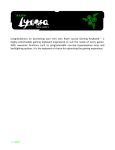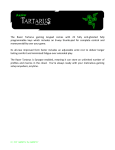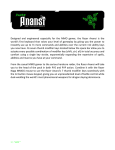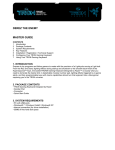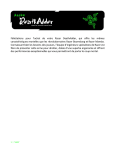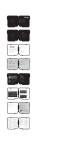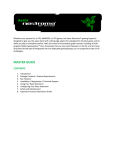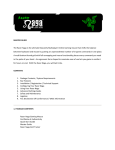Download Razer Lycosa MasterGuide
Transcript
MASTER GUIDE
CONTENTS
02 Introduction
03 Package Contents
03 System Requirements
04 Installation / Registration / Technical Support
06 Key Features
08 Configuring Your Razer Lycosa™
12 Using Your Razer Lycosa™
14 Advanced Setting Guide
14 Safety And Maintenance
16 Legalese
18 FCC Declaration of Conformance
19 WEEE information
packaGe contents
• Razer Lycosa™ Gaming Keyboard
• Quick Start Guide
• Master Guide with Driver CD
• Certificate of Authenticity
• Catalog
• Sticker
Congratulations on purchasing your very own Razer Lycosa™ Gaming
Keyboard – a highly-customizable gaming keyboard engineered to suit
the needs of every gamer. With awesome functions such as
programmable non-slip Hyperesponse™ keys and backlighting options,
it is the keyboard of choice for optimizing the gaming experience.
Razer Lycosa™ Gaming Keyboard
USB 1.1/2.0 compatible keyboard for Windows® XP / x64 / Vista / Vista64
system requirements
• PC with built-in USB, earphone-out and microphone-in ports
Note: While the Razer Lycosa™ is designed to give you an edge over your opponents, it is not
intended for automated gameplay.
• Windows® XP / x64 / Vista / Vista64
• CD-ROM drive
• 35MB of free hard disk space
w w w . r a z e r z o n e . co m | 3
2 | For Gamers. by Ga m e r s .t m
installation / reGistration / technical support
4. Read the license agreement. Click YES if you accept all terms of the agreement.
5. Select the destination folder where the driver software will reside. Click NEXT.
6. Select the program folder for the Razer™ menu. Click NEXT.
1
7. Review your settings. Click NEXT and installation will begin.
8. At the end of the installation, there will be an option to register your Razer Lycosa™.
Click REGISTER to do so.
1
9. When the registration is complete, follow the instructions onscreen to restart your
computer. Click FINISH.
REGISTER YOUR RAZER LYCOSA™
Razer Lycosa™
USB power
connector
Extension to
Razer Lycosa™
integrated USB port
Microphone
plug (pink)
Earphone
plug (green)
Windows® XP / x64 / Vista / Vista64
Installation Instructions
3
1. Plug your keyboard into the USB port of your computer.
2. Insert the Razer™ driver CD into your CD-ROM drive.
2
At the end of the RazerTM software installation, just follow the prompts onscreen or get
instant gratification at www.razerzone.com/registration/.
What you’ll get:
• One years’ limited manufacturer’s warranty
• Free online support
TECHNICAL SUPPORT
For technical support and the latest drivers and firmware, please visit
www.razersupport.com.
3. The Razer Lycosa™ setup screen appears. Click NEXT.
w w w . r a z e r z o n e . co m | 5
4 | For Gamers. by Ga m e r s .t m
key Features
Default button assignments
TouchPanel™ Media Keys
A Gaming cluster with
anti-ghosting
capability
B WASD cluster lighting
C Non-slip
Hyperesponse™ keys
GaminG Cluster
with anti-ghosting capability
+
D 1000Hz (1ms)
response time
Play / Pause
– Plays/pauses media files
Stop
– Stops media files
Previous Track
– Returns to previous track
E Microphone-in
Next Track
– Skips current track
F Earphone-out
Volume down
– Reduces volume
G USB compatible port
Volume up
– Increases volume
H TouchPanel™
media keys
Lighting
– Toggles between 3 lighting modes:
I Profile key
J Detachable wrist rest
ON, OFF, WASD cluster
Razer Logo
– Switches profiles with F1 - F10
WaSd cluster liGhtinG
w w w . r a z e r z o n e . co m | 7
6 | For Gamers. by Ga m e r s .t m
conFiGurinG your razer lycosa™
Profile Settings
DRIVER CONTROL OVERVIEW
b. Profile Name: Double-click this field to enter a profile name of your choice.
a. Profile: Indicates the profile number.
c. .Exe: Double-click this field to open up directory browsing. Select the executable
file of the program you want the profile to be tied to.
d. Auto Switching: Click this field to switch to this profile when the application is
loaded.
e. Load/Save/Reset Profile: Click each button to customize your profiles accordingly.
f. Load/Save/Reset Config: Click each button to customize your config.
Note: ‘Profile’ refers to individual profiles while ‘Config’ refers to all ten profiles.
Profile Selection Menu
Changes the currently active profile.
Click the Profile Selection tab and choose the desired profile from the menu.
w w w . r a z e r z o n e . co m | 9
8 | For Gamers. by Ga m e r s .t m
Macro Key Functions
Media Player Options
If you would like to assign a macro, click the “Macro Key Functions” tab to open up
the Macro Key Functions Windows.
Choose the media player program to be launched with the Razer Lycosa™ media
keys.
a. Current Macro Assignment: Enter your macro in the Current Macro Assignment
box. You can even choose to insert a delay time and/or a mouse-button press.
Macros can be up to 16 keystrokes in length.
b. Macro Behavior: Select how the macro will be playback.
c. Basic Commands: A list of basic commands in Windows® OS that can be assigned
to a button.
d. Additional Commands: Another list of basic commands in Windows® OS that can
be assigned to a button.
e. Launch Program: Select a program to launch with the macro key.
f. Select Profile: Select a profile you want the macro key to switch to.
Lighting Options
Backlighting on the Razer Lycosa™ can be switched on/off. In addition, there is an
option to switch off all backlighting except the WASD cluster.
Auto Switching Override
Check this to override all enabled Auto Switching Profiles in the Profile Settings
Menu.
Show Changes on Screen
Check this to view visual changes such as the text “Profile 1” on screen when Profile
1 is activated.
System Tray Default
Check this option to load the Razer Lycosa™ Configurator when double-clicking the
system tray icon.
w w w . r a z e r z o n e . co m | 1 1
10 | For Gamers. by G a m e r s .t m
usinG your razer lycosa™
SWITCHING PROFILES
4. Type “Shift”, “Ctrl” and “S” inside the Current Macro Assignment box.
5. Click OK.
Note: You cannot record a mouse click or other commands during the recording phase. You can
add them after you have completed recording the sequence of keystrokes.
You can switch between profiles in three ways:
a) By pressing the “Razer Logo” button + Function key (F1 – F10).
SWITCHING LIGHTING MODE
Example: To select Profile 4, hold on to ‘Profile’ and press ‘F4’. Up to ten profiles may be
preconfigured from F1 to F10.
b) By selecting a profile in the Razer Lycosa™ Driver Control.
Example: To selecting Profile 6 to be activated upon loading of Program A
1. Open up the Razer Lycosa™ Driver Control.
2. Click on the Profile Selection tab.
3. Select Profile 6.
4. Under Profile Name, double-click to enter the name you want to give to that Profile.
5. Under .Exe, double-click to open up the directory browser to locate the executable file
for Program A.
6. Check the auto-switching option for Profile 6 to activate auto-switching.
7. Click OK.
c) By programming a macro key in the Razer Lycosa™ Configurator to activate a particular
Profile.
PROGRAMMING MACRO KEYS
Example: To configure Macro Key Q to “Save As..” in Photoshop.
1. Open up the Razer Lycosa™ Driver Control.
2. Click Q to slide open the Macro Key Functions windows.
3. Click the “Record” button.
You can switch the lighting mode of the Razer Lycosa™ using the
TouchPanel™ lighting key.
Tap on the TouchPanel™ lighting key to cycle through the ON / OFF /
WASD lighting mode.
Otherwise, you can use the Razer Lycosa™ Configurator to switch
among the different lighting mode.
SETTING GAMING MODE
Gaming mode prevents accidental activation of the Windows
Start function by disabling the Windows buttons.
You can toggle the Gaming Mode ON/OFF by pressing the “Razer
Logo” button together with one of the Windows buttons. When
this key combination is pressed, both Windows buttons are
disabled. To reactivate the Windows buttons, press the “Razer
Logo” button together with one of the Windows buttons again.
RESETTING TO FACTORY DEFAULT
To reset the Razer Lycosa™ to factory default settings, press and hold the “Razer Logo” button
for 15 seconds while the Razer Lycosa™ is connected to a powered on computer.
NB: ALL CONFIGURATION SETTINGS WILL BE LOST WHEN YOU RESET THE RAZER LYCOSA™
TO FACTORY DEFAULT SETTINGS. ALL CONFIGURATION SETTINGS WILL NEED TO BE
RE-ENTERED OR LOADED FROM THE CONTROL PANEL AFTER THE RAZER LYCOSA™ IS RESET.
w w w . r a z e r z o n e . co m | 1 3
12 | For Gamers. by G a m e r s .t m
saFety and maintenance
SAFETY GUIDELINES
In order to achieve maximum safety
while using your Razer Lycosa™, we
suggest that you adopt the following
guidelines:
1. Should you have trouble operating the
keyboard properly and troubleshooting
does not work, unplug the device and
call the Razer™ hotline or go to
www.razerzone.com for support. Do
not attempt to service or fix the device
yourself at any time.
2. Do not take the keyboard apart (doing
so will also void your warranty) and do
not attempt to service it yourself or
operate it under abnormal current
loads.
3. Keep your keyboard away from liquid,
humidity or moisture. Operate your
keyboard only within the specified
temperature range of 0˚C (32˚F) to
40˚C (104˚F). Should you operate it in
a temperature that is beyond this
range, unplug and switch off the
device in order to let the temperature
stabilize within the optimal
temperature range.
COMFORT
Research has shown that long periods of
repetitive motion, improper positioning of
your computer peripherals, incorrect body
position, and poor habits may be
associated with physical discomfort and
injury to nerves, tendons, and muscles.
Below are some guidelines to avoid injury
and ensure optimum comfort while using
your Razer Lycosa™.
1. Position your keyboard and monitor
directly in front of you with your mouse
next to it. Place your elbows next to your
side, not too far away and with your
mouse within easy reach.
2. Adjust the height of your chair and table
so that your keyboard and mouse are at
or below elbow height.
3. Keep your feet well supported, posture
straight and your shoulders relaxed.
4. During gameplay, relax your wrist and
keep it straight. If you do the same tasks
with your hands repeatedly, try not to
bend, extend or twist your hands for long
periods.
6. Customize the buttons on your
keyboard to suit your style of gaming in
order to minimize repetitive or
awkward motions while gaming.
7. Make sure your fingers are resting on
the keyboard buttons comfortably.
8. Do not sit in the same position all day.
Get up, step away from your desk and
do exercises to stretch your arms,
shoulders, neck and legs.
9. If you should experience any physical
discomfort while using your keyboard,
such as pain, numbness, or tingling in
your hands, wrists, elbows, shoulders,
neck or back, please consult a qualified
medical doctor immediately.
MAINTENANCE AND USE
There is a little regular maintenance
required to keep the Razer Lycosa™ in
optimum condition. Once a month, we
recommend that you unplug the keyboard
from the USB port and clean the keys on
it with a soft cloth or cotton swab. Use a
little warm water but avoid soap or harsh
cleaning agents.
5. Do not rest your wrists on hard surfaces
for long periods.
SOFTWARE LICENSE AGREEMENT
(‘AGREEMENT’)
RAZER™ IS WILLING TO LICENSE THE
ENCLOSED SOFTWARE TO YOU ONLY ON
THE CONDITION THAT YOU ACCEPT ALL
OF THE TERMS CONTAINED IN THIS
LICENSE AGREEMENT. This is a legal
agreement between you (either an
individual end-user, corporate entity or
any other entity whatsoever) and Razer™.
By installing, uploading, copying or
utilizing in any way the software, you are
agreeing to be bound by the terms and
conditions of this Agreement. If you do
not agree to the terms of this Agreement,
do not install the software and promptly
return the software package and other
items that are part of this product in their
original package with your payment
receipt to your point of purchase for a full
refund.
GRANT OF LICENSE
Razer™ grants you a non-exclusive,
revocable license to use one copy of the
enclosed software program, licensed and
not sold to you, ("Software") on one
computer only with the Razer™ product
you have purchased. No other rights are
granted. The Software is in use if it is
installed, including but not limited to
loaded on the computer's permanent or
temporary memory. For backup purposes
only, you may make one copy of the
Software for your own use. You must
include on the backup copy all copyright
and other notices included in the Software
as supplied by Razer™. Installation on a
network server for the sole purpose of
your internal distribution of the Software
is permitted only if you have purchased an
individual Software package or concurrent
dedicated license for each networked
computer to which the Software is
distributed.
RESTRICTIONS
Razer™ retains full ownership of the
Software. You shall not directly and/or
indirectly attempt to decompile,
disassemble, reverse-engineer, or modify
the Software licensed to you in any way
except as allowed by law. You may not
transmit the Software over a network
(except as expressly permitted above) or
electronically using any means. You may
not directly and/or indirectly transfer the
Software except upon a permanent
transfer of the enclosed Razer™ product
provided that all Software updates are
included in the transfer, you do not
retain a copy of the Software, and the
transferee agrees to be bound by the
terms and conditions in this license.
Upon any violation of any of the
provisions of the Agreement, your rights
to use the software shall automatically
terminate and all copies of the Software
must be returned to Razer™ or
destroyed.
LIMITATION OF LIABILITY
The warranties set forth in this
agreement replace and/or supersede all
other warranties and your remedies for
breach of warranty are expressly limited
to those herein set forth. Razer™
expressly disclaims all other warranties
to the extent allowed by law including,
but not limited to, the implied warranties
of merchantability, fitness for a
particular purpose and non-infringement
of third-party rights with respect to the
documentation, software (including
patches and/or updates) and hardware.
No Razer™ supplier, dealer, agent, or
employee is authorized to make any
U.S. GOVERNMENT RESTRICTED RIGHTS
The Software is provided to the U.S.
government only with restricted rights
and limited rights. Use, duplication, or
disclosure by the U.S. Government is
subject to restrictions set forth in 48
C.F.R. 2.101 (October 1995), consisting of
'"Commercial Computer Software" and
'Commercial Computer Software
Documentation as such terms are used in
48C.F.R. 12.212 (September 1995), and in
FAR Sections 52-227-14 and 52-227-19 r
DFARS Section 52-227-7013 © (1) (ii), or
their successors, as applicable.
Consistent with 48 C.F.R. 12.512 and 48
C.F.R. 227-7202-1 through 27-7204-4
(June 1995), or any successor
regulations, this Software is provided to
U.S. Government users pursuant to the
terms and conditions herein.
Fcc declaration oF
conFormance
This equipment has been tested and
found to comply with the limits for a
Class B digital device, pursuant to part 15
of the FCC Rules. These limits are designed
to provide reasonable protection against
harmful interference in a residential
installation. This equipment generates,
uses and can radiate radio frequency energy
and, if not installed and used in accordance
with the instructions, may cause harmful
interference to radio communications.
However, there is no guarantee that
interference will not occur in a particular
installation. If this equipment does cause
harmful interference to radio or television
reception, which can be determined by
turning the equipment off and on, the user
is encouraged to try to correct the
interference by one or more of the following
measures:
Reorient or relocate the receiving antenna.
Increase the separation between the
equipment and the receiver.
Connect the equipment into an outlet on a
circuit different from that to which the
receiver is connected.
Consult the dealer or an experienced radio
TV technician for help.
For more information, refer to the online
help system on your Razer Lycosa™ Gaming
Keyboard CD ROM or www.razerzone.com
18 | For Gamers. by G a me r s .t m
DEUTSCH
Korrekte Entsorgung dieses Produkts (Elektromüll)
(Anzuwenden in den Ländern der Europäischen Union und anderen europäischen Ländern mit einem separaten Sammelsystem)
Die Kennzeichnung auf dem Produkt bzw. auf der dazugehörigen Literatur gibt an, dass es nach seiner Lebensdauer nicht zusammen mit dem
normalen Haushaltsmüll entsorgt werden darf. Entsorgen Sie dieses Gerät bitte getrennt von anderen Abfällen, um der Umwelt bzw. der
menschlichen Gesundheit nicht durch unkontrollierte Müllbeseitigung zu schaden. Recyceln Sie das Gerät, um die nachhaltige Wiederverwertung
von stofflichen Ressourcen zu fördern. Private Nutzer sollten den Händler, bei dem das Produkt gekauft wurde, oder die zuständigen Behörden
kontaktieren, um in Erfahrung zu bringen, wie sie das Gerät auf umweltfreundliche Weise recyceln können. Gewerbliche Nutzer sollten sich an
Ihren Lieferanten wenden und die Bedingungen des Verkaufsvertrags konsultieren. Dieses Produkt darf nicht zusammen mit anderem
Gewerbemüll entsorgt werden.
ESPAÑOL
Eliminación correcta de este producto (material eléctrico y electrónico de descarte)
(Aplicable en la Unión Europea y en países europeos con sistenmas de recogida selectiva de residuos)
La presencia de esta marca en el producto o en el material informativo que lo acompaña, indica que al finalizar su vida útil no deberá eliminarse
junto con otros residuos domésticos. Para evitar los posibles daños al medio ambiente o a la salud humana que representa la eliminación
incontrolada de residuos, separe este producto de otros tipos de residuos y recíclelo correctamente para promover la reutilización sostenible de
recursos materiales. Los usuarios particulares pueden contactar con el establecimiento donde adquirieron el producto, o con las autoridades
locales pertinentes, para informarse sobre cómo y dónde pueden llevarlo para que sea sometido a un reciclaje ecológico y seguro. Los usuarios
comerciales pueden contactar con su proveedor y consultar las condiciones del contrato de compra. Este producto no debe eliminarse mezclado
con otros residuos comerciales.
PORTUGUÊS
Eliminação Correcta Deste Produto (Resíduo de Equipamentos Eléctricos e Electrónicos)
Esta marca, apresentada no produto ou na sua literatura indica que ele não deverá ser eliminado juntamente com os resíduos domésticos
indiferenciados no final do seu período de vida útil. Para impedir danos ao ambiente e à saúde humana causados pela eliminação incontrolada de
resíduos deverá separar este equipamento de outros tipos de resíduos e reciclá-lo de forma responsável, para promover uma reutilização
sustentável dos recursos materiais. Os utilizadores domésticos deverão contactar ou o estabelecimento onde adquiriram este produto ou as
entidades oficiais locais para obterem informações sobre onde e de que forma podem levar este produto para permitir efectuar uma reciclagem
segura em termos ambientais. Os utilizadores profissionais deverão contactar o seu fornecedor e consultar os termos e condições do contrato de
compra. Este produto não deverá ser misturado com outros resíduos comerciais para eliminação.
DANSK
Korrekt affaldsbortskaffelse af dette produkt (elektrisk & elektronisk udstyr)
Mærket på dette produkt eller i den medfølgende dokumentation betyder, at produktet ikke må bortskaffes sammen med almindeligt
husholdningsaffald efter endt levetid. For at undgå skadelige miljø- eller sundhedspåvirkninger på grund af ukontrolleret affaldsbortskaffelse skal
dette produkt bortskaffes særskilt fra andet affald og indleveres behørigt til fremme for bæredygtig materialegenvinding. Hjemmebrugere bedes
kontakte forhandleren, hvor de har købt produktet, eller den lokale myndighed for oplysning om, hvor og hvordan de kan indlevere produktet med
henblik på miljøforsvarlig genvinding. Erhvervsbrugere bedes kontakte leverandøren og læse betingelserne og vilkårene i købekontrakten. Dette
produkt bør ikke bortskaffes sammen med andet erhvervsaffald.
20 | For Gamers. by G a m e r s .t m
©2007 Razer USA Ltd. All Rights
Reserved. Razer™, the Razer
Triple-Headed Snake logo, the Razer
distressed word logo, Lycosa™ and
other trademarks contained herein are
the property of Razer USA Ltd and/or its
affiliated or associated companies,
registered in the United States or other
countries. Actual product may differ
from pictures.
Razer™ assumes no responsibility for
any errors that may appear in this
manual or help file. Information
contained herein is subject to change
without notice.
Razer™ may have patents, patent
applications, trademarks, copyrights,
trade secrets or other property rights,
intellectual and otherwise concerning
the product and subject matter in this
manual. Except as is provided in any
written license agreement provided by
Razer™, furnishing of this manual does
not give you a license to any such
patents, trademarks, copyrights or
modification, extension or alteration of
the warranty or to substitute products or
services, lost profits, loss of information
or data, or any other special, indirect,
consequential or incidental damages
arising in any way out of the distribution
of, sale of, resale of, use of, or inability
to use any product or software subject to
warranty herein set forth. In no event
will Razer™ be liable for any special,
incidental, indirect or consequential
damages whatsoever.
COSTS OF PROCUREMENT PRODUCT
OR SERVICE
For the avoidance of doubt, in no event
will Razer™ be liable for any costs of
procurement unless it has been advised
of the possibility of such damages, and
in no case shall Razer™ be liable for any
costs of procurements liability exceeding
the actual money paid for the products
subject to warranty at issue.
In the event some jurisdictions do not
allow the limitation of implied
warranties or liability for incidental,
consequential, special, or indirect
damages, the above limitation may not
apply. The above limitations will not
apply in case of personal injury where
w w w . r a z e r z o n e . co m | 1 7
16 | For Gamers. by G a me r s .t m
and to the extent that applicable laws
require such liability.
COPYRIGHT INFORMATION
w w w . r a z e r z o n e . co m | 1 5
14 | For Gamers. by G a me r s .t m
other intellectual property rights,
whether registered or otherwise. Patent
Pending.
leGalese
weee inFormation
ENGLISH
Correct Disposal of This Product (Waste Electrical & Electronic Equipment)
(Applicable in the European Union and other European countries with separate collection systems)
This marking shown on the product or its literature, indicates that it should not be disposed with other household wastes at the end of its working
life. To prevent possible harm to the environment or human health from uncontrolled waste disposal, please separate this from other types of
wastes and recycle it responsibly to promote the sustainable reuse of material resources. Household users should contact either the retailer where
they purchased this product, or their local government office, for details of where and how they can take this item for environmentally safe
recycling. Business users should contact their supplier and check the terms and conditions of the purchase contract. This product should not be
mixed with other commercial wastes for disposal.
FRANÇAIS
Comment éliminer ce produit (déchets d’équipements électriques et électroniques)
(Applicable dans les pays de l’Union Européen et aux autres pays européens disposant de systémes de collecte sélective)
Ce symbole sur le produit ou sa documentation indique qu’il ne doit pas être éliminé en fin de vie avec les autres déchets ménagers. L’élimination
incontrôlée des déchets pouvant porter préjudice à l’environnement ou à la santé humaine, veuillez le séparer des autres types de déchets et le
recycler de façon responsable. Vous favoriserez ainsi la réutilisation durable des ressources matérielles. Les particuliers sont invités à contacter
le distributeur leur ayant vendu le produit ou à se renseigner auprès de leur mairie pour savoir où et comment ils peuvent se débarrasser de ce
produit afin qu’il soit recyclé en respectant l’environnement. Les entreprises sont invitées à contacter leurs fournisseurs et à consulter les
conditions de leur contrat de vente. Ce produit ne doit pas être éliminé avec les autres déchets commerciaux.
ITALIANO
Corretto smaltimento del prodotto (rifiuti elettrici ed elettronici)
(Applicabile in i paesi dell’Unione Europea e in quelli con sistema di raccolta differenziata)
Il marchio riportato sul prodotto o sulla sua documentazione indica che il prodotto non deve essere smaltito con altri rifiuti domestici al termine
del ciclo di vita. Per evitare eventuali danni all'ambiente o alla salute causati dall'inopportuno smaltimento dei rifiuti, si invita l'utente a separare
questo prodotto da altri tipi di rifiuti e di riciclarlo in maniera responsabile per favorire il riutilizzo sostenibile delle risorse materiali. Gli utenti
domestici sono invitati a contattare il rivenditore presso il quale è stato acquistato il prodotto o l'ufficio locale preposto per tutte le informazioni
relative alla raccolta differenziata e al riciclaggio per questo tipo di prodotto. Gli utenti aziendali sono invitati a contattare il proprio fornitore e
verificare i termini e le condizioni del contratto di acquisto. Questo prodotto non deve essere smaltito unitamente ad altri rifiuti commerciali.
w w w . r a z e r z o n e . co m | 1 9
MASTER GUIDE
CONTENTS
02 Introduction
03 Package Contents
03 System Requirements
04 Installation / Registration / Technical Support
06 Key Features
08 Configuring Your Razer Lycosa™
12 Using Your Razer Lycosa™
14 Advanced Setting Guide
14 Safety And Maintenance
16 Legalese
18 FCC Declaration of Conformance
19 WEEE information
packaGe contents
• Razer Lycosa™ Gaming Keyboard
• Quick Start Guide
• Master Guide with Driver CD
• Certificate of Authenticity
• Catalog
• Sticker
Congratulations on purchasing your very own Razer Lycosa™ Gaming
Keyboard – a highly-customizable gaming keyboard engineered to suit
the needs of every gamer. With awesome functions such as
programmable non-slip Hyperesponse™ keys and backlighting options,
it is the keyboard of choice for optimizing the gaming experience.
Razer Lycosa™ Gaming Keyboard
USB 1.1/2.0 compatible keyboard for Windows® XP / x64 / Vista / Vista64
system requirements
• PC with built-in USB, earphone-out and microphone-in ports
Note: While the Razer Lycosa™ is designed to give you an edge over your opponents, it is not
intended for automated gameplay.
• Windows® XP / x64 / Vista / Vista64
• CD-ROM drive
• 35MB of free hard disk space
w w w . r a z e r z o n e . co m | 3
2 | For Gamers. by Ga m e r s .t m
installation / reGistration / technical support
4. Read the license agreement. Click YES if you accept all terms of the agreement.
5. Select the destination folder where the driver software will reside. Click NEXT.
6. Select the program folder for the Razer™ menu. Click NEXT.
1
7. Review your settings. Click NEXT and installation will begin.
8. At the end of the installation, there will be an option to register your Razer Lycosa™.
Click REGISTER to do so.
1
9. When the registration is complete, follow the instructions onscreen to restart your
computer. Click FINISH.
REGISTER YOUR RAZER LYCOSA™
Razer Lycosa™
USB power
connector
Extension to
Razer Lycosa™
integrated USB port
Microphone
plug (pink)
Earphone
plug (green)
Windows® XP / x64 / Vista / Vista64
Installation Instructions
3
1. Plug your keyboard into the USB port of your computer.
2. Insert the Razer™ driver CD into your CD-ROM drive.
2
At the end of the RazerTM software installation, just follow the prompts onscreen or get
instant gratification at www.razerzone.com/registration/.
What you’ll get:
• One years’ limited manufacturer’s warranty
• Free online support
TECHNICAL SUPPORT
For technical support and the latest drivers and firmware, please visit
www.razersupport.com.
3. The Razer Lycosa™ setup screen appears. Click NEXT.
w w w . r a z e r z o n e . co m | 5
4 | For Gamers. by Ga m e r s .t m
key Features
Default button assignments
TouchPanel™ Media Keys
A Gaming cluster with
anti-ghosting
capability
B WASD cluster lighting
C Non-slip
Hyperesponse™ keys
GaminG Cluster
with anti-ghosting capability
+
D 1000Hz (1ms)
response time
Play / Pause
– Plays/pauses media files
Stop
– Stops media files
Previous Track
– Returns to previous track
E Microphone-in
Next Track
– Skips current track
F Earphone-out
Volume down
– Reduces volume
G USB compatible port
Volume up
– Increases volume
H TouchPanel™
media keys
Lighting
– Toggles between 3 lighting modes:
I Profile key
J Detachable wrist rest
ON, OFF, WASD cluster
Razer Logo
– Switches profiles with F1 - F10
WaSd cluster liGhtinG
w w w . r a z e r z o n e . co m | 7
6 | For Gamers. by Ga m e r s .t m
conFiGurinG your razer lycosa™
Profile Settings
DRIVER CONTROL OVERVIEW
b. Profile Name: Double-click this field to enter a profile name of your choice.
a. Profile: Indicates the profile number.
c. .Exe: Double-click this field to open up directory browsing. Select the executable
file of the program you want the profile to be tied to.
d. Auto Switching: Click this field to switch to this profile when the application is
loaded.
e. Load/Save/Reset Profile: Click each button to customize your profiles accordingly.
f. Load/Save/Reset Config: Click each button to customize your config.
Note: ‘Profile’ refers to individual profiles while ‘Config’ refers to all ten profiles.
Profile Selection Menu
Changes the currently active profile.
Click the Profile Selection tab and choose the desired profile from the menu.
w w w . r a z e r z o n e . co m | 9
8 | For Gamers. by Ga m e r s .t m
Macro Key Functions
Media Player Options
If you would like to assign a macro, click the “Macro Key Functions” tab to open up
the Macro Key Functions Windows.
Choose the media player program to be launched with the Razer Lycosa™ media
keys.
a. Current Macro Assignment: Enter your macro in the Current Macro Assignment
box. You can even choose to insert a delay time and/or a mouse-button press.
Macros can be up to 16 keystrokes in length.
b. Macro Behavior: Select how the macro will be playback.
c. Basic Commands: A list of basic commands in Windows® OS that can be assigned
to a button.
d. Additional Commands: Another list of basic commands in Windows® OS that can
be assigned to a button.
e. Launch Program: Select a program to launch with the macro key.
f. Select Profile: Select a profile you want the macro key to switch to.
Lighting Options
Backlighting on the Razer Lycosa™ can be switched on/off. In addition, there is an
option to switch off all backlighting except the WASD cluster.
Auto Switching Override
Check this to override all enabled Auto Switching Profiles in the Profile Settings
Menu.
Show Changes on Screen
Check this to view visual changes such as the text “Profile 1” on screen when Profile
1 is activated.
System Tray Default
Check this option to load the Razer Lycosa™ Configurator when double-clicking the
system tray icon.
w w w . r a z e r z o n e . co m | 1 1
10 | For Gamers. by G a m e r s .t m
usinG your razer lycosa™
SWITCHING PROFILES
4. Type “Shift”, “Ctrl” and “S” inside the Current Macro Assignment box.
5. Click OK.
Note: You cannot record a mouse click or other commands during the recording phase. You can
add them after you have completed recording the sequence of keystrokes.
You can switch between profiles in three ways:
a) By pressing the “Razer Logo” button + Function key (F1 – F10).
SWITCHING LIGHTING MODE
Example: To select Profile 4, hold on to ‘Profile’ and press ‘F4’. Up to ten profiles may be
preconfigured from F1 to F10.
b) By selecting a profile in the Razer Lycosa™ Driver Control.
Example: To selecting Profile 6 to be activated upon loading of Program A
1. Open up the Razer Lycosa™ Driver Control.
2. Click on the Profile Selection tab.
3. Select Profile 6.
4. Under Profile Name, double-click to enter the name you want to give to that Profile.
5. Under .Exe, double-click to open up the directory browser to locate the executable file
for Program A.
6. Check the auto-switching option for Profile 6 to activate auto-switching.
7. Click OK.
c) By programming a macro key in the Razer Lycosa™ Configurator to activate a particular
Profile.
PROGRAMMING MACRO KEYS
Example: To configure Macro Key Q to “Save As..” in Photoshop.
1. Open up the Razer Lycosa™ Driver Control.
2. Click Q to slide open the Macro Key Functions windows.
3. Click the “Record” button.
You can switch the lighting mode of the Razer Lycosa™ using the
TouchPanel™ lighting key.
Tap on the TouchPanel™ lighting key to cycle through the ON / OFF /
WASD lighting mode.
Otherwise, you can use the Razer Lycosa™ Configurator to switch
among the different lighting mode.
SETTING GAMING MODE
Gaming mode prevents accidental activation of the Windows
Start function by disabling the Windows buttons.
You can toggle the Gaming Mode ON/OFF by pressing the “Razer
Logo” button together with one of the Windows buttons. When
this key combination is pressed, both Windows buttons are
disabled. To reactivate the Windows buttons, press the “Razer
Logo” button together with one of the Windows buttons again.
RESETTING TO FACTORY DEFAULT
To reset the Razer Lycosa™ to factory default settings, press and hold the “Razer Logo” button
for 15 seconds while the Razer Lycosa™ is connected to a powered on computer.
NB: ALL CONFIGURATION SETTINGS WILL BE LOST WHEN YOU RESET THE RAZER LYCOSA™
TO FACTORY DEFAULT SETTINGS. ALL CONFIGURATION SETTINGS WILL NEED TO BE
RE-ENTERED OR LOADED FROM THE CONTROL PANEL AFTER THE RAZER LYCOSA™ IS RESET.
w w w . r a z e r z o n e . co m | 1 3
12 | For Gamers. by G a m e r s .t m
saFety and maintenance
SAFETY GUIDELINES
In order to achieve maximum safety
while using your Razer Lycosa™, we
suggest that you adopt the following
guidelines:
1. Should you have trouble operating the
keyboard properly and troubleshooting
does not work, unplug the device and
call the Razer™ hotline or go to
www.razerzone.com for support. Do
not attempt to service or fix the device
yourself at any time.
2. Do not take the keyboard apart (doing
so will also void your warranty) and do
not attempt to service it yourself or
operate it under abnormal current
loads.
3. Keep your keyboard away from liquid,
humidity or moisture. Operate your
keyboard only within the specified
temperature range of 0˚C (32˚F) to
40˚C (104˚F). Should you operate it in
a temperature that is beyond this
range, unplug and switch off the
device in order to let the temperature
stabilize within the optimal
temperature range.
COMFORT
Research has shown that long periods of
repetitive motion, improper positioning of
your computer peripherals, incorrect body
position, and poor habits may be
associated with physical discomfort and
injury to nerves, tendons, and muscles.
Below are some guidelines to avoid injury
and ensure optimum comfort while using
your Razer Lycosa™.
1. Position your keyboard and monitor
directly in front of you with your mouse
next to it. Place your elbows next to your
side, not too far away and with your
mouse within easy reach.
2. Adjust the height of your chair and table
so that your keyboard and mouse are at
or below elbow height.
3. Keep your feet well supported, posture
straight and your shoulders relaxed.
4. During gameplay, relax your wrist and
keep it straight. If you do the same tasks
with your hands repeatedly, try not to
bend, extend or twist your hands for long
periods.
6. Customize the buttons on your
keyboard to suit your style of gaming in
order to minimize repetitive or
awkward motions while gaming.
7. Make sure your fingers are resting on
the keyboard buttons comfortably.
8. Do not sit in the same position all day.
Get up, step away from your desk and
do exercises to stretch your arms,
shoulders, neck and legs.
9. If you should experience any physical
discomfort while using your keyboard,
such as pain, numbness, or tingling in
your hands, wrists, elbows, shoulders,
neck or back, please consult a qualified
medical doctor immediately.
MAINTENANCE AND USE
There is a little regular maintenance
required to keep the Razer Lycosa™ in
optimum condition. Once a month, we
recommend that you unplug the keyboard
from the USB port and clean the keys on
it with a soft cloth or cotton swab. Use a
little warm water but avoid soap or harsh
cleaning agents.
5. Do not rest your wrists on hard surfaces
for long periods.
SOFTWARE LICENSE AGREEMENT
(‘AGREEMENT’)
RAZER™ IS WILLING TO LICENSE THE
ENCLOSED SOFTWARE TO YOU ONLY ON
THE CONDITION THAT YOU ACCEPT ALL
OF THE TERMS CONTAINED IN THIS
LICENSE AGREEMENT. This is a legal
agreement between you (either an
individual end-user, corporate entity or
any other entity whatsoever) and Razer™.
By installing, uploading, copying or
utilizing in any way the software, you are
agreeing to be bound by the terms and
conditions of this Agreement. If you do
not agree to the terms of this Agreement,
do not install the software and promptly
return the software package and other
items that are part of this product in their
original package with your payment
receipt to your point of purchase for a full
refund.
GRANT OF LICENSE
Razer™ grants you a non-exclusive,
revocable license to use one copy of the
enclosed software program, licensed and
not sold to you, ("Software") on one
computer only with the Razer™ product
you have purchased. No other rights are
granted. The Software is in use if it is
installed, including but not limited to
loaded on the computer's permanent or
temporary memory. For backup purposes
only, you may make one copy of the
Software for your own use. You must
include on the backup copy all copyright
and other notices included in the Software
as supplied by Razer™. Installation on a
network server for the sole purpose of
your internal distribution of the Software
is permitted only if you have purchased an
individual Software package or concurrent
dedicated license for each networked
computer to which the Software is
distributed.
RESTRICTIONS
Razer™ retains full ownership of the
Software. You shall not directly and/or
indirectly attempt to decompile,
disassemble, reverse-engineer, or modify
the Software licensed to you in any way
except as allowed by law. You may not
transmit the Software over a network
(except as expressly permitted above) or
electronically using any means. You may
not directly and/or indirectly transfer the
Software except upon a permanent
transfer of the enclosed Razer™ product
provided that all Software updates are
included in the transfer, you do not
retain a copy of the Software, and the
transferee agrees to be bound by the
terms and conditions in this license.
Upon any violation of any of the
provisions of the Agreement, your rights
to use the software shall automatically
terminate and all copies of the Software
must be returned to Razer™ or
destroyed.
LIMITATION OF LIABILITY
The warranties set forth in this
agreement replace and/or supersede all
other warranties and your remedies for
breach of warranty are expressly limited
to those herein set forth. Razer™
expressly disclaims all other warranties
to the extent allowed by law including,
but not limited to, the implied warranties
of merchantability, fitness for a
particular purpose and non-infringement
of third-party rights with respect to the
documentation, software (including
patches and/or updates) and hardware.
No Razer™ supplier, dealer, agent, or
employee is authorized to make any
U.S. GOVERNMENT RESTRICTED RIGHTS
The Software is provided to the U.S.
government only with restricted rights
and limited rights. Use, duplication, or
disclosure by the U.S. Government is
subject to restrictions set forth in 48
C.F.R. 2.101 (October 1995), consisting of
'"Commercial Computer Software" and
'Commercial Computer Software
Documentation as such terms are used in
48C.F.R. 12.212 (September 1995), and in
FAR Sections 52-227-14 and 52-227-19 r
DFARS Section 52-227-7013 © (1) (ii), or
their successors, as applicable.
Consistent with 48 C.F.R. 12.512 and 48
C.F.R. 227-7202-1 through 27-7204-4
(June 1995), or any successor
regulations, this Software is provided to
U.S. Government users pursuant to the
terms and conditions herein.
Fcc declaration oF
conFormance
This equipment has been tested and
found to comply with the limits for a
Class B digital device, pursuant to part 15
of the FCC Rules. These limits are designed
to provide reasonable protection against
harmful interference in a residential
installation. This equipment generates,
uses and can radiate radio frequency energy
and, if not installed and used in accordance
with the instructions, may cause harmful
interference to radio communications.
However, there is no guarantee that
interference will not occur in a particular
installation. If this equipment does cause
harmful interference to radio or television
reception, which can be determined by
turning the equipment off and on, the user
is encouraged to try to correct the
interference by one or more of the following
measures:
Reorient or relocate the receiving antenna.
Increase the separation between the
equipment and the receiver.
Connect the equipment into an outlet on a
circuit different from that to which the
receiver is connected.
Consult the dealer or an experienced radio
TV technician for help.
For more information, refer to the online
help system on your Razer Lycosa™ Gaming
Keyboard CD ROM or www.razerzone.com
18 | For Gamers. by G a me r s .t m
DEUTSCH
Korrekte Entsorgung dieses Produkts (Elektromüll)
(Anzuwenden in den Ländern der Europäischen Union und anderen europäischen Ländern mit einem separaten Sammelsystem)
Die Kennzeichnung auf dem Produkt bzw. auf der dazugehörigen Literatur gibt an, dass es nach seiner Lebensdauer nicht zusammen mit dem
normalen Haushaltsmüll entsorgt werden darf. Entsorgen Sie dieses Gerät bitte getrennt von anderen Abfällen, um der Umwelt bzw. der
menschlichen Gesundheit nicht durch unkontrollierte Müllbeseitigung zu schaden. Recyceln Sie das Gerät, um die nachhaltige Wiederverwertung
von stofflichen Ressourcen zu fördern. Private Nutzer sollten den Händler, bei dem das Produkt gekauft wurde, oder die zuständigen Behörden
kontaktieren, um in Erfahrung zu bringen, wie sie das Gerät auf umweltfreundliche Weise recyceln können. Gewerbliche Nutzer sollten sich an
Ihren Lieferanten wenden und die Bedingungen des Verkaufsvertrags konsultieren. Dieses Produkt darf nicht zusammen mit anderem
Gewerbemüll entsorgt werden.
ESPAÑOL
Eliminación correcta de este producto (material eléctrico y electrónico de descarte)
(Aplicable en la Unión Europea y en países europeos con sistenmas de recogida selectiva de residuos)
La presencia de esta marca en el producto o en el material informativo que lo acompaña, indica que al finalizar su vida útil no deberá eliminarse
junto con otros residuos domésticos. Para evitar los posibles daños al medio ambiente o a la salud humana que representa la eliminación
incontrolada de residuos, separe este producto de otros tipos de residuos y recíclelo correctamente para promover la reutilización sostenible de
recursos materiales. Los usuarios particulares pueden contactar con el establecimiento donde adquirieron el producto, o con las autoridades
locales pertinentes, para informarse sobre cómo y dónde pueden llevarlo para que sea sometido a un reciclaje ecológico y seguro. Los usuarios
comerciales pueden contactar con su proveedor y consultar las condiciones del contrato de compra. Este producto no debe eliminarse mezclado
con otros residuos comerciales.
PORTUGUÊS
Eliminação Correcta Deste Produto (Resíduo de Equipamentos Eléctricos e Electrónicos)
Esta marca, apresentada no produto ou na sua literatura indica que ele não deverá ser eliminado juntamente com os resíduos domésticos
indiferenciados no final do seu período de vida útil. Para impedir danos ao ambiente e à saúde humana causados pela eliminação incontrolada de
resíduos deverá separar este equipamento de outros tipos de resíduos e reciclá-lo de forma responsável, para promover uma reutilização
sustentável dos recursos materiais. Os utilizadores domésticos deverão contactar ou o estabelecimento onde adquiriram este produto ou as
entidades oficiais locais para obterem informações sobre onde e de que forma podem levar este produto para permitir efectuar uma reciclagem
segura em termos ambientais. Os utilizadores profissionais deverão contactar o seu fornecedor e consultar os termos e condições do contrato de
compra. Este produto não deverá ser misturado com outros resíduos comerciais para eliminação.
DANSK
Korrekt affaldsbortskaffelse af dette produkt (elektrisk & elektronisk udstyr)
Mærket på dette produkt eller i den medfølgende dokumentation betyder, at produktet ikke må bortskaffes sammen med almindeligt
husholdningsaffald efter endt levetid. For at undgå skadelige miljø- eller sundhedspåvirkninger på grund af ukontrolleret affaldsbortskaffelse skal
dette produkt bortskaffes særskilt fra andet affald og indleveres behørigt til fremme for bæredygtig materialegenvinding. Hjemmebrugere bedes
kontakte forhandleren, hvor de har købt produktet, eller den lokale myndighed for oplysning om, hvor og hvordan de kan indlevere produktet med
henblik på miljøforsvarlig genvinding. Erhvervsbrugere bedes kontakte leverandøren og læse betingelserne og vilkårene i købekontrakten. Dette
produkt bør ikke bortskaffes sammen med andet erhvervsaffald.
20 | For Gamers. by G a m e r s .t m
©2007 Razer USA Ltd. All Rights
Reserved. Razer™, the Razer
Triple-Headed Snake logo, the Razer
distressed word logo, Lycosa™ and
other trademarks contained herein are
the property of Razer USA Ltd and/or its
affiliated or associated companies,
registered in the United States or other
countries. Actual product may differ
from pictures.
Razer™ assumes no responsibility for
any errors that may appear in this
manual or help file. Information
contained herein is subject to change
without notice.
Razer™ may have patents, patent
applications, trademarks, copyrights,
trade secrets or other property rights,
intellectual and otherwise concerning
the product and subject matter in this
manual. Except as is provided in any
written license agreement provided by
Razer™, furnishing of this manual does
not give you a license to any such
patents, trademarks, copyrights or
modification, extension or alteration of
the warranty or to substitute products or
services, lost profits, loss of information
or data, or any other special, indirect,
consequential or incidental damages
arising in any way out of the distribution
of, sale of, resale of, use of, or inability
to use any product or software subject to
warranty herein set forth. In no event
will Razer™ be liable for any special,
incidental, indirect or consequential
damages whatsoever.
COSTS OF PROCUREMENT PRODUCT
OR SERVICE
For the avoidance of doubt, in no event
will Razer™ be liable for any costs of
procurement unless it has been advised
of the possibility of such damages, and
in no case shall Razer™ be liable for any
costs of procurements liability exceeding
the actual money paid for the products
subject to warranty at issue.
In the event some jurisdictions do not
allow the limitation of implied
warranties or liability for incidental,
consequential, special, or indirect
damages, the above limitation may not
apply. The above limitations will not
apply in case of personal injury where
w w w . r a z e r z o n e . co m | 1 7
16 | For Gamers. by G a me r s .t m
and to the extent that applicable laws
require such liability.
COPYRIGHT INFORMATION
w w w . r a z e r z o n e . co m | 1 5
14 | For Gamers. by G a me r s .t m
other intellectual property rights,
whether registered or otherwise. Patent
Pending.
leGalese
weee inFormation
ENGLISH
Correct Disposal of This Product (Waste Electrical & Electronic Equipment)
(Applicable in the European Union and other European countries with separate collection systems)
This marking shown on the product or its literature, indicates that it should not be disposed with other household wastes at the end of its working
life. To prevent possible harm to the environment or human health from uncontrolled waste disposal, please separate this from other types of
wastes and recycle it responsibly to promote the sustainable reuse of material resources. Household users should contact either the retailer where
they purchased this product, or their local government office, for details of where and how they can take this item for environmentally safe
recycling. Business users should contact their supplier and check the terms and conditions of the purchase contract. This product should not be
mixed with other commercial wastes for disposal.
FRANÇAIS
Comment éliminer ce produit (déchets d’équipements électriques et électroniques)
(Applicable dans les pays de l’Union Européen et aux autres pays européens disposant de systémes de collecte sélective)
Ce symbole sur le produit ou sa documentation indique qu’il ne doit pas être éliminé en fin de vie avec les autres déchets ménagers. L’élimination
incontrôlée des déchets pouvant porter préjudice à l’environnement ou à la santé humaine, veuillez le séparer des autres types de déchets et le
recycler de façon responsable. Vous favoriserez ainsi la réutilisation durable des ressources matérielles. Les particuliers sont invités à contacter
le distributeur leur ayant vendu le produit ou à se renseigner auprès de leur mairie pour savoir où et comment ils peuvent se débarrasser de ce
produit afin qu’il soit recyclé en respectant l’environnement. Les entreprises sont invitées à contacter leurs fournisseurs et à consulter les
conditions de leur contrat de vente. Ce produit ne doit pas être éliminé avec les autres déchets commerciaux.
ITALIANO
Corretto smaltimento del prodotto (rifiuti elettrici ed elettronici)
(Applicabile in i paesi dell’Unione Europea e in quelli con sistema di raccolta differenziata)
Il marchio riportato sul prodotto o sulla sua documentazione indica che il prodotto non deve essere smaltito con altri rifiuti domestici al termine
del ciclo di vita. Per evitare eventuali danni all'ambiente o alla salute causati dall'inopportuno smaltimento dei rifiuti, si invita l'utente a separare
questo prodotto da altri tipi di rifiuti e di riciclarlo in maniera responsabile per favorire il riutilizzo sostenibile delle risorse materiali. Gli utenti
domestici sono invitati a contattare il rivenditore presso il quale è stato acquistato il prodotto o l'ufficio locale preposto per tutte le informazioni
relative alla raccolta differenziata e al riciclaggio per questo tipo di prodotto. Gli utenti aziendali sono invitati a contattare il proprio fornitore e
verificare i termini e le condizioni del contratto di acquisto. Questo prodotto non deve essere smaltito unitamente ad altri rifiuti commerciali.
w w w . r a z e r z o n e . co m | 1 9
MASTER GUIDE
CONTENTS
02 Introduction
03 Package Contents
03 System Requirements
04 Installation / Registration / Technical Support
06 Key Features
08 Configuring Your Razer Lycosa™
12 Using Your Razer Lycosa™
14 Advanced Setting Guide
14 Safety And Maintenance
16 Legalese
18 FCC Declaration of Conformance
19 WEEE information
packaGe contents
• Razer Lycosa™ Gaming Keyboard
• Quick Start Guide
• Master Guide with Driver CD
• Certificate of Authenticity
• Catalog
• Sticker
Congratulations on purchasing your very own Razer Lycosa™ Gaming
Keyboard – a highly-customizable gaming keyboard engineered to suit
the needs of every gamer. With awesome functions such as
programmable non-slip Hyperesponse™ keys and backlighting options,
it is the keyboard of choice for optimizing the gaming experience.
Razer Lycosa™ Gaming Keyboard
USB 1.1/2.0 compatible keyboard for Windows® XP / x64 / Vista / Vista64
system requirements
• PC with built-in USB, earphone-out and microphone-in ports
Note: While the Razer Lycosa™ is designed to give you an edge over your opponents, it is not
intended for automated gameplay.
• Windows® XP / x64 / Vista / Vista64
• CD-ROM drive
• 35MB of free hard disk space
w w w . r a z e r z o n e . co m | 3
2 | For Gamers. by Ga m e r s .t m
installation / reGistration / technical support
4. Read the license agreement. Click YES if you accept all terms of the agreement.
5. Select the destination folder where the driver software will reside. Click NEXT.
6. Select the program folder for the Razer™ menu. Click NEXT.
1
7. Review your settings. Click NEXT and installation will begin.
8. At the end of the installation, there will be an option to register your Razer Lycosa™.
Click REGISTER to do so.
1
9. When the registration is complete, follow the instructions onscreen to restart your
computer. Click FINISH.
REGISTER YOUR RAZER LYCOSA™
Razer Lycosa™
USB power
connector
Extension to
Razer Lycosa™
integrated USB port
Microphone
plug (pink)
Earphone
plug (green)
Windows® XP / x64 / Vista / Vista64
Installation Instructions
3
1. Plug your keyboard into the USB port of your computer.
2. Insert the Razer™ driver CD into your CD-ROM drive.
2
At the end of the RazerTM software installation, just follow the prompts onscreen or get
instant gratification at www.razerzone.com/registration/.
What you’ll get:
• One years’ limited manufacturer’s warranty
• Free online support
TECHNICAL SUPPORT
For technical support and the latest drivers and firmware, please visit
www.razersupport.com.
3. The Razer Lycosa™ setup screen appears. Click NEXT.
w w w . r a z e r z o n e . co m | 5
4 | For Gamers. by Ga m e r s .t m
key Features
Default button assignments
TouchPanel™ Media Keys
A Gaming cluster with
anti-ghosting
capability
B WASD cluster lighting
C Non-slip
Hyperesponse™ keys
GaminG Cluster
with anti-ghosting capability
+
D 1000Hz (1ms)
response time
Play / Pause
– Plays/pauses media files
Stop
– Stops media files
Previous Track
– Returns to previous track
E Microphone-in
Next Track
– Skips current track
F Earphone-out
Volume down
– Reduces volume
G USB compatible port
Volume up
– Increases volume
H TouchPanel™
media keys
Lighting
– Toggles between 3 lighting modes:
I Profile key
J Detachable wrist rest
ON, OFF, WASD cluster
Razer Logo
– Switches profiles with F1 - F10
WaSd cluster liGhtinG
w w w . r a z e r z o n e . co m | 7
6 | For Gamers. by Ga m e r s .t m
conFiGurinG your razer lycosa™
Profile Settings
DRIVER CONTROL OVERVIEW
b. Profile Name: Double-click this field to enter a profile name of your choice.
a. Profile: Indicates the profile number.
c. .Exe: Double-click this field to open up directory browsing. Select the executable
file of the program you want the profile to be tied to.
d. Auto Switching: Click this field to switch to this profile when the application is
loaded.
e. Load/Save/Reset Profile: Click each button to customize your profiles accordingly.
f. Load/Save/Reset Config: Click each button to customize your config.
Note: ‘Profile’ refers to individual profiles while ‘Config’ refers to all ten profiles.
Profile Selection Menu
Changes the currently active profile.
Click the Profile Selection tab and choose the desired profile from the menu.
w w w . r a z e r z o n e . co m | 9
8 | For Gamers. by Ga m e r s .t m
Macro Key Functions
Media Player Options
If you would like to assign a macro, click the “Macro Key Functions” tab to open up
the Macro Key Functions Windows.
Choose the media player program to be launched with the Razer Lycosa™ media
keys.
a. Current Macro Assignment: Enter your macro in the Current Macro Assignment
box. You can even choose to insert a delay time and/or a mouse-button press.
Macros can be up to 16 keystrokes in length.
b. Macro Behavior: Select how the macro will be playback.
c. Basic Commands: A list of basic commands in Windows® OS that can be assigned
to a button.
d. Additional Commands: Another list of basic commands in Windows® OS that can
be assigned to a button.
e. Launch Program: Select a program to launch with the macro key.
f. Select Profile: Select a profile you want the macro key to switch to.
Lighting Options
Backlighting on the Razer Lycosa™ can be switched on/off. In addition, there is an
option to switch off all backlighting except the WASD cluster.
Auto Switching Override
Check this to override all enabled Auto Switching Profiles in the Profile Settings
Menu.
Show Changes on Screen
Check this to view visual changes such as the text “Profile 1” on screen when Profile
1 is activated.
System Tray Default
Check this option to load the Razer Lycosa™ Configurator when double-clicking the
system tray icon.
w w w . r a z e r z o n e . co m | 1 1
10 | For Gamers. by G a m e r s .t m
usinG your razer lycosa™
SWITCHING PROFILES
4. Type “Shift”, “Ctrl” and “S” inside the Current Macro Assignment box.
5. Click OK.
Note: You cannot record a mouse click or other commands during the recording phase. You can
add them after you have completed recording the sequence of keystrokes.
You can switch between profiles in three ways:
a) By pressing the “Razer Logo” button + Function key (F1 – F10).
SWITCHING LIGHTING MODE
Example: To select Profile 4, hold on to ‘Profile’ and press ‘F4’. Up to ten profiles may be
preconfigured from F1 to F10.
b) By selecting a profile in the Razer Lycosa™ Driver Control.
Example: To selecting Profile 6 to be activated upon loading of Program A
1. Open up the Razer Lycosa™ Driver Control.
2. Click on the Profile Selection tab.
3. Select Profile 6.
4. Under Profile Name, double-click to enter the name you want to give to that Profile.
5. Under .Exe, double-click to open up the directory browser to locate the executable file
for Program A.
6. Check the auto-switching option for Profile 6 to activate auto-switching.
7. Click OK.
c) By programming a macro key in the Razer Lycosa™ Configurator to activate a particular
Profile.
PROGRAMMING MACRO KEYS
Example: To configure Macro Key Q to “Save As..” in Photoshop.
1. Open up the Razer Lycosa™ Driver Control.
2. Click Q to slide open the Macro Key Functions windows.
3. Click the “Record” button.
You can switch the lighting mode of the Razer Lycosa™ using the
TouchPanel™ lighting key.
Tap on the TouchPanel™ lighting key to cycle through the ON / OFF /
WASD lighting mode.
Otherwise, you can use the Razer Lycosa™ Configurator to switch
among the different lighting mode.
SETTING GAMING MODE
Gaming mode prevents accidental activation of the Windows
Start function by disabling the Windows buttons.
You can toggle the Gaming Mode ON/OFF by pressing the “Razer
Logo” button together with one of the Windows buttons. When
this key combination is pressed, both Windows buttons are
disabled. To reactivate the Windows buttons, press the “Razer
Logo” button together with one of the Windows buttons again.
RESETTING TO FACTORY DEFAULT
To reset the Razer Lycosa™ to factory default settings, press and hold the “Razer Logo” button
for 15 seconds while the Razer Lycosa™ is connected to a powered on computer.
NB: ALL CONFIGURATION SETTINGS WILL BE LOST WHEN YOU RESET THE RAZER LYCOSA™
TO FACTORY DEFAULT SETTINGS. ALL CONFIGURATION SETTINGS WILL NEED TO BE
RE-ENTERED OR LOADED FROM THE CONTROL PANEL AFTER THE RAZER LYCOSA™ IS RESET.
w w w . r a z e r z o n e . co m | 1 3
12 | For Gamers. by G a m e r s .t m
saFety and maintenance
SAFETY GUIDELINES
In order to achieve maximum safety
while using your Razer Lycosa™, we
suggest that you adopt the following
guidelines:
1. Should you have trouble operating the
keyboard properly and troubleshooting
does not work, unplug the device and
call the Razer™ hotline or go to
www.razerzone.com for support. Do
not attempt to service or fix the device
yourself at any time.
2. Do not take the keyboard apart (doing
so will also void your warranty) and do
not attempt to service it yourself or
operate it under abnormal current
loads.
3. Keep your keyboard away from liquid,
humidity or moisture. Operate your
keyboard only within the specified
temperature range of 0˚C (32˚F) to
40˚C (104˚F). Should you operate it in
a temperature that is beyond this
range, unplug and switch off the
device in order to let the temperature
stabilize within the optimal
temperature range.
COMFORT
Research has shown that long periods of
repetitive motion, improper positioning of
your computer peripherals, incorrect body
position, and poor habits may be
associated with physical discomfort and
injury to nerves, tendons, and muscles.
Below are some guidelines to avoid injury
and ensure optimum comfort while using
your Razer Lycosa™.
1. Position your keyboard and monitor
directly in front of you with your mouse
next to it. Place your elbows next to your
side, not too far away and with your
mouse within easy reach.
2. Adjust the height of your chair and table
so that your keyboard and mouse are at
or below elbow height.
3. Keep your feet well supported, posture
straight and your shoulders relaxed.
4. During gameplay, relax your wrist and
keep it straight. If you do the same tasks
with your hands repeatedly, try not to
bend, extend or twist your hands for long
periods.
6. Customize the buttons on your
keyboard to suit your style of gaming in
order to minimize repetitive or
awkward motions while gaming.
7. Make sure your fingers are resting on
the keyboard buttons comfortably.
8. Do not sit in the same position all day.
Get up, step away from your desk and
do exercises to stretch your arms,
shoulders, neck and legs.
9. If you should experience any physical
discomfort while using your keyboard,
such as pain, numbness, or tingling in
your hands, wrists, elbows, shoulders,
neck or back, please consult a qualified
medical doctor immediately.
MAINTENANCE AND USE
There is a little regular maintenance
required to keep the Razer Lycosa™ in
optimum condition. Once a month, we
recommend that you unplug the keyboard
from the USB port and clean the keys on
it with a soft cloth or cotton swab. Use a
little warm water but avoid soap or harsh
cleaning agents.
5. Do not rest your wrists on hard surfaces
for long periods.
SOFTWARE LICENSE AGREEMENT
(‘AGREEMENT’)
RAZER™ IS WILLING TO LICENSE THE
ENCLOSED SOFTWARE TO YOU ONLY ON
THE CONDITION THAT YOU ACCEPT ALL
OF THE TERMS CONTAINED IN THIS
LICENSE AGREEMENT. This is a legal
agreement between you (either an
individual end-user, corporate entity or
any other entity whatsoever) and Razer™.
By installing, uploading, copying or
utilizing in any way the software, you are
agreeing to be bound by the terms and
conditions of this Agreement. If you do
not agree to the terms of this Agreement,
do not install the software and promptly
return the software package and other
items that are part of this product in their
original package with your payment
receipt to your point of purchase for a full
refund.
GRANT OF LICENSE
Razer™ grants you a non-exclusive,
revocable license to use one copy of the
enclosed software program, licensed and
not sold to you, ("Software") on one
computer only with the Razer™ product
you have purchased. No other rights are
granted. The Software is in use if it is
installed, including but not limited to
loaded on the computer's permanent or
temporary memory. For backup purposes
only, you may make one copy of the
Software for your own use. You must
include on the backup copy all copyright
and other notices included in the Software
as supplied by Razer™. Installation on a
network server for the sole purpose of
your internal distribution of the Software
is permitted only if you have purchased an
individual Software package or concurrent
dedicated license for each networked
computer to which the Software is
distributed.
RESTRICTIONS
Razer™ retains full ownership of the
Software. You shall not directly and/or
indirectly attempt to decompile,
disassemble, reverse-engineer, or modify
the Software licensed to you in any way
except as allowed by law. You may not
transmit the Software over a network
(except as expressly permitted above) or
electronically using any means. You may
not directly and/or indirectly transfer the
Software except upon a permanent
transfer of the enclosed Razer™ product
provided that all Software updates are
included in the transfer, you do not
retain a copy of the Software, and the
transferee agrees to be bound by the
terms and conditions in this license.
Upon any violation of any of the
provisions of the Agreement, your rights
to use the software shall automatically
terminate and all copies of the Software
must be returned to Razer™ or
destroyed.
LIMITATION OF LIABILITY
The warranties set forth in this
agreement replace and/or supersede all
other warranties and your remedies for
breach of warranty are expressly limited
to those herein set forth. Razer™
expressly disclaims all other warranties
to the extent allowed by law including,
but not limited to, the implied warranties
of merchantability, fitness for a
particular purpose and non-infringement
of third-party rights with respect to the
documentation, software (including
patches and/or updates) and hardware.
No Razer™ supplier, dealer, agent, or
employee is authorized to make any
U.S. GOVERNMENT RESTRICTED RIGHTS
The Software is provided to the U.S.
government only with restricted rights
and limited rights. Use, duplication, or
disclosure by the U.S. Government is
subject to restrictions set forth in 48
C.F.R. 2.101 (October 1995), consisting of
'"Commercial Computer Software" and
'Commercial Computer Software
Documentation as such terms are used in
48C.F.R. 12.212 (September 1995), and in
FAR Sections 52-227-14 and 52-227-19 r
DFARS Section 52-227-7013 © (1) (ii), or
their successors, as applicable.
Consistent with 48 C.F.R. 12.512 and 48
C.F.R. 227-7202-1 through 27-7204-4
(June 1995), or any successor
regulations, this Software is provided to
U.S. Government users pursuant to the
terms and conditions herein.
Fcc declaration oF
conFormance
This equipment has been tested and
found to comply with the limits for a
Class B digital device, pursuant to part 15
of the FCC Rules. These limits are designed
to provide reasonable protection against
harmful interference in a residential
installation. This equipment generates,
uses and can radiate radio frequency energy
and, if not installed and used in accordance
with the instructions, may cause harmful
interference to radio communications.
However, there is no guarantee that
interference will not occur in a particular
installation. If this equipment does cause
harmful interference to radio or television
reception, which can be determined by
turning the equipment off and on, the user
is encouraged to try to correct the
interference by one or more of the following
measures:
Reorient or relocate the receiving antenna.
Increase the separation between the
equipment and the receiver.
Connect the equipment into an outlet on a
circuit different from that to which the
receiver is connected.
Consult the dealer or an experienced radio
TV technician for help.
For more information, refer to the online
help system on your Razer Lycosa™ Gaming
Keyboard CD ROM or www.razerzone.com
18 | For Gamers. by G a me r s .t m
DEUTSCH
Korrekte Entsorgung dieses Produkts (Elektromüll)
(Anzuwenden in den Ländern der Europäischen Union und anderen europäischen Ländern mit einem separaten Sammelsystem)
Die Kennzeichnung auf dem Produkt bzw. auf der dazugehörigen Literatur gibt an, dass es nach seiner Lebensdauer nicht zusammen mit dem
normalen Haushaltsmüll entsorgt werden darf. Entsorgen Sie dieses Gerät bitte getrennt von anderen Abfällen, um der Umwelt bzw. der
menschlichen Gesundheit nicht durch unkontrollierte Müllbeseitigung zu schaden. Recyceln Sie das Gerät, um die nachhaltige Wiederverwertung
von stofflichen Ressourcen zu fördern. Private Nutzer sollten den Händler, bei dem das Produkt gekauft wurde, oder die zuständigen Behörden
kontaktieren, um in Erfahrung zu bringen, wie sie das Gerät auf umweltfreundliche Weise recyceln können. Gewerbliche Nutzer sollten sich an
Ihren Lieferanten wenden und die Bedingungen des Verkaufsvertrags konsultieren. Dieses Produkt darf nicht zusammen mit anderem
Gewerbemüll entsorgt werden.
ESPAÑOL
Eliminación correcta de este producto (material eléctrico y electrónico de descarte)
(Aplicable en la Unión Europea y en países europeos con sistenmas de recogida selectiva de residuos)
La presencia de esta marca en el producto o en el material informativo que lo acompaña, indica que al finalizar su vida útil no deberá eliminarse
junto con otros residuos domésticos. Para evitar los posibles daños al medio ambiente o a la salud humana que representa la eliminación
incontrolada de residuos, separe este producto de otros tipos de residuos y recíclelo correctamente para promover la reutilización sostenible de
recursos materiales. Los usuarios particulares pueden contactar con el establecimiento donde adquirieron el producto, o con las autoridades
locales pertinentes, para informarse sobre cómo y dónde pueden llevarlo para que sea sometido a un reciclaje ecológico y seguro. Los usuarios
comerciales pueden contactar con su proveedor y consultar las condiciones del contrato de compra. Este producto no debe eliminarse mezclado
con otros residuos comerciales.
PORTUGUÊS
Eliminação Correcta Deste Produto (Resíduo de Equipamentos Eléctricos e Electrónicos)
Esta marca, apresentada no produto ou na sua literatura indica que ele não deverá ser eliminado juntamente com os resíduos domésticos
indiferenciados no final do seu período de vida útil. Para impedir danos ao ambiente e à saúde humana causados pela eliminação incontrolada de
resíduos deverá separar este equipamento de outros tipos de resíduos e reciclá-lo de forma responsável, para promover uma reutilização
sustentável dos recursos materiais. Os utilizadores domésticos deverão contactar ou o estabelecimento onde adquiriram este produto ou as
entidades oficiais locais para obterem informações sobre onde e de que forma podem levar este produto para permitir efectuar uma reciclagem
segura em termos ambientais. Os utilizadores profissionais deverão contactar o seu fornecedor e consultar os termos e condições do contrato de
compra. Este produto não deverá ser misturado com outros resíduos comerciais para eliminação.
DANSK
Korrekt affaldsbortskaffelse af dette produkt (elektrisk & elektronisk udstyr)
Mærket på dette produkt eller i den medfølgende dokumentation betyder, at produktet ikke må bortskaffes sammen med almindeligt
husholdningsaffald efter endt levetid. For at undgå skadelige miljø- eller sundhedspåvirkninger på grund af ukontrolleret affaldsbortskaffelse skal
dette produkt bortskaffes særskilt fra andet affald og indleveres behørigt til fremme for bæredygtig materialegenvinding. Hjemmebrugere bedes
kontakte forhandleren, hvor de har købt produktet, eller den lokale myndighed for oplysning om, hvor og hvordan de kan indlevere produktet med
henblik på miljøforsvarlig genvinding. Erhvervsbrugere bedes kontakte leverandøren og læse betingelserne og vilkårene i købekontrakten. Dette
produkt bør ikke bortskaffes sammen med andet erhvervsaffald.
20 | For Gamers. by G a m e r s .t m
©2007 Razer USA Ltd. All Rights
Reserved. Razer™, the Razer
Triple-Headed Snake logo, the Razer
distressed word logo, Lycosa™ and
other trademarks contained herein are
the property of Razer USA Ltd and/or its
affiliated or associated companies,
registered in the United States or other
countries. Actual product may differ
from pictures.
Razer™ assumes no responsibility for
any errors that may appear in this
manual or help file. Information
contained herein is subject to change
without notice.
Razer™ may have patents, patent
applications, trademarks, copyrights,
trade secrets or other property rights,
intellectual and otherwise concerning
the product and subject matter in this
manual. Except as is provided in any
written license agreement provided by
Razer™, furnishing of this manual does
not give you a license to any such
patents, trademarks, copyrights or
modification, extension or alteration of
the warranty or to substitute products or
services, lost profits, loss of information
or data, or any other special, indirect,
consequential or incidental damages
arising in any way out of the distribution
of, sale of, resale of, use of, or inability
to use any product or software subject to
warranty herein set forth. In no event
will Razer™ be liable for any special,
incidental, indirect or consequential
damages whatsoever.
COSTS OF PROCUREMENT PRODUCT
OR SERVICE
For the avoidance of doubt, in no event
will Razer™ be liable for any costs of
procurement unless it has been advised
of the possibility of such damages, and
in no case shall Razer™ be liable for any
costs of procurements liability exceeding
the actual money paid for the products
subject to warranty at issue.
In the event some jurisdictions do not
allow the limitation of implied
warranties or liability for incidental,
consequential, special, or indirect
damages, the above limitation may not
apply. The above limitations will not
apply in case of personal injury where
w w w . r a z e r z o n e . co m | 1 7
16 | For Gamers. by G a me r s .t m
and to the extent that applicable laws
require such liability.
COPYRIGHT INFORMATION
w w w . r a z e r z o n e . co m | 1 5
14 | For Gamers. by G a me r s .t m
other intellectual property rights,
whether registered or otherwise. Patent
Pending.
leGalese
weee inFormation
ENGLISH
Correct Disposal of This Product (Waste Electrical & Electronic Equipment)
(Applicable in the European Union and other European countries with separate collection systems)
This marking shown on the product or its literature, indicates that it should not be disposed with other household wastes at the end of its working
life. To prevent possible harm to the environment or human health from uncontrolled waste disposal, please separate this from other types of
wastes and recycle it responsibly to promote the sustainable reuse of material resources. Household users should contact either the retailer where
they purchased this product, or their local government office, for details of where and how they can take this item for environmentally safe
recycling. Business users should contact their supplier and check the terms and conditions of the purchase contract. This product should not be
mixed with other commercial wastes for disposal.
FRANÇAIS
Comment éliminer ce produit (déchets d’équipements électriques et électroniques)
(Applicable dans les pays de l’Union Européen et aux autres pays européens disposant de systémes de collecte sélective)
Ce symbole sur le produit ou sa documentation indique qu’il ne doit pas être éliminé en fin de vie avec les autres déchets ménagers. L’élimination
incontrôlée des déchets pouvant porter préjudice à l’environnement ou à la santé humaine, veuillez le séparer des autres types de déchets et le
recycler de façon responsable. Vous favoriserez ainsi la réutilisation durable des ressources matérielles. Les particuliers sont invités à contacter
le distributeur leur ayant vendu le produit ou à se renseigner auprès de leur mairie pour savoir où et comment ils peuvent se débarrasser de ce
produit afin qu’il soit recyclé en respectant l’environnement. Les entreprises sont invitées à contacter leurs fournisseurs et à consulter les
conditions de leur contrat de vente. Ce produit ne doit pas être éliminé avec les autres déchets commerciaux.
ITALIANO
Corretto smaltimento del prodotto (rifiuti elettrici ed elettronici)
(Applicabile in i paesi dell’Unione Europea e in quelli con sistema di raccolta differenziata)
Il marchio riportato sul prodotto o sulla sua documentazione indica che il prodotto non deve essere smaltito con altri rifiuti domestici al termine
del ciclo di vita. Per evitare eventuali danni all'ambiente o alla salute causati dall'inopportuno smaltimento dei rifiuti, si invita l'utente a separare
questo prodotto da altri tipi di rifiuti e di riciclarlo in maniera responsabile per favorire il riutilizzo sostenibile delle risorse materiali. Gli utenti
domestici sono invitati a contattare il rivenditore presso il quale è stato acquistato il prodotto o l'ufficio locale preposto per tutte le informazioni
relative alla raccolta differenziata e al riciclaggio per questo tipo di prodotto. Gli utenti aziendali sono invitati a contattare il proprio fornitore e
verificare i termini e le condizioni del contratto di acquisto. Questo prodotto non deve essere smaltito unitamente ad altri rifiuti commerciali.
w w w . r a z e r z o n e . co m | 1 9
MASTER GUIDE
CONTENTS
02 Introduction
03 Package Contents
03 System Requirements
04 Installation / Registration / Technical Support
06 Key Features
08 Configuring Your Razer Lycosa™
12 Using Your Razer Lycosa™
14 Advanced Setting Guide
14 Safety And Maintenance
16 Legalese
18 FCC Declaration of Conformance
19 WEEE information
packaGe contents
• Razer Lycosa™ Gaming Keyboard
• Quick Start Guide
• Master Guide with Driver CD
• Certificate of Authenticity
• Catalog
• Sticker
Congratulations on purchasing your very own Razer Lycosa™ Gaming
Keyboard – a highly-customizable gaming keyboard engineered to suit
the needs of every gamer. With awesome functions such as
programmable non-slip Hyperesponse™ keys and backlighting options,
it is the keyboard of choice for optimizing the gaming experience.
Razer Lycosa™ Gaming Keyboard
USB 1.1/2.0 compatible keyboard for Windows® XP / x64 / Vista / Vista64
system requirements
• PC with built-in USB, earphone-out and microphone-in ports
Note: While the Razer Lycosa™ is designed to give you an edge over your opponents, it is not
intended for automated gameplay.
• Windows® XP / x64 / Vista / Vista64
• CD-ROM drive
• 35MB of free hard disk space
w w w . r a z e r z o n e . co m | 3
2 | For Gamers. by Ga m e r s .t m
installation / reGistration / technical support
4. Read the license agreement. Click YES if you accept all terms of the agreement.
5. Select the destination folder where the driver software will reside. Click NEXT.
6. Select the program folder for the Razer™ menu. Click NEXT.
1
7. Review your settings. Click NEXT and installation will begin.
8. At the end of the installation, there will be an option to register your Razer Lycosa™.
Click REGISTER to do so.
1
9. When the registration is complete, follow the instructions onscreen to restart your
computer. Click FINISH.
REGISTER YOUR RAZER LYCOSA™
Razer Lycosa™
USB power
connector
Extension to
Razer Lycosa™
integrated USB port
Microphone
plug (pink)
Earphone
plug (green)
Windows® XP / x64 / Vista / Vista64
Installation Instructions
3
1. Plug your keyboard into the USB port of your computer.
2. Insert the Razer™ driver CD into your CD-ROM drive.
2
At the end of the RazerTM software installation, just follow the prompts onscreen or get
instant gratification at www.razerzone.com/registration/.
What you’ll get:
• One years’ limited manufacturer’s warranty
• Free online support
TECHNICAL SUPPORT
For technical support and the latest drivers and firmware, please visit
www.razersupport.com.
3. The Razer Lycosa™ setup screen appears. Click NEXT.
w w w . r a z e r z o n e . co m | 5
4 | For Gamers. by Ga m e r s .t m
key Features
Default button assignments
TouchPanel™ Media Keys
A Gaming cluster with
anti-ghosting
capability
B WASD cluster lighting
C Non-slip
Hyperesponse™ keys
GaminG Cluster
with anti-ghosting capability
+
D 1000Hz (1ms)
response time
Play / Pause
– Plays/pauses media files
Stop
– Stops media files
Previous Track
– Returns to previous track
E Microphone-in
Next Track
– Skips current track
F Earphone-out
Volume down
– Reduces volume
G USB compatible port
Volume up
– Increases volume
H TouchPanel™
media keys
Lighting
– Toggles between 3 lighting modes:
I Profile key
J Detachable wrist rest
ON, OFF, WASD cluster
Razer Logo
– Switches profiles with F1 - F10
WaSd cluster liGhtinG
w w w . r a z e r z o n e . co m | 7
6 | For Gamers. by Ga m e r s .t m
conFiGurinG your razer lycosa™
Profile Settings
DRIVER CONTROL OVERVIEW
b. Profile Name: Double-click this field to enter a profile name of your choice.
a. Profile: Indicates the profile number.
c. .Exe: Double-click this field to open up directory browsing. Select the executable
file of the program you want the profile to be tied to.
d. Auto Switching: Click this field to switch to this profile when the application is
loaded.
e. Load/Save/Reset Profile: Click each button to customize your profiles accordingly.
f. Load/Save/Reset Config: Click each button to customize your config.
Note: ‘Profile’ refers to individual profiles while ‘Config’ refers to all ten profiles.
Profile Selection Menu
Changes the currently active profile.
Click the Profile Selection tab and choose the desired profile from the menu.
w w w . r a z e r z o n e . co m | 9
8 | For Gamers. by Ga m e r s .t m
Macro Key Functions
Media Player Options
If you would like to assign a macro, click the “Macro Key Functions” tab to open up
the Macro Key Functions Windows.
Choose the media player program to be launched with the Razer Lycosa™ media
keys.
a. Current Macro Assignment: Enter your macro in the Current Macro Assignment
box. You can even choose to insert a delay time and/or a mouse-button press.
Macros can be up to 16 keystrokes in length.
b. Macro Behavior: Select how the macro will be playback.
c. Basic Commands: A list of basic commands in Windows® OS that can be assigned
to a button.
d. Additional Commands: Another list of basic commands in Windows® OS that can
be assigned to a button.
e. Launch Program: Select a program to launch with the macro key.
f. Select Profile: Select a profile you want the macro key to switch to.
Lighting Options
Backlighting on the Razer Lycosa™ can be switched on/off. In addition, there is an
option to switch off all backlighting except the WASD cluster.
Auto Switching Override
Check this to override all enabled Auto Switching Profiles in the Profile Settings
Menu.
Show Changes on Screen
Check this to view visual changes such as the text “Profile 1” on screen when Profile
1 is activated.
System Tray Default
Check this option to load the Razer Lycosa™ Configurator when double-clicking the
system tray icon.
w w w . r a z e r z o n e . co m | 1 1
10 | For Gamers. by G a m e r s .t m
usinG your razer lycosa™
SWITCHING PROFILES
4. Type “Shift”, “Ctrl” and “S” inside the Current Macro Assignment box.
5. Click OK.
Note: You cannot record a mouse click or other commands during the recording phase. You can
add them after you have completed recording the sequence of keystrokes.
You can switch between profiles in three ways:
a) By pressing the “Razer Logo” button + Function key (F1 – F10).
SWITCHING LIGHTING MODE
Example: To select Profile 4, hold on to ‘Profile’ and press ‘F4’. Up to ten profiles may be
preconfigured from F1 to F10.
b) By selecting a profile in the Razer Lycosa™ Driver Control.
Example: To selecting Profile 6 to be activated upon loading of Program A
1. Open up the Razer Lycosa™ Driver Control.
2. Click on the Profile Selection tab.
3. Select Profile 6.
4. Under Profile Name, double-click to enter the name you want to give to that Profile.
5. Under .Exe, double-click to open up the directory browser to locate the executable file
for Program A.
6. Check the auto-switching option for Profile 6 to activate auto-switching.
7. Click OK.
c) By programming a macro key in the Razer Lycosa™ Configurator to activate a particular
Profile.
PROGRAMMING MACRO KEYS
Example: To configure Macro Key Q to “Save As..” in Photoshop.
1. Open up the Razer Lycosa™ Driver Control.
2. Click Q to slide open the Macro Key Functions windows.
3. Click the “Record” button.
You can switch the lighting mode of the Razer Lycosa™ using the
TouchPanel™ lighting key.
Tap on the TouchPanel™ lighting key to cycle through the ON / OFF /
WASD lighting mode.
Otherwise, you can use the Razer Lycosa™ Configurator to switch
among the different lighting mode.
SETTING GAMING MODE
Gaming mode prevents accidental activation of the Windows
Start function by disabling the Windows buttons.
You can toggle the Gaming Mode ON/OFF by pressing the “Razer
Logo” button together with one of the Windows buttons. When
this key combination is pressed, both Windows buttons are
disabled. To reactivate the Windows buttons, press the “Razer
Logo” button together with one of the Windows buttons again.
RESETTING TO FACTORY DEFAULT
To reset the Razer Lycosa™ to factory default settings, press and hold the “Razer Logo” button
for 15 seconds while the Razer Lycosa™ is connected to a powered on computer.
NB: ALL CONFIGURATION SETTINGS WILL BE LOST WHEN YOU RESET THE RAZER LYCOSA™
TO FACTORY DEFAULT SETTINGS. ALL CONFIGURATION SETTINGS WILL NEED TO BE
RE-ENTERED OR LOADED FROM THE CONTROL PANEL AFTER THE RAZER LYCOSA™ IS RESET.
w w w . r a z e r z o n e . co m | 1 3
12 | For Gamers. by G a m e r s .t m
saFety and maintenance
SAFETY GUIDELINES
In order to achieve maximum safety
while using your Razer Lycosa™, we
suggest that you adopt the following
guidelines:
1. Should you have trouble operating the
keyboard properly and troubleshooting
does not work, unplug the device and
call the Razer™ hotline or go to
www.razerzone.com for support. Do
not attempt to service or fix the device
yourself at any time.
2. Do not take the keyboard apart (doing
so will also void your warranty) and do
not attempt to service it yourself or
operate it under abnormal current
loads.
3. Keep your keyboard away from liquid,
humidity or moisture. Operate your
keyboard only within the specified
temperature range of 0˚C (32˚F) to
40˚C (104˚F). Should you operate it in
a temperature that is beyond this
range, unplug and switch off the
device in order to let the temperature
stabilize within the optimal
temperature range.
COMFORT
Research has shown that long periods of
repetitive motion, improper positioning of
your computer peripherals, incorrect body
position, and poor habits may be
associated with physical discomfort and
injury to nerves, tendons, and muscles.
Below are some guidelines to avoid injury
and ensure optimum comfort while using
your Razer Lycosa™.
1. Position your keyboard and monitor
directly in front of you with your mouse
next to it. Place your elbows next to your
side, not too far away and with your
mouse within easy reach.
2. Adjust the height of your chair and table
so that your keyboard and mouse are at
or below elbow height.
3. Keep your feet well supported, posture
straight and your shoulders relaxed.
4. During gameplay, relax your wrist and
keep it straight. If you do the same tasks
with your hands repeatedly, try not to
bend, extend or twist your hands for long
periods.
6. Customize the buttons on your
keyboard to suit your style of gaming in
order to minimize repetitive or
awkward motions while gaming.
7. Make sure your fingers are resting on
the keyboard buttons comfortably.
8. Do not sit in the same position all day.
Get up, step away from your desk and
do exercises to stretch your arms,
shoulders, neck and legs.
9. If you should experience any physical
discomfort while using your keyboard,
such as pain, numbness, or tingling in
your hands, wrists, elbows, shoulders,
neck or back, please consult a qualified
medical doctor immediately.
MAINTENANCE AND USE
There is a little regular maintenance
required to keep the Razer Lycosa™ in
optimum condition. Once a month, we
recommend that you unplug the keyboard
from the USB port and clean the keys on
it with a soft cloth or cotton swab. Use a
little warm water but avoid soap or harsh
cleaning agents.
5. Do not rest your wrists on hard surfaces
for long periods.
SOFTWARE LICENSE AGREEMENT
(‘AGREEMENT’)
RAZER™ IS WILLING TO LICENSE THE
ENCLOSED SOFTWARE TO YOU ONLY ON
THE CONDITION THAT YOU ACCEPT ALL
OF THE TERMS CONTAINED IN THIS
LICENSE AGREEMENT. This is a legal
agreement between you (either an
individual end-user, corporate entity or
any other entity whatsoever) and Razer™.
By installing, uploading, copying or
utilizing in any way the software, you are
agreeing to be bound by the terms and
conditions of this Agreement. If you do
not agree to the terms of this Agreement,
do not install the software and promptly
return the software package and other
items that are part of this product in their
original package with your payment
receipt to your point of purchase for a full
refund.
GRANT OF LICENSE
Razer™ grants you a non-exclusive,
revocable license to use one copy of the
enclosed software program, licensed and
not sold to you, ("Software") on one
computer only with the Razer™ product
you have purchased. No other rights are
granted. The Software is in use if it is
installed, including but not limited to
loaded on the computer's permanent or
temporary memory. For backup purposes
only, you may make one copy of the
Software for your own use. You must
include on the backup copy all copyright
and other notices included in the Software
as supplied by Razer™. Installation on a
network server for the sole purpose of
your internal distribution of the Software
is permitted only if you have purchased an
individual Software package or concurrent
dedicated license for each networked
computer to which the Software is
distributed.
RESTRICTIONS
Razer™ retains full ownership of the
Software. You shall not directly and/or
indirectly attempt to decompile,
disassemble, reverse-engineer, or modify
the Software licensed to you in any way
except as allowed by law. You may not
transmit the Software over a network
(except as expressly permitted above) or
electronically using any means. You may
not directly and/or indirectly transfer the
Software except upon a permanent
transfer of the enclosed Razer™ product
provided that all Software updates are
included in the transfer, you do not
retain a copy of the Software, and the
transferee agrees to be bound by the
terms and conditions in this license.
Upon any violation of any of the
provisions of the Agreement, your rights
to use the software shall automatically
terminate and all copies of the Software
must be returned to Razer™ or
destroyed.
LIMITATION OF LIABILITY
The warranties set forth in this
agreement replace and/or supersede all
other warranties and your remedies for
breach of warranty are expressly limited
to those herein set forth. Razer™
expressly disclaims all other warranties
to the extent allowed by law including,
but not limited to, the implied warranties
of merchantability, fitness for a
particular purpose and non-infringement
of third-party rights with respect to the
documentation, software (including
patches and/or updates) and hardware.
No Razer™ supplier, dealer, agent, or
employee is authorized to make any
U.S. GOVERNMENT RESTRICTED RIGHTS
The Software is provided to the U.S.
government only with restricted rights
and limited rights. Use, duplication, or
disclosure by the U.S. Government is
subject to restrictions set forth in 48
C.F.R. 2.101 (October 1995), consisting of
'"Commercial Computer Software" and
'Commercial Computer Software
Documentation as such terms are used in
48C.F.R. 12.212 (September 1995), and in
FAR Sections 52-227-14 and 52-227-19 r
DFARS Section 52-227-7013 © (1) (ii), or
their successors, as applicable.
Consistent with 48 C.F.R. 12.512 and 48
C.F.R. 227-7202-1 through 27-7204-4
(June 1995), or any successor
regulations, this Software is provided to
U.S. Government users pursuant to the
terms and conditions herein.
Fcc declaration oF
conFormance
This equipment has been tested and
found to comply with the limits for a
Class B digital device, pursuant to part 15
of the FCC Rules. These limits are designed
to provide reasonable protection against
harmful interference in a residential
installation. This equipment generates,
uses and can radiate radio frequency energy
and, if not installed and used in accordance
with the instructions, may cause harmful
interference to radio communications.
However, there is no guarantee that
interference will not occur in a particular
installation. If this equipment does cause
harmful interference to radio or television
reception, which can be determined by
turning the equipment off and on, the user
is encouraged to try to correct the
interference by one or more of the following
measures:
Reorient or relocate the receiving antenna.
Increase the separation between the
equipment and the receiver.
Connect the equipment into an outlet on a
circuit different from that to which the
receiver is connected.
Consult the dealer or an experienced radio
TV technician for help.
For more information, refer to the online
help system on your Razer Lycosa™ Gaming
Keyboard CD ROM or www.razerzone.com
18 | For Gamers. by G a me r s .t m
DEUTSCH
Korrekte Entsorgung dieses Produkts (Elektromüll)
(Anzuwenden in den Ländern der Europäischen Union und anderen europäischen Ländern mit einem separaten Sammelsystem)
Die Kennzeichnung auf dem Produkt bzw. auf der dazugehörigen Literatur gibt an, dass es nach seiner Lebensdauer nicht zusammen mit dem
normalen Haushaltsmüll entsorgt werden darf. Entsorgen Sie dieses Gerät bitte getrennt von anderen Abfällen, um der Umwelt bzw. der
menschlichen Gesundheit nicht durch unkontrollierte Müllbeseitigung zu schaden. Recyceln Sie das Gerät, um die nachhaltige Wiederverwertung
von stofflichen Ressourcen zu fördern. Private Nutzer sollten den Händler, bei dem das Produkt gekauft wurde, oder die zuständigen Behörden
kontaktieren, um in Erfahrung zu bringen, wie sie das Gerät auf umweltfreundliche Weise recyceln können. Gewerbliche Nutzer sollten sich an
Ihren Lieferanten wenden und die Bedingungen des Verkaufsvertrags konsultieren. Dieses Produkt darf nicht zusammen mit anderem
Gewerbemüll entsorgt werden.
ESPAÑOL
Eliminación correcta de este producto (material eléctrico y electrónico de descarte)
(Aplicable en la Unión Europea y en países europeos con sistenmas de recogida selectiva de residuos)
La presencia de esta marca en el producto o en el material informativo que lo acompaña, indica que al finalizar su vida útil no deberá eliminarse
junto con otros residuos domésticos. Para evitar los posibles daños al medio ambiente o a la salud humana que representa la eliminación
incontrolada de residuos, separe este producto de otros tipos de residuos y recíclelo correctamente para promover la reutilización sostenible de
recursos materiales. Los usuarios particulares pueden contactar con el establecimiento donde adquirieron el producto, o con las autoridades
locales pertinentes, para informarse sobre cómo y dónde pueden llevarlo para que sea sometido a un reciclaje ecológico y seguro. Los usuarios
comerciales pueden contactar con su proveedor y consultar las condiciones del contrato de compra. Este producto no debe eliminarse mezclado
con otros residuos comerciales.
PORTUGUÊS
Eliminação Correcta Deste Produto (Resíduo de Equipamentos Eléctricos e Electrónicos)
Esta marca, apresentada no produto ou na sua literatura indica que ele não deverá ser eliminado juntamente com os resíduos domésticos
indiferenciados no final do seu período de vida útil. Para impedir danos ao ambiente e à saúde humana causados pela eliminação incontrolada de
resíduos deverá separar este equipamento de outros tipos de resíduos e reciclá-lo de forma responsável, para promover uma reutilização
sustentável dos recursos materiais. Os utilizadores domésticos deverão contactar ou o estabelecimento onde adquiriram este produto ou as
entidades oficiais locais para obterem informações sobre onde e de que forma podem levar este produto para permitir efectuar uma reciclagem
segura em termos ambientais. Os utilizadores profissionais deverão contactar o seu fornecedor e consultar os termos e condições do contrato de
compra. Este produto não deverá ser misturado com outros resíduos comerciais para eliminação.
DANSK
Korrekt affaldsbortskaffelse af dette produkt (elektrisk & elektronisk udstyr)
Mærket på dette produkt eller i den medfølgende dokumentation betyder, at produktet ikke må bortskaffes sammen med almindeligt
husholdningsaffald efter endt levetid. For at undgå skadelige miljø- eller sundhedspåvirkninger på grund af ukontrolleret affaldsbortskaffelse skal
dette produkt bortskaffes særskilt fra andet affald og indleveres behørigt til fremme for bæredygtig materialegenvinding. Hjemmebrugere bedes
kontakte forhandleren, hvor de har købt produktet, eller den lokale myndighed for oplysning om, hvor og hvordan de kan indlevere produktet med
henblik på miljøforsvarlig genvinding. Erhvervsbrugere bedes kontakte leverandøren og læse betingelserne og vilkårene i købekontrakten. Dette
produkt bør ikke bortskaffes sammen med andet erhvervsaffald.
20 | For Gamers. by G a m e r s .t m
©2007 Razer USA Ltd. All Rights
Reserved. Razer™, the Razer
Triple-Headed Snake logo, the Razer
distressed word logo, Lycosa™ and
other trademarks contained herein are
the property of Razer USA Ltd and/or its
affiliated or associated companies,
registered in the United States or other
countries. Actual product may differ
from pictures.
Razer™ assumes no responsibility for
any errors that may appear in this
manual or help file. Information
contained herein is subject to change
without notice.
Razer™ may have patents, patent
applications, trademarks, copyrights,
trade secrets or other property rights,
intellectual and otherwise concerning
the product and subject matter in this
manual. Except as is provided in any
written license agreement provided by
Razer™, furnishing of this manual does
not give you a license to any such
patents, trademarks, copyrights or
modification, extension or alteration of
the warranty or to substitute products or
services, lost profits, loss of information
or data, or any other special, indirect,
consequential or incidental damages
arising in any way out of the distribution
of, sale of, resale of, use of, or inability
to use any product or software subject to
warranty herein set forth. In no event
will Razer™ be liable for any special,
incidental, indirect or consequential
damages whatsoever.
COSTS OF PROCUREMENT PRODUCT
OR SERVICE
For the avoidance of doubt, in no event
will Razer™ be liable for any costs of
procurement unless it has been advised
of the possibility of such damages, and
in no case shall Razer™ be liable for any
costs of procurements liability exceeding
the actual money paid for the products
subject to warranty at issue.
In the event some jurisdictions do not
allow the limitation of implied
warranties or liability for incidental,
consequential, special, or indirect
damages, the above limitation may not
apply. The above limitations will not
apply in case of personal injury where
w w w . r a z e r z o n e . co m | 1 7
16 | For Gamers. by G a me r s .t m
and to the extent that applicable laws
require such liability.
COPYRIGHT INFORMATION
w w w . r a z e r z o n e . co m | 1 5
14 | For Gamers. by G a me r s .t m
other intellectual property rights,
whether registered or otherwise. Patent
Pending.
leGalese
weee inFormation
ENGLISH
Correct Disposal of This Product (Waste Electrical & Electronic Equipment)
(Applicable in the European Union and other European countries with separate collection systems)
This marking shown on the product or its literature, indicates that it should not be disposed with other household wastes at the end of its working
life. To prevent possible harm to the environment or human health from uncontrolled waste disposal, please separate this from other types of
wastes and recycle it responsibly to promote the sustainable reuse of material resources. Household users should contact either the retailer where
they purchased this product, or their local government office, for details of where and how they can take this item for environmentally safe
recycling. Business users should contact their supplier and check the terms and conditions of the purchase contract. This product should not be
mixed with other commercial wastes for disposal.
FRANÇAIS
Comment éliminer ce produit (déchets d’équipements électriques et électroniques)
(Applicable dans les pays de l’Union Européen et aux autres pays européens disposant de systémes de collecte sélective)
Ce symbole sur le produit ou sa documentation indique qu’il ne doit pas être éliminé en fin de vie avec les autres déchets ménagers. L’élimination
incontrôlée des déchets pouvant porter préjudice à l’environnement ou à la santé humaine, veuillez le séparer des autres types de déchets et le
recycler de façon responsable. Vous favoriserez ainsi la réutilisation durable des ressources matérielles. Les particuliers sont invités à contacter
le distributeur leur ayant vendu le produit ou à se renseigner auprès de leur mairie pour savoir où et comment ils peuvent se débarrasser de ce
produit afin qu’il soit recyclé en respectant l’environnement. Les entreprises sont invitées à contacter leurs fournisseurs et à consulter les
conditions de leur contrat de vente. Ce produit ne doit pas être éliminé avec les autres déchets commerciaux.
ITALIANO
Corretto smaltimento del prodotto (rifiuti elettrici ed elettronici)
(Applicabile in i paesi dell’Unione Europea e in quelli con sistema di raccolta differenziata)
Il marchio riportato sul prodotto o sulla sua documentazione indica che il prodotto non deve essere smaltito con altri rifiuti domestici al termine
del ciclo di vita. Per evitare eventuali danni all'ambiente o alla salute causati dall'inopportuno smaltimento dei rifiuti, si invita l'utente a separare
questo prodotto da altri tipi di rifiuti e di riciclarlo in maniera responsabile per favorire il riutilizzo sostenibile delle risorse materiali. Gli utenti
domestici sono invitati a contattare il rivenditore presso il quale è stato acquistato il prodotto o l'ufficio locale preposto per tutte le informazioni
relative alla raccolta differenziata e al riciclaggio per questo tipo di prodotto. Gli utenti aziendali sono invitati a contattare il proprio fornitore e
verificare i termini e le condizioni del contratto di acquisto. Questo prodotto non deve essere smaltito unitamente ad altri rifiuti commerciali.
w w w . r a z e r z o n e . co m | 1 9
MASTER GUIDE
CONTENTS
02 Introduction
03 Package Contents
03 System Requirements
04 Installation / Registration / Technical Support
06 Key Features
08 Configuring Your Razer Lycosa™
12 Using Your Razer Lycosa™
14 Advanced Setting Guide
14 Safety And Maintenance
16 Legalese
18 FCC Declaration of Conformance
19 WEEE information
packaGe contents
• Razer Lycosa™ Gaming Keyboard
• Quick Start Guide
• Master Guide with Driver CD
• Certificate of Authenticity
• Catalog
• Sticker
Congratulations on purchasing your very own Razer Lycosa™ Gaming
Keyboard – a highly-customizable gaming keyboard engineered to suit
the needs of every gamer. With awesome functions such as
programmable non-slip Hyperesponse™ keys and backlighting options,
it is the keyboard of choice for optimizing the gaming experience.
Razer Lycosa™ Gaming Keyboard
USB 1.1/2.0 compatible keyboard for Windows® XP / x64 / Vista / Vista64
system requirements
• PC with built-in USB, earphone-out and microphone-in ports
Note: While the Razer Lycosa™ is designed to give you an edge over your opponents, it is not
intended for automated gameplay.
• Windows® XP / x64 / Vista / Vista64
• CD-ROM drive
• 35MB of free hard disk space
w w w . r a z e r z o n e . co m | 3
2 | For Gamers. by Ga m e r s .t m
installation / reGistration / technical support
4. Read the license agreement. Click YES if you accept all terms of the agreement.
5. Select the destination folder where the driver software will reside. Click NEXT.
6. Select the program folder for the Razer™ menu. Click NEXT.
1
7. Review your settings. Click NEXT and installation will begin.
8. At the end of the installation, there will be an option to register your Razer Lycosa™.
Click REGISTER to do so.
1
9. When the registration is complete, follow the instructions onscreen to restart your
computer. Click FINISH.
REGISTER YOUR RAZER LYCOSA™
Razer Lycosa™
USB power
connector
Extension to
Razer Lycosa™
integrated USB port
Microphone
plug (pink)
Earphone
plug (green)
Windows® XP / x64 / Vista / Vista64
Installation Instructions
3
1. Plug your keyboard into the USB port of your computer.
2. Insert the Razer™ driver CD into your CD-ROM drive.
2
At the end of the RazerTM software installation, just follow the prompts onscreen or get
instant gratification at www.razerzone.com/registration/.
What you’ll get:
• One years’ limited manufacturer’s warranty
• Free online support
TECHNICAL SUPPORT
For technical support and the latest drivers and firmware, please visit
www.razersupport.com.
3. The Razer Lycosa™ setup screen appears. Click NEXT.
w w w . r a z e r z o n e . co m | 5
4 | For Gamers. by Ga m e r s .t m
key Features
Default button assignments
TouchPanel™ Media Keys
A Gaming cluster with
anti-ghosting
capability
B WASD cluster lighting
C Non-slip
Hyperesponse™ keys
GaminG Cluster
with anti-ghosting capability
+
D 1000Hz (1ms)
response time
Play / Pause
– Plays/pauses media files
Stop
– Stops media files
Previous Track
– Returns to previous track
E Microphone-in
Next Track
– Skips current track
F Earphone-out
Volume down
– Reduces volume
G USB compatible port
Volume up
– Increases volume
H TouchPanel™
media keys
Lighting
– Toggles between 3 lighting modes:
I Profile key
J Detachable wrist rest
ON, OFF, WASD cluster
Razer Logo
– Switches profiles with F1 - F10
WaSd cluster liGhtinG
w w w . r a z e r z o n e . co m | 7
6 | For Gamers. by Ga m e r s .t m
conFiGurinG your razer lycosa™
Profile Settings
DRIVER CONTROL OVERVIEW
b. Profile Name: Double-click this field to enter a profile name of your choice.
a. Profile: Indicates the profile number.
c. .Exe: Double-click this field to open up directory browsing. Select the executable
file of the program you want the profile to be tied to.
d. Auto Switching: Click this field to switch to this profile when the application is
loaded.
e. Load/Save/Reset Profile: Click each button to customize your profiles accordingly.
f. Load/Save/Reset Config: Click each button to customize your config.
Note: ‘Profile’ refers to individual profiles while ‘Config’ refers to all ten profiles.
Profile Selection Menu
Changes the currently active profile.
Click the Profile Selection tab and choose the desired profile from the menu.
w w w . r a z e r z o n e . co m | 9
8 | For Gamers. by Ga m e r s .t m
Macro Key Functions
Media Player Options
If you would like to assign a macro, click the “Macro Key Functions” tab to open up
the Macro Key Functions Windows.
Choose the media player program to be launched with the Razer Lycosa™ media
keys.
a. Current Macro Assignment: Enter your macro in the Current Macro Assignment
box. You can even choose to insert a delay time and/or a mouse-button press.
Macros can be up to 16 keystrokes in length.
b. Macro Behavior: Select how the macro will be playback.
c. Basic Commands: A list of basic commands in Windows® OS that can be assigned
to a button.
d. Additional Commands: Another list of basic commands in Windows® OS that can
be assigned to a button.
e. Launch Program: Select a program to launch with the macro key.
f. Select Profile: Select a profile you want the macro key to switch to.
Lighting Options
Backlighting on the Razer Lycosa™ can be switched on/off. In addition, there is an
option to switch off all backlighting except the WASD cluster.
Auto Switching Override
Check this to override all enabled Auto Switching Profiles in the Profile Settings
Menu.
Show Changes on Screen
Check this to view visual changes such as the text “Profile 1” on screen when Profile
1 is activated.
System Tray Default
Check this option to load the Razer Lycosa™ Configurator when double-clicking the
system tray icon.
w w w . r a z e r z o n e . co m | 1 1
10 | For Gamers. by G a m e r s .t m
usinG your razer lycosa™
SWITCHING PROFILES
4. Type “Shift”, “Ctrl” and “S” inside the Current Macro Assignment box.
5. Click OK.
Note: You cannot record a mouse click or other commands during the recording phase. You can
add them after you have completed recording the sequence of keystrokes.
You can switch between profiles in three ways:
a) By pressing the “Razer Logo” button + Function key (F1 – F10).
SWITCHING LIGHTING MODE
Example: To select Profile 4, hold on to ‘Profile’ and press ‘F4’. Up to ten profiles may be
preconfigured from F1 to F10.
b) By selecting a profile in the Razer Lycosa™ Driver Control.
Example: To selecting Profile 6 to be activated upon loading of Program A
1. Open up the Razer Lycosa™ Driver Control.
2. Click on the Profile Selection tab.
3. Select Profile 6.
4. Under Profile Name, double-click to enter the name you want to give to that Profile.
5. Under .Exe, double-click to open up the directory browser to locate the executable file
for Program A.
6. Check the auto-switching option for Profile 6 to activate auto-switching.
7. Click OK.
c) By programming a macro key in the Razer Lycosa™ Configurator to activate a particular
Profile.
PROGRAMMING MACRO KEYS
Example: To configure Macro Key Q to “Save As..” in Photoshop.
1. Open up the Razer Lycosa™ Driver Control.
2. Click Q to slide open the Macro Key Functions windows.
3. Click the “Record” button.
You can switch the lighting mode of the Razer Lycosa™ using the
TouchPanel™ lighting key.
Tap on the TouchPanel™ lighting key to cycle through the ON / OFF /
WASD lighting mode.
Otherwise, you can use the Razer Lycosa™ Configurator to switch
among the different lighting mode.
SETTING GAMING MODE
Gaming mode prevents accidental activation of the Windows
Start function by disabling the Windows buttons.
You can toggle the Gaming Mode ON/OFF by pressing the “Razer
Logo” button together with one of the Windows buttons. When
this key combination is pressed, both Windows buttons are
disabled. To reactivate the Windows buttons, press the “Razer
Logo” button together with one of the Windows buttons again.
RESETTING TO FACTORY DEFAULT
To reset the Razer Lycosa™ to factory default settings, press and hold the “Razer Logo” button
for 15 seconds while the Razer Lycosa™ is connected to a powered on computer.
NB: ALL CONFIGURATION SETTINGS WILL BE LOST WHEN YOU RESET THE RAZER LYCOSA™
TO FACTORY DEFAULT SETTINGS. ALL CONFIGURATION SETTINGS WILL NEED TO BE
RE-ENTERED OR LOADED FROM THE CONTROL PANEL AFTER THE RAZER LYCOSA™ IS RESET.
w w w . r a z e r z o n e . co m | 1 3
12 | For Gamers. by G a m e r s .t m
saFety and maintenance
SAFETY GUIDELINES
In order to achieve maximum safety
while using your Razer Lycosa™, we
suggest that you adopt the following
guidelines:
1. Should you have trouble operating the
keyboard properly and troubleshooting
does not work, unplug the device and
call the Razer™ hotline or go to
www.razerzone.com for support. Do
not attempt to service or fix the device
yourself at any time.
2. Do not take the keyboard apart (doing
so will also void your warranty) and do
not attempt to service it yourself or
operate it under abnormal current
loads.
3. Keep your keyboard away from liquid,
humidity or moisture. Operate your
keyboard only within the specified
temperature range of 0˚C (32˚F) to
40˚C (104˚F). Should you operate it in
a temperature that is beyond this
range, unplug and switch off the
device in order to let the temperature
stabilize within the optimal
temperature range.
COMFORT
Research has shown that long periods of
repetitive motion, improper positioning of
your computer peripherals, incorrect body
position, and poor habits may be
associated with physical discomfort and
injury to nerves, tendons, and muscles.
Below are some guidelines to avoid injury
and ensure optimum comfort while using
your Razer Lycosa™.
1. Position your keyboard and monitor
directly in front of you with your mouse
next to it. Place your elbows next to your
side, not too far away and with your
mouse within easy reach.
2. Adjust the height of your chair and table
so that your keyboard and mouse are at
or below elbow height.
3. Keep your feet well supported, posture
straight and your shoulders relaxed.
4. During gameplay, relax your wrist and
keep it straight. If you do the same tasks
with your hands repeatedly, try not to
bend, extend or twist your hands for long
periods.
6. Customize the buttons on your
keyboard to suit your style of gaming in
order to minimize repetitive or
awkward motions while gaming.
7. Make sure your fingers are resting on
the keyboard buttons comfortably.
8. Do not sit in the same position all day.
Get up, step away from your desk and
do exercises to stretch your arms,
shoulders, neck and legs.
9. If you should experience any physical
discomfort while using your keyboard,
such as pain, numbness, or tingling in
your hands, wrists, elbows, shoulders,
neck or back, please consult a qualified
medical doctor immediately.
MAINTENANCE AND USE
There is a little regular maintenance
required to keep the Razer Lycosa™ in
optimum condition. Once a month, we
recommend that you unplug the keyboard
from the USB port and clean the keys on
it with a soft cloth or cotton swab. Use a
little warm water but avoid soap or harsh
cleaning agents.
5. Do not rest your wrists on hard surfaces
for long periods.
SOFTWARE LICENSE AGREEMENT
(‘AGREEMENT’)
RAZER™ IS WILLING TO LICENSE THE
ENCLOSED SOFTWARE TO YOU ONLY ON
THE CONDITION THAT YOU ACCEPT ALL
OF THE TERMS CONTAINED IN THIS
LICENSE AGREEMENT. This is a legal
agreement between you (either an
individual end-user, corporate entity or
any other entity whatsoever) and Razer™.
By installing, uploading, copying or
utilizing in any way the software, you are
agreeing to be bound by the terms and
conditions of this Agreement. If you do
not agree to the terms of this Agreement,
do not install the software and promptly
return the software package and other
items that are part of this product in their
original package with your payment
receipt to your point of purchase for a full
refund.
GRANT OF LICENSE
Razer™ grants you a non-exclusive,
revocable license to use one copy of the
enclosed software program, licensed and
not sold to you, ("Software") on one
computer only with the Razer™ product
you have purchased. No other rights are
granted. The Software is in use if it is
installed, including but not limited to
loaded on the computer's permanent or
temporary memory. For backup purposes
only, you may make one copy of the
Software for your own use. You must
include on the backup copy all copyright
and other notices included in the Software
as supplied by Razer™. Installation on a
network server for the sole purpose of
your internal distribution of the Software
is permitted only if you have purchased an
individual Software package or concurrent
dedicated license for each networked
computer to which the Software is
distributed.
RESTRICTIONS
Razer™ retains full ownership of the
Software. You shall not directly and/or
indirectly attempt to decompile,
disassemble, reverse-engineer, or modify
the Software licensed to you in any way
except as allowed by law. You may not
transmit the Software over a network
(except as expressly permitted above) or
electronically using any means. You may
not directly and/or indirectly transfer the
Software except upon a permanent
transfer of the enclosed Razer™ product
provided that all Software updates are
included in the transfer, you do not
retain a copy of the Software, and the
transferee agrees to be bound by the
terms and conditions in this license.
Upon any violation of any of the
provisions of the Agreement, your rights
to use the software shall automatically
terminate and all copies of the Software
must be returned to Razer™ or
destroyed.
LIMITATION OF LIABILITY
The warranties set forth in this
agreement replace and/or supersede all
other warranties and your remedies for
breach of warranty are expressly limited
to those herein set forth. Razer™
expressly disclaims all other warranties
to the extent allowed by law including,
but not limited to, the implied warranties
of merchantability, fitness for a
particular purpose and non-infringement
of third-party rights with respect to the
documentation, software (including
patches and/or updates) and hardware.
No Razer™ supplier, dealer, agent, or
employee is authorized to make any
U.S. GOVERNMENT RESTRICTED RIGHTS
The Software is provided to the U.S.
government only with restricted rights
and limited rights. Use, duplication, or
disclosure by the U.S. Government is
subject to restrictions set forth in 48
C.F.R. 2.101 (October 1995), consisting of
'"Commercial Computer Software" and
'Commercial Computer Software
Documentation as such terms are used in
48C.F.R. 12.212 (September 1995), and in
FAR Sections 52-227-14 and 52-227-19 r
DFARS Section 52-227-7013 © (1) (ii), or
their successors, as applicable.
Consistent with 48 C.F.R. 12.512 and 48
C.F.R. 227-7202-1 through 27-7204-4
(June 1995), or any successor
regulations, this Software is provided to
U.S. Government users pursuant to the
terms and conditions herein.
Fcc declaration oF
conFormance
This equipment has been tested and
found to comply with the limits for a
Class B digital device, pursuant to part 15
of the FCC Rules. These limits are designed
to provide reasonable protection against
harmful interference in a residential
installation. This equipment generates,
uses and can radiate radio frequency energy
and, if not installed and used in accordance
with the instructions, may cause harmful
interference to radio communications.
However, there is no guarantee that
interference will not occur in a particular
installation. If this equipment does cause
harmful interference to radio or television
reception, which can be determined by
turning the equipment off and on, the user
is encouraged to try to correct the
interference by one or more of the following
measures:
Reorient or relocate the receiving antenna.
Increase the separation between the
equipment and the receiver.
Connect the equipment into an outlet on a
circuit different from that to which the
receiver is connected.
Consult the dealer or an experienced radio
TV technician for help.
For more information, refer to the online
help system on your Razer Lycosa™ Gaming
Keyboard CD ROM or www.razerzone.com
18 | For Gamers. by G a me r s .t m
DEUTSCH
Korrekte Entsorgung dieses Produkts (Elektromüll)
(Anzuwenden in den Ländern der Europäischen Union und anderen europäischen Ländern mit einem separaten Sammelsystem)
Die Kennzeichnung auf dem Produkt bzw. auf der dazugehörigen Literatur gibt an, dass es nach seiner Lebensdauer nicht zusammen mit dem
normalen Haushaltsmüll entsorgt werden darf. Entsorgen Sie dieses Gerät bitte getrennt von anderen Abfällen, um der Umwelt bzw. der
menschlichen Gesundheit nicht durch unkontrollierte Müllbeseitigung zu schaden. Recyceln Sie das Gerät, um die nachhaltige Wiederverwertung
von stofflichen Ressourcen zu fördern. Private Nutzer sollten den Händler, bei dem das Produkt gekauft wurde, oder die zuständigen Behörden
kontaktieren, um in Erfahrung zu bringen, wie sie das Gerät auf umweltfreundliche Weise recyceln können. Gewerbliche Nutzer sollten sich an
Ihren Lieferanten wenden und die Bedingungen des Verkaufsvertrags konsultieren. Dieses Produkt darf nicht zusammen mit anderem
Gewerbemüll entsorgt werden.
ESPAÑOL
Eliminación correcta de este producto (material eléctrico y electrónico de descarte)
(Aplicable en la Unión Europea y en países europeos con sistenmas de recogida selectiva de residuos)
La presencia de esta marca en el producto o en el material informativo que lo acompaña, indica que al finalizar su vida útil no deberá eliminarse
junto con otros residuos domésticos. Para evitar los posibles daños al medio ambiente o a la salud humana que representa la eliminación
incontrolada de residuos, separe este producto de otros tipos de residuos y recíclelo correctamente para promover la reutilización sostenible de
recursos materiales. Los usuarios particulares pueden contactar con el establecimiento donde adquirieron el producto, o con las autoridades
locales pertinentes, para informarse sobre cómo y dónde pueden llevarlo para que sea sometido a un reciclaje ecológico y seguro. Los usuarios
comerciales pueden contactar con su proveedor y consultar las condiciones del contrato de compra. Este producto no debe eliminarse mezclado
con otros residuos comerciales.
PORTUGUÊS
Eliminação Correcta Deste Produto (Resíduo de Equipamentos Eléctricos e Electrónicos)
Esta marca, apresentada no produto ou na sua literatura indica que ele não deverá ser eliminado juntamente com os resíduos domésticos
indiferenciados no final do seu período de vida útil. Para impedir danos ao ambiente e à saúde humana causados pela eliminação incontrolada de
resíduos deverá separar este equipamento de outros tipos de resíduos e reciclá-lo de forma responsável, para promover uma reutilização
sustentável dos recursos materiais. Os utilizadores domésticos deverão contactar ou o estabelecimento onde adquiriram este produto ou as
entidades oficiais locais para obterem informações sobre onde e de que forma podem levar este produto para permitir efectuar uma reciclagem
segura em termos ambientais. Os utilizadores profissionais deverão contactar o seu fornecedor e consultar os termos e condições do contrato de
compra. Este produto não deverá ser misturado com outros resíduos comerciais para eliminação.
DANSK
Korrekt affaldsbortskaffelse af dette produkt (elektrisk & elektronisk udstyr)
Mærket på dette produkt eller i den medfølgende dokumentation betyder, at produktet ikke må bortskaffes sammen med almindeligt
husholdningsaffald efter endt levetid. For at undgå skadelige miljø- eller sundhedspåvirkninger på grund af ukontrolleret affaldsbortskaffelse skal
dette produkt bortskaffes særskilt fra andet affald og indleveres behørigt til fremme for bæredygtig materialegenvinding. Hjemmebrugere bedes
kontakte forhandleren, hvor de har købt produktet, eller den lokale myndighed for oplysning om, hvor og hvordan de kan indlevere produktet med
henblik på miljøforsvarlig genvinding. Erhvervsbrugere bedes kontakte leverandøren og læse betingelserne og vilkårene i købekontrakten. Dette
produkt bør ikke bortskaffes sammen med andet erhvervsaffald.
20 | For Gamers. by G a m e r s .t m
©2007 Razer USA Ltd. All Rights
Reserved. Razer™, the Razer
Triple-Headed Snake logo, the Razer
distressed word logo, Lycosa™ and
other trademarks contained herein are
the property of Razer USA Ltd and/or its
affiliated or associated companies,
registered in the United States or other
countries. Actual product may differ
from pictures.
Razer™ assumes no responsibility for
any errors that may appear in this
manual or help file. Information
contained herein is subject to change
without notice.
Razer™ may have patents, patent
applications, trademarks, copyrights,
trade secrets or other property rights,
intellectual and otherwise concerning
the product and subject matter in this
manual. Except as is provided in any
written license agreement provided by
Razer™, furnishing of this manual does
not give you a license to any such
patents, trademarks, copyrights or
modification, extension or alteration of
the warranty or to substitute products or
services, lost profits, loss of information
or data, or any other special, indirect,
consequential or incidental damages
arising in any way out of the distribution
of, sale of, resale of, use of, or inability
to use any product or software subject to
warranty herein set forth. In no event
will Razer™ be liable for any special,
incidental, indirect or consequential
damages whatsoever.
COSTS OF PROCUREMENT PRODUCT
OR SERVICE
For the avoidance of doubt, in no event
will Razer™ be liable for any costs of
procurement unless it has been advised
of the possibility of such damages, and
in no case shall Razer™ be liable for any
costs of procurements liability exceeding
the actual money paid for the products
subject to warranty at issue.
In the event some jurisdictions do not
allow the limitation of implied
warranties or liability for incidental,
consequential, special, or indirect
damages, the above limitation may not
apply. The above limitations will not
apply in case of personal injury where
w w w . r a z e r z o n e . co m | 1 7
16 | For Gamers. by G a me r s .t m
and to the extent that applicable laws
require such liability.
COPYRIGHT INFORMATION
w w w . r a z e r z o n e . co m | 1 5
14 | For Gamers. by G a me r s .t m
other intellectual property rights,
whether registered or otherwise. Patent
Pending.
leGalese
weee inFormation
ENGLISH
Correct Disposal of This Product (Waste Electrical & Electronic Equipment)
(Applicable in the European Union and other European countries with separate collection systems)
This marking shown on the product or its literature, indicates that it should not be disposed with other household wastes at the end of its working
life. To prevent possible harm to the environment or human health from uncontrolled waste disposal, please separate this from other types of
wastes and recycle it responsibly to promote the sustainable reuse of material resources. Household users should contact either the retailer where
they purchased this product, or their local government office, for details of where and how they can take this item for environmentally safe
recycling. Business users should contact their supplier and check the terms and conditions of the purchase contract. This product should not be
mixed with other commercial wastes for disposal.
FRANÇAIS
Comment éliminer ce produit (déchets d’équipements électriques et électroniques)
(Applicable dans les pays de l’Union Européen et aux autres pays européens disposant de systémes de collecte sélective)
Ce symbole sur le produit ou sa documentation indique qu’il ne doit pas être éliminé en fin de vie avec les autres déchets ménagers. L’élimination
incontrôlée des déchets pouvant porter préjudice à l’environnement ou à la santé humaine, veuillez le séparer des autres types de déchets et le
recycler de façon responsable. Vous favoriserez ainsi la réutilisation durable des ressources matérielles. Les particuliers sont invités à contacter
le distributeur leur ayant vendu le produit ou à se renseigner auprès de leur mairie pour savoir où et comment ils peuvent se débarrasser de ce
produit afin qu’il soit recyclé en respectant l’environnement. Les entreprises sont invitées à contacter leurs fournisseurs et à consulter les
conditions de leur contrat de vente. Ce produit ne doit pas être éliminé avec les autres déchets commerciaux.
ITALIANO
Corretto smaltimento del prodotto (rifiuti elettrici ed elettronici)
(Applicabile in i paesi dell’Unione Europea e in quelli con sistema di raccolta differenziata)
Il marchio riportato sul prodotto o sulla sua documentazione indica che il prodotto non deve essere smaltito con altri rifiuti domestici al termine
del ciclo di vita. Per evitare eventuali danni all'ambiente o alla salute causati dall'inopportuno smaltimento dei rifiuti, si invita l'utente a separare
questo prodotto da altri tipi di rifiuti e di riciclarlo in maniera responsabile per favorire il riutilizzo sostenibile delle risorse materiali. Gli utenti
domestici sono invitati a contattare il rivenditore presso il quale è stato acquistato il prodotto o l'ufficio locale preposto per tutte le informazioni
relative alla raccolta differenziata e al riciclaggio per questo tipo di prodotto. Gli utenti aziendali sono invitati a contattare il proprio fornitore e
verificare i termini e le condizioni del contratto di acquisto. Questo prodotto non deve essere smaltito unitamente ad altri rifiuti commerciali.
w w w . r a z e r z o n e . co m | 1 9
MASTER GUIDE
CONTENTS
02 Introduction
03 Package Contents
03 System Requirements
04 Installation / Registration / Technical Support
06 Key Features
08 Configuring Your Razer Lycosa™
12 Using Your Razer Lycosa™
14 Advanced Setting Guide
14 Safety And Maintenance
16 Legalese
18 FCC Declaration of Conformance
19 WEEE information
packaGe contents
• Razer Lycosa™ Gaming Keyboard
• Quick Start Guide
• Master Guide with Driver CD
• Certificate of Authenticity
• Catalog
• Sticker
Congratulations on purchasing your very own Razer Lycosa™ Gaming
Keyboard – a highly-customizable gaming keyboard engineered to suit
the needs of every gamer. With awesome functions such as
programmable non-slip Hyperesponse™ keys and backlighting options,
it is the keyboard of choice for optimizing the gaming experience.
Razer Lycosa™ Gaming Keyboard
USB 1.1/2.0 compatible keyboard for Windows® XP / x64 / Vista / Vista64
system requirements
• PC with built-in USB, earphone-out and microphone-in ports
Note: While the Razer Lycosa™ is designed to give you an edge over your opponents, it is not
intended for automated gameplay.
• Windows® XP / x64 / Vista / Vista64
• CD-ROM drive
• 35MB of free hard disk space
w w w . r a z e r z o n e . co m | 3
2 | For Gamers. by Ga m e r s .t m
installation / reGistration / technical support
4. Read the license agreement. Click YES if you accept all terms of the agreement.
5. Select the destination folder where the driver software will reside. Click NEXT.
6. Select the program folder for the Razer™ menu. Click NEXT.
1
7. Review your settings. Click NEXT and installation will begin.
8. At the end of the installation, there will be an option to register your Razer Lycosa™.
Click REGISTER to do so.
1
9. When the registration is complete, follow the instructions onscreen to restart your
computer. Click FINISH.
REGISTER YOUR RAZER LYCOSA™
Razer Lycosa™
USB power
connector
Extension to
Razer Lycosa™
integrated USB port
Microphone
plug (pink)
Earphone
plug (green)
Windows® XP / x64 / Vista / Vista64
Installation Instructions
3
1. Plug your keyboard into the USB port of your computer.
2. Insert the Razer™ driver CD into your CD-ROM drive.
2
At the end of the RazerTM software installation, just follow the prompts onscreen or get
instant gratification at www.razerzone.com/registration/.
What you’ll get:
• One years’ limited manufacturer’s warranty
• Free online support
TECHNICAL SUPPORT
For technical support and the latest drivers and firmware, please visit
www.razersupport.com.
3. The Razer Lycosa™ setup screen appears. Click NEXT.
w w w . r a z e r z o n e . co m | 5
4 | For Gamers. by Ga m e r s .t m
key Features
Default button assignments
TouchPanel™ Media Keys
A Gaming cluster with
anti-ghosting
capability
B WASD cluster lighting
C Non-slip
Hyperesponse™ keys
GaminG Cluster
with anti-ghosting capability
+
D 1000Hz (1ms)
response time
Play / Pause
– Plays/pauses media files
Stop
– Stops media files
Previous Track
– Returns to previous track
E Microphone-in
Next Track
– Skips current track
F Earphone-out
Volume down
– Reduces volume
G USB compatible port
Volume up
– Increases volume
H TouchPanel™
media keys
Lighting
– Toggles between 3 lighting modes:
I Profile key
J Detachable wrist rest
ON, OFF, WASD cluster
Razer Logo
– Switches profiles with F1 - F10
WaSd cluster liGhtinG
w w w . r a z e r z o n e . co m | 7
6 | For Gamers. by Ga m e r s .t m
conFiGurinG your razer lycosa™
Profile Settings
DRIVER CONTROL OVERVIEW
b. Profile Name: Double-click this field to enter a profile name of your choice.
a. Profile: Indicates the profile number.
c. .Exe: Double-click this field to open up directory browsing. Select the executable
file of the program you want the profile to be tied to.
d. Auto Switching: Click this field to switch to this profile when the application is
loaded.
e. Load/Save/Reset Profile: Click each button to customize your profiles accordingly.
f. Load/Save/Reset Config: Click each button to customize your config.
Note: ‘Profile’ refers to individual profiles while ‘Config’ refers to all ten profiles.
Profile Selection Menu
Changes the currently active profile.
Click the Profile Selection tab and choose the desired profile from the menu.
w w w . r a z e r z o n e . co m | 9
8 | For Gamers. by Ga m e r s .t m
Macro Key Functions
Media Player Options
If you would like to assign a macro, click the “Macro Key Functions” tab to open up
the Macro Key Functions Windows.
Choose the media player program to be launched with the Razer Lycosa™ media
keys.
a. Current Macro Assignment: Enter your macro in the Current Macro Assignment
box. You can even choose to insert a delay time and/or a mouse-button press.
Macros can be up to 16 keystrokes in length.
b. Macro Behavior: Select how the macro will be playback.
c. Basic Commands: A list of basic commands in Windows® OS that can be assigned
to a button.
d. Additional Commands: Another list of basic commands in Windows® OS that can
be assigned to a button.
e. Launch Program: Select a program to launch with the macro key.
f. Select Profile: Select a profile you want the macro key to switch to.
Lighting Options
Backlighting on the Razer Lycosa™ can be switched on/off. In addition, there is an
option to switch off all backlighting except the WASD cluster.
Auto Switching Override
Check this to override all enabled Auto Switching Profiles in the Profile Settings
Menu.
Show Changes on Screen
Check this to view visual changes such as the text “Profile 1” on screen when Profile
1 is activated.
System Tray Default
Check this option to load the Razer Lycosa™ Configurator when double-clicking the
system tray icon.
w w w . r a z e r z o n e . co m | 1 1
10 | For Gamers. by G a m e r s .t m
usinG your razer lycosa™
SWITCHING PROFILES
4. Type “Shift”, “Ctrl” and “S” inside the Current Macro Assignment box.
5. Click OK.
Note: You cannot record a mouse click or other commands during the recording phase. You can
add them after you have completed recording the sequence of keystrokes.
You can switch between profiles in three ways:
a) By pressing the “Razer Logo” button + Function key (F1 – F10).
SWITCHING LIGHTING MODE
Example: To select Profile 4, hold on to ‘Profile’ and press ‘F4’. Up to ten profiles may be
preconfigured from F1 to F10.
b) By selecting a profile in the Razer Lycosa™ Driver Control.
Example: To selecting Profile 6 to be activated upon loading of Program A
1. Open up the Razer Lycosa™ Driver Control.
2. Click on the Profile Selection tab.
3. Select Profile 6.
4. Under Profile Name, double-click to enter the name you want to give to that Profile.
5. Under .Exe, double-click to open up the directory browser to locate the executable file
for Program A.
6. Check the auto-switching option for Profile 6 to activate auto-switching.
7. Click OK.
c) By programming a macro key in the Razer Lycosa™ Configurator to activate a particular
Profile.
PROGRAMMING MACRO KEYS
Example: To configure Macro Key Q to “Save As..” in Photoshop.
1. Open up the Razer Lycosa™ Driver Control.
2. Click Q to slide open the Macro Key Functions windows.
3. Click the “Record” button.
You can switch the lighting mode of the Razer Lycosa™ using the
TouchPanel™ lighting key.
Tap on the TouchPanel™ lighting key to cycle through the ON / OFF /
WASD lighting mode.
Otherwise, you can use the Razer Lycosa™ Configurator to switch
among the different lighting mode.
SETTING GAMING MODE
Gaming mode prevents accidental activation of the Windows
Start function by disabling the Windows buttons.
You can toggle the Gaming Mode ON/OFF by pressing the “Razer
Logo” button together with one of the Windows buttons. When
this key combination is pressed, both Windows buttons are
disabled. To reactivate the Windows buttons, press the “Razer
Logo” button together with one of the Windows buttons again.
RESETTING TO FACTORY DEFAULT
To reset the Razer Lycosa™ to factory default settings, press and hold the “Razer Logo” button
for 15 seconds while the Razer Lycosa™ is connected to a powered on computer.
NB: ALL CONFIGURATION SETTINGS WILL BE LOST WHEN YOU RESET THE RAZER LYCOSA™
TO FACTORY DEFAULT SETTINGS. ALL CONFIGURATION SETTINGS WILL NEED TO BE
RE-ENTERED OR LOADED FROM THE CONTROL PANEL AFTER THE RAZER LYCOSA™ IS RESET.
w w w . r a z e r z o n e . co m | 1 3
12 | For Gamers. by G a m e r s .t m
saFety and maintenance
SAFETY GUIDELINES
In order to achieve maximum safety
while using your Razer Lycosa™, we
suggest that you adopt the following
guidelines:
1. Should you have trouble operating the
keyboard properly and troubleshooting
does not work, unplug the device and
call the Razer™ hotline or go to
www.razerzone.com for support. Do
not attempt to service or fix the device
yourself at any time.
2. Do not take the keyboard apart (doing
so will also void your warranty) and do
not attempt to service it yourself or
operate it under abnormal current
loads.
3. Keep your keyboard away from liquid,
humidity or moisture. Operate your
keyboard only within the specified
temperature range of 0˚C (32˚F) to
40˚C (104˚F). Should you operate it in
a temperature that is beyond this
range, unplug and switch off the
device in order to let the temperature
stabilize within the optimal
temperature range.
COMFORT
Research has shown that long periods of
repetitive motion, improper positioning of
your computer peripherals, incorrect body
position, and poor habits may be
associated with physical discomfort and
injury to nerves, tendons, and muscles.
Below are some guidelines to avoid injury
and ensure optimum comfort while using
your Razer Lycosa™.
1. Position your keyboard and monitor
directly in front of you with your mouse
next to it. Place your elbows next to your
side, not too far away and with your
mouse within easy reach.
2. Adjust the height of your chair and table
so that your keyboard and mouse are at
or below elbow height.
3. Keep your feet well supported, posture
straight and your shoulders relaxed.
4. During gameplay, relax your wrist and
keep it straight. If you do the same tasks
with your hands repeatedly, try not to
bend, extend or twist your hands for long
periods.
6. Customize the buttons on your
keyboard to suit your style of gaming in
order to minimize repetitive or
awkward motions while gaming.
7. Make sure your fingers are resting on
the keyboard buttons comfortably.
8. Do not sit in the same position all day.
Get up, step away from your desk and
do exercises to stretch your arms,
shoulders, neck and legs.
9. If you should experience any physical
discomfort while using your keyboard,
such as pain, numbness, or tingling in
your hands, wrists, elbows, shoulders,
neck or back, please consult a qualified
medical doctor immediately.
MAINTENANCE AND USE
There is a little regular maintenance
required to keep the Razer Lycosa™ in
optimum condition. Once a month, we
recommend that you unplug the keyboard
from the USB port and clean the keys on
it with a soft cloth or cotton swab. Use a
little warm water but avoid soap or harsh
cleaning agents.
5. Do not rest your wrists on hard surfaces
for long periods.
SOFTWARE LICENSE AGREEMENT
(‘AGREEMENT’)
RAZER™ IS WILLING TO LICENSE THE
ENCLOSED SOFTWARE TO YOU ONLY ON
THE CONDITION THAT YOU ACCEPT ALL
OF THE TERMS CONTAINED IN THIS
LICENSE AGREEMENT. This is a legal
agreement between you (either an
individual end-user, corporate entity or
any other entity whatsoever) and Razer™.
By installing, uploading, copying or
utilizing in any way the software, you are
agreeing to be bound by the terms and
conditions of this Agreement. If you do
not agree to the terms of this Agreement,
do not install the software and promptly
return the software package and other
items that are part of this product in their
original package with your payment
receipt to your point of purchase for a full
refund.
GRANT OF LICENSE
Razer™ grants you a non-exclusive,
revocable license to use one copy of the
enclosed software program, licensed and
not sold to you, ("Software") on one
computer only with the Razer™ product
you have purchased. No other rights are
granted. The Software is in use if it is
installed, including but not limited to
loaded on the computer's permanent or
temporary memory. For backup purposes
only, you may make one copy of the
Software for your own use. You must
include on the backup copy all copyright
and other notices included in the Software
as supplied by Razer™. Installation on a
network server for the sole purpose of
your internal distribution of the Software
is permitted only if you have purchased an
individual Software package or concurrent
dedicated license for each networked
computer to which the Software is
distributed.
RESTRICTIONS
Razer™ retains full ownership of the
Software. You shall not directly and/or
indirectly attempt to decompile,
disassemble, reverse-engineer, or modify
the Software licensed to you in any way
except as allowed by law. You may not
transmit the Software over a network
(except as expressly permitted above) or
electronically using any means. You may
not directly and/or indirectly transfer the
Software except upon a permanent
transfer of the enclosed Razer™ product
provided that all Software updates are
included in the transfer, you do not
retain a copy of the Software, and the
transferee agrees to be bound by the
terms and conditions in this license.
Upon any violation of any of the
provisions of the Agreement, your rights
to use the software shall automatically
terminate and all copies of the Software
must be returned to Razer™ or
destroyed.
LIMITATION OF LIABILITY
The warranties set forth in this
agreement replace and/or supersede all
other warranties and your remedies for
breach of warranty are expressly limited
to those herein set forth. Razer™
expressly disclaims all other warranties
to the extent allowed by law including,
but not limited to, the implied warranties
of merchantability, fitness for a
particular purpose and non-infringement
of third-party rights with respect to the
documentation, software (including
patches and/or updates) and hardware.
No Razer™ supplier, dealer, agent, or
employee is authorized to make any
U.S. GOVERNMENT RESTRICTED RIGHTS
The Software is provided to the U.S.
government only with restricted rights
and limited rights. Use, duplication, or
disclosure by the U.S. Government is
subject to restrictions set forth in 48
C.F.R. 2.101 (October 1995), consisting of
'"Commercial Computer Software" and
'Commercial Computer Software
Documentation as such terms are used in
48C.F.R. 12.212 (September 1995), and in
FAR Sections 52-227-14 and 52-227-19 r
DFARS Section 52-227-7013 © (1) (ii), or
their successors, as applicable.
Consistent with 48 C.F.R. 12.512 and 48
C.F.R. 227-7202-1 through 27-7204-4
(June 1995), or any successor
regulations, this Software is provided to
U.S. Government users pursuant to the
terms and conditions herein.
Fcc declaration oF
conFormance
This equipment has been tested and
found to comply with the limits for a
Class B digital device, pursuant to part 15
of the FCC Rules. These limits are designed
to provide reasonable protection against
harmful interference in a residential
installation. This equipment generates,
uses and can radiate radio frequency energy
and, if not installed and used in accordance
with the instructions, may cause harmful
interference to radio communications.
However, there is no guarantee that
interference will not occur in a particular
installation. If this equipment does cause
harmful interference to radio or television
reception, which can be determined by
turning the equipment off and on, the user
is encouraged to try to correct the
interference by one or more of the following
measures:
Reorient or relocate the receiving antenna.
Increase the separation between the
equipment and the receiver.
Connect the equipment into an outlet on a
circuit different from that to which the
receiver is connected.
Consult the dealer or an experienced radio
TV technician for help.
For more information, refer to the online
help system on your Razer Lycosa™ Gaming
Keyboard CD ROM or www.razerzone.com
18 | For Gamers. by G a me r s .t m
DEUTSCH
Korrekte Entsorgung dieses Produkts (Elektromüll)
(Anzuwenden in den Ländern der Europäischen Union und anderen europäischen Ländern mit einem separaten Sammelsystem)
Die Kennzeichnung auf dem Produkt bzw. auf der dazugehörigen Literatur gibt an, dass es nach seiner Lebensdauer nicht zusammen mit dem
normalen Haushaltsmüll entsorgt werden darf. Entsorgen Sie dieses Gerät bitte getrennt von anderen Abfällen, um der Umwelt bzw. der
menschlichen Gesundheit nicht durch unkontrollierte Müllbeseitigung zu schaden. Recyceln Sie das Gerät, um die nachhaltige Wiederverwertung
von stofflichen Ressourcen zu fördern. Private Nutzer sollten den Händler, bei dem das Produkt gekauft wurde, oder die zuständigen Behörden
kontaktieren, um in Erfahrung zu bringen, wie sie das Gerät auf umweltfreundliche Weise recyceln können. Gewerbliche Nutzer sollten sich an
Ihren Lieferanten wenden und die Bedingungen des Verkaufsvertrags konsultieren. Dieses Produkt darf nicht zusammen mit anderem
Gewerbemüll entsorgt werden.
ESPAÑOL
Eliminación correcta de este producto (material eléctrico y electrónico de descarte)
(Aplicable en la Unión Europea y en países europeos con sistenmas de recogida selectiva de residuos)
La presencia de esta marca en el producto o en el material informativo que lo acompaña, indica que al finalizar su vida útil no deberá eliminarse
junto con otros residuos domésticos. Para evitar los posibles daños al medio ambiente o a la salud humana que representa la eliminación
incontrolada de residuos, separe este producto de otros tipos de residuos y recíclelo correctamente para promover la reutilización sostenible de
recursos materiales. Los usuarios particulares pueden contactar con el establecimiento donde adquirieron el producto, o con las autoridades
locales pertinentes, para informarse sobre cómo y dónde pueden llevarlo para que sea sometido a un reciclaje ecológico y seguro. Los usuarios
comerciales pueden contactar con su proveedor y consultar las condiciones del contrato de compra. Este producto no debe eliminarse mezclado
con otros residuos comerciales.
PORTUGUÊS
Eliminação Correcta Deste Produto (Resíduo de Equipamentos Eléctricos e Electrónicos)
Esta marca, apresentada no produto ou na sua literatura indica que ele não deverá ser eliminado juntamente com os resíduos domésticos
indiferenciados no final do seu período de vida útil. Para impedir danos ao ambiente e à saúde humana causados pela eliminação incontrolada de
resíduos deverá separar este equipamento de outros tipos de resíduos e reciclá-lo de forma responsável, para promover uma reutilização
sustentável dos recursos materiais. Os utilizadores domésticos deverão contactar ou o estabelecimento onde adquiriram este produto ou as
entidades oficiais locais para obterem informações sobre onde e de que forma podem levar este produto para permitir efectuar uma reciclagem
segura em termos ambientais. Os utilizadores profissionais deverão contactar o seu fornecedor e consultar os termos e condições do contrato de
compra. Este produto não deverá ser misturado com outros resíduos comerciais para eliminação.
DANSK
Korrekt affaldsbortskaffelse af dette produkt (elektrisk & elektronisk udstyr)
Mærket på dette produkt eller i den medfølgende dokumentation betyder, at produktet ikke må bortskaffes sammen med almindeligt
husholdningsaffald efter endt levetid. For at undgå skadelige miljø- eller sundhedspåvirkninger på grund af ukontrolleret affaldsbortskaffelse skal
dette produkt bortskaffes særskilt fra andet affald og indleveres behørigt til fremme for bæredygtig materialegenvinding. Hjemmebrugere bedes
kontakte forhandleren, hvor de har købt produktet, eller den lokale myndighed for oplysning om, hvor og hvordan de kan indlevere produktet med
henblik på miljøforsvarlig genvinding. Erhvervsbrugere bedes kontakte leverandøren og læse betingelserne og vilkårene i købekontrakten. Dette
produkt bør ikke bortskaffes sammen med andet erhvervsaffald.
20 | For Gamers. by G a m e r s .t m
©2007 Razer USA Ltd. All Rights
Reserved. Razer™, the Razer
Triple-Headed Snake logo, the Razer
distressed word logo, Lycosa™ and
other trademarks contained herein are
the property of Razer USA Ltd and/or its
affiliated or associated companies,
registered in the United States or other
countries. Actual product may differ
from pictures.
Razer™ assumes no responsibility for
any errors that may appear in this
manual or help file. Information
contained herein is subject to change
without notice.
Razer™ may have patents, patent
applications, trademarks, copyrights,
trade secrets or other property rights,
intellectual and otherwise concerning
the product and subject matter in this
manual. Except as is provided in any
written license agreement provided by
Razer™, furnishing of this manual does
not give you a license to any such
patents, trademarks, copyrights or
modification, extension or alteration of
the warranty or to substitute products or
services, lost profits, loss of information
or data, or any other special, indirect,
consequential or incidental damages
arising in any way out of the distribution
of, sale of, resale of, use of, or inability
to use any product or software subject to
warranty herein set forth. In no event
will Razer™ be liable for any special,
incidental, indirect or consequential
damages whatsoever.
COSTS OF PROCUREMENT PRODUCT
OR SERVICE
For the avoidance of doubt, in no event
will Razer™ be liable for any costs of
procurement unless it has been advised
of the possibility of such damages, and
in no case shall Razer™ be liable for any
costs of procurements liability exceeding
the actual money paid for the products
subject to warranty at issue.
In the event some jurisdictions do not
allow the limitation of implied
warranties or liability for incidental,
consequential, special, or indirect
damages, the above limitation may not
apply. The above limitations will not
apply in case of personal injury where
w w w . r a z e r z o n e . co m | 1 7
16 | For Gamers. by G a me r s .t m
and to the extent that applicable laws
require such liability.
COPYRIGHT INFORMATION
w w w . r a z e r z o n e . co m | 1 5
14 | For Gamers. by G a me r s .t m
other intellectual property rights,
whether registered or otherwise. Patent
Pending.
leGalese
weee inFormation
ENGLISH
Correct Disposal of This Product (Waste Electrical & Electronic Equipment)
(Applicable in the European Union and other European countries with separate collection systems)
This marking shown on the product or its literature, indicates that it should not be disposed with other household wastes at the end of its working
life. To prevent possible harm to the environment or human health from uncontrolled waste disposal, please separate this from other types of
wastes and recycle it responsibly to promote the sustainable reuse of material resources. Household users should contact either the retailer where
they purchased this product, or their local government office, for details of where and how they can take this item for environmentally safe
recycling. Business users should contact their supplier and check the terms and conditions of the purchase contract. This product should not be
mixed with other commercial wastes for disposal.
FRANÇAIS
Comment éliminer ce produit (déchets d’équipements électriques et électroniques)
(Applicable dans les pays de l’Union Européen et aux autres pays européens disposant de systémes de collecte sélective)
Ce symbole sur le produit ou sa documentation indique qu’il ne doit pas être éliminé en fin de vie avec les autres déchets ménagers. L’élimination
incontrôlée des déchets pouvant porter préjudice à l’environnement ou à la santé humaine, veuillez le séparer des autres types de déchets et le
recycler de façon responsable. Vous favoriserez ainsi la réutilisation durable des ressources matérielles. Les particuliers sont invités à contacter
le distributeur leur ayant vendu le produit ou à se renseigner auprès de leur mairie pour savoir où et comment ils peuvent se débarrasser de ce
produit afin qu’il soit recyclé en respectant l’environnement. Les entreprises sont invitées à contacter leurs fournisseurs et à consulter les
conditions de leur contrat de vente. Ce produit ne doit pas être éliminé avec les autres déchets commerciaux.
ITALIANO
Corretto smaltimento del prodotto (rifiuti elettrici ed elettronici)
(Applicabile in i paesi dell’Unione Europea e in quelli con sistema di raccolta differenziata)
Il marchio riportato sul prodotto o sulla sua documentazione indica che il prodotto non deve essere smaltito con altri rifiuti domestici al termine
del ciclo di vita. Per evitare eventuali danni all'ambiente o alla salute causati dall'inopportuno smaltimento dei rifiuti, si invita l'utente a separare
questo prodotto da altri tipi di rifiuti e di riciclarlo in maniera responsabile per favorire il riutilizzo sostenibile delle risorse materiali. Gli utenti
domestici sono invitati a contattare il rivenditore presso il quale è stato acquistato il prodotto o l'ufficio locale preposto per tutte le informazioni
relative alla raccolta differenziata e al riciclaggio per questo tipo di prodotto. Gli utenti aziendali sono invitati a contattare il proprio fornitore e
verificare i termini e le condizioni del contratto di acquisto. Questo prodotto non deve essere smaltito unitamente ad altri rifiuti commerciali.
w w w . r a z e r z o n e . co m | 1 9
MASTER GUIDE
CONTENTS
02 Introduction
03 Package Contents
03 System Requirements
04 Installation / Registration / Technical Support
06 Key Features
08 Configuring Your Razer Lycosa™
12 Using Your Razer Lycosa™
14 Advanced Setting Guide
14 Safety And Maintenance
16 Legalese
18 FCC Declaration of Conformance
19 WEEE information
packaGe contents
• Razer Lycosa™ Gaming Keyboard
• Quick Start Guide
• Master Guide with Driver CD
• Certificate of Authenticity
• Catalog
• Sticker
Congratulations on purchasing your very own Razer Lycosa™ Gaming
Keyboard – a highly-customizable gaming keyboard engineered to suit
the needs of every gamer. With awesome functions such as
programmable non-slip Hyperesponse™ keys and backlighting options,
it is the keyboard of choice for optimizing the gaming experience.
Razer Lycosa™ Gaming Keyboard
USB 1.1/2.0 compatible keyboard for Windows® XP / x64 / Vista / Vista64
system requirements
• PC with built-in USB, earphone-out and microphone-in ports
Note: While the Razer Lycosa™ is designed to give you an edge over your opponents, it is not
intended for automated gameplay.
• Windows® XP / x64 / Vista / Vista64
• CD-ROM drive
• 35MB of free hard disk space
w w w . r a z e r z o n e . co m | 3
2 | For Gamers. by Ga m e r s .t m
installation / reGistration / technical support
4. Read the license agreement. Click YES if you accept all terms of the agreement.
5. Select the destination folder where the driver software will reside. Click NEXT.
6. Select the program folder for the Razer™ menu. Click NEXT.
1
7. Review your settings. Click NEXT and installation will begin.
8. At the end of the installation, there will be an option to register your Razer Lycosa™.
Click REGISTER to do so.
1
9. When the registration is complete, follow the instructions onscreen to restart your
computer. Click FINISH.
REGISTER YOUR RAZER LYCOSA™
Razer Lycosa™
USB power
connector
Extension to
Razer Lycosa™
integrated USB port
Microphone
plug (pink)
Earphone
plug (green)
Windows® XP / x64 / Vista / Vista64
Installation Instructions
3
1. Plug your keyboard into the USB port of your computer.
2. Insert the Razer™ driver CD into your CD-ROM drive.
2
At the end of the RazerTM software installation, just follow the prompts onscreen or get
instant gratification at www.razerzone.com/registration/.
What you’ll get:
• One years’ limited manufacturer’s warranty
• Free online support
TECHNICAL SUPPORT
For technical support and the latest drivers and firmware, please visit
www.razersupport.com.
3. The Razer Lycosa™ setup screen appears. Click NEXT.
w w w . r a z e r z o n e . co m | 5
4 | For Gamers. by Ga m e r s .t m
key Features
Default button assignments
TouchPanel™ Media Keys
A Gaming cluster with
anti-ghosting
capability
B WASD cluster lighting
C Non-slip
Hyperesponse™ keys
GaminG Cluster
with anti-ghosting capability
+
D 1000Hz (1ms)
response time
Play / Pause
– Plays/pauses media files
Stop
– Stops media files
Previous Track
– Returns to previous track
E Microphone-in
Next Track
– Skips current track
F Earphone-out
Volume down
– Reduces volume
G USB compatible port
Volume up
– Increases volume
H TouchPanel™
media keys
Lighting
– Toggles between 3 lighting modes:
I Profile key
J Detachable wrist rest
ON, OFF, WASD cluster
Razer Logo
– Switches profiles with F1 - F10
WaSd cluster liGhtinG
w w w . r a z e r z o n e . co m | 7
6 | For Gamers. by Ga m e r s .t m
conFiGurinG your razer lycosa™
Profile Settings
DRIVER CONTROL OVERVIEW
b. Profile Name: Double-click this field to enter a profile name of your choice.
a. Profile: Indicates the profile number.
c. .Exe: Double-click this field to open up directory browsing. Select the executable
file of the program you want the profile to be tied to.
d. Auto Switching: Click this field to switch to this profile when the application is
loaded.
e. Load/Save/Reset Profile: Click each button to customize your profiles accordingly.
f. Load/Save/Reset Config: Click each button to customize your config.
Note: ‘Profile’ refers to individual profiles while ‘Config’ refers to all ten profiles.
Profile Selection Menu
Changes the currently active profile.
Click the Profile Selection tab and choose the desired profile from the menu.
w w w . r a z e r z o n e . co m | 9
8 | For Gamers. by Ga m e r s .t m
Macro Key Functions
Media Player Options
If you would like to assign a macro, click the “Macro Key Functions” tab to open up
the Macro Key Functions Windows.
Choose the media player program to be launched with the Razer Lycosa™ media
keys.
a. Current Macro Assignment: Enter your macro in the Current Macro Assignment
box. You can even choose to insert a delay time and/or a mouse-button press.
Macros can be up to 16 keystrokes in length.
b. Macro Behavior: Select how the macro will be playback.
c. Basic Commands: A list of basic commands in Windows® OS that can be assigned
to a button.
d. Additional Commands: Another list of basic commands in Windows® OS that can
be assigned to a button.
e. Launch Program: Select a program to launch with the macro key.
f. Select Profile: Select a profile you want the macro key to switch to.
Lighting Options
Backlighting on the Razer Lycosa™ can be switched on/off. In addition, there is an
option to switch off all backlighting except the WASD cluster.
Auto Switching Override
Check this to override all enabled Auto Switching Profiles in the Profile Settings
Menu.
Show Changes on Screen
Check this to view visual changes such as the text “Profile 1” on screen when Profile
1 is activated.
System Tray Default
Check this option to load the Razer Lycosa™ Configurator when double-clicking the
system tray icon.
w w w . r a z e r z o n e . co m | 1 1
10 | For Gamers. by G a m e r s .t m
usinG your razer lycosa™
SWITCHING PROFILES
4. Type “Shift”, “Ctrl” and “S” inside the Current Macro Assignment box.
5. Click OK.
Note: You cannot record a mouse click or other commands during the recording phase. You can
add them after you have completed recording the sequence of keystrokes.
You can switch between profiles in three ways:
a) By pressing the “Razer Logo” button + Function key (F1 – F10).
SWITCHING LIGHTING MODE
Example: To select Profile 4, hold on to ‘Profile’ and press ‘F4’. Up to ten profiles may be
preconfigured from F1 to F10.
b) By selecting a profile in the Razer Lycosa™ Driver Control.
Example: To selecting Profile 6 to be activated upon loading of Program A
1. Open up the Razer Lycosa™ Driver Control.
2. Click on the Profile Selection tab.
3. Select Profile 6.
4. Under Profile Name, double-click to enter the name you want to give to that Profile.
5. Under .Exe, double-click to open up the directory browser to locate the executable file
for Program A.
6. Check the auto-switching option for Profile 6 to activate auto-switching.
7. Click OK.
c) By programming a macro key in the Razer Lycosa™ Configurator to activate a particular
Profile.
PROGRAMMING MACRO KEYS
Example: To configure Macro Key Q to “Save As..” in Photoshop.
1. Open up the Razer Lycosa™ Driver Control.
2. Click Q to slide open the Macro Key Functions windows.
3. Click the “Record” button.
You can switch the lighting mode of the Razer Lycosa™ using the
TouchPanel™ lighting key.
Tap on the TouchPanel™ lighting key to cycle through the ON / OFF /
WASD lighting mode.
Otherwise, you can use the Razer Lycosa™ Configurator to switch
among the different lighting mode.
SETTING GAMING MODE
Gaming mode prevents accidental activation of the Windows
Start function by disabling the Windows buttons.
You can toggle the Gaming Mode ON/OFF by pressing the “Razer
Logo” button together with one of the Windows buttons. When
this key combination is pressed, both Windows buttons are
disabled. To reactivate the Windows buttons, press the “Razer
Logo” button together with one of the Windows buttons again.
RESETTING TO FACTORY DEFAULT
To reset the Razer Lycosa™ to factory default settings, press and hold the “Razer Logo” button
for 15 seconds while the Razer Lycosa™ is connected to a powered on computer.
NB: ALL CONFIGURATION SETTINGS WILL BE LOST WHEN YOU RESET THE RAZER LYCOSA™
TO FACTORY DEFAULT SETTINGS. ALL CONFIGURATION SETTINGS WILL NEED TO BE
RE-ENTERED OR LOADED FROM THE CONTROL PANEL AFTER THE RAZER LYCOSA™ IS RESET.
w w w . r a z e r z o n e . co m | 1 3
12 | For Gamers. by G a m e r s .t m
saFety and maintenance
SAFETY GUIDELINES
In order to achieve maximum safety
while using your Razer Lycosa™, we
suggest that you adopt the following
guidelines:
1. Should you have trouble operating the
keyboard properly and troubleshooting
does not work, unplug the device and
call the Razer™ hotline or go to
www.razerzone.com for support. Do
not attempt to service or fix the device
yourself at any time.
2. Do not take the keyboard apart (doing
so will also void your warranty) and do
not attempt to service it yourself or
operate it under abnormal current
loads.
3. Keep your keyboard away from liquid,
humidity or moisture. Operate your
keyboard only within the specified
temperature range of 0˚C (32˚F) to
40˚C (104˚F). Should you operate it in
a temperature that is beyond this
range, unplug and switch off the
device in order to let the temperature
stabilize within the optimal
temperature range.
COMFORT
Research has shown that long periods of
repetitive motion, improper positioning of
your computer peripherals, incorrect body
position, and poor habits may be
associated with physical discomfort and
injury to nerves, tendons, and muscles.
Below are some guidelines to avoid injury
and ensure optimum comfort while using
your Razer Lycosa™.
1. Position your keyboard and monitor
directly in front of you with your mouse
next to it. Place your elbows next to your
side, not too far away and with your
mouse within easy reach.
2. Adjust the height of your chair and table
so that your keyboard and mouse are at
or below elbow height.
3. Keep your feet well supported, posture
straight and your shoulders relaxed.
4. During gameplay, relax your wrist and
keep it straight. If you do the same tasks
with your hands repeatedly, try not to
bend, extend or twist your hands for long
periods.
6. Customize the buttons on your
keyboard to suit your style of gaming in
order to minimize repetitive or
awkward motions while gaming.
7. Make sure your fingers are resting on
the keyboard buttons comfortably.
8. Do not sit in the same position all day.
Get up, step away from your desk and
do exercises to stretch your arms,
shoulders, neck and legs.
9. If you should experience any physical
discomfort while using your keyboard,
such as pain, numbness, or tingling in
your hands, wrists, elbows, shoulders,
neck or back, please consult a qualified
medical doctor immediately.
MAINTENANCE AND USE
There is a little regular maintenance
required to keep the Razer Lycosa™ in
optimum condition. Once a month, we
recommend that you unplug the keyboard
from the USB port and clean the keys on
it with a soft cloth or cotton swab. Use a
little warm water but avoid soap or harsh
cleaning agents.
5. Do not rest your wrists on hard surfaces
for long periods.
SOFTWARE LICENSE AGREEMENT
(‘AGREEMENT’)
RAZER™ IS WILLING TO LICENSE THE
ENCLOSED SOFTWARE TO YOU ONLY ON
THE CONDITION THAT YOU ACCEPT ALL
OF THE TERMS CONTAINED IN THIS
LICENSE AGREEMENT. This is a legal
agreement between you (either an
individual end-user, corporate entity or
any other entity whatsoever) and Razer™.
By installing, uploading, copying or
utilizing in any way the software, you are
agreeing to be bound by the terms and
conditions of this Agreement. If you do
not agree to the terms of this Agreement,
do not install the software and promptly
return the software package and other
items that are part of this product in their
original package with your payment
receipt to your point of purchase for a full
refund.
GRANT OF LICENSE
Razer™ grants you a non-exclusive,
revocable license to use one copy of the
enclosed software program, licensed and
not sold to you, ("Software") on one
computer only with the Razer™ product
you have purchased. No other rights are
granted. The Software is in use if it is
installed, including but not limited to
loaded on the computer's permanent or
temporary memory. For backup purposes
only, you may make one copy of the
Software for your own use. You must
include on the backup copy all copyright
and other notices included in the Software
as supplied by Razer™. Installation on a
network server for the sole purpose of
your internal distribution of the Software
is permitted only if you have purchased an
individual Software package or concurrent
dedicated license for each networked
computer to which the Software is
distributed.
RESTRICTIONS
Razer™ retains full ownership of the
Software. You shall not directly and/or
indirectly attempt to decompile,
disassemble, reverse-engineer, or modify
the Software licensed to you in any way
except as allowed by law. You may not
transmit the Software over a network
(except as expressly permitted above) or
electronically using any means. You may
not directly and/or indirectly transfer the
Software except upon a permanent
transfer of the enclosed Razer™ product
provided that all Software updates are
included in the transfer, you do not
retain a copy of the Software, and the
transferee agrees to be bound by the
terms and conditions in this license.
Upon any violation of any of the
provisions of the Agreement, your rights
to use the software shall automatically
terminate and all copies of the Software
must be returned to Razer™ or
destroyed.
LIMITATION OF LIABILITY
The warranties set forth in this
agreement replace and/or supersede all
other warranties and your remedies for
breach of warranty are expressly limited
to those herein set forth. Razer™
expressly disclaims all other warranties
to the extent allowed by law including,
but not limited to, the implied warranties
of merchantability, fitness for a
particular purpose and non-infringement
of third-party rights with respect to the
documentation, software (including
patches and/or updates) and hardware.
No Razer™ supplier, dealer, agent, or
employee is authorized to make any
U.S. GOVERNMENT RESTRICTED RIGHTS
The Software is provided to the U.S.
government only with restricted rights
and limited rights. Use, duplication, or
disclosure by the U.S. Government is
subject to restrictions set forth in 48
C.F.R. 2.101 (October 1995), consisting of
'"Commercial Computer Software" and
'Commercial Computer Software
Documentation as such terms are used in
48C.F.R. 12.212 (September 1995), and in
FAR Sections 52-227-14 and 52-227-19 r
DFARS Section 52-227-7013 © (1) (ii), or
their successors, as applicable.
Consistent with 48 C.F.R. 12.512 and 48
C.F.R. 227-7202-1 through 27-7204-4
(June 1995), or any successor
regulations, this Software is provided to
U.S. Government users pursuant to the
terms and conditions herein.
Fcc declaration oF
conFormance
This equipment has been tested and
found to comply with the limits for a
Class B digital device, pursuant to part 15
of the FCC Rules. These limits are designed
to provide reasonable protection against
harmful interference in a residential
installation. This equipment generates,
uses and can radiate radio frequency energy
and, if not installed and used in accordance
with the instructions, may cause harmful
interference to radio communications.
However, there is no guarantee that
interference will not occur in a particular
installation. If this equipment does cause
harmful interference to radio or television
reception, which can be determined by
turning the equipment off and on, the user
is encouraged to try to correct the
interference by one or more of the following
measures:
Reorient or relocate the receiving antenna.
Increase the separation between the
equipment and the receiver.
Connect the equipment into an outlet on a
circuit different from that to which the
receiver is connected.
Consult the dealer or an experienced radio
TV technician for help.
For more information, refer to the online
help system on your Razer Lycosa™ Gaming
Keyboard CD ROM or www.razerzone.com
18 | For Gamers. by G a me r s .t m
DEUTSCH
Korrekte Entsorgung dieses Produkts (Elektromüll)
(Anzuwenden in den Ländern der Europäischen Union und anderen europäischen Ländern mit einem separaten Sammelsystem)
Die Kennzeichnung auf dem Produkt bzw. auf der dazugehörigen Literatur gibt an, dass es nach seiner Lebensdauer nicht zusammen mit dem
normalen Haushaltsmüll entsorgt werden darf. Entsorgen Sie dieses Gerät bitte getrennt von anderen Abfällen, um der Umwelt bzw. der
menschlichen Gesundheit nicht durch unkontrollierte Müllbeseitigung zu schaden. Recyceln Sie das Gerät, um die nachhaltige Wiederverwertung
von stofflichen Ressourcen zu fördern. Private Nutzer sollten den Händler, bei dem das Produkt gekauft wurde, oder die zuständigen Behörden
kontaktieren, um in Erfahrung zu bringen, wie sie das Gerät auf umweltfreundliche Weise recyceln können. Gewerbliche Nutzer sollten sich an
Ihren Lieferanten wenden und die Bedingungen des Verkaufsvertrags konsultieren. Dieses Produkt darf nicht zusammen mit anderem
Gewerbemüll entsorgt werden.
ESPAÑOL
Eliminación correcta de este producto (material eléctrico y electrónico de descarte)
(Aplicable en la Unión Europea y en países europeos con sistenmas de recogida selectiva de residuos)
La presencia de esta marca en el producto o en el material informativo que lo acompaña, indica que al finalizar su vida útil no deberá eliminarse
junto con otros residuos domésticos. Para evitar los posibles daños al medio ambiente o a la salud humana que representa la eliminación
incontrolada de residuos, separe este producto de otros tipos de residuos y recíclelo correctamente para promover la reutilización sostenible de
recursos materiales. Los usuarios particulares pueden contactar con el establecimiento donde adquirieron el producto, o con las autoridades
locales pertinentes, para informarse sobre cómo y dónde pueden llevarlo para que sea sometido a un reciclaje ecológico y seguro. Los usuarios
comerciales pueden contactar con su proveedor y consultar las condiciones del contrato de compra. Este producto no debe eliminarse mezclado
con otros residuos comerciales.
PORTUGUÊS
Eliminação Correcta Deste Produto (Resíduo de Equipamentos Eléctricos e Electrónicos)
Esta marca, apresentada no produto ou na sua literatura indica que ele não deverá ser eliminado juntamente com os resíduos domésticos
indiferenciados no final do seu período de vida útil. Para impedir danos ao ambiente e à saúde humana causados pela eliminação incontrolada de
resíduos deverá separar este equipamento de outros tipos de resíduos e reciclá-lo de forma responsável, para promover uma reutilização
sustentável dos recursos materiais. Os utilizadores domésticos deverão contactar ou o estabelecimento onde adquiriram este produto ou as
entidades oficiais locais para obterem informações sobre onde e de que forma podem levar este produto para permitir efectuar uma reciclagem
segura em termos ambientais. Os utilizadores profissionais deverão contactar o seu fornecedor e consultar os termos e condições do contrato de
compra. Este produto não deverá ser misturado com outros resíduos comerciais para eliminação.
DANSK
Korrekt affaldsbortskaffelse af dette produkt (elektrisk & elektronisk udstyr)
Mærket på dette produkt eller i den medfølgende dokumentation betyder, at produktet ikke må bortskaffes sammen med almindeligt
husholdningsaffald efter endt levetid. For at undgå skadelige miljø- eller sundhedspåvirkninger på grund af ukontrolleret affaldsbortskaffelse skal
dette produkt bortskaffes særskilt fra andet affald og indleveres behørigt til fremme for bæredygtig materialegenvinding. Hjemmebrugere bedes
kontakte forhandleren, hvor de har købt produktet, eller den lokale myndighed for oplysning om, hvor og hvordan de kan indlevere produktet med
henblik på miljøforsvarlig genvinding. Erhvervsbrugere bedes kontakte leverandøren og læse betingelserne og vilkårene i købekontrakten. Dette
produkt bør ikke bortskaffes sammen med andet erhvervsaffald.
20 | For Gamers. by G a m e r s .t m
©2007 Razer USA Ltd. All Rights
Reserved. Razer™, the Razer
Triple-Headed Snake logo, the Razer
distressed word logo, Lycosa™ and
other trademarks contained herein are
the property of Razer USA Ltd and/or its
affiliated or associated companies,
registered in the United States or other
countries. Actual product may differ
from pictures.
Razer™ assumes no responsibility for
any errors that may appear in this
manual or help file. Information
contained herein is subject to change
without notice.
Razer™ may have patents, patent
applications, trademarks, copyrights,
trade secrets or other property rights,
intellectual and otherwise concerning
the product and subject matter in this
manual. Except as is provided in any
written license agreement provided by
Razer™, furnishing of this manual does
not give you a license to any such
patents, trademarks, copyrights or
modification, extension or alteration of
the warranty or to substitute products or
services, lost profits, loss of information
or data, or any other special, indirect,
consequential or incidental damages
arising in any way out of the distribution
of, sale of, resale of, use of, or inability
to use any product or software subject to
warranty herein set forth. In no event
will Razer™ be liable for any special,
incidental, indirect or consequential
damages whatsoever.
COSTS OF PROCUREMENT PRODUCT
OR SERVICE
For the avoidance of doubt, in no event
will Razer™ be liable for any costs of
procurement unless it has been advised
of the possibility of such damages, and
in no case shall Razer™ be liable for any
costs of procurements liability exceeding
the actual money paid for the products
subject to warranty at issue.
In the event some jurisdictions do not
allow the limitation of implied
warranties or liability for incidental,
consequential, special, or indirect
damages, the above limitation may not
apply. The above limitations will not
apply in case of personal injury where
w w w . r a z e r z o n e . co m | 1 7
16 | For Gamers. by G a me r s .t m
and to the extent that applicable laws
require such liability.
COPYRIGHT INFORMATION
w w w . r a z e r z o n e . co m | 1 5
14 | For Gamers. by G a me r s .t m
other intellectual property rights,
whether registered or otherwise. Patent
Pending.
leGalese
weee inFormation
ENGLISH
Correct Disposal of This Product (Waste Electrical & Electronic Equipment)
(Applicable in the European Union and other European countries with separate collection systems)
This marking shown on the product or its literature, indicates that it should not be disposed with other household wastes at the end of its working
life. To prevent possible harm to the environment or human health from uncontrolled waste disposal, please separate this from other types of
wastes and recycle it responsibly to promote the sustainable reuse of material resources. Household users should contact either the retailer where
they purchased this product, or their local government office, for details of where and how they can take this item for environmentally safe
recycling. Business users should contact their supplier and check the terms and conditions of the purchase contract. This product should not be
mixed with other commercial wastes for disposal.
FRANÇAIS
Comment éliminer ce produit (déchets d’équipements électriques et électroniques)
(Applicable dans les pays de l’Union Européen et aux autres pays européens disposant de systémes de collecte sélective)
Ce symbole sur le produit ou sa documentation indique qu’il ne doit pas être éliminé en fin de vie avec les autres déchets ménagers. L’élimination
incontrôlée des déchets pouvant porter préjudice à l’environnement ou à la santé humaine, veuillez le séparer des autres types de déchets et le
recycler de façon responsable. Vous favoriserez ainsi la réutilisation durable des ressources matérielles. Les particuliers sont invités à contacter
le distributeur leur ayant vendu le produit ou à se renseigner auprès de leur mairie pour savoir où et comment ils peuvent se débarrasser de ce
produit afin qu’il soit recyclé en respectant l’environnement. Les entreprises sont invitées à contacter leurs fournisseurs et à consulter les
conditions de leur contrat de vente. Ce produit ne doit pas être éliminé avec les autres déchets commerciaux.
ITALIANO
Corretto smaltimento del prodotto (rifiuti elettrici ed elettronici)
(Applicabile in i paesi dell’Unione Europea e in quelli con sistema di raccolta differenziata)
Il marchio riportato sul prodotto o sulla sua documentazione indica che il prodotto non deve essere smaltito con altri rifiuti domestici al termine
del ciclo di vita. Per evitare eventuali danni all'ambiente o alla salute causati dall'inopportuno smaltimento dei rifiuti, si invita l'utente a separare
questo prodotto da altri tipi di rifiuti e di riciclarlo in maniera responsabile per favorire il riutilizzo sostenibile delle risorse materiali. Gli utenti
domestici sono invitati a contattare il rivenditore presso il quale è stato acquistato il prodotto o l'ufficio locale preposto per tutte le informazioni
relative alla raccolta differenziata e al riciclaggio per questo tipo di prodotto. Gli utenti aziendali sono invitati a contattare il proprio fornitore e
verificare i termini e le condizioni del contratto di acquisto. Questo prodotto non deve essere smaltito unitamente ad altri rifiuti commerciali.
w w w . r a z e r z o n e . co m | 1 9
MASTER GUIDE
CONTENTS
02 Introduction
03 Package Contents
03 System Requirements
04 Installation / Registration / Technical Support
06 Key Features
08 Configuring Your Razer Lycosa™
12 Using Your Razer Lycosa™
14 Advanced Setting Guide
14 Safety And Maintenance
16 Legalese
18 FCC Declaration of Conformance
19 WEEE information
packaGe contents
• Razer Lycosa™ Gaming Keyboard
• Quick Start Guide
• Master Guide with Driver CD
• Certificate of Authenticity
• Catalog
• Sticker
Congratulations on purchasing your very own Razer Lycosa™ Gaming
Keyboard – a highly-customizable gaming keyboard engineered to suit
the needs of every gamer. With awesome functions such as
programmable non-slip Hyperesponse™ keys and backlighting options,
it is the keyboard of choice for optimizing the gaming experience.
Razer Lycosa™ Gaming Keyboard
USB 1.1/2.0 compatible keyboard for Windows® XP / x64 / Vista / Vista64
system requirements
• PC with built-in USB, earphone-out and microphone-in ports
Note: While the Razer Lycosa™ is designed to give you an edge over your opponents, it is not
intended for automated gameplay.
• Windows® XP / x64 / Vista / Vista64
• CD-ROM drive
• 35MB of free hard disk space
w w w . r a z e r z o n e . co m | 3
2 | For Gamers. by Ga m e r s .t m
installation / reGistration / technical support
4. Read the license agreement. Click YES if you accept all terms of the agreement.
5. Select the destination folder where the driver software will reside. Click NEXT.
6. Select the program folder for the Razer™ menu. Click NEXT.
1
7. Review your settings. Click NEXT and installation will begin.
8. At the end of the installation, there will be an option to register your Razer Lycosa™.
Click REGISTER to do so.
1
9. When the registration is complete, follow the instructions onscreen to restart your
computer. Click FINISH.
REGISTER YOUR RAZER LYCOSA™
Razer Lycosa™
USB power
connector
Extension to
Razer Lycosa™
integrated USB port
Microphone
plug (pink)
Earphone
plug (green)
Windows® XP / x64 / Vista / Vista64
Installation Instructions
3
1. Plug your keyboard into the USB port of your computer.
2. Insert the Razer™ driver CD into your CD-ROM drive.
2
At the end of the RazerTM software installation, just follow the prompts onscreen or get
instant gratification at www.razerzone.com/registration/.
What you’ll get:
• One years’ limited manufacturer’s warranty
• Free online support
TECHNICAL SUPPORT
For technical support and the latest drivers and firmware, please visit
www.razersupport.com.
3. The Razer Lycosa™ setup screen appears. Click NEXT.
w w w . r a z e r z o n e . co m | 5
4 | For Gamers. by Ga m e r s .t m
key Features
Default button assignments
TouchPanel™ Media Keys
A Gaming cluster with
anti-ghosting
capability
B WASD cluster lighting
C Non-slip
Hyperesponse™ keys
GaminG Cluster
with anti-ghosting capability
+
D 1000Hz (1ms)
response time
Play / Pause
– Plays/pauses media files
Stop
– Stops media files
Previous Track
– Returns to previous track
E Microphone-in
Next Track
– Skips current track
F Earphone-out
Volume down
– Reduces volume
G USB compatible port
Volume up
– Increases volume
H TouchPanel™
media keys
Lighting
– Toggles between 3 lighting modes:
I Profile key
J Detachable wrist rest
ON, OFF, WASD cluster
Razer Logo
– Switches profiles with F1 - F10
WaSd cluster liGhtinG
w w w . r a z e r z o n e . co m | 7
6 | For Gamers. by Ga m e r s .t m
conFiGurinG your razer lycosa™
Profile Settings
DRIVER CONTROL OVERVIEW
b. Profile Name: Double-click this field to enter a profile name of your choice.
a. Profile: Indicates the profile number.
c. .Exe: Double-click this field to open up directory browsing. Select the executable
file of the program you want the profile to be tied to.
d. Auto Switching: Click this field to switch to this profile when the application is
loaded.
e. Load/Save/Reset Profile: Click each button to customize your profiles accordingly.
f. Load/Save/Reset Config: Click each button to customize your config.
Note: ‘Profile’ refers to individual profiles while ‘Config’ refers to all ten profiles.
Profile Selection Menu
Changes the currently active profile.
Click the Profile Selection tab and choose the desired profile from the menu.
w w w . r a z e r z o n e . co m | 9
8 | For Gamers. by Ga m e r s .t m
Macro Key Functions
Media Player Options
If you would like to assign a macro, click the “Macro Key Functions” tab to open up
the Macro Key Functions Windows.
Choose the media player program to be launched with the Razer Lycosa™ media
keys.
a. Current Macro Assignment: Enter your macro in the Current Macro Assignment
box. You can even choose to insert a delay time and/or a mouse-button press.
Macros can be up to 16 keystrokes in length.
b. Macro Behavior: Select how the macro will be playback.
c. Basic Commands: A list of basic commands in Windows® OS that can be assigned
to a button.
d. Additional Commands: Another list of basic commands in Windows® OS that can
be assigned to a button.
e. Launch Program: Select a program to launch with the macro key.
f. Select Profile: Select a profile you want the macro key to switch to.
Lighting Options
Backlighting on the Razer Lycosa™ can be switched on/off. In addition, there is an
option to switch off all backlighting except the WASD cluster.
Auto Switching Override
Check this to override all enabled Auto Switching Profiles in the Profile Settings
Menu.
Show Changes on Screen
Check this to view visual changes such as the text “Profile 1” on screen when Profile
1 is activated.
System Tray Default
Check this option to load the Razer Lycosa™ Configurator when double-clicking the
system tray icon.
w w w . r a z e r z o n e . co m | 1 1
10 | For Gamers. by G a m e r s .t m
usinG your razer lycosa™
SWITCHING PROFILES
4. Type “Shift”, “Ctrl” and “S” inside the Current Macro Assignment box.
5. Click OK.
Note: You cannot record a mouse click or other commands during the recording phase. You can
add them after you have completed recording the sequence of keystrokes.
You can switch between profiles in three ways:
a) By pressing the “Razer Logo” button + Function key (F1 – F10).
SWITCHING LIGHTING MODE
Example: To select Profile 4, hold on to ‘Profile’ and press ‘F4’. Up to ten profiles may be
preconfigured from F1 to F10.
b) By selecting a profile in the Razer Lycosa™ Driver Control.
Example: To selecting Profile 6 to be activated upon loading of Program A
1. Open up the Razer Lycosa™ Driver Control.
2. Click on the Profile Selection tab.
3. Select Profile 6.
4. Under Profile Name, double-click to enter the name you want to give to that Profile.
5. Under .Exe, double-click to open up the directory browser to locate the executable file
for Program A.
6. Check the auto-switching option for Profile 6 to activate auto-switching.
7. Click OK.
c) By programming a macro key in the Razer Lycosa™ Configurator to activate a particular
Profile.
PROGRAMMING MACRO KEYS
Example: To configure Macro Key Q to “Save As..” in Photoshop.
1. Open up the Razer Lycosa™ Driver Control.
2. Click Q to slide open the Macro Key Functions windows.
3. Click the “Record” button.
You can switch the lighting mode of the Razer Lycosa™ using the
TouchPanel™ lighting key.
Tap on the TouchPanel™ lighting key to cycle through the ON / OFF /
WASD lighting mode.
Otherwise, you can use the Razer Lycosa™ Configurator to switch
among the different lighting mode.
SETTING GAMING MODE
Gaming mode prevents accidental activation of the Windows
Start function by disabling the Windows buttons.
You can toggle the Gaming Mode ON/OFF by pressing the “Razer
Logo” button together with one of the Windows buttons. When
this key combination is pressed, both Windows buttons are
disabled. To reactivate the Windows buttons, press the “Razer
Logo” button together with one of the Windows buttons again.
RESETTING TO FACTORY DEFAULT
To reset the Razer Lycosa™ to factory default settings, press and hold the “Razer Logo” button
for 15 seconds while the Razer Lycosa™ is connected to a powered on computer.
NB: ALL CONFIGURATION SETTINGS WILL BE LOST WHEN YOU RESET THE RAZER LYCOSA™
TO FACTORY DEFAULT SETTINGS. ALL CONFIGURATION SETTINGS WILL NEED TO BE
RE-ENTERED OR LOADED FROM THE CONTROL PANEL AFTER THE RAZER LYCOSA™ IS RESET.
w w w . r a z e r z o n e . co m | 1 3
12 | For Gamers. by G a m e r s .t m
saFety and maintenance
SAFETY GUIDELINES
In order to achieve maximum safety
while using your Razer Lycosa™, we
suggest that you adopt the following
guidelines:
1. Should you have trouble operating the
keyboard properly and troubleshooting
does not work, unplug the device and
call the Razer™ hotline or go to
www.razerzone.com for support. Do
not attempt to service or fix the device
yourself at any time.
2. Do not take the keyboard apart (doing
so will also void your warranty) and do
not attempt to service it yourself or
operate it under abnormal current
loads.
3. Keep your keyboard away from liquid,
humidity or moisture. Operate your
keyboard only within the specified
temperature range of 0˚C (32˚F) to
40˚C (104˚F). Should you operate it in
a temperature that is beyond this
range, unplug and switch off the
device in order to let the temperature
stabilize within the optimal
temperature range.
COMFORT
Research has shown that long periods of
repetitive motion, improper positioning of
your computer peripherals, incorrect body
position, and poor habits may be
associated with physical discomfort and
injury to nerves, tendons, and muscles.
Below are some guidelines to avoid injury
and ensure optimum comfort while using
your Razer Lycosa™.
1. Position your keyboard and monitor
directly in front of you with your mouse
next to it. Place your elbows next to your
side, not too far away and with your
mouse within easy reach.
2. Adjust the height of your chair and table
so that your keyboard and mouse are at
or below elbow height.
3. Keep your feet well supported, posture
straight and your shoulders relaxed.
4. During gameplay, relax your wrist and
keep it straight. If you do the same tasks
with your hands repeatedly, try not to
bend, extend or twist your hands for long
periods.
6. Customize the buttons on your
keyboard to suit your style of gaming in
order to minimize repetitive or
awkward motions while gaming.
7. Make sure your fingers are resting on
the keyboard buttons comfortably.
8. Do not sit in the same position all day.
Get up, step away from your desk and
do exercises to stretch your arms,
shoulders, neck and legs.
9. If you should experience any physical
discomfort while using your keyboard,
such as pain, numbness, or tingling in
your hands, wrists, elbows, shoulders,
neck or back, please consult a qualified
medical doctor immediately.
MAINTENANCE AND USE
There is a little regular maintenance
required to keep the Razer Lycosa™ in
optimum condition. Once a month, we
recommend that you unplug the keyboard
from the USB port and clean the keys on
it with a soft cloth or cotton swab. Use a
little warm water but avoid soap or harsh
cleaning agents.
5. Do not rest your wrists on hard surfaces
for long periods.
SOFTWARE LICENSE AGREEMENT
(‘AGREEMENT’)
RAZER™ IS WILLING TO LICENSE THE
ENCLOSED SOFTWARE TO YOU ONLY ON
THE CONDITION THAT YOU ACCEPT ALL
OF THE TERMS CONTAINED IN THIS
LICENSE AGREEMENT. This is a legal
agreement between you (either an
individual end-user, corporate entity or
any other entity whatsoever) and Razer™.
By installing, uploading, copying or
utilizing in any way the software, you are
agreeing to be bound by the terms and
conditions of this Agreement. If you do
not agree to the terms of this Agreement,
do not install the software and promptly
return the software package and other
items that are part of this product in their
original package with your payment
receipt to your point of purchase for a full
refund.
GRANT OF LICENSE
Razer™ grants you a non-exclusive,
revocable license to use one copy of the
enclosed software program, licensed and
not sold to you, ("Software") on one
computer only with the Razer™ product
you have purchased. No other rights are
granted. The Software is in use if it is
installed, including but not limited to
loaded on the computer's permanent or
temporary memory. For backup purposes
only, you may make one copy of the
Software for your own use. You must
include on the backup copy all copyright
and other notices included in the Software
as supplied by Razer™. Installation on a
network server for the sole purpose of
your internal distribution of the Software
is permitted only if you have purchased an
individual Software package or concurrent
dedicated license for each networked
computer to which the Software is
distributed.
RESTRICTIONS
Razer™ retains full ownership of the
Software. You shall not directly and/or
indirectly attempt to decompile,
disassemble, reverse-engineer, or modify
the Software licensed to you in any way
except as allowed by law. You may not
transmit the Software over a network
(except as expressly permitted above) or
electronically using any means. You may
not directly and/or indirectly transfer the
Software except upon a permanent
transfer of the enclosed Razer™ product
provided that all Software updates are
included in the transfer, you do not
retain a copy of the Software, and the
transferee agrees to be bound by the
terms and conditions in this license.
Upon any violation of any of the
provisions of the Agreement, your rights
to use the software shall automatically
terminate and all copies of the Software
must be returned to Razer™ or
destroyed.
LIMITATION OF LIABILITY
The warranties set forth in this
agreement replace and/or supersede all
other warranties and your remedies for
breach of warranty are expressly limited
to those herein set forth. Razer™
expressly disclaims all other warranties
to the extent allowed by law including,
but not limited to, the implied warranties
of merchantability, fitness for a
particular purpose and non-infringement
of third-party rights with respect to the
documentation, software (including
patches and/or updates) and hardware.
No Razer™ supplier, dealer, agent, or
employee is authorized to make any
U.S. GOVERNMENT RESTRICTED RIGHTS
The Software is provided to the U.S.
government only with restricted rights
and limited rights. Use, duplication, or
disclosure by the U.S. Government is
subject to restrictions set forth in 48
C.F.R. 2.101 (October 1995), consisting of
'"Commercial Computer Software" and
'Commercial Computer Software
Documentation as such terms are used in
48C.F.R. 12.212 (September 1995), and in
FAR Sections 52-227-14 and 52-227-19 r
DFARS Section 52-227-7013 © (1) (ii), or
their successors, as applicable.
Consistent with 48 C.F.R. 12.512 and 48
C.F.R. 227-7202-1 through 27-7204-4
(June 1995), or any successor
regulations, this Software is provided to
U.S. Government users pursuant to the
terms and conditions herein.
Fcc declaration oF
conFormance
This equipment has been tested and
found to comply with the limits for a
Class B digital device, pursuant to part 15
of the FCC Rules. These limits are designed
to provide reasonable protection against
harmful interference in a residential
installation. This equipment generates,
uses and can radiate radio frequency energy
and, if not installed and used in accordance
with the instructions, may cause harmful
interference to radio communications.
However, there is no guarantee that
interference will not occur in a particular
installation. If this equipment does cause
harmful interference to radio or television
reception, which can be determined by
turning the equipment off and on, the user
is encouraged to try to correct the
interference by one or more of the following
measures:
Reorient or relocate the receiving antenna.
Increase the separation between the
equipment and the receiver.
Connect the equipment into an outlet on a
circuit different from that to which the
receiver is connected.
Consult the dealer or an experienced radio
TV technician for help.
For more information, refer to the online
help system on your Razer Lycosa™ Gaming
Keyboard CD ROM or www.razerzone.com
18 | For Gamers. by G a me r s .t m
DEUTSCH
Korrekte Entsorgung dieses Produkts (Elektromüll)
(Anzuwenden in den Ländern der Europäischen Union und anderen europäischen Ländern mit einem separaten Sammelsystem)
Die Kennzeichnung auf dem Produkt bzw. auf der dazugehörigen Literatur gibt an, dass es nach seiner Lebensdauer nicht zusammen mit dem
normalen Haushaltsmüll entsorgt werden darf. Entsorgen Sie dieses Gerät bitte getrennt von anderen Abfällen, um der Umwelt bzw. der
menschlichen Gesundheit nicht durch unkontrollierte Müllbeseitigung zu schaden. Recyceln Sie das Gerät, um die nachhaltige Wiederverwertung
von stofflichen Ressourcen zu fördern. Private Nutzer sollten den Händler, bei dem das Produkt gekauft wurde, oder die zuständigen Behörden
kontaktieren, um in Erfahrung zu bringen, wie sie das Gerät auf umweltfreundliche Weise recyceln können. Gewerbliche Nutzer sollten sich an
Ihren Lieferanten wenden und die Bedingungen des Verkaufsvertrags konsultieren. Dieses Produkt darf nicht zusammen mit anderem
Gewerbemüll entsorgt werden.
ESPAÑOL
Eliminación correcta de este producto (material eléctrico y electrónico de descarte)
(Aplicable en la Unión Europea y en países europeos con sistenmas de recogida selectiva de residuos)
La presencia de esta marca en el producto o en el material informativo que lo acompaña, indica que al finalizar su vida útil no deberá eliminarse
junto con otros residuos domésticos. Para evitar los posibles daños al medio ambiente o a la salud humana que representa la eliminación
incontrolada de residuos, separe este producto de otros tipos de residuos y recíclelo correctamente para promover la reutilización sostenible de
recursos materiales. Los usuarios particulares pueden contactar con el establecimiento donde adquirieron el producto, o con las autoridades
locales pertinentes, para informarse sobre cómo y dónde pueden llevarlo para que sea sometido a un reciclaje ecológico y seguro. Los usuarios
comerciales pueden contactar con su proveedor y consultar las condiciones del contrato de compra. Este producto no debe eliminarse mezclado
con otros residuos comerciales.
PORTUGUÊS
Eliminação Correcta Deste Produto (Resíduo de Equipamentos Eléctricos e Electrónicos)
Esta marca, apresentada no produto ou na sua literatura indica que ele não deverá ser eliminado juntamente com os resíduos domésticos
indiferenciados no final do seu período de vida útil. Para impedir danos ao ambiente e à saúde humana causados pela eliminação incontrolada de
resíduos deverá separar este equipamento de outros tipos de resíduos e reciclá-lo de forma responsável, para promover uma reutilização
sustentável dos recursos materiais. Os utilizadores domésticos deverão contactar ou o estabelecimento onde adquiriram este produto ou as
entidades oficiais locais para obterem informações sobre onde e de que forma podem levar este produto para permitir efectuar uma reciclagem
segura em termos ambientais. Os utilizadores profissionais deverão contactar o seu fornecedor e consultar os termos e condições do contrato de
compra. Este produto não deverá ser misturado com outros resíduos comerciais para eliminação.
DANSK
Korrekt affaldsbortskaffelse af dette produkt (elektrisk & elektronisk udstyr)
Mærket på dette produkt eller i den medfølgende dokumentation betyder, at produktet ikke må bortskaffes sammen med almindeligt
husholdningsaffald efter endt levetid. For at undgå skadelige miljø- eller sundhedspåvirkninger på grund af ukontrolleret affaldsbortskaffelse skal
dette produkt bortskaffes særskilt fra andet affald og indleveres behørigt til fremme for bæredygtig materialegenvinding. Hjemmebrugere bedes
kontakte forhandleren, hvor de har købt produktet, eller den lokale myndighed for oplysning om, hvor og hvordan de kan indlevere produktet med
henblik på miljøforsvarlig genvinding. Erhvervsbrugere bedes kontakte leverandøren og læse betingelserne og vilkårene i købekontrakten. Dette
produkt bør ikke bortskaffes sammen med andet erhvervsaffald.
20 | For Gamers. by G a m e r s .t m
©2007 Razer USA Ltd. All Rights
Reserved. Razer™, the Razer
Triple-Headed Snake logo, the Razer
distressed word logo, Lycosa™ and
other trademarks contained herein are
the property of Razer USA Ltd and/or its
affiliated or associated companies,
registered in the United States or other
countries. Actual product may differ
from pictures.
Razer™ assumes no responsibility for
any errors that may appear in this
manual or help file. Information
contained herein is subject to change
without notice.
Razer™ may have patents, patent
applications, trademarks, copyrights,
trade secrets or other property rights,
intellectual and otherwise concerning
the product and subject matter in this
manual. Except as is provided in any
written license agreement provided by
Razer™, furnishing of this manual does
not give you a license to any such
patents, trademarks, copyrights or
modification, extension or alteration of
the warranty or to substitute products or
services, lost profits, loss of information
or data, or any other special, indirect,
consequential or incidental damages
arising in any way out of the distribution
of, sale of, resale of, use of, or inability
to use any product or software subject to
warranty herein set forth. In no event
will Razer™ be liable for any special,
incidental, indirect or consequential
damages whatsoever.
COSTS OF PROCUREMENT PRODUCT
OR SERVICE
For the avoidance of doubt, in no event
will Razer™ be liable for any costs of
procurement unless it has been advised
of the possibility of such damages, and
in no case shall Razer™ be liable for any
costs of procurements liability exceeding
the actual money paid for the products
subject to warranty at issue.
In the event some jurisdictions do not
allow the limitation of implied
warranties or liability for incidental,
consequential, special, or indirect
damages, the above limitation may not
apply. The above limitations will not
apply in case of personal injury where
w w w . r a z e r z o n e . co m | 1 7
16 | For Gamers. by G a me r s .t m
and to the extent that applicable laws
require such liability.
COPYRIGHT INFORMATION
w w w . r a z e r z o n e . co m | 1 5
14 | For Gamers. by G a me r s .t m
other intellectual property rights,
whether registered or otherwise. Patent
Pending.
leGalese
weee inFormation
ENGLISH
Correct Disposal of This Product (Waste Electrical & Electronic Equipment)
(Applicable in the European Union and other European countries with separate collection systems)
This marking shown on the product or its literature, indicates that it should not be disposed with other household wastes at the end of its working
life. To prevent possible harm to the environment or human health from uncontrolled waste disposal, please separate this from other types of
wastes and recycle it responsibly to promote the sustainable reuse of material resources. Household users should contact either the retailer where
they purchased this product, or their local government office, for details of where and how they can take this item for environmentally safe
recycling. Business users should contact their supplier and check the terms and conditions of the purchase contract. This product should not be
mixed with other commercial wastes for disposal.
FRANÇAIS
Comment éliminer ce produit (déchets d’équipements électriques et électroniques)
(Applicable dans les pays de l’Union Européen et aux autres pays européens disposant de systémes de collecte sélective)
Ce symbole sur le produit ou sa documentation indique qu’il ne doit pas être éliminé en fin de vie avec les autres déchets ménagers. L’élimination
incontrôlée des déchets pouvant porter préjudice à l’environnement ou à la santé humaine, veuillez le séparer des autres types de déchets et le
recycler de façon responsable. Vous favoriserez ainsi la réutilisation durable des ressources matérielles. Les particuliers sont invités à contacter
le distributeur leur ayant vendu le produit ou à se renseigner auprès de leur mairie pour savoir où et comment ils peuvent se débarrasser de ce
produit afin qu’il soit recyclé en respectant l’environnement. Les entreprises sont invitées à contacter leurs fournisseurs et à consulter les
conditions de leur contrat de vente. Ce produit ne doit pas être éliminé avec les autres déchets commerciaux.
ITALIANO
Corretto smaltimento del prodotto (rifiuti elettrici ed elettronici)
(Applicabile in i paesi dell’Unione Europea e in quelli con sistema di raccolta differenziata)
Il marchio riportato sul prodotto o sulla sua documentazione indica che il prodotto non deve essere smaltito con altri rifiuti domestici al termine
del ciclo di vita. Per evitare eventuali danni all'ambiente o alla salute causati dall'inopportuno smaltimento dei rifiuti, si invita l'utente a separare
questo prodotto da altri tipi di rifiuti e di riciclarlo in maniera responsabile per favorire il riutilizzo sostenibile delle risorse materiali. Gli utenti
domestici sono invitati a contattare il rivenditore presso il quale è stato acquistato il prodotto o l'ufficio locale preposto per tutte le informazioni
relative alla raccolta differenziata e al riciclaggio per questo tipo di prodotto. Gli utenti aziendali sono invitati a contattare il proprio fornitore e
verificare i termini e le condizioni del contratto di acquisto. Questo prodotto non deve essere smaltito unitamente ad altri rifiuti commerciali.
w w w . r a z e r z o n e . co m | 1 9
MASTER GUIDE
CONTENTS
02 Introduction
03 Package Contents
03 System Requirements
04 Installation / Registration / Technical Support
06 Key Features
08 Configuring Your Razer Lycosa™
12 Using Your Razer Lycosa™
14 Advanced Setting Guide
14 Safety And Maintenance
16 Legalese
18 FCC Declaration of Conformance
19 WEEE information
packaGe contents
• Razer Lycosa™ Gaming Keyboard
• Quick Start Guide
• Master Guide with Driver CD
• Certificate of Authenticity
• Catalog
• Sticker
Congratulations on purchasing your very own Razer Lycosa™ Gaming
Keyboard – a highly-customizable gaming keyboard engineered to suit
the needs of every gamer. With awesome functions such as
programmable non-slip Hyperesponse™ keys and backlighting options,
it is the keyboard of choice for optimizing the gaming experience.
Razer Lycosa™ Gaming Keyboard
USB 1.1/2.0 compatible keyboard for Windows® XP / x64 / Vista / Vista64
system requirements
• PC with built-in USB, earphone-out and microphone-in ports
Note: While the Razer Lycosa™ is designed to give you an edge over your opponents, it is not
intended for automated gameplay.
• Windows® XP / x64 / Vista / Vista64
• CD-ROM drive
• 35MB of free hard disk space
w w w . r a z e r z o n e . co m | 3
2 | For Gamers. by Ga m e r s .t m
installation / reGistration / technical support
4. Read the license agreement. Click YES if you accept all terms of the agreement.
5. Select the destination folder where the driver software will reside. Click NEXT.
6. Select the program folder for the Razer™ menu. Click NEXT.
1
7. Review your settings. Click NEXT and installation will begin.
8. At the end of the installation, there will be an option to register your Razer Lycosa™.
Click REGISTER to do so.
1
9. When the registration is complete, follow the instructions onscreen to restart your
computer. Click FINISH.
REGISTER YOUR RAZER LYCOSA™
Razer Lycosa™
USB power
connector
Extension to
Razer Lycosa™
integrated USB port
Microphone
plug (pink)
Earphone
plug (green)
Windows® XP / x64 / Vista / Vista64
Installation Instructions
3
1. Plug your keyboard into the USB port of your computer.
2. Insert the Razer™ driver CD into your CD-ROM drive.
2
At the end of the RazerTM software installation, just follow the prompts onscreen or get
instant gratification at www.razerzone.com/registration/.
What you’ll get:
• One years’ limited manufacturer’s warranty
• Free online support
TECHNICAL SUPPORT
For technical support and the latest drivers and firmware, please visit
www.razersupport.com.
3. The Razer Lycosa™ setup screen appears. Click NEXT.
w w w . r a z e r z o n e . co m | 5
4 | For Gamers. by Ga m e r s .t m
key Features
Default button assignments
TouchPanel™ Media Keys
A Gaming cluster with
anti-ghosting
capability
B WASD cluster lighting
C Non-slip
Hyperesponse™ keys
GaminG Cluster
with anti-ghosting capability
+
D 1000Hz (1ms)
response time
Play / Pause
– Plays/pauses media files
Stop
– Stops media files
Previous Track
– Returns to previous track
E Microphone-in
Next Track
– Skips current track
F Earphone-out
Volume down
– Reduces volume
G USB compatible port
Volume up
– Increases volume
H TouchPanel™
media keys
Lighting
– Toggles between 3 lighting modes:
I Profile key
J Detachable wrist rest
ON, OFF, WASD cluster
Razer Logo
– Switches profiles with F1 - F10
WaSd cluster liGhtinG
w w w . r a z e r z o n e . co m | 7
6 | For Gamers. by Ga m e r s .t m
conFiGurinG your razer lycosa™
Profile Settings
DRIVER CONTROL OVERVIEW
b. Profile Name: Double-click this field to enter a profile name of your choice.
a. Profile: Indicates the profile number.
c. .Exe: Double-click this field to open up directory browsing. Select the executable
file of the program you want the profile to be tied to.
d. Auto Switching: Click this field to switch to this profile when the application is
loaded.
e. Load/Save/Reset Profile: Click each button to customize your profiles accordingly.
f. Load/Save/Reset Config: Click each button to customize your config.
Note: ‘Profile’ refers to individual profiles while ‘Config’ refers to all ten profiles.
Profile Selection Menu
Changes the currently active profile.
Click the Profile Selection tab and choose the desired profile from the menu.
w w w . r a z e r z o n e . co m | 9
8 | For Gamers. by Ga m e r s .t m
Macro Key Functions
Media Player Options
If you would like to assign a macro, click the “Macro Key Functions” tab to open up
the Macro Key Functions Windows.
Choose the media player program to be launched with the Razer Lycosa™ media
keys.
a. Current Macro Assignment: Enter your macro in the Current Macro Assignment
box. You can even choose to insert a delay time and/or a mouse-button press.
Macros can be up to 16 keystrokes in length.
b. Macro Behavior: Select how the macro will be playback.
c. Basic Commands: A list of basic commands in Windows® OS that can be assigned
to a button.
d. Additional Commands: Another list of basic commands in Windows® OS that can
be assigned to a button.
e. Launch Program: Select a program to launch with the macro key.
f. Select Profile: Select a profile you want the macro key to switch to.
Lighting Options
Backlighting on the Razer Lycosa™ can be switched on/off. In addition, there is an
option to switch off all backlighting except the WASD cluster.
Auto Switching Override
Check this to override all enabled Auto Switching Profiles in the Profile Settings
Menu.
Show Changes on Screen
Check this to view visual changes such as the text “Profile 1” on screen when Profile
1 is activated.
System Tray Default
Check this option to load the Razer Lycosa™ Configurator when double-clicking the
system tray icon.
w w w . r a z e r z o n e . co m | 1 1
10 | For Gamers. by G a m e r s .t m
usinG your razer lycosa™
SWITCHING PROFILES
4. Type “Shift”, “Ctrl” and “S” inside the Current Macro Assignment box.
5. Click OK.
Note: You cannot record a mouse click or other commands during the recording phase. You can
add them after you have completed recording the sequence of keystrokes.
You can switch between profiles in three ways:
a) By pressing the “Razer Logo” button + Function key (F1 – F10).
SWITCHING LIGHTING MODE
Example: To select Profile 4, hold on to ‘Profile’ and press ‘F4’. Up to ten profiles may be
preconfigured from F1 to F10.
b) By selecting a profile in the Razer Lycosa™ Driver Control.
Example: To selecting Profile 6 to be activated upon loading of Program A
1. Open up the Razer Lycosa™ Driver Control.
2. Click on the Profile Selection tab.
3. Select Profile 6.
4. Under Profile Name, double-click to enter the name you want to give to that Profile.
5. Under .Exe, double-click to open up the directory browser to locate the executable file
for Program A.
6. Check the auto-switching option for Profile 6 to activate auto-switching.
7. Click OK.
c) By programming a macro key in the Razer Lycosa™ Configurator to activate a particular
Profile.
PROGRAMMING MACRO KEYS
Example: To configure Macro Key Q to “Save As..” in Photoshop.
1. Open up the Razer Lycosa™ Driver Control.
2. Click Q to slide open the Macro Key Functions windows.
3. Click the “Record” button.
You can switch the lighting mode of the Razer Lycosa™ using the
TouchPanel™ lighting key.
Tap on the TouchPanel™ lighting key to cycle through the ON / OFF /
WASD lighting mode.
Otherwise, you can use the Razer Lycosa™ Configurator to switch
among the different lighting mode.
SETTING GAMING MODE
Gaming mode prevents accidental activation of the Windows
Start function by disabling the Windows buttons.
You can toggle the Gaming Mode ON/OFF by pressing the “Razer
Logo” button together with one of the Windows buttons. When
this key combination is pressed, both Windows buttons are
disabled. To reactivate the Windows buttons, press the “Razer
Logo” button together with one of the Windows buttons again.
RESETTING TO FACTORY DEFAULT
To reset the Razer Lycosa™ to factory default settings, press and hold the “Razer Logo” button
for 15 seconds while the Razer Lycosa™ is connected to a powered on computer.
NB: ALL CONFIGURATION SETTINGS WILL BE LOST WHEN YOU RESET THE RAZER LYCOSA™
TO FACTORY DEFAULT SETTINGS. ALL CONFIGURATION SETTINGS WILL NEED TO BE
RE-ENTERED OR LOADED FROM THE CONTROL PANEL AFTER THE RAZER LYCOSA™ IS RESET.
w w w . r a z e r z o n e . co m | 1 3
12 | For Gamers. by G a m e r s .t m
saFety and maintenance
SAFETY GUIDELINES
In order to achieve maximum safety
while using your Razer Lycosa™, we
suggest that you adopt the following
guidelines:
1. Should you have trouble operating the
keyboard properly and troubleshooting
does not work, unplug the device and
call the Razer™ hotline or go to
www.razerzone.com for support. Do
not attempt to service or fix the device
yourself at any time.
2. Do not take the keyboard apart (doing
so will also void your warranty) and do
not attempt to service it yourself or
operate it under abnormal current
loads.
3. Keep your keyboard away from liquid,
humidity or moisture. Operate your
keyboard only within the specified
temperature range of 0˚C (32˚F) to
40˚C (104˚F). Should you operate it in
a temperature that is beyond this
range, unplug and switch off the
device in order to let the temperature
stabilize within the optimal
temperature range.
COMFORT
Research has shown that long periods of
repetitive motion, improper positioning of
your computer peripherals, incorrect body
position, and poor habits may be
associated with physical discomfort and
injury to nerves, tendons, and muscles.
Below are some guidelines to avoid injury
and ensure optimum comfort while using
your Razer Lycosa™.
1. Position your keyboard and monitor
directly in front of you with your mouse
next to it. Place your elbows next to your
side, not too far away and with your
mouse within easy reach.
2. Adjust the height of your chair and table
so that your keyboard and mouse are at
or below elbow height.
3. Keep your feet well supported, posture
straight and your shoulders relaxed.
4. During gameplay, relax your wrist and
keep it straight. If you do the same tasks
with your hands repeatedly, try not to
bend, extend or twist your hands for long
periods.
6. Customize the buttons on your
keyboard to suit your style of gaming in
order to minimize repetitive or
awkward motions while gaming.
7. Make sure your fingers are resting on
the keyboard buttons comfortably.
8. Do not sit in the same position all day.
Get up, step away from your desk and
do exercises to stretch your arms,
shoulders, neck and legs.
9. If you should experience any physical
discomfort while using your keyboard,
such as pain, numbness, or tingling in
your hands, wrists, elbows, shoulders,
neck or back, please consult a qualified
medical doctor immediately.
MAINTENANCE AND USE
There is a little regular maintenance
required to keep the Razer Lycosa™ in
optimum condition. Once a month, we
recommend that you unplug the keyboard
from the USB port and clean the keys on
it with a soft cloth or cotton swab. Use a
little warm water but avoid soap or harsh
cleaning agents.
5. Do not rest your wrists on hard surfaces
for long periods.
SOFTWARE LICENSE AGREEMENT
(‘AGREEMENT’)
RAZER™ IS WILLING TO LICENSE THE
ENCLOSED SOFTWARE TO YOU ONLY ON
THE CONDITION THAT YOU ACCEPT ALL
OF THE TERMS CONTAINED IN THIS
LICENSE AGREEMENT. This is a legal
agreement between you (either an
individual end-user, corporate entity or
any other entity whatsoever) and Razer™.
By installing, uploading, copying or
utilizing in any way the software, you are
agreeing to be bound by the terms and
conditions of this Agreement. If you do
not agree to the terms of this Agreement,
do not install the software and promptly
return the software package and other
items that are part of this product in their
original package with your payment
receipt to your point of purchase for a full
refund.
GRANT OF LICENSE
Razer™ grants you a non-exclusive,
revocable license to use one copy of the
enclosed software program, licensed and
not sold to you, ("Software") on one
computer only with the Razer™ product
you have purchased. No other rights are
granted. The Software is in use if it is
installed, including but not limited to
loaded on the computer's permanent or
temporary memory. For backup purposes
only, you may make one copy of the
Software for your own use. You must
include on the backup copy all copyright
and other notices included in the Software
as supplied by Razer™. Installation on a
network server for the sole purpose of
your internal distribution of the Software
is permitted only if you have purchased an
individual Software package or concurrent
dedicated license for each networked
computer to which the Software is
distributed.
RESTRICTIONS
Razer™ retains full ownership of the
Software. You shall not directly and/or
indirectly attempt to decompile,
disassemble, reverse-engineer, or modify
the Software licensed to you in any way
except as allowed by law. You may not
transmit the Software over a network
(except as expressly permitted above) or
electronically using any means. You may
not directly and/or indirectly transfer the
Software except upon a permanent
transfer of the enclosed Razer™ product
provided that all Software updates are
included in the transfer, you do not
retain a copy of the Software, and the
transferee agrees to be bound by the
terms and conditions in this license.
Upon any violation of any of the
provisions of the Agreement, your rights
to use the software shall automatically
terminate and all copies of the Software
must be returned to Razer™ or
destroyed.
LIMITATION OF LIABILITY
The warranties set forth in this
agreement replace and/or supersede all
other warranties and your remedies for
breach of warranty are expressly limited
to those herein set forth. Razer™
expressly disclaims all other warranties
to the extent allowed by law including,
but not limited to, the implied warranties
of merchantability, fitness for a
particular purpose and non-infringement
of third-party rights with respect to the
documentation, software (including
patches and/or updates) and hardware.
No Razer™ supplier, dealer, agent, or
employee is authorized to make any
U.S. GOVERNMENT RESTRICTED RIGHTS
The Software is provided to the U.S.
government only with restricted rights
and limited rights. Use, duplication, or
disclosure by the U.S. Government is
subject to restrictions set forth in 48
C.F.R. 2.101 (October 1995), consisting of
'"Commercial Computer Software" and
'Commercial Computer Software
Documentation as such terms are used in
48C.F.R. 12.212 (September 1995), and in
FAR Sections 52-227-14 and 52-227-19 r
DFARS Section 52-227-7013 © (1) (ii), or
their successors, as applicable.
Consistent with 48 C.F.R. 12.512 and 48
C.F.R. 227-7202-1 through 27-7204-4
(June 1995), or any successor
regulations, this Software is provided to
U.S. Government users pursuant to the
terms and conditions herein.
Fcc declaration oF
conFormance
This equipment has been tested and
found to comply with the limits for a
Class B digital device, pursuant to part 15
of the FCC Rules. These limits are designed
to provide reasonable protection against
harmful interference in a residential
installation. This equipment generates,
uses and can radiate radio frequency energy
and, if not installed and used in accordance
with the instructions, may cause harmful
interference to radio communications.
However, there is no guarantee that
interference will not occur in a particular
installation. If this equipment does cause
harmful interference to radio or television
reception, which can be determined by
turning the equipment off and on, the user
is encouraged to try to correct the
interference by one or more of the following
measures:
Reorient or relocate the receiving antenna.
Increase the separation between the
equipment and the receiver.
Connect the equipment into an outlet on a
circuit different from that to which the
receiver is connected.
Consult the dealer or an experienced radio
TV technician for help.
For more information, refer to the online
help system on your Razer Lycosa™ Gaming
Keyboard CD ROM or www.razerzone.com
18 | For Gamers. by G a me r s .t m
DEUTSCH
Korrekte Entsorgung dieses Produkts (Elektromüll)
(Anzuwenden in den Ländern der Europäischen Union und anderen europäischen Ländern mit einem separaten Sammelsystem)
Die Kennzeichnung auf dem Produkt bzw. auf der dazugehörigen Literatur gibt an, dass es nach seiner Lebensdauer nicht zusammen mit dem
normalen Haushaltsmüll entsorgt werden darf. Entsorgen Sie dieses Gerät bitte getrennt von anderen Abfällen, um der Umwelt bzw. der
menschlichen Gesundheit nicht durch unkontrollierte Müllbeseitigung zu schaden. Recyceln Sie das Gerät, um die nachhaltige Wiederverwertung
von stofflichen Ressourcen zu fördern. Private Nutzer sollten den Händler, bei dem das Produkt gekauft wurde, oder die zuständigen Behörden
kontaktieren, um in Erfahrung zu bringen, wie sie das Gerät auf umweltfreundliche Weise recyceln können. Gewerbliche Nutzer sollten sich an
Ihren Lieferanten wenden und die Bedingungen des Verkaufsvertrags konsultieren. Dieses Produkt darf nicht zusammen mit anderem
Gewerbemüll entsorgt werden.
ESPAÑOL
Eliminación correcta de este producto (material eléctrico y electrónico de descarte)
(Aplicable en la Unión Europea y en países europeos con sistenmas de recogida selectiva de residuos)
La presencia de esta marca en el producto o en el material informativo que lo acompaña, indica que al finalizar su vida útil no deberá eliminarse
junto con otros residuos domésticos. Para evitar los posibles daños al medio ambiente o a la salud humana que representa la eliminación
incontrolada de residuos, separe este producto de otros tipos de residuos y recíclelo correctamente para promover la reutilización sostenible de
recursos materiales. Los usuarios particulares pueden contactar con el establecimiento donde adquirieron el producto, o con las autoridades
locales pertinentes, para informarse sobre cómo y dónde pueden llevarlo para que sea sometido a un reciclaje ecológico y seguro. Los usuarios
comerciales pueden contactar con su proveedor y consultar las condiciones del contrato de compra. Este producto no debe eliminarse mezclado
con otros residuos comerciales.
PORTUGUÊS
Eliminação Correcta Deste Produto (Resíduo de Equipamentos Eléctricos e Electrónicos)
Esta marca, apresentada no produto ou na sua literatura indica que ele não deverá ser eliminado juntamente com os resíduos domésticos
indiferenciados no final do seu período de vida útil. Para impedir danos ao ambiente e à saúde humana causados pela eliminação incontrolada de
resíduos deverá separar este equipamento de outros tipos de resíduos e reciclá-lo de forma responsável, para promover uma reutilização
sustentável dos recursos materiais. Os utilizadores domésticos deverão contactar ou o estabelecimento onde adquiriram este produto ou as
entidades oficiais locais para obterem informações sobre onde e de que forma podem levar este produto para permitir efectuar uma reciclagem
segura em termos ambientais. Os utilizadores profissionais deverão contactar o seu fornecedor e consultar os termos e condições do contrato de
compra. Este produto não deverá ser misturado com outros resíduos comerciais para eliminação.
DANSK
Korrekt affaldsbortskaffelse af dette produkt (elektrisk & elektronisk udstyr)
Mærket på dette produkt eller i den medfølgende dokumentation betyder, at produktet ikke må bortskaffes sammen med almindeligt
husholdningsaffald efter endt levetid. For at undgå skadelige miljø- eller sundhedspåvirkninger på grund af ukontrolleret affaldsbortskaffelse skal
dette produkt bortskaffes særskilt fra andet affald og indleveres behørigt til fremme for bæredygtig materialegenvinding. Hjemmebrugere bedes
kontakte forhandleren, hvor de har købt produktet, eller den lokale myndighed for oplysning om, hvor og hvordan de kan indlevere produktet med
henblik på miljøforsvarlig genvinding. Erhvervsbrugere bedes kontakte leverandøren og læse betingelserne og vilkårene i købekontrakten. Dette
produkt bør ikke bortskaffes sammen med andet erhvervsaffald.
20 | For Gamers. by G a m e r s .t m
©2007 Razer USA Ltd. All Rights
Reserved. Razer™, the Razer
Triple-Headed Snake logo, the Razer
distressed word logo, Lycosa™ and
other trademarks contained herein are
the property of Razer USA Ltd and/or its
affiliated or associated companies,
registered in the United States or other
countries. Actual product may differ
from pictures.
Razer™ assumes no responsibility for
any errors that may appear in this
manual or help file. Information
contained herein is subject to change
without notice.
Razer™ may have patents, patent
applications, trademarks, copyrights,
trade secrets or other property rights,
intellectual and otherwise concerning
the product and subject matter in this
manual. Except as is provided in any
written license agreement provided by
Razer™, furnishing of this manual does
not give you a license to any such
patents, trademarks, copyrights or
modification, extension or alteration of
the warranty or to substitute products or
services, lost profits, loss of information
or data, or any other special, indirect,
consequential or incidental damages
arising in any way out of the distribution
of, sale of, resale of, use of, or inability
to use any product or software subject to
warranty herein set forth. In no event
will Razer™ be liable for any special,
incidental, indirect or consequential
damages whatsoever.
COSTS OF PROCUREMENT PRODUCT
OR SERVICE
For the avoidance of doubt, in no event
will Razer™ be liable for any costs of
procurement unless it has been advised
of the possibility of such damages, and
in no case shall Razer™ be liable for any
costs of procurements liability exceeding
the actual money paid for the products
subject to warranty at issue.
In the event some jurisdictions do not
allow the limitation of implied
warranties or liability for incidental,
consequential, special, or indirect
damages, the above limitation may not
apply. The above limitations will not
apply in case of personal injury where
w w w . r a z e r z o n e . co m | 1 7
16 | For Gamers. by G a me r s .t m
and to the extent that applicable laws
require such liability.
COPYRIGHT INFORMATION
w w w . r a z e r z o n e . co m | 1 5
14 | For Gamers. by G a me r s .t m
other intellectual property rights,
whether registered or otherwise. Patent
Pending.
leGalese
weee inFormation
ENGLISH
Correct Disposal of This Product (Waste Electrical & Electronic Equipment)
(Applicable in the European Union and other European countries with separate collection systems)
This marking shown on the product or its literature, indicates that it should not be disposed with other household wastes at the end of its working
life. To prevent possible harm to the environment or human health from uncontrolled waste disposal, please separate this from other types of
wastes and recycle it responsibly to promote the sustainable reuse of material resources. Household users should contact either the retailer where
they purchased this product, or their local government office, for details of where and how they can take this item for environmentally safe
recycling. Business users should contact their supplier and check the terms and conditions of the purchase contract. This product should not be
mixed with other commercial wastes for disposal.
FRANÇAIS
Comment éliminer ce produit (déchets d’équipements électriques et électroniques)
(Applicable dans les pays de l’Union Européen et aux autres pays européens disposant de systémes de collecte sélective)
Ce symbole sur le produit ou sa documentation indique qu’il ne doit pas être éliminé en fin de vie avec les autres déchets ménagers. L’élimination
incontrôlée des déchets pouvant porter préjudice à l’environnement ou à la santé humaine, veuillez le séparer des autres types de déchets et le
recycler de façon responsable. Vous favoriserez ainsi la réutilisation durable des ressources matérielles. Les particuliers sont invités à contacter
le distributeur leur ayant vendu le produit ou à se renseigner auprès de leur mairie pour savoir où et comment ils peuvent se débarrasser de ce
produit afin qu’il soit recyclé en respectant l’environnement. Les entreprises sont invitées à contacter leurs fournisseurs et à consulter les
conditions de leur contrat de vente. Ce produit ne doit pas être éliminé avec les autres déchets commerciaux.
ITALIANO
Corretto smaltimento del prodotto (rifiuti elettrici ed elettronici)
(Applicabile in i paesi dell’Unione Europea e in quelli con sistema di raccolta differenziata)
Il marchio riportato sul prodotto o sulla sua documentazione indica che il prodotto non deve essere smaltito con altri rifiuti domestici al termine
del ciclo di vita. Per evitare eventuali danni all'ambiente o alla salute causati dall'inopportuno smaltimento dei rifiuti, si invita l'utente a separare
questo prodotto da altri tipi di rifiuti e di riciclarlo in maniera responsabile per favorire il riutilizzo sostenibile delle risorse materiali. Gli utenti
domestici sono invitati a contattare il rivenditore presso il quale è stato acquistato il prodotto o l'ufficio locale preposto per tutte le informazioni
relative alla raccolta differenziata e al riciclaggio per questo tipo di prodotto. Gli utenti aziendali sono invitati a contattare il proprio fornitore e
verificare i termini e le condizioni del contratto di acquisto. Questo prodotto non deve essere smaltito unitamente ad altri rifiuti commerciali.
w w w . r a z e r z o n e . co m | 1 9
MASTER GUIDE
CONTENTS
02 Introduction
03 Package Contents
03 System Requirements
04 Installation / Registration / Technical Support
06 Key Features
08 Configuring Your Razer Lycosa™
12 Using Your Razer Lycosa™
14 Advanced Setting Guide
14 Safety And Maintenance
16 Legalese
18 FCC Declaration of Conformance
19 WEEE information
packaGe contents
• Razer Lycosa™ Gaming Keyboard
• Quick Start Guide
• Master Guide with Driver CD
• Certificate of Authenticity
• Catalog
• Sticker
Congratulations on purchasing your very own Razer Lycosa™ Gaming
Keyboard – a highly-customizable gaming keyboard engineered to suit
the needs of every gamer. With awesome functions such as
programmable non-slip Hyperesponse™ keys and backlighting options,
it is the keyboard of choice for optimizing the gaming experience.
Razer Lycosa™ Gaming Keyboard
USB 1.1/2.0 compatible keyboard for Windows® XP / x64 / Vista / Vista64
system requirements
• PC with built-in USB, earphone-out and microphone-in ports
Note: While the Razer Lycosa™ is designed to give you an edge over your opponents, it is not
intended for automated gameplay.
• Windows® XP / x64 / Vista / Vista64
• CD-ROM drive
• 35MB of free hard disk space
w w w . r a z e r z o n e . co m | 3
2 | For Gamers. by Ga m e r s .t m
installation / reGistration / technical support
4. Read the license agreement. Click YES if you accept all terms of the agreement.
5. Select the destination folder where the driver software will reside. Click NEXT.
6. Select the program folder for the Razer™ menu. Click NEXT.
1
7. Review your settings. Click NEXT and installation will begin.
8. At the end of the installation, there will be an option to register your Razer Lycosa™.
Click REGISTER to do so.
1
9. When the registration is complete, follow the instructions onscreen to restart your
computer. Click FINISH.
REGISTER YOUR RAZER LYCOSA™
Razer Lycosa™
USB power
connector
Extension to
Razer Lycosa™
integrated USB port
Microphone
plug (pink)
Earphone
plug (green)
Windows® XP / x64 / Vista / Vista64
Installation Instructions
3
1. Plug your keyboard into the USB port of your computer.
2. Insert the Razer™ driver CD into your CD-ROM drive.
2
At the end of the RazerTM software installation, just follow the prompts onscreen or get
instant gratification at www.razerzone.com/registration/.
What you’ll get:
• One years’ limited manufacturer’s warranty
• Free online support
TECHNICAL SUPPORT
For technical support and the latest drivers and firmware, please visit
www.razersupport.com.
3. The Razer Lycosa™ setup screen appears. Click NEXT.
w w w . r a z e r z o n e . co m | 5
4 | For Gamers. by Ga m e r s .t m
key Features
Default button assignments
TouchPanel™ Media Keys
A Gaming cluster with
anti-ghosting
capability
B WASD cluster lighting
C Non-slip
Hyperesponse™ keys
GaminG Cluster
with anti-ghosting capability
+
D 1000Hz (1ms)
response time
Play / Pause
– Plays/pauses media files
Stop
– Stops media files
Previous Track
– Returns to previous track
E Microphone-in
Next Track
– Skips current track
F Earphone-out
Volume down
– Reduces volume
G USB compatible port
Volume up
– Increases volume
H TouchPanel™
media keys
Lighting
– Toggles between 3 lighting modes:
I Profile key
J Detachable wrist rest
ON, OFF, WASD cluster
Razer Logo
– Switches profiles with F1 - F10
WaSd cluster liGhtinG
w w w . r a z e r z o n e . co m | 7
6 | For Gamers. by Ga m e r s .t m
conFiGurinG your razer lycosa™
Profile Settings
DRIVER CONTROL OVERVIEW
b. Profile Name: Double-click this field to enter a profile name of your choice.
a. Profile: Indicates the profile number.
c. .Exe: Double-click this field to open up directory browsing. Select the executable
file of the program you want the profile to be tied to.
d. Auto Switching: Click this field to switch to this profile when the application is
loaded.
e. Load/Save/Reset Profile: Click each button to customize your profiles accordingly.
f. Load/Save/Reset Config: Click each button to customize your config.
Note: ‘Profile’ refers to individual profiles while ‘Config’ refers to all ten profiles.
Profile Selection Menu
Changes the currently active profile.
Click the Profile Selection tab and choose the desired profile from the menu.
w w w . r a z e r z o n e . co m | 9
8 | For Gamers. by Ga m e r s .t m
Macro Key Functions
Media Player Options
If you would like to assign a macro, click the “Macro Key Functions” tab to open up
the Macro Key Functions Windows.
Choose the media player program to be launched with the Razer Lycosa™ media
keys.
a. Current Macro Assignment: Enter your macro in the Current Macro Assignment
box. You can even choose to insert a delay time and/or a mouse-button press.
Macros can be up to 16 keystrokes in length.
b. Macro Behavior: Select how the macro will be playback.
c. Basic Commands: A list of basic commands in Windows® OS that can be assigned
to a button.
d. Additional Commands: Another list of basic commands in Windows® OS that can
be assigned to a button.
e. Launch Program: Select a program to launch with the macro key.
f. Select Profile: Select a profile you want the macro key to switch to.
Lighting Options
Backlighting on the Razer Lycosa™ can be switched on/off. In addition, there is an
option to switch off all backlighting except the WASD cluster.
Auto Switching Override
Check this to override all enabled Auto Switching Profiles in the Profile Settings
Menu.
Show Changes on Screen
Check this to view visual changes such as the text “Profile 1” on screen when Profile
1 is activated.
System Tray Default
Check this option to load the Razer Lycosa™ Configurator when double-clicking the
system tray icon.
w w w . r a z e r z o n e . co m | 1 1
10 | For Gamers. by G a m e r s .t m
usinG your razer lycosa™
SWITCHING PROFILES
4. Type “Shift”, “Ctrl” and “S” inside the Current Macro Assignment box.
5. Click OK.
Note: You cannot record a mouse click or other commands during the recording phase. You can
add them after you have completed recording the sequence of keystrokes.
You can switch between profiles in three ways:
a) By pressing the “Razer Logo” button + Function key (F1 – F10).
SWITCHING LIGHTING MODE
Example: To select Profile 4, hold on to ‘Profile’ and press ‘F4’. Up to ten profiles may be
preconfigured from F1 to F10.
b) By selecting a profile in the Razer Lycosa™ Driver Control.
Example: To selecting Profile 6 to be activated upon loading of Program A
1. Open up the Razer Lycosa™ Driver Control.
2. Click on the Profile Selection tab.
3. Select Profile 6.
4. Under Profile Name, double-click to enter the name you want to give to that Profile.
5. Under .Exe, double-click to open up the directory browser to locate the executable file
for Program A.
6. Check the auto-switching option for Profile 6 to activate auto-switching.
7. Click OK.
c) By programming a macro key in the Razer Lycosa™ Configurator to activate a particular
Profile.
PROGRAMMING MACRO KEYS
Example: To configure Macro Key Q to “Save As..” in Photoshop.
1. Open up the Razer Lycosa™ Driver Control.
2. Click Q to slide open the Macro Key Functions windows.
3. Click the “Record” button.
You can switch the lighting mode of the Razer Lycosa™ using the
TouchPanel™ lighting key.
Tap on the TouchPanel™ lighting key to cycle through the ON / OFF /
WASD lighting mode.
Otherwise, you can use the Razer Lycosa™ Configurator to switch
among the different lighting mode.
SETTING GAMING MODE
Gaming mode prevents accidental activation of the Windows
Start function by disabling the Windows buttons.
You can toggle the Gaming Mode ON/OFF by pressing the “Razer
Logo” button together with one of the Windows buttons. When
this key combination is pressed, both Windows buttons are
disabled. To reactivate the Windows buttons, press the “Razer
Logo” button together with one of the Windows buttons again.
RESETTING TO FACTORY DEFAULT
To reset the Razer Lycosa™ to factory default settings, press and hold the “Razer Logo” button
for 15 seconds while the Razer Lycosa™ is connected to a powered on computer.
NB: ALL CONFIGURATION SETTINGS WILL BE LOST WHEN YOU RESET THE RAZER LYCOSA™
TO FACTORY DEFAULT SETTINGS. ALL CONFIGURATION SETTINGS WILL NEED TO BE
RE-ENTERED OR LOADED FROM THE CONTROL PANEL AFTER THE RAZER LYCOSA™ IS RESET.
w w w . r a z e r z o n e . co m | 1 3
12 | For Gamers. by G a m e r s .t m
saFety and maintenance
SAFETY GUIDELINES
In order to achieve maximum safety
while using your Razer Lycosa™, we
suggest that you adopt the following
guidelines:
1. Should you have trouble operating the
keyboard properly and troubleshooting
does not work, unplug the device and
call the Razer™ hotline or go to
www.razerzone.com for support. Do
not attempt to service or fix the device
yourself at any time.
2. Do not take the keyboard apart (doing
so will also void your warranty) and do
not attempt to service it yourself or
operate it under abnormal current
loads.
3. Keep your keyboard away from liquid,
humidity or moisture. Operate your
keyboard only within the specified
temperature range of 0˚C (32˚F) to
40˚C (104˚F). Should you operate it in
a temperature that is beyond this
range, unplug and switch off the
device in order to let the temperature
stabilize within the optimal
temperature range.
COMFORT
Research has shown that long periods of
repetitive motion, improper positioning of
your computer peripherals, incorrect body
position, and poor habits may be
associated with physical discomfort and
injury to nerves, tendons, and muscles.
Below are some guidelines to avoid injury
and ensure optimum comfort while using
your Razer Lycosa™.
1. Position your keyboard and monitor
directly in front of you with your mouse
next to it. Place your elbows next to your
side, not too far away and with your
mouse within easy reach.
2. Adjust the height of your chair and table
so that your keyboard and mouse are at
or below elbow height.
3. Keep your feet well supported, posture
straight and your shoulders relaxed.
4. During gameplay, relax your wrist and
keep it straight. If you do the same tasks
with your hands repeatedly, try not to
bend, extend or twist your hands for long
periods.
6. Customize the buttons on your
keyboard to suit your style of gaming in
order to minimize repetitive or
awkward motions while gaming.
7. Make sure your fingers are resting on
the keyboard buttons comfortably.
8. Do not sit in the same position all day.
Get up, step away from your desk and
do exercises to stretch your arms,
shoulders, neck and legs.
9. If you should experience any physical
discomfort while using your keyboard,
such as pain, numbness, or tingling in
your hands, wrists, elbows, shoulders,
neck or back, please consult a qualified
medical doctor immediately.
MAINTENANCE AND USE
There is a little regular maintenance
required to keep the Razer Lycosa™ in
optimum condition. Once a month, we
recommend that you unplug the keyboard
from the USB port and clean the keys on
it with a soft cloth or cotton swab. Use a
little warm water but avoid soap or harsh
cleaning agents.
5. Do not rest your wrists on hard surfaces
for long periods.
SOFTWARE LICENSE AGREEMENT
(‘AGREEMENT’)
RAZER™ IS WILLING TO LICENSE THE
ENCLOSED SOFTWARE TO YOU ONLY ON
THE CONDITION THAT YOU ACCEPT ALL
OF THE TERMS CONTAINED IN THIS
LICENSE AGREEMENT. This is a legal
agreement between you (either an
individual end-user, corporate entity or
any other entity whatsoever) and Razer™.
By installing, uploading, copying or
utilizing in any way the software, you are
agreeing to be bound by the terms and
conditions of this Agreement. If you do
not agree to the terms of this Agreement,
do not install the software and promptly
return the software package and other
items that are part of this product in their
original package with your payment
receipt to your point of purchase for a full
refund.
GRANT OF LICENSE
Razer™ grants you a non-exclusive,
revocable license to use one copy of the
enclosed software program, licensed and
not sold to you, ("Software") on one
computer only with the Razer™ product
you have purchased. No other rights are
granted. The Software is in use if it is
installed, including but not limited to
loaded on the computer's permanent or
temporary memory. For backup purposes
only, you may make one copy of the
Software for your own use. You must
include on the backup copy all copyright
and other notices included in the Software
as supplied by Razer™. Installation on a
network server for the sole purpose of
your internal distribution of the Software
is permitted only if you have purchased an
individual Software package or concurrent
dedicated license for each networked
computer to which the Software is
distributed.
RESTRICTIONS
Razer™ retains full ownership of the
Software. You shall not directly and/or
indirectly attempt to decompile,
disassemble, reverse-engineer, or modify
the Software licensed to you in any way
except as allowed by law. You may not
transmit the Software over a network
(except as expressly permitted above) or
electronically using any means. You may
not directly and/or indirectly transfer the
Software except upon a permanent
transfer of the enclosed Razer™ product
provided that all Software updates are
included in the transfer, you do not
retain a copy of the Software, and the
transferee agrees to be bound by the
terms and conditions in this license.
Upon any violation of any of the
provisions of the Agreement, your rights
to use the software shall automatically
terminate and all copies of the Software
must be returned to Razer™ or
destroyed.
LIMITATION OF LIABILITY
The warranties set forth in this
agreement replace and/or supersede all
other warranties and your remedies for
breach of warranty are expressly limited
to those herein set forth. Razer™
expressly disclaims all other warranties
to the extent allowed by law including,
but not limited to, the implied warranties
of merchantability, fitness for a
particular purpose and non-infringement
of third-party rights with respect to the
documentation, software (including
patches and/or updates) and hardware.
No Razer™ supplier, dealer, agent, or
employee is authorized to make any
U.S. GOVERNMENT RESTRICTED RIGHTS
The Software is provided to the U.S.
government only with restricted rights
and limited rights. Use, duplication, or
disclosure by the U.S. Government is
subject to restrictions set forth in 48
C.F.R. 2.101 (October 1995), consisting of
'"Commercial Computer Software" and
'Commercial Computer Software
Documentation as such terms are used in
48C.F.R. 12.212 (September 1995), and in
FAR Sections 52-227-14 and 52-227-19 r
DFARS Section 52-227-7013 © (1) (ii), or
their successors, as applicable.
Consistent with 48 C.F.R. 12.512 and 48
C.F.R. 227-7202-1 through 27-7204-4
(June 1995), or any successor
regulations, this Software is provided to
U.S. Government users pursuant to the
terms and conditions herein.
Fcc declaration oF
conFormance
This equipment has been tested and
found to comply with the limits for a
Class B digital device, pursuant to part 15
of the FCC Rules. These limits are designed
to provide reasonable protection against
harmful interference in a residential
installation. This equipment generates,
uses and can radiate radio frequency energy
and, if not installed and used in accordance
with the instructions, may cause harmful
interference to radio communications.
However, there is no guarantee that
interference will not occur in a particular
installation. If this equipment does cause
harmful interference to radio or television
reception, which can be determined by
turning the equipment off and on, the user
is encouraged to try to correct the
interference by one or more of the following
measures:
Reorient or relocate the receiving antenna.
Increase the separation between the
equipment and the receiver.
Connect the equipment into an outlet on a
circuit different from that to which the
receiver is connected.
Consult the dealer or an experienced radio
TV technician for help.
For more information, refer to the online
help system on your Razer Lycosa™ Gaming
Keyboard CD ROM or www.razerzone.com
18 | For Gamers. by G a me r s .t m
DEUTSCH
Korrekte Entsorgung dieses Produkts (Elektromüll)
(Anzuwenden in den Ländern der Europäischen Union und anderen europäischen Ländern mit einem separaten Sammelsystem)
Die Kennzeichnung auf dem Produkt bzw. auf der dazugehörigen Literatur gibt an, dass es nach seiner Lebensdauer nicht zusammen mit dem
normalen Haushaltsmüll entsorgt werden darf. Entsorgen Sie dieses Gerät bitte getrennt von anderen Abfällen, um der Umwelt bzw. der
menschlichen Gesundheit nicht durch unkontrollierte Müllbeseitigung zu schaden. Recyceln Sie das Gerät, um die nachhaltige Wiederverwertung
von stofflichen Ressourcen zu fördern. Private Nutzer sollten den Händler, bei dem das Produkt gekauft wurde, oder die zuständigen Behörden
kontaktieren, um in Erfahrung zu bringen, wie sie das Gerät auf umweltfreundliche Weise recyceln können. Gewerbliche Nutzer sollten sich an
Ihren Lieferanten wenden und die Bedingungen des Verkaufsvertrags konsultieren. Dieses Produkt darf nicht zusammen mit anderem
Gewerbemüll entsorgt werden.
ESPAÑOL
Eliminación correcta de este producto (material eléctrico y electrónico de descarte)
(Aplicable en la Unión Europea y en países europeos con sistenmas de recogida selectiva de residuos)
La presencia de esta marca en el producto o en el material informativo que lo acompaña, indica que al finalizar su vida útil no deberá eliminarse
junto con otros residuos domésticos. Para evitar los posibles daños al medio ambiente o a la salud humana que representa la eliminación
incontrolada de residuos, separe este producto de otros tipos de residuos y recíclelo correctamente para promover la reutilización sostenible de
recursos materiales. Los usuarios particulares pueden contactar con el establecimiento donde adquirieron el producto, o con las autoridades
locales pertinentes, para informarse sobre cómo y dónde pueden llevarlo para que sea sometido a un reciclaje ecológico y seguro. Los usuarios
comerciales pueden contactar con su proveedor y consultar las condiciones del contrato de compra. Este producto no debe eliminarse mezclado
con otros residuos comerciales.
PORTUGUÊS
Eliminação Correcta Deste Produto (Resíduo de Equipamentos Eléctricos e Electrónicos)
Esta marca, apresentada no produto ou na sua literatura indica que ele não deverá ser eliminado juntamente com os resíduos domésticos
indiferenciados no final do seu período de vida útil. Para impedir danos ao ambiente e à saúde humana causados pela eliminação incontrolada de
resíduos deverá separar este equipamento de outros tipos de resíduos e reciclá-lo de forma responsável, para promover uma reutilização
sustentável dos recursos materiais. Os utilizadores domésticos deverão contactar ou o estabelecimento onde adquiriram este produto ou as
entidades oficiais locais para obterem informações sobre onde e de que forma podem levar este produto para permitir efectuar uma reciclagem
segura em termos ambientais. Os utilizadores profissionais deverão contactar o seu fornecedor e consultar os termos e condições do contrato de
compra. Este produto não deverá ser misturado com outros resíduos comerciais para eliminação.
DANSK
Korrekt affaldsbortskaffelse af dette produkt (elektrisk & elektronisk udstyr)
Mærket på dette produkt eller i den medfølgende dokumentation betyder, at produktet ikke må bortskaffes sammen med almindeligt
husholdningsaffald efter endt levetid. For at undgå skadelige miljø- eller sundhedspåvirkninger på grund af ukontrolleret affaldsbortskaffelse skal
dette produkt bortskaffes særskilt fra andet affald og indleveres behørigt til fremme for bæredygtig materialegenvinding. Hjemmebrugere bedes
kontakte forhandleren, hvor de har købt produktet, eller den lokale myndighed for oplysning om, hvor og hvordan de kan indlevere produktet med
henblik på miljøforsvarlig genvinding. Erhvervsbrugere bedes kontakte leverandøren og læse betingelserne og vilkårene i købekontrakten. Dette
produkt bør ikke bortskaffes sammen med andet erhvervsaffald.
20 | For Gamers. by G a m e r s .t m
©2007 Razer USA Ltd. All Rights
Reserved. Razer™, the Razer
Triple-Headed Snake logo, the Razer
distressed word logo, Lycosa™ and
other trademarks contained herein are
the property of Razer USA Ltd and/or its
affiliated or associated companies,
registered in the United States or other
countries. Actual product may differ
from pictures.
Razer™ assumes no responsibility for
any errors that may appear in this
manual or help file. Information
contained herein is subject to change
without notice.
Razer™ may have patents, patent
applications, trademarks, copyrights,
trade secrets or other property rights,
intellectual and otherwise concerning
the product and subject matter in this
manual. Except as is provided in any
written license agreement provided by
Razer™, furnishing of this manual does
not give you a license to any such
patents, trademarks, copyrights or
modification, extension or alteration of
the warranty or to substitute products or
services, lost profits, loss of information
or data, or any other special, indirect,
consequential or incidental damages
arising in any way out of the distribution
of, sale of, resale of, use of, or inability
to use any product or software subject to
warranty herein set forth. In no event
will Razer™ be liable for any special,
incidental, indirect or consequential
damages whatsoever.
COSTS OF PROCUREMENT PRODUCT
OR SERVICE
For the avoidance of doubt, in no event
will Razer™ be liable for any costs of
procurement unless it has been advised
of the possibility of such damages, and
in no case shall Razer™ be liable for any
costs of procurements liability exceeding
the actual money paid for the products
subject to warranty at issue.
In the event some jurisdictions do not
allow the limitation of implied
warranties or liability for incidental,
consequential, special, or indirect
damages, the above limitation may not
apply. The above limitations will not
apply in case of personal injury where
w w w . r a z e r z o n e . co m | 1 7
16 | For Gamers. by G a me r s .t m
and to the extent that applicable laws
require such liability.
COPYRIGHT INFORMATION
w w w . r a z e r z o n e . co m | 1 5
14 | For Gamers. by G a me r s .t m
other intellectual property rights,
whether registered or otherwise. Patent
Pending.
leGalese
weee inFormation
ENGLISH
Correct Disposal of This Product (Waste Electrical & Electronic Equipment)
(Applicable in the European Union and other European countries with separate collection systems)
This marking shown on the product or its literature, indicates that it should not be disposed with other household wastes at the end of its working
life. To prevent possible harm to the environment or human health from uncontrolled waste disposal, please separate this from other types of
wastes and recycle it responsibly to promote the sustainable reuse of material resources. Household users should contact either the retailer where
they purchased this product, or their local government office, for details of where and how they can take this item for environmentally safe
recycling. Business users should contact their supplier and check the terms and conditions of the purchase contract. This product should not be
mixed with other commercial wastes for disposal.
FRANÇAIS
Comment éliminer ce produit (déchets d’équipements électriques et électroniques)
(Applicable dans les pays de l’Union Européen et aux autres pays européens disposant de systémes de collecte sélective)
Ce symbole sur le produit ou sa documentation indique qu’il ne doit pas être éliminé en fin de vie avec les autres déchets ménagers. L’élimination
incontrôlée des déchets pouvant porter préjudice à l’environnement ou à la santé humaine, veuillez le séparer des autres types de déchets et le
recycler de façon responsable. Vous favoriserez ainsi la réutilisation durable des ressources matérielles. Les particuliers sont invités à contacter
le distributeur leur ayant vendu le produit ou à se renseigner auprès de leur mairie pour savoir où et comment ils peuvent se débarrasser de ce
produit afin qu’il soit recyclé en respectant l’environnement. Les entreprises sont invitées à contacter leurs fournisseurs et à consulter les
conditions de leur contrat de vente. Ce produit ne doit pas être éliminé avec les autres déchets commerciaux.
ITALIANO
Corretto smaltimento del prodotto (rifiuti elettrici ed elettronici)
(Applicabile in i paesi dell’Unione Europea e in quelli con sistema di raccolta differenziata)
Il marchio riportato sul prodotto o sulla sua documentazione indica che il prodotto non deve essere smaltito con altri rifiuti domestici al termine
del ciclo di vita. Per evitare eventuali danni all'ambiente o alla salute causati dall'inopportuno smaltimento dei rifiuti, si invita l'utente a separare
questo prodotto da altri tipi di rifiuti e di riciclarlo in maniera responsabile per favorire il riutilizzo sostenibile delle risorse materiali. Gli utenti
domestici sono invitati a contattare il rivenditore presso il quale è stato acquistato il prodotto o l'ufficio locale preposto per tutte le informazioni
relative alla raccolta differenziata e al riciclaggio per questo tipo di prodotto. Gli utenti aziendali sono invitati a contattare il proprio fornitore e
verificare i termini e le condizioni del contratto di acquisto. Questo prodotto non deve essere smaltito unitamente ad altri rifiuti commerciali.
w w w . r a z e r z o n e . co m | 1 9
MASTER GUIDE
CONTENTS
02 Introduction
03 Package Contents
03 System Requirements
04 Installation / Registration / Technical Support
06 Key Features
08 Configuring Your Razer Lycosa™
12 Using Your Razer Lycosa™
14 Advanced Setting Guide
14 Safety And Maintenance
16 Legalese
18 FCC Declaration of Conformance
19 WEEE information
packaGe contents
• Razer Lycosa™ Gaming Keyboard
• Quick Start Guide
• Master Guide with Driver CD
• Certificate of Authenticity
• Catalog
• Sticker
Congratulations on purchasing your very own Razer Lycosa™ Gaming
Keyboard – a highly-customizable gaming keyboard engineered to suit
the needs of every gamer. With awesome functions such as
programmable non-slip Hyperesponse™ keys and backlighting options,
it is the keyboard of choice for optimizing the gaming experience.
Razer Lycosa™ Gaming Keyboard
USB 1.1/2.0 compatible keyboard for Windows® XP / x64 / Vista / Vista64
system requirements
• PC with built-in USB, earphone-out and microphone-in ports
Note: While the Razer Lycosa™ is designed to give you an edge over your opponents, it is not
intended for automated gameplay.
• Windows® XP / x64 / Vista / Vista64
• CD-ROM drive
• 35MB of free hard disk space
w w w . r a z e r z o n e . co m | 3
2 | For Gamers. by Ga m e r s .t m
installation / reGistration / technical support
4. Read the license agreement. Click YES if you accept all terms of the agreement.
5. Select the destination folder where the driver software will reside. Click NEXT.
6. Select the program folder for the Razer™ menu. Click NEXT.
1
7. Review your settings. Click NEXT and installation will begin.
8. At the end of the installation, there will be an option to register your Razer Lycosa™.
Click REGISTER to do so.
1
9. When the registration is complete, follow the instructions onscreen to restart your
computer. Click FINISH.
REGISTER YOUR RAZER LYCOSA™
Razer Lycosa™
USB power
connector
Extension to
Razer Lycosa™
integrated USB port
Microphone
plug (pink)
Earphone
plug (green)
Windows® XP / x64 / Vista / Vista64
Installation Instructions
3
1. Plug your keyboard into the USB port of your computer.
2. Insert the Razer™ driver CD into your CD-ROM drive.
2
At the end of the RazerTM software installation, just follow the prompts onscreen or get
instant gratification at www.razerzone.com/registration/.
What you’ll get:
• One years’ limited manufacturer’s warranty
• Free online support
TECHNICAL SUPPORT
For technical support and the latest drivers and firmware, please visit
www.razersupport.com.
3. The Razer Lycosa™ setup screen appears. Click NEXT.
w w w . r a z e r z o n e . co m | 5
4 | For Gamers. by Ga m e r s .t m
key Features
Default button assignments
TouchPanel™ Media Keys
A Gaming cluster with
anti-ghosting
capability
B WASD cluster lighting
C Non-slip
Hyperesponse™ keys
GaminG Cluster
with anti-ghosting capability
+
D 1000Hz (1ms)
response time
Play / Pause
– Plays/pauses media files
Stop
– Stops media files
Previous Track
– Returns to previous track
E Microphone-in
Next Track
– Skips current track
F Earphone-out
Volume down
– Reduces volume
G USB compatible port
Volume up
– Increases volume
H TouchPanel™
media keys
Lighting
– Toggles between 3 lighting modes:
I Profile key
J Detachable wrist rest
ON, OFF, WASD cluster
Razer Logo
– Switches profiles with F1 - F10
WaSd cluster liGhtinG
w w w . r a z e r z o n e . co m | 7
6 | For Gamers. by Ga m e r s .t m
conFiGurinG your razer lycosa™
Profile Settings
DRIVER CONTROL OVERVIEW
b. Profile Name: Double-click this field to enter a profile name of your choice.
a. Profile: Indicates the profile number.
c. .Exe: Double-click this field to open up directory browsing. Select the executable
file of the program you want the profile to be tied to.
d. Auto Switching: Click this field to switch to this profile when the application is
loaded.
e. Load/Save/Reset Profile: Click each button to customize your profiles accordingly.
f. Load/Save/Reset Config: Click each button to customize your config.
Note: ‘Profile’ refers to individual profiles while ‘Config’ refers to all ten profiles.
Profile Selection Menu
Changes the currently active profile.
Click the Profile Selection tab and choose the desired profile from the menu.
w w w . r a z e r z o n e . co m | 9
8 | For Gamers. by Ga m e r s .t m
Macro Key Functions
Media Player Options
If you would like to assign a macro, click the “Macro Key Functions” tab to open up
the Macro Key Functions Windows.
Choose the media player program to be launched with the Razer Lycosa™ media
keys.
a. Current Macro Assignment: Enter your macro in the Current Macro Assignment
box. You can even choose to insert a delay time and/or a mouse-button press.
Macros can be up to 16 keystrokes in length.
b. Macro Behavior: Select how the macro will be playback.
c. Basic Commands: A list of basic commands in Windows® OS that can be assigned
to a button.
d. Additional Commands: Another list of basic commands in Windows® OS that can
be assigned to a button.
e. Launch Program: Select a program to launch with the macro key.
f. Select Profile: Select a profile you want the macro key to switch to.
Lighting Options
Backlighting on the Razer Lycosa™ can be switched on/off. In addition, there is an
option to switch off all backlighting except the WASD cluster.
Auto Switching Override
Check this to override all enabled Auto Switching Profiles in the Profile Settings
Menu.
Show Changes on Screen
Check this to view visual changes such as the text “Profile 1” on screen when Profile
1 is activated.
System Tray Default
Check this option to load the Razer Lycosa™ Configurator when double-clicking the
system tray icon.
w w w . r a z e r z o n e . co m | 1 1
10 | For Gamers. by G a m e r s .t m
usinG your razer lycosa™
SWITCHING PROFILES
4. Type “Shift”, “Ctrl” and “S” inside the Current Macro Assignment box.
5. Click OK.
Note: You cannot record a mouse click or other commands during the recording phase. You can
add them after you have completed recording the sequence of keystrokes.
You can switch between profiles in three ways:
a) By pressing the “Razer Logo” button + Function key (F1 – F10).
SWITCHING LIGHTING MODE
Example: To select Profile 4, hold on to ‘Profile’ and press ‘F4’. Up to ten profiles may be
preconfigured from F1 to F10.
b) By selecting a profile in the Razer Lycosa™ Driver Control.
Example: To selecting Profile 6 to be activated upon loading of Program A
1. Open up the Razer Lycosa™ Driver Control.
2. Click on the Profile Selection tab.
3. Select Profile 6.
4. Under Profile Name, double-click to enter the name you want to give to that Profile.
5. Under .Exe, double-click to open up the directory browser to locate the executable file
for Program A.
6. Check the auto-switching option for Profile 6 to activate auto-switching.
7. Click OK.
c) By programming a macro key in the Razer Lycosa™ Configurator to activate a particular
Profile.
PROGRAMMING MACRO KEYS
Example: To configure Macro Key Q to “Save As..” in Photoshop.
1. Open up the Razer Lycosa™ Driver Control.
2. Click Q to slide open the Macro Key Functions windows.
3. Click the “Record” button.
You can switch the lighting mode of the Razer Lycosa™ using the
TouchPanel™ lighting key.
Tap on the TouchPanel™ lighting key to cycle through the ON / OFF /
WASD lighting mode.
Otherwise, you can use the Razer Lycosa™ Configurator to switch
among the different lighting mode.
SETTING GAMING MODE
Gaming mode prevents accidental activation of the Windows
Start function by disabling the Windows buttons.
You can toggle the Gaming Mode ON/OFF by pressing the “Razer
Logo” button together with one of the Windows buttons. When
this key combination is pressed, both Windows buttons are
disabled. To reactivate the Windows buttons, press the “Razer
Logo” button together with one of the Windows buttons again.
RESETTING TO FACTORY DEFAULT
To reset the Razer Lycosa™ to factory default settings, press and hold the “Razer Logo” button
for 15 seconds while the Razer Lycosa™ is connected to a powered on computer.
NB: ALL CONFIGURATION SETTINGS WILL BE LOST WHEN YOU RESET THE RAZER LYCOSA™
TO FACTORY DEFAULT SETTINGS. ALL CONFIGURATION SETTINGS WILL NEED TO BE
RE-ENTERED OR LOADED FROM THE CONTROL PANEL AFTER THE RAZER LYCOSA™ IS RESET.
w w w . r a z e r z o n e . co m | 1 3
12 | For Gamers. by G a m e r s .t m
saFety and maintenance
SAFETY GUIDELINES
In order to achieve maximum safety
while using your Razer Lycosa™, we
suggest that you adopt the following
guidelines:
1. Should you have trouble operating the
keyboard properly and troubleshooting
does not work, unplug the device and
call the Razer™ hotline or go to
www.razerzone.com for support. Do
not attempt to service or fix the device
yourself at any time.
2. Do not take the keyboard apart (doing
so will also void your warranty) and do
not attempt to service it yourself or
operate it under abnormal current
loads.
3. Keep your keyboard away from liquid,
humidity or moisture. Operate your
keyboard only within the specified
temperature range of 0˚C (32˚F) to
40˚C (104˚F). Should you operate it in
a temperature that is beyond this
range, unplug and switch off the
device in order to let the temperature
stabilize within the optimal
temperature range.
COMFORT
Research has shown that long periods of
repetitive motion, improper positioning of
your computer peripherals, incorrect body
position, and poor habits may be
associated with physical discomfort and
injury to nerves, tendons, and muscles.
Below are some guidelines to avoid injury
and ensure optimum comfort while using
your Razer Lycosa™.
1. Position your keyboard and monitor
directly in front of you with your mouse
next to it. Place your elbows next to your
side, not too far away and with your
mouse within easy reach.
2. Adjust the height of your chair and table
so that your keyboard and mouse are at
or below elbow height.
3. Keep your feet well supported, posture
straight and your shoulders relaxed.
4. During gameplay, relax your wrist and
keep it straight. If you do the same tasks
with your hands repeatedly, try not to
bend, extend or twist your hands for long
periods.
6. Customize the buttons on your
keyboard to suit your style of gaming in
order to minimize repetitive or
awkward motions while gaming.
7. Make sure your fingers are resting on
the keyboard buttons comfortably.
8. Do not sit in the same position all day.
Get up, step away from your desk and
do exercises to stretch your arms,
shoulders, neck and legs.
9. If you should experience any physical
discomfort while using your keyboard,
such as pain, numbness, or tingling in
your hands, wrists, elbows, shoulders,
neck or back, please consult a qualified
medical doctor immediately.
MAINTENANCE AND USE
There is a little regular maintenance
required to keep the Razer Lycosa™ in
optimum condition. Once a month, we
recommend that you unplug the keyboard
from the USB port and clean the keys on
it with a soft cloth or cotton swab. Use a
little warm water but avoid soap or harsh
cleaning agents.
5. Do not rest your wrists on hard surfaces
for long periods.
SOFTWARE LICENSE AGREEMENT
(‘AGREEMENT’)
RAZER™ IS WILLING TO LICENSE THE
ENCLOSED SOFTWARE TO YOU ONLY ON
THE CONDITION THAT YOU ACCEPT ALL
OF THE TERMS CONTAINED IN THIS
LICENSE AGREEMENT. This is a legal
agreement between you (either an
individual end-user, corporate entity or
any other entity whatsoever) and Razer™.
By installing, uploading, copying or
utilizing in any way the software, you are
agreeing to be bound by the terms and
conditions of this Agreement. If you do
not agree to the terms of this Agreement,
do not install the software and promptly
return the software package and other
items that are part of this product in their
original package with your payment
receipt to your point of purchase for a full
refund.
GRANT OF LICENSE
Razer™ grants you a non-exclusive,
revocable license to use one copy of the
enclosed software program, licensed and
not sold to you, ("Software") on one
computer only with the Razer™ product
you have purchased. No other rights are
granted. The Software is in use if it is
installed, including but not limited to
loaded on the computer's permanent or
temporary memory. For backup purposes
only, you may make one copy of the
Software for your own use. You must
include on the backup copy all copyright
and other notices included in the Software
as supplied by Razer™. Installation on a
network server for the sole purpose of
your internal distribution of the Software
is permitted only if you have purchased an
individual Software package or concurrent
dedicated license for each networked
computer to which the Software is
distributed.
RESTRICTIONS
Razer™ retains full ownership of the
Software. You shall not directly and/or
indirectly attempt to decompile,
disassemble, reverse-engineer, or modify
the Software licensed to you in any way
except as allowed by law. You may not
transmit the Software over a network
(except as expressly permitted above) or
electronically using any means. You may
not directly and/or indirectly transfer the
Software except upon a permanent
transfer of the enclosed Razer™ product
provided that all Software updates are
included in the transfer, you do not
retain a copy of the Software, and the
transferee agrees to be bound by the
terms and conditions in this license.
Upon any violation of any of the
provisions of the Agreement, your rights
to use the software shall automatically
terminate and all copies of the Software
must be returned to Razer™ or
destroyed.
LIMITATION OF LIABILITY
The warranties set forth in this
agreement replace and/or supersede all
other warranties and your remedies for
breach of warranty are expressly limited
to those herein set forth. Razer™
expressly disclaims all other warranties
to the extent allowed by law including,
but not limited to, the implied warranties
of merchantability, fitness for a
particular purpose and non-infringement
of third-party rights with respect to the
documentation, software (including
patches and/or updates) and hardware.
No Razer™ supplier, dealer, agent, or
employee is authorized to make any
U.S. GOVERNMENT RESTRICTED RIGHTS
The Software is provided to the U.S.
government only with restricted rights
and limited rights. Use, duplication, or
disclosure by the U.S. Government is
subject to restrictions set forth in 48
C.F.R. 2.101 (October 1995), consisting of
'"Commercial Computer Software" and
'Commercial Computer Software
Documentation as such terms are used in
48C.F.R. 12.212 (September 1995), and in
FAR Sections 52-227-14 and 52-227-19 r
DFARS Section 52-227-7013 © (1) (ii), or
their successors, as applicable.
Consistent with 48 C.F.R. 12.512 and 48
C.F.R. 227-7202-1 through 27-7204-4
(June 1995), or any successor
regulations, this Software is provided to
U.S. Government users pursuant to the
terms and conditions herein.
Fcc declaration oF
conFormance
This equipment has been tested and
found to comply with the limits for a
Class B digital device, pursuant to part 15
of the FCC Rules. These limits are designed
to provide reasonable protection against
harmful interference in a residential
installation. This equipment generates,
uses and can radiate radio frequency energy
and, if not installed and used in accordance
with the instructions, may cause harmful
interference to radio communications.
However, there is no guarantee that
interference will not occur in a particular
installation. If this equipment does cause
harmful interference to radio or television
reception, which can be determined by
turning the equipment off and on, the user
is encouraged to try to correct the
interference by one or more of the following
measures:
Reorient or relocate the receiving antenna.
Increase the separation between the
equipment and the receiver.
Connect the equipment into an outlet on a
circuit different from that to which the
receiver is connected.
Consult the dealer or an experienced radio
TV technician for help.
For more information, refer to the online
help system on your Razer Lycosa™ Gaming
Keyboard CD ROM or www.razerzone.com
18 | For Gamers. by G a me r s .t m
DEUTSCH
Korrekte Entsorgung dieses Produkts (Elektromüll)
(Anzuwenden in den Ländern der Europäischen Union und anderen europäischen Ländern mit einem separaten Sammelsystem)
Die Kennzeichnung auf dem Produkt bzw. auf der dazugehörigen Literatur gibt an, dass es nach seiner Lebensdauer nicht zusammen mit dem
normalen Haushaltsmüll entsorgt werden darf. Entsorgen Sie dieses Gerät bitte getrennt von anderen Abfällen, um der Umwelt bzw. der
menschlichen Gesundheit nicht durch unkontrollierte Müllbeseitigung zu schaden. Recyceln Sie das Gerät, um die nachhaltige Wiederverwertung
von stofflichen Ressourcen zu fördern. Private Nutzer sollten den Händler, bei dem das Produkt gekauft wurde, oder die zuständigen Behörden
kontaktieren, um in Erfahrung zu bringen, wie sie das Gerät auf umweltfreundliche Weise recyceln können. Gewerbliche Nutzer sollten sich an
Ihren Lieferanten wenden und die Bedingungen des Verkaufsvertrags konsultieren. Dieses Produkt darf nicht zusammen mit anderem
Gewerbemüll entsorgt werden.
ESPAÑOL
Eliminación correcta de este producto (material eléctrico y electrónico de descarte)
(Aplicable en la Unión Europea y en países europeos con sistenmas de recogida selectiva de residuos)
La presencia de esta marca en el producto o en el material informativo que lo acompaña, indica que al finalizar su vida útil no deberá eliminarse
junto con otros residuos domésticos. Para evitar los posibles daños al medio ambiente o a la salud humana que representa la eliminación
incontrolada de residuos, separe este producto de otros tipos de residuos y recíclelo correctamente para promover la reutilización sostenible de
recursos materiales. Los usuarios particulares pueden contactar con el establecimiento donde adquirieron el producto, o con las autoridades
locales pertinentes, para informarse sobre cómo y dónde pueden llevarlo para que sea sometido a un reciclaje ecológico y seguro. Los usuarios
comerciales pueden contactar con su proveedor y consultar las condiciones del contrato de compra. Este producto no debe eliminarse mezclado
con otros residuos comerciales.
PORTUGUÊS
Eliminação Correcta Deste Produto (Resíduo de Equipamentos Eléctricos e Electrónicos)
Esta marca, apresentada no produto ou na sua literatura indica que ele não deverá ser eliminado juntamente com os resíduos domésticos
indiferenciados no final do seu período de vida útil. Para impedir danos ao ambiente e à saúde humana causados pela eliminação incontrolada de
resíduos deverá separar este equipamento de outros tipos de resíduos e reciclá-lo de forma responsável, para promover uma reutilização
sustentável dos recursos materiais. Os utilizadores domésticos deverão contactar ou o estabelecimento onde adquiriram este produto ou as
entidades oficiais locais para obterem informações sobre onde e de que forma podem levar este produto para permitir efectuar uma reciclagem
segura em termos ambientais. Os utilizadores profissionais deverão contactar o seu fornecedor e consultar os termos e condições do contrato de
compra. Este produto não deverá ser misturado com outros resíduos comerciais para eliminação.
DANSK
Korrekt affaldsbortskaffelse af dette produkt (elektrisk & elektronisk udstyr)
Mærket på dette produkt eller i den medfølgende dokumentation betyder, at produktet ikke må bortskaffes sammen med almindeligt
husholdningsaffald efter endt levetid. For at undgå skadelige miljø- eller sundhedspåvirkninger på grund af ukontrolleret affaldsbortskaffelse skal
dette produkt bortskaffes særskilt fra andet affald og indleveres behørigt til fremme for bæredygtig materialegenvinding. Hjemmebrugere bedes
kontakte forhandleren, hvor de har købt produktet, eller den lokale myndighed for oplysning om, hvor og hvordan de kan indlevere produktet med
henblik på miljøforsvarlig genvinding. Erhvervsbrugere bedes kontakte leverandøren og læse betingelserne og vilkårene i købekontrakten. Dette
produkt bør ikke bortskaffes sammen med andet erhvervsaffald.
20 | For Gamers. by G a m e r s .t m
©2007 Razer USA Ltd. All Rights
Reserved. Razer™, the Razer
Triple-Headed Snake logo, the Razer
distressed word logo, Lycosa™ and
other trademarks contained herein are
the property of Razer USA Ltd and/or its
affiliated or associated companies,
registered in the United States or other
countries. Actual product may differ
from pictures.
Razer™ assumes no responsibility for
any errors that may appear in this
manual or help file. Information
contained herein is subject to change
without notice.
Razer™ may have patents, patent
applications, trademarks, copyrights,
trade secrets or other property rights,
intellectual and otherwise concerning
the product and subject matter in this
manual. Except as is provided in any
written license agreement provided by
Razer™, furnishing of this manual does
not give you a license to any such
patents, trademarks, copyrights or
modification, extension or alteration of
the warranty or to substitute products or
services, lost profits, loss of information
or data, or any other special, indirect,
consequential or incidental damages
arising in any way out of the distribution
of, sale of, resale of, use of, or inability
to use any product or software subject to
warranty herein set forth. In no event
will Razer™ be liable for any special,
incidental, indirect or consequential
damages whatsoever.
COSTS OF PROCUREMENT PRODUCT
OR SERVICE
For the avoidance of doubt, in no event
will Razer™ be liable for any costs of
procurement unless it has been advised
of the possibility of such damages, and
in no case shall Razer™ be liable for any
costs of procurements liability exceeding
the actual money paid for the products
subject to warranty at issue.
In the event some jurisdictions do not
allow the limitation of implied
warranties or liability for incidental,
consequential, special, or indirect
damages, the above limitation may not
apply. The above limitations will not
apply in case of personal injury where
w w w . r a z e r z o n e . co m | 1 7
16 | For Gamers. by G a me r s .t m
and to the extent that applicable laws
require such liability.
COPYRIGHT INFORMATION
w w w . r a z e r z o n e . co m | 1 5
14 | For Gamers. by G a me r s .t m
other intellectual property rights,
whether registered or otherwise. Patent
Pending.
leGalese
weee inFormation
ENGLISH
Correct Disposal of This Product (Waste Electrical & Electronic Equipment)
(Applicable in the European Union and other European countries with separate collection systems)
This marking shown on the product or its literature, indicates that it should not be disposed with other household wastes at the end of its working
life. To prevent possible harm to the environment or human health from uncontrolled waste disposal, please separate this from other types of
wastes and recycle it responsibly to promote the sustainable reuse of material resources. Household users should contact either the retailer where
they purchased this product, or their local government office, for details of where and how they can take this item for environmentally safe
recycling. Business users should contact their supplier and check the terms and conditions of the purchase contract. This product should not be
mixed with other commercial wastes for disposal.
FRANÇAIS
Comment éliminer ce produit (déchets d’équipements électriques et électroniques)
(Applicable dans les pays de l’Union Européen et aux autres pays européens disposant de systémes de collecte sélective)
Ce symbole sur le produit ou sa documentation indique qu’il ne doit pas être éliminé en fin de vie avec les autres déchets ménagers. L’élimination
incontrôlée des déchets pouvant porter préjudice à l’environnement ou à la santé humaine, veuillez le séparer des autres types de déchets et le
recycler de façon responsable. Vous favoriserez ainsi la réutilisation durable des ressources matérielles. Les particuliers sont invités à contacter
le distributeur leur ayant vendu le produit ou à se renseigner auprès de leur mairie pour savoir où et comment ils peuvent se débarrasser de ce
produit afin qu’il soit recyclé en respectant l’environnement. Les entreprises sont invitées à contacter leurs fournisseurs et à consulter les
conditions de leur contrat de vente. Ce produit ne doit pas être éliminé avec les autres déchets commerciaux.
ITALIANO
Corretto smaltimento del prodotto (rifiuti elettrici ed elettronici)
(Applicabile in i paesi dell’Unione Europea e in quelli con sistema di raccolta differenziata)
Il marchio riportato sul prodotto o sulla sua documentazione indica che il prodotto non deve essere smaltito con altri rifiuti domestici al termine
del ciclo di vita. Per evitare eventuali danni all'ambiente o alla salute causati dall'inopportuno smaltimento dei rifiuti, si invita l'utente a separare
questo prodotto da altri tipi di rifiuti e di riciclarlo in maniera responsabile per favorire il riutilizzo sostenibile delle risorse materiali. Gli utenti
domestici sono invitati a contattare il rivenditore presso il quale è stato acquistato il prodotto o l'ufficio locale preposto per tutte le informazioni
relative alla raccolta differenziata e al riciclaggio per questo tipo di prodotto. Gli utenti aziendali sono invitati a contattare il proprio fornitore e
verificare i termini e le condizioni del contratto di acquisto. Questo prodotto non deve essere smaltito unitamente ad altri rifiuti commerciali.
w w w . r a z e r z o n e . co m | 1 9
MASTER GUIDE
CONTENTS
02 Introduction
03 Package Contents
03 System Requirements
04 Installation / Registration / Technical Support
06 Key Features
08 Configuring Your Razer Lycosa™
12 Using Your Razer Lycosa™
14 Advanced Setting Guide
14 Safety And Maintenance
16 Legalese
18 FCC Declaration of Conformance
19 WEEE information
packaGe contents
• Razer Lycosa™ Gaming Keyboard
• Quick Start Guide
• Master Guide with Driver CD
• Certificate of Authenticity
• Catalog
• Sticker
Congratulations on purchasing your very own Razer Lycosa™ Gaming
Keyboard – a highly-customizable gaming keyboard engineered to suit
the needs of every gamer. With awesome functions such as
programmable non-slip Hyperesponse™ keys and backlighting options,
it is the keyboard of choice for optimizing the gaming experience.
Razer Lycosa™ Gaming Keyboard
USB 1.1/2.0 compatible keyboard for Windows® XP / x64 / Vista / Vista64
system requirements
• PC with built-in USB, earphone-out and microphone-in ports
Note: While the Razer Lycosa™ is designed to give you an edge over your opponents, it is not
intended for automated gameplay.
• Windows® XP / x64 / Vista / Vista64
• CD-ROM drive
• 35MB of free hard disk space
w w w . r a z e r z o n e . co m | 3
2 | For Gamers. by Ga m e r s .t m
installation / reGistration / technical support
4. Read the license agreement. Click YES if you accept all terms of the agreement.
5. Select the destination folder where the driver software will reside. Click NEXT.
6. Select the program folder for the Razer™ menu. Click NEXT.
1
7. Review your settings. Click NEXT and installation will begin.
8. At the end of the installation, there will be an option to register your Razer Lycosa™.
Click REGISTER to do so.
1
9. When the registration is complete, follow the instructions onscreen to restart your
computer. Click FINISH.
REGISTER YOUR RAZER LYCOSA™
Razer Lycosa™
USB power
connector
Extension to
Razer Lycosa™
integrated USB port
Microphone
plug (pink)
Earphone
plug (green)
Windows® XP / x64 / Vista / Vista64
Installation Instructions
3
1. Plug your keyboard into the USB port of your computer.
2. Insert the Razer™ driver CD into your CD-ROM drive.
2
At the end of the RazerTM software installation, just follow the prompts onscreen or get
instant gratification at www.razerzone.com/registration/.
What you’ll get:
• One years’ limited manufacturer’s warranty
• Free online support
TECHNICAL SUPPORT
For technical support and the latest drivers and firmware, please visit
www.razersupport.com.
3. The Razer Lycosa™ setup screen appears. Click NEXT.
w w w . r a z e r z o n e . co m | 5
4 | For Gamers. by Ga m e r s .t m
key Features
Default button assignments
TouchPanel™ Media Keys
A Gaming cluster with
anti-ghosting
capability
B WASD cluster lighting
C Non-slip
Hyperesponse™ keys
GaminG Cluster
with anti-ghosting capability
+
D 1000Hz (1ms)
response time
Play / Pause
– Plays/pauses media files
Stop
– Stops media files
Previous Track
– Returns to previous track
E Microphone-in
Next Track
– Skips current track
F Earphone-out
Volume down
– Reduces volume
G USB compatible port
Volume up
– Increases volume
H TouchPanel™
media keys
Lighting
– Toggles between 3 lighting modes:
I Profile key
J Detachable wrist rest
ON, OFF, WASD cluster
Razer Logo
– Switches profiles with F1 - F10
WaSd cluster liGhtinG
w w w . r a z e r z o n e . co m | 7
6 | For Gamers. by Ga m e r s .t m
conFiGurinG your razer lycosa™
Profile Settings
DRIVER CONTROL OVERVIEW
b. Profile Name: Double-click this field to enter a profile name of your choice.
a. Profile: Indicates the profile number.
c. .Exe: Double-click this field to open up directory browsing. Select the executable
file of the program you want the profile to be tied to.
d. Auto Switching: Click this field to switch to this profile when the application is
loaded.
e. Load/Save/Reset Profile: Click each button to customize your profiles accordingly.
f. Load/Save/Reset Config: Click each button to customize your config.
Note: ‘Profile’ refers to individual profiles while ‘Config’ refers to all ten profiles.
Profile Selection Menu
Changes the currently active profile.
Click the Profile Selection tab and choose the desired profile from the menu.
w w w . r a z e r z o n e . co m | 9
8 | For Gamers. by Ga m e r s .t m
Macro Key Functions
Media Player Options
If you would like to assign a macro, click the “Macro Key Functions” tab to open up
the Macro Key Functions Windows.
Choose the media player program to be launched with the Razer Lycosa™ media
keys.
a. Current Macro Assignment: Enter your macro in the Current Macro Assignment
box. You can even choose to insert a delay time and/or a mouse-button press.
Macros can be up to 16 keystrokes in length.
b. Macro Behavior: Select how the macro will be playback.
c. Basic Commands: A list of basic commands in Windows® OS that can be assigned
to a button.
d. Additional Commands: Another list of basic commands in Windows® OS that can
be assigned to a button.
e. Launch Program: Select a program to launch with the macro key.
f. Select Profile: Select a profile you want the macro key to switch to.
Lighting Options
Backlighting on the Razer Lycosa™ can be switched on/off. In addition, there is an
option to switch off all backlighting except the WASD cluster.
Auto Switching Override
Check this to override all enabled Auto Switching Profiles in the Profile Settings
Menu.
Show Changes on Screen
Check this to view visual changes such as the text “Profile 1” on screen when Profile
1 is activated.
System Tray Default
Check this option to load the Razer Lycosa™ Configurator when double-clicking the
system tray icon.
w w w . r a z e r z o n e . co m | 1 1
10 | For Gamers. by G a m e r s .t m
usinG your razer lycosa™
SWITCHING PROFILES
4. Type “Shift”, “Ctrl” and “S” inside the Current Macro Assignment box.
5. Click OK.
Note: You cannot record a mouse click or other commands during the recording phase. You can
add them after you have completed recording the sequence of keystrokes.
You can switch between profiles in three ways:
a) By pressing the “Razer Logo” button + Function key (F1 – F10).
SWITCHING LIGHTING MODE
Example: To select Profile 4, hold on to ‘Profile’ and press ‘F4’. Up to ten profiles may be
preconfigured from F1 to F10.
b) By selecting a profile in the Razer Lycosa™ Driver Control.
Example: To selecting Profile 6 to be activated upon loading of Program A
1. Open up the Razer Lycosa™ Driver Control.
2. Click on the Profile Selection tab.
3. Select Profile 6.
4. Under Profile Name, double-click to enter the name you want to give to that Profile.
5. Under .Exe, double-click to open up the directory browser to locate the executable file
for Program A.
6. Check the auto-switching option for Profile 6 to activate auto-switching.
7. Click OK.
c) By programming a macro key in the Razer Lycosa™ Configurator to activate a particular
Profile.
PROGRAMMING MACRO KEYS
Example: To configure Macro Key Q to “Save As..” in Photoshop.
1. Open up the Razer Lycosa™ Driver Control.
2. Click Q to slide open the Macro Key Functions windows.
3. Click the “Record” button.
You can switch the lighting mode of the Razer Lycosa™ using the
TouchPanel™ lighting key.
Tap on the TouchPanel™ lighting key to cycle through the ON / OFF /
WASD lighting mode.
Otherwise, you can use the Razer Lycosa™ Configurator to switch
among the different lighting mode.
SETTING GAMING MODE
Gaming mode prevents accidental activation of the Windows
Start function by disabling the Windows buttons.
You can toggle the Gaming Mode ON/OFF by pressing the “Razer
Logo” button together with one of the Windows buttons. When
this key combination is pressed, both Windows buttons are
disabled. To reactivate the Windows buttons, press the “Razer
Logo” button together with one of the Windows buttons again.
RESETTING TO FACTORY DEFAULT
To reset the Razer Lycosa™ to factory default settings, press and hold the “Razer Logo” button
for 15 seconds while the Razer Lycosa™ is connected to a powered on computer.
NB: ALL CONFIGURATION SETTINGS WILL BE LOST WHEN YOU RESET THE RAZER LYCOSA™
TO FACTORY DEFAULT SETTINGS. ALL CONFIGURATION SETTINGS WILL NEED TO BE
RE-ENTERED OR LOADED FROM THE CONTROL PANEL AFTER THE RAZER LYCOSA™ IS RESET.
w w w . r a z e r z o n e . co m | 1 3
12 | For Gamers. by G a m e r s .t m
saFety and maintenance
SAFETY GUIDELINES
In order to achieve maximum safety
while using your Razer Lycosa™, we
suggest that you adopt the following
guidelines:
1. Should you have trouble operating the
keyboard properly and troubleshooting
does not work, unplug the device and
call the Razer™ hotline or go to
www.razerzone.com for support. Do
not attempt to service or fix the device
yourself at any time.
2. Do not take the keyboard apart (doing
so will also void your warranty) and do
not attempt to service it yourself or
operate it under abnormal current
loads.
3. Keep your keyboard away from liquid,
humidity or moisture. Operate your
keyboard only within the specified
temperature range of 0˚C (32˚F) to
40˚C (104˚F). Should you operate it in
a temperature that is beyond this
range, unplug and switch off the
device in order to let the temperature
stabilize within the optimal
temperature range.
COMFORT
Research has shown that long periods of
repetitive motion, improper positioning of
your computer peripherals, incorrect body
position, and poor habits may be
associated with physical discomfort and
injury to nerves, tendons, and muscles.
Below are some guidelines to avoid injury
and ensure optimum comfort while using
your Razer Lycosa™.
1. Position your keyboard and monitor
directly in front of you with your mouse
next to it. Place your elbows next to your
side, not too far away and with your
mouse within easy reach.
2. Adjust the height of your chair and table
so that your keyboard and mouse are at
or below elbow height.
3. Keep your feet well supported, posture
straight and your shoulders relaxed.
4. During gameplay, relax your wrist and
keep it straight. If you do the same tasks
with your hands repeatedly, try not to
bend, extend or twist your hands for long
periods.
6. Customize the buttons on your
keyboard to suit your style of gaming in
order to minimize repetitive or
awkward motions while gaming.
7. Make sure your fingers are resting on
the keyboard buttons comfortably.
8. Do not sit in the same position all day.
Get up, step away from your desk and
do exercises to stretch your arms,
shoulders, neck and legs.
9. If you should experience any physical
discomfort while using your keyboard,
such as pain, numbness, or tingling in
your hands, wrists, elbows, shoulders,
neck or back, please consult a qualified
medical doctor immediately.
MAINTENANCE AND USE
There is a little regular maintenance
required to keep the Razer Lycosa™ in
optimum condition. Once a month, we
recommend that you unplug the keyboard
from the USB port and clean the keys on
it with a soft cloth or cotton swab. Use a
little warm water but avoid soap or harsh
cleaning agents.
5. Do not rest your wrists on hard surfaces
for long periods.
SOFTWARE LICENSE AGREEMENT
(‘AGREEMENT’)
RAZER™ IS WILLING TO LICENSE THE
ENCLOSED SOFTWARE TO YOU ONLY ON
THE CONDITION THAT YOU ACCEPT ALL
OF THE TERMS CONTAINED IN THIS
LICENSE AGREEMENT. This is a legal
agreement between you (either an
individual end-user, corporate entity or
any other entity whatsoever) and Razer™.
By installing, uploading, copying or
utilizing in any way the software, you are
agreeing to be bound by the terms and
conditions of this Agreement. If you do
not agree to the terms of this Agreement,
do not install the software and promptly
return the software package and other
items that are part of this product in their
original package with your payment
receipt to your point of purchase for a full
refund.
GRANT OF LICENSE
Razer™ grants you a non-exclusive,
revocable license to use one copy of the
enclosed software program, licensed and
not sold to you, ("Software") on one
computer only with the Razer™ product
you have purchased. No other rights are
granted. The Software is in use if it is
installed, including but not limited to
loaded on the computer's permanent or
temporary memory. For backup purposes
only, you may make one copy of the
Software for your own use. You must
include on the backup copy all copyright
and other notices included in the Software
as supplied by Razer™. Installation on a
network server for the sole purpose of
your internal distribution of the Software
is permitted only if you have purchased an
individual Software package or concurrent
dedicated license for each networked
computer to which the Software is
distributed.
RESTRICTIONS
Razer™ retains full ownership of the
Software. You shall not directly and/or
indirectly attempt to decompile,
disassemble, reverse-engineer, or modify
the Software licensed to you in any way
except as allowed by law. You may not
transmit the Software over a network
(except as expressly permitted above) or
electronically using any means. You may
not directly and/or indirectly transfer the
Software except upon a permanent
transfer of the enclosed Razer™ product
provided that all Software updates are
included in the transfer, you do not
retain a copy of the Software, and the
transferee agrees to be bound by the
terms and conditions in this license.
Upon any violation of any of the
provisions of the Agreement, your rights
to use the software shall automatically
terminate and all copies of the Software
must be returned to Razer™ or
destroyed.
LIMITATION OF LIABILITY
The warranties set forth in this
agreement replace and/or supersede all
other warranties and your remedies for
breach of warranty are expressly limited
to those herein set forth. Razer™
expressly disclaims all other warranties
to the extent allowed by law including,
but not limited to, the implied warranties
of merchantability, fitness for a
particular purpose and non-infringement
of third-party rights with respect to the
documentation, software (including
patches and/or updates) and hardware.
No Razer™ supplier, dealer, agent, or
employee is authorized to make any
U.S. GOVERNMENT RESTRICTED RIGHTS
The Software is provided to the U.S.
government only with restricted rights
and limited rights. Use, duplication, or
disclosure by the U.S. Government is
subject to restrictions set forth in 48
C.F.R. 2.101 (October 1995), consisting of
'"Commercial Computer Software" and
'Commercial Computer Software
Documentation as such terms are used in
48C.F.R. 12.212 (September 1995), and in
FAR Sections 52-227-14 and 52-227-19 r
DFARS Section 52-227-7013 © (1) (ii), or
their successors, as applicable.
Consistent with 48 C.F.R. 12.512 and 48
C.F.R. 227-7202-1 through 27-7204-4
(June 1995), or any successor
regulations, this Software is provided to
U.S. Government users pursuant to the
terms and conditions herein.
Fcc declaration oF
conFormance
This equipment has been tested and
found to comply with the limits for a
Class B digital device, pursuant to part 15
of the FCC Rules. These limits are designed
to provide reasonable protection against
harmful interference in a residential
installation. This equipment generates,
uses and can radiate radio frequency energy
and, if not installed and used in accordance
with the instructions, may cause harmful
interference to radio communications.
However, there is no guarantee that
interference will not occur in a particular
installation. If this equipment does cause
harmful interference to radio or television
reception, which can be determined by
turning the equipment off and on, the user
is encouraged to try to correct the
interference by one or more of the following
measures:
Reorient or relocate the receiving antenna.
Increase the separation between the
equipment and the receiver.
Connect the equipment into an outlet on a
circuit different from that to which the
receiver is connected.
Consult the dealer or an experienced radio
TV technician for help.
For more information, refer to the online
help system on your Razer Lycosa™ Gaming
Keyboard CD ROM or www.razerzone.com
18 | For Gamers. by G a me r s .t m
DEUTSCH
Korrekte Entsorgung dieses Produkts (Elektromüll)
(Anzuwenden in den Ländern der Europäischen Union und anderen europäischen Ländern mit einem separaten Sammelsystem)
Die Kennzeichnung auf dem Produkt bzw. auf der dazugehörigen Literatur gibt an, dass es nach seiner Lebensdauer nicht zusammen mit dem
normalen Haushaltsmüll entsorgt werden darf. Entsorgen Sie dieses Gerät bitte getrennt von anderen Abfällen, um der Umwelt bzw. der
menschlichen Gesundheit nicht durch unkontrollierte Müllbeseitigung zu schaden. Recyceln Sie das Gerät, um die nachhaltige Wiederverwertung
von stofflichen Ressourcen zu fördern. Private Nutzer sollten den Händler, bei dem das Produkt gekauft wurde, oder die zuständigen Behörden
kontaktieren, um in Erfahrung zu bringen, wie sie das Gerät auf umweltfreundliche Weise recyceln können. Gewerbliche Nutzer sollten sich an
Ihren Lieferanten wenden und die Bedingungen des Verkaufsvertrags konsultieren. Dieses Produkt darf nicht zusammen mit anderem
Gewerbemüll entsorgt werden.
ESPAÑOL
Eliminación correcta de este producto (material eléctrico y electrónico de descarte)
(Aplicable en la Unión Europea y en países europeos con sistenmas de recogida selectiva de residuos)
La presencia de esta marca en el producto o en el material informativo que lo acompaña, indica que al finalizar su vida útil no deberá eliminarse
junto con otros residuos domésticos. Para evitar los posibles daños al medio ambiente o a la salud humana que representa la eliminación
incontrolada de residuos, separe este producto de otros tipos de residuos y recíclelo correctamente para promover la reutilización sostenible de
recursos materiales. Los usuarios particulares pueden contactar con el establecimiento donde adquirieron el producto, o con las autoridades
locales pertinentes, para informarse sobre cómo y dónde pueden llevarlo para que sea sometido a un reciclaje ecológico y seguro. Los usuarios
comerciales pueden contactar con su proveedor y consultar las condiciones del contrato de compra. Este producto no debe eliminarse mezclado
con otros residuos comerciales.
PORTUGUÊS
Eliminação Correcta Deste Produto (Resíduo de Equipamentos Eléctricos e Electrónicos)
Esta marca, apresentada no produto ou na sua literatura indica que ele não deverá ser eliminado juntamente com os resíduos domésticos
indiferenciados no final do seu período de vida útil. Para impedir danos ao ambiente e à saúde humana causados pela eliminação incontrolada de
resíduos deverá separar este equipamento de outros tipos de resíduos e reciclá-lo de forma responsável, para promover uma reutilização
sustentável dos recursos materiais. Os utilizadores domésticos deverão contactar ou o estabelecimento onde adquiriram este produto ou as
entidades oficiais locais para obterem informações sobre onde e de que forma podem levar este produto para permitir efectuar uma reciclagem
segura em termos ambientais. Os utilizadores profissionais deverão contactar o seu fornecedor e consultar os termos e condições do contrato de
compra. Este produto não deverá ser misturado com outros resíduos comerciais para eliminação.
DANSK
Korrekt affaldsbortskaffelse af dette produkt (elektrisk & elektronisk udstyr)
Mærket på dette produkt eller i den medfølgende dokumentation betyder, at produktet ikke må bortskaffes sammen med almindeligt
husholdningsaffald efter endt levetid. For at undgå skadelige miljø- eller sundhedspåvirkninger på grund af ukontrolleret affaldsbortskaffelse skal
dette produkt bortskaffes særskilt fra andet affald og indleveres behørigt til fremme for bæredygtig materialegenvinding. Hjemmebrugere bedes
kontakte forhandleren, hvor de har købt produktet, eller den lokale myndighed for oplysning om, hvor og hvordan de kan indlevere produktet med
henblik på miljøforsvarlig genvinding. Erhvervsbrugere bedes kontakte leverandøren og læse betingelserne og vilkårene i købekontrakten. Dette
produkt bør ikke bortskaffes sammen med andet erhvervsaffald.
20 | For Gamers. by G a m e r s .t m
©2007 Razer USA Ltd. All Rights
Reserved. Razer™, the Razer
Triple-Headed Snake logo, the Razer
distressed word logo, Lycosa™ and
other trademarks contained herein are
the property of Razer USA Ltd and/or its
affiliated or associated companies,
registered in the United States or other
countries. Actual product may differ
from pictures.
Razer™ assumes no responsibility for
any errors that may appear in this
manual or help file. Information
contained herein is subject to change
without notice.
Razer™ may have patents, patent
applications, trademarks, copyrights,
trade secrets or other property rights,
intellectual and otherwise concerning
the product and subject matter in this
manual. Except as is provided in any
written license agreement provided by
Razer™, furnishing of this manual does
not give you a license to any such
patents, trademarks, copyrights or
modification, extension or alteration of
the warranty or to substitute products or
services, lost profits, loss of information
or data, or any other special, indirect,
consequential or incidental damages
arising in any way out of the distribution
of, sale of, resale of, use of, or inability
to use any product or software subject to
warranty herein set forth. In no event
will Razer™ be liable for any special,
incidental, indirect or consequential
damages whatsoever.
COSTS OF PROCUREMENT PRODUCT
OR SERVICE
For the avoidance of doubt, in no event
will Razer™ be liable for any costs of
procurement unless it has been advised
of the possibility of such damages, and
in no case shall Razer™ be liable for any
costs of procurements liability exceeding
the actual money paid for the products
subject to warranty at issue.
In the event some jurisdictions do not
allow the limitation of implied
warranties or liability for incidental,
consequential, special, or indirect
damages, the above limitation may not
apply. The above limitations will not
apply in case of personal injury where
w w w . r a z e r z o n e . co m | 1 7
16 | For Gamers. by G a me r s .t m
and to the extent that applicable laws
require such liability.
COPYRIGHT INFORMATION
w w w . r a z e r z o n e . co m | 1 5
14 | For Gamers. by G a me r s .t m
other intellectual property rights,
whether registered or otherwise. Patent
Pending.
leGalese
weee inFormation
ENGLISH
Correct Disposal of This Product (Waste Electrical & Electronic Equipment)
(Applicable in the European Union and other European countries with separate collection systems)
This marking shown on the product or its literature, indicates that it should not be disposed with other household wastes at the end of its working
life. To prevent possible harm to the environment or human health from uncontrolled waste disposal, please separate this from other types of
wastes and recycle it responsibly to promote the sustainable reuse of material resources. Household users should contact either the retailer where
they purchased this product, or their local government office, for details of where and how they can take this item for environmentally safe
recycling. Business users should contact their supplier and check the terms and conditions of the purchase contract. This product should not be
mixed with other commercial wastes for disposal.
FRANÇAIS
Comment éliminer ce produit (déchets d’équipements électriques et électroniques)
(Applicable dans les pays de l’Union Européen et aux autres pays européens disposant de systémes de collecte sélective)
Ce symbole sur le produit ou sa documentation indique qu’il ne doit pas être éliminé en fin de vie avec les autres déchets ménagers. L’élimination
incontrôlée des déchets pouvant porter préjudice à l’environnement ou à la santé humaine, veuillez le séparer des autres types de déchets et le
recycler de façon responsable. Vous favoriserez ainsi la réutilisation durable des ressources matérielles. Les particuliers sont invités à contacter
le distributeur leur ayant vendu le produit ou à se renseigner auprès de leur mairie pour savoir où et comment ils peuvent se débarrasser de ce
produit afin qu’il soit recyclé en respectant l’environnement. Les entreprises sont invitées à contacter leurs fournisseurs et à consulter les
conditions de leur contrat de vente. Ce produit ne doit pas être éliminé avec les autres déchets commerciaux.
ITALIANO
Corretto smaltimento del prodotto (rifiuti elettrici ed elettronici)
(Applicabile in i paesi dell’Unione Europea e in quelli con sistema di raccolta differenziata)
Il marchio riportato sul prodotto o sulla sua documentazione indica che il prodotto non deve essere smaltito con altri rifiuti domestici al termine
del ciclo di vita. Per evitare eventuali danni all'ambiente o alla salute causati dall'inopportuno smaltimento dei rifiuti, si invita l'utente a separare
questo prodotto da altri tipi di rifiuti e di riciclarlo in maniera responsabile per favorire il riutilizzo sostenibile delle risorse materiali. Gli utenti
domestici sono invitati a contattare il rivenditore presso il quale è stato acquistato il prodotto o l'ufficio locale preposto per tutte le informazioni
relative alla raccolta differenziata e al riciclaggio per questo tipo di prodotto. Gli utenti aziendali sono invitati a contattare il proprio fornitore e
verificare i termini e le condizioni del contratto di acquisto. Questo prodotto non deve essere smaltito unitamente ad altri rifiuti commerciali.
w w w . r a z e r z o n e . co m | 1 9