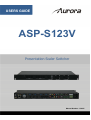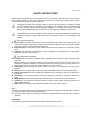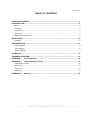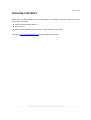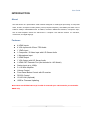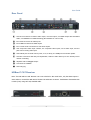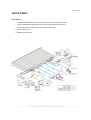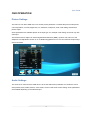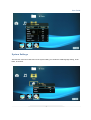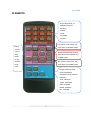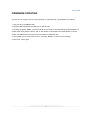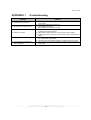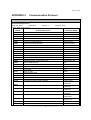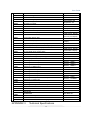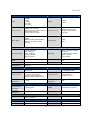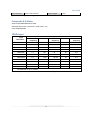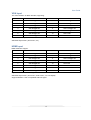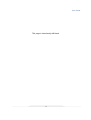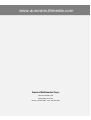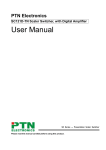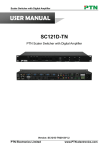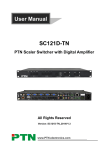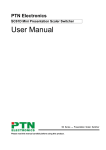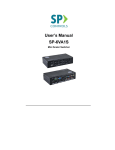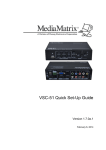Download Aurora ASP-S123V User guide
Transcript
USERS GUIDE ASP-S123V Presentation Scaler Switcher i Manual Number: 130301 User Guide SAFETY INSTRUCTIONS Please review the following safety precautions. If this is the first time using this model, then read this manual before installing or using the product. If the product is not functioning properly, please contact your local dealer or Aurora for further instructions. The lightning symbol in the triangle is used to alert you to the presence of dangerous voltage inside the product that may be sufficient to constitute a risk of electric shock to anyone opening the case. It is also used to indicate improper installation or handling of the product that could damage the electrical system in the product or in other equipment attached to the product. The exclamation point in the triangle is used to alert you to important operating and maintenance instructions. Failure to follow these instructions could result in injury to you or damage to the product. Be careful with electricity: Power outlet: To prevent electric shock, be sure the electrical plug used on the product power cord matches the electrical outlet used to supply power to the Aurora product. Use only the power adapter and power connection cables designed for this unit. Power cord: Be sure the power cord is routed so that it will not be stepped on or pinched by heavy items. Lightning: For protection from lightning or when the product is left unattended for a long period, disconnect it from the power source. . Also follow these precautions: Ventilation: Do not block the ventilation slots if applicable on the product or place any heavy object on top of it. Blocking the air flow could cause damage. Arrange components so that air can flow freely. Ensure that there is adequate ventilation if the product is placed in a stand or cabinet. Put the product in a properly ventilated area, away from direct sunlight or any source of heat. Overheating: Avoid stacking the Aurora product on top of a hot component such as a power amplifier. Risk of Fire: Do not place unit on top of any easily combustible material, such as carpet or fabric. Proper Connections: Be sure all cables and equipment are connected to the unit as described in this manual. Object Entry: To avoid electric shock, never stick anything in the slots on the case or remove the cover. Water Exposure: To reduce the risk of fire or electric shock, do not expose to rain or moisture. Cleaning: Do not use liquid or aerosol cleaners to clean this unit. Always unplug the power to the device before cleaning. ESD: Handle this unit with proper ESD care. Failure to do so can result in failure. FCC This device complies with Part 15 of the FCC Rules. Operation is subject to the following two conditions: (1) This device may not cause harmful interference. (2) This device must accept any interferences received, including interference that may cause undesired operation. Trademarks All trademarks in this document are the properties of their respective owners. i User Guide TABLE OF CONTENTS PACKAGE CONTENTS .............................................................................................................1 INTRODUCTION........................................................................................................................2 About............................................................................................................................................... 2 Features .......................................................................................................................................... 2 Front Panel ...................................................................................................................................... 3 Rear Panel ...................................................................................................................................... 4 HDBaseT CAT Receiver .................................................................................................................. 4 QUICK START ...........................................................................................................................5 Hardware......................................................................................................................................... 5 OSD OPERATION .....................................................................................................................6 Picture Settings ............................................................................................................................... 6 Audio Settings ................................................................................................................................. 6 System Settings............................................................................................................................... 7 IR REMOTE ...............................................................................................................................8 FIRMWARE UPDATING ............................................................................................................9 APPENDIX 1 Troubleshooting ...........................................................................................10 APPENDIX 2 Communication Protocol ............................................................................ 11 Composite & S-Video .................................................................................................................... 14 YPbPr Input ................................................................................................................................... 14 VGA Input ...................................................................................................................................... 15 HDMI Input .................................................................................................................................... 15 APPENDIX 4 Warranty .......................................................................................................16 ii User Guide PACKAGE CONTENTS Please make sure the following items are included within your package. Contact your dealer if any items are missing or damaged. ASP-S123V Presentation Scaler x 1 Power Cord x 1 DXE-CAT-RX1 HDBaseT CAT Receiver x 1 (Not included in –NC model) Note: Go to www.auroramultimedia.com for latest manual and firmware 1 User Guide INTRODUCTION About The ASP-S123V is a presentation scaler switcher designed for multi-signal processing of Composite Video, S-Video, Component Video (YPbPr), VGA (Computer Graphics), and HDMI inputs which can be scaled to 1080p in VGA/HDMI format. In addition, the built in HDMI CAT extension, microphone input, and 20 Watt amplifier makes the ASP-S123V a complete cost effective solution for education, commercial, and digital signage. Features 4 HDMI Inputs 4 VGA Inputs with 3.5mm TRS Audio 1 YPbPr Input 1 Composite / S-Video Input with L/R Stereo Audio 1 Microphone Input 1 HDMI Output 1 VGA Output with L/R Stereo Audio 1 HDMI CAT Extender Port (Not included in –NC Model) Scales input up to 1080p 2 x 10 Watt Amplifier Volume Control Front Panel Button Control with IR receiver RS-232 Control 10/100 LAN (Optional) USB for Firmware Updating Note: Must use shielded CAT 5e/6/7 cable for extender port. CAT Extender port transmits HDMI only. 2 User Guide Front Panel . Power indicating LED. It is illuminated red when the unit is on. . IR sensor window for remote . Input selection LEDs. . Input source selection buttons. Select video/audio source type HDMI, VGA, and Video. . Signal channel selection buttons. Selects the input specific to the selected Input source. . Resolution selection buttons. Rotates through 1024×768, 1280x720p, 1280×800, 1360×768, 1920×1080p. . MIC volume control buttons. “MUTE” for mute MIC volume, “△”for MIC volume up, and “▽”for MIC volume down. . Line volume control buttons. “MUTE” for mute line volume, “△”for line volume up, and “▽”for line volume down. 3 User Guide Rear Panel . Two RCA connectors for stereo audio output, one VGA output, one HDMI output with embedded audio, one HDBaseT for HDMI extending (Not available on –NC model). . Four VGA connectors for VGA inputs. . Four HDMI connectors for HDMI inputs. . Four 3.5mm audio connectors for VGA audio inputs. . One Component video input: Y/Pb/Pr, two composite video inputs, one S-Video input, and two pairs L/R for analog audio input. . One RS232 port for serial control (2=Rx, 3=Tx, 5=Gnd), one USB port for firmware update. . Two MIC connectors: MIC with pre-amplification, LINE for audio direct input. One TCP/IP port for network controlling. . Amplifier with 2x10W@8Ω output. . Connector for POWER. . Grounding lug. HDBaseT CAT Receiver Note: The DXE-CAT-RX1 CAT Receiver unit is not included in –NC model. Also, only the HDMI output is active when in use with the ASP-S123V. The RS-232 and IR are not active. Total distance from ASP-S123V is 230ft (70m) using CAT 5e/6 shielded cable. 4 User Guide QUICK START Hardware • Unpack the ASP-S123V from its carton making certain everything is included. • If rack mounted find suitable space and mount using standard rack screws. • Connect all audio and video inputs and outputs accordingly. • Connect power cord. • System is ready to use. 5 User Guide OSD OPERATION Picture Settings The first icon from left of OSD menu is to set the picture parameter. It includes the picture mode preset, color temperature, contrast, brightness, hue, saturation, sharpness, scale, VGA setting and Advance picture adjust. Some parameters are available specific to the input type. For example: VGA setting can be set only with VGA input. The Advance Picture Adjust can set the Digital Noise Reduction (DNR), dynamic color, skin tone and Adaptive Luma adjustment function on or off. DNR is suggested to be on as it can make the output image clear and smooth. Audio Settings The second icon from left of the OSD menu is to set the audio/sound parameter. It includes the sound effect presets, bass, treble, balance, scene mode, surround and smart volume setting. Some parameters are available depending on the selected input. 6 User Guide System Settings The third icon from left of OSD menu is the system setting. It includes the OSD language setting, audio listen, and freeze. 7 User Guide IR REMOTE Source select area, 12 channels for inputs, including: 4 HDMI 4 VGA 2 C-VIDEO 1 S-Video Line volume control area, can Menu/ work when not in MENU mode. Volume control Direction and OK buttons area, area, these buttons are available only MUTE in MENU mode. for line and MIC MIC volume control area, can audio work when not in MENU mode. mute. Output resolution select area, five different resolutions can be selected, including: 720P: 1280x720 1080P: 1920x1080 XGA: 1024x768 WXGA: 1280x800 HD: 1360x768 8 User Guide FIRMWARE UPDATING The ASP-S123V supports firmware field-updating, by USB flash disk. The Operation is as follows: 1. Copy the file to a USB flash disk. 2. Plug the USB flash disk to the USB port on ASP-S123V. 3. Pressing the button “HDMI” on the front panel for 6 seconds or send the RS232 command 0698% for update mode, then press the button “OK” on the remote or send RS232 command 0609% to confirm update. The ASP-S123V will load the new firmware from USB flash disk. 4. After updating finish, reboot and send the command “0617%” to reset to factory settings. 5. After reset, reboot again. 9 User Guide APPENDIX 1 Troubleshooting Problem 1. Front Panel does not work. 2. RS-232 does not have control 3. VGA has no output 4. Remote control does not operate. 5. CAT Extender is Intermittent or does not operate Solution a. Check that the power plug is properly inserted into a functioning power outlet. a. Check baud rate settings for the port b. Try swapping RX and TX. c. Make certain protocol used is correct. a. If HDMI is selected and HDMI is HDCP protected the VGA will turn off by design for licensing reasons. b. Make certain output resolution is set correctly to match display. c. If OSD is present on screen then check to see if source selected has a signal. a. Make sure batteries are inserted correctly. Or if the batteries are worn out, replace with new batteries. b. Use the remote control within a distance of about 20 feet line of site. a. Make certain you are using shielded CAT cable and/or the distance is under 230ft. 10 User Guide APPENDIX 2 Communication Protocol RS-232 Control Communication protocol: Baud rate: 9600 Data bit: 8 Stop bit: 1 Pinout: 2=Rx, 3=Tx, 5=Gnd Command (ASCII) Function Description Parity bit: none 0600% MUTE Line Feedback (example) (ASCII) LINE Mute On 0601% UnMute Line LINE Mute Off 0602% Audio turn up LINE Volume: XX 0603% Audio turn down LINE Volume: XX 0604% Lock the front panel button Panel Locked 0605% 01XX% Unlock the front panel button Preset the volume. The XX is ranging from 00 to 99 Panel UnLocked Volume: XX 02XX% Preset the brightness. The XX is ranging from 00 to 99 Brightness: XX 03XX% Preset the contrast. The XX is ranging from 00 to 99 Contrast: XX 04XX% Preset the saturation. The XX is ranging from 00 to 99 Saturation: XX 05XX% 0606% 0607% Preset the sharpness. The XX is ranging from 00 to 07 Auto-adjust the input parameter(VGA only) Auto-adjust the color temperature Sharpness: XX Adjustment Color Temp: XX 0608% ZOOM the image, set the aspect ratio Aspect Ratio: XX 0609% OK, for OSD selection OK 0610% Left of OSD Left 0611% Right of OSD Right 0612% Up of OSD Up 0613% 0614% Down of OSD set the picture mode Down Picture Mode : XX 0615% SM Mode Sound Mode: 0616% MENU of OSD MENU 0617% 0618% Command to reset to factory defaults Change the resolution to 1360X768 HD 0626% Change the resolution to 1024X768 XGA 0627% Change the resolution to 1280X720 720P 0628% Change the resolution to 1280X800 WXGA 0629% Change the resolution to 1920X1080 1080P 0630% Check the volume level Factory reset Resolution: HD 1360X768 Resolution: XGA 1024X768 Resolution: 720P 1280X720 Resolution: WXGA 1280X800 Resolution: 1080P 1920X1080 LINE Volume: XX/MIC Volume: XX 0631% Check the input source Source: 0632% Check the output resolution Resolution: 11 XX XXXXXX User Guide XXXXXXXX 0633% Check the image mode Picture Mode : XX 0634% Check the audio mode Sound Mode: 0635% Check the image aspect ratio Aspect Ratio: XX 0636% Check the brightness Brightness: XX 0637% Check the contrast Contrast: XX 0638% Check the saturation Saturation: XX 0639% Check the sharpness Sharpness: XX 0640% Check the color temperature Color Temp: XX 0644% OSD CHANNEL display able 0645% Shield OSD CHANNEL OSD Source: Display OSD Channel (Source): No Display 0646% Volume Bar display able 0647% Volume Bar display unable Volume Bar: Display Volume Bar: No Display 0648% Digital audio (HDMI and SPDIF) output enable HDMI Audio: Enable 0649% Shield digital audio (HDMI and SPDIF) output HDMI Audio: Disable 0650% Check OSD CHANNEL display status OSD Source: Display 0651% Check Volume Bar display status Volume Bar: Display 0652% Check Digital audio output status HDMI Audio: Enable 0655% Freeze output image Freeze: Enable 0656% Cancel the freezing of output image Freeze: Disable 0698% Firmware update 0701% Switching to HDMI1 input Source: HDMI 1 0702% Switching to HDMI2 input Source: HDMI 2 0703% Switching to HDMI3 input Source: HDMI 3 0704% Switching to HDMI4 input Source: HDMI 4 0705% Switching to VGA1 input Source: VGA1 0706% Switching to VGA2 input Source: VGA2 0707% Switching to VGA3 input Source: VGA3 0708% Switching to VGA4 input Source: VGA4 0709% Switching to composite video AV1 input Source: CVIDEO1 0710% Switching to YPbPr input Source: YPbPr 0711% Switching to S-Video input Source: SVIDEO 0712% Switching to composite video AV2 input 0720% Mute Line and MIC Source: CVIDEO2 LINE/MIC Mute On 0721% UnMute Line and MIC LINE/MIC Mute Off 0722% MUTE MIC MIC Mute On 0723% UnMute MIC MIC Mute Off 0724% MIC volume turn up MIC Volume: XX 0725% MIC volume turn down Preset MIC volume. The XX is ranging from 00 to 99 MIC Volume: XX 08XX% APPENDIX 3 Technical Specifications 12 XX MIC Volume: XX User Guide Video Input Video Output Input 4 HDMI 4 VGA 1 YPbPr 2 C-Video 1 S-Video Output 1 HDMI 1 VGA Input Connector HDMI female connector VGA(15 pin HD), female connector RCA female connector 4 pin mini DIN connector Output Connector HDMI female connector VGA(15 pin HD), female connector Video Signal HDMI RGBHV, RGBs, RGsB, RsBsGs, NTSC 3.58, NTSC 4.42,PAL, SECAM Video Signal HDMI VGA 1080P,1920*1080 ; HD, 1360*768 720P, 1280*720; WXGA,1280*800 ; XGA, 1024*768. Bandwidth HDMI: 4.95Gbps(1.65Gbps per color) C-Video/S-Video: 150MHz YPbPr: 170MHz VGA: 375MHz 145MHz Video Video General Resolution Range Maximum Pixel Clock Gain HDCP management Audio Input Input Impedance 75Ω Input / Output Level 0dB 0.5V~2.0Vp-p Compliant with High-bandwidth Digital Content Protection(HDCP) with DVI & HDMI standards Audio Output 6 Stereo Audio for line audio Stereo audio for line audio Output 2 MIC audio 2x10W@8Ω amplifier Input Connector 4 RCA female connector for YPbPr, C-Video & S-Video audio 4 3.5mm jack for VGA audio HDMI for HDMI embedded audio Output Connector RCA connector Amplifier connector Audio Input Impedance >10kΩ Audio Output Impedance 50Ω >80dB @1KHz CMRR >90dB @20Hz to 20K Hz Pin Configurations 2 = TX, 3 = RX, 5 = GND Audio General Stereo Channel Separation Frequency Response Control Ports 20Hz~20K Hz IR remote, Buttons & RS-232, TCP/IP (Optional) Power, Mechanical, Environmental Control/Remote Temperature -20 ~ +70℃ Humidity 10% ~ 90% Power Supply 100VAC ~ 240VAC, 50/60Hz Power Consumption 65W 13 User Guide Case Dimension W483 x H44x D235mm Product Weight 3.2Kg Specifications subject to change without notice. Composite & S-Video Supports PAL/SECAM/NTSC formats. Selectable aspect ratio. (Full-screen, wide screen, 4:3) Color RGB adjustable YPbPr Input Input Resolution Display Parameter Frame frequency Frame frequency Frame frequency 720x480I 2:1 525 15.75 60 4:3 720x480P 1:1 525 31.5 60 4:3 720x576I 2:1 625 15.625 50 4:3 720x576P 1:1 625 31.25 50 4:3 1280x720P 1;1 750 45 60 16:9 1280x720P 1:1 750 37.50 50 16:9 1920x1080I 2:1 1125 28.125 50 16:9 1920x1080I 2:1 1125 33.75 60 16:9 1920x1080I 2:1 1250 31.25 50 16:9 1920x1080P 1:1 1250 62.5 50 16:9 1920x1080P 1:1 1250 67.5 50 16:9 The bandwidth is up to 170MHz. Selectable aspect ratio. (Full-screen, wide screen, 4:3, auto-adjust) 14 User Guide VGA Input The VGA resolution is VESA standard, supporting: No. Resolution No. Resolution 1 720×400@70 Hz 8 1024×768@70 Hz 2 640×480@60 Hz 9 1024×768@75 Hz 3 640×480@72 Hz 10 1280×768 4 800×600@60 Hz 11 1280×1024@75 Hz 5 800×600@72 Hz 12 1360×768@60Hz 6 800×600@75 Hz 13 1920×1080 7 1024×768@60 Hz The bandwidth is up to 375MHz. Selectable aspect ratio. (Full-screen, 4:3) HDMI Input HDMI resolution support: No. Resolution No. Resolution 1 640×480@60 Hz 9 1024×768@70 Hz 2 640×480@72 Hz 10 1024×768@75 Hz 3 640×480@75 Hz 11 1280×1024@75 Hz 4 800×600@56 Hz 12 1280×720P 5 800×600@60 Hz 13 1360×768 6 800×600@72 Hz 14 1920×540 7 800×600@75 Hz 15 1920×1080I 8 1024×768@60 Hz 16 1920×1080P Digital embedded audio decoding. Selectable aspect ratio. (Full-screen, wide screen, 4:3, auto-adjust) Supports HDCP1.3 and is compatible with DVI signal. 15 User Guide APPENDIX 4 Warranty Limited 3 Year Warranty Aurora Multimedia Corp. (“Manufacturer”) warrants that this product is free of defects in both materials and workmanship for a period of 3 years as defined herein for parts and labor from date of purchase. This Limited Warranty covers products purchased in the year of 2009 and after. Motorized mechanical parts (Hard Drives, DVD, etc), mechanical parts (buttons, doors, etc), remotes and cables are covered for a period of 1 year. Touch screen displays are covered for 1 year; touch screen overlay components are covered for 90 days. Supplied batteries are not covered by this warranty. During the warranty period, and upon proof of purchase, the product will be repaired or replaced (with same or similar model) at our option without charge for parts or labor for the specified product lifetime warranty period. This warranty shall not apply if any of the following: A. The product has been damaged by negligence, accident, lightning, water, act-of-God or mishandling; or, B. The product has not been operated in accordance with procedures specified in operating instructions: or, C. The product has been repaired and or altered by other than manufacturer or authorized service center; or, D. The product's original serial number has been modified or removed: or, E. External equipment other than supplied by manufacturer, in determination of manufacturer, shall have affected the performance, safety or reliability of the product. F. Part(s) are no longer available for product. In the event that the product needs repair or replacement during the specified warranty period, product should be shipped back to Manufacturer at Purchaser's expense. Repaired or replaced product shall be returned to Purchaser by standard shipping methods at Manufacturer's discretion. Express shipping will be at the expense of the Purchaser. If Purchaser resides outside the contiguous US, return shipping shall be at Purchaser's expense. No other warranty, express or implied other than Manufacturer's shall apply. Manufacturer does not assume any responsibility for consequential damages, expenses or loss of revenue or property, inconvenience or interruption in operation experienced by the customer due to a malfunction of the purchased equipment. No warranty service performed on any product shall extend the applicable warranty period. This warranty does not cover damage to the equipment during shipping and Manufacturer assumes no responsibility for such damage. This product warranty extends to the original purchaser only and will be null and void upon any assignment or transfer. 16 User Guide This page is intentionally left blank. 17 www.auroramultimedia.com User Guide Th Aurora Multimedia Corp. 205 Commercial Court Morganville, NJ 07751 Phone: 732-591-5800 18 Fax: 732-591-6801