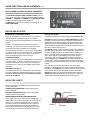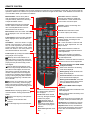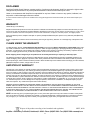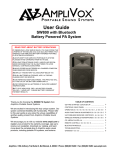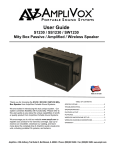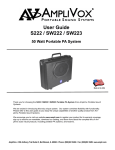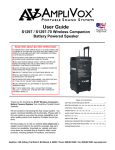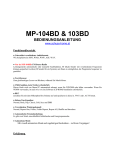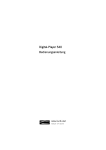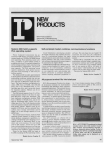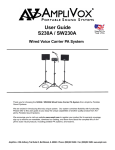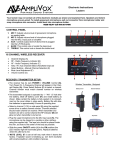Download AmpliVox SW915 User guide
Transcript
User Guide SW915 DIGITAL AUDIO TRAVEL PARTNER Battery Powered PA System READ FIRST ABOUT BATTERY OPERATIONS! BY OBSERVING A FEW SIMPLE RULES, YOU CAN EXTEND THE LIFESPAN OF THE SEALED LEAD ACID (SLA) BATTERIES THAT OPERATE YOUR AMPLIVOX BATTERY POWERED PORTABLE PA SYSTEM OR ACCESSORY: •ALWAYS KEEP YOUR AMPLIVOX PORTABLE PA SYSTEM PLUGGED IN AND CHARGING WHEN NOT IN USE. •FOR LONG TERM STORAGE (OVER 1 MONTH) WE RECOMMEND DISCONNECTING THE SLA BATTERIES TO AVOID GRADUAL, CONTINUOUS DISCHARGE. •ALWAYS STORE SLA BATTERIES IN A CHARGED CONDITION WHEN REMOVED FROM SERVICE. •NEVER LET THE BATTERY VOLTAGE DROP BELOW 10V. •FOR SLA BATTERIES IN STORAGE, APPLY A TOPPING CHARGE EVERY SIX MONTHS. •AVOID REPEATED DEEP DISCHARGES. THIS PRACTICE WILL CUT THE LIFE OF THE BATTERY SIGNIFICANTLY. •AVOID OPERATING SLA BATTERIES AT ELEVATED AMBIENT TEMPERATURES. •BATT STAT INDICATOR - RED = NO BATTERY POWER, YELLOW = 1 HOUR LEFT. CHARGE BATTERY OVERNIGHT FOR BEST RESULTS. Thank you for choosing the SW915 Digital Audio Travel Partner PA System from AmpliVox Portable Sound Systems. TABLE OF CONTENTS GETTING STARTED/QUICK SETUP.................................... 3 CONTROL / BACK PANEL .................................................. 4 AUDIO FUNCTIONS & ADJUSTMENT................................ 5 We are excited in introducing this truly unique system. Our system combines flexibility with functionality. Please refer to this user guide as you enjoy the unique capabilities of another quality product from AmpliVox Portable Sound Systems. INPUTS / OUTPUTS ............................................................. 6 INDICATOR LIGHTS ............................................................ 6 REMOTE CONTROL............................................................. 7 WIRELESS RECEIVER......................................................... 8 WIRELESS HANDHELD MICROPHONE.............................. 8 We encourage you to visit our website www.ampli.com to register your product for its warranty coverage, sign up to receive our newsletter, download our catalog, and learn more about the complete line of AmpliVox audio visual products, including portable PA systems, and lecterns. CD PLAYER.......................................................................... 9 OPTIONAL EQUIPMENT ROTORAY KNOB CONTROL PANEL ................................. 6 DIGITAL RECORDER/PLAYER............................................10 CASSETTE RECORDER/PLAYER.......................................10 TROUBLESHOOTING......................................................... 11 AmpliVox • 650 Anthony Trail Suite D, Northbrook, IL 60062 • Phone: (800)267-5486 • Fax: (800)267-5489 www.ampli.com IMPORTANT SAFETY INSTRUCTIONS Before using this product, read the instruction manual for important safety information. Please retain this manual for future reference and warranty information. Troubleshooting & Servicing Do not attempt to service or repair the device yourself. Refer all servicing to qualified service personnel. Do not attempt to modify the device in anyway. Doing so could invalidate your warranty. Cleaning When cleaning the device, please use a soft, dry cloth. Never use benzene, paint-thinner, or other chemicals on the device. Location Place the device in stable location, so it will not fall causing damage to the device or bodily harm. Intended use The product may only be used with the original parts intended for it. The intended use includes adherence to the specified installation instructions. The manufacturer accepts no liability for damage arising due to improper use. WARNING: Changes or modifications to this unit not expressly approved by the party responsible for compliance could void the user’s authority to operate the equipment. IMPORTANT This device complies with Part 15 of the FCC Rules. Operation is subject to the following two conditions: (1) This device may not cause harmful interference, and (2) this device must accept any interference received, including interference that may cause undesired operation. The unit’s circuitry may cause interference to nearby radios. To prevent interference, either switch the unit off or move away from the affected radio. NOTE: This equipment complies within the limits for a class B digital device, pursuant to Part 15 of the FCC Rules. These limits are designed to provide reasonable protection against harmful interference in a residential installation. This equipment generates, uses and can radiate radio frequency energy and, if not installed and used in accordance with the instructions, may cause harmful interference to radio communications. However, there is no guarantee that interference will not occur in a particular installation. If this equipment does cause harmful interference to radio or television reception, which can be determined by turning the equipment off and on, the user is encouraged to try to correct the interference by one or more of the following measures: · · · Increase the separation between the equipment and receiver. Connect the equipment into an outlet on a circuit different from that to which the receiver is connected. Consult the dealer or an experienced radio / TV technician for help. NOTE: Shielded cables may be required to be used with this unit to en-sure compliance with the Class B FCC limits. 2 Getting Started/Quick Setup (Also Printed on Battery Cover) 1. Power unit on with rocker switch. The display will light with MASTER VOLUME indicated. Display will go black after one minute’s inactivity to preserve battery power. Display will illuminate with a press of any button. 2. Use the remote or the UP and DN buttons on the control panel, to select a function. 3. To change the level of a selected function, press the ADJUST button. ADJ will appear on the display. Press UP or DN button to obtain desired level, then press SAVE . 4. Use UP and DN buttons to cycle through BASS , TREBLE, DUCKING , REVERB, VOICE, and all VOLUME controls; then ADJUST and press SAVE . 5. The WIRELESS RECEIVER has its own POWER / VOLUME Control. Before you turn on the receiver, screw on the UHF Antenna. Turn Receiver Power On. A Frequency Channel will appear in the Channel Display. Press UP/DOWN Buttons to select a channel. Channel number must match channel number on wireless transmitter. Wireless Bodypack Transmitter- Before turning on the transmitter, use the provided screwdriver to set the transmitter channel selector switch to the same number that is displayed on the receiver. Select channels 1-16. Install 1 - “AA” battery into battery compartment of wireless transmitter pack. 6. MAIN BATTERY STATUS indicator - Red = no battery power, Yellow = 1hour left. Charge battery overnight for best results. If you need further assistance, please call 1-800-267-5486, 8am-6pm M-F CST . PLEASE NOTE: THE REMOTE DOES NOT TURN THE UNIT ON OR OFF. YOU MUST DO THAT ON THE CONTROL PANEL SW915 SPECIFICATIONS Sensitivity for rated output: Balanced Microphone Balanced Line Unbalanced line Rated Power Output 250W Dynamic, 132W RMS Battery (2) 12 volt rechargeable, 7.2 AH, User accessible and replaceable AC Power 110-220 Auto sensing, 50/60 Hz, Phantom Power Input Unbalanced input: Hi-Z, Neutrik combo - 1/4in. Powers Electret condenser microphones Wireless Range Balanced Input: Lo-Z, Neutrik combo XLR Up to 300 Feet Weight: 35 lbs. Dimensions (HWD ): 23in.H x 11.5in. W x 11in. D Warranty 6 years Electronics; 1 year on Remote, Microphones, Cassette Player, CD Player, Digital Player and Rechargeable Batteries. UHF Wireless Frequency 584—608 MHz Frequency Response: 40Hz to 20Khz Sensitivity 96dB Equalization (tone) Separate Bass and Treble Line output: Buffered, 600 ohm, 1/4in.jack (pre fader) 3 -58 dBV (1.25 mVrms -15 dBV (175 mVrms) -20 dBV (100 mVrms) CONTROL / BACK PANEL WIRELESS UHF ANTENNA: Screw on WIRELESS MICROPHONE 16 CHANNEL UHF RECEIVER EXPANSION SLOT: INDICATOR LIGHTS: POWER, For additional wireless microphone receiver BATTERY STATUS, OVERLOAD CD / MEDIA PLAYER RCA AUXILIARY INPUTS USB INPUT: Computer can connect EXPANSION SLOTS here to allow audio files on computer to be played. INFORMATION DISPLAY: Turns off after 1 minute of inactivity to save battery. Comes on with touching any of the 4 buttons below display (DN, UP, SET, ADJUST) MINI JACK INPUTS: (2—3.5mm) To connect devices as MP3 players, portable tape and CD players AUDIO CONTROL BUTTONS: XLR / 1/4” COMBO JACKS: (3) To connect balanced or unbalanced microphones that have either XLR or phone plug connectors. USED TO SET ALL AUDIO FUNCTIONS LINE IN / LINE OUT PHONE JACKS : (1/4") Can be POWER SWITCH used for outboard processors, musical instruments and recorders. INDICATOR LIGHT: Charging or AC power 25 AMP CIRCUIT BREAKER BATTERY PANEL AUTO SWITCHING 110 / 220 VAC INPUT WITH BUILT-IN LINE FUSE HOLDER User Accessible Quick Set Up Instructions are on page 3 OPERATION POWER SWITCH: When power switch is in the ON position, the FUSES: There are two circuit protection devices that are BATTERY STATUS LIGHT will be illuminated. The color of the LIGHT indicates the condition of the battery. user serviceable. The 25A circuit breaker protects the power supply and battery circuits. Press to reset. There is also a fuse in the AC jack. It is identified on the plastic with a drawing of a fuse. Yellow – battery low, recharge immediately Red – battery must be recharged before use Detach the AC cord from the unit before replacement To charge the batteries, connect the unit to 110-220VAC using the supplied power cord. The red CHARGE/AC ON LED will be illuminated indicating battery is charging. The batteries will charge when unit is operating with AC power, HOWEVER the unit will charge faster with the power switch in the “off” position. This fuse protects the AC circuitry. Use a flat blade screwdriver in the slot on the top of fuse holder to slide the fuse holder out. Replace the fuse with a 10A/250V fuse if needed. THE SW915 MUST BE PLUGGED IN AND CHARGING WHEN NOT IN USE TO MAXIMIZE BATTERY LIFE. RECHARGING THE UNIT ONLY WHEN THE BATTERY STATUS LIGHT IS ORANGE OR RED WILL SHORTEN THE USEFUL LIFE OF THE BATTERIES. 4 If after resetting and replacing the breaker and fuse , the SW915 does not ““power on”, please call AmpliVox Customer Service at 800-267-5486. WARNING! RISK OF SHOCK! DO NOT OPEN UNIT NO USER SERVICEABLE PARTS INSIDE! AUDIO FUNCTIONS AND ADJUSTMENTS The SW915 LED Display tells you the status / setting / level of your AUDIO FUNCTIONS. To make changes use the UP / DN buttons and the SET / ADJUST buttons located under the LED Display. This procedure is the same for all the functions. To make a change press the ADJUST button first. You will see ADJ appear next to the function. Use the UP / DN buttons to change the setting. Once the level has been reached, Press the SET button to save the setting. You can now use the UP / DN buttons to move on to the next function. Repeat procedure. The following functions are available for adjustments; in order as they appear on display: MASTER VOLUME: This is the master volume control for the system. OVERLOAD LED lights up when volume is turned up too far and could cause audible distortion. BASS: This control cuts or boosts the bass level. TREBLE: This control cuts or boosts the treble level. VOICE FILTER: (Enable / Disable) Choose ENABLE to boost the vocal frequency by 3db for better sound projection. Good when using just for PA and not music. Choose DISABLE when using PA for music. DUCKING ATTENUATION: This determines the sound level to which the other channels will be reduced to when speaking into the main microphone. All the way down will mean there will be no effect on the other channels. WIRELESS LEVEL: (1,2,3,4) Each wireless microphone receiver that is installed has a separate volume level that can be saved. First set level on wireless microphone receiver panel at “6”. Set WIRELESS LEVEL and MASTER VOLUME level at desired setting. DUCKING THRESHOLD: This determines how loud the person speaking into the main microphone has to be when the Voice Ducking feature is active. This can help prevent any unwanted background noises from inadvertently activating this feature. TAPE LEVEL: Use when optional TAPE PLAYER is installed. Set TAPE LEVEL and MASTER VOLUME level at desired setting. DUCKING DELAY: This determines how long the Voice CD LEVEL: Use to change output level of player. Set CD Ducking stays active after the last sound through the main microphone is detected – a period of silence will follow after the last sound, and the length of that period of silence will be determined by this setting. LEVEL and MASTER VOLUME level at desired setting. DIGITAL PLAYER / RECORDER LEVEL: Use when optional DIGITAL PLAYER is installed. Set DIGITAL PLAYER LEVEL and MASTER VOLUME level at desired setting. REVERB CONTROL:This is a sound effect feature that makes the audio signal sound as though it’s in a large area, such as a large cathedral or a cave, by repeating the sounds that come into the SW915 through the microphones or any of the accessories. The listener will hear the original sound, plus the repeated sounds created by this feature. AUX LEVEL: Controls output level of device that is plugged into the L/R RCA jacks. CHANNEL LEVEL: (1,2,3) There are three microphone input channels, (CH. 1, 2 & 3) on the Control Panel and each channel has individual volume adjustment controls. Also an external source like an MP3 player or computer can be used on CH. 1 & 2 using the 3.5mm jacks. Output level then is controlled by Channel 1 or 2 levels. REVERB LEVEL: This control determines the loudness of the echo. In the low setting the repeated sound is perceived to be quite relative to the original sound level. As the level is increased the volume of the echo gets louder. DUCKING CONTROL: (Enable / Disable) The 'Ducking' REVERB DELAY: This control determines the amount of time feature facilitates announcements and paging by automatically reducing the volume of all the other inputs when the designated master input is used. that elapses between the original sound and the echo. As the level is increased, the amount of delay between the original sound and the echo is increased. When ENABLED, either wired microphone, Channel 1 or wireless microphone 1 is set as the system 'Master.' When the sound picked up by the master exceeds the 'Threshold' volume, all the other input volumes in the SW915 are reduced to the 'Attenuation' level. When the volume of the 'Master' drops below the 'Threshold' level for the time set as 'Delay', the volumes of the other inputs return to normal. SET-UP / PHANTOM POWER: The three microphone inputs (CH. 1, 2, 3) on the control panel of the SW915 can be configured to supply phantom power for certain types of microphones, such as condenser types, which require an extra voltage to operate. By selecting this function and using the ADJUST button, you can activate the phantom power for each individual microphone channel by scrolling to the channel where the phantom power is needed, and then ENABLE or DISABLE the phantom power as needed. SET-UP DUCKING: First you must choose which microphone input you want the DUCKING to be used on. By default, the DUCKING is DISABLED. Press ADJUST first. Then by pressing the UP button you will get CHANNEL 1 INPUT. If this is your choice, then press SET button. If not, press the UP button to go to WIRELESS 1 INPUT. If this is your choice then press SET button. Press UP button to move onto the next function. FACTORY DEFAULTS: (SELECT TO RESET) This function allows you to reset all of the functions to the factory settings. To reset, push the ADJUST button when in this mode. 5 AUDIO FUNCTIONS AND ADJUSTMENTS CON”T ROTARY KNOB CONTROL (OPTIONAL EQUIPMENT) The OPTIONAL ROTARY KNOB CONTROL PANEL gives you direct / quick access to the volume levels of the following; AUX, CHANNEL 1, CHANNEL 2, CHANNEL 3 and MASTER VOLUME. Rotate the desired function knob to adjust level. The SELECT knob allows you to quickly scroll through all the AUDIO FUNCTIONS. INPUTS AND OUTPUTS MICROPHONE / INSTRUMENT INPUTS: LINE IN / OUT JACKS: There are 3 microphone / instrument XLR or ¼” combination jacks (this jack will accept either type) on your SW915. The SW915 panel has two ¼” phone jacks labeled LINE IN / OUT. There are two types of microphones that can be used on the SW915; Dynamic - for standard dynamic cartridge microphones Condenser - for electret or condenser microphones, which require phantom power (supplied from the amplifier) Each microphone channel (CH 1, CH 2, and CH 3) has individual volume controls. Each channel will accept any of the listed microphone types, but only one microphone or instrument should be plugged into each channel at a time. ACCESSORY INPUTS: Add pre-recorded music to your presentations with the internal CD or tape player. In addition, an external source such as a computer or MP3 player can be used by connecting to the 3.5mm jack (CH 1 or CH 2) on any available channel or the RCA jacks. USB INPUT: Standard B Connect computer and hear audio portion of any multimedia programs (PowerPoint, Windows Media Player etc.) through the SW915. Volume and Tone are controlled by computer and not by the SW915. LINE OUT signal is not affected by AUDIO SETTINGS selected on the SW915. It can be used to drive an external recording device or Amplivox’s S1297 Powered Speaker. The advantage to this configuration is that the external system’s own EQ & volume settings can be separately adjusted to suit its environment and the two systems do not interact with each other. The LINE IN receives an external audio signal from any equipment the plug’s cable is attached to. In this configuration, the SW915 can be used to amplify a feed from an external mixer or playback device. For instance, assume a facility’s main meeting room has a built-in sound system, but the adjoining room for the overflow crowd has no system. A ‘Line Out’ feed from the house system could be plugged into the LINE IN jack of a SW915 located in the overflow room. The SW915 master volume can then be adjusted to suit the overflow room’s conditions without any effect on the main system. You could also connect an external device such as a graphic equalizer, echo/reverb machine or other audio processing device to the SW915. The LINE OUT on the SW915 connects to the ‘Line In’ of the external device and its ‘Line Out’ connects to the SW915 LINE IN. Remember from the above discussion that a plug in the LINE IN jack breaks the direct internal connection so in effect the external device becomes the Master Audio Control device. INDICATOR LIGHTS There are 4 LED’s on the speaker side of the SW915. they are from left to right : POWER STATUS INDICATOR: LED turns green when power is turned on. WIRELESS 1 BATTERY LED INDICATOR: LED is green when battery voltage is sufficient for operation. WIRELESS 2 WIRELESS MICROPHONE POWER INDICATORS: There are two yellow lights, these lights are WIRELESS 1 & WIRELESS 2. They mean that the power is on and they are ready to use. In models equipped with only one wireless microphone receiver, the first light (from left to right) is active. In models equipped with two wireless receivers, the first light will be the indicator for Wireless Receiver #1 and the second light is the indicator for Wireless Receiver #2. POWER 6 BATTERY REMOTE CONTROL The remote control for the SW915 can be used to operate the controls from only the backside (control side). The remote control will operate the SW915 from a distance of up to 50 feet. Must be in direct line of sight for best results. 2 "AA" batteries are included. Velcro is included to attach your remote to the SW915. Master Volume- A short cut key that allows quick adjustment of Master Volume. Just press this key and then the level keys to adjust the Master Volume. Channels—Select the numbered Channel Control Button to adjust that channel’s audio . These channels refer to the Combo and 1/8 mini jacks. Level—Adjusts the level of the selected function. Press to raise level and lower level. Level adjustments are for the selected function such as volume. Function- Used to scroll through functions for selection. Mute All- Press this button to mute ALL audio output ( Panic button). Bass Control- Press this button and bass will be displayed. Then use level button to adjust. Treble Control- Press this button and treble will be displayed. Then use level button to adjust. Not Used Voice/Music - Press this button to toggle between voice and music. In the Voice position, the vocal frequencies are enhanced to produce louder and clearer vocals. These effects are absent in the music position to allow “uncolored” music to be heard. MP3- Press this button to select the (OPTIONAL) Digital Player/Recorder for audio adjustments. Faster-Speeds up (in steps) the selection being played on the Cd player. Tape - Press this button to select the (OPTIONAL) Cassette Player/Recorder for audio adjustments. Backs up the current selection to an earlier point in the recording. Press the (play) button to stop backing up and resume playing from the point the backup process was stopped. Wireless - Press these buttons to select a wireless receiver for audio adjustments. Voiceover-Ducking (use LEVEL button to adjust selection) Stop the selection being played. Press once to stop and keep the selection at the point where it was stopped, and when the (play) button is pressed, the selection will resume at the point where it was stopped. Press twice to completely stop the CD from playing. Pressing the (play) button will start the CD from the beginning of the first selection on the disk. Not Used Not Used Go back to the beginning of the previous selection. Plays the current selection when pressed. Go to the beginning of the next selection. Level- Press this button and Ducking Level will be displayed. Ducking Delay: Press this button and Delay will be displayed. Threshold selection- Press this button and Threshold will be displayed. Ducking Channel Selector- Press this button to toggle between Wired Chanel One and Wireless Channel One. Moves the current selection up to a later point in the recording. Press the (play) button to stop moving forward and resume playing from the point the forwarding process was stopped. Normal-Returns the playing speed to normal if the selection is being played faster or slower. Auxiliary - Press this button to select the Auxiliary function controlling the red/ white RCA inputs. CD - Press this button to select the CD player for audio adjustments and CD player controls. Reverb-(use LEVEL button to adjust selection) Slower-Slows down (in steps) the selection being played on the CD player. Folder-US B device and SD Card only; Changes the folder number to be played. Temporarily stops, or “pauses” the selection being played. Press this key again to resume playing the selection. Record-Not applicable at this time. 7 Level- Press this button and Reverb Level will be displayed. Delay - Press this button and Delay Level will be displayed. Source-Switches the source between the CD player, US B input and SD card input. Random-Plays the selections on the CD, US B device or SD card back at random. Repeat-Restarts the CD, US B device or SD card from the beginning of the first selection after the last selection has been played. 16 CHANNEL UHF WIRELESS A W IRELESS RECEIVER PANEL · · · · · · · B D C Channel Display (A) RF - Radio Frequency Indicator (B) AF - Audio Frequency Indicator (C) ASC / IR Auto Channel Select (Handheld Only) (D) Select Buttons - Manual Channel Selection (E) Mute Level Adjustment (F) Volume Control (G) RECEIVER / TRANSMITTER SETUP: · · The transmitter bodypack is operated by 1 - "AA" 1.5 Volt alkaline battery. Slide off battery cover (H) and install battery as shown. Make certain the battery is fully seated in its compartment so the cover slides in place easily. Battery life with alkaline batteries is approximately 8 hours of operating time. · Select a channel (1-16) on side panel (I) using the supplied screw driver to select channel number. Channel selected should match channel on receiver. When transmitter and receiver are set to correct channel the RF indicator (B) will glow red when transmitter is turned on. F G Wireless Transmitter - Bodypack Battery Cover Channel Selector I H Top Panel · Plug the Lapel microphone into the Mic Input Jack (K). The microphone can be clipped to a necktie or other clothing, using the supplied clip. The lapel mic should be placed under the chin, as close to the center of the body as possible · Slide the power ON/OFF switch (J) to the ON position (the LED indicator light will illuminate green). Replace batteries when this LED turns red. ● E The receiver has its own POWER / VOLUME Control (G). First make sure that you have screwed on the UHF antenna. Turn Power On. A Frequency Channel will appear in the Channel Display (A). Press Select Buttons (E) to select a channel. Channel number must match channel number on wireless transmitter. J K MUTE LEVEL (F) is set at half way mark when it leaves the factory. If speaker sound is breaking up, turn level clockwise with small screwdriver until condition improves. WIRELESS HANDHELD MICROPHONE—MODEL S1695 If you are using the Amplivox S1695 Wireless Handheld Microphone Transmitter, screw off the lower bottom section of microphone and insert 2 - "AA" 1.5 Volt alkaline batteries. Because the microphone has an Auto Sync function, you first select channel you wish to use on the receiver. Then press the ASC button (D), the IR light will start to flash. Turn on microphone and point end (6) of microphone at the flashing IR light on receiver and the microphone will auto sync to the same channel as selected on the receiver. 6 BATTERIES 1. Hold the body of microphone in hand and twist off bottom section of microphone. 2. Insert two “AA” batteries. 3. Twist bottom section back on to microphone. BATTERY STATUS The life expectancy of the two batteries is about 10 hours. When the “BATTERY” symbol on the display screen keeps flashing the batteries should be replaced immediately. 8 WIRELESS HANDHELD MICROPHONE—MODEL S1695 con’t Functions Microphone Operation and Status Display 1) Interchangeable Microphone Head 4) Select Button TURN ON MICROPHONE: Push and hold the “POWER/MUTE” (3) button until LCD screen lights up. TO MUTE: Press “POWER/MUTE” button twice to MUTE. Channel number will flash when muted. Press button again twice to remove “MUTE”. TURN OFF MICROPHONE: Push and hold the “POWER/MUTE” (3) button for 2 seconds to turn microphone “OFF”. 5) Microphone Input Sensitivity Adjustment—is used to set the gain of microphone. If you are a soft talking speaker you will need to turn the control counter clockwise. Turn clockwise if you are a loud talker. Use plastic screwdriver that is supplied. SELECT CHANNEL: Press and hold the “SELECT” (4) button for 2 seconds until you only see the word Channel and channel number. To change channel, when flashing, press the “SELECT” (4) button until you reach the desired channel. Flashing will stop after 10 seconds and channel is now set. 2) LCD Screen 3) Power / Mute Control Switch LOCK / UNLOCK CHANNEL: Push the “POWER/ MUTE” (3) button and “SELECT” button at the same time to lock or unlock channel. When locked, channel cannot be changed. “LOCKED” symbol appears in upper left-hand corner. COMPACT DISC / MEDIA PLAYER OPERATION · · · · HANDLING THE DISCS: Always insert a CD, CD-R, CD-R/W into player with label side up! Proper handling and care of CDs should be taken to insure proper operation. Fingerprints and dust should be carefully wiped off the surface, starting from the center of the disc and moving out towards the edge. It is best to avoid touching the surface opposite the label to prevent scratching or leaving fingerprints on the surface area. Always remove disc from player before transporting unit. LOADING AND UNLOADING DISCS: To insert disc, gently insert into disc player slot until engagement mechanism pulls CD into player. Do not force CD into unit. To remove disc press STOP /EJECT button twice and gently remove CD, place CD back into jewel case. NORMAL DISC PLA Y: Insert CD into player and press PLA Y/PAUSE button if CD hasn’t already begun to play. Disc play will start at first track. Player display will indicate track number and time. REMOTE: To operate the CD player with the remote control, the button on the remote labeled CD must be pressed first, in the same manner as when adjusting the volume for the CD player. Once the CD button is pressed, all buttons will continue to control their respective functions on the CD Player until one of the other input buttons is pressed. INPUTS · USB 2.0 / SD CARD SLOT: For Flash / Thumb drive memory devices and SD cards containing MP3 files. · AUX IN : Connect other audio devices using a 3.5mm cable FUNCTIONS · · · · · · · · · · POWER: Press Power button to turn CD Player on. SD /US B/CD Button on far left of button row selects between SD, USB and CD playback. FOLDER button selects which folder in USB or SD storage devices to playback. FB skips back to the previous folder or selection. FF skips forward to the next folder or selection. REV backs up on the current folder or selection. FWD moves forward on the current folder or selection. PLAY/PAUSE starts playback of the current folder or selection, and also stops the selection when pressed during playback. When the button is pressed again, playback resumes at the point where the selection was stopped. STOP /EJ stops the selection from playing. Pressing and holding the button for a couple seconds after the CD has stopped playing will eject the CD disk from the player. Pitch Control is adjusted by three push buttons next to the volume knob: · Press and hold HI to speed up playback material over a range. · · · 9 NOR adjusts the speed back to normal speed. Press and hold LO to slow down playback material over a range. VOLUME knob increases the output level when turned clockwise, and decrease the volume when turned counter clockwise. This is in addition to the volume control function CD Volume in the preamp, and is a convenience for balancing the output with other sources. For optimum playback leave the master volume at 1 o'clock and adjust the preamp volume for proper listening levels. DIGITALPLAYER/ RECORDER S1960 (OPTIONALEQUIPMENT) · USB port connects to PC, which sees it as an exter- · Built-in 128MB NAND flash memory equipped for 120 min. recording time. · SD card slot- supports industry standard SD cards up to 2GB, providing up to 32 hours record time per card. · · · · · · · nal storage device (no special driver required); or other USB - capable device for easy download or duplication. Up to 99 recording tracks. Play MP3 & WAV format files. Digitally record in MP3 compression format, high sample rate at 44.1 KHz, 128 Kbps. USB plug type: USB 1.1 Impedance: 10K ohms Output level: 0.9V +/- 2dB (1KHz/0dB) Operating system: Windows 98, 2000, XP CASSETTE PLAYER / RECORDER S1950 (OPTIONAL EQUIPMENT ) · POWER: Press the POWER function to turn the power on to · FAST FORWARD: The FAST FORWARD function winds the Cassette Deck. Once the power is on, a small red light to the right of the POWER function will turn on, and the COUNTER display below the POWER function will light up. Press the POWER function again to turn the power off to the Cassette Deck. the tape forward and is stopped automatically once the end of the tape is reached. Press the STOP button on the Tape Player at any time during the FAST FORWARD function to manually stop FAST FORWARD. · PAUSE: The PAUSE function puts the tape on hold with- · TAPE COUNTER: This 3 digit illuminated display serves as a out disengaging the RECORD function, or the F. PLAY or R. PLAY functions, allowing the user to temporarily stop the tape during recording or playback. Press the PAUSE function to temporarily stop the cassette tape; press the PAUSE function again to start up the cassette tape at the exact point it was paused at. numeric reference for the user as an indicator of where on the cassette tape material is being recorded or played back. Please refer to the section below entitled ‘RESET’ for further information on this function. · MODE: The cassette player has three operating modes- · STOP/EJ(STOP/EJECT) The STOP/EJ function serves CONTINUOUS LOOP (plays side A then side B over and over until stopped), AUTO REVERSE (plays side A, then side B and stops), NORMAL (plays side A then stops). two functions. Press the STOP/EJ function once to stop the cassette tape from playing, rewinding or fast forwarding. When the cassette tape is stopped, press the STOP/ EJ function to eject the cassette tape from the Cassette Deck. · RECORD : Press the RECORD function to record any of the microphones, CD decks, or any other sources being reproduced by the SW915, including the CD Deck. Recording will start instantly. · RESET: Press the RESET function to reset the number in the COUNTER display to “000”. This function can used at any point during recording or playback, and is useful for creating a reference point. · REWIND: The REWIND function rewinds the tape back to the beginning of the tape and stops automatically once the beginning of the tape is reached. Press the STOP button on the Tape Player at any time during the REWIND function to manually stop REWIND. · DIRECTION / PLAY INDICATORS: There are two arrow heads that indicate which side of the cassette tape is active, or playing or being recorded on. The arrowhead aiming to the left indicates that the side of the tape facing down is active; the arrowhead aiming to the right indicates that the side facing up is active. · PLAY (R. PLAY and F. PLAY): Cassette tapes offer two sides for storing material on. As a convenience the CASSETTE DECK offers the ability to play back both sides of the cassette without the need to manually remove it and turn it over. Press the F. PLAY function to play back the side of the cassette tape facing up; press the R. PLAY function to play back the side of the tape facing down. · LEVEL: This controls the volume of the Cassette Deck, and allows for adjusting the volume independently of MASTER VOLUME control. 10 TROUBLESHOOTING GUIDE PROBLEM & ITEMS TO CHECK UNIT WILL NOT TURN ON · Is unit plugged in? · Are batteries charged? · Are fuses blown? BATTERIES WILL NOT HOLD CHARGE · Replace Batteries every 1-2 years if unit is not left charging when not in use. · A full charge is best obtained when the unit is off and plugged into the AC outlet for several hours. After a year or two the battery may need to be replaced. Batteries are available from Amplivox. UNIT OPERATES ON AC BUT NOT BATTERY · Check battery terminals · Check 25A Circuit Breaker. Reset if needed. · To replace the batteries use a Phillips screwdriver and take out the 4 screws from the battery cover on the control panel. Remove the foam spacer, set aside. Pull out the batteries to access the terminals. · Carefully hold the battery with one hand while you remove the mating connector. Replace with new battery and push mating connector of battery wire onto the corresponding color/polarity. RED = POSITIVE, BLACK = NEGATIVE. · Place the batteries back in the compartment. Replace the foam and screw in the cover. ` SOUND IS DISTORTED · If overload LED is lit, turn down volume · Turn down input source (such as keyboards, etc.) since the output of some devices may be too high · Check for debris on speaker cone SOUND IS MUFFLED · Bass too high · Treble too low FEEDBACK: ALOUD SQUEALING, SHRILL OR HOWLING SOUND THAT IS SELF GENERATED · Feedback occurs when a microphone is too close to the speaker or the microphone volume is too high, or the microphone is pointed towards the speaker. It is also caused by sound reflecting off hard surfaces. · Reduce or eliminate Feedback by - Pointing the microphone in a different direction - Keeping the microphone BEHIND the speakers - Turn down the volume levels CD DOES NOT PLAY · Is unit turned on? · Be sure CD or CD-R is loaded into tray correctly. UNIT WILL NOT PLAY CD-R/W MEDIA. · Inspect disc for deep scratches or cracks · Check if player is in “pause” mode POWER IS ON, BUT NO SOUND · Check volume levels for each channel and main volume · If using wireless, be sure receiver(s) and/or transmitter battery is installed and/or is on · If using “line insert”, loop must be completed. MICROPHONE SIGNAL IS WEAK · If microphone has batteries, check batteries · Turn on phantom power if applicable · Check cables/connectors WIRELESS MIC DOES NOT WORK · Check transmitter battery is alkaline and ensure transmitter is on. · Does yellow “signal” LED light when transmitter is turned on? · Are the transmitter and receiver on the same channel? (1-16) WIRELESS MIC CUTS IN AND OUT · Is unit visible (line of sight) from user? If not, move unit into view when using wireless microphone. · Does the yellow “signal” LED go out when signal drops out? Check battery in transmitter. CD SKIPS · Be sure unit is steady. If it is jarred, this may occur. · Check for scratches on disc surface CASSETTE TAPE DOES NOT PLAY · Is unit turned on? · Be sure Cassette is loaded in player · Check if player is in “pause” mode · Remove Cassette from player and check for entanglement TAPE BECOMES ENTANGLED IN CASSETTE PLAYER • Carefully remove tape from player. - Clean heads and pinch roller with rubbing alcohol and a swab or a commercially available cassette player cleaner. NEED HELP? Call 800-267-5486 SW915 MAKES BUZZING NOISE · Check cables – a damaged cable will cause this. Unplug cables one at a time until buzzing stops. · Check for Ground loops – use a ground loop isolator where needed. will not operate unless plugged into AC) 11 DISCLAIMER AmpliVox Portable Sound Systems, operates a policy of continuous development. AmpliVox reserves the right to make changes and improvements to any of the products described in this document without prior notice. Under no circumstances shall AmpliVox be responsible for any loss of data or income or any special, incidental, consequential or indirect damages howsoever caused. In some countries there may be some restrictions in using this equipment. Please check with your local radio frequency authorities. WARRANTY Limited Six (6) -Year Warranty AmpliVox warrants this product to be free from defects in materials and workmanship (subject to the terms set forth below) for a period of six (6) years from the date of purchase (“Warranty Period”). All accessories and the battery are warrantee for 1 year. Acces- sories are; wireless and wired microphones, receivers and transmitters, CD players, cassette players, and digital players. During the Warranty Period, AmpliVox will repair or replace (at AmpliVox’s discretion) this product or any defective parts (“Warranty Service”). Repair or replacement under the terms of this warranty does not give right to any extension or a new beginning of the period of warranty. CLAIMS UNDER THE WARRANTY To obtain Warranty Service, contact AmpliVox (800-267-5486) to be assigned a Return Authorization number (RA#). After receiving a RA#, the defective unit is to be returned to AmpliVox in either its original packaging or packaging affording an equal degree of protection. You will bear the cost of shipping the product to AmpliVox. If the product is covered by the warranty, AmpliVox will bear the cost of shipping product back to you after the completion of service under this warranty. Return shipping will be charged to you for products not covered by the warranty or requiring no warranty repair. The following information must be presented to obtain Warranty Service: (a) the RA# must be clearly and legibility marked on the outside of shipping carton, (b) proof of purchase, which clearly indicates the name and address of the seller, the date of purchase and the product type, which is evidence that this product is within the Warranty Period. Please further include (c) your return address, (d) daytime telephone number, and (e) reason for return. LIMITATION OF WARRANTY This warranty is only valid for the original purchaser and will automatically terminate prior to expiration if this product is sold or otherwise transferred to another party. The warranty provided by AmpliVox in this statement applies only to products purchased for use, and not for resale. It does not apply to open box purchases, which are sold “as is” and without any warranty. Specifically exempt from warranty are limited-life consumable components subject to normal wear and tear, such as microphone windscreens, ear cushions, modular plugs, ear tips, decorative finishes, batteries, and other accessories. This warranty is invalid if the factory-applied serial number, date code label, or product label has been altered or removed from this product. This Warranty does not cover cosmetic damage or damage due to misuse, abuse, negligence, Acts of Nature, accident, disassembling or modification of, or to any part of, the product. This Warranty does not cover damage due to improper operation, maintenance or installation, or attempted repair by anyone other than AmpliVox. Any unauthorized repairs will void this warranty. REPAIRS OR REPLACEMENTS AS PROVIDED UNDER THIS WARRANTY ARE THE EXCLUSIVE REMEDY OF THE CONSUMER. AMPLIVOX SHALL NOT BE LIABLE FOR ANY INCIDENTAL OR CONSEQUENTIAL DAMAGES FOR BREACH OF ANY EXPRESS OR IMPLIED WARRANTY ON THIS PRODUCT. EXCEPT TO THE EXTENT PROHIBITED BY LAW, THIS WARRANTY IS EXCLUSIVE AND IN LIEU OF ALL OTHER EXPRESS AND IMPLIED WARRANTIES WHAT SOEVER, INCLUDING BUT NOT LIMITED TO THE WARRANTY OF MERCHANTABILITY AND FITNESS FOR A PRACTICAL PURPOSE. NOTE! This warranty gives you specific legal rights. You may have other rights which vary from location to location. Some jurisdictions do not allow the exclusion or limitation of incidental or consequential damages or implied warranties, so the above exclusions may not apply to you. This warranty does not affect your legal (statutory) rights under your applicable national or local laws. Dispose of the product according to local standards and regulations SEPT, 2013 AmpliVox • 650 Anthony Trail Suite D, Northbrook, IL 60062 • Phone: (800)267-5486 • Fax: (800)267-5489 www.ampli.com 12