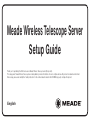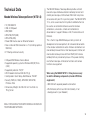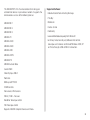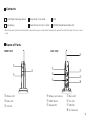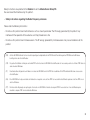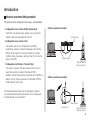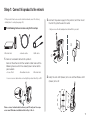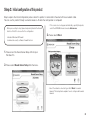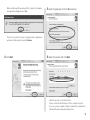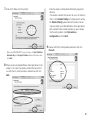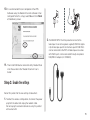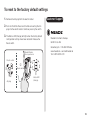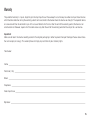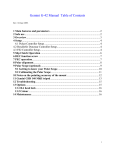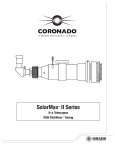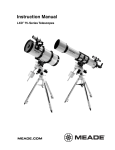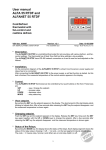Download Meade LPI Setup guide
Transcript
Meade Wireless Telescope Server Setup Guide Thank you for purchasing the USB device server Meade Wireless Telescope Server (this product). This setup guide, “Meade Wireless Telescope Server Setup Guide“, provides information on how to configure and use this product in a network environment. Before setup, please read carefully the “Safety instructions“ in the online manual included in the CD-ROM to properly configure this product. English 1 Technical Data Meade Wireless Telescope Server (WTS 1.0) • 10/100 BASE-TX • USB 2.0 Hi-Speed • WEP/SSID • WPA-PSK(TKIP/AES) • WPA2-PSK(AES) • Share USB Devices over an Ethernet Network • Max. number of USB connections is 15 (including optional USB Hub) • IP Filtering enhanced security • Hi Speed USB Wireless Device Server • Supported operating systems: Windows2000/XP/Vista (32bit) • Supported protocols: TCP/IP • Wi-Fi Network interface: IEEE 802.11b/g • Configuration: Quick Setup, Web Browser, TELNET • Security: WEP(64, 128bit), WPA-PSK, WPA2-PSK, IP Adress Filter • Dimensions/Weight: 36x140x143 mm 1.4x4.5x5.4 in, 172g /5.6 oz The MEADE Wireless Telescope Server provides a brand new and unique hardware solution to remotely connect and control your telescope, CCD-camera, DSLR and many more accessories with your PC in your living room. The MEADE WTS 1.0 is, as far as we know, the first product worldwide that can be used as an astronomical device server for amateur astronomers, universities, schools and astronomical observatories. It supports Wireless LAN, IP-connections and Ethernet. This is the first step MEADE Europe is taking in terms of development of our own products for convenient observation in the amateur astronomical sector. Amateur astronomers can now remotely move and focus their telescope and, further, will now be able to take pictures with their DSLR/CCD camera remotely from any convenient place, as if they were standing next to their telescope. All Autostar functions and camera functions are supported. When using the MEADE WTS 1.0 it may be necessary to add the following components (standard PC-Store equipment): - USB HUB with separate powerline connection - WLAN Router (with Access Point functionality - if not already present in your Network) IDEAL FOR SHARING YOUR ASTRONOMICAL DEVICES ON YOUR WIRELESS NETWORK. 2 This MEADE WTS 1.0 is the ideal solution for sharing your astronomical devices in your wireless network. It supports the remote wireless access of the following devices: Supported Software: MEADE DSI 1 •Stellarium MEADE DSI 2 •Cartes du Ciel MEADE DSI 3 •Nebulosity MEADE LPI •www.worldwidetelescope.org from Microsoft MEADE LX200 • and many more; basically any Software that controls telescopes and cameras via Microsoft Windows 2000, XP and Vista through a USB or RS232 connection. MEADE LX400 •Meade Autostar Suite including Envisage •The Sky MEADE LX90 MEADE LXD75 MEADE ETX MEADE Autostar Suite Canon DSLR Nikon Olympus DSLR Webcams SBIG up to ST11000 DOME controls Rainsensors, Windsensors RS232 / USB – Focusers Boxdörfer Telescope control FS2 Telescope control Supports ASCOM compliant devices and more... 3 Contents Meade WirelessTelescope Server Setup Guide / User Guide Stand Power Supply Meade Virtual Link User‘s Guide CD-ROM (Meade Server Setup CD) · When the product is placed in the horizontal (side) position, please use the rubber feet provided to prevent the unit from sliding. Place one on each corner. Name of Parts Front View Back view E B C D B Wireless LED C Status LED D Link LED F G J E Wireless Lan Antenna F RESET Switch G Network Port H I 1) H Status LED I Link LED J USB Port 1) AC Connector 4 Safety instructions are provided in the Readme file on the Meade Server Setup CD. Be sure to read them before using this product. - Safety instructions regarding the Radio Frequency emissions Please note the following instructions: - Do not use this product near medical devices such as a heart pacemaker. The RF energy generated by this product may interfere with the operation of these devices and may threaten one‘s life. - Do not use this product near microwave ovens. The RF energy generated by microwave ovens may cause interference to this product. (DE) Auf der CD-ROM befindet sich ein deutschsprachiges Setup-Handbuch im PDF-Format. Zum Anzeigen der PDF-Datei unter Windows benötigen Sie den Acrobat Reader. (FR) Un guide d‘installation en français au format PDF est inclus dans le CD-ROM. Acrobat Reader est nécessaire pour lire les fichiers PDF dans un environnement Windows. (IT) Una Guida alla configurazione in italiano è inclusa nel CD-ROM come file PDF. Per visualizzare il file PDF ambiente Windows è necessario Acrobat Reader. (ES) En el CD-ROM se incluye una Guía de instalación en espanol como archivo PDF. Se necesita Acrobat Reader para ver el archivo PDF en un entorno Windows. (PT) Um Guia de Configuração em português é fornecido no CD-ROM no formato de arquivo PDF. É necessário ter o Acrobat Reader para visualizar o arquivo PDF em um ambiente Windows. 5 Introduction How to connect this product This product can be configured in three ways, as listed below: • Configuration via a wired LAN (Recommended) • Cable connection example 1 The WTS is connected to your network using a standard network cable and configured from the PC. Ethernet Hub • Configuration via a wireless LAN The network settings are configured on the WTS by establishing a wireless connection between a PC and the WTS in AdHoc mode. To communicate with this product in AdHoc mode, the wireless setting on the PC must be the same as the WTS. network cable Meade Wireless Telescope Server • Configuration via Windows “Connect Now“ This product supports “Windows Connect Now“, which is one of the functions installed in Windows XP SP2. Windows Connect Now enables connection of the WTS to a wireless LAN by utilizing a wireless PC (Windows XP SP2) a USB memory ‘Flash Drive‘. • Cable connection example 2 This Setup Guide describes how to configure this product using a wired Ethernet cable connection, which corresponds to “Configuration via a wired LAN“. network cable Access point Meade Wireless Telescope Server 6 Step 1: Connect this product to the network · If this product has been used in another network, reset it to factory default prior to setup (See page 14). The following items are necessary for the setup. 2.Connect the power supply to this product, and then insert the AC Plug into the electric outlet. · Only ever use the AC adapter bundled with this product. C - Ethernet Hub - network cable - USB cable B 1. Connect a network cable to this product. Connect the other end of the network cable to one of the following devices which has already been connected to your network. - Access Point - Broadband router - Ethernet Hub · Use a crossover cable when connecting this product directly to a PC. 3.Verify the Link LED (Green) turns on and the Wireless LED (Green) turns off. B C Please connect networkcable between your PC and your telescope server now! Otherwise installation fails in Step 2 No. 6. 7 Step 2: Initial configuration of this product Step 2 explains the initial configuration process when this product is connected to the wired LAN via a network cable. You can use this product through a wired or wireless LAN after the configuration is completed · Before proceeding to step3, please temporarily disable the firewall function of the PC to be used for the configuration. - Standard Windows XP firewall - Commercial security software‘s firewall function · If the screen does not appear automatically, open My Computer, select the CD-ROM drive and execute Autorun.exe. 3.Please select Wired. 1. Please insert the Device Server Setup CD into your Windows PC. 2.Please select Meade Server Setup from the menu. · Select the network connection type. Click Wired for a wired network. This Setup Guide explains how to configure with a wired network. 8 · When in a Windows XP environment (SP2 or higher), the following message will be displayed. Select Yes. · The User Account Control screen is displayed when configuration is performed on Windows Vista. Select Continue. 4.Click Next. 5.Read the agreement and click Yes to accept. 6.Select this product and click Next. · When this product is not found in the list... · Please confirm that the IP address of PC is configured correctly. · If you use security or firewall software, including those embedded in Windows XP, please temporarily disable them. 9 7. Enter an IP address for this product. ·E nter the wireless configuration information prepared in advance. If the wireless network that you wish to use is not shown in the list, click Detailed Config and configure each setting. For Detailed Config, please refer to the online manual. If you are going to use Meade Wireless Telescope Server with a network cable instead of wirelessly, upon completing the configuration, check Skip wireless configuration and click Next. 9.Please confirm the configuration parameters and click · When using DHCP/BOOTP server etc. please click Get IP Address Automatically. Click Assign IP Address. Enter an IP address and click Next. Execute. 8.When you will use Meade Wireless Telescope Server in the wireless LAN, select the wireless network that you wish to use from the list, enter the wireless network key and click Next. 10 10.It is recommended that, on completion of the WTS hardware setup, the Meade Virtual Link software is then configured.To do this, simply select Yes and click Finish at thefollowing screen. C B 2.The MEADE WTS 1.0 will be placed on or next to the telescope. Via an active (power supplied) USB Hub (optional) all telescope specific and camera specific USB Ports can be connected to the WTS. All telescope accessories with RS232 ports can be connected through an optional USB/RS232 adapter (Art. 0745830). 11. Then install USB device connection utility, Meade Virtual Link. Please refer to the “Meade Virtual Link User‘s Guide“. Step 3: Enable the settings Restart this product for the new settings to take effect. 1. To reflect the wireless configuration, disconnect the power plug from the outlet and unplug the network cable. Do not unplug the network cable when using this product with a wired LAN. 11 Please note the correct usage of the correct cable per telescope type. LX90/LXD 75/ETX (round cable Art.: 0745910; #505 serial cable for Autostar 497) LX400 (normal USB-cable) Please connect all telescope components (e.g. camera, focuser, handbox (Autostar)) with the telescope. Then continue to do the intialisation process of your mount. Now you can connect the serial cable with your telescope on one end and with the USB-Hub on the other end. ATTENTION! – Only use powered USB Hubs in order to keep the performance characteristics of of your powered USBAppliances attached. When buying a powered USB Hub it should have the following LOGO: LX200 (flat cable Art.: 0745810; #507 serial cable for LX200) Connect your USB-Hub with the free USB port of your MEADE WTS 1.0. B 12 2.Connect the USB devices to be shared over the network 3.Connect Meade WTS 1.0 with the powerline. along with this product via an USB cable. B B The initial configuration of this product is complete. 13 To reset to the factory default settings 1. Remove the AC plug from the electric outlet. Customer Support 2.Push and hold the Reset switch while re-inserting the AC plug into the electric outlet. Continue pressing the switch. 3.The Status LED(Orange) will light when the factory default configuration settings have been restored. Release the Reset switch. Meade Wireless Telescope Server Meade Instruments Europe GmbH & Co. KG Gutenbergstr. 2 · DE-46414 Rhede www.meade.de · [email protected] Tel.: 02872 - 8074 - 310 Electric outlet C B Reset switch C AC plug D Status LED (Orange) 14 Warranty The period of warranty is 2 years, beginning on the day of purchase. Please keep the cash receipt as evidence of purchase. Devices which become defective during the warranty period can be returned to the dealer where the device was bought. The repaired device or a new one will then be returned to you. In the case of defects which occur after the end of the warranty period, the devices can also be returned. However, repairs which become necessary after the end of the warranty period will be subject to a service fee. Important: Make sure to return the device carefully packed in the original packaging in order to prevent transport damage. Please also enclose the cash receipt (or a copy). This warranty does not imply any restriction of your statutory rights. Your dealer: Name:_______________________________________________________________________________________________________ Postcode / City:_ ______________________________________________________________________________________________ Street:_______________________________________________________________________________________________________ Telephone:_ __________________________________________________________________________________________________ Date of purchase:______________________________________________________________________________________________ Signature:____________________________________________________________________________________________________ 15 Gutenbergstr. 2 · DE-46414 Rhede www.meade.de ANL0751000_02GB0708MEADE Meade Instruments Europe GmbH & Co. KG 16