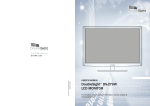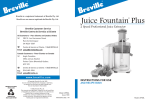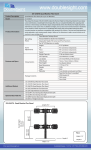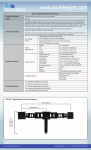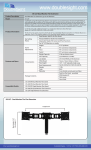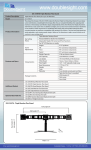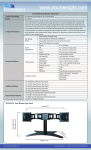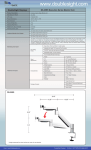Download DoubleSight DS-15xx User`s manual
Transcript
Par t No. 90-X-DS309W-EUEX0 M ade in Korea (877) TWO - LCDS USER'S MANUAL DoubleSight DS-309W LCD MONITOR For the latest updates and more information, visit our website at www.doublesight.com Specifications Trademarks Correct posture for effective use of the LCD monitor. Placement Disclamer XY DoubleSight Displays, LLC Tel: 1-877-TWO-LCDS (1-877-896-5237) U.S.A. only E-mail: [email protected] Y Z Safet Safet recautions recautions 30”Type - 2560 x 1600 @60Hz [ \ Safet recautions Safet nstructions Available Temperature & Humidity No Test Item Condition 1 High temperature storage test Ta= 60¶C 240h 2 Low temperature storage test Ta= -20¶C 240h 3 High temperature operation test Ta= 40¶C 50%RH 4 Low temperature operation test Ta= 0¶C 240h 5 Vibration test (non-operating) Wave form : random Vibration level : 1.0G RMS Bandwidth : 10-300Hz Duration : X,Y,Z, 10 min One time each direction 6 Shock test (non-operating) Shock level : 100Grms Waveform : half sine wave, 2ms Direction : ᇹX, ᇹY, ᇹZ One time each direction 240h Altitude 7 Operating Storage / Shipment 0 - 10,000 feet(3,048m) 0 - 40,000 feet(12,192m) For dot defect [dead pixel] of LCD TFT-LCD produced by using high-end semiconductor technology with precision of 99.9% above is used for this monitor. However the pixels of R.G.B. & White color seem to be right sometimes or some of black pixels could be seen on the LCD. This is not from bad quality or functional problem and you can use it without any problem. Supported resolution mode table ] No Resolution No Resolution 1 2560 X 1600 @ 60Hz (WQHD) 6 1280 X 1024 @ 60Hz~75Hz (XGA) 2 1920 X 1200 @ 60Hz (WUXGA) 7 1024 X 768 @ 60Hz~75Hz (SVGA) 3 1920 X 1080 @ 60Hz (WXGA+) 8 800 X 600 @ 60Hz~75Hz (VGA) 4 1600 X 900 @ 60Hz (WXGA) 9 640 X 480 @ 60Hz~75Hz (VGA) 5 1360 X 768 @ 60Hz~75Hz (SXGA) ^ ustin the ac in Contents onitor Screen Base Function Packing Contents Please make sure the following items are included with your monitor. If any items are missing, contact your dealer. LCD Monitor Power Cord Dual Link DVI Cable AC Adaptor _ ` Connecting to PC Troubleshooting Computer Connection Troubleshooting If you encounter a problem with your monitor please review these troubleshooting tips. If the problem persists please contact your monitor dealer or DoubleSight customer service for additional assistance. No image on the monitor - Check whether a graphic card is correctly inserted into the slot. - Check whether the power of the PC and the monitor is on. - Check whether a graphic card or mode is set appropriately on the PC. - Check whether DVI cable pins are not inserted or bent. No Power - Check whether the power cord is correctly inserted and reconnect if necessary. - Pull out the power cord from wall outlet and reconnect in 1 ~ 2 minutes. - Check whether DVI cable is connected to the monitor and the PC. - Check whether the PC is in power saving made and attempt to operate keyboard and mouse. Unstable or unfocused image or trembling - Check whether DVI cable is connected to the monitor and the PC. - If the PC’s display mode is changed, the screen needs readjusting. So check the display mode. VGA tIf only one connections is required a DVI connection is recommended if available XW XX i ensions eci ic tions Dimensions (mm) Specifications Dimensions, apparent design and specifications are subject to change without any prior notice for the performance improvement. ^]UY ]`YUX\ Product Name []`U` \X[UZ\ LCD Panel \^UX\ Power Consumption 30” Wide TFT-LCD Monitor Panel Type Screen Size Visible Screen Area Resolution Pixel Pitch Color Depth Contrast Ratio Brightness Viewing Angle Response Time TFT 29.55” (75.05cm) Diagonal 614.28mm(H) x 400.8mm(V) 2,560(H) X 1,600(V) 0.2331mm x 0.2331mm 1.07 Billion Colors, 10 bit with A-FRC 1000 : 1 370 cd /༇ Horizontal 178˚, Vertical 178˚ 6ms (GTG) In-Operation DPMS /OFF < 120W > 1.2W VESA DPMS AC 100V~240V, 50~60Hz DC 24V / 5.0A Dual Link DVI, D-SUB, DP, Audio In, Audio Out, HDMI Dual link DVI cable, VGA Cable, AC Adapter, Power Cord Energy Saving Mode Z[`UY\ X_WUWW Power Video Interface Product Weight: approximately 22.5lbs XY Accessories Adaptor Input Adaptor Output XZ Connecting to PC usting the Connecting to PC onitor creen How to adjust monitors unctions To connect the monitor to the PC, please follow these instructions: 1. Connect DVI cable to the PC. Tighten all the screws. 2. Connect DVI cable to the DVI connector on the back of the monitor. Tighten all the screws. 3. Connect one end of the power cord to the AC adaptor and the other end to the AC power outlet. 4. Connect DC adaptor cable to the power input connector on the back of the monitor. 5. Turn On the monitor and PC. 6. Adjusting display resolution of PC - Resolution : 2,560 X 1,600 - Refresh Rate : 60 Hz escri tion OSD Menus OSD Control This monitor does support OSD Menu control function. zlslj{GGGtlu|GGG}vsRGGG}vsTGGG|wGGGkv~u G G ྙ ྚ ྛ G ྜ G ྜྷ ྙ : Input Source Select / OSD Sub Menu Select ྚ ྛ : Volume Up & Down / OSD Menu Left & Right ྜ : OSD Menu Up & Down / Channel Up & Down ྜྷ Image Setting. - Adjust screen’s Brightness, Sharpness and Color Temperature. Display Setting. - Adjust Aspect ratio, PIP mode/position/source, Transparency. Audio Setting. - Adjust Mute, Volume and Output. ྛG}vsRSG}vsTGaGjGGG ྜGkv~uGaGzGhGyOX]aXWG[aZP ྜG|wGaGpG}nhGSGh GGGGG X[ PC. - Adjust Display position automatically or manually. Setup. - Adjust Language, OSD Menu time, OSD position and OSD transparency, and Factory Reset. X\ usting the onitor creen usting the How to adjust monitors unctions onitor creen How to adjust monitors escri tion unctions Image Settings Audio Setting Brightness - Adjust the rightness, Press VOL , VOLuttons to adjust the le el o these settings. escri tion Mute - Mute spea er on / o Contrast - Adjust the image contrast, Press VOL , VOLuttons to adjust the le el o these settings. Volume - Adjust the sound olume o the spea er Sharpness - Adjust the image sharpness, Press VOL , VOL- uttons to adjust the le el o these settings. Output - Adjust the output o headphones and spea er Color Temp. - Adjust the color temperature y choosing the color temperature presets , , press DO , P uttons to adjust colors. Customi e color temperature y choosing the ser option. , Display Settings Auto Adjustment - Automaticaly adjust optimal settings o monitor Image Position - Adjust the position o the display hori ontaly and erticaly. Display Settings Aspect Ratio - Choose et een the aspect ratios or . PIP Mode(Picture in Picture) - Adjusts the screen si e o the PIP indo . PIP Position - Adjust the position o the PIP indo . PIP Source - Select the input source o the PIP indo Setup . Transparency - Adjust the le el o PIP indo ’s transparency . Note: Operating PIP mode under DVI and Factory Reset - Reset all user settings to actory preset Language - Select a language or OSD menu OSD Timer - Control display time on OSD DMI connection at the same time is not a aila le. . Main display as DVI and PIP display as DMI connection or ice ersa is not a aila le. Any other com ination o connection than a o e are a aila le. . DVI and V A OSD Position - Adjust position o the OSD Transparency - Adjust the le el o OSD X] indo indo on display indo ’s transparency X^ usting the onitor creen ote How to adjust monitors unctions escri tion Source Selection Source - Scroll p and Do n to select the source and press VOL to select X_ X` DS- DS- YW YX YY YZ