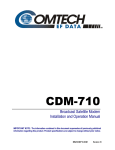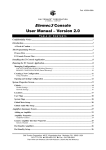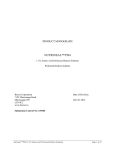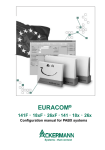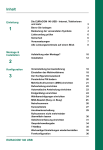Download ACKERMANN EURACOM P4 User manual
Transcript
EURACOM® P4 User manual for the ISDN telephone Systems that connect With the ACKERMANN P4 you have chosen a highly sophisticated and future proof product. This telephone offers you all advantages of the digital Euro ISDN2 network (DSS1), when connected in multi point connection mode. In teamwork with an ACKERMANN EURACOM PABX, the EURACOM P4 archieves maximum efficiency and offers you additional to the advantages of the EURO ISDN network also all advantages of these systems. The features of a modern communication are offered to you in a convenient way. This instruction manual will make you familiar with your EURACOM P4. We recommend that that you read this manual carefully to be conversant with the P4s operation. Because technological developement at ACKERMANN is continuous, the manufacturer has the right to change the hardware and software as well as the user manual without prior notice. LED’s for signalling Function keys display Minus key Plus key speaker M ABC 1 DEF 2 3 GHI JKL 4 PQRS Dial keys WXYZ 8 ,() 0 Function keys 6 TUV 7 +.! MNO 5 9 -:? Function keys Dedicated keys removable plate Key Overview 0-9 #, * A T r M G P B m Number keys, in second level with large letters p Hash and Star key, in se cond level with large letters lL t c K W R + Z Call key Alarm key Forwarding key Message key Charge key Programming key Directory key Microphone mute key Terminal portability (Park) key (in EURACOM mode for intercom) Hands-free and speaker phone Termination key Call completion key Conference key Redial key Hold- / Broker’s key Plus key Minus key Dedicated Call key (in two levels) Before operating this telephone Read this user manual carefully carefully and it will enable you to obtain the maximum benefits form your EURACOM P4’s features. If you want to learn about the basic functions Then read the chapter “Basic rules for operation” which describes these. You learn how the display helps you while making a telephone call, how to select functions and how to correct inputs. In the chapter “Making telephone calls as usual” it is described, how to make a telephone call, how to answer a call, how to dial in a convenient way. If you want to make use of additional functions Read the chapter “Making telephone calls in a convenient way”. Here it is described (for example, how to make a hands-free speeker phone calland how to dial stored numbers). In the chapter “During conversation” you are informed about convenient functions such as call waiting, brokers call, hold, call forwarding and charging functions. If you want to change basic settings Then read the chapter “Change of basic settings” which will enable you adjust the connection mode of your telephone connection. Furthermore you will be able to adjust the ringing signal and the on / off function of the calling number display information, etc. If you operate your telephone switched to a EURACOM PABX You must turn to the chapter “Your telephone on a EURACOM PABX”. In this chapter you will be informed about additional features at your disposal when your telephone is switched to a EURACOM PABX, eg making calls in a group manager / office, announcing calls and intercom calls, etc. If you are looking for something special Therefore read the chapter “Look up if needed”. In this chapter you will find information for cleaning and placing of your telephone set. There also is a first aid section, if something does not work, as well as a comprehensive index register. Contents / table of contents / summary Get to know your telephone 1 Convenient telephone calls 2 During conversation 3 Before starting 10 Special features of your telephone 11 Supply volume 13 Placing and connecting the telephone 13 Operating the telephone 15 Basic rules for operation 18 Making calls in a normal way 20 Hands-free and speaker phone operation 24 Dialling a stored number 26 If the other subscriber is engaged 33 Silent signalling 34 Further callers (call waiting) 38 Switching off the microphone 40 Storing a number (notebook) 40 Several connections at the same time 41 Terminal portability (parking) 45 Call forwarding 46 Looking up charging information 48 Sending tones 49 Messages in display 51 Interception of callers 54 Contents / table of contents / summary Individual setup of your telephone 4 Changing basic settings 5 Your telephone switched to EURACOM PABX 6 Programming of call forwarding 56 Programming of Dedicated keys 59 Programming of directory 62 Programming of charging information 66 Programming a date or wake-up call 67 Call filter 69 Changing presettings 72 Programming of connection mode 79 Programming of ringing signal 82 Switching (on/off) of telephone number display 87 Programming external line number 89 Switching call waiting on/off 91 Programming of telephone numbers 93 Programming of own area code 96 Programming of carrier prefix 97 Programming of message text 98 Meaning of display messages 100 Connection of subscriber from hold 101 Making telephone calls in a group (manager/office)102 Using announcements and intercom 107 Supervising of a room 109 Programming of EURACOM monitoring 109 Contents / table of contents / summary Programming of EURACOM system mode 112 Switching on / off of announcements and intercom 114 Programming of manager office mode 114 Programming of EURACOM PABX 118 Installation of answering machine 120 Switching answering machine on/off 128 Recording of announcements 129 Recording a message 130 Answering machine Call up of the answering machine 131 Listening and accepting calls 133 7 Recording of conversations 134 Forwarding of messages 135 Programming of VIP function 137 Releasing room supervising 139 Use of mailbox 140 Using remote control facility 141 Troubleshooting 146 Making telephone calls with headset 149 Your telephone and your PC 150 Further important notes 151 Index register 154 6 Problemsolving 8 10 10 Special features of your telephone Help from your display Storing telephone numbers Safety functions Hands-free and speaker phone operation Restricted power supply Operation with a EURACOM PABX Answering machine Operation with headset Connection with a PC 11 11 11 11 11 12 12 12 12 12 Supply volume 13 Placing and connecting the telephone Placing the telephone Connecting the receiver to the telephone Connecting the telephone to the ISDN outlet Taking out the removable plate and replacing it 13 13 13 14 14 Operating the telephone Overview Operation in multiple subscriber mode Operation in system mode Operation with a EURACOM PABX Operation with another PABX Operation during power failure (restricted mode) 15 15 15 15 16 16 16 Basic rules for operation Help from your display Input corrections 18 18 19 Making calls in a normal way To make a call Dialling with receiver on hook Accepting calls Refusing calls Adapting the ringing volume 20 20 20 21 21 21 9 1 Before starting Used symbols Get you know your telephone 1. Get to know your telephone Before starting 1 Get you know your telephone Used symbols To make the overview simple for you, a few abbreviations and symbols are used in the instruction manual. These are described below . The printed displays show only those characters and symbols, which are of importance for the mentioned here: g < > a +/- W 10 You have a conversation. Therefore there is a telephone connection. Lift the receiver. You may initiate the dialling process in different ways: press Speaker key or lift receiver. The shown symbol asks you to choose one of these alternatives. Replace the receiver on hook. This symbol asks you to replace the receiver. This terminates a remaining connection and therefore the telephone conversation. The shown symbol asks you to make a connection. It is unimportant, if you dial a number first or lift the telephone receiver first. For a selection of menu chapters this symbol asks you to programme the number of a certain menu chapter. If these keyes are shown, you have different possibilities: you may choose menu chapters with the Plus and Minus keys (looking up the menu). In case of a wrong input you are able to correct your input by cancelling the symbols with the Minus key and continuing with the input again. The Plus or Minus keys also function as a control input, eg for volume control, ringing rhythm control, ringing speed (tone sequence) control. You may call up some functions directly with the help of a fixed function key. This is displayed in that case as shown here; eg redialling. 1 Of course you will be able to make telephone calls with your telephone as usual. Additionally your telephone offers you functions, making telephone calls easier for you. Please make yourself roughly familiar in this chapter with some of the special features. Get you know your telephone Special features of your telephone Help from your display You get a lot of information from your display, eg concerning your current conversation and the occupation state of your S0 access. Furthermore the display messages guide you step by step through the menu. The telephone number of each ISDN caller is shown in the display, making it possible for you to identify the caller before the connection state. If the complete telephone number is stored in your directory, the name of the caller is shown directly. Storing telephone numbers You may store telephone numbers in a simple way. You write these numbers in an electronic directory. You are able to find these inputs in this directory, change or delete them, at any time easily. Frequently used numbers on your Dedicated keys. You will then have the telephone number available directly with a key stroke. Safety functions This enables you to save all stored data, eg telephone numbers in the directory, telephone numbers on Dedicated keys and Redial key against unauthorized access. Before making use of the stored numbers, with activated safety function, first a PIN is asked. Hands-free and speaker phone operation You are able to hear the conversation in the room through the speaker, making a call with the receiver being on hook and switching off the microphone, so that your conversation partner does not hear what is discussed in your room. Furthermore you are able to change the volume of phone and speaker. 11 Special features of your telephone Restricted power supply 1 Get you know your telephone In case of a power failure, you will be able to switch your EURACOM P4 to restricted mode quite easily. This mode also makes it possible for you to make telephone calls but with reduced functions during loss of power. Operation with a EURACOM PABX It is possible to operate your EURACOM P4 with EURACOM PABX. In this case several more features are available for you, eg subscriber occupation display, status display of all S0 busses of the PABX, manager / office mode, announcements and intercom, activation of general announcements, forwarding a subscriber, etc. Answering machine You can upgrade your EURACOM P4 with an answering machine modul. This answering machine modul is offering you several features, as eg two selectable announcements, a final announcement and a recordable only-announcement, recording of messages with date, time and telephone number, programmable recording time - up to 40 minutes with reduced and appr. 14 minutes with high recording quality -, remote control possible, selective deletion of messages, mailbox function, VIP function, etc. Operation with headset You may switch a headset (hands-free speaker phone set) to your EURACOM P4. Your distributor is supplying you with this headset and it is connected via an adapter box. Headset and receiver may then be connected both and be used alternating without the need for changing the installation of the telephone each time. In connection with a PC The software of your EURACOM P4 may be updated via a PC to allow you to utilise new functions of your network provider. The entry of inputs to the directory and work with it is also more convenient via a PC. 12 Get you know your telephone Supply volume Following parts are supplied with your telephone: Telephone (basic set) Receiver Receiver cord (spiral cable) S0 installation cord (flat cable) 1 • • • • • • • RS 232 installation cord Instruction manual Disc with PC telephone directory programme Placing and connecting the telephone Placing the telephone Concerning several different surface materials of furniture it may occur, that these may get unpleasent marks when in contact with parts of the housing (eg base of set). s Therefore place the EURACOM P4 on a non slip surface. Connecting the receiver to the telephone On back of the telephone: s Insert the plug with the long straight edge of the spiral receiver cord in to the socket with the receiver symbol. s Place the receiver cord into the prepared cable channel. On the receiver: s Insert the other end of the receiver cord into the socket of the receiver. 13 Place the telephone and connect it Connecting the telephone to the ISDN outlet 1 Get you know your telephone On back of telephone: s Insert one of the plugs of the S0 installation cord (flat cable) into the socket marked “LINE”. s Place the ISDN cord into the prepared cable channel. On ISDN outlet: s Insert the remaining plug of the S0 cord into the socket of the ISDN outlet. IMPORTANT NOTE ! The EURACOM P4 is only allowed to be switched to a digital network, fulfilling the requirements of a TNV1 power circuit. Taking out the removable plate and returning it A hand-written record of your stored dedicated numbers may be made under the removable plate seen below. M ABC 1 DEF 2 3 GHI JKL 4 MNO 5 6 PQRS TUV 7 +.! WXYZ 8 ,() 0 9 -:? s Slightly press the plastic cover and slide it out to the top, as shown in the picture above. You are now able to take out the plate for labelling. s After recording you stored numbers, replace the plate and slide in the plastic cover from the top. 14 On delivery the EURACOM P4 is switched to point to multipoint mode. After having connected your EURACOM P4, you are able to make phone calls immediately (plug & go). But it is also possible to operate your EURACOM P4 in other operating modes: • • • • • Operation in multiple subscriber mode Operation in system mode Operation with EURACOM PABX Operation with another PABX Operation during power failure (restricted mode) IMPORTANT NOTE ! The EURACOM P4 is only allowed to be switched to a digital network, fulfilling the requirements of a TNV1 power circuit. Operation in multiple subscriber mode When supplied, the EURACOM P4 is switched to this mode. Several terminals can be connected to a point to multipoint configuration. Identification of the terminals is then made possible with multiple subscriber numbers (MSN).The EURACOM P4 can also run in multiple subscriber mode, when connected to the internal S0 port of PABX´s. If the EURACOM P4 is supposed to answer only specific multiple subscriber numbers, you have to program them. You may program up to 6 multiple subscriber numbers (MSN); see page 80. Operation in system mode This operation mode is suited for the operation of PABX´s, i.e. it is only one device, the PABX, connected to the line. The telephone number here consists of a basic number and a so-called direct dial in number (1 to 5 figured). You can operate the EURACOM P4 in system mode in a connection just described. In that case neither a further device nor a PABX is allowed to be connected to this line. Normal operation mode is only possible with a NTBA supplied with 230VAC. In case of a NTBA without 230VAC connection, you can only operate the EURACOM P4 in the restricted operation mode (-> p. 81). 15 Get you know your telephone Overview 1 Operating the telephone Operating the telephone Operation with a EURACOM PABX 1 Get you know your telephone It is possible to operate the EURACOM P4 with a EURACOM PABX. In that case several more features are offered to you. These functions are then mainly supplied in direct way by the EURACOM PABX and thus depend on the soft- and hardware status of the PABX (eg announcements, manager / office mode, room surveillance). Operation with another PABX It is possible to operate your EURACOM P4 in multiple subscriber mode also with another PABX. If the PABX connects through the external to the internal S0 bus, you may program one ISDN terminal to restricted mode authorization. Some PABX,s require a predialling code, as eg zero number, to make phone calls to the public network. To make use also of the directory or call list in a simple way, you may define a network code, which will be added for calls initiated from one of these lists. Some PABX´s require the function “Explicit Call Transfer” for switching of two conversations. Other PABX´s switch by releasing both connections. The EURACOM P4 releases both connections by changing to on-hook state. Additionally a Dedicated key may be programmed with the function ECT. If you have any problems with releasing or switching with a PABX, please ask your EURACOM stockist what requirements are needed. Operation during power failure (restricted mode) Normally the NTBA is connected to an internal 230VAC mains when in multiple subscriber connection. In this case four ISDN telephones can be operated with this connection, supplied via the NTBA from the house internal 230VAC mains. During power failure these telephones are supplied with reduced power ( remote supply ) from the provider network. This is called restricted power mode. It is possible to connect only one terminal with restricted power mode authorization to the S0 bus. It is possible to switch the EURACOM P4 to restricted mode by turning the switch on the bottom side of the telephone to “on”. Thus the EURACOM P4 can be operated with reduced features during power failure. In switch position “off” the EURACOM P4 can not be operated during power failure. As a PABX is supplied by the house internal 230 VAC mains anyway, the NTBA is normally not connected to the 230 VAC mains in system mode. In case a EURACOM P4 is connected instead of the PABX and mains is not connected to the NTBA, the EURACOM P4 is operating with limited capability in restricted power mode with respective position of the switch. To make full use of it, the mains plug of the NTBA has to be connected to the 230 VAC mains. For power failure condition the procedure is identical to the multiple subscriber mode. If a EURACOM P4 is connected to an internal S0 bus of a PABX, it will be operated normally in multiple subscriber mode. The PABX will be operated in system mode. 16 Automatic adjustment to multiple subscriber or system mode is only possible in restricted power mode. In normal power mode only the selected connection mode is supported. 17 Get you know your telephone IMPORTANT NOTE ! 1 During power failure the PABX cannot be operated. Some PABX´s switch through the external to the internal S0 bus in this case, i.e. although the EURACOM P4 is switched to multiple subscriber mode, it will be operated in system mode during restricted power mode. The EURACOM P4 recognizes this state automatically with respective position of the switch and adjusts to the operation mode. Basic rules for operation 1 Get you know your telephone You will find some basic rules for the operation of your telephone in this chapter. Help from your display The display consists of three rows, each showing 24 alphanumerical characters. The fourth row shows several conditions characterized by symbols. These symbols are only shown, if the representable conditions are switched on. C D E z J F ringing symbol characterizes the activated silent mode of the telephone speaker symbol characterizes the activated hands-free and/or speaker phone mode microphone symbol characterizes the activated microphone mute mode S0 bus symbol characterizes the occupation of the assigned S0 bus no symbol: S0 bus not available no bar: S0 bus not active upper bar: B1-channel occupied lower bar: B2-channel occupied two bars: 2B channels occupied keyboard symbol characterizes the activated key lock symbol for direct call characterizes the activated direct call The example shown here is if an S0 bus is existing. The valid date and time are presented after corresponding adjustment. The display shows additional information in Idle mode concerning the state of the telephone. It is shown here eg, if an S0 bus is existing. 18 27.10.98 y 16:01 on: flashing: new entry in caller list incoming call alarm on: flashing: wake-up / alarm call activated wake-up / alarm call reached forwarding off: on: no call forwarding call forwarding active message off: on: flashing: answering machine switched off answering machine switches on new message 1 call Get you know your telephone Basic rules for operation LED signalling The light emitting diodes (LED) are placed directly next to the respective keys. Correcting of inputs Incorrect inputs can be rectified with the Minus key. Press the Minus key so often until you have deleted the wrong entered character. Now enter the remaining characters again. 19 Making calls in a normal way 1 Get you know your telephone You are, of course, able to make phone calls with your EURACOM P4 telephone in the manner you are normally accustomed. All you have to do is dial the desired number directly. When operating on a PABX: dial th line number (eg „0“ first). To make a call < Lift receiver. You hear the dial tone. 27.10.98 PLEASE DIAL 16:01 w a Enter telephone number via Number keys. 27.10.98 06838 16:01 w g After the called subscriber has answered, you can speak with him/her as usual. 0,121 Pounds 068384711 0:21 w IMPORTANT NOTE! During a connection, initiated by yourself, the transmitted charge and connection time information, prepared by your network provider, are displayed in the first line. Dialling with receiver on hook a Enter telephone number via Number keys - Delete wrong inputs with the Minus key < g 20 Hook off. The entered telephone number is dialled. After the called subscriber has answered, you can speak with him/her as usual. PREPARE DIALLING 0683847 y 27.10.98 068384711 16:01 w 0,121 Pounds 068384711 w 0:21 When you receiving a call, your telephone rings and the call LED flashes. 27.10.98 0231468956 16:01 w < Lift the receiver. You are then connected to the caller. 27.10.98 0231468956 16:01 If the telephone number (if needed with area code) is entered in directory of your EURACOM P4, you will also see the name of the caller. JANE 0231468956 If a name is programmed for the called number, this will also be displayd. JANE 0231468956 FOR:PETER w Note: If the telephone number of the caller is not available, listened in the directory, the message „Number unknown“ or „Number suppressed“ is displayed. 1 w w 27.10.98 NUMBER UNKNOWN 16:01 w 27.10.98 16:01 NUMBER SUPPRESSED w Refusing calls A Your telephone rings, but you do not wish to accept the call. 27.10.98 071123456 Press Call key. The caller will be rejected, call attempt will be entered in the call list. 27.10.98 16:01 w 16:01 y Adjusting the ringing level Your telephone rings. +/- Press Plus- or Minus key to adjust the ringing volume. The adjusted volume will be stored. 27.10.98 LEVEL HHHHHIIII Get you know your telephone Making calls in a normal way Accepting calls 16:01 w 21 1 Get you know your telephone 22 24 To let someone listen Making a call with receiver on hook (hands-free) Adjusting receiver level Adjusting speaker level 24 24 25 25 Dialling a stored number 26 To redial a number Dialling with direct call Dialling with Dedicated key Dialling from directory Dialling from call list 26 26 27 29 31 If the other subscriber is engaged 33 Initiating call completion on busy subscriber 33 Accepting call completion 33 Early deletion of call completion on busy subscriber 34 Silent signalling 34 To reject a caller switching on / off silent signalling 34 35 23 2 Hands-free and speaker phone operation convenient telephone calls 2. Convenient telephone calls Hands-free and speaker phone operation You are able to hear a caller‘s conversation loud in the room and make a telephone call with the receiver placed on hook. You can also adjust the volume level of receiver and speaker. 2 Convenient telephone calls To let someone listen g You are having a conversation with lift 0,242 POUND 1:24 06838471112 w receiver. l l/> < You switch on and off loud-hearing with the speaker key 0,242 POUND 1:24 06838471112 D w Afterwards you are able to switch on hands-free mode. Replace the receiver with pressed speaker key. 0,242 POUND 1:24 06838471112 During hands-free mode you can change to receiver mode by just lifting the receiver. 0,242 POUND 1:24 06838471112 D w w Making a call with receiver on hook (hands-free) l a Press speaker key. You hear the dial tone. 27.10.98 PLEASE DIAL Enter telephone number via Number keys. 27.10.98 06838471112 D D If the called subscriber answers, you hear him loud in the room and you can answer him with receiver on hook. Note: During loud-hearing and hands-free mode the speaker symbol appears in the display. 24 w w 0,121 POUND 01:24 06838471112 D 13:25 w 13:25 Hands-free and speaker phone operation Adjusting receiver level + - You make a call with receiver off hook. 0,242 POUNDS 1:24 06838471112 w You can raise receiver volume with the Plus key. 0,242 POUNDS 1:24 LEVEL HH You can reduce receiver volume with the Minus key. 0,242 POUNDS 1:24 LEVEL HI convenient telephone calls g w 2 w Note: The receiver volume will be reset to default value after conversation has ended. Adjusting speaker level You are having a conversation in loudhearing or hands-free modes. + - You can raise speaker volume with the Plus key. You can reduce speaker volume with the Minus key. 0,242 POUNDS 1:24 06838471112 D w 0,242 POUNDS 1:24 LEVEL HHHIIIIII D w 0,242 POUNDS 1:24 LEVEL HIIIIIIII D w Note: The speaker volume will be reset to default value after conversation has ended. 25 Dialling a stored number 2 Convenient telephone calls You may store a telephone number on one of the 10 Dedicated keys or in your own P4 directory and recall the number when required and let it be dialled. Calls are stored in a call list with date and time from where you can recall a telephone number easily and let it be dialled. The 10 last dialled telephone numbers are also stored and can be dialled again when required. You can also dial a prepared direct phone number. To redial a number W -/+ < Press key “last number redial”. The last dialled number will be displayed. LAST NUMBER REDIAL 068384711 y Press Plus or Minus key several times, until the desired number will be displayed. LAST NUMBER REDIAL 022543232 Lift receiver. The number shown in the display is being dialled. 27.10.98 022543232 )( y 16:01 w Note: Postdialling via dial keys is possible. Dialling with direct call < a If the symbol for direct call is shown in the display during Idle mode: lift receiver Press desired key. The prepared phone number will be dialled. 27.10.98 PLEASE DIAL y 27.10.98 068384711 w Note: You have to program the direct call before (-> page 94). If direct call is switched on, no other phone numbers can be dialled. 26 16:01 F 16:01 Dialling a stored number Dialling with Dedicated key Without dial preparation < Lift receiver 27.10.98 PLEASE DIAL 16:01 Z Z Press Dedicated key for the first level. The number of the subscriber, stored on first level, will be displayed. NAME KEY 1 06838471112 Press Dedicated key again for second level. The number of the subscriber, stored on second level, will be displayed. NAME KEY 11 022542233 Two seconds after pressing a Dedicated key, the displayed phone number will be dialled. 27.10.98 022542233 2 w convenient telephone calls The EURACOM P4 has 10 Dedicated keys. You are able to program these Dedicated keys with two phone numbers each (stored in two levels). You may also program these keys with functions or number sequences, eg for configuration of a PABX. The stored number may also contain the characters * and #. w w 16:01 w 27 Dialling a stored number With preparatory dialling and correction facilities You intend to call a subscriber programmed on Dedicated key. Z 2 Convenient telephone calls Z Press Dedicated key. The number of the subscriber, stored on first level, will be displayed. NAME KEY 1 06838471112 If necessary, press Dedicated key again for second level. The number of the subscriber, stored on second level, will be displayed. NAME KEY 11 022542233 After two seconds the message “Dial preparation” appears. PREPARE DIALLING 022542233 y y y Note: If necessary, you can delete each of the last shown numerals with the Minus key and enter new numerals. < Lift receiver. The shown number will be dialled. 27.10.98 022542233 16:01 w IMPORTANT NOTE! • Dedicated keys may also be used for a conversation on hold. • If you press the Dedicated key during an active conversation, the contents of the memory will be transmitted as DTMF or keypad. • Numbers dialled via Dedicated keys are transferred to the redial memory. • Several dedicated numbers may not be connected in series. Exception is the “predial” of a carrier prefix. However, post dial of Number keys is possible. • The contents of the memory will not be influenced by the correction of the phone number. 28 Dialling a stored number Dialling from directory Without preparatory dialling 27.10.98 PLEASE DIAL < Lift receiver B Press Directory key P w DIRECTORY SEARCH: A ACADEMY )( w Press Plus or Minus key several times, until the desired entry is displayed. Or: select certain characters via Number keys. Press Programming key. The displayed number will be dialled. DIRECTORY SEARCH: B BAKERY 2 -/+ 16:01 )( w 27.10.98 022542233 16:01 w With dial preparation B -/+ < Press Directory key DIRECTORY SEARCH: A ACADEMY )( y Press Plus or Minus key several times, until the desired entry is displayed. Or: select certain characters via Number keys. Lift receiver. The displayed number will be dialled. DIRECTORY SEARCH: B BAKERY )( y 27.10.98 022542233 convenient telephone calls The EURACOM P4 contains a memory, covering 200 telephone numbers which are stored with names. The numbers are sorted in alphabetical order of the associated names. 16:01 w 29 Dialling a stored number With preparatory dialling and correction facilities B 2 -/+ Convenient telephone calls P Press Directory key DIRECTORY SEARCH: A ACADEMY )( y Press Plus or Minus key several times, until the desired entry is displayed. Or: select certain characters with Number keys. DIRECTORY SEARCH: A BAKERY Press Programming key. The number will be displayed. PREPARE DIALLING 022542233 )( y y Note: If necessary, you can delete each of the last shown numerals with the Minus key and enter new numerals. < Lift receiver. The displayed number will be dialled. 27.10.98 022542233 16:01 w IMPORTANT NOTE! • You are able to lock the use of the directory memory via a PIN. In this case the PIN will be asked when the Directory key is pressed. • You may use the directory for dialling during a hold connection. • If the directory is operated during an active connection, the memory contents will be transmitted as DTMF or keypad. • Numbers being dialled via the directory, are transferred into the redial memory. • Several numbers from the directory may not be connected in series. Post dial of Number keys is however possible. • The contents of the memory will not be influenced by the correction of the phone number. 30 Dialling a stored number Selecting call list entry A -/+ < Press Call key. If a call LED is on, it will switch to „off“. 27.10.98 022542244 20:01 2x )( 20:01 1x )( y Press Plus or Minus key several times, until the desired entry is displayed. If the phone number is existing in the directory, the assigned name will be displayed. 27.10.98 022542233 Tom Harris y Lift receiver. The displayed number will be dialled. 27.10.98 022542233 20:01 w IMPORTANT NOTE! • The call and connection lists will be displayed one after another during search. They differ from each other by displaying the call counter, which is not appearing in the connection list. • If a number was dialled from the call list, the assigned counter is reset to zero. This will also be the case, if the number was dialled eg manually. • • Both lists are in chronological order. The telephone numbers of call and connection list cannot be used for dialling during a „Hold“ conversation. 31 2 The EURACOM P4 contains a memory for storage covering the last 10 accepted (connection list) and also the last 20 not accepted calls (call list). Only calls with known telephone number will be entered in this list. Except the telephone number there are also stored date and time and also the number of call attempts (call list). If the caller is listed in the directory, the assigned name is also stored and displayed in case of recalling the list. In case the call or connection list is completely full, the oldest entries will be overwritten by new entries. If a call of a call list entry is accepted, it will automatically be transferred to the connection list and deleted in the call list.. A new entry in the call list will be indicated by the activated call LED. The call LED will be deactivated with recall from the call list. convenient telephone calls Dialling from call list Dialling a stored number Deleting a caller A Press Call key. Call LED will be switched off, if active. 2 Convenient telephone calls -/+ t Press Plus or Minus key several times, until the desired entry is displayed. If the telephone number exists in the directory, the assigned name will be displayed. Press Termination key. The entry is deleted. 20:01 2x )( 27.10.98 022542233 TOM HARRIS y 18:01 1x )( 27.10.98 022542244 20:01 2x )( 27.10.98 022542244 y y Note: With the Programming key you can return to the Idle mode. If there is no further entry,the Idle mode display is shown after deletion. 32 If the other subscriber is engaged If the other subscriber is engaged, you may initiate to be informed, if the extension is available again. Your telephone is then ringing. When lifting the receiver, your partner will be called automatically. c > The called subscriber is engaged.The automatic call completion will be offered in the display. SUBSCRIBER BUSY AUTOMATICAL RECALL? Press Call completion key. The message for activated automatic call completion is shown in display. SUBSCRIBER BUSY RECALL ACTIVATED Replace receiver. When the called subscriber has replaced the receiver, you will be informed and you then are able to accept the call back. w 2 g convenient telephone calls Initiating call completion on busy subscriber w 27.10.98 20:01 y Accepting call completion When the called subscriber has replaced the receiver and your own extension is available, you will hear a special ringing signal. < g Lift receiver. The called subscriber will then be recalled automatically. If the called subscriber accepts, you are able to speak to him. The call completion will be deleted. RECALL FROM: 022369430311 w 19.10.98 022369430311 12:32 w 0,242 POUNDS 022369430311 1:24 w IMPORTANT NOTE! • • • • • The EURACOM P4 is prepared to manage 5 call completions simultaneously. Call completion is only possible, if the calling phone is in Idle mode. You will hear the special ringing signal also in case of silent signalling. Do you not accept the call completion, it will be deleted. Depending on the network provider, the call completion cycle will only remain active for a limited time. 33 Early deletion of call completion on busy subscriber c 2 Convenient telephone calls -/+ > EURACOM P4 in Idle mode.Press Call completion key. If call completion calls are activated, the corresponding numbers will be shown. AUTOMATICAL RECALL TO: 022369430503 )( Press Plus or Minus key several times, until the desired call completion call is displayed. AUTOMATICAL RECALL TO: 022369430311 )( Press Termination key. Call completion is cancelled. AUTOMATICAL RECALL TO: 022369430311 )( y y y Note: You return to the Idle mode with the Programming key. If no call completion call is existing anymore, after deletion the Idle mode display is shown. Silent signalling In some situations you probably do not want to be disturbed by callers or telephone ringing. For this reason the EURACOM P4 offers you two functions: • To reject a caller • Silent (visual) signalling of a caller To reject a caller 27.10.98 02254845336 EURACOM P4 is ringing A 34 Press Call key. The connection demand will be transferred to the call list. The EURACOM P4 is not ringing anymore. The caller receives busy. 20:01 w 27.10.98 y 20:01 Silent signalling switching on / off silent signalling EURACOM P4 in Idle mode. 20:01 27.10.98 068388935 20:01 1x )( y A Press Call key again. CALLS SILENT SIGNALLING y switching on silent signalling P Press Programming key, to switch on silent signalling. Thereafter EURACOM P4 afterwards has entered the Idle mode. 27.10.98 C 20:01 y switching off silent signalling t Press Termination key for switching off silent signalling. The EURACOM P4 afterwards has entered the Idle mode. 27.10.98 20:01 y IMPORTANT NOTE! In case of “silent signalling”: • • • a corresponding symbol appears in display. • an automatic call completion will nevertheless be signalled acoustically. a call waiting will also be indicated but silent. nevertheless calls will only be indicated in the display or by the call LED. The EURACOM P4 is not ringing. “Silent signalling” is possible in three stages: • • • all callers will be indicated silent. a few numbers are signalled loud, the remaining silent. a few numbers are signalled silent, the remaining loud. For further description, see chapter “call filter” ( -> page 69 ). 35 convenient telephone calls y Press Call key. First entry of the call list will be displayed. 2 A 27.10.98 2 Convenient telephone calls 36 38 38 38 39 39 Switching off the microphone 40 Storing a number (notebook) To store a number Dialling stored number 40 40 41 Several connections at the same time Initiate call back Speaking to two subscribers alternatively (brokers call) Switching a third party into the conversation (Three-party call) Speaking only to one conference party Switching off a conference party Terminating three-party conference 41 41 42 Terminal portability Parking a connection Establishing the connection again 45 45 46 Call forwarding Switching on / off call forwarding Call forwarding with incoming call (call deflection) 46 46 47 Looking up charging information 48 Sending tones Sending DTMF tones Sending keypad information 49 49 50 Messages in display Switching on / off messages Sending and receiving messages 51 51 53 Interception of callers Interception of callers 54 54 43 43 44 44 37 3 Further callers (call waiting) Reject a call waiting Accept a call waiting and hold active connection Accept a call waiting and terminate active connection Switch off call waiting for the current connection During conversation 3. During conversation Further callers (call waiting) You are allowed to accept or reject another call waiting during a conversation. When you generally do not want to be disturbed by further calls, it is possible to prohibit call waiting. During a call hold, brokers call or three-party call no call waiting is possible. Reject a call waiting 3 g You are having a conversation. 0,242 POUNDS 06838471112 1:24 During conversation w You hear the call waiting tone. CALL WAITING FROM 02914635 w A If the caller has an entry in the directory, the name instead of the number is shown. CALL WAITING FROM TOM HARRIS Press Call key to reject call waiting. The telephone number will be transferred to the call list. The caller receives busy tone. 0,242 POUNDS 06838471112 w 1:26 w Accept a call waiting and hold active connection g You are having a conversation. 0,242 POUNDS 06838471112 1:26 w You hear the call waiting tone. CALL WAITING FROM 02914635 w R Press Hold / Brokers key to accept call waiting as hold connection 0,121 POUNDS 02914635 w Note: Brokers call and three-party conference are possible. 38 1:26 Futher caller (call waiting) Accept a call waiting and terminate active connection g You are having a conversation 0,242 POUNDS 06838471112 1:26 w You hear the call waiting tone t CALL WAITING FROM: 02914635 w Press Termination key. Current connection is terminated, call waiting is accepted. 27.10.98 02914635 1:26 During conversation w 3 Note: You may also accept the call by placing down the receiver. The call waiting will then be signalled as normal ringing. Switch off call waiting for the current connection g You are having a conversation. A Press Call key. For the time of the conversation no further calls will be indicated by call waiting. Demands for connection will be transferred to the call list. 0,242 POUNDS 06838471112 1:26 w 0,242 POUNDS 06838471112 1:26 C w IMPORTANT NOTE! • The “locked call waiting” will be indicated during conversation by a flashing symbol “silent signalling” signal in the display. • The temporary call waiting lock will be cancelled automatically with the end of the call. 39 Switching off the microphone g m You are having a conversation Press the Mute key. The microphone is then switched off. A supervising symbol appears in display. You are now able to talk in the room, without being heard by your phone partner. 0,242 POUNDS 06838471112 1:26 w 0,242 POUNDS 06838471112 E 1:30 w 3 During conversation m Press Mute key, to continue the conversation. Note: During hands-free conversation the hands-free microphone is switched to mute. 0,242 POUNDS 06838471112 2:10 w Storing a number (notebook) It is possible to store a number as a note during a conversation. If the telephone number of the subscriber is displayed, you can transfer You are able to dial the numbers in the directory. g To store a number You are having a conversation P Press Programming key 0,242 POUNDS 06838471112 1:26 w PROGRAMMING 06838471112 w W a P Press Redial key NOTEBOOK NUMBER 06838471112 w Enter telephone number via Number keys (not applicable, if you want to accept the displayed telephone number) Press Programming key NOTEBOOK NUMBER 06833123456 w 0,363 POUNDS 06838471112 w 40 1:26 Dialling stored number B W 17.10.98 06838471112 Lift receiver. 14:26 w Press Directory key. First directory entry will be displayed. DIRECTORY SEARCH: M MARKET GARDEN )( w Press Redial key. The stored telephone number will be displayed and dialled. NOTEBOOK NUMBER 06838123456 w g Having conversation. 29.11.98 06838123456 15:43 3 w During conversation < Several connections at the same time You are able to speak to several subscribers alternatively. You may change connection between these subscribers as you please. Initiate broker´s call g You are having a conversation. 0,242 POUNDS 06838471112 1:26 w R a g Press Hold key. The conversation partner hears an announcement. Enter telephone numbers via Number keys. Having broker´s call conversation. 16.10.98 DIAL R-NUMBER 13:24 w 16.10.98 06838885522 13:24 w 0,121 POUNDS 06838885522 1:55 w ↓ 41 Several connections at the same time t > Press Termination key, to end broker´s call conversation and to continue the first conversation. or: Place the receiver on hook to terminate both conversations. 0,363 POUNDS 06838471112 2:10 w 16.10.98 18:41 y 3 Note: If the active partner ends the conversation, it is possible to return to the held partner via the Hold / Broker´s key. During conversation Speaking to two subscribers alternatively (broker´s call) g You are having a hold conversation 0,242 POUNDS 06838471112 1:26 w R t > Press call Hold / Broker´s key to change between the connections. 0,363 POUNDS 06838885522 Press Termination key to end the current active conversation. The remaining connection will automatically be activated. 0,242 POUNDS 06838471112 or: Place the receiver on hook to terminate both conversations. Note: If the active partner ends the conversation, it is possible to return to the held partner via the hold / broker´s key. 42 1:45 w 1:55 w 16.10.98 y 18:41 Several connections at the same time Switching a third party into the conversation (Three-party call) R a 0,242 POUNDS 06838471112 1:26 w Press call Hold / Broker´s key. The other subscriber hears an announcement. 17.10.98 DIAL R-NUMBER 14:25 w Enter telephone number of the second conference party via the Number keys. 17.10.98 022544637 14:25 w After the second subscriber has lifted the receiver: press Three-party Call key. You and the other two parties are now connected. All participants are now able to speak directly to each other. 17.10.98 THREE PARTY CALL 1:55 w 3 K You are having a conversation During conversation g Speaking only to one of the conference parties g R You are having a three-party conference conversation. 17.10.98 THREE PARTY CALL Press Hold key. 17.10.98 PARTNER 1 1:26 w 1:34 PARTNER 2 w 1/2 Select “Partner 1” or “Partner 2” with Number key 1 or 2. It is now possible for you to speak to the desired partner alone. The other subscriber is held waiting. 0,242 POUNDS 06838471112 1:46 w Note: You return to the three-party conference with the Three-party call key. 43 Several connections at the same time Switching off a conference party g t You are having a three-party conference conversation. 17.10.98 THREE-PARTY CALL 1:26 w Press Termination key. 17.10.98 PARTNER 1 1:34 PARTNER 2 w 1/2 3 During conversation Select “Partner 1” or “Partner 2” with Number key 1 or 2. Afterwards you only speak toone partner. 0,363 POUNDS 06838471112 1:46 w Note: Back to three-party conference: Press three-party Call key. Broker´s call to one of the conference parties: Press Hold key. Terminating three-party conference g > You are having a three-party conference conversation. Place receiver on hook. Both connections are terminated at same time. 17.10.98 THREE-PARTY CALL w 16.10.98 y 44 1:26 18:41 Terminal portability With your EURACOM P4 it is possible to switch up to two telephone connections to hold (parking).This feature is not at your disposal in EURACOM system mode. Parking a connection p Press Parking key. 0,242 POUNDS 06838471112 1:26 w During conversation g You are having a conversation. PARK CALL IDENT NUMBER: ap a Enter one-figure identity number and then press Parking key. PARK CALL IDENT NUMBER:1 or: enter two-figure identity number: Connection is parked. PARK CALL IDENT NUMBER:12 You are able to establish a new connection immediately. 17.10.98 PLEASE DIAL 3 w w w 13:25 z Note: A connection can be parked for up to three minutes. After that the central office releases the connection. If an already occupied identity number is entered for parking, an error message appears and parking has to be executed again. 45 Establishing the connection again < EURACOM P4 in Idle mode. Lift receiver. 17.10.98 PLEASE DIAL 14:26 z p Press Parking key. RESUMPTION IDENT NUMBER: z 3 ap During conversation a Enter one-figured identity number and then press Parking key. or: enter two-figured identity number. RESUMPTION IDENT NUMBER:1 z RESUMPTION IDENT NUMBER:12 w g Conversation. 0,484 POUNDS 06838471112 0:26 w Call forwarding You may forward incoming calls to any extension (eg mobile telephone). To make use of this feature, you first have to establish call forwarding (-> page 56). In delivery condition no call forwarding is set up with your EURACOM P4. Switching on / off call forwarding r P t EURACOM P4 in Idle mode. Press call Forwarding key. CALL FORWARDING y To switch on call forwarding, press Programming key. The call forwarding LED is on. or: Press Termination key to switch off call forwarding. The call forwarding LED is off. 20.10.98 y 20.10.98 y 46 12:36 12:36 Call forwarding Call forwarding with incoming call (call deflection) In this version of call forwarding the call first comes in. As long as the EURACOM P4 is ringing, you are able to decide, if and to which address the call shall be forwarded. 20.10.98 068385665 r Press call forwarding key. The last call forward destination is being offered in the display. CALL FORWARDING TO 030112233 Press Programming key, to forward to this destination. 20.10.98 CALL FORWARDING DONE w 12:36 y 3 P w During conversation EURACOM P4 is ringing 12:36 a Z P or: enter other destination telephone numbers via Number keys. Delete left character with Minus key. CALL FORWARDING TO 040223344 or: Press Dedicated key (if necessary twice for second level) CALL FORWARDING TO 080334455 Press Programming key to execute call forwarding.The EURACOM P4 is not ringing anymore. w w 20.10.98 CALL FORWARDING DONE 12:36 y Note: The EURACOM P4 has to ring, until the Programming key was pressed finally. With the first use of call deflection after plugging in or deparding from network, no forwarding destination will be offered. 47 Looking up charging information The charging information since last deletion is stored and summarised. It is possible to display the total charging information or the total units, as well as the charging information and units of the last connection, be displayed. G 3 During conversation G G G EURACOM P4 in Idle mode. Press Charging key several times. One after another are displayed: date and time. 20.10.98 y 0,242 POUNDS Charging information and duration of connection (last call). Units and duration of connection (last call). 2 UNITS Total charging information. 8,710 POUND TOTAL Total units. y 72 UNITS TOTAL y Note: In Idle mode the display of charging information changes to the display of date and time after a few seconds. It is possible to display the charging information during a phone call. After a few second th current charging information and the conversation time appear in the display. To delete charging factor, currency and charging information (->page 66). 48 1:34 y y G 12:36 1:34 Sending tones With your EURACOM P4 it is possible, to send either DTMF tones, eg for remote control of an answering machine, as also keypad messages for programming of PABX´s or services of your network. As soon as you have lift the receiver and are hear a dial tone, the Number keys will first be sent as dial information (not to be heard). If a connection is established, the Number keys will be sent as DTMF tones (to be heard), eg for remote control of answering machines. a You are having a conversation. 0,242 POUNDS 022369430311 1:34 w 3 g During conversation Sending DTMF tones Press Number keys. Shown telephone number will be deleted. Characters will be sent as DTMF tones and shown in display. 0,242 POUNDS 0011 1:34 w Note: The entered DTMF characters will not be transferred to the redial memory. 49 Sending tones Sending keypad information It is possible to program PABX´s or use network services by use of keypad messages (not to be heard). You may send keypad messages before dialling, during dialling and during conversation. Changing to keypad messages P Press Programming key . PROGRAMMING 0011 3 w During conversation * Press Star key. 0,242 POUNDS 0011K 1:34 w Terminating keypad messages P * Press Programming key. w Press Star key. Characters will now be sent again as dialling information or DTMF tone. Note: Keypad messages will be terminated automatically at the end of a conversation. For distinguishing purpose a “K” is entered in the display after entering the key sequence P, *. With input of more than 24 characters, it will be scrolled from right to left. Characters sent as keypad messages or DTMF tones, will not be transferred to the redial memory. 50 PROGRAMMING 0011K#*070# 0,242 POUNDS 0011K#*070#K w 1:34 Messages in display Your EURACOM P4 is capable of showing messages in the display while in Idle mode. This feature allows you to leave your associated users messages. You are able to send a message before having a conversation. During conversation it is possible to receive a message. Switching on messages M P g P EURACOM P4 is in Idle mode. Press Message key. The last activated message will be shown in the display. 20.10.98 12:36 PLEASE CALL JANE IN THE OFFICE y Accept shown message with the Programming key. 20.10.98 12:36 PLEASE CALL JANE IN THE OFFICE y or: enter new message via Number keys (2 x 24 = 48 characters, max.). In case of wrong entry, delete characters to the left with Minus key and enter new one. 20.10.98 12:36 HAVE RECEIVED TICKETS FOR CONCERT y Conclude entry with Programming key. EURACOM P4 is in Idle mode. Message remains in display, message LED is flashing. 20.10.98 12:36 HAVE RECEIVED TICKETS FOR CONCERT y 51 3 Messages are news, being entered by yourself and shown in the display of your EURACOM P4 in Idle mode. This is how you may leave messages for your partners in an easy way. During conversation Switching on / off messages Messages in display Switching off messages EURACOM P4 is in Idle mode. Message will be shown in the display. M 3 t During conversation P Press Message key. Press Termination key. A message to confirm deletion appears in display. 20.10.98 PLEASE CALL JANE IN THE OFFICE y 12:36 20.10.98 PLEASE CALL JANE IN THE OFFICE y 12:36 CLEAR MESSAGE? PLEASE CALL JANE IN THE OFFICE y Confirm deletion with Programming key. Back to the Idle mode without deletion with every other key. IMPORTANT NOTE! 52 • With activated message text, this will always be shown in the Idle mode of the telephone. • • With activated message text, the message LED is flashes. • If you have installed an answering machine module, you are not able to use the function “Activation of messages”. No message text will be shown in the display, when the message text is first activated after set up or cutting from network. Messages in display Sending and receiving messages You may send a message in advance of telephone conversation. This message may contain up to 32 characters and must be preconfigured in the programming menu (-> page 98). The message will then be transmitted with each going connection. You may receive messages at any time, being displayed eg as running text. Reception during connection setup / -termination (UUS1) NEW OPENING HOURS!!! 02236943030 During conversation EURACOM P4 is ringing. The transmitted information will be shown as running text in the first line of the display. w < BAKERY 02236943030 w 3 Lift the receiver to accept the call. The running text will remain for the first ten seconds after hook off and is then switched off. Reception during conversation (UUS 3) g You are having a conversation. 0,242 POUNDS 022369430311 g The caller is sending a message, being shown as running text in the first line of the display. The displayed information is constantly repeated. 1:34 w SUPER BARGAIN V 022369430311 w To interrupt the display of information: G Press Charging key. With end of conversation the information display ends automatically. 0,242 POUNDS 022369430311 1:34 w IMPORTANT NOTE! • • Both terminals being part of the connection have to support this feature. Both subscribers must have ordered this feature for their connection. 53 Interception of callers It is possible to intercept the telephone number of an undesired caller and let it be stored by your network provider. This facility has to be arranged with your network provider. Interception of callers 3 g During conversation Z You are having a conversation with an undesired caller with his number not being shown. 20.10.98 NUMBER SUPPRESSED Press Dedicated key with the function “interception”. The number of the caller will be recorded. You may ask your network provider for it. 20.10.98 12:36 NUMBER WILL BE INTERCEPTED Note: You can intercept a connection up to 20 seconds after termination. 54 12:36 w w 56 Programming of call forwarding Enter destination of call forwarding To switch on / off call forwarding To set up mode of forwarding 57 57 58 58 Programming of Dedicated keys 59 Programming Dedicated key with telephone number Programming Dedicated key with function Programming Dedicated key with carrier prefix Deletion of programming 59 60 60 61 Programming of directory 62 New entry in directory Change entry Delete entry Load directory from PC 62 63 64 65 Programming of charging information 66 Delete summarized charging information Program charge factor Program currency 66 66 67 Programming a alarm or wake-up call 67 Enter alarm or wake-up call Delete alarm or wake-up call 67 68 Call filter 69 Set up locked numbers Set up unlocked numbers 69 70 55 4 Programming of call forwarding Individual setup of your telephone 4. INDIVIDUAL SETUP OF YOUR TELEPHONE The following pages provide information on how to set up the various functions of your EURACOM P4 (programming). The programming is only possible in the Idle mode of your telephone. The programming will be interrupted by lifting the receiver or pressing the speaker key. All concluded programming steps right up to this moment will be accepted. A programming operation not being concluded, will not be stored. In the case you receive a call during programming, the display information will remain unchanged. The programming operation will first be interrupted by accepting the call. Rejecting with the help of the Call key is not possible. The operation of the answering machine will not be influenced by the progamming. Programming of call forwarding 4 Individual setup of your telephone The call forwarding is valid for all devices being connected to an S0 bus. The call forwarding is performed in the central office. Therefore no user channel will be occupied. The call forwarding is valid for each of the programmed MSN and all devices with the same MSN, being connected to an S0 bus. Your EURACOM P4 is capable of selecting between three modes of call forwarding: CFU: Unconditional call forwarding. Every call will be forwarded to the destination number immediately, without being indicated on the own S0 bus. CFB: Call forwarding on busy. A call will then be forwarded to the destination number, if the called MSN is engaged. CFNR: Call forwarding after a time period: A call will then be forwarded to the destination number, if the called MSN has not accepted the call after 15 seconds. 56 Programming a call forwarding Programming of call forwarding r +/eg 2 EURACOM P4 in Idle mode. Press Programming key. PROGRAMMING Press forwarding key. CALL FORWARDING 0:END 1:MSN1 2:MSN2 3:MSN3 4:MSN4 5:MSN5 y ) ( Press Plus or Minus key, to allow the desired menu point to be shown. CALL FORWARDING 3:MSN3 4:MSN4 5:MSN5 6:MSN6 7:ALL y ) ( Press Number key for the desired MSN, eg MSN2. CALL FORWARDING MSN2 0:END 1:DEST 2:STATE 3:CFU 4:CFB 5:CFNR y y Individual setup of your telephone P 4 Enter afterwards: s the destination of the call forwarding s status (call forwarding on / off) s mode of call forwarding Enter destination of call forwarding 1 Press Number key 1 for the menu point “Dest”. a Enter destination call number via number keys. To correct entry: delete left character with Minus key. P Conclude entry with Programming key. You have then entered the destination of the call forwarding. Afterwards switch on or off the call forwarding. CALL FORWARDING MSN2 INPUT DESTINATION NUMBER y CALL FORWARDING MSN2 INPUT DESTINATION NUMBER 03012345678 y CALL FORWARDING MSN2 0:END 1:DEST 2:STATE 3:CFU 4:CFB 5 :CFNR y 57 Programming of call forwarding To switch on / off call forwarding 2 eg1 Press Number key 2 for the menu point ”State”. CALL FORWARDING MSN2 ACTUAL: OFF 0:END 1:ON 2:OFF y Press Number key for the desired setting or quit the menu point with 0 without change. CALL FORWARDING MSN2 0:END 1:DEST 2:STATE 3:CFU 4:CFB 5:CFNR y Afterwards set up the forwarding mode. To set up mode of forwarding 4 eg4 Individual setup of your telephone eg1 Select desired call forwarding mode orquit menu point without change with 0. 3: CFU Call forwarding immediately 4: CFB Call forwarding on busy 5: CFNR Call forwarding after time period CALL FORWARDING MSN2 USER BUSY: OFF 0:END 1:ON 2:OFF y Switch on or off the selected call forwarding mode or quit menu point without change with 0. CALL FORWARDING MSN2 0:END 1:DEST 2:STATE 3:CFU 4:CFB 5:CFNR y IMPORTANT NOTE! 58 • If “state” is switched off, the settings for CFU, CFB and CFNR are not active, but are kept stored and will be activated again with switching on of “state”. • If no destination number has been entered, the settings for CFU, CFB and CFNR are not active, but are kept stored and will be activated again with the entry of a destination number. • If CFU is switched on, CFB and CFNR are automatically inactive, no matter if they are switched on or off. • If the “state” for “all” is switched on, the settings for the individual MSN are not active, but are kept stored and will be activated again with switching off of “state” for “all”. • The settings being made here (eg status on/off ) will first be activated with switching on of the call forwarding (-> page 46). Programming of Dedicated keys Your EURACOM P4 is equipped with 10 Dedicated keys, which you may program twice with telephone numbers. Therefore it is possible, to store your frequently used telephone numbers, functions or carrier on Dedicated keys and activate them with a key stroke. Programming Dedicated key with telephone number a P PROGRAMMING y Press desired Dedicated key once or twice, to select the first or second level. An entry, which is already existing, will be displayed. Enter the desired telephone number with dial keys. To correct input: delete left character with Minus key. Special characters ∗ and # are allowed. PROGRAMMING NAME KEY 1 Individual setup of your telephone Z EURACOM P4 in Idle mode. Press Programming key. y PROGRAMMING NAME KEY 11 068112345678 y 4 P Press Programming key to complete entry. 59 Programming of Dedicated keys Programming Dedicated key with function P Z EURACOM P4 in Idle mode. Press Programming key. y Press desired Dedicated key once or twice, to select the first or second level. An entry, which is already existing, will be displayed. ** Press Star key twice, to initiate the programming. Enter two-figure function code. 4 Individual setup of your telephone To correct entry: delete left character with Minus key. P PROGRAMMING PROGRAMMING NAME KEY 11 y PROGRAMMING NAME KEY 11 ** y PROGRAMMING ZIELWAHLTASTE 11 **12 y Press Programming key to finish entry. Programming Dedicated key with carrier prefix P Z EURACOM P4 in Idle mode. Press Programming key. PROGRAMMING Press desired Dedicated key once or twice, to select the first or second level. An entry, which is already existing, will be displayed. PROGRAMMING NAME KEY 2 ** Press Star key twice, to initiate the programming. 21 Enter code number 21 for the function “carrier prefix”. *a P 60 Press Star key and enter carrier prefix. Press Programming key to complete entry. y y PROGRAMMING NAME KEY 2 ** y PROGRAMMING NAME KEY 2 **21 y PROGRAMMING NAME KEY 2 **21*01099 y Programming of Dedicated keys Deletion of programming P EURACOM P4 in Idle mode. Press Programming key. PROGRAMMING Z t P Press desired Dedicated key once or twice, to select the first or second level. An entry, which is already existing, will be displayed. PROGRAMMING NAME KEY 1 03012345678 y Delete programming with Termination key. You will be asked to confirm the entry. CLEAR? NAME KEY 1 03012345678 y Individual setup of your telephone y Confirm deletion with Programming key. To abort, press any key. • You may accept the telephone number, stored in the note book, by pressing the Redial key instead of entering it via Number keys. • It is only possible to post dial with another Dedicated key after activation of a Dedicated key, programmed with a carrier prefix. • Programming of the Dedicated keys with function codes is possible with the following functions: • 12 going signalling with the second MSN 13 going signalling with the third MSN 14 going signalling with the fourth MSN 15 going signalling with the fifth MSN 16 going signalling with the sixth MSN 20 switching off permanent carrier selection for the current conversation 21*nnnnn Dialling with carrier 30 ECT (switching with PABXs) 31 MCID (interception of malicious calls) 50 Direct call on / off 4 IMPORTANT NOTE! To make use of the function code, the Dedicated key has to be pressed before lifting the receiver. 61 Programming of directory You are able to store up to 200 entries with telephone number and name in the directory. In case of an incoming call the name of the caller will also be displayed, if the phone number is transmitted and stored in the directory. However, for all this to function it is vital that the own area code be entered with the subscriber configuration. New entry in directory P 4 B Individual setup of your telephone 1 EURACOM P4 in Idle mode. Press Programming key. PROGRAMMING y Press Directory key. Press Plus or Minus key, if necessary, to desired menu point to be displayed. DIRECTORY 0:END 1:NEW ENTRY 2:CHANGE 3:DELETE y Press Number key 1 for the function. DIRECTORY NEW ENTRY INPUT NAME ) ( y a+/- P a P Press dial keys, to enter the name. Carry on to next character with Plus key. DIRECTORY NEW ENTRY INPUT NAME TOM TAILOR y Press Programming key, to complete the input. DIRECTORY INPUT NUMBER Enter phone number with dial keys. Correct input: delete left character with Minus key. DIRECTORY NEW ENTRY INPUT NUMBER 03012345678 y Press Programming key, to finish the entry. Note: It is possible, to accept stored phonenumbers from Dedicated keys or from the notebook (Redial key). It is not possible, to program functions in the directory. 62 y DIRECTORY 0:END 1:NEW ENTRY 2:CHANGE 3:DELETE y ) ( Programming of directory Change entry 2 y Press Directory key. Press Plus or Minus key, if necessary, to allow desired menu point to be displayed. DIRECTORY 0:END 1:NEW ENTRY 2:CHANGE 3:DELETE y Press Number key 2 for the function “Change”. CHANGE DIRECTORY SEARCH ENTRY: A a +/- Enter first character with the dial keys, or let the desired entry be displayed with the help of the Plus and the Minus key. P - P - P PROGRAMMING CHANGE DIRECTORY SEARCH ENTRY: M MILLER TOM y CHANGE DIRECTORY CHANGE NAME MILLER TOM y (if applicable) Change name: press Minus key to delete left characters. Afterwards enter new again. CHANGE DIRECTORY CHANGE NAME MILLER TOMMY y Press Programming key, to complete the input. CHANGE DIRECTORY CHANGE NUMBER 03012345678 y Press Programming key, to finish the entry. )( y Press Programming key, to select the shown entry. (if applicable) Change number: press Minus key to delete left characters. Then enter new characters. ) ( )( CHANGE DIRECTORY CHANGE NUMBER 03012345677 y DIRECTORY 0:END 1:NEW ENTRY 2:CHANGE 3:DELETE y Individual setup of your telephone B EURACOM P4 in Idle mode. Press Programming key. 4 P ) ( 63 Programming of directory Delete entry P B 3 EURACOM P4 in Idle mode. Press Programming key. y Press Directory key. Press Plus or Minus key, if necessary, to let the desired menu point be displayed. Press Number key 3 for the function 4 Individual setup of your telephone P 64 DIRECTORY 0:END 1:NEW ENTRY 2:CHANGE 3:DELETE y ) ( DIRECTORY SEARCH ENTRY: A )( y a +/- Enter first character with the dial keys, or t PROGRAMMING let the desired entry be displayed with the help of the Plus and the Minus key. CLEAR DIRECTORY EINTRAG LÖSCHEN: M MUSTER WILLI y Press Termination key, to select the shown entry. You will be asked to confirm the entry. CLEAR DIRECTORY CLEAR ENTRY? MILLER TOM y Press Programming key, to confirm the entry. DIRECTORY 0:END 1:NEW ENTRY 2:CHANGE 3:DELETE y )( ) ( Programming of directory Load directory from PC 4 1 PROGRAMMING y Press Directory key. Press Plus or Minus key, if necessary, to allow the desired menu point to be displayed. DIRECTORY 2:CHANGE 3:DELETE 4:LOAD FROM PC y Press Number key 4 for the function “Load from PC”. To abort, press key 0. DIRECTORY LOAD FROM PC 0:END 1:START y Activate load mode with Number key 1. The data will now be transmitted from the PC to the telephone. Everything else will be controlled by the PC. DIRECTORY LOAD FROM PC: ACTIV After successful data transfer, your telephone switches to the Idle mode automatically. 07.05.98 ) ( y 12:54 Individual setup of your telephone B EURACOM P4 in Idle mode. Press Programming key. 4 P y 65 Programming of charging information The ISDN network is also transmitting charge units. They can be converted into charging information with an adjustable factor in the EURACOM P4 and be displayed. You can also program a currency, described by up to four numerals. The EURACOM P4 adds the charging information of the several connections. These data will be saved also in case of a power failure. Delivery state “factor”: 0,042 Delivery state “currency”: Pounds sterling P 4 Individual setup of your telephone G PROGRAMMING EURACOM P4 in Idle mode. Press Programming key. Press Charge key. y CHARGES 0:END 1:DELETE 2:FACTOR 3:CURRENCY y Delete summarized charging information 2 a Confirm deletion with Number key 1 or quit menu point without change with 0. CHARGES DELETE? 0:END 1:DELETE y After number input back to menu “Charges”. CHARGES 0:END 1:DELETE 2:FACTOR 3:CURRENCY y Program charge factor 2 P 66 Enter the factor with Number keys as a two-figure number with three decimal places. Delete left character with Minus key. CHARGES INPUT CHARGE FACTOR 0,121 y Complete input with Programming key. You are back in the menu “Charges”. CHARGES 0:END 1:DELETE 2:FACTOR 3:CURRENCY y Program currency P 0 Enter the desired currency (max. fourfigures) with Number keys. Delete left characters with Minus key. Proceed to the next character with Plus key. CHARGES INPUT CURRENCY POUNDS y Complete input with Programming key. You are back to the menu “Charges”. CHARGES 0:END 1:DELETE 2:FACTOR 3:CURRENCY y By pressing “0”, you quit the menu and return to the Idle mode. 23.05.98 15:20 y Programming a alarm or wake-up call 4 It is possible for you, to set up an alarm call. For this reason enter time and date. You may also set up a wake-up call. In this case only enter a time and no date. You will then be reminded daily at this time by a special tone signal. Enter alarm or wake-up call T a P a P Individual setup of your telephone 3 EURACOM P4 in Idle mode. Press Alarm key. ALARM DATE:__.__.__ TIME::__:__ y Enter date (day, month, year) with Number keys. Without date = wake-up call, with date = alarm call. Delete left characters with Minus key. ALARM DATE:15.10.98 TIME:__:__ y Complete the entry of the date with the Programming key. ALARM DATE:15.10.98 TIME:__:__ y Enter time (hours, minutes) with Number keys. Delete left characters with Minus key. ALARM DATE:15:10:98 TIME:17:00 y Confirm the input of the time with Programming key. Alarm or wake-up call is switched on. 14.10.98 15:28 y 67 Programming a alarm or wake-up call Delete alarm or wake-up call T t P EURACOM P4 in Idle mode. Press Alarm key. Valid setting is shown. Press Termination key for deletion. Confirm deletion with the Programming key. Return to the Idle mode without deletion with every other key. ALARM DATE:15.10.98 TIME:17:00 y CLEAR ALARM? DATE:15.10.98 TIME:17:00 y 15.10.98 y 4 IMPORTANT NOTE! Individual setup of your telephone 68 • • If an alarm is switched on, the alarm LED is on. • In case of “Clear alarm” the entered data will also be lost. If the date time is reached, you will hear a special tone signal. The LED switches off. In case of a wake-up call the alarm LED illuminates. 15:20 Call filter The assumption is made, that the telephone number of the caller is being transmitted. If you have switched on “Silent signalling”, calls will only be indicated visually. With the assistance of call filters it is possible to specify up to five telephone numbers for additional calls, with following exceptions: Lock filter: calls with telephone numbers, determined in this place, will be signalled silently, all other calls will be signalled normally (loud). Unlocked filter: calls with telephone numbers, determined in this place, will also be signalled acoustically. This may be convenient, if you are waiting for an important call, but do not want to be disturbed with other calls. EURACOM P4 in Idle mode. Press Programming key. PROGRAMMING y A Press Call key. INCOMING CALL FILTER 0:END 1:FILTER TYPE 2:LOCKED NUMBERS y 2 Press key 2 for locked numbers. LOCKED NUMBERS 0:END 1:LOCK NUMBER 1 y 1 Enter number for the desired locked number. ) ( ) ( LOCKED NUMBERS LOCK NUMBER 1 y a P Enter the number to be locked with Number keys. Correct input: Delete left characters with Minus key. LOCKED NUMBERS LOCK NUMBER 1 0301234 y Complete entry with Programming key. You have thus set up a locked number. You have returned “Incoming call filter”. INCOMING CALL FILTER 0:END 1:FILTER TYPE 2:LOCKED NUMBERS y ) ( 69 4 P Individual setup of your telephone Set up locked numbers Call filter Set up unlocked numbers P EURACOM P4 in Idle mode. Press Programming key. PROGRAMMING y A Press Call key. INCOMING CALL FILTER 0:END 1:FILTER TYPE 2:LOCKED NUMBERS y ) ( 3 Press key 3 for locked numbers. UNLOCKED NUMBER 0:END 1:UNLOCK NUMBER 1 y ) ( 1 Enter number for the desired unlocked number. UNLOCKED NUMBERS UNLOCK NUMBER 1 4 y Individual setup of your telephone a P Enter the number to be signalled with Number keys. Correct input: Delete left characters with Minus key. UNLOCKED NUMBERS UNLOCK NUMBER 1 030123 y Complete entry with Programming key. You have thus set up an unlocked number. You have returned to the menu “Incoming call filter”. INCOMING CALL FILTER 0:END 1:FILTER TYPE 2:LOCKED NUMBERS y IMPORTANT NOTE! 70 • You may enter the telephone numbers of the locked and unlocked filter also incomplete. You are then able to allow through, for example, all calls from a certain area. • You are able to use “silent signalling” on its own or in combination with one of the two call filters. ) ( Changing presettings 72 Set up of date and time Set up of display Set up volume of the receiver Set up volume of the speaker Set up ringing level Set up of language Set up of the PIN Save stored numbers Other settings 73 73 74 75 75 75 76 77 78 Programming of connection mode 79 Set up of multiple subscriber connection Set up of system connection 80 81 Programming of call signalling 82 Ring delay Ringer signalling Set up ringer melody Store phone number with a name 83 84 85 86 Switch on/off telephone number display 87 Phone number display-incoming Phone number display-outgoing 88 88 89 Assign external line number to the dial memories 90 Switching call waiting on/off 91 Programming of telephone numbers 92 Programming of locked numbers Programming of unlocked numbers Programming of direct numbers Switch on / off direct call Switch on / off dial lock 93 93 94 94 95 Programming of own area code 96 5 Programming external line number Changing basic settings 5. CHANGING BASIC SETTINGS Programming of carrier prefix 97 Programming of message text 98 Enter UUS message 98 71 You are able to set up all of the functions described in this section in the programming mode of your EURACOM P4. It is only possible to do the programming in the Idle mode of your telephone set. The programming will be aborted, if you lift the receiver or press the speaker key. All of the already concluded programming steps will be stored. If you are receiving a call during programming, the display remains unchanged. The programming operation will first be interrupted, if you accept the call. It is not possible to refuse it with the help of the Call key. The functioning of the answering machine will not be influenced by the programming operations. Changing presettings You will be able to perform all of the described settings of this section in the menu “Main settings”. And this is how you get into the menu “Main settings”: PP EURACOM P4 in Idle mode. 1 ) ( Press key 1. You are now in menu “Main settings”. MAIN SETTINGS 0:END 1:CHANGE PIN y ) ( If necessary press Plus or Minus key so often, until the desired menu point is displayed: MAIN SETTINGS 2:PIN LOCKING 3:DATE AND TIME y Press number of the menu point. This is how you call up the respective menu. MAIN SETTINGS DATE AND TIME 00.00.00 00:00 y 5 Press Programming key twice PROGRAMMING 0:END 1:MAIN SETTINGS y Changing basic settings +/- eg 3 Note: You may also call up a menu point directly via the respective number, without it been being shown in the display in advance with the help of the Plus or Minus key. 72 ) ( Changing presettings Set up of date and time In menu “Main settings”: Keysequence: 3 3 P PP1 MAIN SETTINGS 0:END 1:CHANGE PIN y ) ( Press key 3. You have now entered the menu “date and time”. MAIN SETTINGS DATE AND TIME 00.00.00 00:00 y Enter date (six figures) and time (four figures) via Number keys. Delete left character with Minus key. MAIN SETTINGS DATE AND TIME 29.10.98 15:45 y Complete entry with Programming key. You have thus entered date and time. MAIN SETTINGS 2:PIN LOCKING 3:DATE AND TIME y ) ( MAIN SETTINGS 0:END 1:CHANGE PIN y ) ( Changing basic settings Note: If date and time are being received from the network during an ongoing connection, the manually entered data will be overwritten. If there has not yet taken place any ongoing connection and no time has been entered manually, instead of date and time “00.00.00 00.00” will be shown. In menu “Main settings”: Keysequence: 5 +/- P PP1 Press key 5. You have now entered the menu „display contrast”. MAIN SETTING DISPLAY CONTRAST LEVEL H H y You may vary the display contrast in two steps with the Plus and Minus key. MAIN SETTING DISPLAY CONTRAST LEVEL H I y Complete entry with Programming key. You have thus programmed the display contrast. MAIN SETTINGS 4:LANGUAGE 5:DISPLAY CONTRAST y 5 Set up of display ) ( 73 Changing presettings Set up volume of the receiver In menu “Main settings”: Keysequence: 6 +/- P PP1 MAIN SETTINGS 0:END 1:CHANGE PIN y ) ( Press key 6. You are now in menu “receiver volume”. MAIN SETTINGS HANDSET VOLUME LEVEL H I y You are able to vary the receiver volume in two steps with the Plus or Minus key. MAIN SETTINGS HANDSET VOLUME LEVEL H H y Complete entry with the Programming key. You have this programmed the receiver volume. MAIN SETTINGS 6:HANDSET VOLUME 7:LOUDSPEAKER VOLUME y ) ( MAIN SETTINGS 0:END 1:CHANGE PIN y ) ( Set up volume of the speaker In menu “Main settings”: Keysequence: 5 7 Changing basic settings +/- P 74 PP1 Press key 7. You are now in menu “loudspeaker volume”. MAIN SETTINGS LOUDSPEAKER VOLUME LEVEL HHHHHIIIII y You are able to vary the speaker level in nine steps with the Plus or Minus key. MAIN SETTINGS LOUDSPEAKER VOLUME LEVEL HHHHHHHII y Complete entry with the Programming key. You have thus programmed the speaker level. MAIN SETTINGS 6:HANDSET VOLUME 7:LOUDSPEAKER VOLUME y ) ( Changing presettings Set up ringing level In menu “Main settings”: Keysequence: 8 +/- P PP1 Press key 8. You are now in menu “ringing level”. MAIN SETTINGS 0:END 1:CHANGE PIN y ) ( MAIN SETTINGS RINGER VOLUME LEVEL HHHIIIII y You are able to vary the ringing level in eight steps with the Plus or Minus key. During this set up the EURACOM P4 is ringing. MAIN SETTINGS RINGER VOLUME LEVEL HHHHHIII y Complete entry with the Programming key. You have thus programmed the ringing level. MAIN SETTINGS 8:RINGER VOLUME 9:OTHER FUNCTIONS y ) ( Set up of language Keysequence: +/- a P ) ( Press key 4. You are now in menu “language” MAIN SETTINGS LANGUAGE: ENGLISH 0:END 1:DEUTSCH y )( It is possible to let the desired language be displayed by use of the Plus or Minus key. MAIN SETTINGS LANGUAGE: DEUTSCH 0:END 1:DEUTSCH y )( MAIN SETTINGS 4:LANGUAGE 5:DISPLAYCONTRAST y ) ( 5 4 PP18 MAIN SETTINGS 0:END 1:CHANGE PIN y Changing basic settings In menu “basic settings”: Press Number key for the desired language. Complete entry with the Programming key. You have thus programmed the language. 75 Changing presettings Set up of the PIN In menu “Main settings”: Keysequence: 1 a P a P PP1 Press key 1. You are asked to enter a new PIN. Enter new PIN (always four-figures) with Number keys. Delete left characters with Minus key. Complete entry with Programming key. Enter your PIN for check again. Complete entry with Programming key. You have thus programmed a new PIN. 5 Changing basic settings Note: In delivey state the PIN “0000” is preset. If a PIN unequal “0000” is programmed this will be asked for before entering the programming mode and with activated safety function also before reading of a dial memory. The input of a wrong PIN will cause the abortion of the programming operation. If a different PIN is entered during repetition, a error message will appear. In this case the PIN will remains unchanged. 76 MAIN SETTINGS 0:END 1:CHANGE PIN y ) ( MAIN SETTINGS INPUT NEW PIN XXXX y MAIN SETTINGS INPUT NEW PIN 1234 y MAIN SETTINGS REPEAT PIN INPUT XXXX y MAIN SETTINGS REPEAT PIN INPUT 1234 y MAIN SETTING 0:END 1:CHANGE PIN y ) ( Changing presettings Save stored numbers With this function it is possible to protect each of your dial memories (directory, Dedicated keys, call list, redialling) against unauthorized access. With activated protection first the PIN will be asked. This is why only persons, knowing your PIN, will have access to the above mentioned memories. In delivery state this protection mode is not activated. ) ( 2 Press key 2. You are now in menu “PIN locking”. MAIN SETTINGS PIN LOCKING 0:END 1:DIRECTORY y )( +/- It is possible to let the desired dial memory be displayed (in this case “redialling”) with the Plus or Minus key. MAIN SETTINGS PIN LOCKING 4:LAST NUMBER REDIAL y )( eg 4 Press Number key for the desired dial memory (in this case 4 for “redialling”). PIN LOCKING LAST NUMBER REDIAL: OFF 0:END 1:ON 2:OFF y eg 1 Switch protection: On: 1 Off: 2 or back to the preceding menu with 0 without change. PIN LOCKING LAST NUMBER REDIAL: ON 0:END 1:ON 2:OFF y 0 PP1 With 0 to the preceding menu. You have thus programmed a protection function for this dial memory. MAIN SETTINGS PIN LOCKING 4:LAST NUMBER REDIAL y Changing basic settings MAIN SETTINGS 0:END 1:CHANGE PIN y Keysequence: )( Note: Directory and Dedicated keys are protected against input and use. Entries to the redial memory and the call list will still be performed, but the memories can only be operated via a PIN. 77 5 In menu “Main settings”: Change of preselection Other settings In menu “Main settings”: Keysequence: 9 eg 1 eg 1 PP1 Press key 9. You are now in menu “Other functions”. Press Number key for the desired function: Set up of headset: 1 Clear memory: 2 Reset: 3 Softwareupdate: 4 Press Number key to switch on or off the desired function: 1: On / Clear / Reset / Update 2: Off / Abort You are back to the preceding menu. MAIN SETTINGS 0:END 1:CHANGE PIN y ) ( MAIN SETTINGS OTHER FUNCTIONS 0:END 1:HEADSET y )( MAIN SETTINGS HEADSET: OFF 0:END 1:ON 2:OFF y MAIN SETTINGS OTHER FUNCTIONS 0:END 1:HEADSET y )( 5 Changing basic settings IMPORTANT NOTE! • Headset operation: The hook switch is without function. Handsfree operation is not possible. To activate a line, press the speaker key. Switch on / off speaker phone operation: press speaker key for approximately 1,5 seconds. • Clear memory: clears the following memories: - call lists - connection list - directory - notebook - redial memory - dedicated memories • Reset: Your EURACOM P4 will be reset to its original factory settings. The memories will not be cleared. • Softwareupdate: With the menu point “start” the EURACOM P4 will be prepared. You have to execute the further operating steps with your PC. Your telephone is not reacting upon keys or calls during update. After update your telephone is back to the Idle mode again. ATTENTION: The update should not be interrupted, eg by power failure. Otherwise your telephone remains in the condition “start softwareupdate”. 78 Programming of connection mode In delivery state the EURACOM P4 is configured for operation in multiple subscriber connection. After connection of your telephone set, you are able of making calls immediately (plug & go). But it is also possible to operate your EURACOM P4 in a system connection. All settings, described here, may be done in the menu subscriber configuration. And this is how you get to the menu “subscriber configuration”: Press Programming key twice. +/- eg 1 ) ( Press key 2. You are now in menu “subscriber configuration”. SUBSCRIBER CONFIG. 0:END 1:SUBSCR. TYPE 2:CALL SIGNALLING y ) ( If necessary, press the Plus or Minus key so often, until the desired menu point is shown. SUBSCRIBER CONFIG. 0:END 1:SUBSCR. TYPE 2:CALL SIGNALLING y ) ( Press Number key of the menu point. This is how you call up the respective menu. SUBSCRIBER CONFIG. TYPE: MULTI SUBSCRIBER 0:END )( y Note: You are also able to call up a menu point directly via the respective number, without letting it be shown before in the display by use of the Plus or Minus key. 5 2 PROGRAMMING 0:END 1:MAIN SETTINGS y Changing basic settings PP EURACOM P4 in Idle mode. 79 Programming of connection mode Set up of multiple subscriber connection In delivery state the EURACOM P4 is already preset for operation in multiple subscriber connection. You only have to enter your multiple subscriber numbers (MSNs a maximum of six MSNs is possible). In menu “subscriber configuration”: Keysequence: 1 1 eg 2 P 5 Changing basic settings 0 PP2 ) ( Press key 1. You are now in menu “subscriber configuration”. SUBSCRIBER CONFIG. TYPE: MULTI SUBSCRIBER 0: END )( y Press key 1. You are now in menu “multi subscriber”. MULTI SUBSCRIBER INPUT NUMBER 0:END 1:MSN1 2:MSN2 y Select an MSN with the respective Number key and afterwards enter the MSN via number keys. Delete left characters with Minus key. To delete the number clear all characters. )( MULTI SUBSCRIBER INPUT NUMBER MSN2:123456789 y )( Complete entry with Programming key. You have thus programmed your MSN. Afterwards you may then enter further MSNs. MULTI SUBSCRIBER INPUT NUMBER 0:END 1:MSN1 2:MSN2 y )( Back to the preceding menu with 0. SUBSCRIBER CONFIG. TYPE: MULTI SUBSCRIBER 0: END )( y Note: If no telephone number is entered, the EURACOM P4 reacts to all incoming calls. MSNs are 16-figures at the maximum. 80 SUBSCRIBER CONFIG. 0:END 1:SUBSCR. TYPE 2:CALL SIGNALLING y Programming of connection mode Set up of system connection Keysequence: 1 2 1 P PP2 Press key 1. You are now in menu “subscriber type”. Press key 2. You are now in menu “PABX mode”. Press key 1 and afterwards enter base number” via Number keys. Correct input: delete left characters with Minus key. Complete entry with Programming key and back to the preceding menu. You have thus programmed the base number. SUBSCRIBER CONFIG. 0:END 1:SUBSCR. TYPE 2:CALL SIGNALLING y SUBSCRIBER CONFIG. TYPE: PABX MODE 0: ENDE y ) ( )( PABX MODE INPUT NUMBER 0:END 1:BASE NUMBER y PABX MODE INPUT NUMBER BASE #:123456789 y PABX MODE INPUT NUMBER 0: END 1:BASE NUMBER y Changing basic settings In menu “subscriber configuration”: IMPORTANT NOTE! 5 The base number is the part of your phone number without direct dialling in. 81 Programming of call signalling Your EURACOM P4 is capable of indicating an incoming call in different ways. It is therefore possible to program a ring delay for each of the MSNs each with its own ringing rhythm and also speed of the tone sequence. You can further assign a name to the telephone number. In this case an incoming call additionally will be displayed with the name of the subscriber. You have to program all corresponding settings in the menu “call signalling”. And this is how you get to the menu “call signalling”: PP EURACOM P4 in Idle mode. Press PROGRAMMING 0:END 1:MAIN SETTINGS y ) ( Press key 2. You are now in menu “subscriber config.”. SUBSCRIBER CONFIG. 0:END 1:SUBSCR. TYPE 2:CALL SIGNALLING y ) ( Press key 2. You are now in menu “call signalling” SUBSCRIBER CONFIG. CALL SIGNALLING 0:END y )( If necessary, press the Plus or Minus key until the desired menu point is shown. SUBSCRIBER CONFIG. CALL SIGNALLING 0:END y )( Press Number key of the menu point. This is how you call up the respective menu. SUBSCRIBER CONFIG. CALL SIGNALLING 2:RINGER SIGNALLING y )( Programming key twice. 2 2 +/eg 2 5 Changing basic settings Note: You are also able to call up a menu point directly via the respective number. This is archieved without it being shown first in the display thanks to the use of the Plus or Minus key. 82 Programming of call signalling Ring delay In menu “call signalling” SUBSCRIBER CONFIG. CALL SIGNALLING 0:END y )( Press key 1. You are now in menu “ring delay”. SUBSCRIBER CONFIG. RING DELAY 0:END 1:MSN1 2:MSN2 y )( Select MSN, which shall be programmed with ring delay, with Number key. SUBSCRIBER CONFIG. RING DELAY MSN1: HHHHIIIIII y Set delay (possible in ten steps) with Plus or Minus key. SUBSCRIBER CONFIG. RING DELAY MSN1: HHHHHHIIII y Complete entry with Programming key. You have then programmed the ring delay for one MSN. Afterwards it is possible to program ring delays for further MSNs. SUBSCRIBER CONFIG. RING DELAY 0:END 1:MSN1 2:MSN2 y )( With 0 to preceding menu. SUBSCRIBER CONFIG. CALL SIGNALLING 0:END y )( Keysequence: 1 eg 1 +/- P 0 PP22 Changing basic settings IMPORTANT NOTE! 5 Each step represents approx. 5 seconds of ring delay. 83 Programming of call signalling Ringer signalling In this section you learn how to adjust the tone sequence speed of your ringer melody. In menu “call signalling” Keysequence: 2 eg 1 +/- 5 P Changing basic settings 0 . 84 PP22 SUBSCRIBER CONFIG. CALL SIGNALLING 0:END y )( Press key 2. You are now in menu “ringer signalling”. SUBSCRIBER CONFIG. RINGER SIGNALLING 0:END 1:MSN1 2:MSN2 )( y Select MSN, which shall be programmed with ringer signalling, with Number key. SUBSCRIBER CONFIG. RINGER SIGNALLING MSN1: HHHHIIIIII y Adjust speed of the tone sequence (ten steps possible) with Plus or Minus keys. The EURACOM P4 is ringing during this set up procedure. Complete entry with Programming key. You have then programmed the ringer signalling for one MSN. Afterwards it ispossible to program ringer signalling for further MSNs. With 0 to preceding menu. SUBSCRIBER CONFIG. RINGER SIGNALLING MSN1: HHHHHHIIII y SUBSCRIBER CONFIG. RINGER SIGNALLING 0:END 1:MSN1 2:MSN2 )( y SUBSCRIBER CONFIG. CALL SIGNALLING 0:END y )( Programming of call signalling Set up ringer melody In this section you will be able to set up different ringer melodies. eg 1 +/- P 0 Press key 3. You are now in menu “ringer melody”. Select MSN, which shall be programmed with ringer melody, with Number key. Select ringer melody with Plus or Minus keys. The EURACOM P4 is ringing during this set up procedure. Complete entry with Programming key. You have then programmed the ringer melody for one MSN. Afterwards it is possible to program ringer melodies for further MSN‘s. With 0 to preceding menu. SUBSCRIBER CONFIG. RINGER MELODY 0:END 1:MSN1 2:MSN2 y )( SUBSCRIBER CONFIG. RINGER MELODY MSN1: HHHHIIIIII y SUBSCRIBER CONFIG. RINGER MELODY MSN1: HHHHHHIIII y SUBSCRIBER CONFIG. RINGER MELODY 0:END 1:MSN1 2:MSN2 y )( SUBSCRIBER CONFIG. CALL SIGNALLING 0:END y )( Changing basic settings 3 )( 5 In menu “call signalling” SUBSCRIBER CONFIG. CALL SIGNALLING 0:END y 85 Programming of call signalling Store phone number with a name It is possible to enter a name additionally for each of the programmed telephone numbers. This name will be displayed, if you are called fromof these numbers. In menu “call signalling Keysequence: 4 eg a P 5 Changing basic settings 0 86 PP22 Press key 4. You are now in menu “name setting”. SUBSCRIBER CONFIG. CALL SIGNALLING 0:END y )( SUBSCRIBER CONFIG. NAME SETTING 0:END 1:MSN1 2:MSN2 y )( Select MSN, which wil be assigned to the name, with Number key. Enter name assigned to telephone number via Number keys. With the Plus key to next characters. Delete left characters with Minus key. SUBSCRIBER CONFIG. NAME SETTING FOR: JANE y Complete entry with Programming key. You have then assigned a name to the phone number. SUBSCRIBER CONFIG. NAME SETTING 0:END 1:MSN1 2:MSN2 y )( SUBSCRIBER CONFIG. CALL SIGNALLING 0:END y )( With 0 to preceding menu. Switching (on/ off) of telephone number display With your EURACOM P4 it is possible to let your own phone number be transferred to your conversation partner during connection set up (number display outgoing). This will then be shown in the display of your partner´s ISDN telephone. It is also possible, to let your telephone number be transferred, when having been called (number display incoming). In delivery state your EURACOM P4 is programmed in such a way, that the phone number will be shown in both cases. You have to make all corresponding adjustments in the menu “subscriber configuration”. And this is how you get to the menu “subscriber configuration”. PP EURACOM P4 in Idle mode. Press Programming key twice. PROGRAMMING 0:END 1:MAIN SETTINGS ) ( y +/- eg 1 SUBSCRIBER CONFIG. 0:END 1:SUBSCR. TY 2:CALL SIGNALLING y Press key 3. You are now in menu “number display”. SUBSCRIBER CONFIG. NUMBER DISPLAY 0:END 1:INCOMING y ) ( )( If necessary, press Plus or Minus key so often, until the desired menu point is shown. Press number of the menu point. This is how you call up the corresponding menu. Changing basic settings 3 Press key 2. You are now in menu “subscriber configuration”. NUMBER DISPLAY INCOMING: ON 0:END 1:ON 2:OFF y 5 2 Note: You are also able to call up a menu point directly via the respective number, without letting it be shown before in the display by use of the Plus or Minus key. 87 Switching (on/off) of telephone number display Phone number display- incoming In menu “number display”: Keysequence: 1 eg 2 PP23 SUBSCRIBER CONFIG. NUMBER DISPLAY 0:END 1:INCOMING y )( Press key 1. You are now able to switch on or off the number display. NUMBER DISPLAY INCOMING: ON 0:END 1:ON 2: OFF y Press key, eg 2, to switch off the number display. With key 0 you get to the preceding menu. SUBSCRIBER CONFIG. NUMBER DISPLAY 0:END 1:INCOMING y )( SUBSCRIBER CONFIG. NUMBER DISPLAY 0:END 1:INCOMING y )( Phone number display- outgoing In menu “number display”: Keysequence: 2 PP23 NUMBER DISPLAY OUTGOING: ON 0:END 1:ON 2: OFF y Press key, eg 2, to switch off the number display. With key 0 you get to the preceding menu. SUBSCRIBER CONFIG. NUMBER DISPLAY 2:OUTGOING y 5 Press key 2. You are now able to switch on or off the number display. Changing basic settings eg 88 2 )( Programming external line number Some PABX´s need a predialling code, as eg the number “0”, to make telephone calls into a network. In order to make use of the directory or the call list in an efficient way, you may here define an external line number (AKZ), being automatically predialled to the telephone number in case of dialling out of one of these lists. PP EURACOM P4 in Idle mode. Press Programming key twice. 1 eg 0 P Press key 5. You are now in menu “PABX configuration”. Press key 1, to select the menu point “Input AKZ” SUBSCRIBER CONFIG. 0:END 1:SUBSCR. TYPE 2:CALL SIGNALLING y ) ( SUBSCRIBER CONFIG. PABX CONFIG. 0:END 1:INPUT AKZ y )( SUBSCRIBER CONFIG. INPUT AKZ y Enter external line number (three-figures, max.), eg 0. Complete entry with Programming key. You have thus programmed the external line number. Afterwards you have to assign the external line number to the dial memories. SUBSCRIBER CONFIG. INPUT AKZ 0 y SUBSCRIBER CONFIG. PABX CONFIG. 0:END 1:INPUT AKZ y )( Changing basic settings 5 Press key 2. You are now in menu “subscriber configuration”. ) ( 5 2 PROGRAMMING 0:END 1:MAIN SETTING y 89 Programming external line number Assign external line number to the dial memories This is where you may select, to which dial memories the external line number shall be prefixed during dialling. In menu “PABX configuration”: SUBSCRIBER CONFIG. PABX CONFIG. 0:END 1:INPUT AKZ y )( Press key 2. You are now in menuassign external line number. SUBSCRIBER CONFIG. ASSIGN AKZ 0:END 1:DIRECTORY y )( Press Number key for the desired dial memory, eg Dedicated key. ASSIGN yAKZ NAME KEY: OFF 0:END 1:ON 2:OFF y y ASSIGN AKZ NAME KEY: ON 0:END 1:ON 2:OFF y Keysequence: 2 eg eg 2 1 0 PP25 Switch on or off the assignment with Number key 1 or 2. With 0 to the preceding menu. You have thus assigned the external line number to a dial memory (in this case Dedicated keys). 5 Changing basic settings Note: If a Dedicated key is occupied with a function, no external line number will be predialled. In restricted mode no external line number will be predialled. 90 PABX CONFIG. ASSIGN AKZ 0:END 1:DIRECTORY y )( )( )( Switching call waiting on/off You receive another call while making a phone call. This call is indicated by a special waiting tone. If you do not want to be disturbed in general by further calls, you are able to prevent call waiting. PP EURACOM P4 in Idle mode. PROGRAMMING 0:END 1:MAIN SETTINGS y ) ( Press key 2. You are now in menu “subscriber configuration”. SUBSCRIBER CONFIG. 0:END 1:SUBSCR. TYP 2:CALL SIGNALLING y ) ( Press key 6. You are now in menu “call waiting”. SUBSCRIBER CONFIG. CALL WAITING 0:END 1:ON 2:OFF y Press Programming key twice. eg 1 0 Press key 1 or 2, to switch on or off call waiting. With 0 to the preceding menu. You have thus switched on or off call waiting. SUBSCRIBER CONFIG. 5:PABX CONFIG. 6:CALL WAITING y ) ( Note: It is also possible to switch off call waiting with the Call key only during the time of the conversation. Changing basic settings 6 5 2 91 Programming of telephone numbers You are able to program different types of telephone numbers with your EURACOM P4. You can program locked, unlocked and direct call numbers. Locked numbers are telephone numbers, which can not be dialled (eg 0190...). Unlocked numbers are telephone numbers, which you can dial despite a possible dial lock. Direct call numbers are telephone numbers, being dialled immediately after lifting the receiver (or pressing the speaker key) and pressing any key. It is possible to program nine locked and unlocked numbers and one direct call number. You have to program these special phone numbers in menu “locking”. And this is how you get to the menu “locking”: Press Programming key twice. PROGRAMMING 0:END 1:MAIN SETTINGS y ) ( Press key 2. You are now in menu “subscriber configuration”. SUBSCRIBER CONFIG. 0:END 1:SUBSCR. TYPE 2:CALL SIGNALLING y ) ( Press key 7. You are now in menu “locking”. SUBSCRIBER CONFIG. LOCKING 0:END 1:DIRECT CALL y )( It is now possible to select all menu points of the menu “locking” with the Plus or Minus key. SUBSCRIBER CONFIG. LOCKING 3:LOCKED NUMBERS y )( Press number of the menu point. This is how you call up the corresponding menu. SUBSCRIBER CONFIG. LOCKED NUMBERS 0:END 1:LOCK#1 y PP EURACOM P4 in Idle mode. 2 7 5 +/- Changing basic settings eg 3 Note: You are also able to call up a menu point directly via the respective number, without letting it be shown before in the display by use of the Plus or Minus key. 92 )( Programming of telephone numbers Programming of locked numbers In menu “locking”: SUBSCRIBER CONFIG. LOCKING 0:END 1:DIRECT CALL y )( Press key 3. You are now in menu “locked numbers”. SUBSCRIBER CONFIG. LOCKED NUMBERS 0:END 1:LOCK#1 y )( Press Number key for the desired locked number. LOCKING LOCKED NUMBER 3 Enter telephone number. Correct entry: delete left characters with Minus key. LOCKING LOCKED NUMBER 3 0190123456789 y Complete entry with Programming key. You have thus programmed the locked number. SUBSCRIBER CONFIG. LOCKED NUMBERS 0:END 1:LOCK#1 y )( SUBSCRIBER CONFIG. LOCKING 0:END 1:DIRECT CALL y )( SUBSCRIBER CONFIG. UNLOCKED NUMBERS 0:END 1:UNLOCK1 y )( Keysequence: 3 eg 3 a P PP27 y Keysequence: 3 eg 3 a P PP27 Press key 4. You are now in menu “unlocked numbers”. Press Number key for the desired unlocked number. Enter telephone number. Correct entry: delete left characters with Minus key. Complete entry with Programming key. You have thus programmed the unlocked number. LOCKING UNLOCKED NUMBER 3 5 In menu “locking”: y LOCKING LOCKED NUMBER 3 071123456789 y SUBSCRIBER CONFIG. UNLOCKED NUMBERS 0:END 1:UNLOCK1 y Changing basic settings Programming of unlocked numbers )( Note: The emergency numbers 110 and 112 are presetted as unlocked number 8 and 9. Unlocked numbers are first active with activated dial lock. 93 Programming of telephone numbers Programming of direct call numbers In menu “locking”: Keysequence: 5 a P PP27 SUBSCRIBER CONFIG. LOCKING 0:END 1:DIRECT CALL y Press key 5. You are now in menu “direct call numbers”. LOCKING DIRECT CALL NUMBER Enter the direct call number. Correct entry: delete left characters with Minus key. LOCKING DIRECT CALL NUMBER 06838123456789 y Complete entry with Programming key. You have thus programmed the direct call number. )( y SUBSCRIBER CONFIG. LOCKING 0:END 1:DIRECT CALL y )( SUBSCRIBER CONFIG. LOCKING 0:END 1:DIRECT CALL y )( Press key 1. You get to the menu “direct call”. LOCKING DIRECT CALL: OFF 0:END 1:ON 2:OFF y )( You are able to switch on or off the direct call by pressing Number key 1 or 2. LOCKING DIREKTRUF: AUS 0:ENDE 1:EIN 2:AUS y With 0 to the preceding menu. SUBSCRIBER CONFIG. LOCKING 0:END 1:DIRECT CALL y Switch on / off direct call In menu “locking”: Keysequence: 5 1 Changing basic settings eg 1 0 PP27 Note: A direct call, switched on, will be indicated by the corresponding display symbol. It is only possible, to switch on the direct call with programmed direct call number. You may also program a Dedicated key with the function direct call 94 )( F Programming of telephone numbers Switch on/off dial lock In menu “locking”: Keysequence: 1 0 Press key 2. You get to the menu “dial locking”. LOCKING DIAL LOCKING: OFF 0:END 1:ON 2:OFF y You are able to switch on or off the dial lock by pressing Number key 1 or 2. LOCKING DIAL LOCKING: ON 0:END 1:ON 2:OFF y J With 0 to the preceding menu. SUBSCRIBER CONFIG. LOCKING 0:END 1:DIRECT CALL y J )( )( Note: The unlocked numbers can also be dialled with activated dial lock. The locked numbers can also not be dialled with the dial lock, switched off. If you have programmed a PIN, you can reactivate the EURACOM P4 for one conversation despite activated dial lock by entering this PIN. The dial lock will be shown in the display by the symbol J . Changing basic settings eg SUBSCRIBER CONFIG. LOCKING 0:END 1:DIRECT CALL y 5 2 PP27 95 Programming of own area code In order to let the name (from the directory) during incoming calls with transferred telephone number always be shown in a correct way. The own area code must be programmed in order that the directory name is shown always in a correct way during calls with transferred telephone number. PP EURACOM P4 in Idle mode. Press Programming key twice. 2 8 a 5 Changing basic settings P 96 Press key 2. You are now in menu “subscriber configuration”. PROGRAMMING 0:END 1:MAIN SETTINGS y ) ( SUBSCRIBER CONFIG. 0:END 1:SUBSCR. TYPE 2:CALL SIGNALLING y ) ( SUBSCRIBER CONFIG. AREA CODE y Press key 8. You are now in menu “area code”. Enter your area code via Number keys. Correct input: delete left characters with Minus key. Complete entry with Programming key. You have thus programmed the area code. SUBSCRIBER CONFIG. AREA CODE 071 y SUBSCRIBER CONFIG. 0:END 1:SUBSCR. TYPE 2:CALL SIGNALLING y ) ( Programming of carrier prefix You may program a carrier prefix with up to six figures, being inserted, if activated, in front of each dialled phone number. By programming a Dedicated key with **20, you are able to switch off this automatic insertion facility at times. PP EURACOM P4 in Idle mode. Press Programming key twice. 2 9 eg 1 Press key 2. You are now in menu “subscriber configuration”. PROGRAMMING 0:END 1:MAIN SETTINGS y SUBSCRIBER CONFIG. 0:END 1:SUBSCR. TYPE 2:CALL SIGNALLING y ) ( ) ( Press key 9. You are now in menu “carrier code” SUBSCRIBER CONFIG. CARRIER CODE: OFF 0:END 1:ON 2:OFF y )( By pressing Number key 1 or 2, you can switch on or off the carrier code. SUBSCRIBER CONFIG. CARRIER CODE: ON 0:END 1:ON 2:OFF y )( a P Press key 3. You get to the menu „carrier code“. SUBSCRIBER CONFIG. CARRIER CODE Enter your carrier code via Number keys. Correct input: delete left characters with Minus key. SUBSCRIBER CONFIG. CARRIER CODE 010999 y Complete entry with Programming key. You have programmed thus programmed the carrier code. SUBSCRIBER CONFIG. CARRIER CODE: ON 0:END 1:ON 2:OFF y y 5 3 Changing basic settings Set up of carrier prefix )( 97 Programming of message text It is possible to transmit short messages (so-called UUS messages) with your EURACOM P4 during every connection set up. PP EURACOM P4 in Idle mode. 2 4 eg 1 Press Programming key twice. PROGRAMMING 0:END 1:MAIN SETTINGS y ) ( Press key 2. You are now in menu “subscriber configuration”. SUBSCRIBER CONFIG. 0:END 1:SUBSCR: TYPE 2:CALL SIGNALLING y ) ( Press key 4. You now get to the menu “UUS message” SUBSCRIBER CONFIG. UUS MESSAGE: OFF 0:END 1:ON 2:OFF y ) ( By pressing Number key 1 or 2, you can switch on or off the UUS message. SUBSCRIBER CONFIG. UUS MESSAGE: ON 0:END 1:ON 2:OFF y ) ( Enter UUS message 5 Changing basic settings 3 a P UUS MESSAGE TEXT INPUT Press key 3. You get to the menu “input text” Enter your message text (32 characters, max.) via Number keys. Correct input: delete left characters with Minus key. Complete entry with Programming key. You have thus programmed the message text. Note: A message text may contain up to 32 characters (including blanks). If the status is activated, the message will be transmitted automatically with every connection set up. 98 y UUS MESSAGE TEXT INPUT NOW OPEN UNTIL 8PM y SUBSCRIBER CONFIG. UUS MESSAGE: ON 0:END 1:ON 2:OFF y ) ( 6. Your telephone set switched to EURACOM PABX Meaning of display messages 100 Forwarding a subscriber from hold 101 Making telephone calls in a group (manager/office)102 Call manager Call back to manager Forwarding to manager Forwarding to manager from hold Accepting calls for manager Intercom 102 102 104 105 106 106 Using announcements and intercom Receiving announcements and intercom Making announcements 107 107 108 Supervising of a room 109 Programming of EURACOM monitoring 109 Assigning ISDN ports Subscriber monitor 110 111 Programming of EURACOM system mode 112 Set up of EURACOM P4 as system telephone Programming in EURACOM system mode 112 113 114 Switching on manager office mode Programming office telephone set Programming manager telephone set 115 115 117 Programming of EURACOM PABX 118 6 Programming of manager office mode Your telephone switched to EURACOM PABX Switching on / off of announcements and intercom 114 99 Your EURACOM PABX already makes additional displays and features available in normal mode. The occupation status of the existing ISDN ports and the busy condition of a maximum of eight subscribers will be indicated. You are able to configure these displays as you please (->page 111 “subscriber monitor”). It is possible to connect a PC to your EURACOM P4 and configure your EURACOM PABX in that way eg. In order to make use of the features of a EURACOM PABX, you first have to make a telephone call. This is how the EURACOM P4 realises it is connected to a EURACOM PABX. But it is also possible to use your EURACOM P4 in system mode (-> page 113, “programming of EURACOM system mode”). The EURACOM P4 will then be controlled by the EURACOM PABX and puts additional features at your disposal. Your EURACOM P4 is therefore capable of receiving announcements independently from every connected terminal equipment. In manager office mode two EURACOM P4 (perhaps also several) create a unit with special features. It is also possible, to program the EURACOM PABX menu guided or look at specific set ups. In this system mode the EURACOM P4 answers only one telephone number, some keys will be used in a different way, some in several modes and the display information is increased. The number of additional features and extensions are dependend on the software release (starting with release 3) of the EURACOM PABX 141, 180, 181, 182, 260, 261, 262. During operation of your EURACOM P4 in system mode some display messages will be shown in a slightly different way than before. Some of the features are also presented in a changed condition or not at all. The following overview explains the differences. Feature Difference . In system mode only one MSN is used Name assisgnment Not applicable, as only one MSN is used Call parking Not applicable, as the corresponding key is used for intercom Carrier preselection with direct dialling unconditional Not applicable, as the PABX offers a more powerful least cost routing (LCR) Call forwarding Programming is related to the call forwarding mode of the PABX. CTI program The EURACOM P4 is not allowed to be registered as CTI telephone in PABX mode 6 6 MSNs Your telephone switched to EURACOM PABX Meaning of display messages If your EURACOM P4 is connected to a EURACOM PABX, the third line of your display will be used as busy monitor. Up to eight subscribers of the PABX will be displayed with their two-figures internal telephone number. If a telephone number is shown, this has to be interpreted, that the corresponding subscriber has lifted the receiver and perhaps can not be reached. The symbol line provides you with up to three additional indications for the status of S 0 busses. These symbols may be assigned to the ISDN ports of a single EURACOM PABX as you please. 100 Forwarding a subscriber from hold g You are having a conversation with 0304711265 for forwarding on a another internal subscriber and a another subscriber (08152233445) is in hold condition. 27.10.98 030471165 16:01 w z Forwarding without announcement c R Press Call completion key, you are asked to enter the subscriber with internal destination (in this case subscriber 13) for transfer. Press Hold key, the caller 0304711265 will be forwarded to the subscriber und you return to your original conversation partner 08152233445. 27.10.98 TRANSFER TO: 13 16:01 wz 27.10.98 08152233445 13 wz 16:01 27.10.98 INTERCOM WITH: 13 16:01 Forwarding with announcement R R Press Call completion key twice, you are asked to enter the subscriber with internal destination (in this case subscriber 13) for the switching system. Press Hold key, you are now able to make a voice announcement of the caller (0304711265) to the destination subscriber (13). After the announcement, Press Hold key, the caller 0304711265 will be forwarded to the subscriber (13) and you return to your original conversation partner 08152233445. wz 27.10.98 13 16:01 wz 27.10.98 08152233445 13 wz 16:01 IMPORTANT NOTE! It is only possible to make use of this feature, if your EURACOM P4 is in EURACOM system mode. • If the subscriber, being the destination, is engaged, you move immediately to your preceding connection. • If the call is not being accepted, the call will be signalled again for you. 6 • Your telephone switched to EURACOM PABX cc 101 Making telephone calls in a group (manager/office) In order to make use of the manager office function, specific conditions have to be arranged (-> page 114 “programming of manager/office mode”). In the following examples it is assumed, that the used EURACOM P4 is configured as subscriber 23 connected to the 2. S0 bus of a EURACOM 182 and is used as an office telephone. For the manager key manager 1 (subscriber 32 on 3. S0 bus) has been selected. Call manager < Z EURACOM P4 in Idle mode. Lift receiver. Sound of dial tone. Press Dedicated key, programmed with manager function. Manager 1 will be called. 27.10.98 PLEASE DIAL w y y 27.10.98 CALLING MANAGER 1 w y w Note: If you only press the Dedicated key, you have entered the hands-free mode after successful connection. 6 Your telephone switched to EURACOM PABX 102 16:01 16:01 32 Making telephone calls in a group (manager/office) Call back to manager g You are having a conversation. 27.02.99 08124455123 16:49 w y y Z Press Dedicated key, programmed with manager function. Manager 1 will be called. g 27.02.99 16:49 CALL BACK MANAGER1 w y y Broker´s call. t Press Termination key, to end the broker´s call and to continue the original conversation. 27.02.99 08124455123 16:50 w y y IMPORTANT NOTE! With R you return again to your original conversation partner, without terminating the connection to the manager. Your telephone switched to EURACOM PABX • If the manager hangs up, you automatically return to your preceding conversation. 6 • 103 Making telephone calls in a group (manager/office) Forwarding to manager g Z g > You are having a conversation. 27.10.98 11 11 w y y Press Dedicated key, programmed with manager function. Manager 1 will be called. 27.10.98 16:01 CALL BACK MANAGER 1 11 32 w y w Call Back conversation. You may now announce your manager the caller. After you have hung up, your manager is connected to the caller. 27.10.98 16:01 CALL BACK MANAGER 1 11 32 w y w Replace the receiver on hook. Your manager is now speaking to the caller. 27.10.98 CALLER CONNECTED 11 y y w 16:01 16:01 32 IMPORTANT NOTE! • If the manager is engaged, you are able to return to your preceding call with the Hold key. • If you press the Termination key before you have established the call back connection to the manager, you return to the subscriber, who should have been connected. 6 Your telephone switched to EURACOM PABX 104 Making telephone calls in a group (manager/office) Forwarding to manager from hold g You are having a conversation with 0304711265. Another subscriber is in hold condition (12). Z Press Dedicated key, programmed with manager function. Manager 1 will be called. g Call Back conversation. You may now announce the caller to your manager. R Press Hold key, the caller 0304711265 will be forwarded to the manager und you return to your original conversation partner 12. 27.10.98 0304711265 12 w w y 16:01 27.10.98 16:01 CALL BACK MANAGER 1 12 32 w w w 27.10.98 16:01 CALL BACK MANAGER 1 12 32 w w w 27.10.98 12 12 w w w 16:01 32 IMPORTANT NOTE! If the manager is engaged, you are able to return to the caller, asking for connection, by pressing the Hold key. • If you press the Termination key before you have the call back connection to the manager, you return again to the subscriber, who should have been connected. 6 Your telephone switched to EURACOM PABX • 105 Making telephone calls in a group (manager/office) Accepting calls for manager Calls for the manager are also signalled at the same time at the office telephone. Both are able to accept the call. Specially, if the manager telephone is switched to “silent signalling”, thus no call will be lost. EURACOM P4 in Idle mode. Incoming call for the manager will be signalled by speaker and flashing call LED. < Lift receiver. 27.10.98 08152233445 CALL FOR MANAGER w w w 16:01 27.10.98 08152233445 16:01 w w y IMPORTANT NOTE! • If you are currently having a phone call, the call for the manager will be indicated by call waiting and call LED. You accept the call by pressing the Hold key. • Accepting of the call by the office will be signalled to the manager by a display message. Intercom With a programmed manager / office key, the first level of the Dedicated key is set to direct key function for the programmed partner. The second level operates as intercom key to the programmed partner. < 6 ZZ Your telephone switched to EURACOM PABX g EURACOM P4 in Idle mode. Lift receiver. Sound of dial tone. 27.10.98 PLEASE DIAL Press Dedicated key, programmed with manager function, twice. Two seconds after first pressing the manager key, the manager will be called. 27.10.98 16:01 INTERCOM MANAGER 1 32 w y w Conversation with manager. 27.10.98 16:01 INTERCOM MANAGER 1 32 w y w Note: By lifting the receiver, the manager changes from intercom to normal conversation mode. 106 16:01 w y y Using announcements and intercom With a EURACOM P4, connected to a EURACOM PABX you are able to make announcements from every connected telephone. These announcements will be signalled at every connected system telephone automatically to the corresponding subscribers. The announcements can only be received from the EURACOM P4 in Idle mode. Receiving announcements and intercom EURACOM P4 in Idle mode. An incoming announcement / intercom is being signalled visually and acoustically. Afterwards the announcement is switched to the speaker. 27.10.98 CALL WITH XX During intercom additionally the microphone for hands-free operation is switched on. 27.10.98 CALL WITH XX After the end of the announcement the EURACOM P4 returns again to its original state. 27.10.98 16:01 w y w 16:01 w y w 16:01 y y y IMPORTANT NOTE! • While in programming mode, the announcement will also be introduced. But in this case the display remains in programming state. • • • The announcement / intercom is not being transferred to the call list. • Intercom changes to normal conversation mode by lifting the receiver. 6 With the Termination key the announcement / intercom can be concluded for the own telephone. Your telephone switched to EURACOM PABX With an announcement / intercom no forwarding connections can be made. 107 Using announcements and intercom Making announcements < p EURACOM P4 in Idle mode. Lift receiver. Sound of dial tone. Press intercom key. 27.10.98 PLEASE DIAL 16:01 w y y 27.10.98 INTERCOM TO: 16:01 w y y a Entry of the intercom function 00: global announcement 10 to 99: intercom with subscriber After positive acknowledgement tone of the EURACOM PABX, it is possible to operate the announcement / intercom. > Place receiver on hook and terminate announcement / intercom. Note: If the announcement can not be operated, because no further system telephone can be addressed or the chosen intercom partner is not in system telephone mode, the unsuccessful attempt will be indicated by display message and a negative aknowledge-ment tone of the EURACOM PABX. 6 Your telephone switched to EURACOM PABX 108 27.10.98 INTERCOM TO: 00 16:01 w y w 27.10.98 INTERCOM ACTIV 16:01 w y w 27.10.98 y y y 16:01 Supervising of a room With your EURACOM P4 with installed answering machine it is possible to supervise a room by remote access. But if you do not have installed an answering machine, in system mode you may use the function room surveillance of the EURACOM PABX. The connection to the EURACOM P4 is first activated with a call and at the same time the microphone of the EURACOM P4 is switched on. You therefore have to switch your EURACOM PABX into the room surveillance mode for the EURACOM P4 to operate. For further advice, see the user manual of your EURACOM PABX. As soon as the EURACOM P4 is called, a request for entry of the subscriber PIN is sent by the PABX. The microphone of the EURACOM P4 is first switched on after correct entry of this PIN. Programming of EURACOM monitoring In the display of your EURACOM P4 all existing ISDN ports are shown (S0 bus state). You are therefore always kept informed about the status of these ports. You will see eg, if a S0 bus is available or occupied. Furthermore you may assign telephone numbers to the existing eight subscriber display messages (subscriber monitoring). All adjustments, described in this chapter, may be performed in the menu “EURACOM monitoring”. And this is how you get to the menu “EURACOM monitoring”: 4 +/- PROGRAMMING 0:END 1:MAIN SETTINGS y y y If necessary, press the Plus or Minus key so often, until the menu “EURACOM MONITORING” appears. PROGRAMMING 4:EURACOM MONITORING 5:EURACOM SYSTEM MODE y y y ) ( Press key 4. You are now in menu “EURACOM monitoring”. EURACOM MONITORING 0:END 1:S0-BUS STATE y y y ) ( ) ( You are now able to select all menu points of the menu “EURACOM monitoring” with the Plus and Minus key. 6 +/- Press Programming key twice. Your telephone switched to EURACOM PABX PP EURACOM P4 in Idle mode. 109 Programming of EURACOM monitoring Assigning ISDN ports It is possible to assign the existing S0 bus symbols according to your own ideas to the maximum of four possible ISDN ports of your PABX in a completely free way. You may also switch a symbol inactive, with the consequence, that no ISDN port will be shown at this place. It will not be checked, if this ISDN port is really existing in the PABX. Delivery condition: symbol 1: ISDN port 2 symbol 2: ISDN port 1 symbol 3: ISDN port 3 symbol 4: ISDN port 4 In menu “EURACOM monitoring”. Keysequence: 1 +/- eg 1 6 Your telephone switched to EURACOM PABX +/eg 110 2 PP4 Press key 1. You are now in menu “S0 bus state”. Scroll with Plus and Minus key, until the desired symbol appears. The symbols count from left to right. Symbol 1 therefore is the left, slightly separated positioned symbol. EURACOM MONITORING 0:END 1:S0-BUS STATE Yy y y ) ( EURACOM MONITORING S0-BUS STATE 0:END 1:SYMBOL 1 Yy y y )( EURACOM MONITORING S0-BUS STATE 1:SYMBOL 1 2:SYMBOL 2 )( Yy y y Select desired symbol with corresponding Number key (here 1, for symbol 1). The current occupation of the symbol will be displayed. EURACOM MONITORING S0-BUS SYMBOL 1: PORT 2 0:END 2:PORT 2 )( Yy y y Scroll with Plus and Minus key, until the desired ISDN port appears. EURACOM MONITORING S0-BUS SYMBOL 1: PORT 2 2:PORT 2 3:PORT 3 )( Yy y y Press corresponding Number key afterwards. You have thus assigned a new ISDN port to the symbol. EURACOM MONITORING S0-BUS SYMBOL 1: PORT 3 2:PORT 2 3:PORT 3 )( Yy y y Programming of EURACOM monitoring Subscriber monitor You can furthermore assign telephone numbers to the existing eight subscriber display messages (subscriber monitoring ). You can also delete a telephone number with the consequence, that no internal subscriber will be shown at this place. There is no check, if internal subscribers are really existing in the PABX. Subscriber 2: phone number 12 Subscriber 4: phone number 14 Subscriber 6: phone number 22 Subscriber 8: phone number 32 Keysequence: +/- 2 +/- eg 5 a P PP4 Select menu point “subscriber monitor” with Plus and Minus key. Press key 2. You are now in menu “subscriber monitor”. Scroll with Plus and Minus key, until the desired subscriber appears. The subscriber display messages count from left to right. Subscriber 1 therefore is shown on the left - subscriber 8 on the right display side. Select desired subscriber with corresponding Number key (here 5, for subscriber 5). The relevant phone number of the subscriber will be displayed. EURACOM MONITORING 0:END 1:S0-BUS STATE y y y ) ( EURACOM MONITORING 2:SUBSCRIBER MONITOR 0:END y y y ) ( EURACOM MONITORING SUBSCRIBER MONITOR 0:END 1:SUBS 1 y y y )( EURACOM MONITORING SUBSCRIBER MONITOR 2:SUBS 2 3:SUBS 3 y y y )( Your telephone switched to EURACOM PABX In menu “EURACOM monitoring”. EURACOM MONITORING SUBSCRIBER 5 21 y y y Enter subscriber phone number via Number key (10 to 99, always twofigures). Delete left character with Minus key. EURACOM MONITORING SUBSCRIBER 5 33 y y y Complete entry with Programming key. You have thus assigned a phone number EURACOM MONITORING SUBSCRIBER MONITOR 0:END 1:SUBS 1 y y y 6 Delivery condition: Subscriber 1: phone number 11 Subscriber 3: phone number 13 Subscriber 5: phone number 21 Subscriber 7: phone number 31 )( 111 Programming of EURACOM system mode In order to make use of the special features in the system mode, you have to program the EURACOM P4 for the operation mode EURACOM mode. Set up of EURACOM P4 as system telephone PP EURACOM P4 in Idle mode. +/- 2 1 +/- 3 6 P Press Programming key twice. PROGRAMMING 0:END 1:MAIN SETTINGS y y y ) ( Select menu point “subscriber configuration” with Plus and Minus key. PROGRAMMING 2:SUBSCRIBER CONFIG. 3:ANSWERING MACHINE y y y ) ( Press key 2. You are now in menu “subscriber configuration”. SUBSCRIBER CONFIG. 0:END 1:SUBSCR: TYPE 2:CALL SIGNALLING y y y ) ( Press key 1. You are now in menu “subscriber type”. The current setting will be displayed. SUBSCRIBER CONFIG. TYPE:MULTI SUBSCRIBER 1:MULTI SUBSCRIBER )( y y y Select menu point “EURACOM mode” with Plus and Minus key. SUBSCRIBER CONFIG. TYPE:MULTI SUBSCRIBER 3:EURACOM MODE )( y y y Press key 3. You are now in menu “EURACOM mode”. Then enter the number of the 1. MSN. Delete left characters with Minus key. EURACOM MODE INPUT NUMBER 0:END 1:MSN y y y Your telephone switched to EURACOM PABX Complete entry with Programming key and return to the preceding menu. Your EURACOM P4 is then programmed as system telephone. SUBSCRIBER CONFIG. TYPE:EURACOM MODE 3:EURACOM MODE y y y )( IMPORTANT NOTE! • The entered phone number is not allowed to be used in EURACOM mode by another EURACOM P4, booked in. • Exiting the programming mode results in registration as a system telephone. The entered MSN 1 will then be checked in the PABX for availability. If the registration is not possible, the EURACOM P4 changes to multi subscriber mode. 112 Programming of EURACOM system mode Programming in EURACOM system mode The following functions can only be programmed in EURACOM system mode: • • • Lock before announcements All functions of the manager / office mode Programming of EURACOM PABX And this is how you enter the menu “EURACOM system mode”: PP EURACOM P4 in Idle mode. Press Programming key twice. +/- PROGRAMMING 4:EURACOM MONITORING 5:EURACOM SYSTEM MODE y y y ) ( EURACOM SYSTEM MODE 0:END 1:INTERCOM y y y ( Press key 5. You are now in menu “EURACOM system mode”. You may now select all menu points of menu “EURACOM system mode” with Plus and Minus key. Your telephone switched to EURACOM PABX 5 Press Plus or Minus key until the menu “EURACOM system mode” appears. ) ( 6 +/- PROGRAMMING 0:END 1:MAIN SETTINGS y y y 113 Switching on / off of announcements and intercom A system telephone accepts announcements / intercom in any case. Before the global announcement is made, there is the possibility for individual locking. In menu “EURACOM system mode”: Keysequence: 1 eg 1 0 PP5 EURACOM SYSTEM MODE 0:END 1:INTERCOM y y y Press key 1. You are now in menu “Intercom”. INTERCOM ANNOUNCEMENT LOCK OFF 0:END 1:ON y y y Switch on or off announcement lock with Number key 1 or 2. INTERCOM ANNOUNCEMENT LOCK ON 0:END 1:ON y y y With Number key “0” to the preceding menu. EURACOM SYSTEM MODE 0:END 1:INTERCOM y y y ( ( Programming of manager office mode The manager / office mode requires two EURACOM P4 in system mode. Configuration is mainly performed by the office telephone. The manager telephone has to select only his Dedicated key. Overview of the steps 6 Your telephone switched to EURACOM PABX concerning the office telephone: Switch on manager / office mode With selection as office telephone decision for desired partner Enter phone number of manager Selection of Dedicated key for manager function • • • • concerning the manager telephone: • Selection of Dedicated key for office function With selection of a Dedicated key as manager / office key, this is reserved in both levels for the manager / office application. Stored dedicated numbers, which might have been prepared remain, but will not be observed. After switching off this mode, these dedicated numbers are available again immediately. It is also possible to assign telephones to manager / office pairs via the configuration program of the EURACOM PABX. In this case it is sufficient, to switch on the manager / office mode. The EURACOM P4 then works in its already configured operation mode. 114 Programming of manager office mode Switching on manager office mode In menu “EURACOM system mode”: Keysequence: 2 1 eg 1 0 PP5 EURACOM SYSTEM MODE 0:END 1:INTERCOM y y y Press key 2. You are now in menu “Manager / Office mode”. MANAG. OFF. MODE 0:END 1:ACTIVATE MODE y y y Press key 1. You are now in menu “Activate mode”. MANAG. OFF. MODE ACTIVATE MODE: OFF 0:END 1:ON 2:OFF y y y Switch on or off manager / office mode with Number key 1 or 2. MANAG. OFF. MODE STATE ON 0:END 2:OFF y y y With Number key “0” to the preceding menu. MANAG. OFF. MODE 0:END 1:ACTIVATE MODE y y y ( ( ( Programming office telephone set As office telephone set you determine your corresponding partners. With entry of the telephone number the corresponding EURACOM P4 will already be prepared as manager telephone. MANAG. OFF. MODE 0:END 1:ACTIVATE MODE y y y ( Press Plus or Minus key so often, until the menu “office” appears. MANAG. OFF. MODE 2:MANAGER 3:OFFICE ) Press Number key 3. You are now in menu “office”. You can now determine your partners more detailed. OFFICE 0:END 1:MANAGER_1 2:MANAGER_2 y y y You have selected manager 1. Next determine his phone number and the corresponding dedicated number. MANAGER_1 0:END 1:NUMBER 2:DIRECT DIAL y y y You are in menu “EURACOM system mode” and have switched on “manager / office mode” as described above. 3 eg 1 ↓ Your telephone switched to EURACOM PABX +/- PP52 6 Keysequence: 115 Programming of manager office mode a P 2 After selection of first number input, enter the two-figure internal telephone number of manager. MANAGER_1 NUMBER _ y y y Complete your entry with Programming key. You are now in preceding menu. MANAGER_1 0:END 1:NUMBER 2:DIRECT DIAL y y y With selection of the Dedicated key you will be asked to press the Dedicated key, being prepared to call this partner. The number of the Dedicated key will be displayed. P Complete entry with Programming key and return to preceding menu. OFFICE MANAGER 1 DIRECT DIAL FOR MANAGER1: y y y MANAGER_1 0:END 1:NUMBER 2:DIRECT DIAL y y y IMPORTANT NOTE! • • Continue with further managers in the same way. • Only one office telephone can be assigned to a manager telephone. 6 Your telephone switched to EURACOM PABX 116 The maximum numbers of available managers per office is depends on the software release of the PABX. Programming of manager office mode Programming manager telephone set Concering the manager telephone you only determine the Dedicated key for the office. Resulting from the set up of the office telephone, your EURACOM P4 was already activated for the manager / office mode. In menu “Manager / office mode”: Keysequence: P ( To determine the Dedicated key, select manager mode with 2. DIRECT DIAL MANAGER 1:DIRECT DIAL y y y Press key 1. You will be asked, to press the Dedicated key with to call the office. The number of the Dedicated key will be displayed. DIRECT DIAL MANAGER DIRECT DIAL FOR OFFICE? _ y y y Complete entry with Programming key and return to the preceding menu. MANAG. OFF. MODE 0:END 1:ACTIVATE MODE y y y ( Note: The maximum of numbers of available manager / office pairs and therefore the maximum of numbers of available office telephones is depends uponthe software release. Your telephone switched to EURACOM PABX 1 MANAG. OFF. MODE 0:END 1:ACTIVATE MODE y y y 6 2 PP52 117 Programming of EURACOM PABX You are able to program the EURACOM PABX menu guided via your EURACOM P4. These features are only related to PABX functions. As far as you change the configuration of your own subscriber number affects the settings of your EURACOM P4, these data will be adjusted. It should be noted that certain PABX functions are named in a similar way to those of the direct call of the EURACOM P4 telephone, but are executed in a different manner. One example for this is automatic dialling (hotline), having a similar function as the direct call of the EURACOM P4. With automatic dialling the key stroke causes an abortion of this condition and the start of “normal dialling”. With direct call this however will be activated with key stroke. In this case it would be possible to use both features and to configure them accordingly. Which functions of the PABX will be able to be programmed, is dependent on the software release of the PABX and the programming authorization level. In menu “EURACOM system mode”: Keysequence: +/- 3 +/- PP5 EURACOM SYSTEM MODE 0:END 1:INTERCOM y y y 6 Press Plus or Minus key until the menu “Program PABX” appears. EURACOM SYSTEM MODE 2:MANAG. OFF. MODE 3:PROGRAM PABX y y y Press Number key 3. You are now in menu “Program PABX”. PROGRAM PABX 0:END 1:SUBSCRIBER OWN y y y ( Scroll to the further menu points with Plus or Minus key. Select corresponding menu point with Number key. PROGRAM PABX 1:SUBSCRIBER OWN 2:SUBSCRIBER OTHER y ) ( Your telephone switched to EURACOM PABX PROGRAM PABX 2:SUBSCRIBER OTHER 3:PABX 4:SERVICE y y y 118 ( ) ) 120 Installation Programming of operation mode Programming the call number Number assignment Setting up PIN remote control Programming of time limit Monitoring calls automatically 120 121 122 122 125 126 127 Switch on / off of answering machine 128 Recording of announcements 129 Recording a message 130 Call up of the answering machine 131 Listen to messages Skip messages Call back to recorded message, just heard Clear recorded messages 131 132 132 133 Monitoring and accepting calls 133 Recording of conversations 134 Transfer of messages 135 Recording call transfer announcement Enter call transfer pager message Enter call transfer phone number Switch on / off call transfer 135 136 136 137 Programming of VIP function 137 Switch on / off VIP Enter VIP code 138 138 Releasing room surveillance 139 Use of mailbox 140 Using remote control facility 141 Switch on answering machine from remote Initiate remote control List of codes, overview Calling as VIP 141 141 142 143 119 7 Installation of answering machine Answering machine 7. Answering machine The EURACOM P4 is prepared for upgrading with an answering machine module. The EURACOM P4 recognizes the upgrade module automatically and then puts at your disposal the corresponding functions for use and programming. Installation of answering machine Installation s Prior to installation unplug the EURACOM P4 from ISDN socket. As a consequence current date and time will be lost! s Before starting with installation, you have to discharge yourself by touching an appropriate, grounded metallic part (eg water pipe, radiator pipe), to prevent possible electrostatic charge. s Remove cover on base of telephone. s Plug in module and close cover again. s Afterwards connect plug again to ISDN socket and perform the settings of the answering machine. With the first call you make, date and time will be taken from network again, if your network provider is transmitting them. The EURACOM P4 recognizes a connected answering machine module automatically. The menu structure of the menu, being called up by the Message key as also the programming menu for set up are changed. All functions of the answering machine module can be programmed in menu “answering machine” of the EURACOM P4. And this is how you get to the menu “answering machine”: 7 Answering machine PP +/3 +/- 120 PROGRAMMING 0:END 1:MAIN SETTINGS y y y ) ( Press Plus or Minus key until the menu “Answering machine” appears. PROGRAMMING 2:SUBSCRIBER CONFIG. 3:ANSWERING MACHINE y y y ) ( Press key 3. You are now in menu “Answering machine”. ANSWERING MACHINE 0:END 1:OPERATION MODE) 2:CALL NUMBER ( y EURACOM P4 in Idle mode. Press Programming key twice. You may now scroll to all menu points of menu “Answering machine” with Plus and Minus key. Installation of answering machine Programming of operation mode Where your answering machine is required to make only an announcement or record messages, the following is the programming procedure: In menu “Answering machine”: Keysequence: 1 +/- PP3 Press key 1. You are now in menu “Operation mode”. Scroll to the corresponding menu points with Plus or Minus key. Selection of the menu point by number input. ANSWERING MACHINE 0:END 1:OPERATION MODE) 2:CALL NUMBER ( y ANSWERING MACHINE OPERATION MODE 0:END 1:ANNOUNCEMENT )( y ANSWERING MACHINE OPERATION MODE 0:END 1:ANNOUNCEMENT y ) ( Announcement mode 1a Press key 1. You are now in menu “Announcement”. Select an announcement with the corresponding Number key. With Number key 3 you adjust your answering machine to “only announcement mode” ANSWERING MACHINE ANNOUNCEMENT: ANNOUNC.1 0:END 1:ANNOUNC.1 y Keysequence: +/- 2a PP31 Press Plus or Minus key until the menu “Recording” appears. Press key 2. You are now in menu “Recording”. Select a recording mode with the corresponding Number key. Scroll to the corresponding menu points with Plus or Minus key. Seletion of the menu point by number input. ANSWERING MACHINE OPERATION MODE 0:END 1:ANNOUNCEMENT ( y ANSWERING MACHINE OPERATION MODE 2:RECORDING y )( ANSWERING MACHINE RECORDING: HIGH QUAL 0:END 1:STANDARD y )( 7 In menu “Operation mode”: Answering machine Recording mode IMPORTANT NOTE! In “Auto mode” it will first be recorded with normal compression. If the recording capacity has been reduced, then will be recorded with the highcompression. 121 Installation of answering machine Programming the call number In menu “Answering machine”: Keysequence: 2 +/- P PP3 Press key 2. You are now in menu “call number”. Set the call number between 1 and 9 with Plus or Minus key. The call number indicates, after how many ringing signals the answering machine accepts the call. Complete entry with Programming key. ANSWERING MACHINE 0:END 1:OPERATION MODE) 2:CALL NUMBER ( y OPERATION MODE CALL NUMBER HHHHIIIII y OPERATION MODE CALL NUMBER HHHHHHIII y ANSWERING MACHINE 0:END 1:OPERATION MODE) 2:CALL NUMBER ( y Number assignment In this mode it is possible, to program the answering machine to: • accept all calls only for the EURACOM P4 • accept only calls for one or several selected MSN • have an own MSN and being addressed only via this number. All these settings can be done in the menu “Number assignment”. And this is how you get to the menu “Number assignment”: 7 In menu “Answering machine”: Answering machine Keysequence: +/- 3 +/- 122 PP3 ANSWERING MACHINE 0:END 1:OPERATION MODE) 2:CALL NUMBER ( y Press Plus or Minus key, until the menu “Number assignment” appears. ANSWERING MACHINE 3:NUMBER ASSIGNMENT 4:REMOTE ACCESS PIN y Press key 3. You are now in menu “Number assignment”. ANSWERING MACHINE NUMBER ASSIGNMENT 0:END 1:ALL MSN y It is now possible to scroll to all menu points of the menu “Number assignment” with the Plus and Minus key. ) ( )( Installation of answering machine Number assignment to all MSN In menu “Number assignment”: Keysequence: 1 a PP33 ANSWERING MACHINE NUMBER ASSIGNMENT 0:END 1:ALL MSN y )( ALL MSN: ON NUMBER ASSIGNMENT 0:END 1:ON 2:OFF y )( ANSWERING MACHINE NUMBER ASSIGNMENT 0:END 1:ALL MSN y )( Press Plus or Minus key, until the menu “Individual MSN” appears. ANSWERING MACHINE NUMBER ASSIGNMENT 2:INDIVIDUAL MSN y )( Press Number key 2. You are now in menu “Individual MSN”. INDIVIDUAL MSN NUMBER ASSIGNMENT 0:END 1:MSN1 2:MSN2 y Press Number key 1. You are now in menu “All MSN”. Switch on or off the assignment to all MSN with Number key 1 or 2. With number 0 back to the preceding menu without change. Note: If assignment to all MSN is switched on, the setting for assigning to individual MSN is ineffective but remains stored and will be activated with switching off the assignment to all MSN. Keysequence: +/- 2 +/-a eg 2 PP33 )( 7 In menu “Number assignment”: Answering machine Number assignment to individual MSN Scroll to the desired MSN with Plus and Minus key and select with corresponding Number key. The current setting will be displayed. MSN 1: ON NUMBER ASSIGNMENT 0:END 1:ON 2:OFF y )( Switch on or off the assignment for this MSN with Number key 1 or 2 (in this case switch off MSN 1) or return with 0 to the preceding menu without change. MSN 1: OFF NUMBER ASSIGNMENT 0:END 1:ON 2:OFF y )( ↓ 123 Installation of answering machine IMPORTANT NOTE! • All MSN, programmed for the EURACOM P4, as also the special MSN (the individual MSN for the answering machine) will be offered for assignment. • You are able to assign more than one MSN to the answering machine, if programmed a multi subscriber connection. Programming special MSN The “special MSN” is a specially assigned MSN for the answering machine. ANSWERING MACHINE NUMBER ASSIGNMENT 2:INDIVIDUAL MSN y )( Press Plus or Minus key until the menu “Special MSN” appears. ANSWERING MACHINE NUMBER ASSIGNMENT 3:SPECIAL MSN y )( Press Number key 3. You are now in menu “Special MSN”. The current setting will be displayed. INPUT SPECIAL MSN NUMBER ASSIGNMENT 123456789 y Enter MSN for answering machine with Number key. Delete left character with Minus key. INPUT SPECIAL MSN NUMBER ASSIGNMENT 123456789 y Complete entry with Programming key. You have thus programmed an own MSN for the answering machine. ANSWERING MACHINE NUMBER ASSIGNMENT 0:END 1:ALL MSN y In menu “Number assignment”: Keysequence: +/- 3 a 7 P Answering machine 124 PP33 )( Installation of answering machine Setting up PIN remote control In order to make sure, that no unauthorized person is able to access your answering machine, it is possible to program a Remote access PIN here. Keysequence: +/- 4a P a PP3 Press Plus or Minus key, until the menu “Remote access PIN” appears. Press Number key 4. You are now in menu “Remote access PIN”. Afterwards enter your old PIN. Complete entry with Programming key. Enter new PIN with Number keys. Delete left characters with Minus key. P Complete entry with Programming key. a Repeat input of the new PIN. Complete entry with Programming key. You have thus programmed a new remote access PIN. ANSWERING MACHINE 3:NUMBER ASSIGNMENT 4:REMOTE ACCESS PIN y ) ( ANSWERING MACHINE REMOTE ACCESS PIN OLD PIN: XXXX y ANSWERING MACHINE REMOTE ACCESS PIN INPUT NEW PIN: XXXX y ANSWERING MACHINE REMOTE ACCESS PIN INPUT NEW PIN: 2222 y ANSWERING MACHINE REMOTE ACCESS PIN INPUT NEW PIN: XXXX y ANSWERING MACHINE REMOTE ACCESS PIN INPUT NEW PIN: 2222 y ANSWERING MACHINE 0:END 1:OPERATION MODE) 2:CALL NUMBER ( y 7 P ANSWERING MACHINE 0:END 1:OPERATION MODE) 2:CALL NUMBER ( y Answering machine In menu “Answering machine”: IMPORTANT NOTE! • Remote control is active, if a remote access PIN unequal “0000” is programmed. • If the remote access PIN is set to “0000”, a check of the current remote access PIN is omitted. 125 Installation of answering machine Programming of time limit This is where you may determine, how much time shall be available for a recording. You may determine eg, that callers have available a maximum of 60 seconds for their messages. In menu “Answering machine”: Keysequence: +/- 6 +/- a 7 Answering machine 0 PP3 Press Plus or Minus key, until the menu “Time limit” appears. Press Number key 6. You are now in menu “Time limit”. ANSWERING MACHINE 5:ANNOUNCEMENTS 6:TIME LIMIT y ANSWERING MACHINE TIME LIMIT: 180 SEC 0:END 1:30 SEC y ) ( )( Scroll to the desired time (30, 60, 120, 180 seconds and unlimited) with Plus and Minus key. ANSWERING MACHINE TIME LIMIT: 180 SEC 4:180 SEC 5:UNLIMITED )( y Select the desired time with the corresponding Number key (in this case: unlimited). ANSWERING MACHINE TIME LIMIT:UNLIMITED 0:END 1:30 SEC y With 0 back to the preceding menu. You have thus programmed the time limit. ANSWERING MACHINE 0:END 1:OPERATION MODE ) 2:CALL NUMBER ( y Note: With the setting “unlimited”, the recording time will be voice-driven. A break of 10 seconds causes then the end of the recording. In case of a programmed postannouncement, this will be heard afterwards. 126 ANSWERING MACHINE 0:END 1:OPERATION MODE ) 2:CALL NUMBER ( y )( Installation of answering machine Monitoring calls automatically It is possible to adjust your answering machine in that way, that every time a message is recorded the speaker will be switched on. You will then monitor the message of your caller. +/- 7 a 0 PP3 ANSWERING MACHINE 0:END 1:OPERATION MODE) 2:CALL NUMBER ( y Press Plus or Minus key, until the menu “Monitoring” appears. ANSWERING MACHINE 7:MONITORING 8:CALL TRANSFER y Press Number key 7. You are now in menu “Monitoring”. ANSWERING MACHINE MONITORING: ON 0:END 1:ON 2:OFF y Switch on or off “Monitoring” with number key 1 or 2. ANSWERING MACHINE MONITORING: OFF 0:END 1:ON 2:OFF y With 0 back to the preceding menu. You have thus programmed the automatic monitoring. AANSWERING MACHINE 7:MONITORING 8:CALL TRANSFER y ) ( ) ( Answering machine Keysequence: 7 In menu “Answering machine”: 127 Switch on / off of answering machine Switching on M P EURACOM P4 in Idle mode. Press Message key. ANSWERING MACHINE 0:END 1:ON 2:OFF 3:REPLAY 4:MAILBOX y Switch on answering machine with Programming key. Message LED will be switched on. 27.10.98 ) ( 16:01 y Switching off t Switch off answering machine with Termination key. Message LED turns off. 27.10.98 16:01 y IMPORTANT NOTE! • • 7 Answering machine 128 The message LED indicates the status of the answering machine. Switching on or off can also be performed via the menu with Number keys 1 and 2. Recording of announcements This is where it is possible, to record your individual message text. This message will then be heard by your callers. You may record two different message texts and one “only message text”. After the “only message text” no message can be left by your callers. This message text is for information only. A typical “only message text” would be eg “This is company xy. Our telephone number has changed. Please dial...” But it is also possible, to record another text to be heard by the caller after his message (end message text). A typical end message text would be eg “Thank you very much for your message. I will call back”. In menu “Answering machine”: 5 Press Plus or Minus key, until the menu “Announcements” appears. Press Number key 5. You are now in menu “Announcements”. 1 Record message text 1 after lifting the receiver. The message may be timed between 6 and 30 seconds. > Place receiver on hook, to complete the recording. After 60 seconds it will be terminated automatically. Afterwards the message will be repeated automatically again. You have thus recorded your individual message text ANSWERING MACHINE 0:END 1:OPERATION MODE) 2:CALL NUMBER ( y ANSWERING MACHINE 5:ANNOUNCEMENTS 6:TIME LIMIT y ) ( ANSWERING MACHINE ANNOUNCEMENTS 0:END 1:ANNC.1 y )( ANSWERING MACHINE PLEASE HOOK OFF y Answering machine +/- PP3 ANSWERING MACHINE ANNC.1 PLAYBACK y 7 Keysequence: IMPORTANT NOTE! • Same procedure for announcement 2, “only announcement” and end message. • • The “only announcement” message may be timed between 6 and 60 seconds. The end announcement can be timed between 0 and 20 seconds. 129 Recording a message It is possible for you, to record messages on your answering machine yourself, without making a call. It is thus possible to leave a message eg for your family members. These messages will then be signalled like a normal call. M +/- 5 P 7 Answering machine 130 EURACOM P4 in Idle mode. Press Message key. ANSWERING MACHINE 0:END 1:ON 2:OFF 3:REPLAY 4:MAILBOX y ) ( Scroll to desired menu point with Plus and Minus key. Select menu point with number. ANSWERING MACHINE 5:SPEECH MSG 6:TEXT MESSAGE y ) ( Select menu point “Message”. Record message via the receiver. The length of the message may be varied between 0 and 60 seconds. ANSWERING MACHINE PLEASE HOOK OFF The recording can be completed with the programming key. After 60 seconds it will be completed automatically. The message will then be repeated automatically. You have then recorded your individual message text. y ANSWERING MACHINE REPLAY MESSAGE y Call up of the answering machine Your answering machine is prepared to record messages up to 40 minutes. Each message will be recorded with date, time and telephone number (if available). During replay of messages you may skip messages and clear single messages purposely. While listening to a message, the phone number of the subscriber will be shown in the display of your EURACOM P4. If you lift the receiver, this number will be dialled immediately. If a caller does not record a message, he is only listed in the caller list. Calls with recorded message are only stored in the answering machine and not in the caller list. The caller may abort your announcement with key *. He is then able to record his message immediately. IMPORTANT NOTE! Call waiting, hold, broker´s call and three-party is not possible with the answering machine. During a conversation no further caller is able to record on the answering machine. Listen to messages 3 EURACOM P4 in Idle mode. Press Message key. Select menu point “replay”. +/- ANSWERING MACHINE 0:END 1:ON 2:OFF 3:REPLAY 4:MAILBOX y ) ( REPLAY ANSWERING MACHINE 0:END 1:NEW 2:ALL ) 3:MAILBOX 4:SPEED MSG ( y Scroll to the desired menu point with Plus and Minus key. Select menu point with corresponding Number key. Answering machine M • • • “New” describes messages, not yet replayed. • You can change the level of the speaker with key 1 to 9, if you listen the message. 7 IMPORTANT NOTE! “Old” describes messages, having been replayed at least once. After selection of NEW or ALL the messages will be replayed in chronological order. 131 Call up of the answering machine Skip messages You replay messages of your answering machine. + With Plus key to next message. - With Minus key to last message. ANSWERING MACHINE REPLAY MESSG.1 30.10.98 14:59 022369430321 y ANSWERING MACHINE REPLAY MESSG.2 30.10.98 17:00 01727298856 y ANSWERING MACHINE REPLAY MESSG.1 30.10.98 14:59 022369430321 y IMPORTANT NOTE! • You may scroll forwards and backwards by pressing Plus and minus key several times. • Pressing the Programming key completes the replay. Call back to recorded message, just heard While listening to a message, the telephone number of the subscriber will be shown in the display of your EURACOM P4. If you lift the receiver, this number will be dialled immediately. 7 Answering machine < You are listening to messages of your answering machine. The telephone number of the caller will be shown in the display. ANSWERING MACHINE REPLAY MESSG.2 31.12.98 14:00 022369430321 y By lifting the receiver the displayed telephone number will be dialled. 01.01.99 022369430321 15:00 w g If the called subscriber is lifting the receiver, it is possible to speak to him. Connection terminated. EURACOM P4 in Idle mode. 0,121 POUNDS 022369430321 w 01.01.99 y 132 15:01 15:02 Clear recorded messages t P You are listening to messages from your answering machine. ANSWERING MACHINE REPLAY MESSG.02 31.05.98 14:00 022369430321 y Press Termination key. Reconfirmation of the clear function. ANSWERING MACHINE REPLAY MESSG.02 DELETE? 022369430321 y Confirm deletion with the Programming key. With every other key back without deletion. 31.05.98 19:00 y Do you want delete all OLD messages: Keysequence: M35 Do you want delete ALL messages: Tastenfolge: ANSWERING MACHINE REPLAY 5:CLEAR OLD ) 6:CLEAR ALL ( y M36 Monitoring and accepting calls M Press Message key. 02.06.98 RECORD MESSAGE MONITORING w 15:00 02.06.98 RECORD MESSAGE 15:01 w < Lift the receiver, if you want to accept the call. 02.06.98 022369430321 15:02 w IMPORTANT NOTE! • If automatic monitoring is switched on, the selection of “monitoring” is of no significance. • If a call is accepted, the already recorded message of the caller up to this moment will be deleted. 133 7 Answering machine has accepted. Answering machine It is possible to monitor a current recording at all times and to accept the call, if necessary. Recording of conversations It is possible to record a telephone conversation at all times. In this case you can avoid written notes eg But please inform your conversation partner about it. g You are having a conversation. 02.12.98 022369430321 15:02 w M M Press Message key. The current conversation will be recorded. 02.12.98 022369430321 RECORDING w 15:02 Press Message key again. The recording will be terminated early. 02.12.98 022369430321 15:02 w IMPORTANT NOTE! • • 7 Answering machine 134 At the end of the conversation the recording will be completed automatically. During replay a recording will be treated as a normal call. Transfer of messages With the EURACOM P4 it is possible to signal newly received messages immediately to any telephone number (call transfer). This may be a mobile number, any telephone or a pager number. A programmed announcement will be transmitted to the mobile telephone and a programmed number sequence to the pager. But this telephone number must first be programmed. Overviewing to the steps: • • • Record call transfer announcement or enter pager message. Enter call transfer telephone number Switch on / off call transfer You may perform all settings in menu “call transfer”. And this is how you get to the menu “call transfer”: In menu “Answering machine”: Keysequence: +/- 8 PP3 Press Plus or Minus key until the menu “call transfer” appears. Press Number key 8. You are now in menu “call transfer”. ANSWERING MACHINE 0:END 1:OPERATION MODE) 2:CALL NUMBERS ( y ANSWERING MACHINE 7:MONITOR 8:CALL TRANSFER y ) ( ANSWERING MACHINE CALL TRANSFER 0:END 1:ANNOUNCEMENT)( y Keysequence: 1 P PP38 Press key 1, to record your message via receiver. The message may vary between 6 and 60 seconds. You can complete the recording with the Programming key. After 60 seconds it will be completed automatically. After recording the message will be replayed automatically. ANSWERING MACHINE CALL TRANSFER 0:END 1:ANNOUNCEMENT)( y ANSWERING MACHINE PLEASE HOOK OFF 7 In menu “call transfer”: Answering machine Recording call transfer announcement y ANSWERING MACHINE ANNOUNCEMENT PLAYBACK y 135 Transfer of messages Enter call transfer pager message In menu “call transfer”: Keysequence: +/- 2a P PP38 ANSWERING MACHINE CALL TRANSFER 0:END 1:ANNOUNCEMENT )( y Press Plus or Minus key until the menu “pager” appears. ANSWERING MACHINE CALL TRANSFER 2:PAGER 3:NUMBER y Press key 2. You are now in menu “pager”. Afterwards enter the characters, that shall be transmitted. ANSWERING MACHINE PAGER-MESSAGE 023468#723 y Complete entry with Programming key. ANSWERING MACHINE CALL TRANSFER 2:PAGER 3:NUMBER y )( )( Enter call transfer phone number In menu “call transfer”: Keysequence: +/- 7 Answering machine 3a P PP38 Press Plus or Minus key until the menu “number” appears. Press key 3. You are now in menu “number”. Afterwards enter the telephone number your calls shall be transmitted to (= call transfer number). Complete entry with Programming key. Note: The call transfer number is your phone number, if you select “announcement”,or your pager number, if you select “pager”. 136 ANSWERING MACHINE CALL TRANSFER 0:END 1:ANNOUNCEMENT )( y ANSWERING MACHINE CALL TRANSFER 2:PAGER 3:NUMBER y )( ANSWERING MACHINE CALL TRANSFER 017146371234 y ANSWERING MACHINE CALL TRANSFER 2:PAGER 3:NUMBER y )( Switch on / off call transfer In menu “call transfer”: Keysequence: +/- 4a PP38 Press Plus or Minus key until the menu “state” appears. Press key 4. You are now in menu “state”. Switch on call transfer to telephone with key 1, to pager with key 2 and switch off call transfer in general with key 3. ANSWERING MACHINE CALL TRANSFER 0:END 1:ANNOUNCEMENT )( y ANSWERING MACHINE CALL TRANSFER 4:STATE y )( ANSWERING MACHINE CALL TRANSFER: ANN.ON 0:END 1:ANN. ON )( y ANSWERING MACHINE CALL TRANSFER: OFF 2:PAGER ON 3: OFF y )( Programming of VIP function With the VIP function a caller may interrupt the function of the answering machine by entry of a code. The EURACOM P4 then signals via the tone ringer as usual. And this is how to get to the menu “VIP”: +/- 9 1 PP3 Press Plus or Minus key until the menu “More functions” appears. ANSWERING MACHINE 9:MORE FUNCTIONS ) 0:END 1:OPERATION MODE ( y Press Number key 9. You are now in menu “More functions”. ANSWERING MACHINE MORE FUNCTIONS 0:END 1:VIP-FUNCTION )( y Press key 1. You are now in menu “VIP”. ANSWERING MACHINE VIP-FUNCTION 0:END 1:STATE 2:CODE y 137 Answering machine Keysequence: ANSWERING MACHINE 0:END 1:OPERATION MODE) 2:CALL NUMBER ( y 7 In menu “Answering machine”: Programming of VIP-function Switch on / off VIP In menu “VIP”: Keysequence: 1 a PP391 Press key 1. You are now in menu “state”. Switch on or off VIP function with number key 1 or 2. ANSWERING MACHINE VIP-FUNCTION 0:END 1:STATE 2:CODE y VIP-FUNCTION STATE: OFF 0:END 1:ON y 2:OFF VIP-FUNCTION STATE: ON 0:END 1:ON y 2:OFF Enter VIP code In menu “VIP”: Keysequence: 2 PP391 Press key 2. You are now in menu “code”. ANSWERING MACHINE VIP-FUNCTION 0:END 1:STATE 2:CODE y VIP-FUNCTION INPUT CODE: y a Enter four-figured code with Number keys. Delete left characters with Minus key. VIP-FUNCTION INPUT CODE:1234 y 7 P Answering machine 138 Complete entry with Programming key. You have thus entered your VIP code. ANSWERING MACHINE VIP-FUNCTION 0:END 1:STATE 2:CODE y Releasing room surveillance With the function room surveillance it is possible to monitor a room from remote via the hands-free microphone. You can lock the room surveillance to be protected against unnoticed monitoring. In menu “Answering machine”: 9 +/- 2 a Press Plus or Minus key until the menu “More functions” appears. Press Number key 9. You are now in menu “More functions”. Press Plus or Minus key until the menu “Room inspection” appears. Press key 2. You are now in menu “Room inspection“. Switch on or off „Room inspection“ with Number key 1 or 2. ANSWERING MACHINE 0:END 1:OPERATION MODE) 2:CALL NUMBERS ( y ANSWERING MACHINE 9:MORE FUNCTIONS ) 0:END 1:OPERATION MODE ( y ANSWERING MACHINE MORE FUNCTIONS 0:END 1:VIP-FUNCTION )( y ANSWERING MACHINE MORE FUNCTIONS 2:ROOM INSPECTION y )( ANSWERING MACHINE ROOM INSPECTION: OFF 0:END 1:ON 2:OFF y Answering machine +/- PP3 7 Keysequence: 139 Use of mailbox The mailbox is a special speech memory, which can record speech, can be listened to or cleared from local or remote location. In any case only one mailbox message at the same time can be stored. M 4 P 7 Answering machine 140 EURACOM P4 in Idle mode. Press Message key. ANSWERING MACHINE 0:END 1:ON 2:OFF 3:REPLAY 4:MAILBOX y Select menu point “mailbox”. Record mailbox message via the receiver. The message may vary between 0 and 60 seconds. ANSWERING MACHINE PLEASE HOOK OFF Complete the recording with the Programming key. Within 60 seconds it will come to an automatic stop. After the recording the mailbox message will be repeated automatically. ANSWERING MACHINE MAILBOX RECORDING y y ) ( Using remote control facility With input of a remote control PIN unequal “0000”, the remote control is activated. If the remote control is switched on, you may control your answering machine remotely from any telephone with DTMF (tone dialling). If during remote control your phone is ringing for two extra ring periods this indicates no messages have been received. Therefore there is no need for being connected to your answering machine. If you have forgotten to switch on your answering machine, you can also do this from remote, as long as the remote control is permitted. Therefore let your telephone ring more than one minute. The answering machine then accepts the call and you may switch on the answering machine after receiving the request tone. Switch on answering machine from remote s Dial your number. s After receiving request tone, dial # PIN #. s Wait for acknowledgement tone. s Switch on answering machine with ∗ 01 ∗. Initiate remote control Assuming the answering machine is switched on: s Dial your number. s Wait for acknowledgement tone. 7 After the acknowledgement tone it is possible to make use of the different functions of your answering machine via code numbers. Answering machine s During a announcement: dial # PIN # 141 Using remote control facility List of codes, overview 7 Answering machine Reproduction of new messages of all messages call transfer announcement announcement 1 announcement 2 end announcement only announcement mailbox message complete Next message Last message / repeat message Clear current message Clear all old messages call transfer announcement announcement 1 announcement 2 end announcement only announcement mailbox message Record call transfer announcement announcement 1 announcement 2 end announcement only announcement mailbox message complete Switch off answering machine Announcement operation, announcement 1 Announcement operation, announcement 2 Announcement operation, only announcement Asking for remaining memory (per tone = approx. 2 min.) Switch off call transfer Switch on call transfer announcement Switch on pager Switch on room surveillance Switch off room surveillance Recording, normal compression Recording, high compression Recording, auto compression Define time limit (30 seconds) 60 seconds 120 seconds 180 seconds unlimited 142 11 12 13 14 15 16 17 18 0 # ∗ 2 22 23 24 25 26 27 28 33 34 35 36 37 38 0 ∗ 00 ∗ ∗ 11 ∗ ∗ 12 ∗ ∗ 13 ∗ ∗2∗ ∗ 50 ∗ ∗ 51 ∗ ∗ 52 ∗ ∗ 60 ∗ 0 ∗ 21 ∗ ∗ 22 ∗ ∗ 23 ∗ ∗ 30 ∗ ∗ 31 ∗ ∗ 32 ∗ ∗ 33 ∗ ∗ 34 ∗ Using remote control facility Calling as VIP s Dial up the desired connection. s Answering machine accepts the call. s During announcement: enter # VIP code #. 7 Answering machine s Answering machine is interrupted, call will be signalled by tone ringer again. 143 7 Answering machine 144 8. Problem-solving Troubleshooting 146 Making telephone calls with headset 149 Your telephone and your PC 150 Minimum requirement for your PC Connect telephone with PC Install PC programme 150 150 150 151 Positioning EURACOM P4 Care and cleaning Disconnecting cords CE certificate Technical data Warranty certificate Conditions for warranty service via EURACOM service center 151 151 151 151 152 153 153 Index register 154 8 Problem-solving Further important notes 145 Troubleshooting Whenever your EURACOM P4 does not function, never assume there is a major technical problem. First carry out a check to see if any of the cords are connected properly. If the problem persists, eneavour to repair matters yourself to save time and money before calling the EURACOM service center. Your ISDN connection is equipped with a network termination of your network provider. For power supply reasons this device is connected to the mains of your department or house. In case of a power failure your EURACOM P4 might not be in working condition at all or only in restricted mode. Check the fuses in this case or rather wait for return of the mains power supply provided by the electric company. Display is off • Cord is unplugged: Check ISDN plug on EURACOM P4 and on socket for correct placement. • Power failure: Re-establish power supply. • Display contrast with wrong setting: Set display contrast. Date / time wrong • Plug is unplugged: Check plug on EURACOM P4 and on socket for correct placement. • Power failure: Re-establish power supply and make a telephone call. • You have not made a call: 8 If your network provider supplies you with time: make a telephone call. In other case: Set date and time in menu. Problem-solving No dialling tone with lifted receiver • Plug of one of the cords is not connected properly: Check all plugs of the EURACOM P4 on receiver, telephone and on the socket for proper placement. • Power failure: Re-establish power supply or switch your EURACOM P4 to restricted power mode authorization. 146 Tróubleshooting Dialling not possible • Telephone locked (symbol in display): Unlock telephone. Your conversation partner cannot hear you • Microphone is switched off (symbol in display): Switch on microphone again. No ringer tone when called • “Silent signalling” is activated: Switch off “silent signalling”. No incoming calls possible • Wrong multiple subscriber number programmed: Check multiple subscriber number and program again, if necessary. • Call forwarding is switched on (LED on): Switch off call forwarding. ISDN service can not be used • This service is not activated by your network provider (display information: SERVICE NOT AVAILABLE): Let this service be activated by your network provider. Problem-solving During operation with a EURACOM PABX further specific problems may occur: No S0 bus status display • Your EURACOM PABX does not support this function: Read release number and upgrade PABX. 8 No subscriber monitoring • Your EURACOM PABX does not support this feature yet: Read release number and upgrade PABX. • The preset subscribers are not configured in the PABX: Check setting and program correct subscribers. 147 Troubleshooting No registration as system telephone • Your EURACOM PABX does not support this function yet: Read release number and upgrade PABX. • The programmed telephone number is already reserved for another system telephone: Check setting and program correct telephone number. • No EURACOM mode selected: Check setting. IMPORTANT NOTE! In some cases it might be of help if you unplug and the reintroduce the cord plug (reset of software). Never open the telephone yourself. If you manage to repair the failure on your own, our EURACOM service center is at your disposal. 8 Problem-solving 148 Making telephone calls with headset We recommend to connect a headset via an adapter box which is available from your EURACOM sockist. This has the advantage, that headset and receiver can be connected both at the time and used alternatively without the need for rearranging the telephone on each occasion. Therefore plug the cord of the adapter box instead of the receiver cord into the receiver socket at the base of the telephone. Plug the receiver and the headset in the prepared sockets of the adaptor box. To make use of the headset you have to switch on the respective operation mode in the EURACOM P4 (-> page 78). PROGRAMMING 0:END 1:MAIN SETTINGS y y y ) ( Press key 1. You are now in menu “main settings”. MAIN SETTINGS 0:END 1:CHANGE PIN y ) ( Press Plus or Minus key until the menu “others” appears. MAIN SETTINGS 8:RINGER VOLUME 9:OTHER FUNCTIONS y ) ( Press key 9. You are now in menu “others” MAIN SETTINGS OTHER FUNCTIONS 0:END 1:HEADSET y Press key 1. You are now in menu “headset”. MAIN SETTINGS HEADSET: OFF 0:END 1:ON 2:OFF y Switch on headset operation mode with key 1 or off with key 2. With key 0 back to preceding menu. MAIN SETTINGS OTHER FUNCTIONS 0:END 1:HEADSET y Press Programming key twice. +/- 9 1 eg 1 )( )( Note: In headset operation mode the hook switch has no function. Hands-free operation is not possible. Line activation is operated via the speaker key. By pressing the speaker key for a long time (approx. 1,5 seconds) the speaker phone mode will be switched on or off. 8 1 Problem-solving PP EURACOM P4 in Idle mode. 149 Your telephone and your PC Minimum requirement for your PC Your PC should meet at least the following requirements: • • • • • Operating system Windows 95 or Windows NT 3,5 ” disc drive 1 MB of free hard disc space VGA graphic card (640 x 480 pixel) RS 232C interface with 9-pin D-Sub socket Connect telephone with PC Install only with PC switched off ! s Unplug connection cord of your EURACOM P4 from ISDN socket. Display turns off. s Plug the end of the cord with the D-Sub plug into the corresponding socket of the PC. s Thread in the end of the cord with the Western plug into the socket, named “RS 232” on the bottom side of your EURACOM P4. s Thread cord into the cable channel. s Connect ISDN connection cord of your EURACOM P4 to the ISDN socket again. Display messages are re-established again. With the first external call, date and time will be refreshed (as far as your network provider is transmitting these data). Install PC programme 8 s Insert the provided 3,5” disc to the respective drive of your PC. Problem-solving s Start the file “setup.exe”. You are guided automatically through the installation menus. Please follow the instructions. The program is self-describing. Should you still have questions about it, please call up the help function. With the program it is possible, to establish the directory of your EURACOM P4 and work with it in a comfortable way. It is also possible to update the software of your EURACOM P4 with this program. As a user of one of the EURACOM PABX´s 141F, 141, 180F, 180, 181F, 181, 182F, 182, 260F, 260, 261F, 261, 262F or 262 you can have access to files, having been established with programmes of these PABX´s. 150 Further important notes Positioning EURACOM P4 Concerning the variety of different surface materials of furniture it might be possible, that these receive unpleasant marks, when in contact with parts of the housing (eg base of set). It is therefore recommended, to place the EURACOM P4 on a non-slip surface. Care and cleaning When cleaning your EURACOM P4, please: • Never use a dry cloth (electrostatic charge might cause damages to the electronics). • Be careful that no humidity enters the telephone (switches and contacts might be damaged). • Please avoid the use of other cleaning materials and detergents. Disconnecting cords Always disconnect ISDN connecting cord from the ISDN socket first. All plugs can be disconnected by pressing the plastic hook in direction of the plug and pulling out the plug at the same time. Specification Short name 89/336 EWG Electromagnetic compatibility 91/263 EWG Telecommunications terminal equipment 73/23 EWG Low voltage specification The conformance was proved, the respective declarations and specifications are placed on deposit with the manufacturer. 151 8 The EURACOM P4 is manufactured according to the requirements of the following present European specifications: Problem-solving CE certificate Futher important notes Technical data 8 Problem-solving Euro ISDN basic network access Connection Protocol Operation mode TNV-1 circuit Basic access: 2xB-, 1xD- channel DSS1 (Euro ISDN) Multiple subscriber mode (point-tomultipoint) System connection (point-to-point) EURACOM PABX system mode Power supply phantom feeding Power consumption Operation without answering machine Operation with answering machine Idle mode typ. 300 mW typ. 650 mW < 100 mW Restricted mode yes, with reduced performance Ambient temperature Operation Transportation Storage +5 to +40 °C -25 to +70 °C -25 to +55 °C Relative humidity Operation at 23°C 5 to 40 °C Storage 45% to 75% 25% to 80% (without dew) 20% to 90% (without dew) Housing Dimensions Material 265 x 75 x 210 mm ABS Weight appr. 1000 g Connection cords ISDN Receiver PC Western 4/8, length 3 m Western 4/4, spiral Western 4/4, to 9-pin D-Sub, length 2 m PC interface Connection Transmission rate Western 4/4, to 9-pin D-Sub, length 2 m 9600 bit/s, no parity, 1 stop bit Answering machine (option) Recording mode Recording time Data storage during power failure 152 full digital with high quality: 14 minutes with reduced quality: 40 minutes 10 years (no battery needed) Futher important notes Warranty certificate The manufacturer guarantees a warranty of 12 months for the EURACOM P4, staring from the date stated on receipt from the reseller, excluding compensation, change or other claims. Please keep your receipt for prove of purchasing date. All parts covered by this warranty, which have been damaged by production or through material failures, will be repaired or replaced free of charge. Excluded from warranty are damages or disturbances caused by improper use, natural wear and tear or manipulation by a third party. We are not liable for damages caused by Force Majeure or during transportation. The warranty is not extended if warranty repairs have been carried out. Conditions for warranty service via EURACOM service center With the EURACOM P4 you have acquired a top quality ISDN telephone manufactured in line with today‘s technical needs for connection to the public ISDN network an to EURACOM PABXs. 8 Problem-solving Should you encounter disturbances with your system however, you are welcome to take advantage of our preexchange service via the EURACOM service center. 153 Index A 8 Problem-solving accepting calls answering machine 133 adapting the ringing level 21 AKZ 89 alarm call 67 alarm or wake-up call 67 delete 68 enter 67 announcement mode 121 announcements making 108 receiving 107 switch on/off 114 answering machine 12 announcement mode 121 assign number 122 call back recorded messages 132 call monitoring automatical 127 call number program 122 call transfer phone number 136 call transfer switch on/off 137 call up 131 calling as VIP 143 clear recorded messages 133 code list 142 enter VIP code 138 initiate remote control 141 installation 120 listen messages 131 mail box 140 monitoring and accecpt calls 133 operation mode 121 pager message 136 record a message 130 record announcements 129 154 record call transfer announc. 135 record of conversation 134 recording mode 121 remote access PIN 125 room surveillance 139 skip messages 132 switch from remote 141 switch on/off 128 time limit 126 transfer messages 135 VIP function 137 VIP switch on/off 138 area code 96 B barring numbers 69 broker´s call 103 initiate 41 C call accepting 21 call back to manager 103 call back to recorded message 132 call completion accepting 33 early deletion on busy subscr. 34 on busy subscriber 33 call deflection 47 call filter 69, 70 call forwarding after a time period 56 enter destination 57 incoming call 47 on busy 56 programming 57 set up the mode 58 switch on/off 46, 58 unconditional 56 call list 31 delete a caller 32 selection entry 31 connection list 31 connection mode 79 multi subscriber connection 80 system connection 81 connection with a PC 12 contents 5, 6, 7 cords disconnecting 151 correcting of inputs 19 currency 67 date 73 Dedicated key 27 delete 61 programming with carrier prefix 60 programming with function 60 with correction facilities 30 with preparation and correction facilities 30 without dial preparation 27 Dedicated keys programming 59 dial lock switch on/off 95 dial preparation with correction facilities 30 without 27 dialling from call list 31 dialling from directory 29 dialling stored number 41 dialling with receiver on hook 20 direct call switch on/off 94 direct call number 94 direct call symbol 7, 18 directory 62 change entry 63 delete entry 64 load from PC 65 new entry 62 155 Problem-solving D 8 call manager 102 call number for answering machine 122 call signalling 82 call to someone 20 call transfer switch on/off 137 call transfer announcement 135 call transfer pager message 136 call transfer phone number 136 call up of the answering machine 131 call waiting accept and hold a connection 38 accept and terminate a connection 39 reject 38 switch off for current connection 39 switch on/off 91 call with receiver on hook 24 callers interception 54 calls refusing 21 care and cleaning 151 carrier code 97 set up 97 carrier prefix 60 CE certificate 151 CFB 56 CFNR 56 CFU 56 charge factor 66 charging information 66 charge factor program 66 currency program 67 delete summarized 66 looking up 48 clear memory 78 clear recorded messages 133 code list answering machine 142 connect telephone with PC 150 connecting P4 to ISDN outlet 14 connecting the receiver 13 directory dialing 29 with preparation 29 without preparation 29 display 11 display contrast set up 73 display information interrupt 53 display messages 51 interrupt 53 display overview 18 display set up 73 display symbols 7, 18 display view 7 DTMF tones 49 E environmental protection 7 EURACOM monitoring ISDN ports assigning 110 programming 109 subscriber monitor 111 EURACOM PABX mode 16 programming 118 EURACOM system mode 113 announcement switch on/off 114 intercom switch on/off 114 external line number 89 assign 90 8 F Problem-solving features special 11 forwarding subscriber from hold 101 to manager from hold 105 further settings 78 156 H hands-free 24 hands-free operation 11 headset operation 78 hold subscriber forwarding 101 I important notes 151 install PC programme 150 installation answering machine 120 interception of callers 54 intercom 106, 107 receiving 107 switch on/off 114 ISDN ports assigning 110 K key overview 5 keyboard symbol 7, 18 keypad information 50 change message 50 terminate message 50 L language set up 75 LED signalling 19 alarm 19 call 19 forwarding 19 message 19 listen to let someone 24 listen to messages answering machine 131 load directory from PC 65 locked numbers 93 N name setting 86 notebook 40 number assig answering machine 122 number display incoming 87 number display outgoing 87 number storing 40 O office telephone 115 operation during power failure 16 operation in multiple subscriber mode 15 P PABX mode 81 pager message 136 PC minimum requirement 150 PC programme install 150 PIN locking 77 PIN remote control 125 PIN set up 76 placing EURACOM P4 151 placing the telephone 13 plate removeable 14 programming of EURACOM PABX 118 R receiver volume set up 74 reception during connection setup 53 reception during conversation 53 recorded message call back 132 recorded messages clear 133 recording a message 130 recording announcements 129 recording call transfer announcement 135 recording mode answering machine 121 recording of conversations 134 remote control facility 141 remote control initiate 141 reset 78 restricted mode 16 restricted power supply 12 157 Problem-solving mailbox answering machine 140 main settings 72 manager calls accepting 106 manager function 103 manager office mode programming 114 switch on 115 manager telephone 117 manager/office mode 102 message text 98 messages 53 messages in display 51 switch off 52 switch on 51 messages skip 132 microphone switch off 40 microphone symbol 7, 18 monitoring calls answering machine 133 monitoring calls automatically 127 multiple subscriber connection 80 multiple subscriber mode 15 operation in system mode 15 operation with a EURACOM PABX 12, 16 operation with another PABX 16 operation with headset 12 own area code 96 8 M ring delay 83 ringer melody 85 ringer signalling 84 ringing level adapting 21 ringing level set up 75 ringing symbol 7, 18 room surveillance 139 S 8 Problem-solving S0-bus symbol 7, 18 safety functions 11 sending DTMF tones 49 sending keypad information 50 service center 153 several connections 41 silent signalling 34 reject a caller 34 switching on/off 35 skip messages 132 softwareupdate 78 speaker level 74 speaker phone operation 11 speaker symbol 7, 18 speaking to two subscribers 42 specifications 151 stored number dialling 26, 41 dialling with direct call 26 redial 26 stored numbers save 77 storing a number 40 subscriber monitor 111 supervising of a room 109 supply volume 13 symbols used 10 system connection 81 system mode 15 T telephone and your PC 150 telephone calls in a group 102 telephone calls with headset 149 telephone number display 87 display incoming 88 display outging 88 programming 92 store with name 86 storing 11 telephone with PC connect 150 time 73 time limit for answering machine 126 transfer of messages answering machine 135 troubleshooting 146, 147, 148 U unlocked numbers 70, 93 using announcements 107 UUS 3 53 UUS message input 98 UUS1 53 V VIP call 143 VIP code 138 VIP function 137 VIP switch on/off 138 volume of speaker set up 74 volume of the receiver set up 74 W wake-up call 67 warranty certificate 153 warranty conditions 153 158 8 Problem-solving For your notes 159 For your notes 8 Problem-solving 160 The display helps you C D E z J F ringing symbol symbolizes activated silent signalling speaker symbol symbolizes activated speaker or hands-free mode. microphon symbol symbolizes activated microphone mute mode S0-bus symbol symbolizes the occupation status of the assigned S0-bus no symbol: S0-Bus not existing no bar: S0-Bus in Idle mode upper bar : B1-channal occupied lower bar: B2-channal occupied two bars : 2 B-channals occupied keyboard symbol symbolizes the keyboard lock, switched on direct call symbol Switch on answering machine symbolizes the direct call, switched on s Dial your number. s After receiving request tone, dial # PIN #.. s Wait for acknowledgement tone. s Switch on answering machine with S01S Switch on answering machine from remote s s s s Dial your number. After receiving request tone, dial # PIN #. Wait for acknowledgement tone. Switch on answering machine with ∗ 01∗. After: Use the functions of answering machine about the difficult code numbers. Codes Reproduction of new messages of all messages call transfer announcement announcement 1 announcement 2 end announcement only announcement mailbox message complete Next message Last message / repeat message Clear current message 11 12 13 14 15 16 17 18 0 # S 2 Codes, continuation Clear all old messages 22 call transfer announcement 23 announcement 1 24 announcement 2 25 end announcement 26 only announcement 27 mailbox-message 28 Record call transfer announcement 33 announcement 1 34 announcement 2 35 end announcement 36 only announcement 37 Mailbox message 38 complete 0 Switch off answering machine S0 0S Announcement operation, announcement 1 S1 1S Announcement operation, announcement 2 S1 2S Announcement operation, only announcement S1 3S Asking for remaining memory (per ton=appr. 2 min) S2S Switch off call transfer S5 0S Switch on call transfer announcement S5 1S Switch on pager S5 2S Switch on room surveilance S6 0S Switch off room surveilance 0 Recording, normal compression S2 1S Recording, high compression S2 2S Recording, auto compression S2 3S Define time limit (30 seconds) S3 0S 60 seconds S3 1S 120 seconds S3 2S 180 seconds S3 3S unlimitted S3 4S Printed eco-friendly on recycled paper © Ackermann 1999 Information in this manual and the components used in our systems are subject to change without notice as a result of innovation and progressive development. While every effort is made to ensure the accuracy of the information in this manual, Ackermann Ltd. does not accept any responsibility whatsoever for any error or omission or for any loss arising out of reliance placed an any material or components and statements contained herein. No parts of this manual may be reproduced or transmitted in any form or by any means, electronic or mechanical, for any purpose, without the express written permission of Ackermann Ltd. 03.99 / 8401000 Q1 / edition 01 Systems that connect Internet http://www.ackermann.com