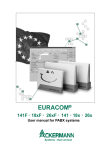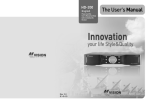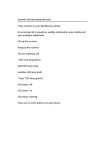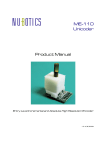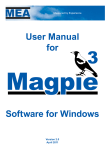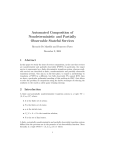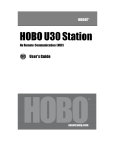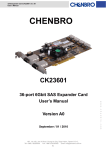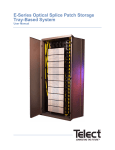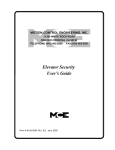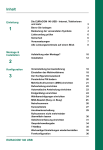Download Euracom Configuration Guide
Transcript
EURACOM® 141F 18xF 26xF 141 18x Φ Φ Φ Φ Φ 26x Configuration manual for PABX systems Systems - that connect Important notes to start with Our contribution to environmental protection • • This instruction manual is printed on chlorine-free paper. All plastic parts of your PABX consist of fully recyclable material (PC+ABS-FR). Attachment to EURACOM Manuals • Supplementary Services, mentioned in the documentation, may not be abvailable in all countries and areas. Please consult your local distributor for further informations and for assistance. • Description of Least Cost Routing (LCR) functionality (--> pag. 74 - 79) is based on implementation for Germany. Due to the fact, that not all countries offer the possibility of network provider selection by the subscriber on a callby-call basis, the described routing algorithm and assigned procedures may not be available in your country. • Caller-ID, showing the caller number on the display of an analogue telephone or a separat monitor, is dependent at least from two major basic requirements: 1. Telephone with Caller-ID implementation according to ETS 300 659-1. Implementation is according to German standard with FSK-transmission between first and second ringing signal, using no polarity reversal methode. 2. Advice of charge (AOC-D) (--> „User manual“ pag. 64) during connection has to be switched by your network provider (normally has to be applied for separately) and has to be activated in your EURACOM by the subscriber. Contents Before you start 6 Configuring the PABX – An overview of all steps 7 Plug & Go The advantages of Plug & Go? 10 1 Configuring the PABX for multiple subscriber connection 11 Configuring the PABX for PABX connection 11 Preconfiguring the system without connecting to your provider‘s network 12 The advantages of using a PC 14 Minimum system requirements 14 Connecting PC and PABX 15 Installing PC programms 15 Make the most of your PC 2 Configuring EURACOM - an overview of all steps 16 Recording and analysing call-charges 17 Computer Telephony Integration (CTI) with your PC 18 R Contents Basic settings via telephone Notes on operation 20 Configuration the basic ISDN settings 21 Specifying the type of ISDN settings 23 Basic configuration for internal subscribers 27 Call distribution 32 Configuring call distribution for PABX mode 32 Configuring call distribution for multiple subscriber mode 38 Extended basic configuration of the PABX 43 Other things you can do Freely definable configuration 46 4 Specifying the terminal device type of analog connections 46 Exchanging internal connections 47 Authorisations 48 Configuring special telephone numbers 53 Changing the music on hold 56 Configuring control elements 57 Configuring a door intercommunication system (DIS) 66 Creating Pick-Up groups / Company separation 70 3 R Contents Special operating modes 5 Reference section 6 Least Cost Routing (LCR) 74 Configuring X.31 packet data transmission 79 Configuring a sub-system 80 Configuring networked systems 82 Features of networked systems 84 Remote access 85 Performing updates 89 If something does not work 94 Call and signal tones 95 ISDN features 96 Factory settings 97 Liability and guarantee 100 Approval and certification 102 Glossary of technical terms 103 List of key words 108 R By purchasing the Ackermann EURACOM 141F, 18xF, 26xF or EURACOM 141, 18x, 26x ISDN PABX, you have decided in favour of a high-quality and future-compatible product. This system provides all the advantages of the digital Euro-ISDN network (DSS1) when connected to a multiple subscriber – or PABX connection while allowing you to continue using existing analog terminal devices. Thanks to the update capability of this system – either via software in the case of the EURACOM 141F, 18xF, 26xF or by replacing the program module in the case of the EURACOM 141, 18x, 26x – you can comfortably make use of the features of modern digital communication not only today, but also tomorrow. And our development work continues. Which is why the manufacturer reserves the right to change hardware and software specifications, as well as the operating instructions, without prior notice. Before you start Please read through these operating instructions carefully, so that you can utilise the options provided by your new PABX to the full. And if you encounter a technical term with which you are unfamiliar, an index of keywords can be found in Chapter 6. Indeed, a comprehensive document package has also been included with your PABX. This includes: • • • Installation instructions Configuration instructions User instructions The „Configuration“ instructions which you are currently reading describe step-bystep how to configure your PABX to match your needs in an optimum way. Key to symbols This symbol indicates that the following configuration can be performed comfortably using the PC configuration program. 6 Configuring the PABX – An overview of all steps Mandatory steps The basic configuration must be performed for the ISDN PABX in all cases. All operating data required for using your ISDN BRI (Basic Rate Interface) are configured in this context, such as: • • • • • • PABX operating mode Country and area code ISDN connection mode Length of direct dial number in case of PABX connection Internal analog and digital terminal numbers Call distribution However, you can also use the Plug & Go functions (—> Page 10 ff.). Part of the basic configuration work can then be dispensed with and just a few programming steps are needed to render the exchange ready for operation, together with the user-defined basic settings. Other things you can do The advanced configuration option allows you to configure your PABX specifically to match your needs, and includes the following functions: • • • • Assigning authorisations Specifying barred and free numbers Configuring Pick-Up groups Configuring control elements, etc. 7 8 1. Plug & Go R The advantages of Plug & Go 10 An overview of Plug & Go 10 Configuring the system for multiple subscriber connection 11 Entering an MSN in the event of multiple subscriber connection 11 Configuring the system for use as a PABX connection 11 Entering the call numbers of your PABX connection 12 Preconfiguring the system without connecting to your provider’s network 12 1 Plug & Go The advantages of Plug & Go When you connect the PABX as delivered to the network of your network provider, it will detect the type of connection automatically. The PABX then automatically sets itself to PABX or multiple subscriber mode at ISDN Port 1. If PABX connection modes detected, the PABX performs an automatic reset in order to adopt the new settings. A renewed clicking sound from your PABX indicates this procedure. With this setting, you can be reached immediately in the event of an incoming call and can initiate calls yourself at all times. Simply dial a „zero“ before the number. Your PABX also accepts all incoming calls and indicates these calls at all available telephones. In PABX mode, direct dialling to another extension is also possible (depending on the exchange). In order for your PABX to be able to handle the calls to the various numbers in different ways, the preconfiguration can be extended in just a few programming steps, with the PABX being informed of the area code and required call number(s). In case of a PABX connection, the PABX direct dialling in numbers are signalled for the specific subscribers and the central call at all telephones. In case of a multiple subscriber configuration, the first three MSNs entered are signalled according to the following table: EURACOM 260F, 261F, 262F: EURACOM 260, 261, 262: EURACOM 180F, 180: EURACOM 181F, 182F EURACOM 181, 182: EURACOM 141F, 141: MSN 0 MSN 1 MSN 2 MSN 0 MSN 1 MSN 2 MSN 0 MSN 1 MSN 2 MSN 0 MSN 1 MSN 2 subscriber 11-15 subscriber 16 subscriber 21-24 subscriber 11-14 subscriber 18 subscriber 15-17 subscriber 11-16 subscriber 18 subscriber 21-24 subscriber 11-13 subscriber 14 subscriber 21-24 An overview of Plug & Go 1. PABX detects connection type automatically. 2. Regardless of whether PABX or multiple subscriber mode: enter area code. 3. For PABX mode: Enter call number of your PABX connection For multiple subscribers mode: Configure at least three MSNs NOTE! Please refer to the Chapter entitled „Factory settings“ (—> page 97 ff.) for the factory settings of your PABX. 10 Plug & Go How to configure the basic settings using a telephone: 1 Configuring the system for multiple subscriber mode #* 011 e.g.6838 #m Initiate programming. Enter code. Enter area code (= the access code for your local network without the „zero“ prefix). Terminate programming. You have now specified the area code. Enter MSN for multiple subscriber mode #* 0201 e.g.0 Initiate programming. Enter code. Enter MSN code. 0 for MSN 0, 1 for MSN 1, 2 for MSN 2 e.g.0 Enter code for ringing tone: 0 1 2 3 4 Standard external call Code call 1 Code call 2 Code call 3 Code call 4 * Press e.g.4711 Enter subscriber number. S button. #m Terminate programming. You have now specified one MSN. Repeat this procedure to configure the second and third MSNs. Configuring the system for PABX connection mode #* 011 e.g.6838 Initiate programming. #m Terminate programming. Enter code. Enter area code (= the access code for your local network without the „zero“ prefix). 11 1 Plug & Go Entering call numbers of your PABX connection #* 0211 e.g.0 Initiate programming. Enter code. Enter code for ringing tone: 0 1 2 3 4 Standard externnal call Code call 1 Code call 2 Code call 3 Code call 4 * Press Sbutton. e.g.4711 Enter call number of your PABX connection without the direct dial prefix „zero“ for your network provider. #m Terminate programming. Preconfiguring the system without connecting to your provider’s network You can also perform the preconfiguration for multiple subscriber – or PABX connection if you are not yet connected to the network of your local network provider. In the case of a PABX connection, the following two procedures must also be carried out: #* 00512 #m Initiate programming. #* 9999 # Initiate programming. 12 Enter code. Your PABX is now set to PABX connection mode at Port 1, without needing to be connected to your network provider’s network. Enter code. Terminate programming. This marks acceptance of the settings for PABX connection mode (Reset). 2. Make the most of your PC R The advantages of using a PC 14 Minimum PC requirements 14 Connecting the PC and PABX 15 Installing the PC programs 15 Configuring EURACOM – An overview of all steps 16 Help on the PC configuration program 17 Recording and analysing call-charges 17 Computer Telephony Integration (CTI) with your PC 18 The advantages of using a PC 2 Make the most of your PC If you have a PC, we recommend using it to configure your PABX. The scope of delivery includes a CD-ROM with numerous useful programs, one of which is a configuration program. With this program, you can configure your PABX easily and quickly. The program is structured in an intuitive and self-explanatory manner, so that you can set the basic configuration of your PABX or change the settings without any great need for prior knowledge. The program contains a comprehensive help function that provides extensive help and detailed information on various issues and problems. All functions are explained in detail and provided with useful background information. Minimum system requirements Your PC should fulfil the following minimum system requirements: • Windows 95 / 98 or Windows NT operating system • CD-ROM drive • Hard disk • VGA graphic card capable of generating resolutions of 640 x 480 or 800 x 600 for the CTI program • Monochrome monitor • RS-232C interface (as a minimum) or ISDN adapter card 14 Connecting the PC and PABX If you have an ISDN adapter card, you can also configure the PABX via this card. Connect the ISDN adapter card to an internal ISDN interface of the PABX and select the ISDN card as the interface in the PC configuration program under „Options – ComPort“. Because all ISDN cards are different, information on those cards tested by us is available on our Internet homepage (http://www.ackermann.com). Installing the PC program s Insert the CD supplied with the PABX into the corresponding drive of your PC. s The program starts automatically upon inserting the CD. Select the corresponding option on the start screen. The program will now guide you through the necessary steps. Further information on installing the PC program can be found in the file README.TXT on the CD-ROM. In addition to the configuration program for your PABX, a callcharge analysis program and the CTI application can also be installed. More detailed information on these options is given in the corresponding chapters of this manual. 15 2 If you use a EURACOM P4 telephone, you can also connect your PC to the telephone and configure the PABX via an internal S0-Bus and the telephone. Make the most of your PC Using a corresponding cable (included in the scope of delivery), you can connect your PABX to your PC via the RS-232C interface. You can match the interface parameters of your PABX to the parameters of your PC (—> Page 44). Configuring the EURACOM – An overview of all steps 2 Absolutely all settings for your PABX can be modified via the PC. When configuring your PABX for the first time, proceed as described below. More detailed information on the individual settings can be found in the section entitled „Basic configuration via a telephone“. Furthermore, the PC program also contains a detailed online help function. Make the most of your PC s Start PC configuration program. The start screen shown on the left now appears. All settings can be adjusted via the individual menu items. s Select menu item: Configuration -> System configuration. The input window shown on the left now appears. s Enter the country code and area code. s Confirm your entry by clicking on „End“ s Select menu item: Configuration -> Basic configuration The input window shown on the left now appears. Here, you can enter all other basic configuration data proceed as follows: s Select the PABX mode. s Set the PABX type. s Select port. s Enter the data for the selected port. s Enter the remaining data, insofar as applicable. You have now performed the basic configuration for your PABX. If desired, you can now browse through the other menu items and set additional functions, such as configuring the individual terminal devices. Help function for PC configuration program If you are unsure as to what has to be entered for the individual menu items, call up the online help for that menu item: s Press key „F1“ on your keyboard. The window shown on the left now appears. In order to obtain information pertaining to a specific field, click on that field with the left mouse button. 16 Recording and analysing call charges Analysis of the number of calls made Total number of call units determined Call duration Total call-charge for a specific period Create telephone book Create project groups Project-specific analysis The program contains an extensive help function that can prove very useful in the event of questions or problems. All functions are explained in detail and provided with useful background information. 17 2 • • • • • • • Make the most of your PC By means of the call-charge analysis program, you can conveniently analyse the individual call-charge data records. The program provides the following features: Computer Telephony Integration (CTI) with your PC 2 CTI (Computer-Telefon-Integration) means the integration of a switchboard on your PC, which considerably facilitates the use of your telephone and PABX. You can utilise the individual telephone and advanced exchange functions of your PABX via a graphic user interface on the PC. The following functions, among others, are available in this context: Make the most of your PC • • • • • • 18 Electronic telephone book / Speed-dialling list (telephone number management) Computer assisted dialling, all exchange functions and redialling Call logs / reports Calling list Recording of call-charges incurred Busy monitor (subscribers and exchange lines) 3. Basic settings via telephone R Notes on operation 20 Configuring the basic settings for the ISDN connection Entering the country code Entering the area code Setting the operating mode Specifying the Port type for S0 ports 21 21 21 22 22 Determining the type of ISDN connection Configuring the ISDN interface Configuring the multiple subscriber connection Configuring the PABX connection Specifying the length of direct-dialling-in numbers for a PABX connection Specifying the central call number for a PABX connection 23 23 24 24 Basic settings for internal subscribers Specifying internal analogue call numbers Specifying internal digital call numbers Deleting assigned internal call numbers Special case with call numbers 98 and 99 (# and #S) Specifying internal call groups 27 27 27 29 29 30 Call distribution 32 Configuring call distribution for PABX mode Configuring call distribution for subscribers Deleting call distribution for subscribers Specifying times for call distribution Using call distribution for call-forwarding 32 32 33 34 36 25 26 Configuring call distribution for multiple subscriber connection Configuring call distribution for an MSN Deleting a subscriber from the MSN call distribution Specifying times for call distribution Using call distribution for call-forwarding 38 39 41 Additional basic settings of the PABX Setting the time and date Configuring the RS-232C interface 43 43 44 38 38 Notes on operation You can only configure your PABX via an analog telephone with dualtone multiple frequency (DTMF) dialling or an ISDN telephone with master authorisation. The factory settings for master authorisation are as follows: EURACOM 260F, 261F, 262F and EURACOM 260, 261, 262 • Connections 1 to 5, MSN 11 to 15 • S0-Port 2, 20 to 24 • S0-Port 3, 30 to 34 • S0-Port 4, 40 to 44 EURACOM 180F, 181F, 182F und EURACOM 180, 181, 182 • Connections 1 to 6, MSN 11 to 16 • S0-Port 2, 20 to 24 • S0-Port 3, 30 to 34 3 Basic settings via telephone EURACOM 141F, 141 • Connections 1 to 3, MSN 11 to 13 • S0-Port 2, 20 to 24 s Always adhere to the following procedure when programming the configuration data: #* e.g.004 This key-combination initiates programming. e.g.1 #m You will then often have to enter a parameter. Then enter the code for the function you wish to program. Terminate programming by pressing the # key. If you have done everything correctly, you will hear a positive acknowledgement tone (peeeeeep). The function has now been configured. A negative acknowledgement tone (peep peep peep) indicates that you have made a mistake and must perform the programming anew. NOTES! • • 20 Enter #*0000# to reset the factory settings. Enter #*9999# (=PABX Reset) to render the changes valid. Configuring the basic settings for the ISDN connection First of all, configure the connection of your EURACOM to the ISDN connection. To this end, you must have „Master Authorisation“ (default upon delivery). Also make sure you have the information on your connection provided by your telephone company on hand. Configuration program Configuration-> System configuration Enter country code The country code is the respective national access code without the prefix „zero“. The factory setting is 44 (=Great Britain). When using the PABX in other countries, change the country code as follows: #* 010 e.g.41 #m Initiate programming. Enter code. Enter country code, e.g. 41 for Switzerland. Terminate programming. You have now specified the country code. Enter area code The area code is the respective local loop dialling code for where the exchange is located, without the prefix „zero“. Enter the area code as follows: #* 011 e.g.181 #m Initiate programming. Enter code. Enter area code, e.g. 181 for London. Terminate programming. You have now specified the area code. NOTE! The area code may have a maximum of five digits. 21 3 Basic settings via telephone Proceed as follows: • Enter country and area codes • Specify the operating mode • Specify the port type for S0-Ports • Enter the type of ISDN connection • Configure the connection (multiple subscriber or PABX connection) • Set the length of the direct dial-in numbers • Configure the central call number Specifying the basic configuration for the ISDN connection Configuration program Configuration --> Basic configuration Specifying the operation mode Initiate programming. #m Terminate programming. You have now specified the operating mode #*9999# Perform a system RESET to ensure the parameters are adopted. 3 #* 004 e.g.1 Enter code. Enter code for desired operating mode: - Single system: 1 - Direct sub-system: 2 - Remote sub-system: 3 - Networked 4 Basic settings via telephone NOTES! Single system: Direct connection to public network Direct sub-system: Connection to internal S0-Port of a main system Remote sub-system: Connection to public network Networked: Connection to another EURACOM PABX. EURACOM 141F, 141 can not be networked with a second EURACOM 141F, 141 Specifying the type of port for the S0-ports #* 006 e.g.1 e.g.1 Initiate programming. Enter code. Enter ISDN port number: EURACOM 262F, 262: EURACOM 182F, 182, 261F, 261: EURACOM 181F, 181, 260F, 260: EURACOM 141F, 141,180F, 181: Enter code for desired port type: 0 - Not available - External 1 - Internal 2 - Network as slave 3 - Network as master 4 1, 2, 3 or 4 1, 2 or 3 1 or 2 always 1 #m Terminate programming. You have now specified the operating mode. #*9999# Perform a system RESET to ensure the parameters are adopted. 22 Specifying the type of ISDN connection You must configure your PABX according to the ISDN connection of your network provider. As a rule, a distinction is made between two types of connection: 1. Multiple subscriber connection: In the case of a multiple subscriber connection, the network provider usually assigns you 3 (max. 10) multiple call numbers (MSN). 2. PABX connection: If you have a PABX connection, then you generally only recei ve one call number from the network provider, the so-called PABX call number. Basic settings via telephone Both types of connection (multiple subscriber connection and PABX connection) are so-called Basic Rate Interfaces (BRI). The next Chapter explains how to define your BRI. Here, you specify whether you have a multiple subscriber connection or a PABX connection and then configure your connection according to the connection type, e.g. multiple subscriber or PABX connection. Configuration program Configuration-> Basic configuration #* 005 e.g.1 e.g.2 #m 3 Configuring your ISDN Basic Rate Interface Initiate programming. Enter code. Enter ISDN port number: EURACOM 262F, 262: EURACOM 182F, 182, 261F, 261: EURACOM 181F, 181, 260F, 260: EURACOM 141F, 141,180F, 181: Enter the type of connection: - multiple subscriber: 1 - PABX: 2 1, 2, 3 or 4 1, 2 or 3 1 or 2 always 1 Terminate programming. You have now configured your BRI. 23 Specifying the type of ISDN connection Configuring an ISDN multiple subscriber connection #* 020 e.g.1 e.g.9 Initiate programming. Enter code. Enter ISDN port number: EURACOM 262F, 262: EURACOM 182F, 182, 261F, 261: EURACOM 181F, 181, 260F, 260: EURACOM 141F, 141,180F, 181: Enter MSN index (0 to 9). e.g.3 Set ringing tone - Standard, external: 0 - Code call: 1 to 4 3 * Press S button. Basic settings via telephone e.g.1234 #m Enter MSN. 1, 2, 3 or 4 1, 2 or 3 1 or 2 always 1 Terminate programming. You have now configured your multiple subscriber connection. NOTE! Multiple subscriber connection: You will have received up to ten multiple call numbers (MSN) from your telephone company. Enter these MSNs. Configuring an ISDN PABX connection In the case of an ISDN PABX connection, you receive a PABX call number and a block of direct dial-in numbers from your network provider. The PABX call number, together with a direct dial-in number, represents the call number of a particular subscriber. This subscriber can be called directly, which is referred to as direct-diallingin. The direct dial-in block can contain numbers with one or more digits. As your internal subscribers are configured with two-digit numbers, you require a two-digit block of DDI numbers (00 - 99). If you have only received a single-digit DDI block from your network provider (0 - 9), you must indicate to the PABX which internal subscriber is available under which single-digit DDI number by means of assignment. In the public call telephone directory, your connection is listed without DDI numbers. In this case, 0 is usually listed for the switchboard. If you do not have a complete block (00 – 99) at your disposal, you can assign the switchboard number any digit of your DDI number block. However, in this case, all other DDI numbers beginning with this digit cannot be used. For example: You have received the number 4711 with the DDI number block 50 99. You can now assign the number 5 to the switchboard. In this case, the DDI numbers 50 – 59 are all picked up at the switchboard. The telephone book listing in this case would be 4711-5. The central call also signals all other terminal devices included in the current call distribution profile. In order to distinguish the central call from a DDI call, you can assign one of five different ringing tones to the central call. 24 Specifying the type of ISDN connection e.g.3 Initiate programming. Enter code. Enter ISDN port number: EURACOM 262F, 262: EURACOM 182F, 182, 261F, 261: EURACOM 181F, 181, 260F, 260: EURACOM 141F, 141,180F, 181: Set ringing tone - Standard, external: 0 - Code call: 1 to 4 1, 2, 3 or 4 1, 2 or 3 1 or 2 always 1 * Press S button. e.g.54321 Enter PABX call number (without area code and without the last digit - usually the „zero“). #m Terminate programming. You have now configured your PABX connection. Basic settings via telephone #* 021 e.g.1 NOTE! 3 PABX connection: You have received a PABX call number. Each internal subscriber can be called directly via his/her direct dial-in number. Specifying the length of the direct dial-in numbers for a PABX connection Here, you can specify whether the direct dial-in numbers for your PABX connection are single-digit or two-digit: #* 007 e.g.1 e.g.2 #m Initiate programming Enter code. Enter ISDN port number: EURACOM 262F, 262: 1, 2, 3 or 4 EURACOM 182F, 182, 261F, 261: 1, 2 or 3 EURACOM 181F, 181, 260F, 260: 1 or 2 EURACOM 141F, 141,180F, 181: always 1 Enter length of direct dial-in number: 1 - one digit: - two digits: 2 Terminate programming. You have now specified the length of the direct dial-in number. In the case of single-digit direct dial-in numbers, you now have to assign the direct dial-in numbers to the two-digit subscriber call numbers (--> next page). 25 Specifying the type of ISDN connection In the case of single-digit direct dial-in numbers Assign the single-digit direct dial-in numbers to the two-digit subscriber call numbers: #* Initiate programming 023 e.g.1 e.g.9 e.g.13 #m Enter code. Enter ISDN port number: EURACOM 262F, 262: 1, 2, 3 or 4 EURACOM 182F, 182, 261F, 261: 1, 2 or 3 EURACOM 181F, 181, 260F, 260: 1 or 2 EURACOM 141F, 141,180F, 181: always 1 Enter direct dial-in number input (1 to 9) Enter user call number (10 to 99). Terminate programming. You have now specified the assignment. 3 Basic settings via telephone NOTE! • • The length of the direct dial-in number is specified by your network provider. In order to delete the single-digit direct dial-in numbers, proceed as follows: –Single direct dial-in numbers: #*023 ISDN-Port direct dial-in no.# –All direct dial-in numbers: #*0230# Specifying the central call number for a PABX connection Specify the number for the central call: #* Initiate programming. 013 e.g.5 #m Code for the „central call“ function. Number for the central call. Terminate programming. You have now specified the central call number. NOTE In order to reset the central call number to the default value 0, repeat the process and enter 0 as the number. 26 Basic configuration for internal subscribers Specifying internal analog call numbers You can assign the internal analog ports any two-digit call number in the range of 1099. The respective connection is then available internally via this number. If you have a PABX connection, an external subscriber must dial the PABX call number and corresponding DDI number, instead of the central call number. In the case of a multiple subscriber connection, the internal numbers are assigned to the multiple call numbers (MSN). The following procedure is used to assign the subscriber call numbers of an analog interface: #* 041 e.g.3 Initiate programming e.g.55 Enter internal call number (10 bis 99). #m Terminate programming. You have now specified the assignment. Enter code. 3 Basic settings via telephone Enter number of the analog interface. EURACOM 260F, 261F, 262F, 260, 261, 262: 1 to 6 EURACOM 180F, 181F, 182F, 180,181, 182: 1 to 8 EURACOM 141F, 141: 1 to 4 NOTES! • • The subscriber call number which you assign to an interface may not already have been assigned. If it is, you will hear a negative acknowledgement tone. When entering a set of call numbers, the port is incremented automatically. Specifying internal digital call numbers You can assign a maximum of 10 call numbers to an ISDN connection of your PABX. The 1st number entered is considered to be the collective call number of the internal ISDN port. The collective call number can be dialled internally or externally. You can thus reach all subscribers on this ISDN port. The call numbers which you configure here in this case must subsequently also be programmed into the respective terminal device (e.g. ISDN telephone, ISDN-PC) as multiple subscriber numbers (MSN). Depending on the terminal device, you can also assign these subscribers several call numbers. A subscriber can thus be reached under several call numbers, for instance. In order to operate an ISDN port, proceed as follows: • • Specify ISDN port as internal multiple subscriber connection (only required with EURACOM 260F, 261F, 262F, 260, 261, 262 and EURACOM 181F, 182F, 181, 182). Assign internal two-digit call numbers to the ISDN port. 27 Basic configuration for internal subscribers Defining the ISDN port as an internal multiple subscriber connection (Two programming steps) Only EURACOM 260F, 261F, 262F, 260, 261, 262 and EURACOM 181F, 182F, 181,182 Initiate programming. 2 #m Enter 2. #* 005 e.g.2 Initiate programming. 1 #m Enter 1. 3 #* 006 e.g.2 Enter code. Enter ISDN port number: EURACOM 262F, 262: 1, 2, 3 or 4 EURACOM 182F, 182, 261F, 261: 1, 2 or 3 EURACOM 181F, 181, 260F, 260: 1 or 2 EURACOM 141F, 141,180F, 181: always 1 Terminate programming step 1. You will hear an acknowledgement tone. Basic settings via telephone Enter code. Enter ISDN port number: EURACOM 260, 261, 262: 2, 3 or 4 EURACOM 180, 181, 182: 2 or 3 Terminate programming step 2. You have now defined the ISDN port as an internal multiple subscriber connection. Assigning internal two-digit call numbers to an ISDN port #* 042 e.g.2 Initiate programming. Enter code. Enter ISDN port number: EURACOM 260F, 261F, 262F, 260, 261, 262: EURACOM 181F, 182F, 181, 182: EURACOM 141F, 141: 2, 3 or 4 2 or 3 always 2 e.g.45 Enter internal call number. You can also enter several call numbers consecutively. m #m You hear an acknowledgement tone. Terminate programming. NOTE! If 10 call numbers have already been entered per ISDN port, you will hear a negative acknowledgement tone for each additional call number you enter. Delete the call numbers in such cases and subsequently enter the desired subscribers. 28 Basic configuration for internal subscribers Deleting assigned internal call numbers #* 040 e.g.45 m #m Initiate programming. Enter code. Enter internal call number. You can also enter several call numbers consecutively. 00 Delete all call numbers currently assigned (exception: telephone used for programming). You hear an acknowledgement tone. Terminate programming. Special case: Call numbers 98 and 99 (# and #∗) Some ISDN telephones cannot transmit the characters # and ∗ as dialling digits. For such cases, you can reserve the numbers 98 and 99 as replacement digits. In place of the character #, enter 98 in dialling mode. In place of the character sequence #*, enter 99 and perform the following procedure in the prepare-for-dialling mode (receiver cradled). Complete the procedure by picking up the receiver. You will then hear an acknowledgement tone. You cannot use this replacement function together with automatic activation of external line, as the dialling digits are transmitted to the network provider automatically in this case and not analysed by the PABX. Configuration program Configuration-> System configuration Reserving internal call numbers 98 and 99 for # and #∗ #* 751 #m Initiate programming. Enter code for number reservation. Terminate programming. You have now reserved these numbers. Cancelling number reservation #* 750 #m Initiate programming. Enter code. Terminate programming. The internal call numbers 98 and 99 are now available once again. NOTE! The internal call number 98 is also valid for calling up features in the case of IWV (pulse dialling) devices. 29 3 If the call number of an internal connection is deleted, subscribers can no longer call this connection. The call number must be assigned anew in this case. Basic settings via telephone NOTE! Basic configuration for internal subscribers Specifying internal call groups You can create up to four call groups within the PABX. The subscribers grouped within a call group are called both internally and externally via a collective number. Thus, you can assign the Sales Dept. a common call number under which all sales staff can be reached. Configuration program Configuration-> Call Groups The call group is specified in two steps: • Define collective number for internal call group. • Assign subscribers to the call group. Defining the collective call number of the call group 3 Basic settings via telephone #* 046 e.g.2 e.g.55 m #m Initiate programming. Enter code. Enter number of call group (1 to 4). Enter internal call number. You hear an acknowledgement tone. Terminate programming step 1. You will hear another acknowledgement tone. NOTES! • • • The internal call number you define as the collective number should not already be assigned. If it is already assigned, you will hear a negative acknowledgement tone. When entering a range of numbers, the call group is incremented automatically. Calls cannot be forwarded to a collective number! Assigning subscribers to the call group: #* 461 e.g.2 e.g.11 Initiate programming. Enter code. Enter number of call group (1 to 4). Enter subscriber call number. 00 Collective number for all subscribers. You can also enter several call numbers consecutively. m You hear an acknowledgement tone. #m Terminate programming. You have now specified the call group. 30 Basic configuration for internal subscribers Deleting subscribers from the call group Enter number of the call group (1 to 4). Enter subscriber call number to be deleted. 00 Delete all subscribers of the call group. You can also enter several call numbers consecutively. You hear an acknowledgement tone. Terminate programming. You have now deleted the subscriber from the call group Basic settings via telephone m #m Initiate programming. Enter code. 3 #* 460 e.g.2 e.g.11 31 Call distribution You can create an individual call distribution profile for calls for your PABX. By configuring a weekly profile, call versions can be matched according to your needs. The call distribution profile must be configured to correspond to your particular connection type (PABX or multiple subscriber). Both versions are described in the following chapters. Master authorisation is required for configuring call distribution. Configuring call distribution for PABX mode 3 Basic settings via telephone When using a PABX connection, internal subscribers can be reached directly via direct dial-in numbers. Furthermore, there is also the central call. You can specify which subscribers are to be reached via this central call. This distribution among subscribers is known as AVA (call distribution). This comes also into effect when a call number is dialled that is not available per DDI via the PABX, but may possibly be reachable at the BRI. In the event of incomplete dialling, the call is switched to AVA automatically, so that the call can still be accepted. You can freely define five different call versions for this one central call as follows: Configuration program Configuration-> Call Distribution Configuring call distribution among subscribers #* 0221 e.g.1 Initiate programming. Enter code. Enter ISDN port number: EURACOM 262F, 262: EURACOM 182F, 182, 261F, 261: EURACOM 181F, 181, 260F, 260: EURACOM 141F, 141,180F, 181: 1, 2, 3 or 4 1, 2 or 3 1 or 2 always 1 0 Enter 0. e.g.2 Enter AVA (call distribution) (1 to 5). e.g.55 Enter subscriber call number. 00 Call distribution among all subscribers. You can also enter several call numbers consecutively. m #m You hear an acknowledgement tone. 32 Terminate programming. You have now specified the call distribution. Configuring call distribution for PABX mode Deleting call distribution among subscribers Initiate programming. Enter code. 1, 2, 3 or 4 1, 2 or 3 1 or 2 always 1 0 Enter 0. e.g.2 Enter AVA (call distribution) (1 to 5). e.g.55 Enter subscriber call number. You can also enter several call numbers consecutively. 00 Call distribution among all subscribers. m #m You hear an acknowledgement tone Basic settings via telephone Enter ISDN port number: EURACOM 262F, 262: EURACOM 182F, 182, 261F, 261: EURACOM 181F, 181, 260F, 260: EURACOM 141F, 141,180F, 181: Terminate programming. You have now deleted the subscriber(s) from the call distribution 3 #* 0220 e.g.1 33 Configuring call distribution for PABX mode Specifying call distribution periods You can organise the central call specifically for different days and different times. You can specify two periods for each weekday (daytime and night-time) and also decide which call distribution applies to the respective period Specifying daytime and night-time periods #* 027 e.g.1 Initiate programming. Enter code. Enter ISDN port number: EURACOM 262F, 262: EURACOM 182F, 182, 261F, 261: EURACOM 181F, 181, 260F, 260: EURACOM 141F, 141,180F, 181: 3 0 Enter 0. Basic settings via telephone e.g.5 Enter weekday: 1 Monday 3 Wednesday 5 Friday 7 Sunday 1 Day 1, 2, 3 or 4 1, 2 or 3 1 or 2 always 1 2 Tuesday 4 Thursday 6 Saturday * Mo to Sun * Day and Night e.g.0 0 Night e.g.1600 Enter time-of-day (always four-digits). Nighttime commences after this time. #m Terminate programming. You have now specified the call distribution periods. Specifying AVA (call distribution) for the respective periods #* 024 e.g.1 Initiate programming. Enter code. Enter ISDN port number: EURACOM 262F, 262: EURACOM 182F, 182, 261F, 261: EURACOM 181F, 181, 260F, 260: EURACOM 141F, 141,180F, 181: 0 Enter 0. e.g.5 Enter weekday: 1 Monday 3 Wednesday 5 Friday 7 Sunday 2 Tuesday 4 Thursday 6 Saturday * Mo to Sun * Day and Night e.g.0 0 Night e.g.3 Enter AVA (1 to 5). #m Terminate programming. You have now specified the call distributions for the programmed periods. 34 1 Day 1, 2, 3 or 4 1, 2 or 3 1 or 2 always 1 Configuring call distribution for PABX mode Programming example for call distribution: Two secretaries share their work in your company. One works on Monday, Wednesday and Friday, the other on Tuesday, Thursday and also on Friday. Each secretary has her own DDI number. Thus, telephone 12 should receive the calls in the period from 8 a.m. to 4 p.m. on Monday and Wednesday. On Tuesday and Thursday, the second secretary arrives somewhat later, so that telephone 13 must receive calls between 8.30 a.m. and 4.30 p.m. On Friday, both telephones must receive calls between 8 a.m. and 3 p.m. Answering machine No. 17 should receive all calls outside these hours. External access in this example is via Port 1. 1) Specifying the AVAs for AVA 2 Subscriber 12 for AVA 3 Subscriber 13 for AVA 4 Subscriber 12 and 13 for AVA 5 Subscriber 17 Basic settings via telephone #S0221 1 0 2 12# #S0221 1 0 3 13# #S0221 1 0 4 12 13# #S0221 1 0 5 17# 3 2) Specifying the weekly profile, e.g. for Monday and Tuesday #S027 1 0 1 1 0800# Monday 8 a.m. start of daytime period #S027 1 0 1 0 1600# Monday 4 p.m. start of night-time period #S027 1 0 2 1 0830# Tuesday 8.30 a.m. start of daytime period #S027 1 0 2 0 1630## Tuesday 4.30 p.m. start of night-time period etc. 3) Specifying the daytime and night-time AVAs for Monday, Tuesday and Friday, for example: #S024 1 0 1 1 2# Monday daytime AVA 2 (Subscriber 12) #S024 1 0 1 0 5# Monday night-time AVA 5 (Subscriber 17) #S024 1 0 2 1 3# Tuesday daytime AVA 3 (Subscriber 13) #S024 1 0 2 0 5# Tuesday night-time AVA 5 (Subscriber 17) #S024 1 0 5 1 4# Friday daytime AVA 4 (Subscribers 12 and 13) #S024 1 0 5 0 5# Friday night-time AVA 5 (Subscriber 17) etc. 35 Configuring call distribution for PABX mode Using call distribution for call-forwarding You can also use the five call distributions for call-forwarding. Call-forwarding is activated if a central call cannot be accepted. Specifying daytime and night time periods #* 025 e.g.1 Initiate programming. Enter code. Enter ISDN port number: EURACOM 262F, 262: EURACOM 182F, 182, 261F, 261: EURACOM 181F, 181, 260F, 260: EURACOM 141F, 141,180F, 181: 3 Basic settings via telephone 0 Enter 0. e.g.5 Enter weekday: 1 Monday 3 Wednesday 5 Friday 7 Sunday 1 Day 1, 2, 3 or 4 1, 2 or 3 1 or 2 always 1 2 Tuesday 4 Thursday 6 Saturday * Mo to Sun * Day and Night e.g.0 0 Night e.g.3 Enter call distribution (AVA) (1 bis 5). #m Terminate programming. You have now specified the call-forwarding periods. Specifying the response time for call-forwarding #* 026 e.g.1 0 e.g.5 Initiate programming. Enter code. Enter ISDN port number: EURACOM 262F, 262: EURACOM 182F, 182, 261F, 261: EURACOM 181F, 181, 260F, 260: EURACOM 141F, 141,180F, 181: Enter 0. Enter weekday: 1 Monday 3 Wednesday 5 Friday 7 Sunday 2 Tuesday 4 Thursday 6 Saturday * Mo to Sun * Day and Night e.g.0 0 Night e.g.060 Enter call-forwarding response time (in seconds) (000 to 120). 000 Deactivate call-forwarding #m Terminate programming. You have now specified the call-forwarding response time. 36 1 Day 1, 2, 3 or 4 1, 2 or 3 1 or 2 always 1 Configuring call distribution for PABX mode NOTE! Call-forwarding response time: The period of time after which an incoming call is forwarded to the programmed call number. Programming example: The preceding example is extended by the fact that the answering machine (Subscriber 17) is to activate after 30 seconds on weekdays. It is already defined in AVA 5. This is not necessary during night-time and at weekends, as the answering machine is already part of the distribution. External access is via Port 1 in this example. To this end, program the following call-forwarding weekly profile: 37 3 This sets AVA 5 as the call-forwarding AVA, however for all days during the daytime, but it is shorter to subsequently deactivate it for the weekend. This sets the daytime call-forwarding response time to #S26 1 0 S1 030# 30 seconds for all days. #S26 1 0 6 1 000# These two commands deactivate daytime call-forwarding at the weekend #S26 1 0 7 1 000# #S26 1 0 S0 000# This command deactivates night-time call-forwarding on all days. By means of these commands, you have configured the desired condition for forwarding incoming calls (central calls) to the answering machine. Basic settings via telephone #S25 1 0 S1 5# Configuring call distribution for multiple subscriber mode Subscribers to a multiple subscriber connection can only be reached directly via their MSN. This assignment is called MSN-AVA (MSN call distribution). With such an AVA; you can also allow just one subscriber or multiple subscribers to be called via the respective MSN. You can define five different signalling options for each MSN, as follows: Configuration program Configuration -> Call Distribution Configuring call distribution for an MSN 3 #* 0221 e.g.1 Initiate programming. Enter code. Basic settings via telephone Enter ISDN port number: EURACOM 262F, 262: EURACOM 182F, 182, 261F, 261: EURACOM 181F, 181, 260F, 260: EURACOM 141F, 141,180F, 181: 1, 2, 3 or 4 1, 2 or 3 1 or 2 always 1 e.g.3 Enter MSN (0 to 9). e.g.5 Enter AVA (1 to 5). e.g.44 Enter subscriber call number. You can also enter several call numbers consecutively. 00 Call distribution across all subscribers. m #m You hear an acknowledgement tone. You have now specified the call distribution. Deleting subscribers from the MSN call distribution profile #* 0220 e.g.1 Initiate programming. Enter code. Enter ISDN port number: EURACOM 262F, 262: EURACOM 182F, 182, 261F, 261: EURACOM 181F, 181, 260F, 260: EURACOM 141F, 141,180F, 181: 1, 2, 3 or 4 1, 2 or 3 1 or 2 always 1 e.g.3 Enter MSN (0 to 9). e.g.5 Enter AVA (1 to 5). e.g.44 Enter subscriber call number. You can also enter several call numbers consecutively. 00 Call distribution across all subscribers. m #m You hear an acknowledgement tone. 38 You have now deleted the subscriber(s) from the call-distribution profile. Configuring call distribuition for multiple subscriber mode Specifying call distribution periods You can organise the call distribution specifically for different days and different times. You can specify two periods for each weekday (daytime and night-time) and also decide which call distribution applies to the respective period. Specifying daytime and night-timeperiods Initiate programming. Enter code. e.g.9 Enter MSN (0 to 9). e.g.5 Enter weekday: 1 Monday 3 Wednesday 5 Friday 7 Sunday 1 Day 1, 2, 3 or 4 1, 2 or 3 1 or 2 always 1 Basic settings via telephone Enter ISDN port number: EURACOM 262F, 262: EURACOM 182F, 182, 261F, 261: EURACOM 181F, 181, 260F, 260: EURACOM 141F, 141,180F, 181: 2 Tuesday 4 Thursday 6 Saturday * Mo to Sun * Day and Night e.g.0 0 Night 1700 Enter time-of-day (always four-digits). Nighttime commences after this time #m Terminate programming. You have now specified the call distribution periods. 3 #* 027 e.g.1 Specifying AVAs (call distribution) for the respective periods #* 024 e.g.1 Initiate programming. Enter code. Enter ISDN port number: EURACOM 262F, 262: EURACOM 182F, 182, 261F, 261: EURACOM 181F, 181, 260F, 260: EURACOM 141F, 141,180F, 181: e.g.9 Enter MSN (0 to 9). e.g.5 Enter weekday: 1 Monday 3 Wednesday 5 Friday 7 Sunday 1 Day 1, 2, 3 or 4 1, 2 or 3 1 or 2 always 1 2 Tuesday 4 Thursday 6 Saturday * Mo to Sun * Day and Night e.g.0 0 Night e.g.3 Enter AVA (1 to 5). #m Terminate programming. You have now specified the call distribution for the programmed periods. 39 Configuring call distribution for multiple subscriber mode Programming example for call distribution: Two secretaries share their work in your company. One works on Monday, Wednesday and Friday, the other on Tuesday, Thursday and also on Friday. Both secretaries can be reached from outside via the same call number, but both have their own telephone. The external call number is assigned to the PABX under Index 1. Accordingly, telephone 12 should receive the calls in the period from 8 a.m. to 4 p.m. on Monday and Wednesday. On Tuesday and Thursday, the second secretary arrives somewhat later, so that telephone 13 must receive calls between 8.30 a.m. and 4.30 p.m. On Friday, both telephones must receive calls between 8 a.m. and 3 p.m. Answering machine No. 17 should receive all calls outside these hours. Their fax machine (No. 18) should be available around the clock under the second MSN (Index 2). External access in this example is via Port 1. 3 Basic settings via telephone The following programming must be performed to this end 1) Specifying the AVA for MSN-Index 1 for AVA 2 Subscriber 12 #S0221 1 1 2 12# for AVA 3 Subscriber 13 #S0221 1 1 3 13# for AVA 4 Subscriber 12 and 13 #S0221 1 1 4 12 13# for AVA 5 Subscriber 17 #S0221 1 1 5 17# 2) Specifying the AVA for MSN-Index 2 #S0221 1 2 2 18# for AVA 2 3) Specifying the weekly profile for MSN index 1 Monday 8 a.m. #S027 1 1 1 1 0800# Monday 4 p.m. #S027 1 1 1 0 1600# Tuesday 8.30 a.m. #S027 1 1 2 1 0830# Tuesday 4.30 p.m. #S027 1 1 2 0 1630# etc. start of daytime period start of night-time period start of daytime period start of night-time period 4) Specifying the weekly profile for MSN index 2 In this instance, programming can be dispensed with, and the default setting retained instead. 5) Specifying the weekday daytime and night-time AVAs for MSN index 1 Monday daytime AVA 2 (Subscriber 12) #S024 1 1 1 1 2# Monday night-time AVA 5 (Subscriber 17) #S024 1 1 1 0 5# Tuesday daytime AVA 3 (Subscriber 13) #S024 1 1 2 1 3# Tuesday night-time AVA 5 (Subscriber 17) #S024 1 1 2 0 5# Friday daytime AVA 4 (Subscribers 12 and 13) #S024 1 1 5 1 4# Friday night-time AVA 5 (Subscriber 17) #S024 1 1 5 0 5# etc. 6) Specifying the weekday daytime and night-time AVA for MSN index 2 Monday to Sunday: daytime and night-time AVA 2 (Sub#S024 12 SS2# scriber 18). In this context, the S symbol instead of the weekday digit specifies that the setting is identical for all weekdays. The S symbol instead of the daytime/ night-time digit means the setting applies for daytime and night-time. 40 Configuring call distribution for multiple subscriber mode Using call distribution for call-forwarding You can also use the five call distributions for call-forwarding. Call-forwarding is activated if an external call was not accepted. It applies both to the call and the assigned MSN. Thus, you can handle the various calls differently, e.g. if you have split your PABX between two companies with different MSNs Specifying daytime and nighttime periods Initiate programming. Enter code. e.g.9 Enter MSN (0 to 9). e.g.5 Enter weekday: 1 Monday 3 Wednesday 5 Friday 7 Sunday 1 Day 1, 2, 3 or 4 1, 2 or 3 1 or 2 always 1 Basic settings via telephone Enter ISDN port number: EURACOM 262F, 262: EURACOM 182F, 182, 261F, 261: EURACOM 181F, 181, 260F, 260: EURACOM 141F, 141,180F, 181: 2 Tuesday 4 Thursday 6 Saturday * Mo to Sun * Day and Night e.g.0 0 Night e.g.3 Enter call distribution (AVA) (1 to 5). #m Terminate programming. You have now specified the call-forwarding periods. 3 #* 025 e.g.1 Specifying the response time for call-forwarding #* 026 e.g.1 Initiate programming. Enter code. Enter ISDN port number: EURACOM 262F, 262: EURACOM 182F, 182, 261F, 261: EURACOM 181F, 181, 260F, 260: EURACOM 141F, 141,180F, 181: e.g.9 Enter MSN (0 to 9). e.g.5 Enter weekday: 1 Monday 3 Wednesday 5 Friday 7 Sunday e.g.0 0 Night 1 Day 1, 2, 3 or 4 1, 2 or 3 1 or 2 always 1 2 Tuesday 4 Thursday 6 Saturday * Mo to Sun * Day and Night ↓ 41 Configuring call distribution for multiple subscriber mode e.g.090 Enter call-forwarding response time (in seconds and always 3 digits) (000 to 120). 000 Deactivate call-forwarding. #m Terminate programming. You have now specified the call-forwarding response time. NOTE! Call-forwarding response time: The period of time after which an incoming call is forwarded to the programmed call number. Programming example: 3 Basic settings via telephone The preceding example is extended by the fact that the answering machine (Subscriber 17) is to activate at day time after 30 seconds on weekdays for the first MSN. The preceding example is extended by the fact that the answering machine (Subscriber 17) is to activate after 30 seconds on weekdays. It is already defined in AVA 5. This is not necessary during night-time and at weekends, as the answering machine is already part of the distribution. External access is via Port 1 in this example. 1) Program the following call-forwarding weekly profile for MSN 1: #S025 1 1 S1 5# #S026 1 1 S1 030# #S026 11 6 1 000# #S026 11 7 1 000# #S026 1 1 SS000# This sets AVA 5 as the call-forwarding AVA however for all days during the daytime, but it is shorter to subsequently deactivate it for the weekend. This sets the daytime call-forwarding response time to 30 seconds for all days. These two commands deactivate daytime call-forwarding at the weekend This command deactivates night-time call-forwarding on all days. 2) Deactivate call-forwarding for MSN 2 with following command: #S026 1 2 SS000# This deactivates call-forwarding for MSN 2 around the clock and on all weekdays. By means of these commands, you have configured the desired condition for forwarding incoming calls under the main number to the answering machine. The fax machine is called immediately without call-forwarding. 42 Extended basic configuration of the PABX You must perform the configurations in this chapter if you wish to match your PABX to your PC or if you do not receive time and date information from your network provider. Setting the time and date The date and time are usually transmitted by your network provider upon each outgoing call. If, however, you need to set the date and time manually, proceed as follows: Setting the date Enter code. Basic settings via telephone #m Initiate programming. Enter date in format TTMMJJ. TT = Day MM = Month JJ = Year Terminate programming. You have now set the date. 3 #* 001 e.g.301099 Setting the time #* 002 e.g.1830 #m Initiate programming. Enter code. Enter time in format hhmm. hh = hour mm = minute Terminate programming. You have now set the time. NOTES! • • • The date must be entered as six-digits. The time must be entered as four-digits. The date and time must be set for transmission to ISDN terminal devices. 43 Extended basic configuration of the PABX Configuring the RS232C interface In order to configure the interface, you must specify a service and the baud rate. Configuration program Configuration -> Basic configuration -> Other Specify interface service #* 070 e.g.2 e.g.1 Initiate programming. Enter code. Enter COM-Port : (1 or 2) EURACOM 141F, 141 always 1 Set service. 3 Basic settings via telephone 1 2 #m service „PC“ service „Printer“ Terminate programming. You have now configured the RS232 interface. Specifying the interface baude rate #* 071 e.g.2 e.g.1 Initiate programming. Enter code. Enter COM-Port : (1 or 2) EURACOM 141F, 141 always 1 Set baudrate 1 2 3 #m 44 2400 4800 9600 Terminate programming. You have now specified the baudrate for the RS232 interface. 4. Other things you can do Freely-definable configuration 46 Specifying the terminal device type of the analog connections 46 Exchanging internal connections 47 Authorisations Specifying dial authorisation for internal connections Assigning programming authorisation for internal connections Assigning authorisation for private calls Assigning authorisation for intrusion calls Assigning authorisation for external to external call-forwarding 48 48 52 Configuring special telephone numbers Specifying emergency call numbers Specifying free call numbers Specifying barred numbers 53 53 54 55 Changing the music on hold 56 Configuring control elements 57 Switching control elements as an alarm contact Using control elements as a secondary ringer Using control elements as MOH switches Using control elements as manually operated switches Deactivating control elements R 49 50 51 57 62 64 64 65 Configuring a door intercommunication systems (DIS) Assigning the DIS a call number Special feature of the EURACOM 18xF, 18x without MD module Configuring call distribution for DIS 66 67 Creating Pick-Up groups / Company separation Creating Pick-Up groups Company separation 70 70 71 66 66 Freely definable configuration This chapter explains the extended configuration of your PABX. You will learn how to configure your PABX precisely to your needs. This part of the configuration describes the settings relating to subscribers, e.g. assignment of the various authorisations, that you can assign on a subscriber-specific basis. Specifying the terminal device type of the analog connections Here, you can specify which type of terminal device is used at the respective port. The respective port must already be assigned a call number in this context. You can only assign one type of terminal device to each individual subscriber. Configuration program Configuration-> Subscriber configuration #* 400 e.g.5 4 Other things you can do e.g.55 m #m Initiate programming. Enter code. Enter terminal device. 1 Telephone 2 Fax machine 3 Answering machine 4 Modem 5 Multi-functional device (fax and telephone) 6 DIS (only for Subscriber 1 and EURACOM 180F, 180, 181F, 181, 182F, 182) Enter subscriber call number. You can also enter several call numbers consecutively. 00 All internal ports are assigned the terminal device type set (apart from the DIS). You hear an acknowledgement tone. Terminate programming. You have now specified the type of terminal device for a specific subscriber. Programming example: The connections with call numbers 13 and 45 are to be operated with a modem: #*400 413 45# 46 Exchanging internal connections If two subscribers on your PABX are to exchange workplaces, you can also exchange the complete configuration data for these subscribers. Each of the two subscribers thus immediately has his or her own configuration again (call number, dial authorisation, call distribution assignment, etc.) at the new workplace #* 420 e.g.45 e.g.55 #m Initiate programming. Enter code. Enter first subscriber call number Enter second subscriber call number Terminate programming. You have now exchanged connection 45 with connection 55. Programming example: You wish to exchange the connections with call numbers 12 and 15: 4 Other things you can do #*420 12 15# 47 Authorisations Configuration program Configuration-> Subscriber configuration Specifying dial authorisation for internal connections You can assign individual dial authorisation for each internal subscriber. You can thus prevent, for instance, undesired long-distance calls being made from a particular telephone. The following levels of dial authorisation are possible: Internal: Incoming: Local: National: 4 International: Unrestricted: The subscriber can only make internal calls and dial the emergency numbers. The subscriber can also receive incoming calls and call the programmed speed-dial numbers (partial external authorisation). The subscriber can call all local numbers (numbers that do not begin with a „0“) and also dial all free numbers programmed into the PABX. The subscriber can additionally dial all numbers that do not begin with „00“. The subscriber can additionally dial all numbers that begin with „00“ The subscriber has no call restrictions. Even barred numbers can be dialled with unrestricted authorisation. Other things you can do Every subscriber may only be assigned one kind of call authorisation. This is specified as follows: #* 402 e.g.5 Initiate programming. e.g.55 Enter subscriber call number. You can also enter several call numbers consecutively. 00All internal connections receive the authorisation thus configured. m #m You hear an acknowledgement tone. Enter index for „call authorisation“. Enter authorisation. 1 Internal 2 Incoming 3 Local 4 National 5 International 6 Unrestricted Terminate programming. You have now specified the authorisation for a subscriber. Example: You only want the connections with call numbers 13 and 45 to be able to make local calls: #*402 3 13 45# 48 Authorisations Assigning programming authorisation for internal connections You can assign your internal subscribers three different levels of authorisation. As PABX configuration settings can only be made via these authorisation levels, the assignment of subscriber-specific authorisation levels provides protection against unauthorised settings. You can assign the following authorisation levels to your internal subscribers: Master authorisation: Company authorisation: Subscriber authorisation: Unrestricted authorisation (default) Authorisation for one company only in the case of company separation Authorisation for switching individual features, e.g. call-protection. Initiate programming. e.g.55 Enter subscriber call number. You can also enter several call numbers consecutively. 00 All internal connections receive the authorisation level thus configured (except for your own). m #m You hear an acknowledgement tone. Enter index for „authorisation“. Enter authorisation. 1 Subscriber authorisation 6 Company authorisation 9 Master authorisation Terminate programming. You have now specified the authorisation level of a subscriber. Example: The PABX should be configurable from connections 12 and 17: #*401 9 12 17# NOTES! • • • Master authorisation: permits a subscriber to perform pan-PABX configurations. Company authorisation: permits a subscriber to perform configurations within his or her company grouping. Subscriber authorisation: permits a subscriber to perform configurations that only affect his or her own connection 49 4 #* 401 e.g.9 Other things you can do If you would like to assign a subscriber a different authorisation, simply overwrite that subscriber’s authorisation with the new authorisation. You can only raise the authorisation level of the respective subscriber to that of your own authorisation. You cannot modify your own authorisation. If you would like to prevent the editing of configurations via telephone, you can withdraw master authorisation for all subscribers with the PC configuration program (configuration --> Subscriber configuration). Authorisations Assigning authorisation for private calls You can assign each subscriber of your PABX individual authorisation to conduct private calls. If a subscriber receives private-call authorisation, that subscriber can subsequently conduct calls designated as „private calls“. This designation appears in the call-charge analysis in place of the destination call number. Private calls have unrestricted call authorisation, i.e. connections with restricted call authorisation can also conduct international calls as soon as the call is designated as private. Assigning a subscriber private call authorisation #* 4081 e.g.55 Initiate programming. m #m You hear an acknowledgement tone. Enter code. Enter subscriber call number. You can also enter several call numbers consecutively. 00 All internal connections receive authorisation for private calls. Terminate programming. You have now specified „private call“ authorisation for a subscriber. Withdrawing private call authorisation from a subscriber 4 Other things you can do #* 4080 e.g.55 Initiate programming. m #m You hear an acknowledgement tone. 50 Enter code. Enter subscriber call number. You can also enter several call numbers consecutively. 00 All internal connections receive the specified authorisation. Terminate programming. You have now withdrawn „private call“ authorisation for a subscriber. Authorisations Assigning authorisation for intrusion calls A subscriber with authorisation for intrusion calls can join calls being conducted by other subscribers. In the case of two companies sharing PABX, subscribers with this authorisation can only join calls being conducted within their respective company. Each subscriber has the right to configure intrusion protection for his or her telephone. Intrusion protection has to be set up with his/her telephone. Assigning authorisation for intrusion calls #* 4081 e.g.55 Initiate programming. m #m You hear an acknowledgement tone. Enter code. Enter subscriber call number. You can also enter several call numbers consecutively. 00 All internal connections receive the specified authorisation Terminate programming. You have now assigned authorisation for intrusion calls to a subscriber. #* 4080 e.g.55 Initiate programming. m #m You hear an acknowledgement tone. Other things you can do Withdrawing authorisation for intrusion calls Enter code. 4 Enter subscriber call number. You can also enter several call numbers consecutively. 00 All internal connections receive the specified authorisation. Terminate programming. You have now withdrawn authorisation for intrusion calls from a subscriber. 51 Authorisations Assigning authorisation for call-forwarding external to external The brokers call function in the case of external subscribers allows you to connect both external subscribers. To this end, you must have call-forwarding external to external authorisation for your connection. Both B-channels of your ISDN connection are occupied by this procedure. This authorisation can only be configured via a telephone with master authorisation Assigning call forwarding external to external #* 4071 e.g.55 Initiate programming. m #m You hear an acknowledgement tone. Enter code. Enter subscriber call number. You can also enter several call numbers consecutively. 00 All internal connections receive the specified authorisation. Terminate programming. You have now assigned call-forwarding external to external authorisation to a subscriber. 4 Withdrawing call forwarding external to external Other things you can do #* 4070 e.g.55 Initiate programming. m #m You hear an acknowledgement tone. 52 Enter code. Enter subscriber call number. You can also enter several call numbers consecutively. 00 All internal connections receive the specified authorisation. Terminate programming. You have now withdrawn call-forwarding external to external authorisation from a subscriber. Configuring special telephone numbers Specifying emergency call numbers You can configure a total of 20 emergency call numbers with your PABX. Emergency call numbers are call numbers or ranges of numbers all subscribers can access, regardless of individual subscriber authorisation levels. If you have split your exchange between two companies, each company can configure up to 10 emergency call numbers. In this context, the first ten memory locations (00-09) are allocated to Company 1, and the remaining 10 locations (10-19) are allocated to Company 2. These emergency call numbers only apply to subscribers configured within the respective company. Configuration program Configuration-> Emergency numbers m #m Initiate programming. Enter code. Enter memory location number for the emergency call number (00 to 19, always two-digits). Enter the emergency call number. Terminate programming. You have now configured an emergency call number. Programming example: You wish to program emergency call number 110 in emergency call location 13 (speed dialling number 12): #*44012 110# Deleting an emergency call number #* 440 e.g.15 #m Initiate programming. Enter code. Enter memory location number for the emergency call number (00 to 19, always two-digits). Terminate programming. You have now deleted the emergency call number. Programming example: You wish to delete the emergency call number stored In the 8th emergency call location (speed dialling number 07):#*44007# NOTES! • • • Enter emergency call numbers with a max. of 15 digits and without activation of external line. Emergency call numbers can also be dialled from barred telephones. The appendix to the operating instructions „User manual“ contains a Table in which the emergency call numbers programmed can be entered. 53 4 #* 440 e.g.15 Other things you can do Configuring an emergency call number Configuring special telephone numbers Configuring free call numbers You can configure a total of 20 free call numbers with your PABX. Free call numbers are call numbers or ranges of numbers all subscribers can access as of the „Local“ authorisation level. If you have split your exchange between two companies, each company can configure up to 10 free call numbers. In this context, the first ten memory location (00-09) are allocated to Company 1, and the remaining 10 locations (10-19) are allocated to Company 2. These free call numbers only apply to subscribers configured within the respective company. Configuration program Configuration-> Free call numbers Configuring a free call number Initiate programming. e.g.742 Enter the free call number. #m Terminate programming. You have now configured a free call number. 4 #* 441 e.g.15 Enter code. Enter memory location number for the free call number (00 to 19, always two-digits). Other things you can do Programming example: You wish to program free call number 839 in free call location 13 (speed dialling number 12): #*441 12 839# Deleting a free call number #* 441 e.g.15 Initiate programming. #m Terminate programming. You have now deleted the free call number. Enter code. Enter memory location number for the free call number (00 to 19, always two-digits). Programming example: You wish to delete the free call number stored In the 9th free call location (speed dialling number 08): #*44108# NOTES! • • • 54 Free call numbers can have a max. of 15 digits. Enter free call numbers without activation of external line. The appendix to the operating instruction ”User manual“ contains a table in which the free call numbers programmed can be entered. Configuring special telephone numbers Specifying barred numbers You can configure a total of 20 barred call numbers with your PABX. Barred call numbers are call numbers or ranges of numbers the dialling of which is not permitted from the PABX. Barred numbers do not apply to subscribers with „Unrestricted“ call authorisation. If you have split your exchange between two companies, each company can configure up to 10 barred call numbers. In this context, the first ten memory locations (0009) are allocated to Company 1, and the remaining 10 locations (10-19) are allocated to Company 2. These barred call numbers only apply to subscribers configured within the respective company. Configuration program Configuration-> Barred numbers Configuring a barred number Initiate programming. Enter code. Enter memory location number for the barred number (00 to 19, always two-digits). e.g.0190 Enter the barred call number. #m Terminate programming. You have now configured a barred call number. Programming example: You wish to program barred call number 0190 in barred call location 3 (speed dialling number 02): #*442 02 0190# Deleting a barred number #m Initiate programming. Enter code. Enter memory location number for the barred number (00 to 19, always two-digits). Terminate programming. You have now deleted the barred number. 4 #* 442 e.g.15 Programming example: You wish to delete the barred number stored In the 3rd barred call location (speed dialling number 02): #*442 02# NOTES! • • • • Other things you can do #* 442 e.g.15 Barred numbers can have a max. of 15 digits. Enter barred call numbers without activation of external line. The appendix to the operating instruction „User manual“ contains a table in which the barred numbers programmed can be entered. Barred numbers do not apply in the event of unrestricted exchange authorisation and private calls. 55 Changing the music on hold Here, you can specify whether or not you wish to make use of your PABX internal music on hold (default is „on“), or whether you wish to activate external music on hold. Configuration program Configuration -> System configuration #* 016 e.g.0 Initiate programming. #m Terminate programming. You have now configured the music on hold. 4 Other things you can do 56 Enter code. Enter music on hold. 0 No music on hold 1 Internal music on hold (default) 2 External music on hold (with EURACOM 141F, 141 with installed MST module only) Configuring control elements Your PABX has control elements, i.e. actuators and a sensor, that can be used as follows: • • • • As an alarm contact As a secondary ringer As an MOH switch (Music on Hold) As a manually switchable relay The operating instructions „Installation“ describe how to activate the control elements. NOTE! EURACOM 141F, 141: Only when upgraded with MST module. Switching control elements as alarm contact You can use the control elements to control an alarm system. The signal input is located between S1 and S1‘ . Other things you can do Configuration program Configuration-> Basic configuration Activating an alarm contact Initiate programming. Enter code. Terminate programming. You have now activated the alarm contact. 4 #* 0511 #m Deactivating an alarm contact #* 0510 #m Initiate programming. Enter code. Terminate programming. You have now deactivated the alarm contact. If the contact is activated, the alarm is triggered upon the alarm loop being interrupted within a freely definable alarm period. This period can be specified separately for each weekday. 57 Configuring control elements Activating an alarm contact at specified times #* 056 e.g.5 Initiate programming. Enter code. Enter day: 1 Monday 2 Tuesday 3 Wednesday 4 Thursday 5 Friday 6 Saturday 7 Sunday * Mon to Sun 1 Press button 1 to activate. e.g.0730 Enter time-of-day in the format HHMM (always four-digit). HH = Hour MM = Minute #m Terminate programming. You have now specified the time at which the alarm contact is activated. Deactivating an alarm contact at a specified time #* 056 e.g.5 4 Other things you can do Initiate programming. Enter code. Enter day: 1 Monday 2 Tuesday 3 Wednesday 4 Thursday 5 Friday 6 Saturday 7 Sunday * Mon to Sun 0 Press button 0 to activate. e.g.1600 Enter time-of-day in the format HHMM (always four-digit). HH = Hour MM = Minute #m Terminate programming. You have now specified the time at which the alarm contact is deactivated. Programming example: You wish to configure the alarm function for the following times and weekdays: Mon Tue Wed Thu Fri Sat Sun OFF 7 5 6 6 8 24 24 ON 22 21 21 21 19 24 24 Programming steps #S056 1 0 0700# #S056 2 0 0500# #S056 3 0 0600# #S056 4 0 0600# #S056 5 0 0800# #S056 6 0 2400# #S056 7 0 2400# #S056 1 1 2200# #S056 2 1 2100# #S056 3 1 2100# #S056 4 1 2100# #S056 5 1 1900# #S056 6 1 2400# #S056 7 1 2400# Setting the weekend activation time as 24.00 Hrs means that the alarm function remains active from 7 p.m. Friday to 7 a.m. Monday. 58 Configuring control elements Configuring the activation delay time for an alarm #* 057 e.g.120 Initiate programming. #m Terminate programming. You have now specified the activation time delay. Enter code. Enter activation delay time in seconds (000 to 255, always three-digits). NOTE! Activation time delay: The period that passes between the alarm contact being triggered and the actual alarm being sounded. Silent alarm (alarm call numbers are being dialled during alarm) Activating a silent alarm #* 0521 #m Initiate programming. Enter code. Terminate programming. You have now activated a silent alarm. Specifying alarm call numbers for the silent alarm Other things you can do #* Initiate programming. 053 Enter code. Enter alarm call number (1 to 3). e.g.1 e.g.6838 Enter the call number to be dialled in the event of an alarm (without the „zero“ prefix). Terminate programming. You have now specified an alarm call number. 4 #m NOTE! You can specify a maximum of three alarm call numbers, all of which are dialled consecutively. If a connection cannot be established immediately, the programmed alarm call numbers are dialled repeatedly at 1-minute intervals until a connection is established. Deactivating a silent alarm #* 0520 #m Initiate programming. Enter code. Terminate programming. You have now deactivated the silent alarm. 59 Configuring control elements Audible alarm (a siren is sounded when the alarm is triggered) Configuration program Configuration-> Basic configuration Using actuators for controlling a siren #* 050 e.g.1 Initiate programming. 2 #m Press button 2 for alarm functionality. Enter code. Enter actuator (1 or 2). 1 Actuator A1, A1 ‚ 2 Actuator A2, A2 ‚ (not with the EURACOM 141F, 141) Terminate programming. You have now configured an „audible alarm“. Configuration program Configuration-> Control contacts -> Alarm Setting an actuator in a defined switching status 4 Other things you can do #* 054 e.g.1 Initiate programming. e.g.1 Enter operating status (0 to 2). 0 Contact opened (switched off) 1 Contact closed (switched on) 2 Contact not switched (deactivated) #m Terminate programming. You have now configured the switching status for activating an alarm. Enter code. Enter actuator (1 or 2). 1 Actuator A1, A1 ‚ 2 Actuator A2, A2 ‚ (not with the EURACOM 141F, 141) Configuring the actuator alarm activation time #* 055 e.g.1 Initiate programming. Enter code. Enter actuator (1 or 2). 1 Actuator A1, A1 ‚ 2 Actuator A2, A2 ‚ (not with the EURACOM 141F, 141) ↓ 60 Configuring control elements e.g.120 Enter alarm activation time in seconds (000 to 999, always 3-digits). 000 Continuous alarm. #m Terminate programming. You have now specified the activation delay time. NOTE! Alarm activation time: Signalling duration of an alarm. Stopping a triggered alarm An alarm stops automatically upon expiry of the activation time of the actuators and acknowledgement of the silent alarm. If you wish to stop the alarm earlier, or have activated a continuous alarm, proceed as follows: #08 Press button #08. e.g.999999 Enter code number (max. six-digits, applies across entire PABX). Default: 999999. You have now stopped the alarm. Other things you can do Changing the code number Configuration program Configuration-> Basic configuration #* 445 e.g.4565 Initiate programming. #m Terminate programming. You have now specified the current code number. Enter code. 4 Enter code number. This will overwrite any existing code number. NOTES! • • Code number max. six digits. If you do not wish to enter a code: #*445# 61 Configuring control elements Using control elements as a secondary ringer You can use the actuators to control a secondary ringer (ringing tone, flashing lamp). This is useful in the event of disturbing background noise in order to provide additional audio-visual indication of an incoming call. Configuration program Configuration-> Basic configuration -> Activator function Using actuators as a secondary ringer #* 050 e.g.1 Initiate programming. 1 #m Press button 1 for secondary ringer functionality. Enter code. Enter secondary ringer (1 or 2): 1 Actuator 1 2 Actuator 2 (not with EURACOM 141F, 141) Terminate programming. You have now configured the control elements for use as a secondary ringer. 4 Other things you can do Configuration program Configuration-> Subscriber configuration Activating a secondary ringer for a subscriber #* 0491 e.g.1 Initiate programming. e.g.55 Enter subscriber call number. You can also enter several call numbers consecutively. 00 All internal subscribers receive a secondary ringer. m #m You hear an acknowledgement tone. 62 Enter code. Enter secondary ringer (1 or 2): 1 Secondary alarm 1 2 Secondary alarm 2 (not with EURACOM 141F, 141) Terminate programming. You have now activated the secondary ringer for all subscribers specified. Configuring control elements Deactivating a secondary ringer for a subscriber #* 0490 e.g.1 Initiate programming. e.g.55 Enter subscriber call number. You can also enter several call numbers consecutively. 00 All internal subscribers receive a secondary ringer. m #m You hear an acknowledgement tone. Enter code. Enter secondary ringer (1 or 2): 1 Secondary ringer 1 2 Secondary ringer 2 (not with EURACOM 141F, 141) Terminate programming. You have now deactivated the secondary ringer for all subscribers specified. NOTE! 4 Other things you can do The electrical power for the secondary ringer is not supplied from the PABX. 63 Configuring control elements Using control elements as MOH switches Switching external music source from standby mode to active mode. Configuration program Additional Info... -> Control Contacts #* 050 e.g.1 Initiate programming. 3 #m Press button 3 for MOH functionality. 4 Other things you can do 64 Enter code. Enter actuator (1 or 2): 1 Actuator A1, A1 ‚ 2 Actuator A2, A2 ‚ (not with the EURACOM 141F, 141) Terminate programming. You have now configured the control elements for use as MOH switches. Configuring control elements Using control elements as manually operated switches Using control elements as manually switchable relays Configuration program Additional Info... -> Control Contacts #* 050 e.g.1 9 #m Initiate programming. Enter code. Enter actuator (1 or 2): 1 Actuator A1, A1 ‚ 2 Actuator A2, A2 ‚ (not with the EURACOM 141F, 141) Press button 9 for relay functionality. Terminate programming. You have now configured the control element as a manually switchable relay. Switching an actuator on or off e.g.1 #m Initiate programming. Enter code. Enter actuator (1 or 2): 1 Actuator A1, A1 ‚ 2 Actuator A2, A2 ‚ (not with the EURACOM 141F, 141) 0 switch off 1 switch on Terminate programming. You have now switched the actuator on or off. 4 #* 059 e.g.1 Other things you can do Configuration program Additional Info... -> Control Contacts NOTE! The actuator can only be switched on or off from an internal telephone with master authorisation. Deactivating control elements Sensor Actuator 1 Actuator 2 #*0510#m #*05010#m #*05020#m(not with EURACOM 141F, 141) 65 Configuring a door intercommunication systems (DIS) • • • EURACOM 141F, 141: DIS only possible with MST module (renders one DIS port available). EURACOM 180F, 181F, 182F, 180, 181, 182: When using MD module, two DIS ports available, otherwise DIS possible via analog port 1 (see below). EURACOM 260F, 261F, 262F, 260, 261, 262: When using with MD module, two DIS ports available, otherwise, one DIS port. Configuration program Configuration-> Door Intercomm... Assigning the DIS a call number (only with PABXs with MD or MST module) #* 043 e.g.1 4 e.g.77 #m Initiate programming. Enter code. Enter DIS port (1 or 2): 1 Port 1 2 Port 2 (not with EURACOM 141F, 141) Enter subscriber call number. Terminate programming. You have now assigned the door intercom system a call number. Other things you can do Special feature in the case of the EURACOM 18xF, 18x without MD module If you do not use an MD module, you can operate a DIS at analog port 1 instead of an analog terminal device. In this context, the DIS is switched via the DIS1 clamp connector, with the a/b DIS jumper being set to the correct position for DIS operation. Analog Port 1 remains unswitched. Assigning a subscriber call number for the DIS #* 0411 e.g.44 #m Initiate programming. Enter code. Enter subscriber call number. Terminate programming. Subsequently, set the type of subscriber to DIS as follows #* 4006 e.g.44 m #m 66 Initiate programming. Enter code. Enter the same subscriber call number as above. You hear an acknowledgement tone. Terminate programming. You have now configured a DIS without MD module for the EURACOM 18xF, 18x. Your analog interface is now treated as DIS Port 1. Configuring a door intercommunication systems (DIS) Configuring call distribution for a DIS You can specify on which weekday, at which time and at which subscriber the door call is signalled for your DIS. You can define five call distributions to this end, which you can then assign to the corresponding weekdays and times. There follows an overview of the necessary programming steps: • Add a subscriber to a DIS call distribution • • • Configure a weekly profile Specify the times for daytime and night-time activation Configure the DIS calling time Configuration program Configuration-> Door Intercomm... Adding a subscriber to a DIS call distribution #* 4301 e.g.1 Initiate programming. Enter code. e.g.5 Enter AVA (1 to 5). e.g.44 Enter subscriber call number. You can also enter several call numbers consecutively. 00 All subscribers are added to the DIS-AVA. m #m You hear an acknowledgement tone. Other things you can do Enter DIS port (1 or 2): 1 Port 1 2 Port 2 (not with EURACOM 141F, 141) 4 Terminate programming. You have now added a subscriber to a DIS-AVA. Deleting a subscriber from a DIS call distribution #* 4300 e.g.1 Initiate programming. Enter code. Enter DIS port (1 or 2): 1 Port 1 2 Port 2 (not with EURACOM 141F, 141) e.g.5 Enter AVA (1 to 5). e.g.44 Enter subscriber call number. You can also enter several call numbers consecutively. 00 All subscribers are deleted from the DIS-AVA. m #m You hear an acknowledgement tone. Terminate programming. You have now deleted a subscriber from the DIS -AVA. 67 Configuring a door intercommunication systems (DIS) Specifying which call distribution profile is active when #* 431 e.g.1 Initiate programming. e.g.5 Enter day: 1 Monday 3 Wednesday 5 Friday 7 Sunday Enter code. Enter DIS port (1 or 2): 1 Port 1 2 Port 2 (not with EURACOM 141F, 141) 1 Day 2 4 6 * * Tuesday Thursday Saturday Mon to Sun e.g.0 0 Night e.g.5 Enter AVA (1 to 5). #m Terminate programming. You have now specified the valid call distribution profile. Day and night Configuring times for daytime and night-time activation 4 Other things you can do #* 432 e.g.1 Initiate programming. e.g.5 Enter day: 1 Monday 3 Wednesday 5 Friday 7 Sunday Enter code. Enter DIS port (1 or 2): 1 Port 1 2 Port 2 (not with EURACOM 141F, 141) Tuesday Thursday Saturday Mon to Sun e.g.0 0 Night 1700 Enter time. The night-time period subsequently begins at this time. #m Terminate programming. 68 1 Day 2 4 6 * * Day and night Configuring a door intercommunication systems (DIS) Programming example: You would like to configure your DIS 1 call distribution with the following weekly profile: Mon Tue Sun Day Night Day Night Day Night Time subscr. 6 a.m. 7 p.m. 7 a.m. 8 p.m. 7 a.m. 8 p.m. 11, 12, 20 subscr. 20 20, 21 20 20 20 AVA AVA 2 AVA 3 AVA 4 AVA 3 AVA 3 AVA 3 the subscribers the call distributions (AVA) the times for daytime and night-time #S430 1 1 2 11 12 20# #S430 1 1 3 20# #S430 1 1 4 20 21# #S431 1 2 0 3# #S431 1 7S3# #S432 1 7 0 2000# #S431 1 1 1 2# #S431 1 1 0 3# #S431 1 2 1 4# #S432 1 2 0 2000# #S432 1 7 1 0700# #S432 1 1 1 0800# #S432 1 1 0 1900# #S432 1 2 1 0700# Other things you can do You programme the profile as follows: Configuring the call time for a DIS #* 435 e.g.1 Initiate programming. e.g.120 Enter the call time (000 to 255, always with 3 digits) 000 DIS deactivated. #m Terminate programming. Enter code. 4 Enter DIS port (1 or 2): 1 Port 1 2 Port 2 (not with EURACOM 141F, 141) NOTE! Call time: Duration that the DIS is signalled in seconds. 69 Creating Pick-Up groups / Company separation You can split all subscribers connected to your PABX into numerous groups or into two companies (in order to separate private and business numbers, for instance). Creating a Pick-Up group When creating a Pick-Up group, you actually group specific subscribers in order to restrict the picking-up of calls to a smaller subscriber group. In this context, each subscriber can be assigned to numerous Pick-Up groups. You can configure up to four such groups in your PABX. If you have split the PABX amongst two companies, Company 1 is assigned groups 1 and 2, while Company 2 is assigned Groups 3 and 4. Configuration program Configuration -> Call Groups Assigning subscribers to a Pick-Up group 4 #* 4501 e.g.3 e.g.55 Other things you can do m #m Initiate programming. Enter code. Enter group (1 to 4). Enter subscriber call number. You can also enter several call numbers consecutively. 00 All internal connections are assigned to the specified group. You hear an acknowledgement tone. Terminate programming. You have now assigned a subscriber to a group. Deleting subscribers from a Pick-Up group #* 4500 e.g.3 e.g.55 m #m 70 Initiate programming. Enter code. Enter group (1 to 4). Enter subscriber call number. You can also enter several call numbers consecutively. 00 All internal connections are deleted from the specified group. You hear an acknowledgement tone. Terminate programming. You have now deleted a subscriber from a group. Creating Pick-up groups / company separation Company separation Company separation simply means splitting the PABX into two fundamentally different companies. Thus, for instance, code calls are only signalled in that company in which they were triggered. In order to split the PABX in this manner both for incoming and outgoing calls, the PABX must be configured accordingly. In the case of incoming calls, attention must be paid to separate assignment of the MSN or to splitting of the DDI number blocks to the respective subscribers of both companies. In order to achieve such a separation in the case of outgoing calls, attention must be paid to specification of the call numbers used. More information on this subject can be found in the operating instructions „User manual“. If company separation has been configured, the number of call locations for speed dialling numbers, barred numbers, free numbers and emergency numbers are broken down evenly among both companies. As a rule, Company 1 receives the first half of the available call locations, i.e. speed dialling numbers 100 to 199. Accordingly, Company 2 is assigned speed dialling numbers 200 to 299, etc. The telephone used for programming in this context must have master authorisation. Configuration program Configuration -> System Configuration #* 0091 #m Other things you can do Configure company separation for your PABX Initiate programming. Enter code. Terminate programming. All subscribers are initially assigned to Company 1. #* 0090 #m 4 Cancelling company separation Initiate programming. Enter code. Terminate programming. You have now cancelled the company separation function. Assigning subscribers to a company #* 03 e.g.2 e.g.55 m #m Initiate programming. Enter code. Enter company (1 or 2). Enter subscriber call number. You can also enter several call numbers consecutively. 00 All internal connections are assigned to the specified company. You hear an acknowledgement tone. Terminate programming. You have now assigned a subscriber to a specific company. 71 Creating Pick-up groups / Company separation NOTES! • • • 4 Other things you can do 72 If you wish to transfer a connection from Company 1 to Company 2, simply enter the respective connection under Company 2. It is then deleted from Company 1 automatically. Subscribers cannot have multiple designations in the case of company separation. Creating Pick-Up groups is possible within the two companies. The number of groups in this context is limited to two per company. 5. Special Operating Modes Least Cost Routing (LCR) 74 Specifying a provider Specifying zones Specifying time profiles and assigning providers Entering LCR barred numbers Activating LCR Excluding subscribers from LCR 75 75 76 79 79 79 Configuring packeted data switching (X.31) 80 Configuring sub-system mode 81 Direct sub-system Remote sub-system 81 82 Configuring networked PABX 83 Specifying the type of PABX Defining Master / Slave system Defining protocol for networking port (cross-port) Defining the networking port Reset 83 83 83 84 84 Features of networked PABX 85 Remote access 86 Remote switching Remote maintenance 86 89 Performing updates 90 Updating a EURACOM 141, 180, 181, 182, 260, 261, 262 Updating a EURACOM 141F, 180F, 181F, 182F, 260F, 261F, 262F R 90 90 Least Cost Routing (LCR) For options, see notes on inside-cover-page, please! Least Cost Routing (LCR) means keeping the costs of your telephone calls as low as possible. This can be achieved by concluding a contract with another provider (Preselection) or by specifying the most inexpensive provider for each telephone call (Call-by-Call). You can realise the Call-by-Call procedure, for instance, by using a memory location number to select the provider, with the desired subscriber call number subsequently being dialled. Automatic LCR is a powerful feature which dispenses with the need to specify a provider for each call. The Call-by-Call procedure is also used in this case, with the difference that your PABX makes the decision for you. You determine the selection criteria with the help of corresponding tables that must be programmed beforehand. This is preferably performed via a PC, but may also be performed via a telephone. Automatic LCR can be implemented in two different versions: • Easy Select: The PABX decides which provider to dial on the basis of three zone definitions. Two of these three zones are reserved for area codes beginning with 0 (National) and 00 (International). The third zone can be specified on an individual basis. Local calls are also included in these zones. • Full Select: The desired provider (20 providers) is selected on the basis of an extensive zone breakdown (20 zones) and a time profile. Automatic LCR can only select the most inexpensive provider according to the data entered. The situation may arise that a different provider would actually have been less expensive for a particular call, depending on your call behaviour, e.g. upwards of a call duration of 10 minutes. Such cases cannot be taken into account by automatic LCR. NOTE! 5 Special Operating Modes The following must be noted when using LCR at the time of going to press: You should not enter a provider for the zone that counts as your local zone, as you will usually be connected to the network of your local network provider for local calls and not have a choice of provider. However, Ackermann has already prepared the PABX software for selecting a provider in the local zone; it will be possible to use this function as soon as the technical network prerequisites have been met. 74 Least Cost Routing (LCR) Specifying a provider You have 20 providers at your disposal, for which you must enter the complete call number. If you have configured your PABX for company separation, each company is assigned 10 providers. In this context, Company 1 generally disposes over memory locations 00 to 09 and Company 2 memory locations 10 to 19. Specifying a provider #* Initiate programming. 482 Enter code. e.g.01 Enter memory location number for provider (00 to 19, always two digits). e.g.01070 Enter provider call number (up to 6 digits). Specifying zones Area codes are grouped in the various zones (up to 20), which are subsequently assigned to a provider. Up to 250 area codes or area code ranges can be entered for automatic LCR. If you have already entered an area code or have exceeded the maximum number, this will be indicated by a negative acknowledgement tone. In order to facilitate the data entry for you, we have provided zone tables ready for use on the PC on the CD-ROM. Should these data need to be updated, we will make new tables available on our Internet homepage (http://www.ackermann.com) placing. Assigning an area code to a zone e.g.01 #m Initiate programming. Enter code. Enter area code (up to six digits). Conclude number with S. Enter memory location number for the zone (00 to 19, always two digits). Terminate programming. NOTES! • • • Zones 06 and 16 cannot be changed. They are occupied with the area codes "0" (zone 06) and "00" (zone 16). Zone 00 is used in the local district when a number is dialled. Zones 00, 06 and 16 are used for Easy Select. 5 Deleting an area code #* Initiate programming. 483 Enter code. e.g.0331 Enter area code (up to six digits). #m Terminate programming. The area code is now deleted. Special Operating Modes #* 483 e.g.0331* 75 Least Cost Routing (LCR) Specifying time profiles and assigning providers The time profile is used to specify at which time a provider should be changed. You can distribute up to 15 such times among the week. These times are programmable in increments of 15 minutes. You can specify the specific times for weekdays (Monday to Friday), Saturday, Sunday and National Holidays. In this context, the weekdays (Mon to Sun) are always treated the same. By assigning a provider to one of these times, you specify which provider is selected at that respective time. Specifying the time profile for a zone #* 484 e.g.01 Initiate programming. e.g.01 Enter memory location number of the time (00 to 14, always two digits). Enter type of day: 1 Monday to Friday 2 Saturday 3 Sunday 4 Holiday Enter time in hours (00 to 23, always two digits). Enter time in increments of 15 minutes. 0 00 min 1 15 min 2 30 min 3 45 min Terminate programming. e.g.1 e.g.09 e.g.2 #m Enter code. Enter memory location number of the zone (00 to 19, always two digits). Specifying a provider for a specific time 5 Special Operating Modes #* 485 e.g.01 Initiate programming. e.g.01 Enter memory location number of the time (00 to 14, always two digits). Enter memory location number of the provider (00 to 19, always two digits). Terminate programming. e.g.03 #m Enter code. Enter memory location number of the zone (00 to 19, always two digits). ↓ 76 Least Cost Routing (LCR) Specifying time profiles and assigning providers The time profile is used to specify at which time a provider should be changed. You can distribute up to 15 such times among the week. These times are programmable in increments of 15 minutes. You can specify the specific times for weekdays (Monday to Friday), Saturday, Sunday and National Holidays. In this context, the weekdays (Mon to Sun) are always treated the same. By assigning a provider to one of these times, you specify which provider is selected at that respective time. Specifying the time profile for a zone #* 484 e.g.01 Initiate programming. e.g.01 Enter memory location number of the time (00 to 14, always two digits). Enter type of day: 1 Monday to Friday 2 Saturday 3 Sunday 4 Holiday Enter time in hours (00 to 23, always two digits). Enter time in increments of 15 minutes. 0 00 min 1 15 min 2 30 min 3 45 min Terminate programming. e.g.1 e.g.09 e.g.2 #m Enter code. Enter memory location number of the zone (00 to 19, always two digits). Specifying a provider for a specific time 5 Special Operating Modes #* 485 e.g.01 Initiate programming. e.g.01 Enter memory location number of the time (00 to 14, always two digits). Enter memory location number of the provider (00 to 19, always two digits). Terminate programming. e.g.03 #m Enter code. Enter memory location number of the zone (00 to 19, always two digits). ↓ 76 Least Cost Routing (LCR) NOTES! • • Time profiles are not take into account when using Easy Select. In the case of Easy Select, you need only perform a provider assignment to zones 00, 06 and 16 for the time 00. • If the first time of a specific type of day is specified as being after 0:00, the provider that was valid at 23:45 is also valid for the period from 0:00 to this time. The following diagram illustrates the relationships: 800 16 00 Wed Thu Provider A Provider A weekday Tue Provider B Mon Fri 12 00 Sat Provider D 000 Sun Prov. B Provider C 900 Provider E Provider G Provider D 15 00 Provider C 9 00 Holiday 18 45 Provider F 15 00 Provider F Special Operating Modes 800 Provider G This example is programmed as follows: at 08:00 on weekdays and Saturdays, Provider B is selected at 16:00 on weekdays, Provider A is selected at 12:00 on Saturdays, Provider C is selected at 18:45 on Saturdays, Provider D is selected at 00:00 on Sundays, Provider E is selected at 09:00 on Sundays, Provider C is selected at 15:00 on Sundays, Provider F is selected at 09:00 on holidays, Provider F is selected at 15:00 on holidays, Provider G is selected 5 Time 00: Time 01: Time 02: Time 03: Time 04: Time 05: Time 06: Time 07: Time 08: 77 Least Cost Routing (LCR) Adding a type of day #* 484 e.g.01 e.g.01 e.g.1 #m Initiate programming. Enter code. Enter memory location number of the zone (00 to 19, always two digits). Enter memory location number of the time (00 to 14, always two digits). Enter type of day: 1 Monday to Friday 2 Saturday 3 Sunday 4 Holiday Terminate programming. Deleting all types of day #* 484 e.g.01 e.g.01 0 #m Initiate programming. Enter code. Enter memory location number of the zone (00 to 19, always two digits). Enter memory location number of the time (00 to 14, always two digits). Deletes all types of day. Terminate programming. All types of day are now deleted. Deleting a time #* 484 e.g.01 e.g.01 #m Initiate programming. Enter code. Enter memory location number of the zone (00 to 19, always two digits). Enter memory location number of the time (00 to 14, always two digits). Terminate programming. The specified time is now deleted. Deleting all times of a zone 5 Special Operating Modes #* 484 e.g.01 #m Initiate programming. Enter code. Enter memory location number of the zone (00 to 19, always two digits). Terminate programming. Deleting provider assignment #* 485 e.g.01 e.g.05 #m 78 Initiate programming. Enter code. Enter memory location number of the zone (00 to 19, always two digits). Enter memory location number of the time (00 to 14, always two digits). Terminate programming. The assignment of the specific provider is now deleted. Least Cost Routing (LCR) Entering LCR barred numbers Some numbers can be excluded from automatic LCR. These are then designated as LCR barred numbers. The numbers of your providers should be included in this context, in order to ensure correct routing in the event of manual dialling. You have 20 LCR barred numbers at your disposal, which are broken down evenly among both companies in the event of company separation. Entering barred numbers #* Initiate programming. 487 Enter code. e.g.01 Enter memory location number for the LCR barred number (00 to 19, always two digits). e.g.010 Enter barred numbers (max. 24 digits). #m Terminate programming. Manually initiated calls via providers are now excluded from automatic LCR. Deleting barred numbers #* 487 e.g.01 #m Initiate programming. Enter code. Enter memory location number for the LCR barred number (00 to 19, always two digits). Terminate programming. The LCR barred numbers are now deleted. Activating LCR Once you have performed all programming steps, you must activate LCR for your PABX. Choose between "Easy" and "Full Select" modes. #* 480 e.g.1 #m Initiate programming. Enter code. Enter LCR version: 0 OFF 1 Easy Select 2 Full Select Terminate programming. Easy Select LCR is now activated. In the case of some subscribers, it may be useful to prevent calls being established via a specific provider, or for certain calls to be excluded from LCR. By activating LCR in your PABX, all calls are initially routed via LCR. Therefore, you have the option of specifying individual subscriber authorisation levels, which define the use, exclusion or case-specific exclusion of LCR. e.g.11 m #m Initiate programming. Enter code. Enter subscriber LCR selection: 0 LCR inactive 1 LCR active 2 Deactivate LCR for single calls Enter subscriber call number: 00 All subscribers. You can also enter several call numbers consecutively. You hear an acknowledgement tone. Terminate programming. 5 #* 406 e.g.2 Special Operating Modes Excluding subscribers from LCR 79 Configuring packeted data switching (X.31) Packeted data switching (X.31) means the transmission of packet data via the Dchannel. This service feature must be applied for separately from your network provider. The X.31-capable terminal device is connected to the internal S0-Bus. The network access conditions required for operation on public telecommunications networks must be fulfilled. You can operate a maximum of 4 terminal devices with TEI assignment (Terminal Endpoint Identifier). Assignment of the TEI numbers is performed as follows for each individual terminal device: Configuration program: Configuration - > X31.. #* 045 e.g.1 0 e.g.1 e.g.13 e.g.2 e.g.60 #m Initiate programming. Enter code. Enter TEI assignment index (1, 2, 3 or 4). Press button 0. Enter external ISDN port: EURACOM 141, 141F: always 1 EURACOM 180F, 181F, 182F 180, 181, 182: 1 to 3 EURACOM 260F, 261F, 262F, 260, 261, 262: 1 to 4 Enter the two-digit number provided by your network provider. Enter internal ISDN port: EURACOM 141, 141F: always 2 EURACOM 180F, 181F, 182F 180, 181, 182: 2 to 3 EURACOM 260F, 261F, 262F, 260, 261, 262: 2 to 4 Enter the two-digit number you wish to assign to a terminal device as an internal number (01 to 62). Terminate programming. 5 Special Operating Modes The diagram on the right illustrates the linking of TEI numbers. Example: You operate four X.31 terminal devices and wish to connect these with the public exchange in cost-saving fashion via your exchange. Apply for a TEI value from your network provider. Connect the TEI values of the terminal devices with the TEI value at the branch access point as follows: for the 1st term. dev: #S045 1 0 1 36 2 21# for the 2nd term. dev: #S045 1 0 1 36 2 22# for the 3rd term. dev: #S045 1 0 1 36 2 23# for the 4th term. dev: #S045 1 0 1 36 2 24# 80 Configuring a sub-system Your PABX can be run as the sub-system to another PABX (main PABX), either by connecting it through the public telephone network (remote sub-system) or by connecting it via an internal S0-Bus of the main PABX (direct sub-system). The main PABX must be capable of handling the entire EURO-ISDN protocol on the internal S0-Bus. Automatic connection to external line is possible with both operating modes. If automatic connection to external line is deactivated, dialling a „0“ connects the subscriber to the public telecommunications network, and dialling „S“ connects to the main system. When automatic connection to external line is activated, the first instance of dialling S switches to the internal mode of the PABX. The subsequent procedure is identical to that for deactivated automatic connection to external line. Futhermore, each S 0-Ports configured externally must be connected in the superordinate system, i.e.: • • to the main system in the case of "direct sub-system", to the public network in the case of "remote sub-system". It is not possible to mix both modes. Configuration program: Configuration -> Basic configuration -> system type Direct sub-system 0042 #m Enter code. Terminate programming. You have now defined the PABX as a sub-system. #* 014 e.g.9 Initiate programming. #m Terminate programming. You have now programmed external line connection of the main system. 5 You must subsequently inform the PABX of the main system code for connecting to theexternal line. This is necessary so that you do not have to dial the external line code of the main system in addition to the 0 for connecting to the external line. Connection to external line for the main system is programmed as follows: Special Operating Modes In the case of the "Direct sub-system" operating mode, the PABX does not check authorisation for connecting to the local loop. This must be performed by the main system. In order to configure a "Direct sub-system", the PABX must be defined as a sub-system in the following way: #* Initiate programming. Enter code. Enter code for connecting main system to external line. 81 Configuring a sub-system By means of this procedure, your PABX is configured for operation as a direct subsystem. In addition, you now have to configure your PABX in the manner described in the preceding chapters. Your external interfaces are configured as multiple subscriber connections or PABX connections, depending on the design of the main system internal S0-Bus. The additional configuration is performed according to the needs of the main system and your own wishes. Remote sub-system In the case of "Remote sub-system" operating mode, a subscriber can reach the main system, although he has only an internal authorisation via the public telecommunications network, thus creating costs. In order to configure a "Remote sub-system", your PABX must be defined as a remote sub-system as follows: #* 0043 #m Initiate programming. Enter code. Terminate programming. You have now defined the PABX as a sub-system. You must subsequently inform your PABX how the main system is dialled into. This is necessary so that you do not have to dial the main system call number in addition to the S. The main system call number is programmed as follows: #* 014 e.g.0405612 #m Initiate programming. Enter code. Enter call number of main system. Terminate programming. 5 Special Operating Modes By means of this procedure, your PABX is configured for operation as a remote subsystem. In addition, you now have to configure your PABX in the manner described in the preceding chapters. Your external interfaces are configured as multiple subscriber connections or PABX connections, depending on the design of your network provider's connection. The additional configuration is performed as for a single system. Programming example: Your head office in London can be reached under the telephone number 0171/ 56120. Your colleague has the DDI number 342. You define your PABX in Oxford as a "Remote sub-system". Program the main system call number as follows: #*014 01715612# You can now reach your colleague by dialling dial the number of the head office. 82 *342, without also having to Configuring networked PABX You can configure networked PABX very easily via the PC program, as it is userfriendly and renders the configuration readily comprehensible. Since you will be programming both PABXs in one go via the PC, several settings must first be made via the telephone. Perform each step for both PABXs, paying attention to the particular type of PABX at all times. An overview of the steps: • • • • Define the type of PABX. Define Master/Slave system. Define the networking port (cross-port). These steps must be performed for each PABX via telephone. Defining the type of PABX #* 0044 #m Initiate programming. Enter code. Terminate programming. You have now defined your PABX as a networked system. Defining Master / Slave PABX #* 003 e.g.1 Initiate programming. #m Terminate programming. You have now defined your PABX as a Slave system. Enter code. Defining the protocol for networking port (cross-port) The cross-port is specified via the definition of the PABX type and protocol. The “PABX connection" protocol must be used in this context. Specify the protocol for the networking port as follows: Initiate programming. 5 #* 005 e.g.1 2 #m Special Operating Modes Enter exchange number (0 or 1): 0 Master system (A-system) 1 Slave system (B-system) Enter code. Enter number of the ISDN networking port. Press button 2. Terminate programming. You have now specified the protocol for the ISDN networking port. 83 Configuring networked PABX Defining the networking port #* 006 e.g.1 e.g.3 Initiate programming. #m Terminate programming. You have now specified the ISDN networking port. Enter code. Enter number of the ISDN networking port. Enter type of PABX (3 or 4): 3 Slave system (B-system) 4 Master system (A-system) Reset The above configurations only become effective after resetting the PABX: #*9999# 5 Special Operating Modes 84 Features of networked PABXs Networking Cross B Subsystem Occupy a Bus line X (X) X X Reserve a B-channel X X X X Private call X X X X Internal call-back X X X X Conference with 3 subscribers / 3PTY X X X X Code call 1/2/3/4 X X X X Call up switchboard memory location no. X X X X Door opener X - X - Door opener during DIS call X X X X Intrusion call X X X X Pick up call X X X X Take over answering machine X X X X Stop alarm procedure X - X X Reactivate call parked in central office X - X X Park call in central office X - X X Malicious Call Identification X X X X Call forwarding in central office X - X X Delete call-charge total of a subscriber X X X X Print total call-charge of a subsc.(Hotel rate) X X X X Delete PABX call-charge total X X X X Print PABX call-charge total (PTT rate) X X X X Printer form feed X X X X Printer, reprint header X X X X Special Operating Modes A 5 Feature 85 Remote access Your exchange provides the option for remote access. Your authorisation and cooperation are required to this end. Remote access allows call-forwarding and actuators to be switched, as well as remote diagnosis and configuration to be performed by a service centre in the event of problems. Remote switching You can switch call-forwarding and available actuators in your PABX from a remote terminal device. For security reasons, this feature is deactivated in your PABX upon delivery. An overview of the steps: • • • Configure virtual subscriber. Configure remote switching PIN for virtual subscriber. Release remote switching of call-forwarding and actuators. Configuring a virtual subscriber First of all, assign an internal call number (default = 88) for the remote switching subscriber. This internal subscriber is not assigned a port and is designated as a virtual subscriber. However, you must ensure that this virtual subscriber can be reached from outside, either via a DDI number or corresponding assignment in a call distribution profile. Configuration program: Configuration -> Virtual subscriber #* 044 e.g.55 #m Initiate programming. Enter code. Enter subscriber call number. 5 Terminate programming. You have now configured a virtual subscriber with the call number 55. Special Operating Modes NOTE! 86 ● The virtual subscriber must have corresponding assignment to an external call number in the case of a multiple subscriber connection or PABX connection with single-digit DDI. ● Calls cannot be forwarded to a virtual subscriber! Remote access Changing the remote switching PIN of the virtual subscriber If you want to switch actuators remotely, you must assign a PIN - the so-called remote switching PIN - for the virtual subscriber. This PIN must be entered during the procedure upon establishment of a connection from outside, in order for a security check to be performed. In order to prevent unauthorised access to functions of your PABX, it is explicitly recommended that you change the default PIN (88888). The PIN may have from 1 to 6 digits. #* 428 e.g.5566 Initiate programming. Enter code. Enter remote switching PIN (one to six digits): Default: 888888 #m Terminate programming. You have now entered the remote switching PIN of the virtual subscriber. Authorise/barred remote switching Configuration program: Configuration -> System Configuration #* 015 e.g.1 Initiate programming. #m Terminate programming. You have now entered the remote switching PIN of the virtual subscriber. Enter code. authorise block If you wish to remotely switch a call-forwarding function or an actuator, call your PABX with the corresponding call number for remote switching. This can be the DDI number of the virtual subscriber or the MSN in whose distribution the virtual subscriber is included. After 10 seconds, the PABX sounds the internal special dialling tone for a further 5 seconds. You then have the following possibilities: 2 Press button 2. e.g.5566 Enter remote switching PIN (max. six digits). * Press 5 Switching actuators Special Operating Modes 1 0 S button. NOTE! Remote switching PIN = PIN specified for the virtual subscriber (max. six digits) 87 Remote access Switching a call-forwarding function 1 Press button 1. e.g.30 Enter subscriber call number. e.g.5566 Enter personal PIN of the subscriber. * Press Sbutton. Following this procedure, you hear an acknowledgement tone if the check of the respective PIN was successful. You then have the option of entering the sequence for switching a call-forwarding function or an actuator. If the PIN entered was wrong, the connection will be interrupted and you hear the busy signal. NOTE! A free analog subscriber is required for the analysis of the tone sequences. The PABX looks for this autonomously. During the remote switching connection, this subscriber is barred for incoming calls. If the subscriber begins dialling during the remote switching connection, the remote switching connection will be interrupted. In this case, the connection must be re-established. 5 Special Operating Modes 88 Remote access Remote maintenance Your PABX has a remote maintenance function. This remote maintenance comprises remote diagnosis of functional components and remote configuration. With the help of the remote diagnosis, the PABX can be examined for malfunctions by a remote maintenance centre. Thus, it can be determined whether or not your PABX displays faults that need repairing. With the help of the remote configuration function, a remote maintenance centre can configure all parameters in your PABX (e.g. call numbers, authorisation for external line access, etc.) in such a way that they correspond to your needs and wishes. Remote maintenance is performed via the ISDN network. When a connection is established between your PABX and the remote maintenance centre, a connection is established to your PABX. Cost and time-intensive on-site maintenance by a service engineer can thus usually be avoided. The remote maintenance function of your PABX is protected against abuse and can only be performed by the remote maintenance centre with your co-operation. If a remote maintenance session becomes necessary, please contact your specialist dealer or the EURACOM service centre. You will then be informed of all further steps that need to be taken. The remote maintenance centre will give you an authorisation PIN, which you program into your PABX as follows: #* Initiate programming. 990 Enter code. e.g.4711 0815 1234 Enter code number. The connection for remote maintenance is then established automatically. NOTE! 5 Special Operating Modes The code number is a multiple-digit authorisation PIN that you will be assigned by your remote maintenance centre. 89 Performing updates As a result of continuous developments, ever more innovative features are permanently becoming available. Depending on the scope and technical feasibility, these are offered to you in the form of updates and integrated in your PABX. Information as to where these updates can be obtained from and when such updates are actually available is available on our Internet homepage (http://www.ackermann.com). There are various ways to perform an update: Updating a EURACOM 141, 180, 181, 182, 260, 261, 262 In this case, the update is achieved by replacing a component. The update-kit you will receive contains, among other things, a memory module which you must install in place of the existing module. To this end, it is necessary to open the PABX housing. Please pay attention to all safety instructions in the operating instructions “Installation” and the description on the accompanying label. After the component has been replaced and the PABX recommissioned, the improved features of the update are available. Updating a EURACOM 141F, 180F, 181F, 182F, 260F, 261F, 262F These PABX can be updated remotely, dispensing with the need for the PABX housing to be opened. The update can be performed from the remote update centre or via your PC, and may require from 5 to 10 minutes. Therefore, this update should only be performed when you have very few calls, or preferably none at all. When performing the update via PC, it is advisable to minimise the number of applications running in the background, as the available capacity of the computer influences the duration of the updating procedure. Updating via the PC 5 Special Operating Modes You have received the file with the update from a data storage medium or via a download from the Internet, for example. Please read any instructions carefully. Start the configuration program and call up the menu item "Flash Read/Write". All other items are menu-prompted. 90 Performing an update Updating via the remote update centre This form of update involves you dialling into the remote update centre via a specific procedure. Because the call number was not yet specified at the time of going to press, please either contact your dealer or the EURACOM service centre, or visit our Internet homepage for more information. #* Initiate programming. 9901234 Software - Start update. Call no. Call number of remote update centre. The update now takes place automatically via the remote update centre. Acoustic signals indicate the status of the remote update. The various status signals are as follows: Busy signal If you here this signal after performing the above procedure, it means that the remote update centre is busy, or that you have made a data-entry error. Intrusion signal You will hear this tone after performing the above procedure if your PABX already has the latest status. This tone following the update procedure indicates an error occurred while updating. Busy tone This tone following the update procedure indicates that the update was successful. As external circumstances can lead to unforeseen problems or even termination during the update procedure, it is possible to operate with the original status at all times in the event of an interrupted update procedure. If the update was successful, you consequently have to switch over to the new status. 91 5 CCBS busy tone Special Operating Modes Internal special tone After performing the above procedure, you will hear this tone during the entire update procedure. Performing updates Activating new PABX software #* 000999 #m Initiate programming. Enter code. Terminate programming. The PABX now performs a reset and thus activates the new PABX software. NOTE! You can also employ the same procedure to return to the previous software status. 5 Special Operating Modes 92 6. Reference Section R If something does not work 94 Call and signal tones 95 ISDN features 96 Factory setttings 97 EURACOM 141F, 141 EURACOM 180F, 181F, 182F, 180, 181, 182 EURACOM 260F, 261F, 262F, 260, 261, 262 97 98 99 Liability and guarantee 100 Guarantee conditions Conditions for handling guarantees via a EURACOM Service Center Conditions for the replacement service 100 Approval and certficication 102 Glossary of technical terms 103 List of key words 108 101 101 If something does not work Some useful tips for the event that the configuration should fail to yield the results described: • • • Perform the configuration anew in order to ensure that you have entered all data correctly. Read the answers in the FAQ on our Internet homepage. (FAQ stands for „Frequently Asked Questions“). It could be that someone has already experienced the same problem. The Internet address is http://www.ackermann.com. If Plug & Go does not function, return your PABX to the factory settings. To do so, enter: #*0000# NOTE! • • • 6 Reference Section 94 The Ackermann EURACOM Customer Hotline is only available for malfunctions in EURACOM systems! Please direct questions regarding operation and features to your specialist dealer or the associated service centre of the distribution partner. Your specialist dealer will be able to tell you which EURACOM consultant is responsible for you. Please direct questions regarding ISDN connections to your responsible telecommunications provider. Call and signal tones ISDN telephones cannot signal the ringing tones described. A distinction is only possible in the telephone display. Call tones Internal call Code call 1 External call Code call 2 Door call Code call 3 Alarm call Code call 4 CLIP analog external* Call number is displayed for analog external calls. CLIP analog internal* Call number is displayed for analog internal calls. Signal tones (audible tones) Error tone Incorrect entry / Function not possible Acknowledge tone Correct entry 6 Reference Section * Please refer to notes on coverpage-inside! 95 ISDN features Net provider multiple subscr. conn. PABX conn. Standard Comfort Standard Comfort ISDN Feature 3 PTY Three-party call X X - - AOC-D Advice of charge during call X (K) X (K) X (K) X (K) AOC-E Advice of charge at end of call X (K) X X (K) X CCBS Call completion to Busy Subscriber X X X X CFB Call Forwarding on Busy X (K) X X (K) X CFNR Call Forwarding No Reply X (K) X X (K) X CFU Call Forwarding Unconditional X (K) X X (K) X CLIP (2) Calling line ID presentation from A to B X X X X CLIR Calling line ID supression from A to B X X X X COLP Calling line ID presentation from B to A X (K) X (K) X (K) X (K) COLR Calling line ID supression from B to A X (K) X (K) X (K) X (K) CUG Closed User Group X (K)* X (K)* X (K)* X(K)* CW Call Waiting X X - - DDI Direct Dial-In Number - - X X HOLD Put call on hold / Broker’s call X X - - MCID Malicious Call Identification X (K) X (K) X (K) X (K) MSN Multiple Subscriber Number X X - - SUB Subadressing(1) X (K) X (K) X (K) X (K) TP Terminal Portability X X - - UUS User to User Signalling - - - X (K) X.31 Data traffic in D-Channel (1) X (K) X (K) X (K) X (K) Key: 6 Reference Section 96 X X (K) * (1) (2) ... ... ... ... ... Feature available Feature must be paid for Currently for digital terminal devices only Only possible via an internal ISDN-Bus Please refer to notes on coverpage-inside. Factory settings EURACOM 141F, 141 Operating mode Single PABX Interface Multiple subscriber connection ISDN-Port 1 ISDN-Port 2 External BRI Internal Call. No. . = 20, 21 to 24 Analog connections Configuration: Call Nos. : Telephone a/b Port 1 a/b Port 2 a/b Port 3 = = = 11 12 13 Configuration: Multifunction device (Fax + Telephone, Modem) a/b Port 4 = 14 Call No.: Collective call: Call numbers = 11-13, 20 MSN 1: MSN 2: MSN 3: Call numbers = Call number = Call numbers = 11-13 14 21 bis 24 Country code Call authorisation Call waiting prot. 44 International Deactivated Great Britain For all subscribers For all subscribers , excl. call no. 14 Master authorisation CLIP(1) All subscribers Incoming: Outgoing: excl. Call.no. 14 Activated for all subscribers Activated for all subscribers Pick-up authorisation Autom. dial tone Deactivated Deactivated For all subscribers Activate an external line with: 0 Code number Personal PIN 999999 0000 To stop alarm procedure For dialling with PIN / Tel. lock/ room monitoring/ remote switching Remote PIN Music on hold Company separation 88888 Internal MOH Deactivated For virtual subscriber/remote switching Remote switching Not permitted Charge information PTT charge units: 0,042 Pound Hotel rate charge units: 0,042 Pound Print charges Deactivated for all subscribers Save Int. charges Deactivated PABX connection DDI Operation with MST-Module 2-digit Alarm Alarm text No Alarm call no.entered UUS Door call Not activated ALARM Cal numbers = Reference Section Call distribution MSN assignment 11,12,13 6 (1)...Please refer to notes on coverpage-inside 97 Factory settings EURACOM 180F, 181F, 182F, 180, 181, 182 Operating mode Single PABX Interface multiple subscriber connection ISDN-Port 1 ISDN-Port 2 ISDN-Port 3 External BRI Internal Internal Analoge connections Call distribution Call No. Call No. = = 20, 21 bis 24 30, 31 bis 34 Configuration: Call numbers : Telephone a/b Port 1 a/b Port 2 a/b Port 3 a/b Port 4 a/b Port 5 a/b Port 6 = = = = = = 11 12 13 14 15 16 Configuration: Call number: Answering machine a/b Port 7 = 17 Configuration: Multifunction device (Fax + Telephone, Modem) a/b Port 8 = 18 Call numbers = 11-16, 20, 30 Calnumber: Collective call: MSN assignment See Page 11 6 Reference Section Country code Call authorisation Call waiting prot. 44 International Deactivated Great Britain For all subscribers For all subscribers Master authorisation CLIP(1) All subscribers Incoming: Outgoing: Excl. Call. Nos. 17, 18 Activated for all subscribers Activated for all subscribers Pick-up authorisation Autom. dial tone Deactivated Deactivated For all subscribers Activate an external line with: 0 Code number Personal PIN 999999 0000 To stop alarm procedure For dialling with PIN / Tel. lock/ room monitoring/ remote switching Remote PIN Music on hold Company separation Remote switching 88888 Internal MOH Deactivated Not permitted For virtual subscriber/remote switching Charge information PTT charge units: 0,042 Pound Hotel rate charge units: 0,042 Pound Print charges Deactivated for all subscribers Save Int. charges Deactivated Alarm Alarm text Not activated ALARM Door call PABX interface No Alarm Call. No. entered UUS Call numbers = DDI 2-digit (1)...Please refer to notes on coverpage-inside 98 11,12,13 Factory settings EURACOM 260F, 261F, 262F, 260, 261, 262 Operating mode Single PABX Interface Multiple subscriber connection ISDN-Port 1 ISDN-Port 2 ISDN-Port 3 ISDN-Port 4 External BRI Internal Internal Internal Analog connection Call No. Call No. Call No. = = = 20, 21 bis 24 30, 31 bis 34 40, 41 bis 44 Configuration: Call numbers: Telephone a/b Port 1 a/b Port 2 a/b Port 3 a/b Port 4 a/b Port 5 = = = = = 11 12 13 14 15 Configuration: Multifunction device (Fax + Telephone, Modem) a/b Port 6 = 16 Calnumber: Call distribution MSN assignment Collective call: Call numbers = See Page 11 Country code Call authorisation Call waiting prot. 44 International Deactivated Great Britain For all subscribers For all subscriber, excl. Call No. 16 Master authorisation CLIP(1) All subscribers Incoming: Outgoing: Excl. Call. No. 16 Activated for all subscribers Activated for all subscribers Pick-up authorisation Autom. dial tone Deactivated Deactivated For all subscribers Activate an external line with: 0 Code number Personal PIN 999999 0000 To stop alarm procedure For dialling with PIN / Tel. lock/ room monitoring/ remote switching Remote PIN Music on hold Company separation 88888 Internal MOH Deactivated For virtual subscriber/remote switching Remote switching Not permitted Charge information PTT charge units: Hotel rate charge units Print charges Save Int. charges 0,042 Pound 0,042 Pound Deactivated for all subscribers Deactivated Alarm Alarm text Not activated ALARM No Alarm Call. No. entered UUS DDI 2-digit Call numbers = 11,12,13 Reference Section Door call PABX interface 11-15, 20, 30, 40 6 (1)...Please refer to notes on coverpage-inside 99 Liability and Guarantee Guarantee conditions The manufacturer provides a guarantee of 24 months for the equipment family EURACOM 141F, 141, 180F, 180, 181F, 181, 182F, 182 and 260F, 260, 261F, 261, 262F, 262, as of the date of purchase according to the sales voucher, under exclusion of compensation, redhibition or any other claims. Please retain your purchase voucher as proof of the date of purchase. Within the framework of this guarantee, all parts that have become faulty on account of manufacturing or material faults, shall be replaced or repaired free of charge. The guarantee excludes damages or malfunctions attributable to unintended use, natural wear or tampering by third-parties. We shall not be liable for damages caused by force majeure or shipping. In the event of a part being repaired or replaced within the framework of this guarantee, the guarantee period shall not be prolonged, either for the replacement part or for the equipment as a whole. NOTE! In our experience, many malfunctions are not caused by a technical fault in the PABX themselves, but by interference caused by incorrect settings on customer terminal devices (ISDN/analog telephones, mobile telephones, line telephones, fax devices, answering machines or modems). Please observe the notes in the operating instructions for your terminal devices when using them with PABX’s. Under certain circumstances, the impression that the exchange is faulty may also arise in the event of faulty programming of the PABX and incorrect connection of terminal devices to the PABX, or incorrect installation of sockets and wiring. Repair or replacement of the PABX does not help in such cases, as the malfunction is not attributable to the PABX . Before you remove your PABX from its installation site under difficult circumstances, we recommend you first contact your specialist dealer or associated service centre of the EURACOM distribution partner regarding your problem. Your dealer will be able to tell you which EURACOM consultant is responsible for you. The model ID plate is located on the outside right of the PABX . Rights to technical and visual changes reserved. 6 Reference Section 100 Liability and Guarantee Conditions for handling guarantees via a EURACOM Service Centre With the EURACOM systems 141F, 141, 180F, 180, 181F, 181 and 260F, 260, 261F, 261, 262F, 262 you have decided in favour of high-quality ISDN telecommunications PABX that correspond to modern technical demands for connecting to the public ISDN network. Should you nevertheless encounter a fault in the system, you can make use of the non-bureaucratic pre-replacement service via the EURACOM service centre. Conditions for the replacement service Reasons for exclusion from guarantee: • • • • • • • Abuse or manipulation of the equipment by unauthorised third-parties Total loss, such as mechanically destroyed or disassembled equipment Damages caused by force majeure (lightning, surge voltage damage, etc.) No faults in the equipment Serial number of the equipment does not correspond to that on the housing, or is illegible The PABX you have returned does not correspond to the system supplied as part of the pre-replacement service No purchase voucher 6 Reference Section We trust you will understand that a flat rate for replacement/repair is generally charged in these cases. 101 Approval and Certification The EURACOM systems 141F, 141, 180F, 180, 181F, 181 and 260F, 260, 261F, 261, 262F, 262 fulfil the demands of the following currently valid European Guidelines: 89/336 EWG Electromagnetic Compatibility 91/263 EWG Telecommunications Terminal Equipment 73/23 EWG Low-voltage recommendation Proof of conformity has been provided and the corresponding declarations and documents are filed at the manufacturer‘s premises. 6 Reference Section 102 Glossary of Technical Terms A a/b-Port Twin-wire interface for connecting analog terminal devices, such as telephone, fax, modem, etc. to the telephone network. AOC-D Advice of Charge - Display of the charge information during and at the end of a call in the ISDN network. AOC-E Advice of Charge - Display of the charge information at the end of a call in the ISDN network. AVA Call distribution - Designation for the distribution of central calls. If a caller calls the central of your PABX, you can specify which subscriber receives the call. B Baud rate Measure of the transmission speed when transmitting data (number of frequency changes per second). B-Channel Bearer channel in ISDN. A basic connection has two such bearer channels which can be used independently of one another for all ISDN services, e.g. simultaneous telephony and fax. Blocked numbers Call numbers or number ranges, the dialling of which is prevented (blocked) by the PABX. Broker’s call Switching between different conversation partners. Call forwarding Incoming calls are forwarded to a different telephone. CCBS Call Completion to Busy Subscriber. CFB Call Forwarding on Busy. CFNR Call Forwarding No Reply (after a predefined time). Reference Section CFU Call Forwarding Unconditional - Call forwarding is performed directly COM-Port Serial PC interface. 6 C 103 Glossary of Technical Terms Company separation The separation of an PABX into two fundamentally different companies. Cordless Telephone Telephone system consisting of a cordless handset and a base station, communicating e.g. via DECT standard. Base station is often connected to a/b port. CTI Computer-Telephony-Integration - Configuring a PABX fuctionality on the PC. The telephony function is ported to a graphical user interface and the PC controls the telephone. D DDI Direct Dial-In (to subscribers of a PABX) Default Factory setting DIS Door Intercommunication System - Makes it possible to communicate with a door telephone station via a telephone and to open the door. DSS1 The D-channel protocol for controlling and managing EURO-ISDN connections. DTMF-Dialling Standardized and often used network dialling procedure for analog telephones, where the dialling numbers/characters are represented by different tone signals. E Emergecny Call Numbers Call numbers or number ranges all subscribers can call, regardless of authorisation. Euro-ISDN The version of ISDN agreed on by 30 ISDN network operators. The Dchannel protocol for controlling and managing EURO-ISDN connections. F FE Earth connection for telecommunications equipment. Free numbers Call numbers or number ranges all subscribers with „Local“ authorisation and above may dial. 6 H Reference Section 104 HOLD Placing a call on hold. Glossary of Technical Terms I IAE Standardised ISDN socket into which ISDN terminal devices are plugged. Interface Connection point between two related systems. In order for both systems to be able to communicate with one another, the interface must be uniformly defined. There exist numerous Standards and Recommendations to this end. The most important interfaces between a computer and its peripherals are the parallel interface (Centronics) and the serial interface (RS232C) ISDN Integrated Services Digital Network. ISDN integrates telecommunications services, such as telephony, fax and data communication, in a single network. The digitalisation improves transmission quality and increases the transmission speed in contrast to conventional analog transmission. J Jumper A bridge-like connector used to connect electrical contacts located next to each other. M Mains Socket, 230 VAC A shock-proof plug socket for supplying 230 V from the public electricity network, provided with a contact that creates a connection between the equipment housing and earth. The user can thus be protected from an electric shock in the event of an equipment malfunction. MCID Malicious Call Identification Modem Modulator/Demodulator - converts digital data for transmission via an analog telephone network. Mobile Telephone Telephone system for use in th worldwide telecommunications network according to GSM standard. MOH Music On Hold - a feature of PABXs. The caller hears music when put on hold in an active connection or when being forwarded. MSN Multiple Subscriber Number, designation for the telephone numbers of an ISDN multiple subscriber connection (standard connection). 6 Reference Section Multiple subscriber connection ISDN Basic access with 3 telephone numbers (standard) and 2 independent lines (channels). 105 Glossary of Technical Terms N Network Termination The transition point between the telephone network and the subscriber (telephone socket). Analog socket in the case of an analog telephone connection and NTBA in the case of an ISDN connection. NTBA Network Terminator for Basic Access - seperate module, wall mounted, converting the external 2 wire Uk0 interface into the 4-wire S0 interface on the subscriber side. P PABX Private Automatic Branch Exchange - A system for handling calls between numerous terminal devices and the public telecommunications network. PABXs are not restricted to telephony, but can also handle data transmission services. Pick Up Picking up calls PIN Personal Identification Number. Pin assignment Connection plan for electrical contacts. The Pin assignment specifies which electrical line is connected to which contact (Pin). Plug & Go Automatic detection of the type of interface when a PABX is connected to the public network. Port Interface PtMP Point to Multipoint connection (multiple subscriber connection) PtP Point to Point connection (PABX connection) PTT Postal, telegraph and telephone (public network service provider) 6 Pulse Dialling Conventional analog telephone network dialling procedure. Dialled characters are represented by a defined number of D/C pulses. The pulse dialling procedure is being replaced more and more by the Dual Tone Multiple Frequency (DTMF) procedure. Reference Section R 106 RS 232C interface Standard of the electronics industry for a serial interface. This standard specifies which tasks the various interface contacts have. Glossary of Technical Terms S S0-Bus Basic ISDN interface with 3 call number and two lines as standard. Connection in parallel of a maximum of twelve ISDN sockets (IAE) with up to eight ISDN terminal devices connected and four terminal equipment (TE) being supplied with power in normal operation mode. Two TE are able to have an active connection at the same time. A distinction is made between internal and external S0-Buses. S0-Interface Internationally standardised 4-wire interface for connecting ISDN terminal devices. This connection is provided by the NTBA. Up to eight ISDN terminal devices or a PABX can be connected in this context. Phantom power feeding of connected TE is supplied in normal and restricted mode. S0 connection cable The cable used to connect a terminal device to an ISDN telephone socket Subscriber Users connected to a PABX with their own call numbers. T TAE Telecommunications socket for analog subscribers, used in German network. TEI ISDN Terminal Endpoint Identifier (Layer 2 Address) TE Terminal Equipment - A device that can be operated on a communications network or on a PABX, e.g. telephone, fax, answering machine, ISDN PC card, etc. V V24 Serial interface, corresponding to RS 232C, see also RS 232C V24-cable Cable for connecting devices to a serial interface. Reference Section X.31 Transmission of packet data via the D-channel. 6 X 107 List of key words actuators 87 alarm contact 57 audible alarm 60 delay time for alarm 59 silent alarm 59 specify time 58 alarm stop 61 analog call numbers internal 27 approval 102 area code 21 audible alarm 60 authorisation call-forwarding ext to ext 52 for internal connections 49 private call 50 authorisation for intrusion calls 51 authorisations 48, 49, 50, 51, 52 AVA 34 B barred numbers 55, 79 for LCR 79 basic configuration internal subscribers 27 Basic Rate Interface 23 configure 23 basic settings 21 BRI 23 busy monitor 18 C call charges 17 call distribution 32 call distribution periods 34 call-forwarding 41 configure for an MSN 38 DIS 69 for DIS 67 for call forwarding 36 for multiple subscriber connection 38 PABX connection 32 call distribution periods 34, 39 call group 31 call logs 18 call number barred number 55 6 A Reference Section 108 List of Key Words door intercomm. system 66 emergency 53 free call number 54 call reports 18 Call-by-Call 74 call-charge analysis program 17 call-forwarding 36, 41 external to external 52 response time 36, 41 call-forwarding function 88 central call number 26 Certification 102 company authorisation 49 company separation 70, 71 configuration program 16 connect PC and PABX 15 control elements 57 alarm contact 57 manually switchable relays 65 MoH switch 64 secondary ringer 62 country code 21 cross-port 83 CTI 18 Reference Section date 43 DDI numbers 24 dial authorisation 48 incoming 48 internal 48 international 48 local 48 national 48 unrestricted 48 digital call numbers 27 direct dial-in numbers set lenght 25 single-digit 26 direct sub-system 22, 81 DIS 66 call distribution 67, 69 call number 66 with MD-module 66 DIS call distribution add subscriber 67 call time 69 profile 68 door intercommunication systems 66 6 D 109 List of Key Words Easy Select 74 emergency call number 53 F free call numbers 54 Full Select 74 G Glossary of Technical Terms 103 Guarantee 100 I internal analog call numbers 27 internal call number # and #* 29 delete 29 reserving 29 special numbers 29 two-digit 28 internal connections 47 internal digital call numbers 27 internal multiple subscriber connection 28 internal subscribers 27 intrusion calls authorisation 51 L LCR 74 M main PABX 81 manually operated switches 65 manually switchable relay 57 manually switchable relays 65 Master authorisation 49 master authorisation 21 master system 83 MD module 66 MOH 64 MOH switch 57 6 E Reference Section 110 activating 79 easy select 74 exclude subsrcribers 79 excluding a subscriber 79 full select 74 specify provider 75 specify zones 75 specifying provider 75 time profile 75 LCR barred numbers 79 Least Cost Routing 74 List of Key Words MSN specify 27 multiple subscriber connection configure 24 multiple subscriber mode plug & go 11 music on hold external 56 internal 56 no music 56 N network 22 network system 22 networked PABX 83 networking port 83, 84 networking systems features 85 number reservation 29 O P operation mode 22 6 Reference Section PABX connection configure 24 configure call distribution 32 set lenght of DDI number 25 packeted data switching 80 PC 14 call-charge analysis program 17 connect PC and PABX 15 CTI program 18 requirements 14 PC program configure PABX 16 install 15 PC-Programme CTI-Anwendung 18 pick-up groups 70 PIN remote switch 87 virtual subscriber 87 Plug & Go advantages 10 multiple subscriber mode 11 PABX connection mode 11 port type 22 Preselection 74 private call authorisation 50 111 List of Key Words programming authorisation company 49 master 49 subscriber 49 pulse dialling 29 6 R remote access 86 remote maintenance 89 remote switch 86 switch actuators 87 switch call-forwarding 88 switch PIN of virtual subscr. 87 remote maintenance 89 remote sub-system 22, 81, 82 remote switch 86 remote switch PIN 87 remote update centre 91 response time 41 S secondary ringer 57, 62 set date 43 set time 43 silent alarm 59 single system 22 slave system 83 sub-system 81 Subscriber authorisation 49 T telephone book 18 terminal device 46 time 43 troubleshooting 94 type of ISDN connection specify 23 type of terminal equipment 46 U unrestricted authorisation 49 Update 90–92 software 91 V X virtual subscriber 86 Reference Section 112 X.31 80