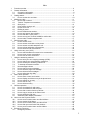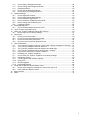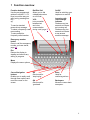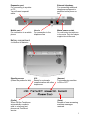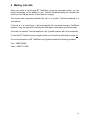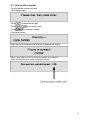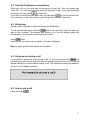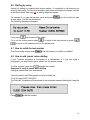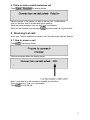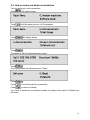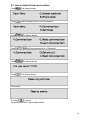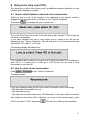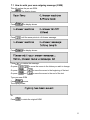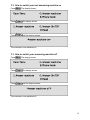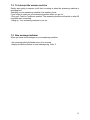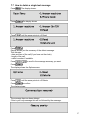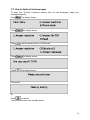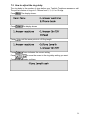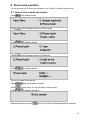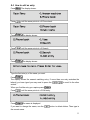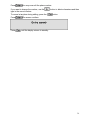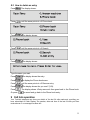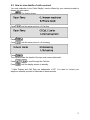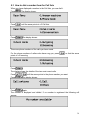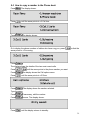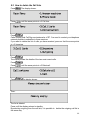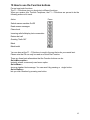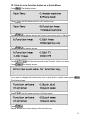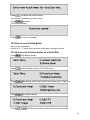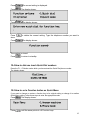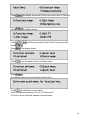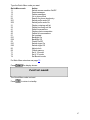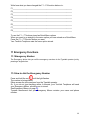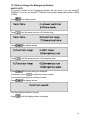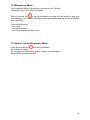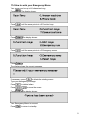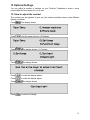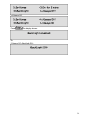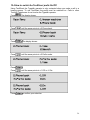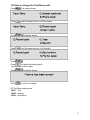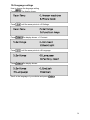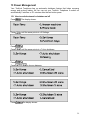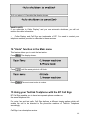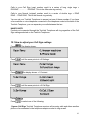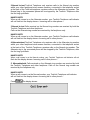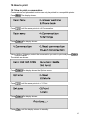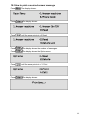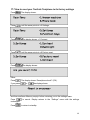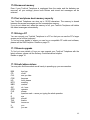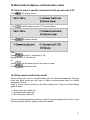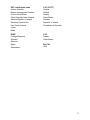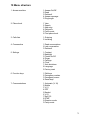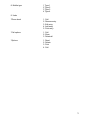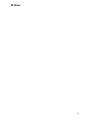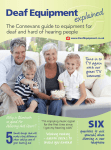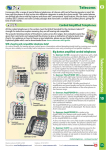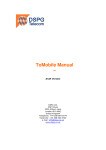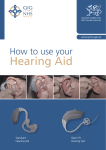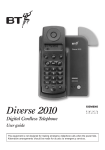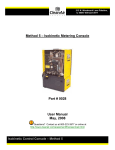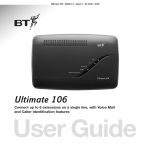Download Sensory Communications TextLink 9100M User manual
Transcript
TextLink 9100M V.18 Textphone User Manual Revision 1.1 Index 1 2 Function overview ................................................................................................................... 4 General information................................................................................................................. 6 2.1 Connection information................................................................................................... 6 2.2 Guarantee information.................................................................................................... 7 3 Getting started......................................................................................................................... 8 3.1 How to set the time and date........................................................................................ 10 4 Making text calls.................................................................................................................... 11 4.1 How to dial a number.................................................................................................... 12 4.2 TextLink Textphone conversations............................................................................... 13 4.3 Sticky keys.................................................................................................................... 13 4.4 Using menus during a call ............................................................................................ 13 4.5 How to end a call .......................................................................................................... 13 4.6 Dialling by name ........................................................................................................... 14 4.7 How to redial the last number....................................................................................... 14 4.8 How to add ‘pause’ when dialling ................................................................................. 14 4.9 How to dial with a voice phone..................................................................................... 15 4.10 How to set up your TextLink 9100M for mobile calls.................................................... 16 4.11 How to make a mobile textphone call........................................................................... 17 5 Receiving text calls ............................................................................................................... 17 5.1 How to answer a call .................................................................................................... 17 5.2 How to answer a call with a voice phone ..................................................................... 18 5.3 How to answer a mobile textphone call........................................................................ 18 5.4 How to review and delete conversations...................................................................... 19 5.5 How to delete all old conversations.............................................................................. 20 6 Using voice carry over (VCO) ............................................................................................... 21 6.1 How to switch between a text and voice conversation................................................. 21 6.2 How to return to text conversation................................................................................ 21 6.3 How to use the voice announcer .................................................................................. 22 7 Using the answering machine ............................................................................................... 22 7.1 How to write your own outgoing message (OGM) ....................................................... 23 7.2 How to switch your text answering machine on ........................................................... 24 7.3 How to switch your answering machine off .................................................................. 24 7.4 To interrupt the answer machine.................................................................................. 25 7.5 New message indicator ................................................................................................ 25 7.6 How to read your text messages .................................................................................. 26 7.7 How to delete a single text message............................................................................ 27 7.8 How to delete all text messages................................................................................... 28 7.9 How to adjust the ring delay ......................................................................................... 29 8 Phone book operation ........................................................................................................... 30 8.1 How to store a name and number ................................................................................ 30 8.2 How to display and dial an entry in the phone book..................................................... 31 8.3 How to search for an entry ........................................................................................... 32 8.4 How to edit an entry...................................................................................................... 33 8.5 How to delete an entry.................................................................................................. 35 9 Call lists operation ................................................................................................................. 35 9.1 How to view details of calls made ................................................................................ 36 9.2 How to view details of calls received............................................................................ 37 9.3 How to dial a number from the Call lists....................................................................... 38 9.4 How to copy a number to the Phone book ................................................................... 39 9.5 How to delete the Call lists ........................................................................................... 40 9.6 Additional Caller Display information............................................................................ 41 10 How to use the Function buttons .......................................................................................... 42 10.1 How to set a Function button as a Quick Memo .......................................................... 43 10.2 How to send a Quick Memo ......................................................................................... 44 10.3 How to set a Function button as a Quick Dial .............................................................. 44 10.4 How to dial one touch Quick Dial numbers .................................................................. 45 10.5 How to set a Function button as Quick Menu .............................................................. 45 11 Emergency Functions ........................................................................................................... 48 11.1 Emergency Number...................................................................................................... 48 2 11.2 How to dial the Emergency Number............................................................................. 48 11.3 How to change the Emergency Number ...................................................................... 49 11.4 Emergency Memo ........................................................................................................ 50 11.5 How to use the Emergency Memo ............................................................................... 50 11.6 How to write your Emergency Memo ........................................................................... 51 12 Optional Settings ................................................................................................................... 52 12.1 How to adjust the contrast ............................................................................................ 52 12.2 How to adjust the backlight settings ............................................................................. 53 12.3 How to switch the ringer on/off ..................................................................................... 55 12.4 How to switch the TextDirect prefix On/Off .................................................................. 56 12.5 How to change the TextDirect prefix ............................................................................ 57 12.6 Language settings ........................................................................................................ 58 13 Power Management .............................................................................................................. 59 13.1 How to switch automatic shutdown on/off .................................................................... 59 14 “Undo” function in the Main menu......................................................................................... 60 15 Using your Textlink Textphone with the BT Call Sign ........................................................... 60 15.1 How to adjust your Call Sign settings........................................................................... 61 16 How to print ........................................................................................................................... 63 16.1 How to print a conversation .......................................................................................... 63 16.2 How to print a received answer message .................................................................... 64 16.3 How to print the whole phone book .............................................................................. 65 16.4 How to print one entry from the phone book ................................................................ 66 17 Help & Information ................................................................................................................ 67 17.1 Your TextLink Textphone does not receive Caller Display messages or Call Sign .... 67 17.2 Your TextLink Textphone does not switch on .............................................................. 67 17.3 Your TextLink Textphone does not flash the ultra bright light ...................................... 67 17.4 Your TextLink Textphone screen does not work properly.......................................... 67 17.5 If you have to return your TextLink Textphone............................................................. 67 17.6 Resetting your TextLink Textphone.............................................................................. 67 17.7 How to reset your TextLink Textphone to its factory settings....................................... 68 17.8 Permanent memory ...................................................................................................... 69 17.9 Text and phone book memory capacity ....................................................................... 69 17.10 Using a PC ................................................................................................................... 69 17.11 Remote upgrade........................................................................................................... 69 17.12 Useful abbreviations ..................................................................................................... 69 18 World wide Textphone communication codes ...................................................................... 70 18.1 How to select a specific code/return to the pre-set code V.18 ..................................... 70 18.2 Parity mode and Direction mode .................................................................................. 70 19 Menu structure ...................................................................................................................... 72 20 Notes ..................................................................................................................................... 74 3 1 Function overview Function buttons Use the pre-programmed options to set the F1– F8 keys to work the way you want just by pressing one key, eg: To send a standard personal text message To select a frequently used menu setting To store and dial a frequently called number. Emergency number button Press to call the emergency number you have stored, page 48. Dial/End Call Allows you to dial a displayed number or end a call VCO Lets you switch between text and voice communication during a call, page 21. On/Off Used for switching your textphone on and off Incoming calls /new message Indicator Flashes every two seconds to indicate an incoming call. Flashes every four seconds to indicate a new answer machine message. . Esc Returns the display to standby and cancels any editing in progress. Menu Displays the menu options. Cursor/Navigation buttons Enables you to easily scroll through menu options and move the cursor on the screen SK Quick word for ‘stop keying.’ Enter Used for confirming actions GA Quick word for ‘go ahead’. Backspace Moves the cursor back one space.. 4 Expansion port For connecting to a printer or PC. You will need a special cable. Mobile port For connection to a mobile phone External telephone For connecting additional telephone equipment ie. amplified voice phone or fax. Line in For connection to the telephone line Mains power socket V18 Ready for automatic communication with other textphones. (Answer) Text answering machine is ON or OFF. For connecting the textphone to the mains. Only the adaptor supplied should be used. Battery compartment 4 x Alkaline AA batteries Standby screen (When the product is idle) (Prefix) When ON the Textphone automatically connects calls to voice and text phones via TextDirect service. (Calls) Number of new answering machine messages received. 5 2 General information Your TextLink textphone should be cleaned with a damp cloth, or an anti-static wipe. Do not: • Use household polish. • Use a dry cloth, (as this may cause static shock). • Use an unauthorised power supply. This will invalidate your guarantee and could damage the unit. • Dispose of batteries in a fire. There is a serious risk of explosion with the possibility of the release of highly toxic chemicals. Environmental • Do not leave flat batteries in the TextLink textphone. Batteries should be replaced after 2 years even if they have not been used. • Apart from the batteries, there are no customer replaceable parts. • Do not expose to direct sunlight. • Do not stand your product on carpets or other surfaces which generate fibres, or place it in locations preventing free flow of air over its surfaces. • Do not submerge any part of your product in water and do not use it in damp or humid conditions, such as in bathrooms. • Do not expose your product to fire, explosive or other hazardous conditions. • There is a slight chance that your phone could be damaged by an electrical storm. We recommend that you unplug the power and telephone line cord for the duration of the storm. 2.1 Connection information Your TextLink Textphone may be connected to public networks in the UK. It may be connected to switchboards that use tone signalling. If you are in doubt, contact your switchboard supplier. How many phones can you have? All items of telephone equipment have a Ringer Equivalence Number (REN), which is used to calculate the number of items that may be connected to any one telephone line. Your TextLink Textphone has a REN of 1. A total REN of 4 is allowed. If the total REN of 4 is exceeded, the telephones may not ring. With different telephone types there is no guarantee of ringing, even when the REN is less than 4. Adjusting the TextLink Textphone codes Your TextLink Textphone uses special communication codes to send the text to another phone. Both phones need to be set to the same code in order to communicate properly. See page 70. The pre-set code is V.18 This is the automatic mode and enables your TextLink Textphone to connect to any other textphone and automatically select the right code setting. However, if you have problems communicating with textphones in other countries, you can try setting your TextLink Textphone to a specific code as shown on page 71. 6 2.2 Guarantee information Your TextLink textphone is guaranteed for a period of 12 months from date of purchase. Subject to the terms listed below the guarantee will provide for the repair of, or at Sensory Communications, or its agent’s discretion. The option to replace the TextLink Textphone, or any component thereof, (other than batteries), which is identified as faulty or below standard, or as a result of inferior workmanship or materials. Products over 28 days old from the date of purchase may be replaced with a refurbished product. The conditions of this guarantee are: • • • • The guarantee shall only apply to defects that occur within the 12 month guarantee period. Proof of purchase is provided. The equipment is returned to point of purchase. This guarantee does not cover any faults or defects caused by accidents, misuse, fair wear and tear, neglect, tampering with the equipment, or any attempt at adjustment or repair other than through approved agents. This guarantee does not affect your statutory rights. 7 3 Getting started Planning the location of your TextLink Textphone Situate your TextLink textphone close enough to the telephone and mains power sockets so that cables will reach. 1 Connect power supply unit to the TextLink textphone and power supply socket. 2 Install the back-up batteries. If the power fails or if you need to unplug your TextLink textphone,the back-up batteries will ensure you can still operate the TextLink textphone. Press down on the two clips on the bottom of your TextLink textphone and flip open the battery compartment cover. Insert 4 x Alkaline AA batteries. Make sure they are the right way around. See the battery + and - symbols in the compartment. Hold the clips with one hand and clip the cover back into place with the other hand. HANDY HINTS Only use approved batteries. Using unapproved batteries will invalidate your guarantee and may damage the textphone. 3 Plug the telephone line cord into the back of your TextLink textphone. Plug the other end into the telephone line wall socket. 4 If required, connect a telephone or fax machine into the external telephone socket on the back of your TextLink textphone. 8 5 (ON/OFF) Press and hold this button for 2 seconds. Your TextLink textphone switches on and goes through it’s setup procedure. The display shows the main screen. To turn the textphone off, press and hold the button for 2 seconds. HANDY HINTS If the product is running on the mains power supply it does not need to be switched off. If you are subscribing to the Caller Display service it must be left on to receive the caller information. You are now ready to make and receive calls If you experience difficulties in setting up your TextLink textphone please contact the RNID Sound Advantage Customer Services on the following numbers: Text - 01733 238020 Voice - 01733 232607 Fax - 01733 361161 Or Sensory Communications Helpline on Text - 020 8964 5590 Voice - 020 8960 5660 The lines are open 8.30 to 17.30 Monday to Friday. If you have purchased your TextLink textphone outside the UK please contact your local supplier. Do you need to set the time and date? If you have subscribed to your network’s Caller Display service, the time and date are set automatically when your TextLink textphone receives its first call. If you do not have Caller Display, you can set the time and date yourself. If you do not set the time and date it simply means that the textphone will not record the times that calls were made. 9 3.1 How to set the time and date Press The menu is displayed. Press until the arrow points to >5.Settings. Press Press The display shows: until the arrow points to >6.Clock. Press Enter the correct time using the 24 hour clock (eg. 0930 for 9.30am, 1615 for 4.15pm). Press Enter the correct date (ddmmyy eg. 19 November 2000 = 191100). Press The display returns automatically to standby. 10 4 Making text calls When you make a call through BT TextDirect (using the necessary prefix), you will receive messages on the display of your TextLink textphone telling you whether the person you are calling is busy, or their phone is ringing. The service also recognises whether the call is to another TextLink textphone or a voice phone. If the call is to a voice phone, it will automatically be connected through a TextDirect operator. They will type what is said by the other person and speak your written reply. If the call is to another TextLink textphone, the Typetalk operator will not be contacted. To use the BT TextDirect service simply switch on the Prefix as described on page 56. For more information on BT TextDirect and Typetalk contact the following numbers: Text – 0800 500888 Voice – 0800 7311888 11 4.1 How to dial a number Type the phone number you want. The display shows: Press Press to delete the last digit. to move the cursor. Press The number is dialled. The display shows: When the call is answered, the TextLink Textphone will display: Note: It may take up to 60 seconds to establish a connection. When the connection is made, the display shows: 12 4.2 TextLink Textphone conversations When you call out you must wait for the person to type first. They will usually type "Hello GA". You can then type back what you would like to say. If you type something incorrectly, you can press to delete text. If you wish to review what has been said, you can press to look at previous text. If you then type, or the other person types, the text will go back to the bottom. 4.3 Sticky keys During a call it is possible to use lower case and capital letters. To use capital letters press and hold and at the same time press the letter you wish to use in capital. This method also allows you to use the symbols above the number keys. You can also use the sticky key function. twice. Press Press the key you wish to see in capitals. The letter will appear. Note: on some products this feature is not enabled. 4.4 Using menus during a call It is possible to access the menu during a call. To do so, press and hold You can access the phone book, previous calls and change settings during a call. There are certain settings you cannot change during a call. The following message will appear if you try to use forbidden functions: 4.5 How to end a call Press and hold 13 4.6 Dialling by name Instead of dialling by entering their phone number, it is possible to call someone by entering their name. For this to be possible, their name and telephone number must be in the phone book. See page 30 on adding telephone entries. For example if you type the persons name and press all their name, just the first few letters). The following message will appear: If you press (you do not have to type the number will be called. If it is not the correct person press to return to the main screen or press to move to the nearest entries in the phone book. 4.7 How to redial the last number From the standby screen press The last number you called is redialled. 4.8 How to add ‘pause’ when dialling If your TextLink textphone is connected to a switchboard or if you are using a chargecard, you may need to put a ‘pause’ into the phone number. To enter a pause, press the between the number. Examples of using a ‘pause’ when dialling Calling an outside line via a switchboard You may need to dial 9 then pause to dial an outside line. To do this type 9,020 1234 5678. The TextLink Textphone will then pause for two seconds between dialling the 9 and the 0. Press to dial the number. 14 4.9 How to dial with a voice phone If you dial using the voice phone and decide you wish to change to text you need to: From the telephone standby screen Press twice and then press The following message will appear. You may now put down the handset. Soon afterwards the following message will appear: When a connection is made the display shows: 15 4.10 How to set up your TextLink 9100M for mobile calls Press The menu is displayed. Press until the arrow points to >7.Communications. Press Press The display shows: until the arrow points to >2.Mobile. Press Insert the 2.5 mm jack of the mobile cable into the back of the TextLink 9100 Mobile Connect the 2.5 mm jack of the mobile cable into the handsfree connector of your mobile phone. Your TextLink 9100 Mobile is now ready to make calls. Please note when to use the following mobile modes. “mobile”: This mode is used only for calls made directly to another V.18 textphone capable of supporting a special mode called “CTM” This mode currently cannot be used with TextDirect. “mobile baudot”: This mode is used only for calls made directly to another textphone set in “baudot” mode. You may call other textphones in different modes via TextDirect, though occasionally you may find errors in the text. 16 4.11 How to make a mobile textphone call Press The display shows: Dial the number of the person you wish to call on your mobile phone. Wait for the other user to answer and type a greeting. Once they have answered, you can start your conversation. Once you are finished your call press and press end call on your mobile. 5 Receiving text calls When your TextLink textphone receives a call, the extra bright indicator flashes. 5.1 How to answer a call Press The display shows: You are connected when the display shows: Note: It may take up to 60 seconds to establish a connection. Type your greeting. Type your conversation. Press to end the call. 17 5.2 How to answer a call with a voice phone If you have a voice phone connected to the Telephone extension at the back of your TextLink textphone, you can answer the call with the voice phone. If you then find that the person is using a textphone it may be necessary to switch to text. To do this: From the TextLink textphone standby screen press and hold time press and at the same The display shows: When a connection is made the display shows: 5.3 How to answer a mobile textphone call Firstly answer the call on your mobile. Press The display shows: Type your greeting e.g: “ Hello GA “ You are now in a mobile textphone conversation. Once you are finished your call press and press end call on your mobile. 18 5.4 How to review and delete conversations You can replay your text conversation. Press The display shows: Press until the arrow points to >4.Conversation. Press The display shows: Press The details of the last conversation are shown. Press The display shows the Options menu >1.Read. Press Press to scroll through the conversation. Press to return to standby. If you wish to delete the conversation instead of reading it then select >2.Delete from this menu. 19 5.5 How to delete all old conversations Press The display shows: Press until the arrow points to >4.Conversation. Press Press Press Press The display shows: until the arrow points to >3.Delete all. The display shows: The display shows: Followed by: Or Press to cancel. You will be returned to the standby screen. 20 6 Using voice carry over (VCO) This allows you to talk or listen during a call. An additional standard telephone or a fax machine with a handset is required. 6.1 How to switch between a text and voice conversation Whilst you are in a call, lift the handset of the telephone or fax machine, which is plugged into the external socket on the back of your TextLink Textphone. Then press The display tells you to speak now: This is the Voice Carry Over mode. If the other person also changes to VCO mode you can have a conversation. If your caller switches from text to voice before you do, during a call, this can be detected by your TextLink Textphone. This will only work if your communications are set to either V.21 mode or V.18 mode. The following display will indicate this: Your textphone will not allow you to type as it is telling you there is no textphone to send text to. It is asking you to either go to VCO so that you can have a voice conversation or end the call. 6.2 How to return to text conversation Press The display shows: on your TextLink Textphone. If you get a message telling you the ‘Line is silent’ this means one of three things: • The caller has not returned to text yet. • The caller has hung up. • The caller has a product which uses VCO differently. In this case, which is common with textphones that have built-in handsets, you must lift the handset again, press (VCO) to go back to VCO, then press This will force a Baudot text connection. 21 6.3 How to use the voice announcer Your TextLink Textphone has a standard voice announcement for voice callers that ring your number. When you answer the call, a message will appear on your display: The bar beneath is the signal strength indicator. It shows how loud the signal is. When a textphone calls, the signal strength will remain steady and your TextLink textphone will connect to the other textphone. If a voice caller speaks, the signal strength will move when they speak. It can therefore help to recognise a voice caller. Press Your caller will hear ‘Textphone, Please use TextDirect’. You may wish to repeat this action as the message is given once each time you press 7 Using the answering machine If you cannot, or do not wish to take a call, turn on the answering machine. Your TextLink Textphone will answer any text calls with a short message. The caller can then leave a text message for you to read later. The pre-set outgoing message (OGM) is "Hello, please leave a message. GA" 22 7.1 How to write your own outgoing message (OGM) This will replace the pre-set OGM. Press Press Press The display shows: The display shows until the arrow points to >4.Answer message. Press The display shows: Press to delete the message. Or press to move the cursor to the letters you wish to change. Or press and to move the cursor to the beginning of the text. Or press and to move the cursor to the end of the text. Type your new OGM to save. Press The display shows: Or Press to retain the original OGM. 23 7.2 How to switch your text answering machine on Press The display shows: Press The display shows Press until the display shows: The machine is now switched on. 7.3 How to switch your answering machine off Press The display shows: Press The display shows Press until the display shows: The machine is now switched off. 24 7.4 To interrupt the answer machine Simply start typing to answer a call that is coming in when the answering machine is recording text. Switching on your answering machine from another phone. If you forget to switch on your answering machine when you go out: • Ring your TextLink Textphone number. The answering machine will switch on after 20 rings and start connecting. • Hang up. Your answering machine is now on. 7.5 New message indicator When you have new messages on your answering machine: • the incoming calls light flashes every four seconds. • display shows the number of new messages eg. Calls: 3. 25 7.6 How to read your text messages Press The display shows: Press Press until the arrow points to >2.Read Press The display shows how many new messages you have. Then the summary details of the oldest unread message. If there are no new messages the oldest stored message is displayed or <You have no new messages> then takes you back to the answer machine menu. When you have no new messages, the display shows <You have 0 new messages>. If you have subscribed to Caller Display this includes the phone number of the caller. The date and time of the call is shown if the clock has been set. to scroll through your message summaries. Press When the display shows the message you want Press The display shows: Press to read the message. The display shows the first line. Press to scroll through the message. Press to return to your message summaries. Press to view the next message summary. Press when finished to return to standby menu. 26 7.7 How to delete a single text message Press Press Press The display shows: The display shows until the arrow points to >2.Read Press Display shows you the summary of the oldest message. This includes: • date and time of the call (if you have set the clock). • length of the call. • caller’s number if available. Press to scroll to the message summary you want. Press The display shows the Options menu. Press until the arrow points to >2.Delete. Press to confirm. The display shows: The message has now been deleted. If this is your only message this will be followed by the message: 27 7.8 How to delete all text messages To keep your TextLink Textphone memory free for new messages, delete your messages regularly. Press Press Press Press Press The display shows: The display shows until the arrow points to >3.Delete all. The display shows: The display shows: Followed by: Or Press to cancel. You will be returned to the standby screen. 28 7.9 How to adjust the ring delay The ring delay is the number of rings before your TextLink Textphone answers a call. The pre-set number of rings is 6. Choose from 2, 3, 4, 6 or 10 rings. Press Press The display shows: The display shows Press until the arrow points to >5.Ring length Press Cursor indicates the current setting. Press Press to move the cursor to the ring delay setting you want. Display confirms: 29 8 Phone book operation You can store up to 127 names and numbers in your TextLink Textphone’s phone book. 8.1 How to store a name and number Press The display shows: Press until the arrow points to >2.Phone book. Press Press Press The display shows: until the arrow points to >3.Add entry. The display shows: Type in the name of the person. Press Press Press Type the telephone number. at any time if you do not wish to save an entry. The display confirms: Add another entry or press until your TextLink Textphone returns to standby. 30 8.2 How to display and dial an entry in the phone book Press The display shows: Press until the arrow points to >2.Phone book. Press The display shows: Press The display shows the first entry (alphabetically) in the phone book. Press keys to scroll to the entry you want. Or To find an entry in the phone book quickly, press the first letter of the person’s name. Press or press to dial the number. 31 8.3 How to search for an entry Use search to find entries by typing in the first letter(s) of the name you are looking for. Press The display shows: Press until the arrow points to >2.Phone book. Press Press Press The display shows: until the arrow points to >2.Search. The display shows: Type the name you want. You do not have to type the full name. For example, to find the entry for Dave Smith, you may only have to type the first few letters of the name. Press The display shows the nearest matching entry. If more than one entry matches the letter(s) you have typed you may need to press the to scroll to the other entries. Once you have found the entry press twice or press to dial the number. 32 8.4 How to edit an entry Press The display shows: Press until the arrow points to >2.Phone book. Press Press Press The display shows: until the arrow points to >2.Search. The display shows: Type the first letter(s) of the name you want. Press The display shows the nearest matching entry. If more than one entry matches the letter(s) you have typed you may need to press the entries. to scroll to the other When you find the entry you require press Press Press until the arrow points to >3.Edit entry. The name is displayed. If you want to change the name, use the the correct name. button to delete letters. Then type in 33 Press You may now edit the phone number. If you want to change the number, use the type in the correct number. To cancel at anytime during editing, press the Press Press button to delete characters and then button. The screen confirms: until the display returns to standby. 34 8.5 How to delete an entry Press The display shows: Press until the arrow points to >2.Phone book. Press Press Press The display shows: until the arrow points to >2.Search. The display shows: Type the name you want. Press The display shows the entry. Press to display the Phone book menu. Press until the arrow points to >2.Remove entry. Press The display shows Are you sure? (Y/N). Press Or press The display shows <Entry removed> then goes back to the Phone book. to cancel and go back to the Phone book entry. 9 Call lists operation Your TextLink textphone can show you details of the last 24 calls made and, providing you have subscribed to Caller Display* the number, date and time of the last 24 calls you have received even if no message has been left. 35 9.1 How to view details of calls made You can scroll through details of the last 24 calls. Press The display shows: Press until the arrow points to >3.Call lists. Press The display shows: Press The display shows details of the two most recent calls made. Press Press to scroll through the Call lists. until the display returns to standby. 36 9.2 How to view details of calls received You must subscribe to the Caller Display* service offered by your network provider to display this information. Press The display shows: Press until the arrow points to >3.Call lists. Press Press until the arrow points to >2.Incoming. Press The display shows the details of the two most recent calls made. Press Press to scroll through the Call lists. until the display returns to standby. * Caller Display and Call Sign are trademarks of BT. You need to contact your telephone network provider to subscribe to these services. 37 9.3 How to dial a number from the Call lists When you have displayed a number in the Call lists, you can dial it. Press The display shows: Press until the arrow points to >3.Call lists. Press The display shows: These are phone numbers of the calls you have made. For the phone numbers of callers who have rung you, press points to >2.Incoming. so that the arrow Press The display shows the details of the two most recent calls. Press Press until the arrow points to the phone number you want. The display shows: Press again The number is displayed and dialled. If no number is registered the following will appear: 38 9.4 How to copy a number to the Phone book Press The display shows: Press until the arrow points to >3.Call lists. Press The display shows: Or to display the phone numbers of callers who have rung you, press arrow points to >2.Incoming. so that the Press The display shows the details of the two most recent calls. Press Press Press until the arrow points to the phone number you want. The display shows the Call options menu. until the arrow points to >2.Store. Press The display shows the number selected. Type the name. Press If necessary, edit the number. Press to save. The display shows: Press until the display returns to standby. 39 9.5 How to delete the Call lists Press The display shows: Press until the arrow points to >3.Call lists. Press Caller Display and Call Sign are trademarks of BT. You need to contact your telephone network provider to subscribe to these services. If you want to delete the list of calls you have received, press so that the arrow points to: >2.Incoming. Press The display shows the details of the two most recent calls. Press Press Press until the arrow points to >3.Delete all. The display shows: Then: The list is deleted. Press until the display returns to standby. By selecting outgoing from the call lists, it is possible to delete the outgoing call list in the same way. 40 9.6 Additional Caller Display information If you have subscribed to Caller Display, you will see a text message if the number of your caller is not available. The text message will be one of the following: WITHHELD: The caller has stopped their number from being sent. INTERNATIONAL: The call received was from outside the UK. UNAVAILABLE: The caller’s exchange/network does not offer a Caller Display Service. OPERATOR: The call has come via the operator. PAYPHONE: The caller is ringing from a payphone. RINGBACK: The exchange is ringing to let you know that a previously engaged number is free. NO NUMBER: If your TextLink Textphone does not recognise the information contained within the caller display message, it will not show a number. 41 10 How to use the Function buttons Pre-set one-touch functions The Fl – F8 buttons give you shortcuts to different functions. When you receive your TextLink Textphone, the F1 – F8 buttons are pre-set to do the following actions at a touch. Action Press Switch answer machine On/Off Read answer messages Phone book Incoming calls list/display last conversation Review last call Greeting "Hello GA" Blank Blank/redial You can also set the F1 – F8 buttons to work in the way that suits your needs best. Please note that F8 can only be used as a Quick Dial Function. There are three basic alternatives that the Function buttons can do: Quick Menu option – instantly selects a commonly used menu option. Quick Memo – stores a standard text message. You can send it by pressing a single button. Quick Dialling – lets you dial a number by pressing one button. 42 10.1 How to set a Function button as a Quick Memo Press The display shows: Press until the arrow points to >6.Function keys. Press The display shows the Function keys menu and >1.Edit keys. Press The display shows: Press Press until the arrow points to the Function button you want. The display shows: If you want to change the function key from a quick dial to a quick memo press The display shows: Press until the arrow points to >2.Quick memo. Press Display shows the current setting of the function key. 43 Press to delete the current setting. Type the text message you want to store. to confirm. Press The screen displays: Press to return to standby. 10.2 How to send a Quick Memo During a text conversation: Press the F1 – F7 button under which the Quick Memo message is stored. 10.3 How to set a Function button as a Quick Dial Press The display shows: Press until the arrow points to >6.Function keys. Press The display shows the Function keys menu and >1.Edit keys. Press The display shows: Press until the arrow points to the Function button you want. 44 Press Press Press Press store. Press The current setting is displayed. The display shows: The display shows: to delete the current setting. Type the telephone number you want to The display shows: The number is stored. Press to return to standby. 10.4 How to dial one touch Quick Dial numbers Press the F1 – F8 button under which you have stored the Quick Dial phone number. The display shows: 10.5 How to set a Function button as Quick Menu If you want to change or restore a function key to its original setting or change it to another Quick Menu setting, follow these steps to enter the appropriate code. Press The display shows: Press until the arrow points to >6.Function keys. 45 Press The display shows the Function keys menu and >1.Edit keys. Press The display shows: Press until the arrow points to the Function button you want. Press Press The display shows: Press until the arrow points to >3.Quick menu. Press The display shows the current setting for that button: Press to delete the current setting. Enter new setting number eg 21 for Go to Phone book. A full list of all the functions available is shown below. 46 Type the Quick Menu code you want Quick Menu code 11 12 13 21 22 251 252 31 32 41 42 43 51 521 524 53 541 542 56 58 71 72 74 Action Switch answer machine On/Off Read messages Delete messages Go to phone book Search for phone book entry Switch prefix mode Off Switch prefix mode On Display outgoing call list Display incoming call list Read conversations Displays last conversation Delete all conversations Set contrast Backlight On Backlight Off Printer On/Off Switch ringer On Switch ringer Off Adjust clock Check memory Set V.18 mode Set V.21 mode Set Baudot mode For Main Menu structure see page 72. Press The display shows: The Quick Menu code is stored. Press to return to standby. 47 Write here what you have changed the F1 – F8 function buttons to: F1____________________________________________________________ F2____________________________________________________________ F3____________________________________________________________ F4____________________________________________________________ F5____________________________________________________________ F6____________________________________________________________ F7____________________________________________________________ F8____________________________________________________________ To use the F1 – F7 buttons stored as Quick Menu options When you want to go straight to the menu option you have stored as a Quick Menu Press the F1 – F7 function button you want. Your TextLink Textphone sets the menu option stored. 11 Emergency Functions 11.1 Emergency Number The Emergency button lets you call the emergency services via the Typetalk operator just by pressing a single button. 11.2 How to dial the Emergency Number Press and hold the red until the light flashes. The number is being dialled. Either answer the text questions from the Typetalk operator. Or, if you do not type anything within 4 seconds, your TextLink Textphone will send your Emergency Memo, providing one is stored. See Emergency Memo on page 50. Typetalk recommend that your Emergency Memo contains your name and phone number. 48 11.3 How to change the Emergency Number HANDY HINTS The preset number for the Emergency Number will only work if you are using BT TextDirect. If you are not using BT TextDirect then please change the number to 0800 112999. Press The display shows: Press until the arrow points to >6.Function keys. Press Press Press The display shows: until the arrow points to >2.Emergency num. The current setting is displayed. to delete the current number. If necessary, press Type the emergency phone number you want. Press The display shows: Your Emergency number is now set. Press until the display returns to standby. 49 11.4 Emergency Memo The Emergency Memo is blank when you receive your TextLink Textphone so you must store your details. to call the emergency services, but are unable to type your When You press the own message, your TextLink Textphone will automatically send the stored information after 4 seconds. These should include: - your name, - your phone number, - your house number and post code. 11.5 How to use the Emergency Memo Press and hold the red until the light flashes. The number is dialled. Do not press any other button. After 4 seconds your Emergency Memo will be sent automatically. 50 11.6 How to write your Emergency Memo Your memo can be up to 64 characters long. Press The display shows: Press until the arrow points to >6.Function keys. Press Press The display shows: until the arrow points to >3.Emergency memo. Press The display shows the current message. If necessary, press to delete the existing memo. Type your emergency message. Press Press Press to delete letters. to move the cursor. The display shows: Your Emergency Memo is now set. Press to return to standby. 51 12 Optional Settings You can adjust a number of settings on your TextLink Textphone to make it more comfortable and convenient for you to use. 12.1 How to adjust the contrast The contrast can be adjusted to give you the clearest possible screen under different lighting conditions. Press The display shows: Press until the arrow points to >5.Settings. Press The display shows: >1.Contrast. Press The display shows: Press to make the display darker. Press to make the display lighter. Press Press The display shows: to return to standby 52 12.2 How to adjust the backlight settings Choose from: • Always On. • On for 2 mins – backlight switches off 2 minutes after the last button press. • On for 5 mins – backlight switches off 5 minutes after the last button press. • Always Off. Press The display shows: Press until the arrow points to >5.Settings. Press The display shows: >1.Contrast. Press until the arrow points to >2.Backlight Press Press >1.Always On until the arrow points to the setting you want >2.On for 5 mins >3.On for 2 mins 53 >4.Always Off. Press The display shows: Or If Always Off <Backlight Off>. 54 12.3 How to switch the ringer on/off You can switch your TextLink Textphone’s ringer on or off. Press The display shows: Press until the arrow points to >5.Settings. Press Press until the arrow points to >4.Ringer. Press Display shows >1.Ringer On. Or to switch the ringer off. Press until the arrow points to >2.Ringer Off. Press Display shows the setting you have selected <Ringer On> or <Ringer Off>. 55 12.4 How to switch the TextDirect prefix On/Off Using TextDirect the Typetalk operator is only contacted when you make a call to a hearing person. To use TextDirect the prefix must be switched on. Calls to other TextLink Textphones do not involve the Typetalk operator. Press The display shows: Press until the arrow points to >2.Phone book. Press Press The display shows: until the arrow points to >5.Prefix mode. Press Press Press until the arrow points to >1.Off or >2.On. to confirm your selection. 56 12.5 How to change the TextDirect prefix Press The display shows: Press until the arrow points to >2.Phone book. Press Press The display shows: until the arrow points to >4.Edit prefix. Press Press to delete the existing prefix. Type the new prefix number. Press The display shows: Press to return to standby. BT TextDirect numbers are: 18001 – Text 18002 – Hearing 18000 – Emergency 57 12.6 Language settings How to change the language setting Press The display shows: Press until the arrow points to >5.Settings. Press The display shows: >1.Contrast. Press Press until the arrow points to >8.Language. The display shows: Scroll to the language of your choice and press 58 13 Power Management Your TextLink Textphone has an automatic shutdown feature that helps conserve energy and prolong battery life.You can set your TextLink Textphone to switch off automatically 5 minutes or 25 minutes after the last button press. 13.1 How to switch automatic shutdown on/off Press The display shows: Press until the arrow points to >5.Settings. Press Press until the arrow points to >7.Auto shutdown. Press Press Press to choose between: The display shows: 59 Or if you select >1.Cancelled the display shows: HANDY HINTS If you subscribe to Caller Display* and you use automatic shutdown, you will not receive the caller information. • Caller Display and Call Sign are trademarks of BT. You need to contact your telephone network provider to subscribe to these services. 14 “Undo” function in the Main menu This feature allows you to undo the last action. Press The display shows: Press until the arrow points to >8.Undo. Press The most recent action is undone. 15 Using your Textlink Textphone with the BT Call Sign BT Call Sign enables you to have two separate phone numbers on the same telephone line. For voice, fax and text calls, Call Sign delivers a different ringing pattern which will enable the call to be directed to the phone/fax machine or TextLink Textphone accordingly. Call Sign is a subscription service. 60 Calls to your Call Sign (new) number result in a series of long, single rings = RIIIIIIING……….. . . . RIIIIIIING. This is the Alternate ring melody. Calls to your Normal (original) number result in a series of double rings = RING RING.... RING RING. This is the Normal ring melody. You can set your TextLink Textphone to answer just one of these numbers. If you have a fax machine or voice telephone connected in the telephone socket at the back of the TextLink Textphone, you can separate your calls between the two. HANDY HINTS Products not connected through the TextLink Textphone will ring regardless of the Call Sign settings selected on the TextLink Textphone. 15.1 How to adjust your Call Sign settings Press The display shows: Press until the arrow points to >5.Settings. Press The display shows: >1.Contrast. Press until the arrow points to >5.Call Sign. Press Press to select one of the following: 1.Ignore Call Sign TextLink Textphone receives all incoming calls and allows another phone or fax connected in the telephone adaptor socket to ring as well. 61 2.Normal to text TextLink Textphone only receives calls to the Normal ring number whilst your other fax/phone/voice answer machine, connected to the telephone socket at the back of the TextLink textphone, receives calls on the Alternate ring number. The Normal ring to the connected phone will be stopped by the TextLink Textphone after the first ring cycle/flash. HANDY HINTS When a call comes in on the Alternate number, your TextLink Textphone call indicator will not flash but the display shows < Incoming call to other phone >. 3.Normal to text Calls received on the Normal ring number are received by both the TextLink Textphone and other fax/phone. Calls on the Alternate ring number are received by the fax/phone only. HANDY HINTS When a call comes in on the Alternate number, your TextLink Textphone call indicator will not flash but the display shows <Incoming call to other phone>. 4.Alternatetotext TextLink Textphone only receives calls to the Alternate ring number whilst your other fax/phone/voice answer machine, connected in the telephone socket at the back of the TextLink Textphone, receives calls on the Normal ring number. The Alternate ring to the connected phone will be stopped by the TextLink Textphone, after the first ring cycle/flash. HANDY HINTS When a call comes in on the Normal number, your TextLink Textphone call indicator will not flash but the display shows <Incoming call to other phone.>’. 5. Alternatetoboth Calls received on the Alternate ring number are received by both the TextLink Textphone and other fax/phone. Calls on the Normal ring number are received by the fax/phone only. HANDY HINTS When a call comes in on the Normal number, your TextLink Textphone call indicator will not flash but the display shows <Incoming call to other phone>.’. Press The display shows: 62 16 How to print 16.1 How to print a conversation Conversations and phonebook entries can only be printed to a compatible printer. Press The display shows: Press until the arrow points to >4.Conversation. Press The display shows: Using keys, select the conversation you wish to print and press The details are shown: Press Press Press Press The display shows the Options menu: until the arrow points to > 3. Print The display shows: until the display returns to standby. 63 16.2 How to print a received answer message Press Press Press The display shows: The display shows: until the arrow points to >2 Read. Press The display shows the number of messages. Press The display shows the Option menu: Press Press until the arrow points to > 3. Print The display shows: 64 16.3 How to print the whole phone book Press The display shows: Press until the arrow points to >2.Phone book. Press Press Press The display shows: until the arrow points to >6.Print phone book. The display shows: 65 16.4 How to print one entry from the phone book Press The display shows: Press until the arrow points to >2.Phone book. Press The display shows: Press The display shows the first entry (alphabeti-cally in the phone book). Press keys to scroll to the entry you want. Or To find an entry in the phone book quickly, press the first letter of the person’s name. Press Press Press The display shows: until the arrow points to >5.Print entry. The display shows: 66 17 Help & Information If your product needs repair after the guarantee period has ended, we recommend that you contact the Helpline. Please see page 10 for more details on contacting the Helpline. In the unlikely event of a defect occurring, please follow the Helpline’s instructions for replacement or repair. You may be able to resolve any problems you are having with the TextLink textphone by trying the tips given below. 17.1 Your TextLink Textphone does not receive Caller Display messages or Call Sign To receive and display messages you must subscribe to the Caller Display* service on your phone line. To receive Call Sign* you must subscribe to the Call Sign* services on your phone. 17.2 Your TextLink Textphone does not switch on • Check that the mains and telephone lines are connected properly. • Check that the mains power is switched on. • If you are not running from mains check that the batteries are installed correctly. 17.3 Your TextLink Textphone does not flash the ultra bright light • Check that the ringer in ringer settings is on. • Check that no other phones on the same line have been left off the hook. You may have too many phones in your home. * Caller Display and Call Sign are trademarks of BT. You need to contact your telephone network provider to subscribe to these services. 17.4 Your TextLink Textphone screen does not work properly • Check the mains power has been connected correctly. 17.5 If you have to return your TextLink Textphone If the Helpline is unable to rectify your problem they will ask you to return the product. Where possible, pack the product in its original packaging. Please remember to include all parts including line cords, power supply units, and the original batteries (please note that we cannot take responsibility for goods damaged in transit). Please obtain and keep proof of posting from the Post Office. The Helpline will send you a replacement product if the product is faulty. If you do not have your old packaging, use the replacement packaging to pack up your faulty TextLink Textphone and send it back to the address you will be given. Please ensure to return all parts. Please refer to page 10 for Helpline numbers. 17.6 Resetting your TextLink Textphone If your TextLink Textphone has power but is not working properly, you may be able to correct the problem by resetting it to its original factory setting WARNING If you do this you will lose all entries in the phone book memory. 67 17.7 How to reset your TextLink Textphone to its factory settings Press The display shows: Press until the arrow points to >5.Settings. Press The display shows: >1.Contrast. Press Press until the arrow points to >9.Factory reset. The display shows: Either Press If you press The display shows: Reset phone book? (Y/N). or the display shows: and then confirms <Memory empty> before returning you to the settings menu. Press unchanged. Press to cancel. Display returns to the “Settings” menu with the settings to return to standby. 68 17.8 Permanent memory Even if your TextLink Textphone is unplugged from the mains and the batteries are removed, all your settings, phone book entries and stored text messages will be retained. 17.9 Text and phone book memory capacity Your TextLink Textphone can store up to 10,500 characters. The memory is shared between the answer messages and the conversation memory. If you do not delete text, when the memory is full, your TextLink Textphone will delete the oldest messages automatically. 17.10 Using a PC You can connect your TextLink Textphone to a PC so that you can use the PC’s larger screen and a full size keyboard. To find out more details of where you can buy a compatible PC cable and software, please call the RNID helpline. Details on page 10. 17.11 Remote upgrade To find out more details of how you can upgrade your TextLink Textphone with the latest software, please call the Sensory Communications helpline. Details on page 10. 17.12 Useful abbreviations You may also find these short words handy in speeding up your conversation. BIBI CD CUL COS HD MTG NBR OIC OPR PLS Q R SHD THX TMW U UR bye bye could see you later because hold, please meeting number oh, I see operator please question mark – saves you typing the whole question are should thanks tomorrow you you are 69 18 World wide Textphone communication codes 18.1 How to select a specific code/return to the pre-set code V.18 Press The display shows: Press until the arrow points to >7.Communications. Press The display shows: Either Press to select >1.Automatic (V.18). Display shows: >V.18 mode set. Or Press Press until the arrow points to the code you want. to select the code. 18.2 Parity mode and Direction mode These settings are used for communicating with old fashioned textphones. Direction mode and parity mode are only used to adjust communications when the default settings do not work. Parity is a form of error detection used when sending text. There are three different types of parity: a Even Parity also called 7E1 a Odd Parity also called 7O1 a No Parity also called 8N1 The parity setting determine whether you wish to send parity data with your text. If you have any queries with this, please contact the Helpline. 70 EDT code Baudot code Austria Australia Bosnia–Herzegovina Canada Croatia Great Britain Czech Republic New Zealand Estonia Republic of Ireland Germany South Africa Italy South America Latvia Malta V.21 (CCITT) Greece Finland Norway Great Britain Sweden Republic of Ireland Sometimes in Denmark DTMF Portugal Denmark Slovakia Slovenia Spain Switzerland V.23 France Great Britain Bell 103 USA 71 19 Menu structure 1. Answer machine 1 Answer On/Off 2 Read 3 Delete all 4 Answer message 5 Ring length 2. Phone book 1 View 2 Search 3 Add entry 4 Edit prefix 5 Prefix mode 6 Print phone book 3. Calls lists 1 Outgoing 2 Incoming 4. Conversation 1 Read conversations 2 Last conversation 3 Delete all 5. Settings 1 Contrast 2 Backlight 3 Printer On/Off 4 Ringer 5 Call sign 6 Clock 7 Auto shutdown 8 Language 9 Factory reset 6. Function keys 1 Edit keys 2 Emergency number 3 Emergency memo 4 Reset keys 7. Communications 1 Automatic (V.18) 2 Mobile 3 V.21 4 EDT 5 Baudot 6 V.23 7 Bell 103 8 DTMF 9 Direction mode 0 Parity mode 72 8. Mobile type 1 Type 1 2 Type 2 3 Type 3 4 Type 4 9. Undo *Phone book 1. Call 2. Remove entry 3. Edit entry 4. Add entry 5. Print entry *Call options 1. Call 2. Store 3. Delete all *Options 1. Read 2. Delete 3. Print 4. Call 73 20 Notes 74 Sensory Communications 253A Kilburn Lane London W10 4BQ United Kingdom Tel (voice): 020 8964 5660 Text (helpline & sales): 020 8964 5590 (via TexBox) www.sensorycomms.com 75