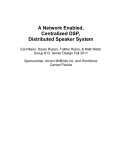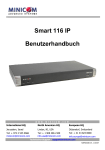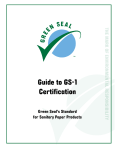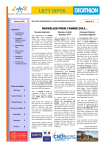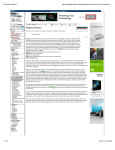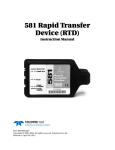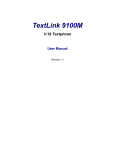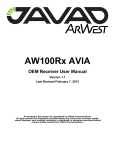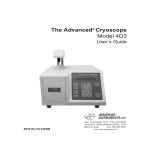Download ToMobile Manual –
Transcript
ToMobile Manual – Draft Version DSPG Ltd. DSP House 253A Kilburn Lane London W10 4BQ United Kingdom Telephone: +44 208 964 0774 Facsimile: +44 208 964 0720 e-mail: [email protected] www.dspg.co.uk ToMobile Manual v1.2 – ToMobile Application ToMobile is a java application that allows users to run a soft text telephone in your mobile in order to make and receive text calls. Using ToMobile, users can make calls to: V.18 Textphones (TextLink, Minicoms, AMPER, DTS, Q90, …) Other ToMobile Users TexBox systems National Relay Services ToMobile Requirements The following requirements are essential to install and use the ToMobile application: Suitable Java environment: Mobile phones must support both CLDC 1.1 or above and MDIP 2.0 or above. Please refer to the JAVA website to view supported devices. Internet connection: Users have to be able to access Internet from their mobile phones. Starting ToMobile Users have to click on the ToMobile icon to launch the ToMobile application. It might take a few seconds. Figure 1: On the left, ToMobile loading. On the right, ToMobile is ready to configure but not to make and receive calls. Once the application is loaded users can configure it: change theirs settings, create and modify messages, add and remove contacts, etc. ToMobile Configuration The following options can be configured from the Settings menu as shows the below picture. DSPG Telecom Page 2 of 9 ToMobile Manual v1.2 – Figure 2: On the left, ToMobile Menu. Setting option selected. On the right, ToMobile settings. User and Password: ToMobile users need a User id and password. Users should create a ToMobile account from DSPG website. Calling Mode: Depending on the type of IP call (TexBox calls, Relay call, ToMobile call), users has to select one of this option Group Mode: Option to make calls to TexBox and Relay Call Centres. User Mode: Option to make calls to ToMobile users. Conversation Settings. • Incoming Text Colour • Outgoing Text Colour • Font size • Font style Notification: Three different types of notifications can be set up • Sound notification • Light notification • Vibration Making and receiving calls To start making and receiving calls, users have to log into the ToMobile server as shown the following figures Figure 3: On the left, ToMobile request to connect to Internet. On the right, ToMobile is connected to the server. Ready to start making calls DSPG Telecom Page 3 of 9 ToMobile Manual v1.2 – Mobile users can run ToMobile in the background allowing them to use the rest of their mobile features: SMS, Calendar, PhoneBook, History Call, Games… Making Textphone Calls (PSTN Calls) To make calls to textphones from ToMobile, users have to click on the textphone item as shown below. Then ToMobile users need to type the text telephone number and click on call. Please note that this feature needs to be activated as required PSTN connectivity. Figure 4: On the left, ToMobile Menu. PSTN option selected. On the right, Virtual Keypad to make calls to textphones. Making TexBox Call (IP calls) To make TexBox calls (IP calls from ToMobile users to TexBox systems), users have to select the group mode from settings. Please refer to ToMobile configuration. Users might also change the calling mode using the menu next to the text box as shown below. Once the group mode is selected, users can type whether the organization name or the Relay word. Users might also select a contact from the phone book using the menu. Once users select or type a contact, they only need to click on connect. After a few seconds users will be prompted with the welcome message and they can start the text conversation. DSPG Telecom Page 4 of 9 ToMobile Manual v1.2 – Figure 5: On the left, ToMobile Menu. IP option selected. On the right, Dial Box to make calls to Call Centre and Relay Service. Making ToMobile Calls (IP calls) To make ToMobile calls (IP calls between ToMobile users), users have to select the user mode from settings. Please refer to ToMobile configuration. Users might also change the calling mode using the menu next to the text box as shown below. Figure 6: On the left, IP calls menu. Change to user mode selected. On the right, Dial Box to make calls to ToMobile users Once the user mode is selected, users can type the ToMobile user ID or look up the contact in phone book using the menu. Once users select or type a ToMobile User ID, they only need to click on connect. After a few seconds users will be prompted with the welcome message and they can start the text conversation. DSPG Telecom Page 5 of 9 ToMobile Manual v1.2 – Figure 7: On the left, ToMobile application loading. On the right, ToMobile is ready to start make calls. Hang-up If users want to terminate the call, they need to click on Menu and select Hang-up. The call will be closed and the application will go to the initial menu as shows below. Alternatively, they can press the hang up key to finish and close the application. Figure 8: On the left, Conversation panel menu. Hang up option selected. On the right, ToMobile is ready to start again to make calls. Messages Users can create predefined messages to paste them during their text conversations such as greeting message, telephone numbers, … This functionality is quite useful to make the conversation quicker and more dynamic. DSPG Telecom Page 6 of 9 ToMobile Manual v1.2 – Figure 9: On the left, ToMobile Menu. Messages option selected. On the right, list of messages. Users can create, modify and delete predefined messages as shown the following figures: Figure 10: On the left, Messages Menu. New message option selected. On the right, editing a message. History Call Users can look up their call history. All relevant information such as type of call, duration, and date is displayed in this section. Figure 11: On the left, ToMobile Menu. History option selected. On the right, call history. DSPG Telecom Page 7 of 9 ToMobile Manual v1.2 – Contacts ToMobile PhoneBook displays the First Name, Family Name, Text Telephone and Internet id. Users can create, modify and delete contacts. The dial Internet and dial Minicom options allow users to make calls from the phone book. Figure 12: On the left, ToMobile Menu. Contacts option selected. On the right, contacts list. Exit Click on exit to close the application and disconnect from the ToMobile server. The mobile hang-up key has implemented the same functionality. Figure 13: ToMobile Menu. Exit option selected. Statistics ToMobile is able to count the number of data that has been transmitted and received during a ToMobile session. Receiver and Transmitter counters are restarted every time that ToMobile is launched. DSPG Telecom Page 8 of 9 ToMobile Manual v1.2 – Figure 14: On the left, ToMobile Menu. Statistics option selected. On the right, received and transmitted data. DSPG Telecom Page 9 of 9