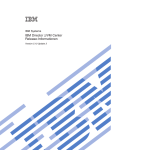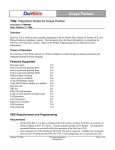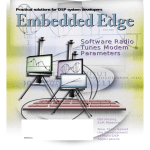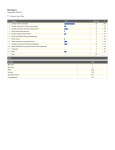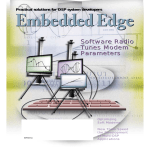Download Mitel Digial sx2000
Transcript
Integration Note Title: Mitel SX-2000 w/ Dv200xx-U digital integrations Document: IN000034 Date: May 24, 2007 Overview This document covers installation and integration issues for the Mitel Sx2000 and the Duvoice DV2000U digital integration with Dialogic D/82 boards. Theory of Operation The Duvoice DV2000-U system connects to Mitel Sx2000 DNIC ports emulating a Mitel SUPERSET 430 phone. This allows for a clean and fast integration with little setup for each voice port. Critical Considerations The most difficult task will be the connectivity and configuration of the dialogic digital board. This document will give you the detailed steps to handle the dialogic, Duvoice and COS options setting for the Mitel sx2000. Features Supported Message Lights Fwd to a personal greeting RNA Fwd to a personal greeting Busy Fwd to a personal greeting DND Different Busy Greeting Auto Login to a mailbox Trunk ID Multiple Tenant Voice Mail Transfer Button to a mailbox Record a call DID fax Caller ID with message Trunk to trunk transfer (unsupervised) LS Disconnect Tone Disconnect Supervised Transfers Call Screening Caller Queuing Customizable - *761=on *762=off by default Supported Supported Supported Supported Supported PBX Requirements and Programming Requirements Mitel Sx2000 DNIC ports with the ports configured as M430 sets. DuVoice Corporation IN000034.doc Page 1 of 8 Programming All VMS extensions must be set as to device type 430. The following list contains the minimum Calls of Service (COS) settings for the VMS extensions. Those not listed in this document shall remain as off or in its default setting. CLASS OF SERVICE OPTIONS ASSIGNMENT for VM ports Option Setting/Value │Emergency Call Notification – Audio. . . . . . . . . . . . │COV/ONS/E&M Voice Mail Port. . . . . . . . . . . . . . . . │Forced Non-Verified Account Code . . . . . . . . . . . . . │Hotel Room Monitoring Allowed. . . . . . . . . . . . . . . │Emergency Call Notification – Visual . . . . . . . . . . . │Enable Call Duration Limit on External Calls . . . . . . . │Executive Busy Override. . . . . . . . . . . . . . . . . . │Flexible Answer Point. . . . . . . . . . . . . . . . . . . │Follow 2nd Alternate Reroute for Recall to Busy ACD Agent │Group Call Forward Follow Me – Accept. . . . . . . . . . . │Handset Volume Adjustment – Saved. . . . . . . . . . . . . │Hot Desk Remote Logout Enabled . . . . . . . . . . . . . . │Off-Hook Voice Announce Allowed. . . . . . . . . . . . . . │Override Interconnect Restriction on Transfer. . . . . . . │Pager Access – Individual Zones. . . . . . . . . . . . . . │Privacy Released . . . . . . . . . . . . . . . . . . . . . │Public Trunk . . . . . . . . . . . . . . . . . . . . . . . │Trunk Flash Allowed. . . . . . . . . . . . . . . . . . . . │Use Held Party Device for Call Re-routing. . . . . . . . . │Use Called Party Call Hold Timer . . . . . . . . . . . . . │DASS II OLI/TLI Provided . . . . . . . . . . . . . . . . . │Dialed Night Service . . . . . . . . . . . . . . . . . . . │Disable Call Reroute Chaining On Diversion . . . . . . . . │Disable Send Message. . . . . . . . . . . . . . . . . . . │Display ANI/ISDN Calling Number Only . . . . . . . . . . . │Display ANI/DNIS/ISDN Calling/Called Number. . . . . │Display Caller ID on multicall/keylines. . . . . . . . . . │Display DNIS/Called Number Before Digit Modification . . . │Display Dialed Digits during Outgoing Calls. . . . . . . . │ONS/OPS Internal Ring Cadence for External Callers . . │Record-A-Call – Save Recording on Hang-up . . . . . . . . . DuVoice Corporation IN000034.doc Yes Yes Yes Yes Yes Yes Yes Yes Yes Yes Yes Yes Yes Yes Yes Yes Yes Yes Yes Yes Yes Yes Yes Yes Yes Yes Yes Yes Yes Yes Yes Page 2 of 8 Timer Options / Account Code Length │Account Code Length (2-12) . . . . . . . . . . . . . . . . │After Answer Display Time(0-60 secs, Blank=off). . . . . . │ANSWER PLUS – Delay To Message Timer (0-300 secs). . . . . │ANSWER PLUS – Expected Offhook Timer (0-255 secs). . . . . │ANSWER PLUS – Message Length Timer (0-120 secs). . . . . . │ANSWER PLUS – System Reroute Timer (0-720 secs). . . . . . │Attendant Busy-out Timer (1-1440 mins) . . . . . . . . . . │Auto Camp-on Timer (0-30 secs, Blank for Off). . . . . . . │Busy Tone Timer ( 1-120 secs). . . . . . . . . . . . . . . │Call Duration (2-120 mins). . . . . . . . . . . . . │Call Duration Forced Cleardown Timer (0-10 mins) . . │Call Forward – Delay (0-125 secs). . . . . . . . . . . . . │Call Forward No Answer Timer (0-125 secs). . . . . . . . . │Call Hold Timer (10-600 secs). . . . . . . . . . . . . . . │Camp-on Recall Timer (0-180 secs). . . . . . . . . . . . . │Delay Ring Timer (5-60 secs) . . . . . . . . . . . . . . . │Dialing Conflict Timer (2-5 secs). . . . . . . . . . . . . │Display Caller ID On Multicall/Keylines timer (3-125 secs) │Emergency Call – Audio Level for Set(Ringer/Medium/High) . │First Digit Timer (5-60 secs). . . . . . . . . . . . . . . │Inter-Digit Timer (3-60 secs). . . . . . . . . . . . . . . │Lockout Timer ( 1-60 secs) . . . . . . . . . . . . . . . . │ACD 2000 Logout Agent No Answer Timer (0-125 secs) . . . . │Message Waiting Ringing Start Time (00:00 to 23:59). . . . : │Message Waiting Ringing Stop Time (00:00 to 23:59). . . . : │No Answer Recall Timer (0-125 secs). . . . . . . . . . . . │ONS Vmail-Delay Dial Tone Timer (5-20 secs). . . . . . . . │Ringing Timer (60-300 secs). . . . . . . . . . . . . . . . │Work Timer (0-600 secs). . . . . . . . . . . . . . . . . . DuVoice Corporation IN000034.doc 12 20 30 10 0 10 10 30 10 0 0 15 30 10 10 3 5 Ringer 15 10 45 15 17 5 180 0 Page 3 of 8 INTERCEPT HANDLING ASSIGNMENT Account Code Violation . . . . . . . . Reorder Tone Attendant in night service 1 . . . . . Reorder Tone Attendant in night service 2 . . . . . Reorder Tone COS Violation. . . . . . . . . . . . . Reorder Tone Directory number out of service. . . . Reorder Tone Holding party locked out . . . . . . . Reorder Tone Interconnect restriction . . . . . . . Reorder Tone MLPP Blocked Precedence . . . . . . . Reorder Tone MLPP Cannot Preempt. . . . . . . . . . Reorder Tone MLPP Unauthorized Precedence Level . . Reorder Tone Toll denial – ARS digits . . . . . . . Reorder Tone Toll denial – route digits . . . . . . Reorder Tone Trunks Out of Service. . . . . . . . . Reorder Tone Trunk Re-ring. . . . . . . . . . . . . Reorder Tone Unassigned directory number. . . . . . Reorder Tone HUNT GROUP ASSIGNMENT Pilot Number : 300 Hunt Mode : Terminal Group Type : VoiceMail RAD1 : RAD2 : NIGHT RAD : Member 1 2 3 4 5 6 7 Name : Priority : 64 st 1 Threshold (%) : 2 Threshold (%) : nd Alert Device : Phase Timer : Directory Number 301 302 303 304 305 306 307 Name Voice Mail 1 Voice Mail 2 Voice Mail 3 Voice Mail 4 Voice Mail 5 Voice Mail 6 Voice Mail 7 When creating a hunt group for the Voice mail extensions you must enter all the extension numbers into the group. Then give it an access code which does not match that of another SUPERSET. As shown in the above picture, for this example the VM ports are extensions 301 to 307. DuVoice Corporation IN000034.doc Page 4 of 8 Voicemail Requirements and Programming. Requirements Duvoice DV2000 with the Dialogic JCT digital boards and duvoice release 3.05.33 or better List Programming Dialogic configurations • Before configuring the dialogic card for the Mitel digital integrations you must first stop and close all duvoice programs and services. • Open the dialogic configuration manager program located at START>PROGRAMS>INTEL DIALOGIC SYSTEM SOFTWARE>CONFIGURATION MANAGER-DCM • Stop the dialogic service by selecting the red Stop button located at the top of the menu. • Once the light on the dialogic card is red you can double click on the card to open its configurations. • Open the MENU tab and set the following items o PBX type = Mitel M430 o TSF File support = Yes o Disconnect Tone=yes • Next move to the Tab labeled FILES and click on the button to the right of the Parameters field • A box will open to select a file, direct the file location to C:\PAIRTREE32\VMSYSTEM\PBXTEMPLATES\TONEFILES and select the tone file named MITEL-DIGITAL.tsf NOTE: do not select the duvoice PBX template Mitel-Digital.pbx or the duvoice services will not start properly. • Close the configuration windows after double checking all setting are configured correctly and select the green start button located on the top of the opening page of DCM. This will take several minuets until the card turns green so be patient. • Once the card is green turn of the computer for 15to30 seconds then start it back up. Once booted you should see the duvoice voice ports running and if you check the DCM program again you will find the card with a green light. You can also double click on the card (without stopping the card) and confirm that all of your settings have taken correctly. DuVoice System configuration • Select “Mitel Digital” as the PBX template for all ports when creating ports with the port creation wizard. • Once the new ports are created, label each port with the exact extension number that is connected. If not labeled correctly then integrations will not operate correctly. DuVoice Corporation IN000034.doc Page 5 of 8 Connecting • The Dialogic JCT digital card connects through a 25pair amphenol cable. Follow the below wiring diagram for exact pin out. Example: Port 1 on the card will be the white-orange pair; port two will skip a color (whitegreen) and connect to the fourth pair white-brown, so every other pair skipping the first. • Once connected to the PBX the duvoice system will need to be rebooted to allow for the dialogic card to sync with the PBX. When testing this you will need to monitor the display on the back of the Card, when a E1, E2, E3 are displayed on the card then there is a connectivity problem of the dialogic card has not been configured for Mitel M430. When connected properly no E will be displayed. • DuVoice Corporation IN000034.doc Page 6 of 8 Troubleshooting and Testing Before you begin the testing and troubleshooting process you will need to create one administration type mailbox and edit so that the tutorial complete check box is checked. The below steps should be done in order and only continue when you have tested and corrected (if needed) each test. 1) Testing connectivity Test) Confirm that the display on the back of the dialogic card flashes no E1,E2 etc If test fails) an E1 E2 E3 is an error that the port number displayed after the E is not connected or the ports are not configured correctly as Mitel M430 sets, Refer to the above wiring diagram or to Dialogic configurations instructions on this document. 2) Testing Integrations – User login Test)once all E errors are gone you will need to call each port directly (not hunt group) and confirm that it is answering integrated, you should have a mailbox built that matches the phone you will be using to call the duvoice ports. If test fails) If a port does not answer with “please enter your password” or “welcome to your new mailbox” then you most likely do not have the duvoice ports labeled with the connected extension correctly. To fix you can open the duvoice system configuration program and double click to open a single port then fill in the field for the extension. Once done close the ports config and on the top of the system config window select TOOLS and then UPLOAD VOICEBOARD PARAMATERS, this will make the changes take effect without a start stop of duvoice server control. Retest 3) Testing Integrations – Ring No Answer Test) Go to another phone other than the one you created a mailbox for and call it. After a few rings (as set in PBX for forwarding timers) the call should forward to the duvoice hunt group and you should hear the system prompt “the person you are trying to reach is currently unavailable” you can also watch the port activity viewer program to see what mailbox it playing. If test fails) IF not integrated repeat test 2 above) 4) Testing Integrations – Message waiting indicators and disconnect Test) with this test you can confirm the MWI are working and the disconnect is properly working. The default MWI codes that are pre set in the duvoice integration are *761=on and *762=off, so your PBX setting will need to be set to match or you will need to alter the defaults in duvoice system configuration. o Test) Simply call you test phone that you created a mailbox for and leave a message, but do not press any keys to leave the message simply hang-up. You should see the port with info about RNA to the mailbox recording and then when you hang-up you should see the disconnect appear on the port. Note: For some Tone controlled disconnect systems you will have a delay of 5 seconds before disconnect will actually take place o Test) Once the message is in the mailbox see if the MWI is turned on the test set that you called. o Test) Call the VM hunt group and log into your mailbox created earlier you will get the “please enter your password” prompt (as tested in test step2 of this document) simply listen to your messages and delete them then hang up. The MWI will turn off shortly after DuVoice Corporation IN000034.doc Page 7 of 8 reviewing and/or deleting the message, in most cases the light will be off right after you press the delete or have reviewed the entire message. Note: confirm that the PBX is not turning off the light before the duvoice system picks up. This happens if the user has a key that lights up when they have messages and if the press it calls back the duvoice port that turned on the light. This will Cause problem with complaints of delayed messages if the PBX tried to control the lights without the duvoice ports sending the on/off codes. To correct this you will need to train the users to dial the hunt group manually or program a button that automatically does this and tell them not to press that button. Conclusion If you need further assistance please contact DuVoice Technical Support Monday - Friday 8am - 5pm Pacific Time, (425)250-2393. DuVoice Corporation IN000034.doc Page 8 of 8