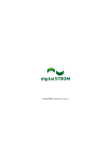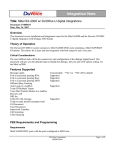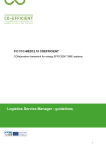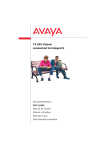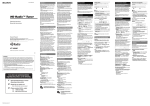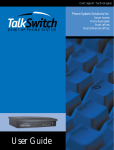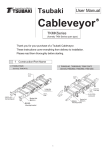Download Avaya Partner
Transcript
Avaya Partner Title: Integration Notes for Avaya Partner Document: IN000008 Date: October 27, 2006 Overview DuVoice Voice Mail provides complete integration with the Partner Plus, Partner II, Partner ACS, and Partner Endeavor telephone systems. This document gives the basic information on integrating the DuVoice VM with these systems. Refer to the Partner Programming & User Manual for more information. Theory of Operation The DuVoice Voice Mail connects to a Partner telephone system through an analog connection and integrates through in-band signaling. Features Supported Message Lights Fwd to a personal greeting RNA Fwd to a personal greeting Busy Fwd to a personal greeting DND Different Busy Greeting Auto Login to a mailbox Trunk ID Multiple Tenant Voice Mail Transfer Button to a mailbox Record a call DID fax Caller ID with message Trunk to trunk transfer (unsupervised) LS Disconnect Tone Disconnect Supervised Transfers Call Screening Caller Queuing Yes Yes Yes Yes No Yes Yes Yes Yes No No Yes Yes No No Yes Yes PBX Requirements and Programming Requirements • Partner Plus Rel 3.1 or above, Partner II Rel 3.0 or above, Partner ACS Rel 1.0 or above, or Partner Endeavor Rel 1.0 or above. (Ensure a proper ground on the Partner. An improperly grounded Partner can adversely affect the operation of the DuVoice VM) • One extension on a 206 module per DuVoice VM port is required. Combine two extensions into one RJ-14 to plug into the DuVoice VM. Even though there are 6 extensions per 206 October 27, 2006 DuVoice Corporation IN000008.doc Page 1 of 5 • • • module we suggest putting no more than DuVoice VM ports per 206 because of the limited number of DTMF receivers. The Partner Endeavor can have VM attached only to the bottom two ports of every 362 module. Connect external music source to music RCA jack. This will provide music on hold while a call is being transferred. Press #602 in programming. If no music on hold source is available, use Ring on Transfer feature #119 on 4.1 Partner systems or ECS systems. One extension on a 206 module for the modem is recommended. If no extensions are available wire a trunk line to the modem using a TKM switch. If using Centrex, ensure that the central office is providing loop current drop on disconnect. Programming All programming must be done from station 10 or 11. Use the programming overlay to press next item or previous item to select the next extension or line. With the set on-hook press Feature 00 then the left Intercom button twice, the LCD display will read System Program. Voice Mail • Assigning DuVoice VM extensions to the voice mail group 7: a. Press #505 b. Enter Group: 7 c. Enter the first DuVoice VM extension number. d. Press 1 to assign the extension to that group. Note: Put only the extensions that the DuVoice VM is using to access the Partner into this Hunt Group.3 • Set no direct line appearances to ring on voicemail extensions that are in group 7. If assigning lines to the voicemails extensions for the purpose of external notifications you must set all lines that appear on the voicemails extensions to no ring (Fast blink). You must also set auto line select for the voicemail port that is lighting lights and calling outside notifications by default port 4 is the notifications port. Set the auto line selection to Intercom first then select lines in desired order. See Auto line select below in the optional station programming section of this document. • After assigning the DuVoice VM extensions to Group 7, set the Transfer Return Extension on each DuVoice VM Extension by: a. Press #306 b. Enter the DuVoice VM extension number. c. Enter the extension where a call should go if the all the DuVoice VM extensions are busy (usually this is ext. 10). • Auto Forward a station to a Personal Greeting: a. Press #310 b. Enter the extension number c. Press 1 to assign auto forwarding. Note: Assign only the extensions that will have VM coverage. Do not assign the extensions that the DuVoice VM is using. • Set the number of extension rings before forwarding to VM: On Partner Rel 3.1 or earlier the number of rings is set for all extensions to 4 rings and cannot be changed. On Partner Plus Rel 4.0 or above systems, and Partner ACS 2.0 or earlier systems the number of rings before forwarding can be changed on a system wide basis by programming the following: Press #117 and set from 1 to 9 rings. On Partner ACS 3.0 or above systems the number of rings before forwarding can be set on an individual extension basis by: a. Press #321 b. Enter the extension number c. set from 1 to 9 rings. • Message waiting lights and pager out-dialing: Set the DuVoice VM out-dialing port extension to have intercom dial tone first and trunk access by dialing 9. Go into central telephone programming and program Auto Line Select by doing the following : a. Press FEA-00 b. Press the Left Intercom button twice c. Press the Right Intercom button d. Enter the extension number of the DuVoice VM out-dialing port e. Press the star button twice f. Press the Left then the Right Intercom button g. Press the Line buttons in the order in which October 27, 2006 DuVoice Corporation IN000008.doc Page 2 of 5 • • the DuVoice VM should try to gain access for out-dialing h. Press the star button twice i. Press FEA-00. In central telephone programming be sure all DuVoice VM and modem extensions are set to “no ring” by pushing each line button twice for a fast LED blink. If you have a Partner ACS, ensure that toll restrictions have not been assigned to the DuVoice VM out-dialing port. : a. Press #401 b. Enter the DuVoice VM out-dialing port extension number. c. Press 1 for no toll restrictions. Auto Attendant Day Delayed & Night Delayed (Incoming calls are picked up by the DuVoice VM after 4 rings 24 hours a day.) • Assign Outside Lines to DuVoice VM: a. Press #206 b. Enter the group number 7 c. Enter the line # (i.e. 03). d. Press 1 to assign. • DuVoice VM Hunt Delay night: a. Press #506 b. Press 2 for Night c. Press Next Data until number of rings are set to desired amount. • DuVoice VM Hunt Delay Night: a. Press #506 b. Press 1 for Day c. Press Next Data until number of rings are set to desired amount • DuVoice VM answer schedule: a. Press #507 b. Press 1 for always. Auto Attendant Night Only (Incoming calls are picked up by the DuVoice VM immediately or after 4 rings in night mode only.) • Use above procedure except set DuVoice VM answer schedule #507 to 3 for night only. • DuVoice VM Hunt Delay: a. Press #506 b. Press 1 for immediate or 2 for delayed pickup (4 rings). Auto Attendant Day Delayed & Night Immediate (Partner ACS 3.0 and above) (Incoming calls are picked up by the DuVoice VM immediately if the night button is pressed) • Assign Outside Lines to DuVoice VM: a. Press #206 b. Enter the group number 7. c. Enter the line # (i.e. 03). d. Press 1 to assign. • Program a night button on extension 10: a. Press #503 b. Press 1 to assign to first available button with light, or 3 to choose a specific button with a light. • DuVoice VM Hunt Delay night: a. Press #506 b. Press 2 for Night c. Press Next Data until number of rings is 0. • DuVoice VM Hunt Delay Day: a. Press #506 b. Press 1 for Day c. Press Next Data until number of rings are set to desired amount. • DuVoice VM answer schedule: a. Press #507 b. Press 1 for always. Auto Attendant Day and Night Immediate (All incoming calls are picked up by the DuVoice VM immediately 24 hours a day.) • Assigning DuVoice VM extensions to the ring group 6: a. Press #505 b. Enter Group: 6c. Enter the first DuVoice VM extension number. d. Press 1 to assign the extension to that group. Note: For best performance of message lights and out-dialing to pagers you may opt to exclude the DuVoice VM port 1 extension in groups 6 & 7. (Port 1 is inside pair on the bottom right RJ-14 looking at the back of the unit or see installation chapter in Technical Reference manual) • Assign Outside Lines to DuVoice VM: a. Press #206 b. Enter the group number 6. c. Enter the line number. d. Press 1 to assign. October 27, 2006 DuVoice Corporation IN000008.doc Page 3 of 5 • Operator overflow: In central telephone programming set the operator extension to “delayed ring” on all incoming lines by pushing each line button until the line LED blinks slowly. This allows any calls that do not get answered by the DuVoice VM due an overflow to ring the operator station. (Using group 6 allows the DuVoice VM to pickup on the first ring because group 7 immediate answer is actually on the 2nd ring.) Optional Station programming: To program a system phone: a. Press Feature 0 0 b. press the button you wish to program c. enter the feature or code you wish to program d. Press Feature 0 0. • Voice Mail Messages (Int 777): This allows a user to press this button to retrieve messages. • Voice Mailbox Transfer (FEA 14 + Ext No): This allows an operator or user to transfer a caller directly to a voice mail box by pressing this button and the extension number or DSS key. Since the Partner Telephone Systems know what are viable extension numbers, you will not be able to do a transfer to voice mail on a message only mailbox (virtual mailbox) that is above the highest possible extension number. The Partner Plus’s highest extension number is 33, the Partner ACS’s highest extension number is 41, and the Partner II’s highest extension number is 57. If you need to transfer to a mailbox above these numbers press transfer, 777, *, *, the mailbox number, and then hang up. • Do Not Disturb (FEA 01): This will send all calls to voice mail immediately, this can be pressed at any time even while your telephone is ringing. • VMS Cover (FEA 15): This button enable/disables extension call forwarding to the mailbox. • Record-a-Call (FEA 24): This feature allows the user to record a conversation into the users’ mailbox. This feature requires a Partner ACS Rel 3.0, a DuVoice VM Version 2.41\Release 5.08 or above with 4 or more ports, a MLS or Partner system phone, and must be on a programmable button with LEDs. • Call Screening (FEA 25): This feature allows a user to listen to a caller leaving a message in their mailbox, and retrieve and speak to the caller if so desired. This feature requires a Partner ACS Rel 3.0, a MLS or Partner system phone, and must be on a programmable button with LEDs. Note: If the user retrieves a caller, a new message consisting of the caller’s conversation up to the point that the user retrieved the caller will appear in the user’s mailbox. • Auto line select ( * * in central tel programming): This feature determines the automatic line selection or intercom after going off hook on an extension. This is programmed in central telephone programming of an extension and pressing ** (star star) and then the button order that you wish and finish programming with another * * ( star star). Typically voicemail ports are set to intercom first then the last active line to the first (opposite of Telco inbound hunting. Private Line Coverage to a Mailbox: • This allows a user who has a private line to have calls forwarded to their voice mail box on a ring no answer or DND. In System Programming press #208, enter the line number, enter the extension number, and then press 1 to assign. (Also called Line Coverage Extension) Voicemail Requirements and Programming Programming DV4/DV2000 Voice Mail System October 27, 2006 DuVoice Corporation IN000008.doc Page 4 of 5 • Change the integration in System Configuration to us the Avaya Partner ACS. (Use AvayaPartnerAcsMt for a multi-tenant application and use AvayaPartnerAcsMtTrans for a multi-tenant application where trunk numbers used are 10 and above.) PAL/VS Ensemble Voice Mail System • Use switch integration number 144. • Do not make mailboxes equal to the extension numbers that are assigned to the DUVOICE VM ports. Optional Feature Off-Premise Transfer • Create a standard subscriber mailbox and change the extension number to be the dial string #03,9<telephone number> (On a Partner system the recall is #03). • Then program the SDA on the chosen mailbox to transfer to the new mailbox. Call Queuing Call queuing is not an actual feature. However, there is a way to setup a very similar application: • Have an unused extension on the switch and put it somewhere where everyone in the answering group can hear it ring, (like in the ceiling) • Program call-pickup buttons on everyone’s phone in the group so they can answer the ringing call from the extra extension. • If no one answers the call then it can forward to a voice mailbox. The mailbox can be programmed to give options to leave a message if you would like and/or transfer out to the ringing phone again. Conclusion If you need further assistance please contact DuVoice Technical Support Monday - Friday 8am - 5pm Pacific Time, (425)250-2393. October 27, 2006 DuVoice Corporation IN000008.doc Page 5 of 5