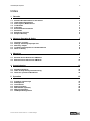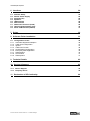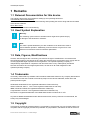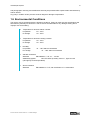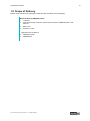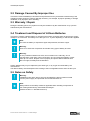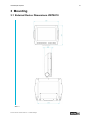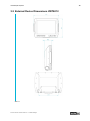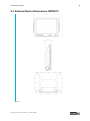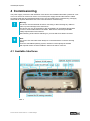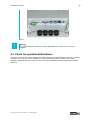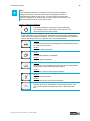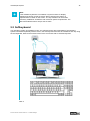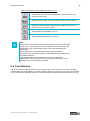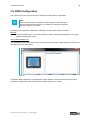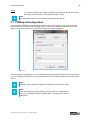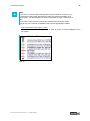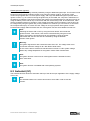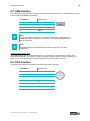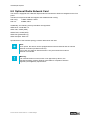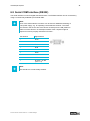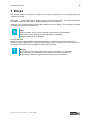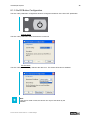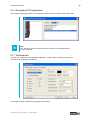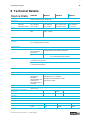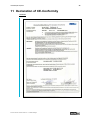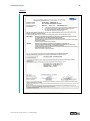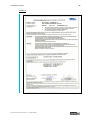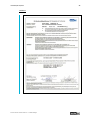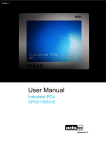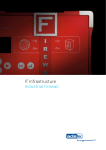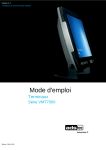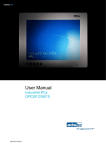Download ADS VMT6012 User manual
Transcript
Version 2.0 User Manual Terminals VMT6010/6012/6015 VMT6010/6012/6015 1 Index 1 Remarks 3 1.1 Relevant Documentation for this device 1.2 Used Symbol Explanation 1.3 Data, Figures, Modifications 1.4 Trademarks 1.5 Copyright 1.6 Environmental Conditions 1.7 Standards 1.8 Equipment Versions 1.9 Scope of Delivery 3 3 3 3 3 4 5 5 6 2 Notes on Operation & Safety 7 2.1 Operation Location 2.2 Damage Caused By Improper Use 2.3 Warranty / Repair 2.4 Treatment and Disposal of Lithium Batteries 2.5 Notes on Safety 7 8 8 8 8 3 Mounting 9 3.1 External Device Dimensions VMT6010 3.2 External Device Dimensions VMT6012 3.3 External Device Dimensions VMT6015 9 10 11 4 Commissioning 12 4.1 Available Interfaces 4.2 Order of Steps during Commissioning 4.3 Check for operational Readiness 12 13 14 5 Operation 15 5.1 5.2 5.3 5.4 5.5 5.6 5.7 15 17 18 19 20 21 23 Frontkeys Control Keys Softkeyboard TouchScreen Status Indicators RFID-Reader (optional) RFID-Configuration COMInput-Configuration © ads-tec GmbH • Heinrich-Hertz-Str. 1 • D-72622 Nürtingen VMT6010/6012/6015 2 6 Interfaces 24 6.1 6.2 6.3 6.4 6.5 6.6 6.7 6.8 6.9 24 24 26 27 28 28 29 30 31 Interface Setup 24V DC Power Supply Autostart (S1) Speakers USB-Interface PS/2 Interface Netzwork Connection (RJ45) Optional Radio Network Card Serial COM Interface (RS232) 7 Drives 32 8 Software-/Driver-Installation 33 8.1 Configuration Center 8.1.1 Automatic Brightness Adaption 8.1.2 COM Input Configuration 8.1.3 Ignition 8.1.4 USB-Lock Function 8.1.5 On/Off Button Configuration 8.1.6 Exemplary RFID Application 8.1.7 Softkeyboard 8.1.8 Screen Mob 8.1.9 Softkeyboard 35 36 37 37 38 39 40 40 41 41 9 Technical Details 42 10 Service & Support 43 10.1 10.2 43 43 ads-tec Support Company adress 11 Declaration of CE-Conformity © ads-tec GmbH • Heinrich-Hertz-Str. 1 • D-72622 Nürtingen 44 VMT6010/6012/6015 3 1 Remarks 1.1 Relevant Documentation for this device The following documents are essential for setting up and operating this device: User Manual (This Documentation): Contains information for installation, commissioning and operating the device along with technical data of the device hardware. Qucik Start Guide: Quick Install Guide for fast commissioning. 1.2 Used Symbol Explanation Warning: The "Warning" symbol refers to activities which might cause personal injury or damage to the hardware or software! Note: The "Note" symbol familiarises you with conditions to be observed in order to ensure flawless operation. Additionally, hints and advice are given for a more efficient use of the device and for software optimisation. 1.3 Data, Figures, Modifications All texts, data and figures are non-binding. We reserve the right of modification in accordance with technological progress. At that point in time when the products leave our premises, they comply with all currently applicable legal requirements and regulations. The operator/operating company is independently responsible for compliance with and observance of any subsequently introduced technical innovations and new legal requirements, as well as for all usual obligations of the operator/operating company 1.4 Trademarks It is hereby notified that any software and/or hardware trademarks further to any company brand names as mentioned in this User’s Guide are all strictly subject to the various trademark, brand name and patent protection rights. Windows®, Windows® CE are registered trademarks of Microsoft Corp. Intel®, Pentium®, Atom™ , Core™2 are registered trademarks of Intel Corp. IBM®, PS/2® and VGA® are registered trademarks of IBM Corp. CompactFlash™ and CF™ are registered trademarks of SanDisk Corp. RITTAL® is a registered trademark of the Rittal Werk Rudolf Loh GmbH & Co. KG. Any further additional trademarks and/or brand names herein, be they domestic or international, are hereby duly acknowledged. 1.5 Copyright This manual, including all contained figures, is protected by copyright law. Any use for third parties noncompliant with the copyright provisions is prohibited. Any reproduction, translation as well as electronic © ads-tec GmbH • Heinrich-Hertz-Str. 1 • D-72622 Nürtingen VMT6010/6012/6015 4 and photographic archiving and modification shall only be permitted after explicit written authorisation by ads-tec GmbH. Any party in violation of this provision shall be obliged to damage compensation. 1.6 Environmental Conditions The device may be operated under the following conditions. Failure to observe these specifications will terminate any warranty for this device. Ads-tec cannot be held liable for any damages arising due to improper use and handling. Temperature for devices without a heater in operation -20 ... 55°C for storage -30 ... 60°C Temperature for devices including a heater in operation -30 ... 55°C for storage -30 ... 60°C Humidity: In operation For storage 10 … 85% without condensate 10 … 85% without condensate Vibration resistance Standard EN 60068-2-6 / 1 G, 10 … 150 Hz Additionally applies MIL-STD 810F (01.2000), annex C., figure 514.5C (US highway truck transportation) Shock resistance Standard EN 60068-2-27 / 5 G, with a half-wave of 11 ms duration © ads-tec GmbH • Heinrich-Hertz-Str. 1 • D-72622 Nürtingen VMT6010/6012/6015 1.7 Standards This device complies with the requirements and protective aims of the following EC regulations: Standards This device meets the test requirements for granting the CE sign according to the European test standards EN 61000-6-4 and EN 61000-6-2 This device complies with the test requirements in accordance with EN 60950 (VDE0805, IEC950) "Safety of Information Technology Equipment" The device meets the EN 60068-2-6 test requirements (sinus excitation). This device meets the EN 60068-2-27 test requirements (shock resistance test) Note: A respective conformity declaration for the authority in charge is available at the manufacturer and may be viewed on request. All connected components, as well as cable connections must also meet these requirements for compliance with the EMC legislation. For this reason, screened bus and LAN cables including screened connectors must be used and installed according to the instructions in this user manual. Note: By using the CE conformity declaration in this document, you can find detailed information about the standards applicable to this device. Warning: This is equipment of class A. This unit might cause radio interferences in living areas; in this case the operator might be obliged to take suitable protective measures at the operator’s expense 1.8 Equipment Versions The system is available in two equipment versions: Platform including a Flash SSD: Platform without any rotating mass storage medium (hard disc, etc.) and with an embedded operating system (Windows CE 6.0 / XP embedded) for stationary use with a standard Ethernet or with radio networking cards installed on moving commissioning / forklift equipment. Platform including a hard disc: Equipped with a hard disc for stationary use, e.g. in the manufacturing department using a standard operating system. © ads-tec GmbH • Heinrich-Hertz-Str. 1 • D-72622 Nürtingen 5 VMT6010/6012/6015 1.9 Scope of Delivery Please check that all of the following components are contained in the packaging: Scope of Delivery VMT6000 series 1 x device 4-pin Lead-through connector from Phoenix Contact, COMBICON MC 1,5/4STF3.81 Service CD Protective covers Optional scope of delivery: Operating system Installation kit © ads-tec GmbH • Heinrich-Hertz-Str. 1 • D-72622 Nürtingen 6 VMT6010/6012/6015 7 2 Notes on Operation & Safety This device contains electrical voltages and extremely sensitive components. Intervention by the user is only designated for establishing the required cable connections. The manufacturer or a service partner authorised by the manufacturer should be consulted if you plan to make further modifications. Before beginning any works on this device, it must be disconnected from the power supply. Suitable measures for avoiding any electrostatic discharges towards components must be taken. If the device is opened by an unauthorised person, hazards for the user might arise and any warranty claim will cease. General Instructions All users must read this manual and have access to it at all times Installation, commissioning and operation may only be carried out by trained and qualified staff The security instructions and the manual itself must be observed by all persons who work with this device At the location of use, the valid guidelines and regulations for accident prevention must be observed The manual contains the most important instructions on how to use this device in a safe way Appropriate storage, proper transport, installation and commissioning, as well as careful operation are prerequisites for ensuring safe and proper operation of this device The device can be cleaned by using a soft cloth and a commercially available glass cleaning agent (e.g. Sidolin) with low alcohol content. Warning: Any installation works on the device are only permitted if the power supply is switched off, and handling the device is safe. 2.1 Operation Location The VMT control system is designed for use on support arm systems or on moving transport equipment (like commissioning trolleys, forklifts or similar). You have to take care that the environmental conditions specified in the technical data specification are met. Using the device in non-specified environments, for example on board ships, or in areas that might contain explosive gases or in extreme heights is prohibited. Warning: For the prevention of water condensate accumulation, the unit should be turned ON only when it reaches ambient temperature. This particularly applies when the unit is subject to extreme temperature fluctuations and/or variations. Avoid overheating during unit operations; the unit must not be exposed to direct sunlight or any other direct light or heat sources. © ads-tec GmbH • Heinrich-Hertz-Str. 1 • D-72622 Nürtingen VMT6010/6012/6015 2.2 Damage Caused By Improper Use This device must immediately be shut down and protected from any accidental commissioning if the operating system shows any obvious damage caused by, for example, improper operating or storage conditions, or by improper use or handling. 2.3 Warranty / Repair During the warranty period, any repair must only be carried out by the manufacturer or by a person authorised by the manufacturer. 2.4 Treatment and Disposal of Lithium Batteries This device contains a lithium battery for supplying the system clock with power as long as the supply voltage is not connected. The battery has a life cycle of 3 - 5 years depending on which load is applied. Note: The more the battery is exposed to higher temperatures, the faster it ages. Warning: There is an acute risk of explosion should the wrong type of battery be used. Warning: Do not put lithium batteries into a fire, do not solder on the cell body, do not recharge them, open them, short-circuit them, do not reverse their polarity or heat them up over 100°C; dispose of them properly and protect lithium batteries from direct sun light, humidity and condensation. Lithium batteries may only be replaced by the same type, or by a type recommended by the manufacturer. The lithium battery must be disposed of according to the local legislation at the end of its life cycle. 2.5 Notes on Safety Warning: Installation works at the device are only permitted if the device is disconnected from the power supply and protected from accidental switch-on. Note: Always adhere to the safety measures applicable when handling components at risk of being destructed by electrostatic discharges.. (DIN EN 61340-5-1 / DIN EN 61340-5-2) © ads-tec GmbH • Heinrich-Hertz-Str. 1 • D-72622 Nürtingen 8 VMT6010/6012/6015 3 Mounting 3.1 External Device Dimensions VMT6010 Abb. 1: © ads-tec GmbH • Heinrich-Hertz-Str. 1 • D-72622 Nürtingen 9 VMT6010/6012/6015 3.2 External Device Dimensions VMT6012 Abb. 2: © ads-tec GmbH • Heinrich-Hertz-Str. 1 • D-72622 Nürtingen 10 VMT6010/6012/6015 3.3 External Device Dimensions VMT6015 Abb. 3: © ads-tec GmbH • Heinrich-Hertz-Str. 1 • D-72622 Nürtingen 11 VMT6010/6012/6015 12 4 Commissioning The power supply connection and interfaces of this device are installed underneath a protective cover. This cover has to be removed in order to connect the power supply lead and the interface cables. All supply leads and all required data leads have to be connected before commissioning. All supply leads and all required data leads have to be connected before commissioning. Warning: The device must be switched off before connecting or disconnecting any cables in order to prevent damage to the electronics! The device may only be switched on after acclimatising to the ambient temperature in order to avoid condensate accumulation. Make sure to meet the permissible voltage requirements for this device. After switching off and before switching on you must wait for at least 5 seconds. Note: The screen of a data cable must always be connected with the connector housing (EMC). Under the embedded operating system, interfaces must explicitly be enabled and required drivers must be installed in order to be able to use them. 4.1 Available Interfaces Abb. 4: © ads-tec GmbH • Heinrich-Hertz-Str. 1 • D-72622 Nürtingen VMT6010/6012/6015 Note: If the case is connected with earth potential at the provided PE contact (e.g. by connecting the PE contact with the device plug), the electrical insulation is no longer given. This also applies if the device is installed by using a metal retainer clip. If you want to have the device electrically insulated from the power supply, you have to use a method of installation that ensures appropriate insulation. Pos : 18 /D atentec hni k/Inbetri ebnahme/R eihenfolg e der Inbetriebnahme/R ei henfolge der Inbetriebnahme für VMT 60xx- Seri e @ 1\mod_1222073159179_6.doc @ 4100 @ 4.2 Order of Steps during Commissioning Removing the Lid from the Service Slot Loosen the undetachable screws on the service slot cover by using a Torx Tx10 wrench and subsequently remove the service slot cover from the device. Abb. 5: Connecting The Cables Please connect all required cables. Use grommets in this case, in order to install the cables correctly and to avoid any potential damage to the cables. Note: A cable installation kit, which includes grommets for several cable diameters, is available as an option. © ads-tec GmbH • Heinrich-Hertz-Str. 1 • D-72622 Nürtingen 13 VMT6010/6012/6015 14 Abb. 6: Warning: The indicated protection class is only fully guaranteed if the case cover is correctly installed! Pos : 19 /D atentec hni k/Inbetri ebnahme/Betriebsberei tschaft prüfen/Betriebsbereitschaft prüfen für OPC/C PC/PLC /OTC /ITC/VMT-Serie(+Monitore) / IPC 5100/5500/2400/1100 @ 0\mod_1158905578361_6.doc @ 381 @ 4.3 Check for operational Readiness Check the device for any hidden damage potentially caused by improper transport, operating or storage conditions or by improper use or handling (e.g. smoke development from the device, etc.). If any damage is detected, the device must be put out of service immediately and protected from accidental switch-on. © ads-tec GmbH • Heinrich-Hertz-Str. 1 • D-72622 Nürtingen VMT6010/6012/6015 15 5 Operation 5.1 Frontkeys Control Keys Abb. 7: Version 1 (State until Q1/2010) ON / OFF pushbutton of the device (ATX functionality) The operating system is shut down, but the device is not disconnected from the input voltage. Depending on the actual equipment version, each device is equipped with an operating system (Windows CE 6.0, Windows XP embedded or Windows XP Professional) ex works, and a soft keyboard is installed. The keys on the front panel are pre-allocated with the following functions by a specific driver in the soft keyboard: Level 1: Activate and deactivate the soft keyboard for letter/character input by using the touch screen. Level 2: Increase the volume of the internal speakers Level 1: Change task (Alt+ESC) in Windows. Level 2: Decrease the volume of the internal speakers. Level 1: Not allocated. The configuration of this level can be customised by programming via the soft keyboard programme Level 2: Increase display brightness. Level 1: Right mouse-key function. Level 2: Decrease display brightness. Shift key (SHIFT) for activating the second keyboard level. This key must be pressed simultaneously with the desired function key. © ads-tec GmbH • Heinrich-Hertz-Str. 1 • D-72622 Nürtingen VMT6010/6012/6015 16 Note: If the software keyboard is not installed, only the functions for display settings and volume control are active. When changing the values, no representation is visible on the screen. The key functions can have been previously modified in accordance with customer specific requirements. The above described functions are pre-set ex works. Version 2 (State from Q2/2010) ON / OFF pushbutton of the device (ATX functionality) The operating system is shut down, but the device is not disconnected from the input voltage. Depending on the actual equipment version, each device is equipped with an operating system (Windows CE 6.0, Windows XP embedded or Windows XP Professional) ex works, and a soft keyboard is installed. The keys on the front panel are pre-allocated with the following functions by a specific driver in the soft keyboard: Level 1: Activate and deactivate the soft keyboard for letter/character input by using the touch screen. Level 2: Decrease display brightness. Level 1: Change task (Alt+ESC) in Windows. Level 2: Increase display brightness. Level 1: Not allocated. The configuration of this level can be customised by programming via the soft keyboard programme Level 2: Decrease the volume of the internal speakers. Level 1: Right mouse-key function. Level 2: Increase the volume of the internal speakers Shift key (SHIFT) for activating the second keyboard level. This key must be pressed simultaneously with the desired function key.. © ads-tec GmbH • Heinrich-Hertz-Str. 1 • D-72622 Nürtingen VMT6010/6012/6015 17 Note: If the software keyboard is not installed, only the functions for display settings and volume control are active. When changing the values, no representation is visible on the screen. The key functions can have been previously modified in accordance with customer specific requirements. The above described functions are pre-set ex works. Pos : 21 /D atentec hni k/Bedienung/Softkeyboard/Softkeyboar d für VM T 60xx @ 1\mod_1228750145198_6.doc @ 4251 @ 5.2 Softkeyboard If an operating system is installed ex works, the soft keyboard is also preinstalled. If the operating system is delivered separately with the device, the soft keyboard must also be installed on site. By using the soft keyboard, data can be entered via the touch screen like with an external keyboard. Abb. 8: © ads-tec GmbH • Heinrich-Hertz-Str. 1 • D-72622 Nürtingen VMT6010/6012/6015 18 How to operate the Soft Keyboard from Version 3.11:: Activate and deactivate the soft keyboard for letter/character input using the touch screen Switches numeric keys on and off (only if numeric keys are visible) Switching between different representations (Alphanumeric keys Numeric keys Function key bar) Soft keyboard representation, zoom in Soft keyboard representation, zoom out Note: If a function is to be activated which requires pressing two keys at the same time (e.g. Alt + F4), these keys have to be pushed one after another at the soft keyboard, and the special keys Shift, Alt and Ctrl must always be pushed first. Due to differences in programming of a large variety of software programmes, we cannot ensure that the soft keyboard works properly with all available software. When deactivating the soft keyboard, the previously active state (alphanumeric / numeric keys or function keys) will be stored and will be displayed when re-activating the keyboard. Pos : 22 /D atentec hni k/Bedienung/T ouch Scr een/T ouch Scr een für VMT 60xx @ 1\mod_1246361069977_6.doc @ 5853 @ 5.3 TouchScreen The control system is equipped with a touch screen monitor. The touch screen monitor is internally connected with the USB interface. The driver software required for using the touch screen is integrated in the corresponding operating system, or can alternatively be installed from the enclosed service CD. Pos : 23 /D atentec hni k/Bedienung/Status-Anzeig en/SYS- LED/SYS- LED für VMT 60xx- Serie @ 2\mod_1260525540269_6.doc @ 6876 @ © ads-tec GmbH • Heinrich-Hertz-Str. 1 • D-72622 Nürtingen VMT6010/6012/6015 19 5.4 Status Indicators SYS-LED (Bicoloured) Depending on the colour and type of flashing, different device states are displayed by the SYS LED. Abb. 9: Folgende Signale werden dargestellt: System-LED Indicators Lightsensor Pos : 24 /D atentec hni k/Sondergeräte-M odule/VMT 6000-Serie/R FID-Reader für VMT 6000- Seri e @ 2\mod_1260527463758_6.doc @ 6885 @ © ads-tec GmbH • Heinrich-Hertz-Str. 1 • D-72622 Nürtingen Behaviour Description static Device is connected with a power source and switched on. flashing Volume / display brightness is being modified static Minimum / maximum value for volume / display brightness is reached. static Brightness adaptation depending on the received light intensity with automatic setting VMT6010/6012/6015 5.5 RFID-Reader (optional) By using the RFID reader, passive RFID TAGS (RFID chip / key card) are available for automatic system login. The user applies the RFID tag like a key and requires neither user name nor password. For authentication, the key card or the RFID chip are held in front of the position highlighted in the figure. The information from your key card or RFID chip is read and evaluated by the device. The VMT6000 series uses Mifare-, and LEGIC Technology. Abb. 10: © ads-tec GmbH • Heinrich-Hertz-Str. 1 • D-72622 Nürtingen 20 VMT6010/6012/6015 21 5.6 RFID-Configuration The equipment is pre-configured to test the RFID functionality without configuration. Note: Check the functionality of your RFID reader through the following steps before starting the commissioning of a software to exclude any transport damage or other error sources. Depending on the hardware configuration a MIFARE or LEGIC RFID reader is installed. MIFARE 1) To test the RFID function, select the application "ads-tec RFID sample application" on the preinstalled Configuration Center. Ads-tec RFID-Reader Tool The configuration of the application starts automatically, by launching the application which searches on all COM ports to the RFID reader. Abb. 11: If an RFID reader is detected,it is interrogated cyclically whether a serial number (CSN) was read. It generates a transponder serial number which is output directly to the surface. © ads-tec GmbH • Heinrich-Hertz-Str. 1 • D-72622 Nürtingen VMT6010/6012/6015 22 Abb. 12: If no RFID reader is found,you have the opportunity to select the serial port to which the RFID reader is connected manually. Abb. 13: After selection of the COM port, the application opens the por whicht is now ready to receive data. A transponder data are output in the surface. © ads-tec GmbH • Heinrich-Hertz-Str. 1 • D-72622 Nürtingen VMT6010/6012/6015 23 LEGIC 1) To test the RFID function, select a suitable editor (Notepad, Word) and hold the RFID tag to the RFID reader. This information will be issued. Note: The output data can be pre customized in consultation with ads-tec. 5.7 COMInput-Configuration The Application COMInput converts the data received over a serial interface, in key sequences and feeds it then place in the Windows operating system. Thereby it is possible that the data of an RFID reader or a bar code scanner arrive automatically without the active application. Abb. 14: The functionality of the application can be integrated via the Configuration Center surface at any time on or off. The serial-to-use interface can be selected from the list of existing interfaces for activation of the service. Note: Baudrate: 9600/ Databits: 8/ Stopbits: 1/ Parity: None/ FlowControl: None Note: If the functionality of the RFID reader has been tested, the corresponding port has to be disabled and then enabled again, otherwise it may cause a malfunction. Pos : 25 /D atentec hni k/Schnitts tell en/Sc hnitts tell eneinstellung/Sc hni ttstelleneins tell ung für VMT-Serie / PLC 500 @ 0\mod_1158916296612_6.doc @ 517 @ © ads-tec GmbH • Heinrich-Hertz-Str. 1 • D-72622 Nürtingen VMT6010/6012/6015 24 6 Interfaces 6.1 Interface Setup Interface IRQ Adress COM1 4 3F8h RFID (Touch) 3 2F8h Pos : 26 /D atentec hni k/Schnitts tell en/Spannungs versorgung/Spannungs versorg ung für VMT60xx- Seri e @ 2\mod_1260450284020_6.doc @ 6853 @ 6.2 24V DC Power Supply The supply voltage is provided via a lead-through terminal including a screw connection (Phoenix Contact COMBICON MC 1,5/4-STF3.81). (The figure shows the socket inside the device) Pin-Number Signal-Name 1 PE 2 0V DC 3 Ignition contact 4 24V DC Voltage tolerance •Input voltage: 24 V DC ± 20%. Current consumption The current consumption of this device depends on the equipment version (e.g. if a heater or WLAN, etc. is installed.) • Switch-on current: 7A (1ms) • Standby current consumption: 0.25mA • Regular operation: 1.3A without heater (without any additional load on the USB ports and without delivering the +5V supply for the scanner) Note: The power supply can be protected with a slow-blow fuse of up to 4A. Note: The typical power consumption of this device is indicated in the "Technical details" chapter. © ads-tec GmbH • Heinrich-Hertz-Str. 1 • D-72622 Nürtingen VMT6010/6012/6015 25 Note: If the case is connected with earth potential at the provided PE contact (e.g. by connecting the PE contact with the device plug), the electrical insulation is no longer given. This also applies if the device is installed by using a metal retainer clip. If you want to have the device electrically insulated from the power supply, you have to use a method of installation that ensures appropriate insulation. How to proceed if a PE system is used: You must adhere to the following figure in order to ensure a correct installation of the PE system. Abb. 15: © ads-tec GmbH • Heinrich-Hertz-Str. 1 • D-72622 Nürtingen VMT6010/6012/6015 26 Zündungsfunktion (Ignition) The device is capable of being externally started by using an additional signal input. This function is well known from the automotive industry (switch-on by using an ignition contact). The device is here continuously supplied with a 24 V DC power supply, and only if the additional signal is present at the ignition contact, e.g. as a result of turning the ignition key of the forklift, the computer is switched on or the blocking is released. This function protects the system from unauthorised use, and saves energy by using the battery of the vehicle only in connection with the vehicle being used, at the same time, if the device is installed onboard of vehicles or other mobile and battery driven equipment. This function can be configured by using the Ignition Key Locking software tool. It allows you, for instance, to shut down the computer after expiry of a timer once the voltage is no longer present at the ignition contact. Preassembled supply cables that allow the use of this ignition function are available from ads-tec. Note: Switching the device ON or OFF by using the Power button will override the ignition function. That means, if the device is switched off by using the Power button, the system is shut down and can be restarted by using the Power switch after that, but can then also be restarted by using the ON/OFF function of the ignition. Warning: The ignition signal works with a threshold value of 5V DC. The voltage must never exceed the maximum voltage of 36 V DC! Risk of destruction! Do not use the device onboard of vehicles with more than 24 V DC system voltage without any voltage adaptation for the ignition contact! Risk of destruction! Note: The ignition function must never be used together with the autostart function, at the same time! Note: The ignition function is available with most operating systems. Pos : 27 /D atentec hni k/Schnitts tell en/Autostart/Autostart für VMT 60xx @ 1\mod_1246631044840_6.doc @ 5885 @ 6.3 Autostart (S1) The autostart function allows the automatic start-up of the device upon application of the supply voltage of 24 V DC. Note: The Autostart switch in the service slot must be set to ON in order to use this function. Pos : 28 /D atentec hni k/Schnitts tell en/Lauts prec her/Lauts prec her für VMT 60xx @ 1\mod_1228482989111_6.doc @ 4247 @ © ads-tec GmbH • Heinrich-Hertz-Str. 1 • D-72622 Nürtingen VMT6010/6012/6015 6.4 Speakers The VMT 60xx has two internal speakers. Abb. 16: Note: The volume can be set up by using the device front keys. When activating the described key combinations, the volume level is modified. If the soft keyboard is installed, the system volume is additionally displayed by a display bar. Abb. 17: Pos : 29 /D atentec hni k/Schnitts tell en/USB-Ansc hlus s/U SB-Ansc hl uss für VMT 60xx @ 2\mod_1260457598122_6.doc @ 6860 @ © ads-tec GmbH • Heinrich-Hertz-Str. 1 • D-72622 Nürtingen 27 VMT6010/6012/6015 28 6.5 USB-Interface The USB interfaces are used for connecting peripherals with USB connection. These interfaces comply with the USB 2.0 standard requirements. Pin-Number Signal-Name 1 VDC 2 D- 3 D+ 4 GND Note: The device supports a maximum of 8 external USB mass storage devices. If a USB Flash SSD is integrated, a maximum of 7 USB mass storage devices can be connected. Note: The USB interfaces can be individually locked by using the "Lock USB" software tool. USB-Interface in Front panel One USB interface can be accessed from the front. The interface is located under a plastic cover underneath the display. The cover has a tab on the right-hand side, which is used for opening. The plastic cover of the USB interface must be returned in protective position after use. Pos : 30 /D atentec hni k/Schnitts tell en/PS2/Kombi Buc hs e für VMT 60xx @ 2\mod_1268840073235_6.doc @ 7482 @ 6.6 PS/2 Interface A keyboard can directly be operated by using the PS/2 socket connector. Pin-Number Signal-Name 1 Keyboard Data 2 Mouse Data 3 GND 4 +5V 5 Keyboard Clock 6 Mouse Clock © ads-tec GmbH • Heinrich-Hertz-Str. 1 • D-72622 Nürtingen VMT6010/6012/6015 29 Note: Since the timing of the integrated controller is specifically set up for cherry keyboards, keyboards of this manufacturer should preferably be used. If the soft keyboard is actively displayed on the monitor, the use of the external keyboard for control purposes is limited. The keyboard must be connected before switching the device on, because the keyboard interface is initialised in the process of booting. If the keyboard is plugged in while the device is running without having had the keyboard connected while booting, it will not be functional. Pos : 31 /D atentec hni k/Schnitts tell en/Netz werkansc hlus s RJ 45/Netz wer kansc hluss RJ 45 für VMT 60xx @ 2 \mod_1260451135970_6. doc @ 6856 @ 6.7 Netzwork Connection (RJ45) If the drivers required for functioning are installed on the device, the control system may be integrated in an Ethernet network supporting the 10/100/1000Mbit standard by using the Ethernet 10/100/1000BaseT network connector. Specifications of this network topology must be observed in this case. You can install the drivers required for functioning from the enclosed service CD, should they not be installed on the device. Pin-Number Signal-Name 1 TX + 2 TX - 3 RX + 4 NC 5 NC 6 RX - 7 NC 8 NC Note: The device has two separately integrated network controllers of the Realtek RTL 8111c Family PCIe Gigabit Ethernet type. Note: PXE booting is only possible by using the LAN1 port. Pos : 32 /D atentec hni k/Schnitts tell en/Funknetz wer kkar te/Funknetz wer kkarte für VMT 6000 Serie @ 2\mod_1260517076470_6.doc @ 6872 @ © ads-tec GmbH • Heinrich-Hertz-Str. 1 • D-72622 Nürtingen VMT6010/6012/6015 6.8 Optional Radio Network Card The device is equipped with a Mini PCI Express WLAN card with two antennas integrated in the front panel. The Mini PCI Express WLAN card supports the standards 802.11a/b/g. 802.11b/g: 11Mbit / 54Mbit, 2.4GHz 802.11a: 54MBit, 5GHz Additionally, the following security standards are supported: WEP 64 bit, 128 bit 802.11i WPA TKIP, CCMP (AES) WPA2 TKIP, CCMP (AES) WPA PSK (preshared key) WPA enterprise: EAP-TLS Specifications of this network topology must be observed in this case. Note: As an option, this device can be equipped with an internal antenna and an external antenna connection (R-SMA connector). In this case, the optimum WLAN function is only be ensured if an external antenna is connected. Warning: If an external antenna is used, which is not approved by ads-tec, the operator/operating company shall be responsible for compliance with the regulatory and legislatory requirements. Pos : 33 /D atentec hni k/Schnitts tell en/Seriell e Schnitts tell e C OM RS232/Serielle Sc hnitts tell e C OM (RS232) für VMT 60xx @ 1 \mod_1246373571514_6.doc @ 5876 @ © ads-tec GmbH • Heinrich-Hertz-Str. 1 • D-72622 Nürtingen 30 VMT6010/6012/6015 31 6.9 Serial COM Interface (RS232) Pos : 33 /D atentec hni k/Schnitts tell en/Seriell e Schnitts tell e C OM RS232/Serielle Sc hnitts tell e C OM (RS232) für VMT 60xx @ 1 \mod_1246373571514_6.doc @ 5876 @ The serial interface is used for digital data transmission. The RS232 interface can be connected by using a commercially available 9-pin SUB-D cable. Note: Pin 9 of the serial interface connector can be used for additional switching of a 5V power supply, e.g. for operating a serial barcode scanner. The COM +5V switch in the service slot of the device must be put in the ON position in order to use this function. A subsequent restart of the computer might be required in order to properly activate this function.. Pin-Number Signal-Name 1 DCD 2 RxD 3 TxD 4 DTR 5 GND 6 DSR 7 RTS 8 CTS 9 RI oder + 5V DC (max. 1 A) Note: This interface is not electrically isolated. © ads-tec GmbH • Heinrich-Hertz-Str. 1 • D-72622 Nürtingen VMT6010/6012/6015 32 7 Drives The storage medium is selected according to the customer requirements. The following options are available for storage: Flash SSD: A Flash SSD with a storage capacity of at least 1GB is used. Its capacity depends on the desired operating system and the additional programmes to be installed. Hard disk: A 2.5" hard disk with at least 40 GB (UDMA) is used. On delivery, the hard disk is formatted in NTFS format (default for Windows XP). Note: Recommendation for the choice of storage medium with a basic installation: SSD Flash memory: Windows CE 6.0 / Windows XP embedded Hard disk: Windows XP Professional Pos : 35 /D atentec hni k/Laufwer ke/Exter ne Laufwerke/Exter ne Laufwer ke für OPC 5112 / 5115 / 5117 / IPC 1100 / CPC / PLC / OTC / ITC / VMT-Serie @ 0\mod_1158926656205_6.doc @ 563 @ Externe Laufwerke By default, no drive for removable media (CD/floppy disk) is integrated in the device. Instead, the system provides a USB interface, to which an external drive can be connected. In this case you'd have to ensure that the used device is suitable for industrial environments. Warning: Connecting or disconnecting external drives during operation is not admissible, since it cannot be excluded that the drive might be in use while connecting or disconnecting it. Data loss might result in the event of non-compliance! Pos : 36 /D atentec hni k/Softwar e / Trei ber Install ati on/Installati on des Betriebss ystems/Installation des Berti ebs s ystems für VMT 60xx @ 2 \mod_1263211380903_6.doc @ 6940 @ © ads-tec GmbH • Heinrich-Hertz-Str. 1 • D-72622 Nürtingen VMT6010/6012/6015 33 8 Software-/Driver-Installation The device will be delivered with a pre-installed Windows / Linux operating system depending on what the customer wants. The drivers required for this are already installed and the operating system will be enabled by entering the licence information. Should an initial installation be required, please follow the following steps. With a newer operating system like Windows XP, the network card and graphics card will properly be recognised during the initial installation, so that only the touch screen driver and the soft keyboard must be installed separately. Note: If the hard drive was formatted, the operating system can be reinstalled by using one of the existing interfaces. An external keyboard is required for installation. Installation of the Operating System The device does not have any integrated CD drive. The installation of the operating system can therefore only be carried out by using the USB interface. Procedure for installation The boot drive in the system Bios must be switched to USB in order to boot the device from the USB interface. Restart the device and insert a Windows CD. Install Windows and set up the basic data. With devices including touch screens, the touch screen driver as well as the soft keyboard should be installed in order to ensure their full functionality. With Windows CE 6.0 or Windows XP embedded, a complete image can also be installed by using a USB stick. Pos : 37 /D atentec hni k/Softwar e / Trei ber Install ati on/Touc h Screen/Touc h Screen Installation für OPC 5112/5212/5315/5515/5317 /5319 / C PC 5006/OTC 5006/ VMT-Serie @ 0\mod_1159175108636_6.doc @ 665 @ © ads-tec GmbH • Heinrich-Hertz-Str. 1 • D-72622 Nürtingen VMT6010/6012/6015 TouchScreen Driver Installation Note: When installing the driver, you'll have to take in account that the touch screen monitor is internally connected with the USB interface! Touch screen monitor and PS2 mouse can be operated simultaneously. The installation has to be carried out as described below: Switch on PC and boot. Access the service CD by using the Explorer and start the Installer file in the TouchScreen folder. Follow the on-screen instructions and acknowledge the licence terms and conditions. Once the installer has completed the installation, shut down the computer and restart it subsequently. After restarting, the touch screen monitor has to be calibrated. If the driver does not automatically start, activate the setup menu via "Start => Settings => Control panel => Elo Touchscreen". Via the "Calibration data" menu, calibrating the touch screen monitor can be started, and the crosses appearing in a succession on the monitor have to be pushed for calibration. If the cursor position perfectly matches the touch point of your finger, you can exit this control menu by pushing "OK". © ads-tec GmbH • Heinrich-Hertz-Str. 1 • D-72622 Nürtingen 34 VMT6010/6012/6015 35 8.1 Configuration Center Configuration The start page of the Configuration Center provides you with an overview of which ads-tec applications are installed on the device. Additionally, you can start any of these applications from the Configuration Center by double-clicking on it Information In the Information section, device specific data like the device type, the firmware version and the serial number are listed. The information you'll find here must be indicated whenever you need to contact the support department. © ads-tec GmbH • Heinrich-Hertz-Str. 1 • D-72622 Nürtingen VMT6010/6012/6015 36 8.1.1 Automatic Brightness Adaption Note: The application of Automatic brightness adaptation allows the user to configure the respective display brightness. The display brightness can be changed manually, or alternatively automatically by enabling the Automatic brightness adaptation, which controls the brightness automatically depending on the ambient light level. Once the automatic brightness control is enabled, the brightness can no longer be modified by using the front keys. We distinguish between two different control modes with the automatic control: Day mode / Night mode Separate display brightness levels can be programmed for either of both modes. Note: The threshold for Day-/Night mode has to be determined individually by the user for each device. The day mode is enabled as soon as the ambient brightness is high enough. The display brightness should be set to a slightly higher level than at night. The night mode is enabled if the ambient brightness level is low. The display brightness can be set to a lower level in this mode. The operating mode of the automatic control can seamlessly be changed between day and night mode by using a slide control. The closer the slider is to the day mode position, the darker the ambient light must be before the display brightness is changed to night mode. And vice versa: the closer the slider is put to the night mode position, the brighter the ambient light must be before the display brightness is increased to the value set up for the day mode. In order to save the changes, you'll have to push either Save or OK. © ads-tec GmbH • Heinrich-Hertz-Str. 1 • D-72622 Nürtingen VMT6010/6012/6015 8.1.2 COM Input Configuration COM input configuration allows the application to verify the correct RFID function. By activation of COM2,the data is send automatically to an active application that uses the COM2 port forwarded. Note: Unnecessary applications that use the COM2 port must be stopped before running the COM input configuration. Because of different programming, data on various editors like Notepad or Word are represented differently. 8.1.3 Ignition The ignition application allows the control of the VMT6 device ignition function. If the status is set to Enabled, the device is switched off after expiry of the preset period of time. © ads-tec GmbH • Heinrich-Hertz-Str. 1 • D-72622 Nürtingen 37 VMT6010/6012/6015 38 8.1.4 USB-Lock Function The USB lock function enables you to lock the USB ports, if required, and to avoid access by unauthorised people. Feedback In the Messaging section, you can set up whether a message should be output in the event that a USB port is locked or not. Additionally, the locking process can be logged in the event log Password Protection In order to avoid any unauthorised access to the USB Lock programme, the settings made can be provided with password protection. In this case, the settings can only be modified if the password was entered correctly. USB Ports The desired USB ports can individually be locked by using the Lock button. All changes must be confirmed with the Save button. © ads-tec GmbH • Heinrich-Hertz-Str. 1 • D-72622 Nürtingen VMT6010/6012/6015 8.1.5 On/Off Button Configuration The ON / OFF pushbutton configuration allows to change the behaviour of the ON / OFF pushbutton. Regular Mode The ON / OFF pushbutton switched the device on and off Secure Mode The ON / OFF pushbutton only switches the device on. The switch-off function is disabled Note: If the secure mode is used, the device can only be shut down by the software. © ads-tec GmbH • Heinrich-Hertz-Str. 1 • D-72622 Nürtingen 39 VMT6010/6012/6015 8.1.6 Exemplary RFID Application The exemplary RFID application was developed in order to test the function of the RFID reader. Note: In the Interfaces section of the manual you can find more information about the topic of RFIDs. 8.1.7 Softkeyboard Here you can configure the soft keyboard application. A large variety of settings, like layout or commands can individually be adapted. All changes must be confirmed by pushing the Save button.. © ads-tec GmbH • Heinrich-Hertz-Str. 1 • D-72622 Nürtingen 40 VMT6010/6012/6015 8.1.8 Screen Mob The Screen Mob application was developed in order to disable the touch screen of the device for a certain period of time. This function can be used for cleaning the touch screen. Pos : 38 /D atentec hni k/Softwar e / Trei ber Install ati on/Softkeyboar d/Softkeytastatur für alle Ger ät ohne i nternes Laufwer k(CD/D VD) @ 0\mod_1159175310134_6.doc @ 667 @ 8.1.9 Softkeyboard The soft keyboard must be installed from the enclosed service CD in order to ensure usability of the 5 keys (except for the VMT series, where you have 6 keys) underneath the monitor. The installation has to be carried out as described below: Plug in connector of external drive at the device Switch on PC, insert driver CD into drive after booting Start installer from the service CD Follow on-screen instructions, install the driver, select the language and confirm the restart of the computer. Note: You can make further changes to the basic settings of the soft keyboard, if required. More information about this topic you'll find in the "Readme" file in the installation folder for the soft keyboard! © ads-tec GmbH • Heinrich-Hertz-Str. 1 • D-72622 Nürtingen 41 VMT6010/6012/6015 42 9 Technical Details Pos : 40 /D atentec hni k/Ser vic e und Support/Ser vice & Support @ 2\mod_1254312498746_6.doc @ 6472 @ Device Data VMT6008 Housing Powder coated aluminium diecast case Front Panel Fibreglass reinforced plastic, paint coated Display Resolution Displayable Colours Touch Processor 10,4" LED 1024 x 768 Pixel max. 16,1 Mio. VMT6012 VMT6015 12,1" TFT 800 x 600 Pixel max. max. 256k Colours 15,1" TFT 1024 x 768 Pixel max. 16,1 Mio. Automatic or manual display brightness adjustment Intel® RAM Graficscontroller 8" TFT 800 x 480 Pixel max. 16,1 Mio. VMT6010 Atom™ Z510 1,1 GHz Atom™ 1,1 GHz Atom™ 1,6 GHz 1 or 2 GB DDR2 Intel® Intel® SCH US15W chipset (incl. integrated graphic controller) Graficsmemory7 mind. 8 MB shared Mass Storage 2 x Flash SSD (via internal USB connections) - 1 x Flash SSD(via internal USB connections) 1 2 x Flash SSD (via internal USB connections) 2 Alternativ: 2,5" Automotive Hard Disk with min. 40 GB (SATA) 2,5" Industrial SSD (SATA, SMART) Interfaces COM 1 (RS232) 1 x USB 2.0 5 in Front Panel 2 x USB 2.0 5 1 x PS/2 (Keyboard/Mouse) Network 2 x Ethernet (10/ 100/1000MBit) RJ 45 Power Supply 24 V DC +/– 20 % (19 bis 29 V) Operating System Windows® CE 6.0 Windows® XP embedded DE on 2 GB Flash Windows® XP embedded Windows® CE 6.0 on 1 GB Flash Windows® XP Professional DE on HDD oder embedded Linux Linux Ubuntu on HDD as Platform for Terminalsolutions on Flash SSD Protection Class IP65 Operating Temparature –20 bis +55 °C External Device Dimensions (B x H x T) 254 x 182 x 62 mm 294 x 240 x 62 mm 338 x 261 x 62 mm 400 x 305 x 65 mm Weight ca. 2,1 kg ca. 2,9 kg ca. 3,3 kg ca. 4,3 kg Vibration DIN EN 60068-2-6 Shock DIN EN 60068-2-27 Humidity >10 to 85% without condensation Max. Power consumption 1,8A 2A 2,3A 2,3A Input 43,2W 48W 55,2W 55,2W © ads-tec GmbH • Heinrich-Hertz-Str. 1 • D-72622 Nürtingen VMT6010/6012/6015 43 10 Service & Support ads-tec and its partner companies offer your customers a comprehensive service and support, which ensures availability of a fast and competent support with respect to all upcoming questions related to ads-tec products or assemblies. Since the devices manufactured by ads-tec are also used by associate companies, these devices might be configured in customer specific ways. Should any questions arise with respect to these specific configurations and software installations, they can only be answered by the system manufacturer. For devices not directly purchased from ads-tec we don't deliver any support. The support is delivered by our associate companies in these cases. 10.1 ads-tec Support The ads-tec support team is available for direct clients from Monday to Friday from 08:30 AM to 05:00 PM using the following phone number: Phone: +49 (0) 7022 2522-202 Fax: +49 (0) 7022 2522-2602 Email: [email protected] Alternatively, you can contact us by completing a support form on our website www.ads-tec.de. Our Support team will then get in touch with you as soon as possible. 10.2 Company adress ads-tec GmbH Heinrich-Hertz-Str. 1 D-72622 Nürtingen Germany Phone: Fax: E-Mail: Email: Home: +49 (0) 7022 2522-0 +49 (0) 7022 2522-400 [email protected] [email protected] www.ads-tec.de © ads-tec GmbH • Heinrich-Hertz-Str. 1 • D-72622 Nürtingen VMT6010/6012/6015 11 Declaration of CE-Conformity VMT6008 © ads-tec GmbH • Heinrich-Hertz-Str. 1 • D-72622 Nürtingen 44 VMT6010/6012/6015 VMT6010 Gloss ar © ads-tec GmbH • Heinrich-Hertz-Str. 1 • D-72622 Nürtingen 45 VMT6010/6012/6015 VMT6012 © ads-tec GmbH • Heinrich-Hertz-Str. 1 • D-72622 Nürtingen 46 VMT6010/6012/6015 VMT6015 Gloss ar Gloss ar © ads-tec GmbH • Heinrich-Hertz-Str. 1 • D-72622 Nürtingen 47