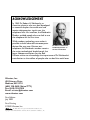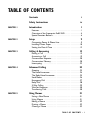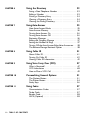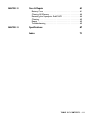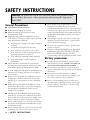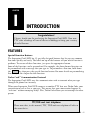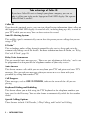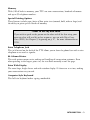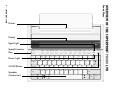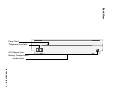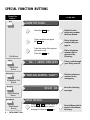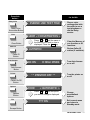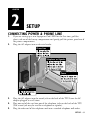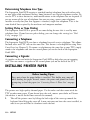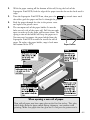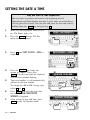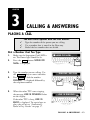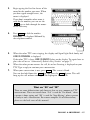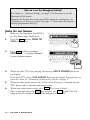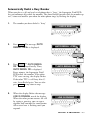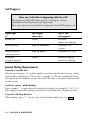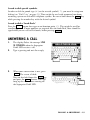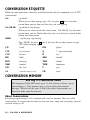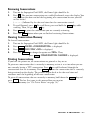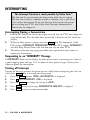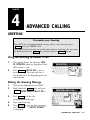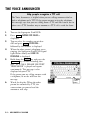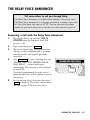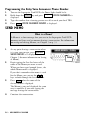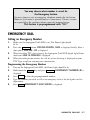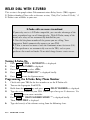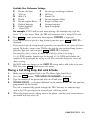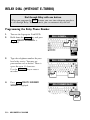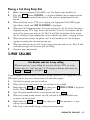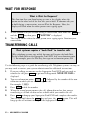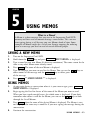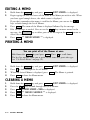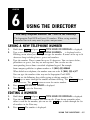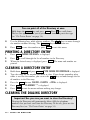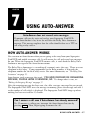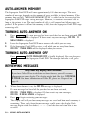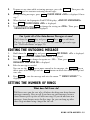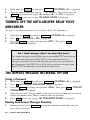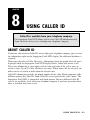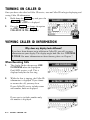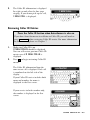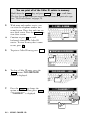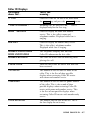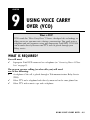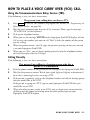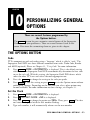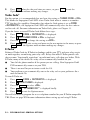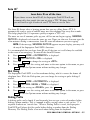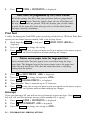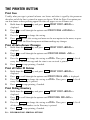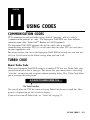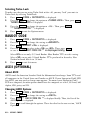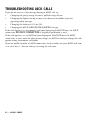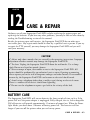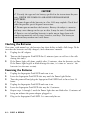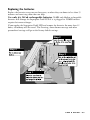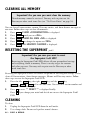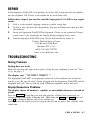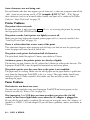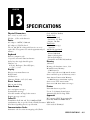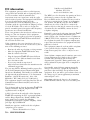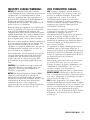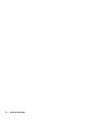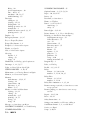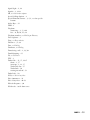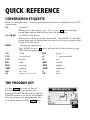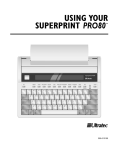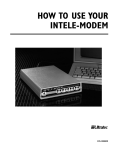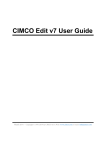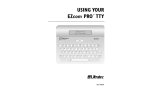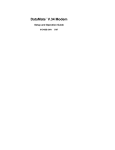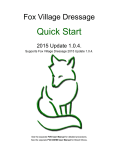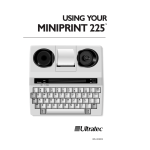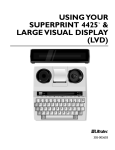Download Ultratec PRO80 Specifications
Transcript
USING YOUR SUPERPRINT PRO80 LVD Esc Options Printer Auto-Answer Caller ID Clear Relay Voice Send Memo Greeting Emergency Relay Dial Directory ~ ! @ # $ % ^ & * ( ) _ + ` 1 2 3 4 5 6 7 8 9 0 - = Interrupt A Caps Lock E W Q S R D F U Y T G H I J L : Enter ; Z Shift Ctrl SK X C V B N M < , Back Space P O K On/Off Signal Power > . ' ? / Shift GA Program 305-013300 ACKNOWLEDGEMENT In 1963, Dr. Robert H.Weitbrecht, an American physicist who was deaf, developed an acoustic coupler that could send and receive teletypewriter signals over the telephone lines. His invention, the Weitbrecht Modem, enabled people who are deaf to use the telephone for the first time. While modern technology now makes it possible to build advanced microcomputer Dr. Robert H. Weitbrecht, devices like your new Ultratec text 1920–1983, inventor of telephone, the Weitbrecht modem remains the first TTY modem. the major technological breakthrough that began telecommunications for the deaf. Ultratec wishes to acknowledge the importance of Dr.Weitbrecht’s contribution to the welfare of people who are deaf the world over. Ultratec, Inc. 450 Science Drive Madison,WI 53711 (608) 238-5400 (Voice/TTY) Fax: (608) 238-3008 Email: [email protected] www.ultratec.com First Edition July 2002 First Printing © 2002 Ultratec, Inc. and Turbo Code are registered trademarks of Ultratec, Inc. Superprint Pro80 LVD, E-Turbo and Auto ID are trademarks of Ultratec, Inc. TABLE OF CONTENTS Contents CHAPTER 1 i Safety Instructions iv Introduction 1 Features . . . . . . . . . . . . . . . . . . . . . . . . . . . . . . . . . . . . . . .1 Overview of the Superprint Pro80 LVD . . . . . . . . . . . . . . .4 Special Function Buttons . . . . . . . . . . . . . . . . . . . . . . . . . .6 CHAPTER 2 Setup 9 Connecting Power & Phone Line . . . . . . . . . . . . . . . . . . . .9 Installing Printer Paper . . . . . . . . . . . . . . . . . . . . . . . . . . .10 Setting the Date & Time . . . . . . . . . . . . . . . . . . . . . . . . .12 CHAPTER 3 Calling & Answering 13 Placing a Call . . . . . . . . Answering a Call . . . . . Conversation Etiquette Conversation Memory . Interrupting . . . . . . . . . CHAPTER 4 . . . . . . . . . . . . . . . . . . . . . . . . . . . . . . . . . . . . . . . . . . . . . . . . . . . . . . . . . . . . . . . . . . . . . . . . . . . . . . . . . . . . . . . . . . . . . . . . . . . . . . . . . . . . . . . . . . . . . . . . Advanced Calling . . . . . . . . . . . . . . . . . . . . . . . . . . . . . . . . . . . . . . . . . . . . . . . . . . . . . . . . . . . . . . . . . . . . . . . . . . . . . . . . . . . . . . . . . . . . . . . . . . . . . . . . . . . . . . . . . . . . . . . . . . . . . . . . . . . . . . . . . . . . . . . . . . . . . . . . . . . . . . . . . . . . . . . . . . . . . . . . . . . . . . . . . . . . . . . . . . . . . . Using Memos Saving a New Memo Using Memos . . . . . . Editing a Memo . . . . Printing a Memo . . . Clearing a Memo . . . .13 .19 .20 .20 .22 23 Greeting . . . . . . . . . . . . . . The Voice Announcer . . . . . The Relay Voice Announcer Send Memo . . . . . . . . . . . . Emergency Dial . . . . . . . . . Relay Dial . . . . . . . . . . . . . 3-Way Calling . . . . . . . . . . Wait for Response . . . . . . . Transferring Calls . . . . . . . . CHAPTER 5 . . . . . .23 .24 .25 .26 .27 .28 .29 .30 .30 31 . . . . . . . . . . . . . . . . . . . . . . . . . . . . . . . . . . . . . . . . . . . . . . . . . . . . . . . . . . . . . . . . . . . . . . . . . . . . . . . . . . . . . . . . . . . . . . . . . . . . . . . . . . . . . . . . . . . . . . . . . . . . . . . . . . . . . . . .31 .31 .32 .32 .32 TA B L E O F C O N T E N T S • i CHAPTER 6 Using the Directory 33 Saving a New Telephone Number Editing a Number . . . . . . . . . . . . Printing a Directory Entry . . . . . . Clearing a Directory Entry . . . . . Clearing the Dialing Directory . . . CHAPTER 7 . . . . . . . . . . . . . . . . . . . . . . . . . . . . . . . . . . . . . . . . . . . . . . . . . . . . . . . . . . . . . . . . . . . . . . . . . . . . . . . . Using Auto-Answer .33 .33 .34 .34 .34 35 How Auto-Answer Works . . . . . . . . . . . . . . . . . . . . . Auto-Answer Memory . . . . . . . . . . . . . . . . . . . . . . . . Turning Auto-Answer On . . . . . . . . . . . . . . . . . . . . . Turning Auto-Answer Off . . . . . . . . . . . . . . . . . . . . . Reviewing Messages . . . . . . . . . . . . . . . . . . . . . . . . . . Editing the Outgoing Message . . . . . . . . . . . . . . . . . . Setting the Number of Rings . . . . . . . . . . . . . . . . . . . Turning Off the Auto-Answer Relay Voice Announcer The Remote Message Retrieval Option . . . . . . . . . . . CHAPTER 8 . . . . . . . . . . . . . . . . . . . . . . . Using Caller ID .35 .36 .36 .36 .36 .37 .37 .38 .38 41 About Caller ID . . . . . . . . . . . . . . . . . . . . . . . . . . . . . . . .41 Turning On Caller ID . . . . . . . . . . . . . . . . . . . . . . . . . . . .42 Viewing Caller ID Information . . . . . . . . . . . . . . . . . . . . .42 CHAPTER 9 Using Voice Carry Over (VCO) 47 What is Required? . . . . . . . . . . . . . . . . . . . . . . . . . . . . . .47 VCO Information . . . . . . . . . . . . . . . . . . . . . . . . . . . . . .48 How to Place a VCO Call . . . . . . . . . . . . . . . . . . . . . . . .49 CHAPTER 10 Personalizing General Options 51 The Options Button . . . . . . . . . . . . . . . . . . . . . . . . . . . .51 The Printer Button . . . . . . . . . . . . . . . . . . . . . . . . . . . . .54 Sticky Keys . . . . . . . . . . . . . . . . . . . . . . . . . . . . . . . . . . .56 CHAPTER 11 Using Codes Communication Codes Turbo Code . . . . . . . . . Baudot Code . . . . . . . . ASCII (Optional) . . . . . i i • TA B L E O F C O N T E N T S 57 . . . . . . . . . . . . . . . . . . . . . . . . . . . . . . . . . . . . . . . . . . . . . . . . . . . . . . . . . . . . . . . . . . . . . . . . . . . . . . . . . . . . . . . . . . . . . . . . . . . . .57 .57 .58 .58 CHAPTER 12 Care & Repair 61 Battery Care . . . . . . . . . . . . . . . . . . Clearing All Memory . . . . . . . . . . . . Resetting the Superprint Pro80 LVD Cleaning . . . . . . . . . . . . . . . . . . . . . . Repair . . . . . . . . . . . . . . . . . . . . . . . Troubleshooting . . . . . . . . . . . . . . . . CHAPTER 13 . . . . . . . . . . . . . . . . . . . . . . . . . . . . . . . . . . . . . . . . . . . . . . . . . . . . . . . . . . . . . . . . . . . . . . . . . . . . . . . . . . . . . . . . . . .61 .64 .64 .65 .65 .65 Specifications 67 Index 71 TA B L E O F C O N T E N T S • i i i SAFETY INSTRUCTIONS CAUTION: To reduce the risk of fire, electrical shock and personal injury, always follow these basic safety precautions when using the Superprint Pro80 LVD. General Precautions ● SAVE THESE INSTRUCTIONS! ● Read and understand all instructions. ● Follow all warnings and instructions on the Superprint Pro80 LVD. ● Unplug the Superprint Pro80 LVD from the wall outlet and refer servicing to qualified service personnel under the following conditions: ✔ When the power supply cord or plug is damaged or frayed. ✔ If liquid has been spilled into the TTY. ✔ If the TTY has been exposed to rain or water. ✔ If the TTY does not operate normally when the operating instructions are followed. ✔ If the TTY has been dropped and/or damaged. ✔ If the TTY exhibits a distinct change in performance. ● Adjust only those controls that are covered by the operating instructions. Improper adjustment of other controls may damage the Superprint Pro80 LVD. ● To clean: Unplug the Superprint Pro80 LVD from the wall outlet. Use a damp cloth. Do not use liquid or aerosol cleaners. ● Do not use the Superprint Pro80 LVD near water, for example, near a bath tub, wash bowl, kitchen sink, laundry tub, in a wet basement or near a swimming pool. ● Always place the Superprint Pro80 LVD on a stable phone stand, table or other secure surface. Dropping the Superprint Pro80 LVD can result in serious damage to the equipment. ● The Superprint Pro80 LVD should be operated only from the type of power source indicated on the label. If you are not sure of the type of power supply to your home, consult your dealer or local power company. ● Do not allow anything to rest on the power cord. Do not position the Superprint Pro80 LVD where people can walk on the cord. ● Do not overload wall outlets and extension cords. This overloading can result in a fire or electric shock. iv • SAFETY INSTRUCTIONS ● Never attempt to open, disassemble or service the Superprint Pro80 LVD. All repairs should be performed by an authorized service center. Opening or removing covers exposes you to the risk of dangerous voltages and other hazards. If reassembled incorrectly, the Superprint Pro80 LVD can become an electrical shock hazard. ● Avoid using a telephone (other than a cordless type) during an electrical storm. There is a remote risk of electric shock from lightning. ● Do not use the telephone to report a gas leak in the vicinity of the leak. ● Ultratec recommends plugging your Superprint Pro80 into a surge-protected outlet. This will protect the TTY from damage caused by electrical surges due to lightening or other causes. Battery precautions ● Use only the type and size battery specified in the instructions for your unit. NEVER USE NiMH OR ALKALINE RECHARGEABLE BATTERIES. ● Do not dispose of the batteries in a fire. Cells may explode. Check local codes for possible special disposal instructions. ● Do not open or mutilate the batteries. Battery electrolyte is corrosive and may cause damage to the eyes or skin. It may be toxic if swallowed. ● Exercise care in handling batteries in order not to short them with conducting materials such as rings, bracelets, and keys. The battery or conductor may overheat and cause burns. CHAPTER 1 INTRODUCTION Congratulations! Ultratec thanks you for purchasing the Superprint Pro80 LVD. Your new TTY takes advantage of state-of-the-art technology to bring you a variety of useful features. FEATURES Special Function Buttons The Superprint Pro80 LVD has 12 specially designed buttons that let you use common functions quickly and easily. The labels on top of the buttons tell you which function it performs. To use one of these functions, just press the appropriate button. Some of the functions can be personalized. For example, the Auto-Answer function can be personalized with a message that you type in. To personalize a function, hold down the Program key then press the special function button. For more details on personalizing functions, see the chapter for that function. Turbo Code® Communication Protocol The Superprint Pro80 LVD uses this communication code to transmit what you type through the phone line instantly. When your Superprint Pro80 LVD connects to another TTY that uses Turbo Code, your conversation occurs as fast as you type. This means that your conversation happens in “real time” without annoying delays. Plus, Turbo Code allows you to interrupt the other person. TTY, TDD and text telephone Please note that, in this manual, TTY, TDD and text telephone all refer to the same device. INTRODUCTION • 1 Take advantage of Caller ID If you have Caller ID service through your phone company, you can see who is calling you right on the Superprint Pro80 LVD display. No separate Caller ID box is needed! Caller ID If you have this optional service, you can view identification information about callers on the Superprint Pro80 LVD display. A record of calls, including hang-up calls, is saved in your TTY while you are away. You can later review this record. Auto ID Alerting System This audible signal is automatically sent to alert the person you are calling that you are using a TTY. E-Turbo™ This technology makes calling through compatible relay services faster and easier by automatically taking care of the details. For more information about E-Turbo, see “Relay Dial with E-Turbo” page 28. Relay Voice Announcer This pre-recorded voice message says, “Please use text telephone or dial relay,” and it can be programmed to also provide the telephone number of your relay service. Auto-Answer This feature answers calls while you are away from your TTY and prints and saves TTY messages. You can read your messages when you return or access them with your password by calling from another TTY. Call Progress These messages, such as LINE IS RINGING, indicate the status of the call you are placing. Keyboard Dialing and Redialing This feature allows you to dial using the TTY keyboard or the telephone numbers you have saved in the Directory. You can also choose to automatically redial the last number dialed. Special Calling Options These features include: Call Transfer, 3-Way Calling, and Credit Card Calling. 2 • INTRODUCTION Memory With 32K of built-in memory, your TTY can store conversations, hundreds of memos and up to 99 telephone numbers. Special Printing Options These features include your choice of four print sizes (normal, bold, wide or large) and the ability to print specific blocks of memory. I want to use my own voice. If you wish to speak to the person on the other end of the line using your own voice but still read his or her responses, you can with Voice Carry Over (VCO). See Chapter 9, beginning on p. 47, for more information on VCO. Extra Telephone Jack This jack located on the back of the TTY allows you to share the phone line with a voice telephone or to attach a signaler. 80-Column Printer This wide printer means easier reading and handling of conversation printouts. Even when printing in the largest print size, the text flows naturally across the page. Extra Wide Display The extra-large, bright letters and wide window display 20 characters at a time, making your conversations easy to read. Computer-Style Keyboard This full-size keyboard makes typing comfortable. INTRODUCTION • 3 Display Signal Light Special-Function Row Esc Options Printer Auto Answer Caller ID Clear Relay Voice Send Memo Greeting Emergency Relay Dial Power Directory Power Light ~ ! @ # $ % ^ & * ( ) _ + ` 1 2 3 4 5 6 7 8 9 0 - = Interrupt On/Off Button Spacebar (Announcer) A Caps Lock E W Q S R D F U Y T G H I J L : Enter ; Z Shift Ctrl SK X C V B N M < , Back Space P O K On/Off Signal > . ' ? / Shift GA Program OVERVIEW OF THE SUPERPRINT PRO80 LVD Front View 4 • INTRODUCTION Printer Back View Paper Feed Telephone-Line Jacks AC-Adapter Jack Battery Compartment (underneath) INTRODUCTION • 5 SPECIAL FUNCTION BUTTONS Press this button... Dial ...to do this. NAME OR NUM> _ Press the Enter key. Type a number and press the Enter key. Type the name of the person you wish to call. Press the Enter key. Dial Button Relay NG...1 <800> 555-1234 Redial the last telephone number that was dialed. Dial a telephone number that you type in. Dial a telephone number that is stored in the Directory. Place a call through your Relay service. Relay Dial Button Emergency **DIALING EMERG. NUM** Dial the telephone number for an emergency. HELLO GA Send the Greeting message. Emergency Dial Button Greeting Send Greeting Button Send Memo Send Memo Button 6 • INTRODUCTION SEND MEMO> Press or until the name of the Memo you wish to send is displayed. Press the Enter key. Send a Memo that is stored in the Memo directory. Press this button... Relay Voice ...to do this. PLEASE USE TEXT TELE Relay Voice Announcer Button Clear Clear Button Plays a voice message that tells the caller to use a text telephone or dial the Relay service. CLEAR < CONVERSATION > Press or until the name of the Memory you wish to clear is displayed. Press the Enter key. Clear the Memory of one function or all functions. Caller ID Review Caller ID entries (if available). 1 ULTRATEC Caller ID Button Auto-Answer AA ON 0 NEW MSGS Turn Auto-Answer on or off. Auto-Answer Button Printer ** PRINTER OFF ** Turn the printer on or off. Printer On/Off Button Options Options Button Esc CODE < AUTOMATIC > Press or until the option you wish to change is displayed. TTY ON Change personalized options. Exit current menu and return to Standby mode. Escape Button INTRODUCTION • 7 CAUTION! ! or telephone system, plug the Superprint ✔ To avoid damaging your TTY Pro80 LVD into only a standard telephone line. Do NOT plug the TTY into a digital telephone system. Improper connection may damage the TTY and void your warranty. ✔ Do not use the Superprint Pro80 LVD near water, for example, near a bath tub, wash bowl, kitchen sink, laundry tub, in a wet basement or near a swimming pool. ✔ Always place the Superprint Pro80 LVD on a stable phone stand, table or other secure surface. Dropping the Superprint Pro80 LVD can result in serious damage to the equipment. ✔ The Superprint Pro80 LVD should be operated only from the type of power source indicated on the label. If you are not sure of the type of power supply to your home, consult your dealer or local power company. ✔ Do not allow anything to rest on the power cord. Do not position the Superprint Pro80 LVD where people can walk on the cord. ✔ Do not overload wall outlets and extension cords. This overloading can result in a fire or electric shock. ✔ Ultratec recommends plugging your Superprint Pro80 into a surgeprotected outlet. This will protect the TTY from damage caused by 8 • SETUP CHAPTER 2 SETUP CONNECTING POWER & PHONE LINE 1. 2. If you are setting up a new Superprint Pro80 LVD for the first time, pull the plastic tab out of the battery compartment and gently pull the printer guard out of the printer compartment. Plug the AC adapter into an electrical outlet. Phone Line Telephone or Signaler Power AC Adapter 3. 4. 5. Plug the AC adapter into the round jack on the back of the TTY. Leave the AC adapter plugged in at all times. Plug one end of the cord into one of the telephone jacks on the back of the TTY. (The second jack may be used for a telephone or signaler). Plug the other end of the telephone cord into a standard telephone wall outlet. SETUP • 9 Determining Telephone Line Type The Superprint Pro80 LVD requires a standard (analog) telephone line with either pulse or tone (also called touchtone) dialing. Some businesses use digital telephone systems. To use the TTY in these businesses, some modifications to the telephone line are required. If you are unsure of the type of telephone line you are using, contact your telephone installer to verify that your line supports a standard, single-line telephone. This is the same kind of line required by fax machines and computer modems. Setting Pulse or Tone Dialing The Superprint Pro80 LVD is preset to use tone dialing because this is used by most telephone lines. If your line uses pulse dialing, you can change this setting (see “Dial Using” on page 53). Connecting a Telephone The Superprint Pro80 LVD can share a telephone line with a voice telephone. This allows for both voice and TTY calls on the same line. This feature is also helpful for using Voice Carry Over (see Chapter 9). To connect a telephone on the same line as your TTY, simply connect the telephone cord into the second phone jack on the back of the Superprint Pro80 LVD. Connecting a Signaler A signaler can be used with the Superprint Pro80 LVD to help alert you to incoming calls. You can connect a signaler to the second phone jack on the back of the TTY. INSTALLING PRINTER PAPER Before Loading Paper: First, notice how the paper holder is installed. This holder may come off while loading the paper. Second, connect the power and phone line before attempting to load the paper (see “Connecting Power & Phone Line” on page 9). The printer uses high-quality thermal paper. Use the order card that comes with the TTY to order more paper. If you do not have the card, contact your dealer or Ultratec (the address is on the inside front cover of this manual). 1. Take off the printer cover by lifting the back edge of the cover up toward the keyboard then lifting the cover off. A new unit may not have the cover installed, in which case you will find it elsewhere inside the box. 10 • SETUP 2. 3. 4. 5. With the paper coming off the bottom of the roll, facing the back of the Superprint Pro80 LVD, feed the edge of the paper into the slot on the back until it stops. Turn the Superprint Pro80 LVD on, then press the Enter key several times until the rollers grab the paper and feed it through the printer. Feed the paper through the slot in the printer cover and replace the printer cover. The two open ends of the paper holder fit into the holes on each side of the paper roll. Pull the two ends apart in order to fit the paper roll between them. The spring action of the holder will keep the paper on it. You may need to remove the paper holder from the Superprint Pro80 LVD in order to install the roll of paper. To replace the paper holder, snap it back onto the bottom of the TTY. Paper Holder Step 1 Step 5 Step 4 Step 2 Step 3 When opening a new roll of paper. New rolls of paper may have some glue on the first few inches. This glue, which helps keep the paper rolled during shipment, can interfere with printing. Make sure paper that has glue on it is fed past the printer and is SETUP • 11 SETTING THE DATE & TIME Why are Date & Time important? Date and time are printed and saved at the beginning of each Conversation and Auto-Answer message. It gives you a record of when a call was placed or received. You can view and print the date and time by holding down the Ctrl key and pressing T . 1. 2. 3. Make sure the Superprint Pro80 LVD is on. The Power light is lit. Press the Options button. The first menu item is displayed. Press until SET CLOCK <NO> is displayed. CODE <AUTOMATIC> Options SET CLOCK < NO > Press 4. 5. 6. 7. Press the Spacebar to change the option to <YES>. Then, press Enter . The date and time are displayed with the first number flashing. Type each number, it will automatically advance to the next number. To change the AM or PM setting, type either A or P . Press Enter when the date and time are correct. TIME AND DATE SAVED is displayed. After saving the date and time, press Esc to exit the Options menu. 01/01/98 12:00 AM Enter Press 1st... 09/01/98 12:00 AM Type 12 • SETUP Press 2nd.. CHAPTER 3 CALLING & ANSWERING PLACING A CALL You have three options with the Dial button: ✔ ✔ ✔ Type the number of the person you are calling. Use a number that is stored in the Directory. Redial the last number that was dialed. Dial a Number that You Type 1. 2. 3. 4. Make sure the Superprint Pro80 LVD is on. The Power light should be lit. Press the Dial button. NAME OR NUM> is displayed. Type the number you are calling. Use the Back Space key to correct mistakes. Press Enter to dial the number. DIALING... is displayed followed by the telephone number. NAME OR NUM> _ Dial DIALING...5551234 Type... Enter ...Then press 5. When the other TTY starts ringing, the message LINE IS RINGING flashes on the display. If the other TTY is busy, LINE IS BUSY is displayed. Try again later to place the call or see “Automatically Redial a Busy Number” on page 17. .. LINE IS RINGING .. CALLING & ANSWERING • 13 6. When the other person answers the call, his or her Greeting is displayed on your TTY. Type a reply to continue your conversation. MAY I HELP YOU Q GA Type 7. When your conversation is over, press On/Off . The screen is blank. You can also hold down the Ctrl key and press the Esc button. This will hang up the call without turning off the Superprint Pro80 LVD. On/Off Dial a Number that is Saved in the Directory You must save numbers in the Directory before you can use this function. To save numbers in the Directory, see Saving A New Telepone Number on page 33. How does the Superprint Pro80 LVD look up a number in the Directory? The Superprint Pro80 LVD begins scanning the Directory as soon as you type the first letter of the person’s name you are calling. If a possible match is found, the full name is displayed. To narrow the search and locate the EXACT match, you may need to type a few more letters. 1. 2. Make sure the Superprint Pro80 LVD is on. The Power light should be lit. Press the Dial button. NAME OR NUM> is displayed. 14 • CALLING & ANSWERING NAME OR NUM> _ Dial 3. Begin typing the first few letters of the name for the number you want. When you have typed enough letters, the name is displayed. If you don’t remember what name is used for the number, you can use the keys to look through the names in the Directory. 4. Press Enter to dial the number. DIALING... is displayed followed by the telephone number. ULTRATEC> 238- DIALING...2385400 Enter 5. 6. 7. When the other TTY starts ringing, the display and Signal light flash slowly and LINE IS RINGING is displayed. If the other TTY is busy, LINE IS BUSY flashes on the display. Try again later to place the call or see “Automatically Redial a Busy Number” on page 17. When the other person answers the call, his or her Greeting is displayed on your TTY. Type a reply to continue your conversation. When your conversation is over, press On/Off . The screen is blank. You can also hold down the Ctrl key and press the Esc button. This will hang up the call without turning off the Superprint Pro80 LVD. What are “GA” and “SK?” There are some abbreviations and shortcuts that are very common in TTY conversations. These are two of them. “GA” is used for “Go Ahead,” when a person is done typing and “SK” is used for “Stop Keying” when a person is ready to end a conversation. For a more complete list of abbreviations, please see the back cover of this manual. CALLING & ANSWERING • 15 How do I use the Emergency button? See Chapter 4, “Advanced Calling,” on page 27 to learn how to use the Emergency Dial button. Program this button now so that you will be ready in an emergency (see “Programming the Emergency Number” on page 27). Please note this button is already programmed with 911. Redial the Last Number 1. 2. 3. Make sure the Superprint Pro80 LVD is on. The Power light should be lit. Press the Dial button. NAME OR NUM> is displayed. Press Enter to dial the number. REDIALING... is displayed followed by the telephone number. NAME OR NUM> _ Dial REDIALING...5551234 Enter 4. 5. 6. When the other TTY starts ringing, the message LINE IS RINGING flashes on the display. If the other TTY is busy, LINE IS BUSY flashes on the display. Try again later to place the call or see “Automatically Redial a Busy Number” on page 17. When the other person answers the call, his or her Greeting is displayed on your TTY. Type a reply to continue your conversation. When your conversation is over, press On/Off . The screen is blank. You can also hold down the Ctrl key and press the Esc button. This will hang up the call without turning off the Superprint Pro80 LVD. 16 • CALLING & ANSWERING Automatically Redial a Busy Number When you place a call and reach a telephone that is “busy,” the Superprint Pro80 LVD lets you automatically redial the number. The Auto Redial function dials the number up to 15 times and notifies you when the other phone rings by flashing the display. 1. The number you have dialed is “busy.” ** LINE IS BUSY ** 2. Press Enter . The message, AUTO REDIAL <YES> is displayed. AUTO REDIAL <YES> Enter 3. 4. Press Enter . ** AUTO REDIAL ON ** is displayed briefly. Then, AUTO REDIAL 00 is displayed. Every minute, the Superprint Pro80 LVD redials the number. If the other TTY starts to ring, the display flashes. If the other TTY is still busy after 15 tries, Auto Redial quits. You can also press Esc at any time to stop. When the display flashes the message LINE IS RINGING, watch the display. When the other person answers the call by typing a greeting, you can type a response and continue the conversation. All received text is flashing until you respond. ** AUTO REDIAL ON ** Enter LINE IS RINGING CALLING & ANSWERING • 17 Call Progress How can I tell what is happening with the call? The Superprint Pro80 LVD shows you the “call progress” using a combination of the Display and the Signal light. Most calls require two rings before the Superprint Pro80 LVD displays call Signal light is... The Display shows this... This is the call progress... Steadily on (blank) Dial tone (phone line working) Flashing slowly LINE IS RINGING Telephone/TTY ringing Flashing quickly (regular pattern) LINE IS BUSY Telephone/TTY busy Flickering (irregular pattern) (blank) Person picking up handset or speaking. Special Dialing Requirements I need an “outside line.” You may need to type a “9” or other number to reach an outside line if you are calling from an office building (see “Dialing Prefix” on page 53). The exact method of dialing will depend on the telephone system, but will be the same as any other telephone used on that system. I need to “pause” while dialing. Type a comma ( , ) to pause for two seconds while dialing. For example (9, 222 5555). This might be used when dialing an outside line with some office telephone systems. I need to call long distance. When dialing, type a “1,” the area code and the number before pressing 18 • CALLING & ANSWERING Enter . I need to dial special symbols. In order to dial the pound sign ( # ) or the asterisk symbol ( * ), you must be using tone dialing (see “Dial Using” on page 53). These might be used with automated touchtone answering systems or with office telephone systems. Be sure to hold down the key while pressing the number key with the desired symbol. I need to dial a “hook flash.” Press the Dial button then type an exclamation point ( ! ). This might be used for transferring a call. If more numbers are required after the hook flash, these should be typed while you are still in Dial mode, before pressing Enter . ANSWERING A CALL 1. 2. The display flashes the message LINE IS RINGING when the Superprint Pro80 LVD receives a call. Type a greeting and wait for a reply. HELLO THIS IS JOHN Type 3. When your conversation is over, press On/Off . The screen is blank. You can also hold down the Ctrl key and press the Esc button. This will hang up the call without turning off the Superprint Pro80 LVD. On/Off CALLING & ANSWERING • 19 CONVERSATION ETIQUETTE Below are some procedures, shortcuts and abbreviations that are commonly used in TTY conversations. GA “go ahead.” When you are done typing, type “GA” (or press GA ) to let the other person know you are done and that they can start typing. GA OR SK “go ahead or stop keying” When you are ready to end the conversation, “GA OR SK” lets the other person know you are finished but that they can add any last words before ending the conversation. SKSK “stop keying, stop keying.” Type “SKSK” (or press SK twice) and wait for the other person to type “SK” before hanging up. CD “could” PLS “please” CUL “see you later” Q “?” (question mark) CUZ “because” R “are” HD “hold” SHD “should” MTG “meeting” THX “thanks” NBR “number” TMW “tomorrow” OIC “oh, I see” U “you” “communication assistant” UR “your” CA CONVERSATION MEMORY How long is a Conversation stored? The Superprint Pro80 LVD stores up to 11,264 characters (letters, spaces, punctuation etc.). This memory space is also used for Auto-Answer messages. When all of this space is filled, the oldest Conversations are deleted to make room for new ones. About Conversations Everything typed during a call is automatically saved in memory. These are called conversations. A conversation includes the date and time stamp and everything sent and received during a call. 20 • CALLING & ANSWERING Reviewing Conversations 1. 2. 3. 4. 5. Turn on the Superprint Pro80 LVD, the Power light should be lit. Press . The previous conversations are scrolled backwards across the display. You can tell when you have reached the beginning of a conversation because you will see five dashes ( - - - - - ) followed by the date and time that the conversation started. To scroll forward, press . To scroll faster, press and hold the Shift key while scrolling. Then, let go of the key. Press Printer to print the conversation you are currently reviewing. Press the Esc button when you are finished reviewing Conversations. Clearing Conversation Memory To clear all conversations: 1. Turn on the Superprint Pro80 LVD, the Power light should be lit. 2. Press Clear . CLEAR <CONVERSATION> is displayed. 3. Press Enter . CLR CONV <NO> is displayed. 4. Press the Spacebar to change the option to <YES>. Then, press Enter . CONVERSATION CLEARED is displayed. Printing Conversations If you have the printer on, all conversations are printed as they occur. To print one conversation that is currently in memory, review it at a time when you are not currently having a TTY conversation. Press to scroll backward through the conversations that are in memory. Press Printer to print the conversation that is currently being reviewed on the display. The printout begins back at the date and time and continues until the beginning of the next conversation. To print all conversations that are currently in memory, hold down the Program key and press Printer . The last five items in this menu allow you to print “sections” of memory (see “The Printer Button” on page 54). CALLING & ANSWERING • 21 INTERRUPTING The Interrupt Function is made possible by Turbo Code.® This function lets you interrupt the other person while they are typing. This way, you can inject a thought or make a comment, just as you can in a face-to-face conversation. To use this function, both you and the person you are calling need TTYs with Turbo Code. For more information on Turbo Code, see Chapter 11. Interrupting During a Conversation 1. 2. 3. Look for the Turbo Code dot on the display to verify that the TTYs have connected using Turbo Code. This dot looks like a period and is found on the left side of the display. While the other person is typing, press the Interrupt key. The Superprint Pro80 LVD displays INTERRUPT REQUESTED. The other TTY displays INTERRUPT and their Ring Flasher flashes (this function may vary on other TTYs). The other person may stop typing and allow you to go ahead or may choose to ignore your interruption. Responding to an “INTERRUPT” Message If INTERRUPT flashes on the display, the other person wants to interrupt you. Come to a good stopping point and type “GA” to allow the other person to type. You may also choose to ignore the interruption. Turning off Interrupt Turning off Interrupt prevents the person you are calling from interrupting you. You can still use the Interrupt key to interrupt the other person. 1. Press the Options button. CODE <AUTOMATIC> is displayed. 2. Press until INTERRUPT <ON> is displayed. 3. Press the Spacebar to change the setting to <OFF>. 4. Press Enter to save this setting. INTERRUPTS ARE OFF is displayed. 5. Press Esc to return to conversation mode. 22 • CALLING & ANSWERING CHAPTER 4 ADVANCED CALLING GREETING Personalize your Greeting Your TTY has a preprogrammed message that is sent when you press Greeting that says “HELLO GA.” You can edit this message to include your name or anything else you want by holding down the Program key and pressing the Greeting button. Using the Greeting to Answer a Call 1. 2. The display flashes the message LINE IS RINGING when the Superprint Pro80 LVD receives a call. Press Greeting . HELLO GA is sent as your Greeting. The time and date is also displayed at the beginning of every conversation. HELLO GA Greeting Editing the Greeting Message 1. 2. 3. 4. 5. Turn on the Superprint Pro80 LVD. Hold down the Program key and press Greeting . GREETING> HELLO GA is displayed. Press Clear to delete the preprogrammed message. Type your Greeting. Press Enter to save the Greeting and exit the menu. ** MEMO SAVED ** is displayed. GREETING> HELLO GA Greeting Press Program Hold down A DVA N C E D C A L L I N G • 2 3 THE VOICE ANNOUNCER Help people recognize a TTY call. The Voice Announcer is helpful when you are calling someone who has both a telephone and a TTY. If the person answers using the telephone, this message says that you are calling from a TTY and asks him or her to please use a TTY. Another way to announce a TTY call is with the Auto 1. 2. 3. 4. 5. 6. Turn on the Superprint Pro80 LVD. Press Dial . NAME OR NUM is displayed. Type or select the number you wish to dial and press Enter . DIALING... followed by the number is displayed. When the other person’s telephone starts ringing, the Superprint Pro80 LVD Signal light flashes slowly and LINE IS RINGING is displayed. Hold down the Ctrl key and press the Announcer key. A voice recording that says, “TTY CALL, PLEASE USE TEXT TELEPHONE” is played and repeats continuously. This message is also displayed on your TTY. If the person you are calling answers with a telephone, he or she will hear this message. Watch the display. When the other person has answered by TTY, the conversation can proceed and the announcer will stop. 2 4 • A DVA N C E D C A L L I N G TTY CALL, PLEASE USE Ctrl ANNOUNCER Hold down... ...and press THE RELAY VOICE ANNOUNCER Tell voice callers to call you through Relay. The Relay Voice Announcer is helpful when someone calls you by voice. The Relay Voice Announcer is a message recorded in a woman’s voice that let’s the caller know that you use a TTY. You can also enter the phone number of your local relay service and the voice will read this as part of Answering a Call with the Relay Voice Announcer 1. 2. 3. 4. 5. The display flashes the message LINE IS RINGING when the Superprint Pro80 LVD receives a call. Type a greeting or press Greeting . Watch the Signal light. If the person who is calling is using a telephone and is speaking into the handset, the Signal light blinks erratically. Press Relay Voice . A voice recording that says, “PLEASE USE TEXT TELEPHONE OR DIAL RELAY” is played and repeats continuously. This message is also displayed on your TTY. If you have programmed the relay service’s phone number, this will be spoken as part of the message. Let the message play a few times then press On/Off to hang up. This allows the person to call back using a TTY or a relay service. PLEASE USE TEXT TELE Relay Voice A DVA N C E D C A L L I N G • 2 5 Programming the Relay Voice Announcer Phone Number 1. 2. 3. 4. Turn on the Superprint Pro80 LVD, the Power light should be lit. Hold down the Program key and press Relay Voice . VOICE NUMBER> is displayed. Type the number that a hearing person can call to reach your local TRS. Press Enter . VOICE NUMBER SAVED is displayed. SEND MEMO What is a Memo? A Memo is a short message that you save in the Superprint Pro80 LVD memory and later send to someone during a conversation. For information on saving and editing Memos, see Chapter 5 on p. 31. 1. 2. 3. 4. At any point during a conversation when it is your turn to type, press Send Memo . SEND MEMO > is displayed (see Chapter 5 for more information on Saving A Memo). Begin typing the first few letters of the name of the Memo you want to send. When you have typed enough letters, the whole Memo name is displayed. If you don’t remember what name is used for the Memo, you can use the keys to look through the list of Memos. Press Enter when the name of the desired Memo is displayed. The Memo is sent and displayed the same way it would be if you were typing the message during the conversation. Continue the conversation. 2 6 • A DVA N C E D C A L L I N G SEND MEMO> PIZZA Send Memo You may choose what number is saved for the Emergency button. You may choose to save an emergency telephone number for the button. However, this button is provided only as a convenience. Ultratec assumes no responsibility for customer reliance upon this memory feature. This button is preprogrammed with “911.” EMERGENCY DIAL Calling an Emergency Number 1. 2. 3. 4. Make sure the Superprint Pro80 LVD is on. The Power light should be lit. Press the Emergency button. DIALING EMERG. NUM is displayed briefly. After a short pause, DIALING...911 is displayed. When the other TTY starts ringing, the Superprint Pro80 LVD Signal light flashes slowly and LINE IS RINGING is displayed. When the other person answers the call, his or her Greeting is displayed on your TTY. Type a reply to continue your conversation. Programming the Emergency Number 1. 2. 3. 4. 5. Turn on the Superprint Pro80 LVD, the Power light should be lit. Hold down the Program key and press Emergency . EMERGENCY NUMBER>91 is displayed. Press Clear to clear the preprogrammed number. Type the number you wish to call in an emergency such as the local police or fire department. Press Enter . EMERGENCY NUM SAVED is displayed. A DVA N C E D C A L L I N G • 2 7 RELAY DIAL WITH E-TURBO This section is for people whose Telecommunications Relay Service (TRS) supports E–Turbo technology. Please refer to the next section, “Relay Dial (without E-Turbo),” if E–Turbo is not available in your area. E-Turbo calls are more streamlined. If your relay service is E-Turbo compatible, you can take advantage of the most streamlined way to call through relay. With E-Turbo, many of the details of a relay call are automatically handled for you: 1. You dial the phone number of the person you are calling. Your Superprint Pro80 automatically connects to your TRS. 2. There is no need to interact with the Communications Assistant (CA). 3. Your preferences are automatically sent to the TRS, such as your preference for a male or female CA or which long distance carrier to use. Turning E-Turbo On 1. 2. 3. 4. 5. Press Options . CODE < AUTOMATIC> is displayed. Press until E-TURBO is displayed. Press the Spacebar to select <ON>. Press Enter . **E-TURBO ON** is displayed briefly. Press Esc to exit the Options menu. Programming the E-Turbo Relay Phone Number 1. 2. 3. 4. 5. 6. Check with your TRS for the best number to use for E-Turbo calls. Turn on the Superprint Pro80 LVD. Hold down the Program key and press Relay . RELAY NUMBER> is displayed. Type the access number of your TRS. There is space for up to 20 characters. Use the Back Space key to correct mistakes. Press Enter . ** RELAY NUMBER SAVED ** is displayed briefly. Then, USER PREF is displayed. Type the letter(s) of the relevant setting from the following chart. 28 • CHAPTER TITLE 5. 6. 7. Available User Preference Settings: D Do not dial thru Z Do not type recordings verbatim V VCO on H HCO on M Male CA F Female CA B Braille A Do not announce Relay X Do not explain Relay C Request calling card E English language G German language R French language S Spanish language 2 2-line VCO For example: If VCO will be used when placing calls through relay, type the letter, “V” in this menu. Then, the TRS will recognize calls as being VCO calls. Press Enter to move to the next menu option. CARRIER is displayed. If you do not wish to specify a long distance provider, press Enter . USER ID is displayed. If you wish to specify a long distance provider, you may fill in the carrier-of-choice option. To do this, contact your TRS for the code for your preferred long distance provider. Type this code and press Enter . USER ID is displayed. You may also select a carrier of choice on a call-by-call basis by using a 10–10–XXX number. Simply type the desired 10–10–XXX prefix before the number of the person you are trying to call. This overrides any preset carrier-ofchoice setting. Do NOT make any changes to the USER ID setting unless told to do so by your TRS. Press the Esc button to exit this menu. Placing a Call Using Relay Dial with E-Turbo 1. 2. 3. 4. 5. Make sure the Superprint Pro80 is on. The Power light should be lit. Press the Relay button. TYPE NAME OR NUMBER is displayed. Type the number of the person you wish to call and press Enter . DIALING RELAY... is displayed followed by the number of the TRS that you have programmed for this button. The call is automatically placed through the TRS. You may see some messages such as the CA’s greeting or the status of your call being dialed. When the person you are calling answers the phone, continue your conversation as you would with any relay call. CHAPTER TITLE • 29 RELAY DIAL (WITHOUT E-TURBO) Dial through Relay with one button. When you program the Relay button, you save time whenever you place a call through Relay. With one touch, you can automatically dial the Programming the Relay Phone Number 1. 2. Turn on the Superprint Pro80 LVD. Hold down the Program key and press Relay . RELAY NUMBER> is displayed. RELAY NUMBER> Relay Press Program Hold down 3. Type the telephone number for your local relay service. You may use punctuation such as dashes. There is space for up to 15 characters. Use the Back Space key to correct mistakes. RELAY NUMBER> 1 <800> Type 4. Press Enter . RELAY NUMBER SAVED is displayed. RELAY NUMBER SAVED Enter Press 3 0 • A DVA N C E D C A L L I N G Placing a Call Using Relay Dial 1. 2. 3. 4. 5. 6. 7. Make sure the Superprint Pro80 LVD is on. The Power light should be lit. Press the Relay button. DIALING... is displayed followed by the number of the TRS (Telecommunications Relay Service) that you have programmed for this button. When the Relay service TTY starts ringing, the Superprint Pro80 LVD Signal light flashes slowly and LINE IS RINGING is displayed. When the CA (Communications Assistant) answers the call, his or her Greeting is displayed on your TTY. Type instructions for the CA such as the number and the name of the person you wish to call. The CA will dial the number of the person you are calling and type information such as whether the phone is ringing or busy. When the person answers the phone, the CA will introduce the call and begin typing everything that the other person says. When the other person says GA, begin typing what you want to say. The CA will read what you type to the person you are calling. Continue your conversation. 3-WAY CALLING Use Baudot code for 3–way calling. Whenever you use 3-way calling, be sure that all three TTYs are using Baudot code (see “Code” on page 51). To change to Baudot, hold down the Ctrl and Shift keys then press B . If your telephone service includes conference calling capabilities, the Superprint Pro80 LVD allows you to carry on a conversation with two other people. 1. Call the first person you wish to talk to. 2. When the first person answers the call, ask him or her to hold. 3. Hold down the Ctrl and Shift keys then press F . HOOK FLASH is displayed briefly. Then, NAME OR NUM is displayed. 4. Type the phone number of the second person and press Enter . 5. When the second person answers the call, ask him or her to hold while you reconnect the first person. 6. Hold down the Ctrl and Shift keys then press F . You now have a 3–way calling conversation. 7. Take turns as you would during a two-person conversation. A DVA N C E D C A L L I N G • 3 1 WAIT FOR RESPONSE What is Wait for Response? This function frees you from having to stare at the display when the person on the other end of the line asks you to hold. If someone asks you to hold during a conversation, turn on Wait for Response. Now, the display will flash when the other person starts typing again. 1. 2. When someone asks you to hold during a conversation, hold down the Ctrl key and the Shift key then press W . "WAITING" is displayed. The display flashes when the other person starts typing again. Continue your conversation. TRANSFERRING CALLS Most systems require a “hook flash” to transfer calls. Office telephone systems vary widely but most will require the hook flash. To dial a hook flash on the Superprint Pro80 LVD, dial an exclamation point ( ! ). For example, press the Dial key, then type an exclamation point, dial Use the following steps as a guide for transferring calls. Telephone systems can vary, so you may need to contact your system administrator for additional instructions. 1. If you are talking to someone on the Superprint Pro80 LVD and you need to transfer the call press Dial to go into Dialing mode. NAME OR NUM is displayed. 2. Type an exclamation point ( Shift + 1 ) followed by the number of the new extension to which you are transferring the call. For example: ! 3333 3. Press Enter to dial the number. 4. When the second person answers the call, inform him or her that you are transferring a call and ask him or her to hold while you transfer the call. 5. Press On/Off to hangup your Superprint Pro80 LVD and complete the transfer. You can also hold down the Ctrl key and press the Esc button. This will hang up the call without turning off the Superprint Pro80 LVD. 3 2 • A DVA N C E D C A L L I N G CHAPTER 5 USING MEMOS What is a Memo? A Memo is a short message that you save in the Superprint Pro80 LVD memory and later send to someone during a conversation. This can save time typing during a call because you save Memos ahead of time. Some examples of Memos might be a list of your favorite toppings for ordering pizza or a message you need to send to several different people. SAVING A NEW MEMO 1. 2. 3. 4. 5. 6. Turn on the Superprint Pro80 LVD. Hold down the Program key and press Send Memo . EDIT MEMO> is displayed. Type a name for your new Memo (8 characters maximum). The name cannot be the same as any other Memo name already stored. Press Enter . The name of the new Memo is displayed. Type the message you want to save for this Memo. You can use the keys to Back Space move around in the message and the key to delete parts of the message. Press Enter . ** MEMO SAVED ** is displayed. USING MEMOS 1. 2. 3. 4. At any point during a conversation when it is your turn to type, press Send Memo . SEND MEMO> is displayed. Begin typing the first few letters of the name of the Memo you want to send. When you have typed enough letters, the whole name is displayed. If you don’t remember what name is used for the Memo, you can use the keys to look through the list of Memos. Press Enter when the name of the desired Memo is displayed. The Memo is sent and displayed the same way it would be if you were typing the message during the conversation. Continue the conversation. USING MEMOS • 33 EDITING A MEMO 1. 2. 3. 4. 5. Hold down the Program key and press Send Memo . EDIT MEMO> is displayed. Begin typing the first few letters of the name of the Memo you wish to edit. When you have typed enough letters, the whole name is displayed. If you don’t remember what name is used for the Memo, you can use the keys to look through the list of Memos. Press Enter . The name of the Memo is displayed followed by the message. Edit the message as needed. You can use the keys to move around in the message, the Back Space key to delete parts of the message or the Clear button to delete the entire message. Press Enter . ** MEMO SAVED ** is displayed. PRINTING A MEMO You can print all of the Memos at once. Hold down the Program key and press Printer . Press to scroll down. The last five options allow you to print all the items of a particular type (see “The Printer Button” on page 54). 1. 2. 3. 4. Hold down the Program key and press Send Memo . EDIT MEMO> is displayed. Press to look through the list of Memos. When the desired Memo is displayed, press Printer . The Memo is printed. Press Esc to leave the Memo menu. CLEARING A MEMO 1. 2. 3. 4. 5. Hold down the Program key and press Send Memo . EDIT MEMO> is displayed. Press the keys to look through the list of Memos. Press Clear . CLEAR MEMO <YES> is displayed. Press Enter . ** MEMO CLEARED ** is displayed. Press Esc to leave the Memo menu. 34 • USING MEMOS CHAPTER 6 USING THE DIRECTORY How many telephone numbers can I store in the Directory? The Superprint Pro80 LVD will store 99 numbers. When saving numbers remember that each entry must be given a unique name. SAVING A NEW TELEPHONE NUMBER 1. 2. 3. 4. 5. Hold down Program and press Directory .TYPE NAME OR ARROWS is displayed. Type a new name and press Enter . PHONE NUMBER> _ is displayed with a blinking cursor where you can begin to type the number. A name can be up to 16 characters long including letters, spaces and numbers. Type the number. There is room for up to 20 characters. You can insert dashes, parentheses or spaces, but they are not required. You can also use the corresponding letters from a standard telephone keypad. For example: Some company publishes its phone number as: 1 (800) 555-HEAR When dialed on a telephone, the number turns out to be: 1 (800) 555-4327 You can type the number either way on the Superprint Pro80 LVD. You can use the following keys while typing or editing numbers: The keys to move through the number without deleting. The Back Space key to erase characters. The Clear button to erase the entire number. Press Enter . DIR ENTRY SAVED is displayed. Press Esc to exit the Directory. EDITING A NUMBER 1. 2. 3. Hold down Program and press Directory .TYPE NAME OR ARROWS is displayed. Type the name for the number you want to edit. If you do not remember what name is used for the number, you can use the keys to look through the list of numbers in the Directory. Press Enter . The number is displayed. U S I N G T H E D I R E C TO RY • 3 5 You can print all of the Directory at once. Hold down the Program key and press Printer . Press to scroll down. The last five options allow you to print all the items of a particular type (see “The Printer Button” on page 54). 4. 5. Use the following keys while editing numbers: The keys to move through Back Space the number without deleting. The key to erase characters. Press Enter to save the number or press Esc to exit this menu. PRINTING A DIRECTORY ENTRY 1. 2. 3. Press Dial . NAME OR NUM> is displayed. Press to scroll through the list of numbers in the Directory. When the desired entry is displayed, press Printer . The name and number are printed. CLEARING A DIRECTORY ENTRY 1. 2. 3. 4. 5. Hold down Program and press Directory .TYPE NAME OR ARROWS is displayed. Type the name for the number you want to clear. If you do not remember what name is used for the number, you can use the keys to look through the list of numbers in the Directory. Press the Clear button. CLEAR J SMITH <YES> is displayed. Press Enter . ** CLEARED ** is displayed. Press Esc to exit the menu without making any changes. CLEARING THE DIALING DIRECTORY Important! Are you sure you want to clear the Directory? Clearing the Directory will permanently delete ALL the telephone numbers that you have saved into the Directory. To be safe, print out the Directory first (see “The Printer Button” on page 54). 3 6 • U S I N G T H E D I R E C TO RY CHAPTER 7 USING AUTO-ANSWER Auto-Answer does not record voice messages. If someone calls you by voice and reaches your Superprint Pro80 LVD while Auto-Answer is on, he or she will hear the Relay Voice Announcer message. This message explains that the caller should either use a TTY or call using a relay service. HOW AUTO-ANSWER WORKS You can turn on Auto-Answer when you are going to be away from your Superprint Pro80 LVD and unable to answer calls. It will answer the call and record text messages for you. When the Superprint Pro80 LVD answers calls, it sends both the Relay Voice Announcer message and the Auto-Answer memo. The Relay Voice Announcer is a recording of a woman’s voice that says, “Please use text telephone or dial relay.” If you programmed in the Relay number, it also reads the telephone number for the local relay service. For more information, see “The Relay Voice Announcer” on page 25. Auto-Answer sends a message that reads, “YOU HAVE REACHED AN ANSWERING MACHINE, PLEASE LEAVE A MESSAGE, GA.” To change what is sent, see “Editing the Outgoing Message” on page 37. After the outgoing message has been sent, the caller can type a message for you to read. The Superprint Pro80 LVD saves the message in memory, prints the message and adds 1 to the number of calls which is displayed. The Superprint Pro80 LVD hangs up when nothing has been received for 45 seconds. Can I answer a call even if Auto-Answer has already answered? Yes. If someone is calling you, interrupt the Auto-Answer function by pressing Esc . Then, begin typing to answer the call. U S I N G A U TO - A N S W E R • 3 7 AUTO-ANSWER MEMORY The Superprint Pro80 LVD will store approximately 100 short messages. The exact number of messages depends on the amount of space available in shared memory. If the memory does get full, “MESSAGE MEMORY FULL” is added to the last entry and the Superprint Pro80 LVD stops saving messages. However, it continues to answer calls as long as the printer is on. The total number of calls is still counted and all messages are printed. If the printer is off and the memory is full, then the Superprint Pro80 LVD stops answering calls. TURNING AUTO-ANSWER ON 1. 2. 3. Press Auto-Answer . If a new message has been saved that has not been reviewed, AA ON 1 NEW MSG is displayed. If there aren’t any new messages, AA ON 0 NEW MSGS is displayed. Leave the Superprint Pro80 LVD on to answer calls while you are away. If the Superprint Pro80 LVD receives a call while you are away from home, AA ON 1 NEW MSG will be displayed when you return. TURNING AUTO-ANSWER OFF Press . AUTO ANSWER OFF is briefly displayed. You can also press to turn off the Superprint Pro80 LVD. To interrupt and take a call, press Auto-Answer On/Off Esc . REVIEWING MESSAGES Why does my display look different? If you have Caller ID on in addition to Auto-Answer, you will see more information on your display. The display might look like this: 1 AA MSG 0 CALLS. For more information on Caller ID, please see Chapter 8 on page 41. 1. 2. When Auto-Answer is on, the AA ON message is displayed. If a new message has been left for you that has not been reviewed, AA ON 1 NEW MSG is displayed. If there aren’t any new messages, AA ON 0 NEW MSGS is displayed. Press to begin reviewing your messages. The display will tell you how many messages are saved and how much memory is remaining. Then, each Auto-Answer message scrolls across the display. Each message begins with five dashes ( - - - - - ) and the date and time that it was received. 3 8 • U S I N G A U TO - A N S W E R 3. 4. 5. 6. 7. To pause at any time while reviewing messages, press the Spacebar . Then press the Spacebar again to continue reviewing the messages. To stop reading messages, press Esc . CLEAR MSGS <NO> is displayed. Go to step 7. When finished, the Superprint Pro80 LVD displays, <END OF MESSAGES>. Press Esc . CLEAR MSGS <NO> is displayed. To clear messages, press Spacebar to change the setting to <YES>. Then, press Enter . MESSAGES CLEARED is displayed. Can I print all of the Auto-Answer Messages at once? Hold down the Program key and press Printer . Press to scroll down. The last five options allow you to print all the items of a particular type (see “The Printer Button” on page 54). EDITING THE OUTGOING MESSAGE 1. 2. 3. 4. 5. Hold down the Program key and press Auto-Answer . AA RINGS <2> is displayed. Press until CHANGE GREETING <NO> is displayed. Press the Spacebar to change the option to <YES>. Then, press Enter . ANSWER> YOU HAVE RE is displayed. Edit the message as needed. You can use the keys to move around in the message, the Back Space key to delete parts of the message and the Clear button to delete the whole message and start over. Press Enter to save this message and exit this menu. ** MEMO SAVED ** is displayed. SETTING THE NUMBER OF RINGS What does Toll Saver do? Toll Saver saves you the cost of a call when checking your Auto-Answer messages remotely. You can tell if you have any new messages because Auto-Answer picks up the call after two rings. If you do not have new messages, Auto-Answer waits for five rings. So, you can hang up after three rings without being charged for the call. U S I N G A U TO - A N S W E R • 3 9 1. 2. 3. Hold down the Program key and press Auto-Answer . AA RINGS <2> is displayed. Type the number of desired rings or “T” for Toll Saver. You can also press the Spacebar . The number of rings (<2> through <9>) or <TS> is displayed. Press Enter to save this setting. AA RINGS SAVED is displayed. TURNING OFF THE AUTO-ANSWER RELAY VOICE ANNOUNCER (See page 25 for information about the Auto-Answer Relay Voice Announcer.) . AA RINGS <2> is displayed. 1. Hold down the 2. 3. Press until AA VOICE < ON> is displayed. Press the Spacebar to change the option to <OFF>. Then, press AA VOICE OFF is displayed. Program key and press Auto-Answer Enter . Can I check messages when I am away from home? Yes, remote message retrieval allows you to use another TTY when you are away from your Superprint Pro80 LVD to check your Auto-Answer messages. In order to use this function you must first save a password in your Superprint Pro80 LVD. You will be able to read your messages from another TTY location only if a password has been saved. THE REMOTE MESSAGE RETRIEVAL OPTION Saving a Password 1. 2. 3. 4. 5. Hold down the Program key and press Auto-Answer . AA RINGS <2> is displayed. Press until CHANGE PASSWORD <NO> is displayed. Press the Spacebar to change the option to <YES>. Then, press Enter . TYPE AA PASSWORD> is displayed. Type your password. Your password can be up to 8 characters long and can include letters and numbers only. There is room for only one password. Press Enter to save this setting. AA PASSWORD SAVED is displayed. Reading Auto-Answer Messages Remotely 1. Before you leave, press have saved a password. 4 0 • U S I N G A U TO - A N S W E R Auto-Answer to turn Auto-Answer on and make sure you 2. 3. 4. 5. 6. 7. Call your Superprint Pro80 LVD from a different TTY. Wait for the Superprint Pro80 LVD to answer the call and send the Auto-Answer message. Type a slash followed by your password like this: /MYPASS (your password). Press Enter . The Superprint Pro80 LVD sends all of the Auto-Answer information. When all of the messages have been sent, <END OF MESSAGES> is briefly displayed followed by CLEAR MESSAGES Y/N. Press Y to clear messages. MESSAGES CLEARED is displayed and the Superprint Pro80 LVD hangs up. Press N to skip clearing messages. REPLAY MESSAGES Y/N? is displayed. Press Y to replay messages. Go to step 5. Press N to skip replaying messages. PLEASE HANG UP is displayed and the Superprint Pro80 LVD hangs up. Here is a sample: John calls from another TTY and waits for his Auto-Answer message to finish He types his password. When John typed his password, it counted as another message. He decides not to clear his messages. He ends the call by deciding not to read his messages again. U S I N G A U TO - A N S W E R • 4 1 4 2 • U S I N G A U TO - A N S W E R CHAPTER 8 USING CALLER ID Caller ID is available from your telephone company. The Superprint Pro80 LVD allows you to view Caller ID information only if you subscribe to the service through your telephone company. ABOUT CALLER ID If you have subscribed to Caller ID service from your telephone company, you can view the information right on the Superprint Pro80 LVD display. No additional hardware is required! When you subscribe to Caller ID service, information about the people who call you is displayed while the Superprint Pro80 LVD display flashes, before you answer a call. Then, this information is saved along with the date and time of the call so you can review it later. Up to 99 Caller ID entries are saved. When more calls are received, the oldest entries are erased to make room for the new ones. Caller ID information includes the phone number of the caller. Phone companies offer different options for Caller ID. Some Caller ID services provide the caller’s name. The Superprint Pro80 LVD is compatible with both options. Because different Caller ID services are available, check with your telephone company if you have questions about what is included with your service. USING CALLER ID • 43 TURNING ON CALLER ID Once you have subscribed to Caller ID service, turn on Caller ID to begin displaying and saving Caller ID information. 1. Hold down the Program key and press the Caller ID CALLER ID <OFF> button. Caller ID CALLER ID <OFF> is displayed. 2. Press the Spacebar to change the option Press to <ON>. Then, press Enter . CALLER ID IS ON is displayed. Program Hold down VIEWING CALLER ID INFORMATION Why does my display look different? If you have Auto-Answer on in addition to Caller ID, you will see more information on your display. The display might look like this: 1 AA MSG 0 CALLS. For more information on Auto-Answer, please see Chapter 7. When Receiving Calls 1. The display flashes the message LINE IS RINGING when the Superprint Pro80 LVD receives a call. This is displayed only for the first ring. 2. While the line is ringing, the Caller ID information is displayed. If you choose to answer the call, you may do so. If your Caller ID service includes name and number, both are displayed. If your service includes number only, the number is displayed. 44 • USING CALLER ID ... LINE IS RINGING ... ULTRATEC 238-5400 238-5400 3. The Caller ID information is displayed for eight seconds after the line stops ringing. If you do not pick up the call, 1 NEW CALL is displayed. 1 NEW CALL Reviewing Caller ID Entries Press the Caller ID button when Auto-Answer is also on. If you have Auto-Answer on in addition to Caller ID, you will need to press Caller ID before reviewing Caller ID entries. For more information on Auto-Answer, please see Chapter 7. 1. 2. Make sure Caller ID is on. X NEW CALLS should be displayed. You can still review previous Caller ID entries even if 0 NEW CALLS is displayed. Press to begin reviewing Caller ID entries. The Caller ID information from the most recent call is displayed. Each call is numbered on the left side of the display. If your Caller ID service includes both name and number, the name is displayed in the first screen. If your service includes number only, the number is displayed in the first screen. 1 ULTRATEC 1 238-5400 USING CALLER ID • 45 You can print all of the Caller ID entries in memory. Hold down the Program key and press Printer . Press to scroll down. The last five options allow you to print all the items of a particular type (see “The Printer Button” on page 54). 3. 4. 5. With name and number service, you can view the telephone number on a second screen. Then, date and time are on a third screen. Press the Spacebar to view these screens. Continue to press to scroll backwards through the Caller ID entries. To view an entry that is more recent, press . To print a Caller ID entry, press Printer . 1 11/03 9:30AM PRINTING IN PROGRESS Printer 6. 7. To clear a Caller ID entry, press the Clear button. CLR 238-5400 <NO> is displayed. Press the Spacebar to change the option to <YES>. Then, press Enter . **CLEARED** is displayed. CLR 238-5400 <NO> Clear ** CLEARED ** Enter Press 2nd. Press 1st... 46 • USING CALLER ID Caller ID Displays The Display shows this... This is the meaning... TTY ON Caller ID is not on. To turn it on, hold down the Program key and press the Caller ID button. .. LINE IS RINGING .. Incoming call. If Caller ID is on, displayed only for the first ring. NAME Caller ID display for name and number service. This is the caller’s name and telephone number. Displayed while line is ringing. 555-1234 this is 555-1234 Caller ID display for number only service. This is the caller’s telephone number. Displayed while line is ringing. NUMBER UNAVAILABLE NAME UNAVAILABLE The telephone company does not have Caller ID information for this caller. NUMBER BLOCKED The caller has used Caller ID blocking when placing this call. 2 NEW CALLS There are two Caller ID entries that have not been reviewed. 1 ULTRATEC The number of the call and the name of the caller. This is the first of three possible displays when reviewing Caller ID entries with name-and-number service. 1 238-5400 The number of the call and the phone number of the caller. This is the second of three possible displays when reviewing Caller ID entries with name-and-number service. This is the first of two possible displays when reviewing Caller ID entries with number only service. 1 11/03 09:30 AM The number and the date of the call. This is the last display for each entry. USING CALLER ID • 47 4 8 • U S I N G VO I C E C A R RY OV E R CHAPTER 9 USING VOICE CARRY OVER (VCO) What is VCO? VCO stands for “Voice Carry Over.” Ultratec developed this technology to allow you to use your own voice during a conversation. You speak using a telephone and read responses using your Superprint Pro80 LVD. VCO calls can be made directly between two TTY users or placed through your Relay service. WHAT IS REQUIRED? You will need: ✔ Superprint Pro80 LVD connected to a telephone (see “Connecting Power & Phone Line” on page 9). The person you are calling (or who calls you) will need one of the following: ✔ ✔ ✔ A telephone if the call is placed through a Telecommunications Relay Service (TRS). Other TTY and a telephone both directly connected to the same phone line. Other TTY with acoustic cups and a telephone. U S I N G VO I C E C A R RY OV E R • 4 9 VCO INFORMATION This section contains answers to frequently asked questions about VCO. How does the Telecommunications Relay Service (TRS) relay my VCO call? Every state in the U.S. has a TRS which links TTY users with those who do not have TTYs. With the TRS, VCO calls are made with the help of an operator called a Communications Assistant (CA). You can speak directly to the person you are calling. That person speaks his or her reply which the CA types for you to read on your TTY. This service is available 24 hours, 7 days a week. By law, all relay calls are kept strictly confidential. You may find your state’s toll-free TRS number in the front of your local telephone book. Does VCO automatically translate between voice and text? No. VCO requires the use of a TTY or TRS. During a VCO call through the TRS, the CA types the other person’s spoken words and you can read what is said on your display. During a direct VCO call, the other person types the message on a TTY. Is there an additional charge for using VCO and TRS? No. VCO does not cost anything! The TRS service is provided toll-free. Local calls are free. Long distance calls incur the same charges as standard voice conversations of the same duration, distance and time of day. Some phone companies also offer reduced rates for long distance. Where can I learn more about VCO? Contact your state’s TRS and ask them about the specific VCO options available to you, such as 2-line VCO and user profiles. Your state’s TRS number can be found in the front of your local telephone directory. What is HCO? Hearing Carry Over (HCO) is similar to VCO, in that it combines voice telephone calling with TTY calling. The difference is that instead of speaking for yourself and reading the reply, HCO lets you hear for yourself and then type the reply. 5 0 • U S I N G VO I C E C A R RY OV E R HOW TO PLACE A VOICE CARRY OVER (VCO) CALL Using the Telecommunications Relay Service (TRS) If the following is true, use these instructions: The person I am calling does not have a TTY. 1. 2. 3. 4. 5. 6. Press Relay to dial the TRS number (to program this button, see “Programming the Relay Phone Number” on page 28). Wait for the Communication Assistant (CA) to answer. Then, type the message, “VCO PLS GA” on the keyboard. Pick up the telephone handset. When you see the message VCO ON on the Superprint Pro80 LVD display, tell the CA by voice the number you want to call. The CA dials the number of the person you are calling. When the person answers, the CA types the person’s greeting so that you can read it on your Superprint Pro80 LVD. When you see “GA,” you can begin speaking directly into the telephone handset and read the replies that the CA types. Calling Directly If the following is true, use these instructions. The person I am calling is a hearing person who has a phone/TTY combination. 1. 2. 3. 4. Dial the phone number of the person you are calling on the Superprint Pro80 LVD. Wait for the person to answer. Watch your signal light and display to determine if he or she is answering by voice or using a TTY. If the person is speaking, pick up the telephone handset and tell the hearing person that you would like to use VCO. If the person is typing on a TTY, type on your Superprint Pro80 LVD that you would like to use VCO. When the other person is ready to use VCO, you can begin your conversation by speaking into the phone and reading what the other person types on your Superprint Pro80 LVD display. U S I N G VO I C E C A R RY OV E R • 5 1 5 2 • U S I N G VO I C E C A R RY OV E R CHAPTER 10 PERSONALIZING GENERAL OPTIONS There are several features programmed by the Options button. The Options button lets you customize certain features of the Superprint Pro80 LVD to your preferences. There are several features listed in this menu. Directions for customizing them are given in this chapter. THE OPTIONS BUTTON Code TTYs communicate with each other using a “language” which is called a “code.” The Superprint Pro80 LVD uses three different communication codes: Turbo Code, Baudot and ASCII (optional). Please see Chapter 11, “Using Codes” for more information. 1. Press Options . CODE < AUTOMATIC> is displayed. This is the default setting which allows the Superprint Pro80 LVD to automatically determine the best code to use for each call. With this setting, the Superprint Pro80 LVD detects which codes the other TTY uses and selects the most appropriate one. 2. Press the Spacebar to change the setting to the code you prefer. 3. Press Enter to save this setting or press Esc to exit the Options menu without making any changes. Depending on the code that you select, other options may become available. For more information on these settings, see Chapter 11. Set the Clock 1. 2. 3. 4. Press Options . CODE < AUTOMATIC> is displayed. Press until SET CLOCK <NO > is displayed. Press the Spacebar to change the option to <YES>. Then, press Enter . The date and time are displayed with the first number flashing. Type each number, it will automatically advance to the next number. PERSONALIZING GENERAL OPTIONS • 53 5. Press Enter when the date and time are correct, or press Options menu without making any changes. Esc to exit the Turbo Code® For this option, it is recommended that you leave the setting as TURBO CODE < ON>. This allows the Superprint Pro80 LVD to use Turbo Code when it connects to another TTY that has this capability. Remember that when the Code option is set to CODE <AUTOMATIC>, the Superprint Pro80 LVD will automatically select the best code to use for each call. For more information on Turbo Code, please see Chapter 11. If you do choose to turn off Turbo Code follow these steps: 1. Press Options . CODE < AUTOMATIC> is displayed. 2. Press until TURBO CODE < ON> is displayed. 3. Press the Spacebar to change the setting to <OFF>. 4. Press Enter to save this setting and move to the next option in the menu, or press Esc to exit the Options menu without making any changes. E-Turbo™ Enhanced Turbo Code (or E-Turbo) technology enables your TTY and your relay service to work together, streamlining your relay calls. Relays that offer E-Turbo provide calls that are more “functionally equivalent” to traditional voice calls than ever before. With E-Turbo, many of the details of a relay call are automatically handled for you: ● You dial the phone number of the person you are calling. Your Superprint Pro80 LVD automatically connects to your TRS. ● There is no need for you to interact with the CA. ● Your preferences are automatically sent to the relay such as your preference for a male or famale CA. To turn E-Turbo on: 1. Press Options . CODE < AUTOMATIC> is displayed. 2. Press until E-TURBO is displayed. 3. Press the Spacebar to select <ON>. 4. Press Enter . **E-TURBO ON** is displayed briefly. 5. Press Esc to exit the Options menu. You will also need to program the access telephone number for your E-Turbo compatible TRS. Please see page XX for more information about setting up and using E-Turbo. 54 • PERSONALIZING GENERAL OPTIONS Auto ID™ Leave Auto ID on all the time. If you choose to turn Auto ID off, the Superprint Pro80 LVD will not automatically alert people that you are using a TTY. Without Auto ID, you will need to type in order to send TTY tones or use the Voice The Auto ID feature alerts a hearing person that you are calling from a TTY. It automatically sends a series of audible tones over the telephone line every few seconds. This helps people like 911 operators quickly recognize a TTY call. The tones are sent if someone picks up your call but no one begins typing. SENDING AUTO ID is displayed each time the tones are sent. Tones are also sent if no one types for a few minutes during a conversation. Auto ID turns off whenever you start typing. NOTE: If the message, SENDING AUTO ID appears on your display, you may still do any of the Superprint Pro80 LVD’s functions. It is recommended that you leave Auto ID on all the time so it will always be available in the event of an emergency. To turn off the Auto ID feature: 1. Press Options . CODE < AUTOMATIC> is displayed. 2. Press until AUTO ID < ON> is displayed. 3. Press the Spacebar to change the setting to <OFF>. 4. Press Enter to save this setting and move to the next option in the menu, or press Esc to exit the Options menu without making any changes. Dial Using The Superprint Pro80 LVD is set for touchtone dialing, which is correct for almost all telephone lines. With the Dial option, you can change the setting to pulse dialing if needed. 1. Press Options . CODE < AUTOMATIC> is displayed. 2. Press until DIAL USING < TONE> is displayed. 3. To change the setting to <PULSE>, press the Spacebar . 4. Press Enter to save this setting and move to the next option in the menu, or press Esc to exit the Options menu without making any changes. Dialing Prefix A dialing prefix can be handy if you frequently have to type a series of numbers before dialing a phone number. This is common in office settings where a code such as “9” is required to obtain an “outside line.” When a Dialing Prefix is saved, the Superprint Pro80 LVD will always dial the prefix before dialing a number from the Dialing Directory. The Dialing Prefix is not used when dialing from the keyboard. PERSONALIZING GENERAL OPTIONS • 55 1. Press Options . CODE < AUTOMATIC> is displayed. What items are programmed by the Printer button? All of the settings that affect how your printouts look are programmed with the Printer button. You have choices about the size of the font and the way conversations are printed. With this button, you can also choose to print all the items of a particular type such as all the Auto-Answer messages currently in memory. Print Font Usually, the Superprint Pro80 LVD prints everything in bold letters. With the Print Font option you can choose between normal, bold, wide or large letters. 1. Hold down the Program key and press Printer . PRINT FONT <BOLD> is displayed. 2. Press the Spacebar to change the setting. 3. Press Enter to save this setting and move to the next option in the menu, or press Esc to exit the Print Setup menu without making any changes. Printer crosses paper twice for large print font. An occasional white line may appear across text when using the large print font. This happens because the printer moves across the paper two times for each line of text. This does not mean that there is anything wrong with the printer. 2. 3. 4. 5. 6. Press until EDIT PREFIX <NO> is displayed. Press the Spacebar to change the option to <YES>. Press Enter . DIALING PREFIX > is displayed. Type the prefix. There is room for up to 29 characters. Press Enter to save this setting and move to the next option in the menu, or press Esc to exit the Options menu without making any changes. Interrupt If you turn Interrupt off, you will not receive Interrupt request messages. Your key will still send the interrupt message while someone else is typing. 1. Press Options . CODE < AUTOMATIC> is displayed. 2. Press until INTERRUPT <ON> is displayed. 3. Press the Spacebar to change the setting to <OFF>. 56 • PERSONALIZING GENERAL OPTIONS Interrupt 4. Press Esc to save this setting and move to the next option in the menu, or press to exit the Options menu without making any changes. Enter PERSONALIZING GENERAL OPTIONS • 57 THE PRINTER BUTTON Print Case Usually, what you type is printed in lower case letters and what is typed by the person on the other end of the line is printed in upper case letters. With the Print Case option you can also choose to have printing appear in either all upper case or all lower case. 1. Hold down the Program key and press Printer . PRINT FONT <BOLD> is displayed. 2. Press to scroll through the options until PRINT CASE <UP/LOW> is displayed. 3. Press the Spacebar to change the setting. 4. Press Enter to save this setting and move to the next option in the menu, or press Esc to exit the Print Setup menu without making any changes. Print all Auto-Answer Messages 1. 2. 3. 4. Hold down the Program key and press Printer . PRINT FONT <BOLD> is displayed. Press to scroll through the options until PRINT AA MSGS <NO> is displayed. Press the Spacebar to change the setting to <YES>. Then, press Enter . A list of every Auto-Answer message and the time it was received is printed. Press Esc to stop printing, if needed. Print all Caller ID Entries 1. 2. 3. 4. Hold down the Program key and press Printer . PRINT FONT <BOLD> is displayed. Press to scroll through the options until PRINT CALLS <NO> is displayed. Press the Spacebar to change the setting to <YES>. Then, press Enter . A list of every Caller ID entry is printed. Press Esc to stop printing, if needed. Print Dialing Directory 1. 2. 3. 4. Hold down the Program key and press Printer . PRINT FONT <BOLD> is displayed. Press to scroll through the options until PRINT DIAL DIR <NO> is displayed. Press the Spacebar to change the setting to <YES>. Then, press Enter . A list of all the names and numbers in the Directory is printed. Press Esc to stop printing, if needed. 58 • PERSONALIZING GENERAL OPTIONS CHAPTER 11 USING CODES COMMUNICATION CODES TTYs communicate with each other using a kind of “language” which is called a “communication protocol” or “code.” The Superprint Pro80 LVD uses three different communication codes: Turbo Code®, Baudot and ASCII (optional). The Superprint Pro80 LVD automatically decides which code to use while communicating with other TTYs. It can tell what codes the other TTY uses and selects the most appropriate code. For various reasons, you can set the Superprint Pro80 LVD to use only the code that you tell it to. It will return to the default setting when you turn it off. TURBO CODE About Turbo Code When your Superprint Pro80 LVD connects to another TTY that uses Turbo Code, your conversation occurs as fast as you type. This means that your conversation is sent using “real time” transmission and reception without annoying delays. Plus, Turbo Code allows you to interrupt the other person. S.O NICE TO HERE FROM YOU The Turbo Code Dot You can tell when the TTY has connected using Turbo Code because a small dot, like a period, is displayed on the left side of the display. If you wish to turn off Turbo Code, see “Turbo Code” on page 52. USING CODES • 59 Selecting Turbo Lock To make sure that you are using Turbo Code with a call, you may “lock” your unit in Turbo Code by selecting Turbo Lock: 1. Press Options . CODE < AUTOMATIC> is displayed. 2. Press the Spacebar to change the option to <TURBO LOCK>. Then, press Enter . TURBO LOCK <OFF> is displayed. 3. Press the Spacebar to change the option to <ON>. Then, press Enter . ** TURBO LOCK ON ** is displayed. 4. Press Esc to exit the Options menu. BAUDOT CODE 1. 2. 3. 4. 5. Press Options . CODE < AUTOMATIC> is displayed. Press the Spacebar to change the setting to <BAUDOT>. Press Enter . BAUDOT <45> is displayed. Press the Spacebar to select either <45> or <50>. Then, press Enter to save it. ** BAUDOT CODE ON ** is displayed briefly. Select<45> to use only 45.5 baud Baudot. Most Baudot TTYs use this setting. Select <50> to use only 50 baud Baudot. TTYs purchased in Australia, New Zealand or South Africa use 50 baud. Press Esc to exit this menu. ASCII (OPTIONAL) About ASCII ASCII stands for American Standard Code for Information Interchange. Some TTYs and all computers in the United States and Canada use ASCII. If your Superprint Pro80 LVD has ASCII, you may need to change some options. To connect your Superprint Pro80 LVD to a computer, the other person should have the computer set to use 300 baud, half duplex, 8N1 parity and CR. Changing ASCII Options 1. 2. 3. 4. Press Options . CODE < AUTOMATIC> is displayed. Press the Spacebar to change the setting to <ASCII>. Press Enter . ** ASCII CODE ON ** is displayed briefly. Then, the first of the ASCII options is displayed. Press to scroll through the options. These described in the next section, “ASCII Options.” 60 • USING CODES 5. 6. For each option, you can press the to change the setting. Then, press Enter to save it. The next option will be displayed. Press Esc to exit the ASCII Options at any time. ASCII Options ASCII (ORIGINATE/ANSWER) Determines which machine is calling and which one is answering. This usually happens automatically. However, if you are manually setting up ASCII, select ORIGINATE if you are going to be the person placing the call and select ANSWER if you are going to be receiving ASCII calls. The default is ORIGINATE. Baud Rate (110/300) Determines how fast the signals travel through the phone lines. You can choose 110 or 300 baud, but 110 is rarely used. The default baud rate is 300. Duplex (HALF/FULL) Controls how characters are displayed. If you get double characters (lliikkee tthhiiss) or none at all, change the option between half duplex and full duplex. The default is half duplex. Parity (8N1/7E1) Controls error-checking. You can choose 8N1 or 7E1. The first number is data bits. The middle letter means: “N” for No parity or “E” for Even parity. The last number is stop bits. The default is 8N1 parity. Return Sequence (CR/CR + LF) Determines what the Superprint Pro80 LVD sends when you press the key. You can choose CR or CR + LF. CR stands for “carriage return” and CR + LF stands for “carriage return plus line feed.” A carriage return goes to the beginning of the current line. A carriage return plus a line feed goes to the beginning of the next line. The default is CR + LF. ASCII Seek Time (3) Sets the length of time during which the Superprint Pro80 LVD sends out an ASCII seek tone. The normal TTY seek time is 3 seconds. You may need more time if you often connect to computers. Six seconds is recommended. Selecting 0 turns off ASCII code and your Superprint Pro80 will not try to use it even if the other TTY is using ASCII. USING CODES • 61 TROUBLESHOOTING ASCII CALLS If you do not receive a clear message during an ASCII call, try: • Changing the parity setting to correct garbled strings of text. • Changing the duplex setting to correct no characters or double characters appearing when you type. • Changing the baud rate (110 or 300). • Changing the ASCII (ORIGINATE/ANSWER) setting. If the code option is set to automatic and your Superprint Pro80 LVD loses the ASCII connection, NO ASCII CONNECTION is displayed and Baudot is used. If the code option is set to ASCII and your Superprint Pro80 LVD loses the ASCII connection, it waits until the other person changes to ASCII or until you change the code option setting to automatic or Baudot. If you are unable to make an ASCII connection, check to make sure your ASCII seek time is set to at least 3. You can also try increasing the seek time. 62 • USING CODES CHAPTER 12 CARE & REPAIR Ordinary care of your Superprint Pro80 LVD includes replacing the printer paper and replacing the batteries. If you have any other problems, you may be able to solve them by reading the Troubleshooting section of this manual. Besides the printer paper and batteries, the Superprint Pro80 LVD has no other userserviceable parts. Any repair work should be done by a qualified service person. If you try to repair the TTY yourself, you may damage the Superprint Pro80 LVD and you will void your warranty. CAUTION! ✔ Adjust only those controls that are covered by the operating instructions. Improper adjustment of other controls may damage the Superprint Pro80 LVD. ✔ To clean: Unplug the Superprint Pro80 LVD from the wall outlet. Use a damp cloth. Do not use liquid or aerosol cleaners. ✔ Never attempt to open, disassemble or service the Superprint Pro80 LVD. All repairs should be performed by an authorized service center. Opening or removing covers exposes you to the risk of dangerous voltages and other hazards. If reassembled incorrectly, the Superprint Pro80 LVD can become an electrical shock hazard. ✔ Avoid using a telephone (other than a cordless type) during an electrical storm. There is a remote risk of electric shock from lightning. ✔ Do not use the telephone to report a gas leak in the vicinity of the leak. BATTERY CARE The Superprint Pro80 LVD will run on batteries for short periods of time such as if the power fails or if the power adapter is unplugged. Fully-charged, the six, AA rechargeable NiCad batteries will provide approximately 15 minutes of normal use. When the Power light blinks, you have about 5 minutes of battery power left. The batteries will last longer if you turn off the printer when you use battery power. C A R E & R E PA I R • 6 3 CAUTION! ✔ Use only the type and size battery specified in the instructions for your unit. NEVER USE NiMH OR ALKALINE RECHARGEABLE BATTERIES. ✔ Do not dispose of the batteries in a fire. Cells may explode. Check local codes for possible special disposal instructions. ✔ Do not open or mutilate the batteries. Battery electrolyte is corrosive and may cause damage to the eyes or skin. It may be toxic if swallowed. ✔ Exercise care in handling batteries in order not to short them with conducting materials such as rings, bracelets, and keys. The battery or conductor may overheat and cause burns. Checking the Batteries Over time, with normal use, the batteries lose their ability to hold a full charge. To be sure that the batteries are fully charged, check them once a month. 1. Unplug the AC adapter. 2. Turn on the Superprint Pro80 LVD for 15 minutes (you can still use it for calls during this time). 3. If the Power light still glows steadily after 15 minutes, then the batteries are fine. If the Power light begins to blink during this time, it is time to “exercise” the batteries (see the next section). Exercising the Batteries 1. 2. 3. 4. 5. 6. 7. Unplug the Superprint Pro80 LVD and turn it on. Leave the Superprint Pro80 LVD this way until the Power light flashes. Turn the power off and plug the Superprint Pro80 LVD back in for at least 24 hours. Unplug the Superprint Pro80 LVD and turn it on. Leave the Superprint Pro80 LVD this way for 15 minutes. Repeat steps 1 through 5 until the Power light does not blink after 15 minutes of being on without the power adapter plugged in. Plug in the Superprint Pro80 LVD. It is now ready for use. 6 4 • C A R E & R E PA I R Replacing the batteries Replace the batteries every two or three years, or when they run down in less than 15 minutes and exercising them does not help. Use only AA, NiCad rechargeable batteries. NiMH and alkaline rechargeable batteries will damage the Superprint Pro80 LVD if it is plugged in. NiMH batteries require their own recharger. If you unplug the Superprint Pro80 LVD and remove the batteries for more than 12 hours, all memory will be erased. The Greeting, Auto-Answer message and other personalized settings will go to the factory default settings. Step 2 Step 4 Step 3 Step 1 C A R E & R E PA I R • 6 5 CLEARING ALL MEMORY Important! Are you sure you want clear the memory Cleared memory cannot be retrieved. You may wish to print out the Directory or other saved items first (see “The Printer Button” on page 54). You can clear all conversations, memos, Directory entries, and Auto-Answer messages at one time. Follow these steps to clear all memories: 1. Press Clear . CLEAR <CONVERSATION> is displayed. 2. Press Spacebar until you see <ALL>. 3. Press Enter . CLEAR ALL MEM <NO> is displayed. 4. Press Spacebar to change the option to <YES>. 5. Press Enter . ALL MEMORY CLEARED is displayed. RESETTING THE SUPERPRINT pro80 Important! Are you sure you want to reset the Superprint Pro80 LVD? Resetting the Superprint Pro80 LVD deletes all your personalized settings and everything stored in memory. There is no way to get the contents back after you reset. You may wish to print out the Directory or other saved items first. Resetting the Superprint Pro80 LVD returns all options to their original settings. It also clears all Conversations, Auto-Answer messages, Memos and Directory entries. Follow these steps to reset the Superprint Pro80 LVD: 1. Press the left Shift key, the right Shift key, and the Ctrl key ( Shift + Shift + Ctrl ) all at the same time. You will see a version number and RESET Y/N? on the display. 2. Press Y to reset. ** RESET ** is displayed briefly. Press N if you change your mind and decide not to reset the Superprint Pro80 LVD. CLEANING To clean: 1. Unplug the Superprint Pro80 LVD from the wall outlet. 2. Use a damp cloth. Do not use liquid or aerosol cleaners. 6 6 • C A R E & R E PA I R REPAIR If your Superprint Pro80 LVD is not working, we may be able to help you solve the problem over the telephone. Call Ultratec at the number on the inside front cover. Follow these steps if you need to send the Superprint Pro80 LVD to our repair center: 1. 2. 3. 4. Pack it in the original shipping carton or a similar sturdy box. Include a note that describes the problem. The note will help our technicians find the problem. Insure the Superprint Pro80 LVD for shipment. Ultratec or an authorized Ultratec repair center is not responsible for damage during shipping to the center. Send the Superprint Pro80 LVD to the Ultratec National Service Center at: Ultratec National Service Center 5901 Research Park Blvd. Madison, WI 53719 (608) 238-5400 (V/TTY) email: [email protected] TROUBLESHOOTING Dialing Problems Dialing does not work. Make sure you have the right tone or pulse setting for your telephone system (see “Dial Using” on page 53). The display says ** NO DIRECT CONNECT **. The Superprint Pro80 LVD is not properly connected to the telephone line or the line may be in use. Be sure the cord is firmly plugged into the Superprint Pro80 LVD and the telephone wall jack. You can also try using a different telephone cord or wall jack. Display/Connection Problems The display shows all numbers, symbols, or unreadable characters instead of words. Press the Spacebar . If that does not help and you have a Turbo Code connection, try changing from Turbo Code to Baudot code. Hold down the Ctrl and Shift keys and press B to change to Baudot code. If the symbols are scrolling across the display very fast, hang up the call and try again. This could be a bad connection. C A R E & R E PA I R • 6 7 Some characters are not being sent. Because Baudot code does not support special characters, it does not recognize some of the “shift” characters on the top row of a TTY (example: @ # $ % ^ & * _ < >). To type these characters (such as in an email address) make sure your call is connected in Turbo Code (see “About Turbo Code” on page 59). Printer Problems The printer does not work. Be sure the printer is on by pressing Printer . If it is, try resetting the printer by turning the Superprint Pro80 LVD off and on again. The printer works, but it prints too lightly or not at all. Make sure you have high-grade thermal printer paper and it is correctly installed. (See “Installing Printer Paper” on page 10). There is a thin white line across some of the print. This sometimes happens when printing with the large size font because the printer goes across the paper two times for each line of text. The printer only prints the bottom half of characters. The print head should be replaced. Contact your dealer or Ultratec. On battery power, the printer prints too slowly or lightly. The batteries are low. Connect the AC adapter for 24 hours to recharge the batteries. The Superprint Pro80 LVD is not designed for continued use on battery power. The printer prints over the same line so the print is not readable. The paper may be sticking. Make sure the roll of paper on the paper holder is pulled out away from the Superprint Pro80 LVD as far as it can go. The paper holder should snap into place when it is fully extended. Also, make sure that no cords or other item is touching the paper. Power Problems The batteries run down too soon. You may not be regularly using your Superprint Pro80 LVD on battery power, or the batteries are old (see “Battery Care” on page 61). The Superprint Pro80 LVD does not turn on when you press the On/Off switch, or the Power light blinks even when the AC adapter is plugged in. Be sure the electrical outlet is working. Be sure you are using the correct AC adapter—it should be a 10VDC, 1500 mA adapter. If you still have a problem, contact your dealer or Ultratec. 6 8 • C A R E & R E PA I R CHAPTER 13 SPECIFICATIONS Code, ASCII or Baudot) Baudot Code: Size - 12.25" x 9.25" x 2.5" 45.5 and 50 baud Weight - 3.5 lbs. with batteries Sensitivity: -45 dbm Power Output: -10 dbm AC adapter - 10VDC, 1500 mA Turbo Code: AC adapter is UL/CSA listed 100 baud (average) 7 data bits The six, AA NiCad rechargeable batteries are userreplaceable. They power the unit for approximately 15 ASCII Code (optional): minutes. 8N1 and 7E1 110 and 300 baud Keyboard Answer and originate Full size, computer style Full and half duplex 11 special, one-touch function buttons Compatible with Bell 103 modems Sticky keys for single-handed typists Memory Character set: 32K total A-Z, 0-9, Backspace, Enter/LF, Space, Memory edit functions: insert, clear +=-$’()”/:;?,.*#% Memo/Directory Memory: Display 9,500 characters Blue/green vacuum-fluorescent Stores and sends over 100 named memos Bidirectional Stores and dials up to 99 Directory entries 20 Characters Auto-Answer/Conversation Memory: 22,000 characters maximum capacity Character Height - 0.5" (12.5 mm) Stores recent TTY conversations Direct Connect Stores over 100 Auto-Answer messages Pulse or tone dialing Physical Dimensions Auto-Answer Printer Saves and prints messages Personalizable message Selectable number of rings before answer Remote message retrieval Prints 80 characters per line Uses 8.5" (216mm) thermal paper Automatically divides long words Approvals FCC approved. FCC Registration No. (Part 68): D8KUSA-40006-DT-E Demodulates Bell 202 and V.23 1200 Baud PSK asynchronous data as specified in the CLASS (Customer REN: 0.6B CSA certified: LR 80395 Local Area Signalling Service) specification. Caller ID Communication Codes Automatic code detection on outgoing calls (Turbo S P E C I F I C AT I O N S • 6 9 FCC information This equipment generates and uses radio frequency energy and if not installed and used properly, that is, in strict accordance with the manufacturer’s instructions, may cause interference with the radio and television reception. The Superprint Pro80 LVD has been tested and found to comply with the specifications for a Class B computing device in accordance with the specifications in Subpart J of Part 15 of the FCC Rules. These rules are designed to provide reasonable protection against radio frequency interference in residential installations. There is no guarantee that interference will not occur during use. You can determine if this equipment causes interference to radio or television reception by turning the Superprint Pro80 LVD on and off while the television or radio is on. If this equipment does cause interference the user is encouraged to try to correct the interference by one or more of the following measures: – Reorient the radio or television receiving antenna. – Move the Superprint Pro80 LVD further away from the radio or television. – Plug the Superprint Pro80 LVD into a different outlet so it is on a different branch circuit than the television or radio. – If necessary, consult an experienced radio/television technician or the manufacturer for additional suggestions. The user may find the following booklet prepared by the Federal Communications Commission helpful: Interference Handbook. This booklet is available from the Superintendent of Documents, U.S. Government Bookstore, 310 W. Wisconsin Ave., Suite 150, Milwaukee, WI 53203, (414) 297-1304 (voice). This equipment complies with Part 68 of the Federal Communications Commission (FCC) rules for the United States. The telephone jack used on the Superprint Pro80 LVD complies with FCC Part 68, Subpart F rules and regulations and is an RJ11C. A label is located on the underside of the Superprint Pro80 LVD containing the FCC registration number and the Ringer Equivalence Number (REN). You must, upon request, provide the following information to your local telephone company: USOC Jack Type: RJ11; REN:0.6B. Should you experience trouble with this telephone equipment, please contact: Ultratec National Service Center 7 0 • S P E C I F I C AT I O N S 5901 Research Park Blvd. Madison, WI 53719 email: [email protected] The REN is used to determine the quantity of devices which may be connected to the telephone line. Excessive RENs on the telephone line may result in the devices not ringing in response to an incoming call. In most, but not all, areas the sum of RENs should not exceed five (5.0). To be certain of the number of devices that may be connected to a line, as determined by the total RENs, contact the local telephone company. If trouble is experienced with your Superprint Pro80 LVD, for repair or warranty information, please contact Ultratec Inc. Customer Service at (608) 2385400 (V/TTY). If the equipment is causing harm to the telephone network, the telephone company may request that you disconnect the equipment until the problem is resolved. This equipment cannot be used on public coin phone service provided by the telephone company. Connection to party line service is subject to state tariffs. Your telephone company may discontinue your service if your equipment causes harm to the telephone network. They will notify you in advance of disconnection, if possible. During notification, you will be informed of your right to file a complaint to the FCC. Occasionally, your telephone company may make changes in its facilities, equipment, operation, or procedures that could affect the operation of your equipment. If so, you will be given advance notice of the change to give you an opportunity to maintain uninterrupted service. Other than replacing the batteries, the Superprint Pro80 LVD does not have any user-serviceable parts. INDUSTRY CANADA WARNINGS AVIS D'INDUSTRIE CANADA NOTICE: The Industry Canada Label identifies certified equipment. This certification means that the equipment meets telecommunications network protective, operational and safety requirements as prescribed in the appropriate Terminal Equipment Technical Requirements document(s). The Department does not guarantee the equipment will operate to the user's satisfaction. Before installing this equipment, users should ensure that it is permissible to be connected to the facilities of the local telecommunications company. The equipment must also be installed using an acceptable method of connection. The customer should be aware that compliance with the above conditions may not prevent degradation of service in some situations. Repairs to certified equipment should be coordinated by a representative designated by the supplier. Any repairs or alterations made by the user to this equipment, or equipment malfunctions, may give the telecommunications company cause to request the user to disconnect the equipment. Users should ensure for their own protection that the electrical ground connections of the power utility, telephone lines and internal metallic water pipe system, if present, are connected together. This precaution may be particularly important in rural areas. CAUTION: Users should not attempt to make such connections themselves, but should contact the appropriate electric inspection authority, or electrician, as appropriate. NOTICE: The Ringer Equivalence Number (REN) assigned to each terminal device provides an indication of the maximum number of terminals allowed to be connected to a telephone interface. The termination on an interface may consist of any combination of devices subject only to the requirement that the sum of the Ringer Equivalence Number of all the devices does not exceed 5. AVIS: L'étiquette d'Industrie Canada identifie le matériel homologué. Cette étiquette certifie que le matériel est conforme aux normes de protection, d'exploitation et de sécurité des réseaux de télécommunications, comme le prescrivent les documents concernant les exigences techniques relatives au matériel terminal. Le Ministère n'assure toutefois pas que le matériel fonctionnera à la satisfaction de l'utilisateur. Avant d'installer ce matériel, l'utilisateur doit s'assurer qu'il est permis de le raccorder aux installations de l'entreprise locale de télécommunication. Le matériel doit également être installé en suivant une méthode acceptée de raccordement. L'abonné ne doit pas oublier qu'il est possible que la comformité aux conditions énoncées ci-dessus n'empêche pas la dégradation du service dans certaines situations. Les réparations de matériel homologué doivent être coordonnées par un représentant désigné par le fournisseur. L'entreprise de télécommunications peut demander á l'utitisateur de débrancher un appareil à la suite de réparations ou de modifications effectuées par l'utilisateur ou à cause de mauvais fonctionnement. Pour sa propre protection, l'utilisateur doit s'assurer que tous les fils de mise à la terre de la source d'énergie électrique, des lignes téléphoniques et des canalisations d'eau métalliques, s'il y en a, sont raccordés ensemble. Cette précaution est particulièrement importante dans les régions rurales. AVERTISSEMENT: L'utilisateur ne doit pas tenter de faire ces raccordements lui-même; il doit avoir recours à un service d'inspection des installations électriques, ou à un électricien, selon le cas. AVIS: L'indice d'équivalence de la sonnerie (IES) assigné à chaque dispositif terminal indique le nombre maximal de terminaux qui peuvent être raccordés à une interface. La terminaison d'une interface téléphonique peut consister en une combinaison de quelques dispositifs, à la seule condition que la somme d'indices d'équivalence de la sonnerie de tous les dispositifs n'excède pas 5. S P E C I F I C AT I O N S • 7 1 7 2 • S P E C I F I C AT I O N S INDEX I INDEX 3-Way Calling…2, 29 AC adapter…9, 62, 66-67 jack…5, 9 Adapter, see AC adapter Address repair…65 Ultratec…inside front cover Announcer, see Voice Announcer and Relay Voice Announcer Answering a call…19 ASCII…51, 57-58, 60, 67 changing options…58-59 seek time…59 troubleshooting…60 Auto ID about…2, 52 turning on and off…52 Auto-Answer…35-38 about…2, 35 button…1, 6, 36-38 clearing…64 memory for…36, 64, 67 outgoing message…37 password…38 printing messages…36, 54 Relay Voice Announcer…38 remote message retrieval…38 reviewing messages…36, 39 rings…38 turning on and off…36 Batteries…61-63, 66 checking…62 compartment…5 exercising…62 how long they last…61 power problems…66 replacing…9, 63 safety, see Safety Instructions type to use…63 Baud rate…59-60, 67 Baudot…51, 66-67 Call progress about…2, 18 displays…18 Caller ID about…2, 41 button…1, 6 displays…45 printing entries…44, 55 reviewing entries…42 turning on and off…42 Calling, long distance…18 Cleaning…65 Clear button…1, 6 Clock, see Date and time Codes…51, 57-60 Computer, connecting with a…58-59 Control (Ctrl) key…29-30, 64 Conversation clearing…21 etiquette…20 memory for…20, 67 printing…21, 55 reviewing…21 Date and time…12, 20, 36, 41 Dial button…1, 6, 13-14, 16, see also Dialing Dialing, see also Dial button emergency…16, 27 from keyboard…2, 13 from the Directory…14 prefix…53 pulse…10, 53, 67 INDEX • 73 Relay…28 special requirements…18 tone…10, 53, 67 touchtone…10, 53, 67 troubleshooting…65 Directory adding to…33 clearing…34, 64 dialing from…14 looking up entries in…14 memory for…2 number of entries stored…33, 67 printing entries…55 Duplex…59 Emergency button…1, 6, 27 Esc, see Escape (Esc) button Escape (Esc) button…1, 6 Etiquette, see Conversation etiquette Flasher, see Signaler GA, see Conversation etiquette Greeting button…1, 6 editing…23 using…23 Hook Flash, see Dialing, special requirements Interrupt…1, 22, 53, 57 Light, see Power light or Signal light LINE IS RINGING…2, 18, 45 Maintenance, see Cleaning, Batteries or Repair Manners, see Conversation etiquette Memory Auto-Answer…35-36, 67 clearing…64 conversation…20 Directory…2, 67 Memo…2, 67 Memos, see also Send Memo button clearing…32, 64 editing…32 memory for…2, 67 printing…32, 55 saving…31 using…26 Message, see Auto-Answer or Memos NO DIRECT CONNECT, see Troubleshooting NUMBER BLOCKED…45 74 • INDEX NUMBER UNAVAILABLE…45 Options button…1, 6, 51-53, 58 Paper…10, 61, 66-67 Parity…59 Password, see Auto-Answer Phone, see Telephone Power…9, 61-62, 66-67 connecting…9 safety…iv Power Light…4, 61-62 Printer button…1, 6, 54, see also Printing Printing, see also Printer button or Paper Auto-Answer messages…54 Caller ID entries…55 case…54 Conversations…55 Directory entries…55 font size…54 Memos…55 options…3, 54 print size…3 problems…66 setup…9-10 turning on and off…61 Program key…1 Pulse, see Dialing Redial…2, 13, 16-17 Relay button…1, 6, 28-29, 48 number…2, 25-26, 28, 35 Relay Voice button…1, 6, 25-26 number…2, 25-26 Relay Voice Announcer…2, 35, 38 Remote message retrieval, see Auto-Answer, remote message retrieval Remote polling, see Auto-Answer, remote message retrieval Repair…61, 65, 68 Reset…64, 66 Safety Instructions…iv Saving a new number, see Directory, adding to Send Memo button…1, 6, see also Memos Service, see Repair Setup…9-10, 12 Signal Light…4, 18 Signaler…3, 9-10 SK, see Conversation etiquette Special Calling Options…2 Special Function buttons…1, 4, 6, see also specific buttons Sticky Keys…56 TDD…1 Telephone connecting…3, 5, 9-10 line…8, 10, 18, 65, 68 Telephone numbers, see Dialing or Directory Text telephone…1 Time, see Date and time Toll Saver…37-38 Tone, see Dialing Touchtone, see Dialing Transferring a call…2, 19, 30 Troubleshooting…65 TS, see Toll Saver TTY…1 Turbo Code…51, 57, 66-67 about…1, 57 interrupt…1, 22, 57 Turbo Code dot…57 Turbo Lock…58 turning on and off…52 Turbo Lock…58 VCO, see Voice Carry Over Voice Announcer…24 Voice Carry Over…48-49 Wait for Response…30 Weitbrecht…inside front cover INDEX • 75 QUICK REFERENCE CONVERSATION ETIQUETTE Below are some procedures, shortcuts and abbreviations that are commonly used in TTY conversations. GA “go ahead.” When you are done typing, type “GA” (or press GA ) to let the other person know you are done and that they can start typing. GA OR SK “go ahead or stop keying” When you are ready to end the conversation, “GA OR SK” lets the other person know you are finished but that they can add any last words before ending the conversation. SKSK “stop keying, stop keying.” Type “SKSK” (or press SK twice) and wait for the other person to type “SK” before hanging up. CD “could” PLS “please” CUL “see you later” Q “?” (question mark) CUZ “because” R “are” HD “hold” SHD “should” MTG “meeting” THX “thanks” NBR “number” TMW “tomorrow” OIC “oh, I see” U “you” “communication assistant” UR “your” CA THE PROGRAM KEY Use the Program key with the Special Function buttons to personalize your Superprint Pro80 LVD. Most of the Special Function buttons at the top of the keyboard have special menus for programming. You access these menus with the Program key: GREETING> HELLO GA Greeting Press Program Hold down