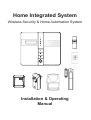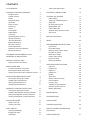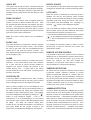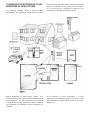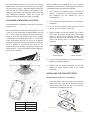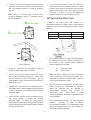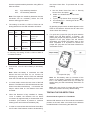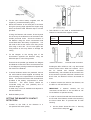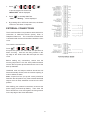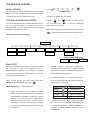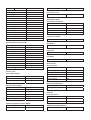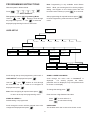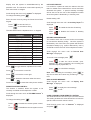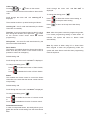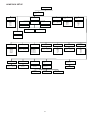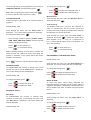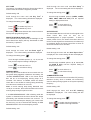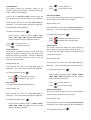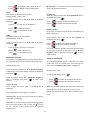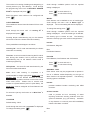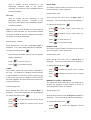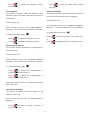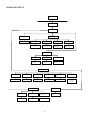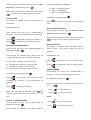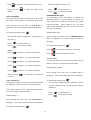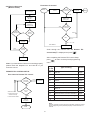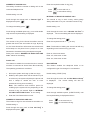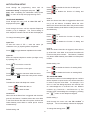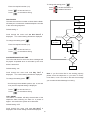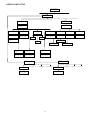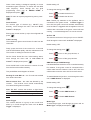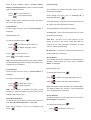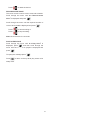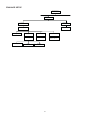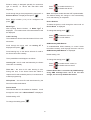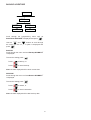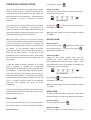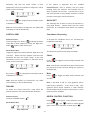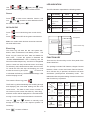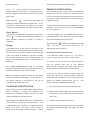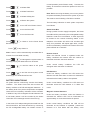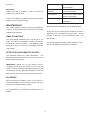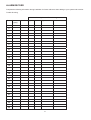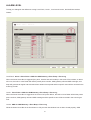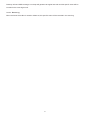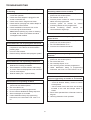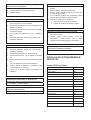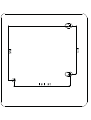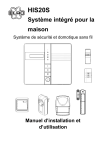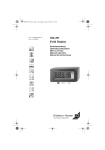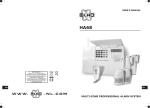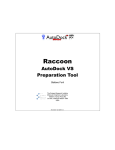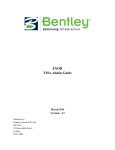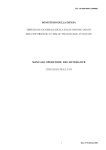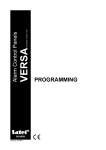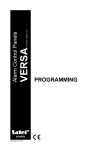Download ELRO HIS20USB Programming instructions
Transcript
Home Integrated System Wireless Security & Home Automation System Installation & Operating Manual CONTENTS KIT CONTENTS 1 Testing the Wall Switch 15 INTRODUCTION AND OVERVIEW Multiple Users System Arming Zones Entry/Exit Delay Quick Set Zone Lockout Event Log Chime Voice Dialer Digital Dialer Latch Key Remote System Control Tamper Protection Jamming Detection Battery Monitoring ID Code Learning Home Automation Distance Control & Feedback Backup & Restore 2 2 2 2 2 3 3 3 3 3 3 3 3 3 3 4 4 4 4 4 EXTERNAL CONNECTIONS 16 TESTING THE SYSTEM Initial Testing Testing an Installed System Walk Test RF Environment Test Digital Dialer Test Voice Dialer Test Wirefree Siren Service On/Off Alarm Test 17 17 17 17 18 18 18 18 18 DEFAULT SETTINGS 18 RESET 20 PLANNING AND EXTENDING YOUR WIREFREE ALARM SYSTEM 5 REMOTE CONTROL UNIT Setting the Remote Control 6 6 PROGRAMMING INSTRUCTIONS User Setup Home Box Setup Security Sensor Zone Setup Phone/Line Setup Notification Setup Green Home Setup Enhance Setup Backup & Restore 21 21 24 29 33 38 41 45 47 SMART HOME BOX Locating the Smart Home Box Mounting the Smart Home Box Testing Smart Home Box & Remote Control 6 6 7 8 OPERATION INSTRUCTIONS Fully Arm Holiday Arm Night Arm Partial Arm Disarm Quick Set Green Control Function LED Indication Function Key Telephone Line Detection Remote System Control Battery Monitoring 48 48 48 48 49 49 49 49 50 50 51 51 52 MAINTENANCE 53 ALARM RECORD 55 PASSIVE INFRARED DETECTORS Choosing a Mounting Location Installing the PIR Detectors Setting the PIR Detectors Testing the PIR Detectors 8 9 9 10 11 MAGNETIC CONTACT DETECTORS Choosing a Mounting Location Installing the Magnetic Contact Detectors Setting the Magnetic Contact Detectors Testing the Magnetic Contact Detectors 12 12 12 13 14 ON/OFF RECEIVER Initial Power Up Learning ID Code 14 14 15 ALARM LEVEL 57 TROUBLESHOOTING 59 WALL SWITCH Inserting the Battery Emitting ID Code Installation 15 15 15 15 DIGITAL DIALER TRANSMISSION PROTOCOL 60 FIXING TEMPLATE 61 included in the package. KIT CONTENTS The Alarm System should contain the following components. For HIS20S 1 x Smart Home Box 1 x Wireless Key 1 x PIR Detector 1 x Remote Control 1 x Magnet Contact Detector 1 x On/Off Receiver 1 x Wall Switch HIS20 Smart Home Box Fixing pack: 2 x 15V/1.2Ahr Sealed lead acid battery 2 x 3.6V/950 mAhr 1/2 AA size 1 x 3V CR2032 Lithium 1 x 12V 23A size battery HIS20USB Wireless Key HIS20R Remote Control Also included: Power Supply Adapter Telephone Connection Lead Quick Guide, PC UI Operation Manual Installation & Operating Manual HIS20P PIR Detector Note: When inserting the lithium batteries to PIR Detector and Magnet Contact Detector, please take note of passivation phenomena on the lithium battery. Passivation is a chemical term and it refers to phenomena that a kind of chemical film appears on the surface of the metal and prevents the further corrupt from happening on the surface of the metal. The speed of passivation is related to the temperature. The higher the temperature is, the faster the speed is. The longer the time is, the more serious the passivation is. Please contact sales for advice about how to avoid the problem caused by passivation. HIS20PS On/Off Receiver IMPORTANT Please check all items as mentioned above are 1 HIS20M Magnet Contact Detector HIS20W Wall Switch INTRODUCTION AND OVERVIEW ZONES MULTIPLE USERS The system incorporates 32 wireless Alarm Zones for the connection of the system detectors that are used to independently monitor different areas of the property. In addition to standard intruder protection, each zone may also be configured to operate in one of four modes: The system allows for up to 7 Users and an Administrator to be configured. This allows the system Event Log to maintain a record of which users have armed and disarmed the system. Each user will have a different Password. In addition a 3 second voice recorder facility enables the users name to be recorded for use with the Latch-Key facility. - ‘24-hour Intruder’ mode provides 24 hour intruder protection for areas/zones where continuous monitoring is required, (e.g. gun lockers). - ‘Fire’ mode provides 24 hour monitoring of any Fire/Smoke detectors incorporated into the system. - ‘Intruder’ mode allows a zone to be monitored while the system is armed. If a detector on a test zone is triggered an entry will be recorded in the Event Log and an alarm will occur. - ‘Panic/PA’ mode provides 24 hour monitoring of any emergency being occurred. Activation of any panic switch will immediately initiate a Full Alarm condition. Only the Administrator has access to the programming functions and is able to configure the system. Note: Each Remote Control Units on the system will be recorded. SYSTEM ARMING The system has a ‘Fully Arm’, ‘Holiday Arm’, ‘Night Arm’ and ‘Partial Arm’. ‘Fully Arm’ and ‘Holiday Arm’ will arm all zones while ‘Night Arm’ and ‘Partial Arm’ will only arm certain zones. The modes can be selected for the following purpose: Fully Arm When the property is left un-occupied, the ‘Fully Arm’ mode will arm all zones to protect the entire property for whole day long. In addition there is the facility to connect 4 hard wired zones to the Smart Home Box, each of which is fully configurable with the same features as the wirefree zones (1-32). Holiday Arm Holiday Arm is similar to fully arm mode except it supports the schedule and event function of home automation. If you are away from home for a holiday, the ‘Holiday Arm’ will arm all zones to protect the entire property while some set devices (e.g. On/Off receiver) will be activated at set time per your request. This will make your house looks as occupied. ENTRY/EXIT DELAY When the system is armed with Exit-Delay enabled, no alarm signal from any detector on an active zone will be able to initiate an alarm until the Exit-Delay has expired. This enables the system to be armed within the property and allows time for user to exit property without triggering an alarm. If Exit-Delay is disabled, detection of movements by the detector will initiate an alarm as soon as the system begins to arm. Night Arm The system could be configured such that during the night, detection of movements in the armed zones would automatically trigger the Green controls to turn on the lights so you don’t have to fumble in the dark. This mode also supports both schedule and event function of home automation. Note: Green control refers to the home automation device that is built in receiver. The system Exit-Delay may be configured among 10, 30 seconds, 1, 2 and 4 minutes or off completely. Similar mechanism works for Entry-Delay except it’s for user entering the property. This period of time can be used to disarm the system before an alarm condition occurs. Partial Arm The system could be configured such that at noon, ‘Partial Arm’ would arm only zones protecting the lower floor and outbuildings leaving the upper floor free for movement without triggering the alarm. The Entry-Delay for all zone may be configured among 10, 30 seconds, 1, 2 and 4 minutes or off completely. 2 QUICK SET DIGITAL DIALER The system may be fully armed in 5 seconds using the quick set facility, overriding the programmed exit-delay. This is useful for setting the system at night when the exit-delay warning beep will be silenced after just a few seconds. As an alternative to the Voice dialer the system may be configured to interface with a central monitoring station. LATCH KEY When the system is disarmed the Latch-Key facility, if enabled, will call the first latchkey phone number among 10 phone number and replay the user message (recorded under user setup) for the set ‘Play Time’. The recipient must acknowledge the message by pressing button on the telephone keypad. ZONE LOCKOUT If a detector on an active zone is triggered while the system is armed, an alarm condition will occur. After the programmed alarm duration has expired, the alarm will stop. If a single zone initiates an alarm condition more than three times then that zone will be ‘Locked Out’ and any further alarm signals from that zone will be ignored until the system is disarmed. The voice dialer will continue calling the first latchkey phone number until it has been dialed the set number of times when the following conditions occur: 1. The call is answered but the recipient does not press on the telephone keypad for acknowledgement. 2. The call is unanswered or an acknowledgement is not received. Note: The ‘Zone Lockout’ feature can be disabled if required. EVENT LOG For example, the latchkey facility is useful to inform parents that a child has returned from school and disarmed the system. The Smart Home Box incorporates a memory capable of storing the last 100 system events. This enables the user to see which user has Armed/Disarmed the system and if and when any alarms occurred. The time, date and details of the event type will be recorded for each system event. REMOTE SYSTEM CONTROL It is possible to dial into the system via the connected telephone line to interrogate the system status and to have basic control over the system, (e.g. to Arm and Disarm the system). You may also activate the microphone on the Smart Home Box to Listen-In to what is happening in the protected property. CHIME Chime is a low security facility for use when the zone is disarmed. If the Chime feature is ON, and a detector on a zone that has its Chime function enabled is triggered, the internal sounder will produce a low volume warning tone. A typical use of the Chime function would be to warn that a door or particular area has been accessed. TAMPER PROTECTION All system devices (except the Remote Control Units) incorporate Tamper protection features to protect against unauthorized attempts to interfere with the device. Any attempt to remove the battery covers from any device (except the Remote Control) or to remove the Smart Home Box from the wall will initiate an alarm condition (unless the system is in Test or Programming modes), even if the system is Disarmed. VOICE DIALER If the Voice Dialer is enabled and an alarm condition occurs, the system will call for help using your recorded alarm messages and up to ten telephone numbers. When an alarm condition occurs, the telephone voice dialer (if enabled) will call the first enabled number in the calling sequence and replay the recorded alarm messages for the configured ‘Play Time’. The recipient must acknowledge the message by pressing the button on their telephone keypad. If the call is unanswered or an acknowledgment is not received then the next active number in the dialing sequence will be called. The dialer will continue calling each number in turn until either all numbers in the sequence have been dialed the set number of times or the sequence is cancelled/acknowledged by the recipient. JAMMING DETECTION In order to detect any attempts to illegally jam the radio channel used by your alarm system, a special jamming detection function is incorporated into the Smart Home Box and Solar Siren. If this feature is enabled, and the radio channel is jammed continuously for 90 seconds, when the system is armed, the Solar Siren will emit a pre-alarm series of rapid bleeps for 3 seconds. If the jamming continues for a further 30 seconds or more a full alarm condition will occur. In addition if the system is jammed for more than three periods of 30 seconds in 3 DISTANCE CONTROL & FEEDBACK a 5 minute interval, this will also generate a Full Alarm condition. You can achieve the controlling function of enhanced devices (i.e. devices with 868MHz radio frequency) via GSM Gateway or IP Gateway if they are enabled. If alarm condition occurs, the SMS message/mail will be transmitted to you as a warning report. The jamming detection features in the Smart Home Box and Solar Siren operate independently. The Jamming Detection circuit is designed to permanently scan for jamming signals. However, it is possible that it may detect other local radio interference operating legally or illegally on the same frequency. If it is planned to operate the jamming detection feature we recommend that the system is monitored for false jamming alarms for at least 2 weeks prior to leaving the Jamming Detection function permanently enabled. BACKUP & RESTORE There might be times when you wish to save a system setting for later retrieval. You can achieve this function via setting of backup & restore. BATTERY MONITORING In addition to the battery monitor and low-battery indicators in each device, the Smart Home Box will also indicate a low battery status within any Passive Infra-Red or Magnetic Contact Detector on the system using the Event log. ID CODE LEARNING In order to prevent any unauthorized attempt to operate or disarm your system, you must configure your system to accept radio signals only from your own system devices. All detectors and Remote Control Units have their unique ID codes, and the Smart Home Box must learn their codes individually for the system to operate correctly. For the PIR and Magnetic Contact Detectors, simply pressing the tamper switch located adjacent to the PCB will emit the ID code to the Smart Home Box instantly with the Smart Home Box being set at the Security Sensor zone. For the Remote Control, pressing the button on the Remote Control will emit the ID code to the Smart Home Box instantly with the Smart Home Box being set at the User setup mode. For the Green Control or Green Remote/Sensor, please pay particular attention to the device learning sequence. Note: Green Remote/Sensor refers to the home automation device that is built in transmitter. HOME AUTOMATION How to make your daily life more convenient? You can set certain light fixtures or home appliances to work at set times. Through settings of Holiday Arm or Night Arm, you can achieve a better quality of life. 4 PLANNING AND EXTENDING YOUR WIREFREE ALARM SYSTEM Home Box, PIR, Magnetic Contact Detectors and Wall Switch for optimum security and home automation. You can use this as a guideline for planning your intruder alarm and home automation system. The following example shows a typical property incorporating the suggested positions for the Smart Smart Home Box As for planning of home automation, it is also suggested to fit additional Green Control and Green Remote/Sensor to achieve better control of your home appliances. Before attempting to install Alarm System, it is important to study your security requirements and plan your installation. The alarm system may be extended to provide even greater protection by fitting additional PIR Detectors and Magnetic Contact Detectors as required. 5 REMOTE CONTROL UNIT 4. In order to communicate with the Smart Home Box, the ID code of the Remote Control needs to be learned by the Smart Home Box. a. Set the Smart Home Box into ‘1. User Setup’ and press . b. Select which administrator/user will carry the remote control and press . c. Select ‘:7 Remoter’ and press . d. ‘7-1 LearningID’ will be shown and press A B C D E LED indicator Fully Arm/Holiday Arm Night Arm/Partial Arm Disarm Panic Switch F G H I By pressing the , or on the Remote Control will emit the ID code to the Smart Home Box instantly. Key Chain Ring Battery Cover Negative Polarity Positive Polarity SMART HOME BOX LOCATING THE SMART HOME BOX When choosing a suitable location for the Smart Home Box, the following points should be considered. The Remote Control Unit is used to Fully Arm/Holiday Arm, Night Arm/Partial Arm and Disarm the system. 1. The Smart Home Box should be located in a position out of sight of potential intruders and in a safe location, but easily accessible for system operation. The Remote Control also incorporates a Panic switch. Activating the Panic switch will immediately initiate a Full Alarm condition whether the system is Armed or Disarmed, (unless the system is in Service, Test or Program mode). 2. The Smart Home Box should be mounted on a sound flat surface to ensure that the rear tamper switch on the Smart Home Box is closed when the Panel is mounted. The Smart Home Box should be mounted at a convenient height of between 1.3m and 1.5m and in a position where it will be seen each day. The Remote Control adopts a CR2032 type Lithium cell which under normal conditions will have typical life in excess of 1 year. Under normal battery conditions the LED on the Remote control will only illuminate when a button is pressed. However, under low battery conditions this LED will flash every time the button is pressed. When this occurs the batteries should be replaced as soon as possible. Note: If small children are in the household, a further consideration should be given to keeping the units out of their reach. SETTING THE REMOTE CONTROL 3. It is recommended that the Smart Home Box should be positioned such that the Exit/Entry tone (emitted by the Smart Home Box) can be heard from outside the property. 1. Remove the rear cover by undoing the small screw on the rear of the Remote Control. 2. Insert the battery ensuring that the +v terminal faces upwards away from the PCB. 4. The Smart Home Box should be mounted within a protected area so that any intruder cannot reach the Smart Home Box without opening a protected door or passing through an area protected by a PIR detector when the system is armed. 5. The Smart Home Box must be located within reach of a mains socket. 6. If the telephone based functionality is to be used then the Smart Home Box will need connecting to a convenient telephone point. Note: It is recommended that the telephone connection lead is not extended beyond 5m before 3. Replace the rear cover and fixing screw. 6 connecting to a telephone master or secondary outlet. Battery 1 (upper): Blue lead to +ve battery terminal Black lead to –ve battery terminal 7. Do not locate the Smart Home Box closer than 1m to any large metallic object, (e.g. mirrors, radiators, etc) as this may affect the radio range of the Smart Home Box. Battery 2 (lower): Red lead to +ve battery terminal Blue lead to –ve battery terminal IMPORTANT: Take care when connecting battery leads to the batteries as connecting incorrectly could damage the batteries or the Smart Home Box. MOUNTING THE SMART HOME BOX 1. Undo the two captive fixing screws on top of the panel and open the cover. The cover is hinged along the bottom edge. Note: The Power LED may flash to indicate that the unit is being operated from the back-up batteries and that mains supply is not present. 2. Unclip and remove the two back-up batteries on upper and lower right hand side of the panel. 8. If fitted, remove the plastic film covering the LCD display and on the display window on the cover. 3. Route the cable from the Power Supply Unit up behind along the cable track on the right hand side of the Smart Home Box, and connect the plug to the DC power socket in the panel. Ensuring that the cable is not trapped between the panel and the wall. 9. Close the lid of the Smart Home Box and tighten the captive fixing screws. 10. Plug in and switch ON the Power Supply Unit, (the Power LED should illuminate). 4. Use the fixing template provided (p.56) to mark the position of two fixing holes on the wall. Drill two holes, and insert the supplied plastic wall plugs and then fit two screws into the wall plugs until almost fully home. Hang the Smart Home Box over these screws using the two keyhole slots on either side of the top corners of the panel casing. 11. If required, connect the Smart Home Box to the telephone line using the cable supplied by inserting small RJ11 plug into socket marked LINE located on the bottom edge of the Smart Home Box. If the cable supplied is not long enough to reach a suitable phone point then it will need extending using a coupler and extension lead (not supplied). 5. Fix the Smart Home Box by inserting a fixing screw into the lower fixing hole in the panel and tighten the screw until it just grip the casing. Do not over tighten the fixing screws as this could damage or distort the casing. Note: If the Tamper of Smart Home Box alarm sounds during the installation reset the alarm by pressing: 6. Ensure that the ‘Reset’ (P1) and the ‘Hard-Wired Siren tamper detect’ (P51) jumper links are set in the OFF position. , on the Smart Home Box Keypad. , 7. Connect battery leads to both back-up batteries and refit batteries. Smart Home Box Fixing Template Cable Track Keyhole Slots Fixing Hole 7 Keyhole Slot Keyhole Slot +ve Terminal (Blue Lead) -ve Terminal (Black Lead) Terminal Block Hardwire Siren Tamper Return Link P51 +ve Terminal (Red Lead) Reset Jumper Link P1 -ve Terminal (Blue Lead) Power Supply Jack Socket Inside View of Smart Home Box TESTING THE SMART HOME BOX & REMOTE CONTROL the ‘DISARM’ button on the Remote Control from in and around the property and from all locations where you plan to install detectors. Check that the Smart Home Box acknowledges the signal from the Remote Control each time the ‘DISARM’ button is pressed. 1. Press , , to put the system into Test mode. ‘WALK TEST’ will be displayed. 5. 2. Press to activate Walk Test. ‘ Walk Test Waiting…’ will be displayed. 3. Press to return to the top level menu of TEST MODE. PASSIVE INFRARED DETECTORS Press the ‘ARM’ button on the Remote Control. As the key is pressed the Smart Home Box will chime and the type of the device and button will be shown on the display. PIR detectors are designed to detect movement in a protected area by detecting changes in infra-red radiation levels caused when a person moves within or across the devices field of vision. If movement is detected an alarm signal will be emitted, (if the system is armed and the alarm zone active). Press the other buttons on the Remote Control in turn, as each button is pressed the Smart Home Box will chime and show the button being pressed on the display. Note: PIR detectors will also detect animals, so ensure that pets are not permitted access to areas fitted with Passive Infra-Red Detectors when the system is armed. 4. Test the range of the Remote Control by pressing 8 When considering and deciding upon the mounting position for the detector the following points should be considered to ensure trouble free operation: The PIR Detector adopts a 1/2 AA size 3.6V Lithium battery which under normal conditions will have typical life in excess of 4 years. When the battery level drops, with the PIR in normal mode and the battery cover fitted, the LED behind the detection window will flash upon detecting movement. When this occurs the batteries should be replaced as soon as possible. 1. Do not locate the detector facing a window or where it is exposed to or facing direct sunlight. PIR Detectors are not suitable for use in conservatories. CHOOSING A MOUNTING LOCATION 2. Do not locate the detector where it is exposed to ventilators. The PIR Detector is suitable for mounting in dry interior locations only. 3. Do not locate the detector directly above a heat source, (e.g. fire, radiator, boiler, etc). The recommended position for a PIR Detector is in the corner of a room mounted at a height between 1.8 and 2m. At this height, the detector will have a maximum range of up to 10m with a field of view of 110̓, subject to the position for the PCB being set in 5. The position of the PCB inside the PIR can be set to 5 different positions to adjust the range of the detector. Setting the PCB in position 3 will reduce the range to 7m approximately, with position 1 providing a range of 5m approximately. The recommended position setting for the PCB is in position 5. 4. Where possible, mount the detector in the corner of the room so that the logical path of an intruder would cut across the fan detection pattern. PIR detectors respond more effectively to movement across the device than to movement directly towards it. Less Sensitive 2M 5. Do not locate the detector in a position where it is subject to excessive vibration. 3 2 1 0 13 12 11 10 9 8 7 6 5 4 More Sensitive 6. Ensure that the position selected for the PIR detector is within effective range of the Smart Home Box. INSTALLING THE PIR DETECTORS Ensure that the system is in Test Mode. 1. PCB Position Range 1 5m 3 7m 5 10m 9 Undo and remove the fixing screw from the bottom edge of the PIR. Carefully pull the bottom edge of the detector away from the rear cover and then slide down to release the top clips. 7. To refit the PIR detector to the rear cover and locate the clips in the top edge into the rear cover. Push the lower edge of the detector into place and refit the fixing screw in the bottom edge of the PIR to secure in position. Do not over-tighten the fixing screws as this may damage the casing. 2. Carefully drill out the required mounting holes in the rear cover using 3mm drill according to whether the unit is being mounted in a corner or against a flat wall. Note: Using 1st mounting hole to fulfill corner mounting installation, while 2nd mounting hole for flat wall installation. SETTING THE PIR DETECTORS Located on the PCB of the PIR Detector is a two-position DIP switch (SW2). When conducting the Walk Test, ensure that the DIP switch SW2 is set as follows: SW2 ON OFF DIP1 9 DIP2 9 1. DIP1 of SW2 is used to configure the PIR Detector for walk test mode, which allows the operation of the detector to be checked during installation without triggering a Full Alarm. Corner mounting 3. Using the rear cover as a template, mark the positions of the fixing holes on the wall. ON OFF 4. Fix the rear cover to the wall using the two 18mm No.4 screws and 25mm wall plugs, (a 5mm hole will be required for the wall plugs). Do not over-tighten the fixing screws as this may distort or damage the cover. Walk Test mode Normal mode Note: On initial installation the detector should be set into Walk Test mode ready for testing. Upon completion of Walk Test mode, set DIP1 of SW2 to OFF for normal detection mode. 2. The PIR Detector incorporates an anti-false alarm feature designed to compensate for situations where the detector may be affected by environmental changes, (e.g. insects, air temperature, etc). This feature is called “sensitivity detection” and may be selected for high or low detection. 5. Configure the PIR detector as described below. Remember that on initial installation that the device needs to be tested and should therefore be set in Walk Test Mode. 6. Check that the detector PCB is located and set in the correct position to provide the required detection range. To adjust the PCB position, simply slide it up or down ensuring that the location legs are aligned with the required position number marked on the board. The recommended setting is for high sensitivity detection. However, in cases of extreme environmental problems or if unattributable false alarms are experienced, it may be necessary to select low sensitivity detection. 10 the Smart Home Box. To proceed with ID code learning. Set the required sensitivity detection using DIP2 of SW2 as follows: ON OFF a. Set the Smart Home Box into ‘3. Security Sensor Zone’ and press . b. Select ‘3-1 Wireless Sensor Zone’ and press . c. ‘Input (01-32) Sensor Zone’ and press . d. An indication of ‘:1 Learning ID’ will be shown and press . high sensitivity detection low sensitivity detection Note: The higher the sensitivity detection the less movement will be necessary before the PIR detector will trigger the alarm. 3. The setting of the DIP1 & DIP2 of SW2 can be distinguished from the LED indication as follows: DIP2 of By pressing tamper switch located adjacent to the PCB on the Detector will emit the ID code to the Smart Home Box instantly. Trigger reaction of LED On/Off DIP1 of Selection SW2 SW2 ON Walk Test High LED will be on once. mode Sensitivity It implies high 8. sensitivity. OFF Low LED will flash twice. It Sensitivity implies low sensitivity. Normal High/Low LED does not light up. mode Sensitivity For quick start, jumper link (S2) will quick start the battery this will take approx. 2 minutes. By placing the jumper link (S2) into position, the LED adjacent to the (S2) jumper link will become illuminated, this implies the battery start up has been completed. It is important to remove the jumper link (S2) after this has been observed to save battery power. In summary, the setting of DIP1 & DIP2 of SW2 is concluded as below: SW2 ON OFF DIP1 Walk Test Mode Normal Mode DIP2 High sensitivity Low sensitivity 4. Connect the 1/2 3.6V Lithium battery to the battery spring. Note: When the battery is connected, the LED behind the lens will flash for 2-3 minutes as warming-up duration until the PIR has stabilized when the LED will then stop flashing and turn OFF. Jumper link (S2) Note: On first battery start up, because of the nature of the battery protection the battery may incur a low battery status and may not start up straight away, but will automatically start within 10 minutes. 5. In normal mode, remove the rear cover of the PIR detector. The Detector’s LED will illuminate and the Smart Home Box should beep. It is because the tamper switch fitted on the Detector has been activated. Note: Only one of pins of Jumper link (S2) will be inserted in position as factory default setting. TESTING THE PIR DETECTORS 6. When the Detector is fully installed i.e. battery cover is refitted; the Detector will not detect movement for approximately 2 minutes after each activation. (This feature is present to conserve battery power and maximize the battery life). Ensure that the system is in Test Mode. With the PIR detector set in Test mode and mounted in position on the wall, allow 2-3 minutes for the detector to stabilize before commencing the Walk Test. 7. In order to communicate with the Smart Home Box, the ID code of the Detector needs to be learned by 11 magnetic field, trigger the Detector and generate an alarm condition, (if the system is armed and the alarm zone active). 1. Press , , to put the system into Test mode. ‘WALK TEST’ will be displayed. The Detector is powered by one 3.6V 1/2 AA size Lithium cells which under normal conditions will have typical life in excess of 5 years. Under normal battery conditions with battery cover fitted the LED on the Detector will not illuminate when the Detector is triggered, (unless in test mode). However, under low battery conditions this LED will be illuminated when the detector is triggered. When this occurs the battery should be replaced as soon as possible. 2. Press to activate Walk Test. ‘ Walk Test Waiting…’ will be displayed. 3. Walk into and move slowly around the protected area, each time the detector senses movement the LED behind the lens will flash. In addition, the Smart Home Box will chime to indicate that the alarm signal has been received and the identity of the zone that the detector is configured for will be displayed. For double security, there are two tamper switches fitted on the Detector. Either removing the Detector from the protected door/window or removing the battery cover will generate a full alarm condition. If necessary adjust the detection range by changing the mounting position of the PCB within the PIR housing. The Magnetic Contact Detector is of self-contained wired Magnetic Contact. This contact must be of a normally closed contact type with the contacts being opened in order to generate an alarm condition. Note: In normal operation, the LED behind the PIR lens will not flash on movement detection, (unless the battery is low). CHOOSING A MOUNTING LOCATION If necessary re-adjust the detection pattern by changing the mounting position of the PCB within the PIR housing. The Magnetic Contact Detector is suitable for mounting in dry interior locations only. 4. Remove the back cover of the PIR detector. The Smart Home Box should chime and display ‘PIR Detector Tamper’ to show that the detector’s tamper switch has been activated. Decide which doors/windows are to be protected by Magnetic Contact Detectors, (usually the front and back doors as a minimum will have Magnetic Contact Detectors fitted). Additional detectors may also be fitted where required to other vulnerable doors or windows, (e.g. garage, patio/conservatory doors etc). 5. Press to return to the top level menu of TEST MODE. 6. Reconfigure the PIR Detector for normal mode by setting DIP1 of SW2 to OFF and refit in position. Note: Take care when fixing the Detector to a metal frame, or mounting within 1m of metalwork (i.e. radiators, water pipes, etc) as this could affect the radio range of the device. If required, it may be necessary to space the magnet and detector away from the metal surface using a plastic or wooden spacer to achieve the necessary radio range. Note: When the detector is fully installed i.e. battery cover is refitted; the unit will not detect movement for approximately 2 minutes after each activation. (This feature is present to conserve battery power and maximize the battery life). INSTALLING THE MAGNETIC CONTACT DETECTORS MAGNETIC CONTACT DETECTOR(S) Ensure that the system is in Test Mode. The Magnetic contact consists of two parts; a Detector and a Magnet. They are designed to be fitted to doors or windows with the Magnet mounted on the opening part and the Detector mounted on the fixed frame. Opening the protected door/window will remove the 1. Undo and remove the fixing screw from the bottom edge of the Detector. Remove the battery cover by sliding and lifting it off. (DO NOT use a screwdriver to lever the cover off). 12 2. Fit the 3.6V Lithium battery supplied, with the negative (-) towards the battery spring. 3. Mount the Detector to the fixed part of the frame along the opening edge opposite the hinges using either the double sided adhesive tape or screws provided. 2. DIP switches 1-2 are used to enable/disable the internal or external wired magnetic contact. If fixing the Detector with screws; fit the Keyhole slot in the top of the Detector over the head of the smaller pan-head screw. Secure the bottom of the Detector using the 12mm countersunk head screw fitted within the battery compartment. You will need to drill out the centre of the fixing screw hole using a 3mm drill. Do not over tighten the fixing screws as this may distort or damage the casing. On/Off DIP1 of SW2 DIP 2 of SW2 Internal on Internal off External on External off Selection ON OFF 4. Fit the Magnet to the moving part of the door/window opposite the Detector using the adhesive tape or 15mm fixing screws. Ensure that the parallel gap between the Magnet and Detector is less than 10mm and that the arrow on the Magnet is pointing towards and aligned with the mark on the Detector. Internal connection External wired connection If setting the DIP1 & DIP2 to ‘Off’, only the internal contact will be active. When two contacts are in use for internal and external connection simultaneously, one activation will be counted if one of the contacts is opened; while both contacts must be all close, the Detector will then be treated as close. 5. If several windows need to be protected, remove the self-contained wired supplied and adopt the wire according to the specifications as mentioned below. This should be wired to the terminal block provided in the battery compartment in series connection. The wired contact should be connected using two core (24AWG) wire of maximum length 1.5m. A cable entry cut-out is available and adjacent to the terminal block. 3. If external contacts are wired to the Detector, set the DIP1 to ‘Off’ and DIP2 to ‘On’. IMPORTANT: If external contacts are not connected, set the DIP1 to ‘On’ and DIP2 to ‘Off’ for the detector to operate correctly. 6. Refit the battery cover. 4. In order to communicate with the Smart Home Box, the ID code of the Detector needs to be learned by the Smart Home Box. To proceed with ID code learning: SETTING THE MAGNETIC CONTACT DETECTORS 1. Located on the PCB of the Detector is a two-position DIP switch (SW2). a. Set the Smart Home Box into ‘3. Security Sensor Zone’ and press . 13 to put the system into Test mode. ‘WALK TEST’ will be displayed. b. Select ‘3-1 Wireless Sensor Zone’ and press . c. ‘Input (01-32) Sensor Zone’ and press . d. An indication of ‘:1 Learning ID’ will be shown and press . 2. Press to activate Walk Test. ‘ Walk Test Waiting…’ will be displayed. 3. By pressing tamper switch either located adjacent to the PCB or rear cover of the Detector will emit the ID code to the Smart Home Box instantly. 5. For quick start, jumper link (S1) will quick start the battery this will take approx. 2 minutes. By placing the jumper link (S1) into position, the LED adjacent to the (S1) jumper link will become illuminated, this implies the battery start up has been completed. It is important to remove the jumper link (S1) after this has been observed to save battery power. Remove the battery cover by sliding off. As the battery cover is removed the LED on the Detector will illuminate for approx. 1 second to indicate that the tamper switch has been activated. In addition, the Smart Home Box will chime to indicate that an alarm signal has been received and ‘Magnetic Contact Tamper’ will be displayed. 4. Open the door/window to detach the magnet from the Detector. As the magnet is parted from the detector the LED will illuminate for approx. 1 second to indicate that the Detector has been triggered. In addition, the Smart Home Box will chime to indicate that an alarm signal has been received and the identity of the zone that the detector is set for will be displayed. Note: In normal mode with the battery cover fitted, the LED on the detector will not illuminate when the detector is triggered, (unless the battery is low). 5. If connected, operate the wired Magnetic Contact. As the contact is opened the LED on the Detector should illuminate for 1 second to indicate that it has been triggered and the Smart Home Box will acknowledge the alarm signal. 6. Refit the battery cover on the Detector. 7. Jumper link (S1) Note: On first battery start up, because of the nature of the battery protection the battery may incur a low battery status and may not start up straight away, but will automatically start within 10 minutes. Press to return to the top level menu of TEST MODE. ON/OFF RECEIVER It is a plug-in receiver to receive the Radio Frequency signal from the Smart Home Box and through the Smart Home Box controls the On/Off status of the plug-in light fixture or home appliances. Note: Only one of pins of Jumper link (S1) will be inserted in position as factory default setting. TESTING THE MAGNETIC CONTACT DETECTORS INITIAL POWER UP Plug the receiver to the electrical outlet, the LED on the receiver will be flashing slowly. This implies that the receiver does not memorize any ID code and cannot be controlled by the Smart Home Box. However, pressing the On/Off knob will control directly the On/Off Ensure that the system is in Test Mode 1. Press 14 status of the plug-in light fixtures or home appliances without controlling via Smart Home Box. LEARNING ID CODE In order to communicate with the Smart Home Box, the Smart Home Box will send ID code to the receiver. To proceed with ID code learning: On/Off Knob 2. By pressing the wall switch, the LED will illuminate, implying that the battery has been inserted properly. LED Indicator 1. In the front cover, there is an On/Off knob with LED indicator. 2. Press the knob for 3 seconds until the LED flashes rapidly, and then release the knob. The receiver is about to learn the ID code. 3. Set the Smart Home Box into Home Automation mode. Select ‘6-1 Green Control’, input Green Control number and select ‘:1 Link Panel to Receiver’ so as to emit the ID code to Green Control. 4. If the receiver learns the ID code properly, the LED will turn on and then off. If failure, re-try step (2), (3) as mentioned above. EMITTING ID CODE In order to communicate with the Smart Home Box, the wall switch will send ID code to the Smart Home Box. To proceed with ID code learning. 1. Set the Smart Home Box into Home Automation mode. Select ‘6-2 Green Remote/Sensor’, input Green Remote/Sensor number and select ‘:1 Learning ID’. Wait for the wall switch to send ID code to the Smart Home Box. 2. Press the OFF knob, a command of OFF signal and ID signal will send out. Keep holding the OFF knob for more than 3 seconds until the Smart Home Box learns the ID code successfully. Note: DO NOT connect the receiver to light fixture, electrical fans or other appliances to avoid possible dangers which might be caused by ON/OFF test. ON knob OFF knob WALL SWITCH INSERTING THE BATTERY INSTALLATION 1. Using a flat screwdriver to detach the front case. Fit the 23A 12V battery in the compartment with battery leads ‘+’ to ‘+’ and ‘-‘ to ‘-‘. For the best results, fix the wall switch on a solid surface, 1.2m above the ground. To affix the wall switch to an existing wall box, simply secure the bottom case to the wall box using the 2 screws provided. Alternatively, you may use the double-side tape provided to affix it anywhere you desire. After installing, replace the front case. TESTING THE WALL SWITCH Ensure that the system is in Test Mode 15 1. Press , , to put the system into Test mode. ‘WALK TEST’ will be displayed. 2. Press to activate Walk Test. ‘ Walk Test Waiting…’ will be displayed. 3. By pressing ON or OFF knob each time, the Smart Home box will chime in response. EXTERNAL CONNECTIONS The Smart Home Box incorporates a terminal block for connection of hard-wired Zones (33-36), Siren or Telephone Dialer unit. The connection terminal block is located inside the Smart Home Box behind the front cover. To access the terminal block Press , , this puts the system into Test Mode and prevents an alarm occurring. Undo the two fixing screws on the top edge of the Smart Home Box and open the front cover. Before making any connections, ensure that the memory jumper link P1 is in the ‘OFF’ position and then remove the DC power jack and disconnect one of the back-up batteries. Hardwired zone and tamper switches should be Volt free and Normally Closed, with the contacts opening in order to initiate an alarm. Note: Jumper link P51 (on top left corner) should be fitted into the ON position only if the external hardwired tamper circuit is used, otherwise it must be in the OFF position. After making your external connections, reconnect the power supply and Back-up Battery. Then close the Smart Home Box cover and tighten the fixing screws on the top edge of the Smart Home Box. 16 TESTING THE SYSTEM INITIAL TESTING Press , User Password As the system is initially installed it is recommended that each device is tested in turn as it is installed, (refer to testing instructions for particular device). This puts the system into Test Mode. TESTING AN INSTALLED SYSTEM Use the The Smart Home Box has a programmed test routine. the menu and press You may test the system at any time, however it is test function or sub-menu. and buttons to scroll through to select the displayed recommended that the system is tested at regular Note: After completing all required test functions, press intervals not exceeding 3 months. to leave Test mode and return to Disarm mode. With the system in Disarm Mode TEST MODE Code: Walk Test RF Environment Waiting Test RF Environment Voice Dialer Test Digital Dialer Test Send SMS Test GSM Gateway Service On/Off Wirefree Siren Service On/Off Test Phone No.1 Stop -> ESC Alarm Test Service On/Off Wait for 10s Relay Test Wireless Siren Test Hardwired Siren Test WALK TEST 2. Operate Before commencing testing, please ensure that there is no movement doors/windows in any PIR protected by protected Magnetic detector anti-tamper switches by area, all opening the case of the device. As the switches Contact are operated the Smart Home Box will chime and ‘Z01 Tamper’ will be displayed. Detectors are closed and that all battery covers and housings are correctly fitted. 3. Activate each button on the Remote Control in Scroll through the top level Test Mode menu until turn, the Smart Home Box will chime and display ‘WALK TEST’ is displayed and press the message as following: . ‘Walk Test Waiting…’ will be displayed. Button Pressed Message Display Disarm ‘R01 Disarm’ 1. Trigger each detector on the system by either Night Arm ‘R01 Night Arm’ walking into a PIR protected area or by opening Fully Arm ‘R01 Fully Arm’ a door/window protected by a Magnetic Contact Panic Switch ‘R01 Panic’ detector. As each detector is triggered the Smart Home Box will chime to indicate that an 4. If PIR Detector is in low battery status, the Smart Home Box will chime and ‘Z01 Low Battery’ will be displayed; whereas if ‘Z02 Low Battery’ is displayed, it implies Magnetic Contact is in low battery status. alarm signal has been received and the identity of the zone that the detector is configured for will be displayed. 17 Press to exit Walk Test and return to the top press . level Test Mode menu. This offers the flexibility of removing or changing siren’s RF ENVIRONMENT TEST battery. Wait for 10 seconds until ON/OFF duration Scroll through the top level Test Mode menu until ‘RF has elapsed, then go ahead with fixing the siren as desired. Environment ’ is displayed. ALARM TEST If the ambient environment is full of radio frequency, an Scroll through the top level Test Mode menu until indication of ‘ENVIRON . . POOR ’ will be shown ‘ALARM TEST’ is displayed and press . on the LCD screen. Scroll though the menu until the required alarm DIGITAL DIALER TEST displayed and press Scroll through the top level Test Mode menu until alarm for 5s. ‘DIGITAL DIAL TEST’ is displayed and press to operate the selected . Select ‘Wirefree Siren Test’ to operate the External Solar Siren. In order to test the digital dialer properly, the prerequisite is to set the telephone number, unit ID number and to turn on ‘4-2-1 Monitor Center’ in the Select ‘Hardwire Siren Test’ to operate the Smart programming mode. If the telephone number is o.k, Home Box Siren and external hardwired Siren (if ‘TEST….PASS’ will be shown. connected). If ‘TEST….FAIL’ is shown with ‘LINE STATUS’ LED flashing, please check the telephone line is well connected and retry the test Select ‘Relay Test’ to operate the External hardwired again. (N.O./N.C.) relay contacts. When testing is in progress, simply press Press to to exit Alarm Test and return to the top stop testing. level Test Mode menu. VOICE DIALER TEST DEFAULT SETTINGS Scroll through the top level Test Mode menu until User Setup ‘VOICE DIAL TEST’ is displayed and press . Password In order to test the voice dialer properly, the Name Tel/SMS Remote prerequisite is to set the telephone number, record the message for main and intruder, and to turn on voice dial in the programming mode. If ‘LINE STATUS’ LED Latchkey Report Record User Message Replay User Message Remoter is flashing, please check the telephone line is well connected and retry the test again. When testing is in progress, simply press Admin: 1234 User 1~7: Not Programmed Admin. User 1~7 Admin: ON User 1~7: OFF OFF Not Programmed Not Programmed Not Programmed to Home Box Setup stop testing. Alarm Time Internal Siren External Wire Siren Siren Wireless Siren WIREFREE SIREN SERVICE ON/OFF Scroll through the top level Test Mode menu until ‘Wirefree Siren Service ON/OFF’ is displayed and 18 180s ON ON ON Night Alarm Key Tone Back Light Error Beep Auto Report Function RF Jamming Detection Alarm Relay Zone Lock Exit Delay Exit Delay Beep Entry Delay Entry Delay Beep Date dd/mm/yy Time hh:mm:ss Wirefree Keypad Event & Schedule ON ON 20s 30s 12h OFF On Until Disarm ON 30s ON OFF OFF 1/1/2011 Sat. 12:00:00 OFF ON Double Call Time Dial Method Setup Dial Method DTMF Notification Setup Set Telephone Number Input Text Not Programmed Input Number Not Programmed Level Panic ON Level 1 ON Level 2 ON Telephone Confirm Tel Confirm Security Sensor Zone (1-36) Learning ID Location Model Type Security Type Chime Mode Night Arm Partial Arm Magnetic O/C Detector Auto Report Sensor Status Sensor Reset Siren at Trigger 13s 1 Dial Round Not Programmed None Magnetic Intruder OFF OFF OFF ON ON OFF Not Programmed ON Dial Round 3 Play Time Play Time 70s Call Abort Call Abort OFF Green Home Green Control Phone / Line Voice Dialer Setup Link Panel to control Not Programmed Alarm Trigger OFF All On OFF SMS Remote OFF Voice Dial ON Model Type Dimmer Record Voice Not Programmed Control Status OFF Play Voice Not Programmed Green Remote/Sensor Monitor Center Setup Learning ID Not Programmed Device Status OFF Monitor Center ON Phone Number Not Programmed Unit ID No. Not Programmed Enhance Call Attempts 3 Enhance Device Arm/Disarm By User OFF Model Type Not Programmed Cyclic Test Disable Learning ID Not Programmed Device Status OFF Remote Telephone Control Setup Remote Type One Call One Call Ring Ring 6 GSM Gateway SMS Remote GSM Gateway SMS Remote 19 ON Backup & Restore 9. Close the Smart Home Box cover and refit the Backup Today’s DD/MM/YY Restore Not Programmed fixing screws. Note: please always remember the next step you RESET should carry out after resetting the Smart Home Box is ID code learning for each device. After carrying out the following steps, the Smart Home Box will not return to factory default, instead, the memory of any settings and learnt devices (e.g. PIR detector, magnetic contact detector and remote control) will all be washed out. To reset the Smart Home Box: 1. Press , , User Password to place the system in Test Mode. 2. Undo the Smart Home Box cover fixing screws and open the cover. 3. Switch OFF the mains supply to the plug-in PSU Adaptor and remove the plug from the DC power socket in the Smart Home Box. 4. Remove either back-up battery and disconnect the battery leads. 5. Set jumper link P1 to the ON position. 6. Reconnect the battery leads and replace the back-up battery in position. Reconnect the PSU Adaptor plug to the DC power socket in the Smart Home Box and switch On the supply to the PSU Adaptor. 7. As the Smart Home Box powers-up, ‘EEPROM Reset’ will be displayed indicating reset is taking progress. Once the memory reset has been completed, ‘DISARM READY’ will be displayed. The Smart Home Box will now be reconfigured with new settings. 8. Reset jumper link P1 to the OFF position. 20 PROGRAMMING INSTRUCTIONS Note: Programming is only available under Disarm With the system in Disarm Mode. Mode. While you are using the PC to do the program setting, the keypad on the Smart Home Box will Press , , become inactive unless you press for 3 seconds. Admin Password The system is now in the Programming Mode After programming all required functions press Use the to leave Programming mode and return to Disarm and buttons to scroll through the programming menu. Press to select the mode. displayed programming function or sub-menu. PROGRAM MODE Code: USER SETUP 1. User Setup 1-2 USER1 1-3 USER2 1-4 USER3 1-5 USER4 1-6 USER5 1-7 USER6 1-8 USER7 1-1 Admin SETUP :1 Password xxxx :2 Name xxx :3 TEL/SMS Remote: xxx :4 Latchkey Report: xxx :5 Record User Message :6 Replay User Message Enter Password: CODE: Enter Name: Select ON->Ϡ OFF->Ϟ Select ON->Ϡ OFF->Ϟ Select Start->Ϡ ʳ ˦̇̂̃ˀˑϞ Playing Stop->ESC :7 Remoter Recording Stop->ESC Playing Stop->ESC :7-1 Learning ID :7-2 Panic :7-3 Status :7-4 Del Data Wait Learning Select ON->Ϡ OFF->Ϟ Select ON->Ϡ OFF->Ϟ Select YES->Ϡ NO->Ϟ Scroll through the top level programming menu until ‘1. ADMIN. & USER PASSWORD USER SETUP’ is displayed and press Scroll through the menu until ‘:1 Password’ is . displayed. Use the and security purpose, the Admin. password won’t be displayed, only User password will buttons to scroll through be shown on the display. the menu until the required user to be configured is displayed and press For . To change the setting press . Note: After configuring all required users press Enter the new 4 digit Password and then to return to the top level programming menu. ADMIN. & USERS 1-7 Press to save and exit, or Default setting: not programmed Press to exit without saving. Scroll through the menu until the required User to be USER NAME configured is displayed and press This enables each user’s name to be shown on the . 21 LATCHKEY REPORT It is useful for a parent at work who wants to be sure that his children have returned from school and have disarmed the system. A special ‘latchkey’ message will be sent out to the user of first telephone number when the system is disarmed by a ‘latchkey user’. display once the system is armed/disarmed by the particular user. The maximum memorized capacity for each user name is 15 digits. Scroll through the menu until ‘:2 Name’ is displayed. To change the setting press . Default setting: OFF Enter the user name by using the Smart Home Box’s keypad. Press Press Scroll through the menu until ‘:4 Latchkey Report’ is displayed. to save and exit, or to exit without saving. Press report, or Press report. The table below lists the alphabets & no. on keypad: Alphabet .@/: -_ĺ^ ABCʳ abcʳ DEFʳ defʳ GHIʳ ghiʳ JKLʳ jklʳ MNOʳ mnoʳ PQRSʳ pqrsʳ TUVʳ tuvʳ WXYZʳ wxyzʳ # $ % * + < > ІЇ = [ ] ĸĺ ` &"| д !?-,';() Scroll through the menu until ‘:5 Record User Message’ is displayed. To record a new message press Press Press to toggle between alphabet and number. to exit without changing. to move the cursor left. Note: After recording the message, press to stop the recorder and cancel any remaining message time. to move the cursor right. to delete the character under the cursor. Press and hold REPLAY USER MESSAGE Scroll through the menu until ‘:6 Replay User Message’ is displayed. to erase the entire phone number. REMOTE SYSTEM CONTROL This feature, if enabled, allows the system to be remotely controlled via the telephone or SMS. Press Press Scroll through the menu until ‘:3 TEL/SMS Remote’ is displayed. To change the setting press Press or Press . Press to start the voice recorder, (max. duration: 3s). Once completed, the recording will automatically be played back, or # Press Press to disable the function of latchkey RECORD USER MESSAGE This enables each user to record a short 3s message for use with the latchkey facility. Once the system is disarmed by one of the users, the system will send the recorded message (e.g. system disarmed by user-1) via PSTN to inform the user of first telephone number. * ʳ Press Number 1 2 3 4 5 6 7 8 9 0 to enable the function of latchkey to replay the user message. to exit. CODE LEARNING FROM REMOTE CONTROL The Smart Home Box can learn up to 8 remote controls. This setting enables the Smart Home Box to learn the specific code from each remote control. . to enable the remote system control, Scroll through menu until ‘:7 Remoter’ is displayed and press . to disable the remote system control. 22 Code Learning Pressing , or Scroll through the menu until ‘:7-4 Del data’ is displayed. button on the remote control will enable the Smart Home Box to learn the ID code. To change the setting press Scroll through the menu until ‘:7-1 Learning ID’ is displayed. . Press Press to delete the remote control setting, or to keep the same setting. Press to return to the top level User-Setup Three results would turn up after learning as follows: Learning OK – the ID code was learned by the Smart Home Box successfully. menu. Time Out – the time involved for learning the ID code is 60s. During this duration, fail to press the button on the remote control would result in overdue programming. Note: After the system enters the programming mode, if no further programming setting is taken within 10 minutes, the system will return to disarm mode automatically. ID Duplicate – the same ID code was learned by the Smart Home Box beforehand. Note: By means of either using PC or Smart Home Panic Switch This feature, if enabled, allows the Smart Home Box to alarm when the panic switch on the remote control is pressed in case of an emergency. Box’s keypad to enter the programming mode, the system will enter disarm mode first then programming mode in sequence. Default setting: ON Scroll through the menu until ‘:7-2 Panic’ is displayed. To change the setting press Press or Press . to enable the function of Panic Switch, to disable the function of Panic Switch. Status This enables the remote control to control the Smart Home Box in the event that the remote control was lost unexpectedly. Default setting: ON Scroll through the menu until ‘:7-3 Status’ is displayed. To change the setting press Press or Press . to enable the function of remote control to disable the function of remote control. Delete Remote Control In case of unexpected factors, this facility allows you to delete the remote control setting from the Smart Home Box. 23 HOME BOX SETUP PROGRAM MODE Code: 2. Home Box Setup 2-1 Alarm Time xxx Sec. 2-3 EXT. Siren :3-1 Wire Siren 10SEC 30SEC 1MIN 3MIN 5MIN 10MIN 2-4 Key Tone xx :3-2 Wirefree Siren Select ON->Ϡ OFF->Ϟ :3-3 Night Alarm Select ON->Ϡ OFF->Ϟ 2-5 Back Light xx SEC. 2-6 Error Beep xxx SEC. 5SEC 10SEC 20SEC 30SEC 60SEC 10SEC 30SEC 1MIN 2MIN 4MIN OFF Select ON->Ϡ OFF->Ϟ ;2-1 Code Setup ;2-2 Siren Working:xx 2-2 INT. Siren Select ON->Ϡ OFF->Ϟ 2-7 Auto Report Func: xxH 3HOUR 6HOUR 12HOUR 24HOUR 48HOUR 72HOUR OFF 2-14 Entry Delay Beep xxx Select ON->Ϡ OFF->Ϟ 2-8 RF Jamming Detection: xxx 2-9 Alarm Relay xx SEC. 2-10 Zone Lock xxx Select ON->Ϡ OFF->Ϟ Pulse 2SEC Pulse 30SEC Pulse 1Minute Pulse 3Minutes Pulse 5Minutes On Until Disarm Select ON->Ϡ OFF->Ϟ 2-15 Date dd/mm/yy Sat DD/MM/YY XX/XX/XX 2-16 Time hh/mm/ss HH/MM/SS XX/XX/XX :1 Learning ID 2-11 Exit Delay xxx 10SEC 30SEC 1MIN 2MIN 4MIN OFF 2-17 Wirefree Keypad 24 Select ON->Ϡ OFF->Ϟ 2-18 Event & Schedule: On :1 Wirefree Keypad 1 xxx :2 Keypad Work xxx 2-12 Exit Delay Beep xxx Select ON->Ϡ OFF->Ϟ :3 Del Keypad 2-13 Entry Delay xxx 10SEC 30SEC 1MIN 2MIN 4MIN OFF Scroll through the top level programming menu until ‘2. HOME BOX SETUP’ is displayed and press . To change the setting press Press Press Note: After completing the system setup press to return to the top level programming menu. to enable the Hardwired Siren, or to disable the Hardwired Siren. Wireless Siren Scroll through the menu until ‘:3-2 Wirefree Siren’ is displayed and press . ALARM DURATION It sets the length of time alarm is on once the system is triggered. Code Learning The wireless siren has a row of 8 DIP switches. In order to communicate with the Smart Home Box properly, the house code for the wireless siren needs to be learned by the Smart Home Box. Default setting: 180s Scroll through the menu until ‘2-1 Alarm Time’ is displayed. The current setting will also be displayed. To change the setting press . Scroll through the menu until ‘:2-1 Code setup’ is displayed and press . Press the Smart Home Box’s keypad 1-8 by selecting 0 or 1 respectively in turn. (1 means the dip switch is set in ON position, 0 is set in OFF position). Scroll through available options, (10SEC, 30SEC, 1MIN, 3MIN, 5MIN AND 10MIN) until the required setting is displayed and then Press Press . to save and exit, or to exit without saving. Press Press Note: Following initiation of a Full Alarm condition the External Siren will continue to sound until either the system is disarmed; or the Smart Home Box Alarm Duration Time expires. to save and exit, or to exit without saving. ENFORCEMENT FOR WIRELESS SIREN Default setting: ON Press to return to top level System Setup menu. Scroll through the menu until ‘:2-2 Siren Working’ is displayed. The current setting will also be displayed. INTERNAL SIREN To enable/disable the function of internal siren, scroll through the menu until ‘2-2 INT. Siren’ is displayed. The current setting will also be displayed. To change the setting press Press Press Default setting: ON To change the setting press Press Press . . to enable the Wireless Siren, or to disable the Wireless Siren. NIGHT ALARM To avoid the alarm sound being disturbed the neighborhood from 22:00 pm to 6:00 am when alarm is triggered, this feature, if disabled, the Smart Home Box will not initiate a full alarm condition during this period of time. to enable the Siren, or to disable the Siren. EXTERNAL SIREN Default setting: ON Wire Siren To enable/disable the function of external siren (connect via hard-wire), scroll through the menu until ‘:3-1 Wire Siren’ is displayed. The current setting will also be displayed. Scroll through the menu until ‘:3-3 Night Alarm’ is displayed. To change the setting press Default setting: ON Press Press 25 . to enable the alarm sound, or to disable the alarm sound. Scroll through the menu until ‘2-6 Error Beep’ is displayed. The current setting will also be displayed. KEY TONE This feature, if enabled, allows the Smart Home Box to sound a tone each time the keypad is pressed. To change the setting press Default setting: ON Scroll through available options, (10SEC, 30SEC, 1MIN, 2MIN, 4MIN and OFF) until the required setting is displayed and then Scroll through the menu until ‘2-4 Key Tone’ is displayed. The current setting will also be displayed. To change the setting press Press Press . . Press Press to enable Key Tone, or to disable Key Tone. to save and exit, or to exit without saving. AUTO REPORT The associated detectors will emit a radio signal to the Smart Home Box once an hour as an acknowledgement of proper operation. If within a certain period of time, the Smart Home Box does not receive a radio signal from the detectors, this feature (if it’s enabled) allows the Smart Home Box to show an abnormal indication as a reminder. The setting will become effective after it returns back to the top level programming menu. SMART HOME BOX BACK LIGHT This controls the time period that the backlight for the Smart Home Box display will stay illuminated for after the last key is pressed. Default setting: 20s Default setting: 12H Scroll through the menu until ‘2-5 Back Light’ is displayed. The current setting will also be displayed. To change the setting press Scroll through the menu until ‘2-7 Auto Report Func.’ is displayed. The current setting will also be displayed. . To change the setting press Scroll through available options, (5, 10, 20, 30 and 60s) until the required setting is displayed. Press Press . Scroll through available options, (3, 6, 12, 24, 48, 72 HOUR & OFF) until the required setting is displayed and then to save and exit, or to exit without saving. Press Press WARNING BEEP When any abnormal conditions have occurred such as the system being triggered or detectors’ low battery, the ‘ALARM MEM/MESSAGE’ LED on the Smart Home Box will be on accompanying warning beep as a reminder. This feature, if enabled, allows the Smart Home Box to be emitted a warning beep periodically once abnormal conditions is occurred. Note: to avoid warning beep being disturbed from 10:00 pm to 6:00 am, the Smart Home Box will not emit warning beep during this period of time. to save and exit, or to exit without saving. JAMMING DETECTION This feature controls the Smart Home Box RF jamming detection circuitry, which if enabled, will continuously scan for radio jamming signals on the system operating frequency. Default setting: OFF Scroll through the menu until ‘2-8 RF Jamming Detection’ is displayed. The current setting will also be displayed. If ‘ALARM MEM/MESSAGE’ LED is flashing while the system is disarmed and the Smart Home Box beeps periodically, this indicates an alarm has occurred. To cancel the LED and stop the beeping you must access the event log, so as to eliminate the flashing ‘ALARM MEM/MESSAGE’ LED and the beeping as well. To change the setting press Press Press Default setting: 30S 26 . to enable Jamming Detection, or to disable Jamming Detection. ALARM RELAY This setting controls the operation period for the NO/NC hardwired output relay contacts following an alarm condition being initiated. Press Press to save and exit, or to exit without saving. If this is set to ‘ON Until Disarm’ then the relay will latch and remain On until the system is next disarmed. EXIT DELAY BEEP This controls the warning beep which operates during the Exit Delay period when Arm is initiated. Scroll through the menu until ‘2-9 Alarm Relay’ is displayed. The current setting will also be displayed. Default setting: ON Scroll through the menu until ‘2-12 Exit Delay Beep’ is displayed. The current setting will also be displayed. Default setting: ON Until Disarm To change the setting press . To change the setting press Scroll through available options, (Pulse 2Sec, 30Sec, 1Min, 3Min, 5Min and On Until Disarm ) until the required setting is displayed and then Press Press Press Press to save and exit, or to exit without saving. . to enable the Exit-delay beep, or to disable the Exit-delay beep. ENTRY DELAY This facility controls the delay time which allows the ZONE LOCKOUT This feature, if enabled, prevents a single zone from triggering an alarm condition more than three times before the system is disarmed. However, if disabled, there is no limit on the number of times a zone can trigger an alarm condition. user to enter the property without initiate an alarm. If Default setting: ON Scroll through the menu until ‘2-13 Entry Delay’ is it’s set to OFF, the system will alarm immediately once a detector is triggered. Default setting: OFF displayed. The current setting will also be displayed. Scroll through the menu until ‘2-10 Zone Lock’ is displayed. The current setting will also be displayed. To change the setting press Press Press To change the setting press . Scroll through available options, (10SEC, 30SEC, 1MIN, 2MIN, 4MIN and OFF) until the required to enable Zone Lockout, or to disable Zone Lockout. setting is displayed and then EXIT DELAY It controls how long the exit delay expires. Default setting: 30s Press to save and exit, or Press to exit without saving. ENTRY DELAY BEEP This controls the warning beep which operates during the Entry Delay period when Arm is active. Scroll through the menu until ‘2-11 Exit Delay’ is displayed. The current setting will also be displayed. To change the setting press . Default setting: OFF . Scroll through the menu until ‘2-14 Entry Delay Beep’ is displayed. The current setting will also be displayed. Scroll through available options, (10SEC, 30SEC, 1MIN, 2MIN, 4MIN and OFF) until the required setting is displayed and then To change the setting press 27 . Press Press ID Duplicate – the same ID code was learned by the Smart Home Box beforehand. to enable the Entry-delay beep, or to disable the Entry-delay beep. DATE This feature is for setting of local date. Default setting: 1/1/2011 Sat Keypad Off Scroll through the menu until ‘:2 Keypad Work: xxx’ is displayed and press . Scroll through the menu until ‘2-15 Date’ is displayed and press . Press Press Enter the date in the format ‘DD/MM/YY’. Press Press to save and exit, or to exit without saving. to enable the Wireless Keypad, or to disable the Wireless Keypad. Delete Keypad Up to 6 pcs of wireless keypad can be controlled by the Smart Home Box. TIME This feature is for local time setting. Default setting: 12:00:00 Scroll through the menu until ‘:3 Del Keypad’ is displayed and press . Scroll through the menu until ‘2-16 Time’ is displayed and press . Press Press to delete the Wireless Keypad, or to keep the Wireless Keypad. Enter the time in the format ’hh/mm/ss’. Press Press The same method is applied for learning other keypads, for example scroll through the menu until ‘:2 Wirefree Keypad 2: xxx’ is displayed and press to enter code learning. to save and exit, or to exit without saving. WIRELESS KEYPAD This feature, if enabled, allows the Smart Home Box to be controlled up to 6 pcs of wireless keypad with ease. EVENT & SCHEDULE To enable/disable the preset schedules and event under Fully Arm and Partial Arm, scroll through the Default setting: OFF menu until ‘2-18 Event & Schedule’ is displayed. Scroll through the menu until ‘2-17 Wirefree Keypad’ is displayed. The current setting will also be displayed and press . Default setting: ON To change the setting press Scroll through the menu until ‘:1 Wirefree Keypad 1: xxx’ is displayed and press to enter code learning. Code Learning Scroll through the menu until ‘:1 Learning ID’ is displayed. . Press to enable all schedules & events or Press to disable all schedules & events. Note: The schedules and events set under holiday arm and Night arm will not be affected by this function setting; they still execute even event & schedule is set Three possibilities would happen as follows: to off. Learning OK– the ID code was learned by the Smart Home Box successfully. Time Out – the time involved for learning the ID code is 60s. During this duration, fail to press the button on the remote control would result in overdue programming. 28 SECURITY SENSOR ZONE SETUP PROGRAM MODE Code: 3. Security Sensor Zone :1 Learning ID :1 Wire Zone xxx (for Wire Sensor Zone) Learning ID Duplicate xxx Learning OK Time Out (for Wireless Sensor Zone) 3-1 Wireless Sensor Zone 3-2 Wire Sensor Zone Input (01-32) Sensor Zone Input (33-36) Sensor Zone :2 Location xxx None Front Door Back Door Patio Door Dining room Living room Lounge Kitchen Shed Garage Hall Landing Upstairs Downstairs Bedroom 1 Bedroom 2 Bedroom 3 Bedroom 4 Windows 1 Windows 2 Windows 3 Master Bedroom Child room Son room Daughter room Guest room Closet Depository Study Laundry room Attic Garden Master bath Bathroom Patio room Custom 1 Custom 2 Custom 3 Custom 4 :3 Model Type xxxxxxxx :4 Security Type xxx PIR Detector Magnetic Fire/Smoke Flood Detector Gas Detector CO Detector Intruder 24 hr Intruder Fire Panic/PA :6 Night Arm xxx :7 Partial Arm xxx Select ON->ϠOFF-> Select ON->ϠOFF-> Select ON->ϠOFF->Ϟ :5 Chime Mode xxx :8 Magnetic O/C Detector: xx :9 Auto Report xxx :10 Sensor Status: xxx :11 Sensor Reset :12 Siren at Trigger: xx Select ON->ϠOFF->Ϟ Select ON->ϠOFF->Ϟ Select ON->ϠOFF->Ϟ Select YES->ϠNO->Ϟ Select ON->ϠOFF->Ϟ 29 This section is for setting of adding and categorizing of Scroll through available options until the required security devices (e.g. PIR detector). setting is displayed. Scroll through the programming menu until ‘3. SECURITY SENSOR ZONE’ is displayed and press . Press to save and exit, or Press to exit without saving. Enter the sensor zone number to be configured and press . MODEL Each detector can be defined as one of model types. Scroll through the menu until ‘:3 Model Type’ is displayed. The current setting will also be displayed. CODE LEARNING This enables the Smart Home Box learns ID from each detector. To change the setting press . Scroll through the menu until ‘:1 Learning ID’ is Scroll through available options until the required displayed and press setting is displayed. Once the model type is selected, . the security type is chosen as well. Pressing tamper switch/learning key on the detector The following shows the security type each model is categorized to: will emit ID code to the Smart Home Box instantly. Intruder Three possibilities would happen as follows: PIR Detector, Magnetic Learning OK – the ID code was learned by the Smart Fire Home Box successfully. Fire/Smoke Detector Time Out – the time involved for learning the ID code is Panic/PA 60s. During this duration, fail to press the tamper Flood Detector, Gas Detector and CO Detector switch/learning key on the detector would result in overdue programming. Press Press to save and exit, or to exit without saving. ID Duplicate – the same ID code was learned by the Smart Home Box beforehand. SECURITY TYPE Each sensor zone may be programmed to operate in Note: Once code learning is completed, it is one of 4 different modes depending on the type of recommended to assign appropriate Model Type and alarm function it is required to perform. The following Security Type for the learned detectors to ensure security types are available: central monitoring station receives correct event codes when event occurs. Please note, to receive code Intruder number 113 (Flood Detector) and 151 (Gas Alarm), the - Model Type must be assigned as Flood Detector and provides standard intruder monitoring with ARM functions. Gas Detector. 24 Hour Intruder For wire zone (33-36), the function of ‘:1 Wire Zone’ is - disabled. used to provide 24 hour monitoring of areas requiring continuous security protection even the system is disarmed, (e.g. gun lockers). Activation LOCATION of any detector on a security zone will immediately Default setting: ‘None’ initiate a Full Alarm condition. Scroll through the menu until ‘:2 Location’ is displayed. To change the setting press . Fire 30 - used to provide Fire/Smoke 24-hour detectors monitoring fitted to the of any NIGHT ARM system. This facility controls whether the sensor zone is active Activation of any detector will immediately initiate a when the system is set to night arm. Full Alarm condition. Default setting: OFF Panic/PA - used to provide 24-hour monitoring emergency being occurred. of Scroll through the menu until ‘:6 Night Arm’ is any displayed. The current setting will also be displayed. Activation of any Panic and Flood Status will immediately initiate a To change the setting press Full Alarm condition. Press Note: Panic/PA, 24-hour Intruder and Fire modes all to enable sensor zone’s night arm facility, or operate on a 24 hour basis, (i.e. they are able to initiate Press Full Alarm condition at any time irrespective of whether to disable sensor zone’s night arm facility. the system is Armed or Disarmed). Press Press Default setting: ‘Intruder’ Scroll through the menu until ‘:4 Security Type’ is to save and exit, or to exit without saving. PARTIAL ARM This facility controls whether the sensor zone is active when the system is set to Partial Arm. displayed. The current setting will also be displayed. To change the setting press . . Default setting: OFF Scroll through available options until the required setting is displayed. Press to save and exit, or Press to exit without saving. Scroll through the menu until ‘7: Partial Arm’ is displayed. The current setting will also be displayed. To change the setting press CHIME Press Arm, or Press Arm. This controls whether the Chime facility is available on the zone. For example, if a Magnet Contact Detector is set as disable in Partial Arm while the Chime facility is set to ON, then once the Magnet Contact Detector has been triggered, the Smart Home Box will send out . to enable the sensor zone in Partial to disable the sensor zone in Partial Default setting: OFF MAGNETIC CONTACT DETECTOR This allows the Smart Home Box to be notified as to whether the magnetic contact detector is active or inactive when the system is disarmed. Scroll through the menu until ‘:5 Chime Mode’ is Default setting: ON a Ding-Dong sound. displayed. The current setting will also be displayed. To change the setting press Press . Scroll through the menu until ‘:8 Magnetic O/C Det.’ is displayed. The current setting will also be displayed. to enable the sensor zone’s Chime To change the setting press facility, or Press . to disable the sensor zone’s Chime Press Detector, or facility. 31 to enable the Magnetic Contact Press Detector. to disable the Magnetic Contact Press to keep the latest setting without changing. AUTO REPORT SIREN AT TRIGGER This feature, if enabled, allows the detector to give This decides whether the Smart Home Box will sound feedback to the Smart Home Box periodically with its or become silent when the sensor is triggered. latest status. Default setting: ON Default setting: ON Scroll through the menu until ‘:12 Siren at Trigger’ is Scroll through the menu until ‘:9 Auto Report’ is displayed. The current setting will also be displayed. displayed. The current setting will also be displayed. To change the setting press To change the setting press Press Press to enable Auto Report function, or or Press to disable Auto Report function. Press SENSOR ZONE STATUS This controls whether the detector is implemented on the sensor zone. Default setting: OFF Scroll through the menu until ‘:10 Sensor status’ is displayed. The current setting will also be displayed. To change the setting press Press . to enable the implementation of Detector on the sensor zone, or Press to disable the implementation of Detector on the sensor zone. Note: Once device learning is completed, the setting will be set to ON. SENSOR ZONE RESET This feature, if enabled, allows the deletion of the detector on the zone. Scroll through the menu until ‘:11 Sensor Reset’ is displayed. Press . . to delete the setting of Detector on the sensor zone, or 32 to enable the Sirens on the sensor zone, to disable the Sirens on the sensor zone. PHONE/LINE SETUP PROGRAM MODE Code: 4. Phone/Line 4-1 Voice Dial Setup :2 Record Voice :1 Voice Dial xxx On>Ϡ Select Off->Ϟ :2-1 Main Message :2-2 Intruder :2-3 Fire :2-4 Panic/PA Select Start->Ϡ Stop->Ϟ Select Start->Ϡ Stop->Ϟ Select Start->Ϡ Stop->Ϟ Select Start->Ϡ Stop->Ϟ :3 Play Voice :3-1 Main +Intruder :3-2 Main +Fire :3-3 Main +Panic/PA Playing… Stop->ESC Playing… Stop->ESC Playing… Stop->ESC 4-2 Monitor Center Setup :1 Monitor Center: xxx :2 Phone No.: :3 Unit ID NO. xxx :4 Call Attempts: x :5 Arm/Disarm By User: xxx Select ON->Ϡ OFF->Ϟ Enter Phone No. Enter Unit ID: Enter 1-5: Select ON->Ϡ OFF->Ϟ 4-3 Remote TEL Control Setup 4-4 Dial Method Setup: xxxx :1 Remote Type xxxxx :2 One Call Ring: x :3 Double Call Time: xx Sec. One Call Double Call Input (2-9) Ring Input (5-15) Sec. 33 DTMF PULSE :6 Cyclic Test xxxxx Disable 6 Hours 12 Hours 24 Hours required message type is displayed. Scroll through the programming menu until ‘4-1. Voice Dial Setup’ is displayed and press . a) Main + Intruder Messages b) Main + Fire Messages c) Main + Panic/PA Messages Note: After completing the Phone/Line Setup press to return to the top level programming menu. To replay the message press . VOICE DIALER This feature, if enabled, allows the enforcement of Press menu. voice dialer. Default setting: ON to return to the top level Voice Dial setup MONITOR CENTER SETUP Scroll through the menu until ‘4-2 Monitor Center Scroll through the menu until ‘:1 Voice Dial’ is Setup’ is displayed and press . displayed. The current setting will also be displayed. Note: After completing the Monitor Center Setup, press Press to enable the function of voice dialer, or Press to disable the function of voice dialer. to return to the top level programming menu. MONITOR CENTER RECORD ALARM MESSAGES This feature, if enabled, allows the enforcement of Scroll through the menu until ‘:2 Record Voice’ is displayed and press monitor center. . The current setting will also be displayed. Scroll through the available menu options until the Default setting: ON required message type to be recorded is displayed. Press a) Main Alarm message, (12 seconds max). to enable the function of monitor center, or b) Intruder Alarm message, (4 seconds max). Press to disable the function of monitor center. c) Fire Alarm message, (4 seconds max). d) Panic/PA Alarm message, (4 seconds max). PHONE NUMBER Scroll through the menu until ‘:2 Phone No:’ is To record a new message press Press . displayed. The current setting will also be display. to start the Voice Recorder. Once To change the setting press . completed the recording, it will automatically be replayed. Enter the phone number (32 digits max. ranging from or Press 0~9, *, #, ). to exit without changing. Note: After recording the message, press to Press to save and exit, or Press to exit without saving. stop the recorder and cancel any remaining message time. Notes: REPLAY ALARM MESSAGES Scroll through the menu until ‘:3 Play Voice’ is displayed and press . Scroll through the available menu options until the 34 Press to move the cursor left. Press to move the cursor right. Press Enter the required number (1-5). to delete the character under the cursor. Press and hold Press Press to erase the entire phone number. to save and exit, or to exit without saving. displayed. The current setting will also be displayed. ARM/DISARM BY USER This determines when user makes a selection for disarming (Open) or arming (Close) the system, an event code 401 is needed to be sent to the central monitoring station. When setting to ‘On’, an event code 401 will be emitted, setting to ‘Off’, an event code 401 won’t be emitted. To change the setting press Default setting: OFF UNIT ID NUMBER This helps central monitoring station set an ID number for the user whose system is connected to their center. Scroll through the menu until ‘:3 Unit ID No:’ is . Enter the ID number (4 digits max. ranging from 0-9, Scroll through the menu until ‘:5 ARM/DISARM By User’ is displayed. The current setting will also be displayed. B,C,D,E, F) Press to save and exit, or Press to exit without saving. To change the setting press Notes: Press and then 1, a ‘B’ will be presented. Press and then 2, a ‘C’ will be presented. Press and then 3, a ‘D’ will be presented. . Press to commence sending the event code. Press , event code will not be sent. CYCLIC TEST This function allows you to set the time interval for the dialer to report to the central monitoring station. Press and then 4, an ‘E’ will be presented. Default setting: Disable Press and then 5, a ‘F’ will be presented. Scroll through the menu until ‘:6 Cyclic Test’ is When pressing numbers. for 3 seconds, it will return to displayed. The current setting will also be displayed. To change the setting press CALL ATTEMPTS This sets the maximum number of times that the dialer will attempt to contact the central monitoring station. . Scroll through available options, (Disable, 6 Hours, 12 Hours and 24 Hours), until the required setting is displayed. If the dialer contacts to the central monitoring station once successfully, it will stop dialing. Default setting: 3 Scroll through the menu until ‘:4 Call Attempts’ is displayed. The current setting will also be displayed. To change the setting press . 35 Press to save and exit, or Press to exit without saving. Flow Chart for Control Call Routing Sequence (Monitor Center) Timeout 30 seconds Wait to enter ‘º’ 30 Sec Begin Event Trigger YES Hang up the phone End KEY =‘º’ Dial Preset TEL No. Wait to enter KEY, 5 Sec Send trigger message to monitor center YES YES More Messages? NO Waiting Timeout KEY=’Ϟ’ KEY YES NO Hang up the phone KEY = ‘0’~’9’, ‘º’ See Table 1 YES Timeout 5 seconds Redial the call KEY process Scroll through the manual until ‘4-3 Remote TEL Control Setup’ is displayed and press . NO After completing the Remote TEL Control Setup End press to return to the top level programming menu. Note: If you find Monitor Center is not working properly, please check the telephone no. and Unit ID no. you enter are correct. Key on the phone REMOTE TEL CONTROL SETUP Flow Chart for Remote TEL Control Enter User Password successful YES Enter Remote TEL Control NO Smart Home Box NO a. answers the call & emits three beeps b. alarm dial successful Over 3 times YES Hang up the phone Type of setting Result º1 Full arm Begin º2 Partial arm Begin º3 Holiday arm Begin º4 Disarm Begin º5 Turn off all of green control Begin º6 Siren off Begin º7 Siren on Begin º8 Listen In (see Note) Begin º9 Read the status of Smart Home Box Begin º0 Read the status of AC power supply Begin ºϞ Hang up the phone End Note: Press º and then 8 on the phone to enter listen-in state to monitor what is happening in the protected property of which timeout is 5 minutes. End 36 Enter the required number of ring (2-9). NUMBER OF DIALING CALL This facility controls the number of dialing call via the connected telephone line. Press to save and exit, or Press to exit without saving. Default setting: one call INTERVAL OF RING FOR DOUBLE CALL Scroll through the manual until ‘:1 Remote Type’ is The interval of ring in each country varies greatly. displayed and press Always add extra 2s to your countries’ interval of ring. . To change the setting press . Default setting: 13s Scroll through available options (e.g. one call & double Scroll through the menu until ‘:3 Double Call Time’ is call) until the required setting is displayed. displayed. The current setting will also be displayed. One Call To change the setting press The number of ring for the Smart Home Box must be Enter the required interval of ring (5s-15s). . greater than that of the set number of rings. By doing so, the Smart Home Box will answer the call and emit Note: The duration of dialing the second call will vary three beeps on the phone line to prompt for a User depending on the interval of ring you enter. Password to be entered using the telephone keypad. Refer to the section ‘‘NUMBER OF RINGS FOR ONE Enter 5s, it becomes 6-20s. CALL’ below for the setting. Enter 13s, it becomes 14-28s. Enter 15s, it becomes 16-30s. Double Call This feature is suitable for use when the fax or answer DIAL METHOD machine is connected to Smart Home Box externally. This feature enables the telephone dialer to be The operating procedure is as follows: configured for type of exchange it is connected to. 1. Dial up the system and hang up after two rings. Default setting: DTMF (Tone) 2. Redial up the system within 25s as maximum (10s as minimum), the system will pickup the phone and Scroll through the menu until ‘4-4 Dial Method Setup’ emit 3 beeps to remind the user to enter is displayed. passwords for long term controlling. displayed. The current setting will also be Note: The maximum and minimum period for redialing up the system will vary depending on the To change the setting press . interval of ring you entered. Refer to ‘INTERVAL OF RING FOR DOUBLE CALL’ for the setting. Scroll through available options, (DTMF/PULSE), until 3. Enter the User Password as normal. the required setting is displayed and then NUMBER OF RINGS FOR ONE CALL The number of rings for one call must be set within 2-9. Default setting: 6 Scroll through the menu until ‘:2 One Call Ring’ is displayed and press . 37 Press to save and exit, or Press to exit without saving. NOTIFICATION SETUP PROGRAM MODE Code: 5. Notification Setup 5-1 Set TEL No. :1-1 TEL 01 TEL2 TEL3 Input Text Input Number Delete 5-2 TEL Confirm x 5-3 Dial Round x 5-4 Play Time xxx Sec 5-5 Call Abort xx Input (1-6) Input (1-9) 50 SEC 70 SEC 90 SEC 110 SEC Select ON->Ϡ OFF->Ϟ Level Panic xxx 38 TEL4 TEL5 Level 1 xxx TEL6 TEL7 TEL8 Level 2 xxx TEL9 TEL10 NOTIFICATION SETUP Scroll through the programming menu until ‘5. Press Notification Setup’ is displayed and press sending SMS, or . Press Note: After completing the Notification Setup press to enable the function of dialing and to disable the function of dialing and sending SMS. to return to the top level programming menu. TELEPHONE NUMBERS Level 1 Scroll through the menu until ‘5-1 Set TEL NO.’ is When the Smart Home Box is triggered but alarm will displayed and press not go off, this feature, if enabled, allows the voice . dialer in the Smart Home Box dial to this phone number Scroll through the menu until the required Telephone and GSM Gateway send SMS to mobile phone number number (1-10) is displayed. simultaneously. The current setting of each telephone number and text will also be displayed. Default setting: ON To change the setting press Press . to enable the function of dialing and sending SMS, or Input Text Press to disable the function of dialing and To alter the name of TEL 1, enter the name (15 sending SMS. characters max.) by inputting letters of alphabet. Press Level 2 When the Smart Home Box is triggered, alarm will not go off and the voice dialer in the Smart Home Box will not dial to this phone number. This feature, if enabled, only allows GSM Gateway send SMS to mobile phone number. to toggle between alphabet and number. Input NO. Enter the required telephone number (32 digits. max.) by inputting 0~9, *, #. Press to move the cursor left. Press to move the cursor right. Press Default setting: ON Press or Press to delete the character under the cursor. Press and hold to erase the entire phone number. To delete the name and telephone number. to delete the data, or Press to retain the data. to disable the function of sending SMS. TEL CONFIRM TIMES This sets the number of acknowledged phone numbers will be required to report back to the Smart Home Box in order to stop the voice dialer. For example, if it is set to “2” then the dialing sequence will continue until an acknowledgment is received from two different numbers, (e.g. Phone No. 1 and Phone No. 3). The recipient must acknowledge the message by pressing the button on their telephone keypad. Delete Press to enable the function of sending SMS, Level Panic When the Smart Home Box is triggered and the alarm Default setting: 1 goes off, this feature, if enabled, allows the voice dialer in the Smart Home Box dial to this phone number and Scroll through the menu until ‘5-2 TEL Confirm’ is displayed. The current settings will also be displayed. GSM Gateway send SMS to mobile phone number simultaneously. To change the setting press Default setting: ON 39 . To change the setting press Enter the required number (1-6). Press Press Press Press to save and exit, or to exit without saving. . to enable Call Abort, or to disable Call Abort. Event Trigger DIAL ROUND This sets the maximum number of times that the dialer will attempt to contact each enabled telephone number in the call routing sequence. Dial Preset TEL No. Play trigger message Default setting: 3 NO Scroll through the menu until ‘5-3 Dial Round’ is displayed. The current setting will also be displayed. To change the setting press KEY . Playtime timeout KEY=’Ϟ’ Enter Remote TEL Control Enter the required number (1-9). Press Press NO KEY = ‘0’~’9’ KEY =‘º’ YES Cancel this call to save and exit, or to exit without saving. Hang up the phone ALARM MESSAGE PLAY TIME This is the total time for which the alarm messages will be played & repeated when a call made by the voice dialer is answered. YES Dial next call NO End Default setting: 70s Scroll through the menu until ‘5-4 Play Time’ is displayed. The current setting will also be displayed. To change the setting press Note: If you find Voice Dial is not working properly, please check the telephone no. you enter is correct, Level Panic, Level 1 are set to ON and the message . you recorded in Main Message is working. Scroll through the available options, (50, 70, 90 and 110s) until the required setting is displayed. Press Press to save and exit, or to exit without saving. CALL ABORT This feature, if enabled, will delay the activation of the telephone dialer following an alarm for a period of approx. 33s to allow the system to be disarmed. Default setting: OFF Scroll through the menu until ‘5-5 Call Abort’ is displayed. The current setting will also be displayed. 40 GREEN HOME SETUP PROGRAM MODE Code: 6. Green Home 6-2 Green Remote/Sensor 6-1 Green Control Input (1-32) Device Number Input (1-32) Cont. Number :1 Link Panel to Control :3 All ON xxx Sending ID Code Wait 2s Select ON->Ϡ OFF->Ϟ :5 Model Type xxx Dimmer :7 Control Delete :1 Learning ID :2 Device Status: xxx :3 Device Delete Select YES->Ϡ NO->Ϟ Wait Learning… Select ON->Ϡ OFF->Ϟ Select YES->Ϡ NO->Ϟ Curtain Swtich Wait 2 Second Test 1 Time Out Switch Device Learning ok :2 Alarm Trigger: xxx :4 SMS Remote: xxx :6 Cont. Status xxx Select ON->Ϡ OFF->Ϟ Select ON->Ϡ OFF->Ϟ Select ON->Ϡ OFF->Ϟ ID Duplicate xxx 6-4 Play Scene Voice 6-3 Record Scene Voice :1 Record Voice 1 :2 Record Voice 2 :3 Record Voice 3 :4 Record Voice 4 :1 Play Voice 1 Playing… Select Start->Ϡ Stop->Ϟ 41 :2 Play Voice 2 :3 Play Voice 3 :4 Play Voice Green Home setting is designed specially for home automation types of devices, i.e. device with 433 MHz radio frequency. Scroll through the top level programming menu until ‘6. GREEN HOME’ is displayed and press . Default setting: off To change the setting press Note: To return to top level programming menu, press . . Press to enable the devices, or Press to disable the devices. Note: Please pay attention to the appliance that is connected to the green control. If Alarm Trigger is set to ON, the green control will activate automatically once the alarm is triggered and the appliance such as coffee maker connected to the green control will start cooking. It could be dangerous if no one is at home. Green Control For receiver type of devices (e.g. ON/OFF plug, dimmer), scroll through the menu until ‘6-1 Green Control’ is displayed. Enter green control number (1-32) to be configured and press . All Turn ON This sets the receivers of this group is to turn ON/OFF. Code Learning This enables the green control learns ID code from the Home Box. Scroll through the menu until ‘:3 All On’ is displayed. Default setting: OFF Firstly, press the knob of the receiver for 3 seconds until the LED flashes rapidly, and then release the knob. The receiver is waiting to learn the ID code. To change the setting press Set the Smart Home Box into code learning status, scroll through the menu until ‘:1 Link Panel to Control’ is displayed and press . . Press to turn on the group devices, or Press to turn off the group devices. SMS Remote (for GSM Gateway) It enables/disables the device to be controlled remotely. Press On/Off knob on the receiver to receive ID code from the Smart Home Box instantly. For instance, if the green control is connected with a coffee maker and this feature is set to OFF, then this Two possibilities would happen as follows: coffee maker cannot be set to ON via remote control. Sending ID code Wait 2s – the ID code was emitted from Smart Home Box. To enable/disable this function, scroll through the menu until ‘:4 SMS Remote’ is displayed. Wait 2 Second Test – the code was learned by the receiver. The receiver turns On/Off automatically once after learning was successful. Default setting: OFF To change the setting press Note: DO NOT connect the receiver to light fixture, electrical fans or any other appliance to avoid possible dangers which might be caused during this 2-Second Test. Alarm Trigger . Press to enable SMS Remote, or Press to disable SMS Remote. Model Type This controls devices of a group to turn on/off once To select device type, scroll through the menu until ‘:5 alarm is on. Scroll through the menu until ‘:2 Alarm Model Type’ is displayed and press Trigger’ is displayed. 42 . Code Learning Scroll through available options, (Curtain Switch, Dimmer and Switch Device ) until the required model This enables the Smart Home Box learns ID from Green Remote/Sensor. type is displayed and then Press Press to save and exit, or to exit without saving. Scroll through the menu until ‘:1 Learning ID’ is displayed and press . Note: If model type is selected incorrectly, the device will not function properly. Press learning key 3 seconds on the transmitter to emit ID code to the Smart Home Box instantly. Control Status Three possibilities would happen as follows: Scroll through the menu until ‘:6 Control Status’ is displayed. Learning OK – the ID code was learned by the Smart Home Box successfully. Default setting: OFF To change the setting press Time Out – the time for ID code learning is 30s. . During this time, if the Smart Home Box failed to Press to enable the green control, or Press to disable the green control. Press Press capture the ID code emitted by transmitter, it would result in overdue programming. ID Duplicate – the same ID code was learned by the Smart Home Box beforehand. to save and exit, or to exit without saving. Device Status This sets the Green Remote/Sensor is to be enabled or disabled. Scroll through the menu until ‘:2 Device Status’ is displayed. Note: ON implies enable whereas OFF implies disable. The default setting will switch to ON automatically once code learning is completed. Default setting: OFF Control Delete Scroll through the menu until ‘:7 Control Delete’ is To change the setting press displayed. To change the setting press . Press to delete the group, or Press to retain the group. . Press to enable the Green Remote/Sensor, or Press to disable the Green Remote/Sensor. Note: ON implies enable whereas OFF implies disable. The default setting will change to ON automatically Note: Once “delete” is selected, the green control (receiver) is removed together with any setting that is related to the green control. once code learning is completed. Device Deletion To delete the device, scroll through the menu until ‘:3 Green Remote/Sensor For transmitter type of devices, scroll through the menu until ‘6-2 Green Remote/Sensor’ is displayed. Device Delete’ is displayed. To change the setting press Enter device number (1-32) to be configured and press . Press 43 . to delete the device, or Press to retain the device. RECORD SCENE VOICE This voice record is set for scene, event and schedule. Scroll through the menu until ‘6-3 Record Scene Voice’ is displayed and press . Scroll through the menu until the required number of voice to be recorded is displayed and press Press to start recording or Press to stop recording. . Note: the record time is 4 seconds. PLAY SCENE VOICE Scroll through the menu until ‘6-4 Play Voice’ is displayed, press and then scroll through the menu until the voice to be played is displayed and press . To replay the message press Press . to return to the top level play scene voice setup menu. 44 ENHANCE SETUP PROGRAM MODE Code: 7. Enhance :1 Model Type xxxx Learning ok 7-1 Enhance Device 7-2 GSM Gateway SMS Remote: xxx Input (01-12) E Device NO. Select ON->Ϡ :3 Device Status : xxx :4 Device Reset Learning… Select ON->Ϡ OFF->Ϟ Select YES->Ϡ NO->Ϟ Time Out ID Duplicate :2 Learning ID 45 OFF->Ϟ Enhance setting is designed specially for transceiver type of devices, i.e. device with 868 MHz radio frequency. Press to enable the device, or Press to disable the device. Note: ON implies enable whereas OFF implies disable. Scroll through the top level programming menu until ‘7. Enhance Device’ is displayed and press . The default setting will change to ON automatically once code learning is completed. Enter device number (1-12) to be configured and press . Device Deletion To delete the device, scroll through the menu until ‘:4 Model Type After inputting Device Number, ‘:1 Model Type’ is displayed. The model name of the learned device will be displayed. Device Reset’ is displayed. To change the setting press Code Learning This enables the Smart Home Box learns ID from each transceiver. Press to delete the device, or Press to cancel deletion. GSM Gateway SMS Remote Scroll through the menu until ‘:2 Learning ID’ is displayed and press . To enable/disable GSM Gateway to control Smart Home Box remotely, scroll through the menu until ‘7-3 GSM Gateway SMS Remote’ is displayed. Press learning key on the device will emit ID code to the Smart Home Box instantly. Default setting: ON Three possibilities would happen as follows: To change the setting press Learning OK – the ID code was learned by the Smart Home Box successfully. Time Out – the time for ID code learning is 30s. . Press to enable remote control, or Press to disable remote control If Smart Home Box is controlled by GSM Gateway During this time, if the Smart Home Box failed to using SMS message turns out to be not safe capture the ID code emitted by device, it would result in enough, the user may disable this feature. overdue programming. ID Duplicate – the same ID code was learned by the Smart Home Box beforehand. Device Status This sets the device to be enabled or disabled. Scroll through the menu until ‘:3 Device Status’ is displayed. Default setting: OFF To change the setting press . . 46 BACKUP & RESTORE Program Mode Code 8. Backup & Restore 8-1 Backup DD/MM/YY 8-2 Restore DD/MM/YY Select YES->Ϡ NO->Ϟ Select YES->Ϡ NO->Ϟ Scroll through the programming menu until ‘8. BACKUP & RESTORE’ is displayed and press . Use the and buttons to scroll through the menu until the required option is displayed and press . BACKUP Scroll through the menu until ‘8-1 Backup DD/MM/YY’ is displayed. To enter the setting press . Press to backup, or Press to cancel backup. Note: the date displayed will be local current date. RESTORE Scroll through the menu until ‘8-2 Restore DD/MM/YY’ is displayed. To enter the setting press . Press to restore, or Press to cancel restoration. Note: the date displayed will be last back-up date. 47 OPERATING INSTRUCTIONS Press the ‘Arm’ button, When leaving the premises, the system must be Armed. Smart Home Box: However, before doing so, check that all windows are Press the ‘Arm’ button followed by the User Password closed and locked, all protected doors are closed and and then the ‘Enter’ button: . Motion Detectors are not obstructed. Ensure that pets are restricted to areas not protected by Motion , Detectors. User Password The system has four arming modes, Fully Arm, Holiday By pressing Arm, Partial Arm and Night Arm. The Night Arm is overridden to 5 seconds. , the programmed exit delay will be similar to Partial Arm which allows selected zones to be left in Disarm while the remaining system stays in Arm, Note: Once the system is armed, the ‘ARM’ LED stays whereas Holiday Arm is similar to Fully Arm. on steadily. When the system is Armed (in any mode) the Smart HOLIDAY ARM Home Box will display the arming mode and the status of the Latch Key for a few seconds. If enabled, the Remote Control: system Exit-Delay will start and be counted down on Press the ‘Arm’ button, the display. Box to enter Fully Arm. Press the ‘Arm’ button As the Exit-Delay expires the Smart Home Box will beep, with the beep rate increasing in steps as the delay expires. , enabling the Smart Home again to enter Holiday Arm. At the end of the Exit-Delay all active zones will be Armed. By this time Smart Home Box: the user should already be out of the property with the Toggle the ‘Arm’ button between ‘Fully Arm’ and door closed. ‘Holiday Arm’. When ‘Holiday Arm’ appears, input User Password and then the ‘Enter’ button. If the If while the system is armed a detector on an active User Password is correct, an indication of ‘Holiday Arm’ zone is triggered, if enabled, the programmed will be shown on the LCD screen. Entry-delay for all zones will start and be counted down on the display. As the Entry-Delay expires the Smart , Home Box will beep, with the beep rate increasing in User Password steps as the delay expires. If the system has not been disarmed when the Entry-Delay expires an alarm will By pressing occur. If however, the Entry-Delay for the triggered overridden to 5 seconds. zone has been disabled an alarm will , the programmed exit delay will be occur immediately. Note: Once the system is armed, the ‘ARM’ LED stays on steadily. At the end of the programmed alarm duration the Siren and Smart Home Box alarms will stop and the system NIGHT ARM will automatically re-Arm. To set the Smart Home Box in Night Arm, using either the Remote Control or the Smart Home Box as follows: FULLY ARM Remote Control: Press the ‘Night Arm’ button, To set the Smart Home Box in Fully Arm, using either ,. the Remote Control or the Smart Home Box as follows: Smart Home Box: Press the ‘Night Arm’ button followed by the User Remote Control: 48 Password, and then the ‘Enter’ button. If User If the system is disarmed and the ‘ALARM password is correct, an indication of ‘Night Arm’ will be MEM/MESSAGE’ LED is flashing with the panel shown on the LCD screen: beeping every few seconds, this indicates that an alarm condition has occurred. Use the Event Log to find out and make a note of where the alarm occurred , to assist in tracing the cause of the alarm. User Password By pressing QUICK SET , the programmed exit delay will be overridden to 5 seconds. The following lists a series of quick set functions by using digit buttons. Please make sure the Smart Note: Once the system is in Night Arm, the ‘ARM’ LED Home Box is in DISARM mode before you operate is flashing on and off alternatively. them. PARTIAL ARM Countdown Shortening Remote Control: To shorten the countdown time in 5s, overriding the Press the ‘Night Arm’ button, , enabling the Smart programmed exit delay. Home Box to enter ‘Night Arm’. Press the ‘Night Arm’ button Press again to enter ‘Partial Arm’. User Password Smart Home Box: This allows the system enters Fully Arm Mode. Toggle the ‘Night Arm’ button between ‘Night Arm’ and ‘Part-Arm’. When ‘Part-Arm’ appears, input the User Chime Password and then the ‘Enter’ button. If the User Password is correct, an indication of ‘Part-Arm’ will be Press and OFF. shown on the LCD screen. Note: If the Chime is ON and the system is then armed, the Chime will remain ON even though the system is disarmed later. , User Password By pressing to toggle the Chime facility between ON , the programmed exit delay will be Mute overridden to 5 seconds. Press to toggle the Mute facility between ON and OFF. Note: Once the system is in Partial Arm, the ‘ARM’ LED is flashing on and off alternatively. Note: If the Mute is ON, no voice guidance will be made during operation. If the mute is OFF, voice DISARM guidance will be active. However, if ‘LINE STATUS’ To disarm the Smart Home Box, using either the LED illuminates while the mute is ON, there is no voice Remote Control or the Smart Home Box as follows: guidance will be available. Remote Control: GREEN CONTROL FUNCTION Press the ‘DISARM’ button, . Press Smart Home Box: and use the to enter green control selection function, and buttons to select desired green control to be executed, and then press , User Password 49 . LED INDICATION Use (On), (Off), (Start) and (Stop) The LED indication represents the following status: buttons to control the green control related actions. Scene On steadily Press use to enter scene selection function, and and buttons to select desired scene to be execute, and then press . Off AC power in use Battery in use ----- System is System is set in System is Fully/holiday Partial/Night arm disarmed Message Alarm memory Normal Telephone in use Abnormal Normal telephone line telephone line armed All On/All Off Press Flash to turn ON all the green control device, or Press to turn OFF all the green control device. Microphone Note: Our curtain switch devices cannot be executed All On/All Off function. Three Function keys Event Log The Event Log will store the last 100 system arm, Panic Key disarm, alarm and detector Low Battery events. The Event Log will record the time, date and details for each event. If when the system is disarmed the FUNCTION KEY ‘ALARM MEM/MESSAGE’ LED is flashing and the There are four Function Keys on the front panel of the Smart Home Box beeps every 10s which is changeable Smart Home Box. (refer to ‘home box’ setup under sub-menu ‘error beep’ for selection), this indicates that an alarm has occurred. The package includes PIR Detector, Magnet Contact To cancel the LED and stop the beeping you must Detector, Green Control and Green Remote Sensor. access the event log and press Once function key is pressed, the devices will enter to exit so as to eliminate the flashing ‘ALARM MEM/message’ LED arm/disarm (security/home automation) mode. and the beeping as well. table below lists the preset setting of these four devices The after function key is pressed. To access the Event Log, press . Device The Event-Log will automatically start scrolling through Function Key and displaying the event data starting with the most recent event. The data for each event is shown on two screens (event name first follow by event day) , (Fully Arm) and each screen will be displayed for 5 seconds before moving on to the next screen and then the next event. Preset Message I will watch over the house! Welcome home PIR Detector Magnet Contact Detector Green Control Security Security OFF Home Automation Home Automation ON Home Automation Security Unchange (Disarm) Use the and buttons to manually scroll through the event log to the required position as (Night Arm) necessary. Press to return to Disarm. 50 Good night, sweet dream Setting Sequence: with the central monitoring station for help. Press REMOTE SYSTEM CONTROL -> plays “I will watch over the house!” -> system enters fully arm mode -> PIR Detector sets to If the Remote System Control facility is enabled, the ON while Magnet Contact Detector and Green Control Smart Home Box will answer the call after the set sets to OFF. number of rings and emit three beeps on the phone line to prompt for a User Password to be entered using the Note: Pressing function key will initiate the telephone keypad. preset event setting and sets the event to ON. So if a movement is detected by PIR Detector, the Green A valid User Password will be acknowledged with voice Control will turn ON and then turn OFF 5 minutes later. guidance. An incorrect code will be acknowledged with voice guidance. Panic Switch The Smart Home Box also incorporates a Panic Switch. If the User Password is not entered within 30s or is Press entered incorrectly three times then the Smart Home 2 seconds will immediately initiate a full Box will automatically hang-up the line. alarm condition whether the system is Armed or Disarmed. By pressing the button on the telephone keypad Tamper within 30 seconds, the Smart Home Box will If the battery cover of any device is removed or if the automatically hang-up the line. Motion Detector or Smart Home Box is removed from the wall then a Full Alarm condition will be initiated Use with an External Answer-Phone even if the system is Disarmed. The alarm condition If the Remote System Control is to be used in will continue either for the alarm duration when the conjunction with an external Answer-Phone then: system will automatically reset or until the system is The number of ‘one call ring’ for the Smart Home Box Disarmed. must be greater than that of the External The ‘ALARM MEM/MESSAGE’ LED on the Smart Answer-Phone, otherwise the Smart Home Box will Home Box will flash and the panel will beep every few always pickup the call before the Answer-Phone. seconds to indicate an alarm has occurred. To access the Remote System Control facility the Note: The Tamper protection facility on the Motion Smart Home Box has a ‘double call dial-in’ feature to Detector operates independently. enable the Smart Home Box to pick-up the phone call If the Tamper on the Motion Detector is activated this will not be before the external Answer-Phone cuts in. The indicated at the Smart Home Box. ‘double call dial-in’ procedure is as follows: TELEPHONE LINE DETECTION 1. Dial up the system and hang up after two rings. When setting to the voice dialer and If ‘LINE STATUS’ LED is flashing, it implies bad telephone line 2. Redial up the system within 28s as maximum (14s connection or telephone network being out of order. as minimum), the system will pickup the phone Check the telephone line and re-test it. after 1 ring. 3. Enter the User Password as normal. When setting to the digital dialer and if ‘LINE STATUS’ LED is flashing, it implies two causes of failure. One is bad telephone line connection or telephone network The following functions may be access via the remote. being out of order. The system will acknowledge each signal with voice The other cause of failure is guidance. derived from the central monitoring station. Consult 51 normal operation (under Disarm mode). However, the Press battery for that device should be replaced as soon as to initiate ARM. possible. Press to initiate Partial Arm. Note: Before removing the battery cover on any device Press to replace the battery ensure that the system is put into to initiate Holiday Arm. Test mode to avoid initiating a Full Alarm condition. Press to Disarm the system. The low battery indication for each system component Press to turn OFF all of Green Control. is as follows: Press to turn the Siren OFF. Smart Home Box During a period of mains supply interruption, the Smart Press Home Box will be powered by the rechargeable backup to turn the Siren ON. batteries. Under this circumstance, a radio signal will be emitted to the central monitoring station or the Press telephone voice dialer will call the set numbers right to Listen-In via the Smart Home away; this procedure will repeat again after 4 hours. Box Microphone. Under normal battery conditions the Power LED on the Press panel will flash at 1s intervals. to stop Listen-In Note: Listen-in will be automatically cancelled after 5 Remote Control minutes if not cancelled manually. When the Remote Control is operated under low battery conditions the transmit LED will continue to Press to interrogate the system status. A flash after the button has been released. message playing the latest status can be heard. Under Press to read the status of AC power normal battery conditions the LED will extinguish when the button is released. supply. PIR Detectors Press to end the remote system control Under low battery conditions the LED behind the and hang up the Smart Home Box line. detector lens will flash when movement is detected to indicate that the battery needs to be replaced. BATTERY MONITORING All system devices continuously monitor their battery Under normal battery conditions the LED does not condition. illuminate unless the PIR detector is in Walk Test The Smart Home Box also monitors the battery condition of all PIR and Magnetic detectors. If mode. the battery level of any device drops below acceptable levels then its low battery indication will be activated. Magnetic Contact Detectors In addition if any PIR or Magnetic Contact detector has Under low battery conditions, when the Detector is a low battery status it will be recorded by the Smart activated the transmit LED will be illuminated for Home Box and a message stored in the event log. approximately 1s as the door/window is opened. In the event of AC adaptor being disconnected from the Under normal battery conditions the LED will not Smart Home Box, the Smart Home Box by consuming illuminate as the Detector is operated, (unless the the DC rechargeable battery can sustain 8 hours of Detector is in Test Mode with the battery cover 52 removed). Remote Controls 1 x 3V CR2032 Lithium Cells (or equivalent) Wall Switch Magnetic Contact 1 x 3.6V 1/2 AA Size Lithium Under low battery conditions, when the button is Detectors Cells (or equivalent) pressed, the LED will flash. PIR Detectors 1 x 3.6V 1/2 AA Size Lithium Cells (or equivalent) Under normal battery conditions the LED will illuminate Wall Switch steadily as the button is pressed. equivalent) MAINTENANCE Note: Rechargeable batteries should NOT be fitted. Your Alarm System requires very little maintenance. However, a few simple tasks will ensure its continued At the end of their useful life the batteries should be reliability and operation. disposed of via a suitable Recycling Centre. Do not dispose of with your normal household waste. SMART HOME BOX DO NOT BURN. The rechargeable batteries have a typical life of 3-4 years and need no maintenance during this period, The Rechargeable batteries contain Sulphuric Acid – provided they are kept charged. The batteries will be DO NOT ATTEMPT TO OPEN THE CASING. damaged if they are stored in a discharged state for long periods. DETECTORS AND REMOTE CONTROL The Detectors require very little maintenance. 1 x 12V 23A Size Battery (or The batteries should be replaced once a year or when a low battery status is indicated. IMPORTANT: Should you, for any reason, have to completely power-down the system (e.g. to move the system to a new premises) first put the system into Test mode before removing the Smart Home Box cover and disconnecting the power supply and backup batteries. BATTERIES Before removing the battery cover on any device to replace the battery, ensure that the system is put into Test mode to avoid initiating an Alarm. The specifications for replacement batteries are as follows: 53 ALARM RECORD Complete the following information during installation for future reference when adding to your system and to assist Trouble Shooting. Security Sensor Zone Settings Zone Detector Location Type Chime Night Arm Type(s) 1 2 3 4 5 6 7 8 9 10 11 12 13 14 15 16 17 18 19 20 21 22 23 24 25 26 27 28 29 30 31 32 54 Partial Arm Zone Detector Location Type Chime Night Arm Partial Arm Type(s) 33 34 35 36 You may make a note of your User Password and Installer Password below. System Password User 1: _______________________ User 2: _______________________ User 3: _______________________ User 4: _______________________ User 5: _______________________ User 6: _______________________ User 7: _______________________ Admin. User: ________________________________________ Voice Dialer Phone Numbers Phone No. 1: ______________________________ Phone No. 2: ______________________________ Phone No. 3: ______________________________ Phone No. 4: ______________________________ Phone No. 5: ______________________________ Phone No. 6: ______________________________ Phone No. 7: ______________________________ Phone No. 8: ______________________________ Phone No. 9: ______________________________ Phone No. 10: _____________________________ Digital Dialer Phone Numbers Phone No. ________________________________ System ID No. _______________________________ This information is confidential and should be kept in a safe location. 55 ALARM LEVEL To help you distinguish the difference among Level Panic, Level 1, Level 2 and Level 3, their definition read as follows: Level Panic: Alarm + Voice Dialer + SMS for GSM Gateway + Error Beep + Event Log When the Smart Home Box is triggered (fire, panic, intruder and 24h intruder) in the event of fire incident, an alarm will occur, the built-in voice Dialer will dial the preset phone number, GSM gateway will send SMS message, error beep will generate at regular intervals after alarm duration has expired and this specific event will be recorded in the event log as well. Level 1: Voice Dialer + SMS for GSM Gateway + Error Beep + Event Log When the Smart Home Box is triggered in the event of AC power failure, the built-in Voice Dialer will dial the preset phone number, GSM gateway will send SMS message and this specific event will be recorded in the event log as well. Level 2: SMS for GSM Gateway + Error Beep + Event Log While the Smart Home Box is set from disarm to fully arm but door/window has not been closed properly, GSM 56 Gateway will send SMS message, error beep will generate at regular intervals and this specific event will be recorded in the event log as well. Level 3: Event Log When the Smart Home Box is armed or disarmed, this specific event will be recorded in the event log. 57 TROUBLESHOOTING Smart Home Box not working – Power LED OFF or flashing 1. Mains power failure – check if other electrical circuits are operable. 2. Check that mains adaptor is plugged in and socket is switched ON. 3. Check mains fuse in Plug has not blown. 4. Check that DC jack plug from mains adaptor is connected in Control Panel. 5. Check fuse/MCB in Consumer Unit on the circuit serving the Control Panel. Note: Before replacing any fuses or resetting the MCB, the cause of the failure should be investigated and rectified. Smart Home Box not contacting central monitoring station service on alarm 1. Telephone line not connected or faulty – check phone line with another phone. 2. Set ‘Monitor Center’ to on 3. Incorrect phone number for central monitoring station service programmed 4. Incorrect system ID number for central monitoring station service programmed. 5. Central monitoring station service not commissioned or signed up. Smart Home Box not responding to Remote Phone Access 1. Telephone line not connected or faulty – check phone line with another phone 2. Set ‘TEL/SMS Remote’ to on 3. Incorrect User Password entered Smart Home Box not accepting User Password 1. Pause between key depressions too long. Do not pause for more than 5 seconds between pressing keys. 2. Incorrect code entered. 3. Reset to factory defaults and reprogram system. Latch Key not responding when system disarmed 1. Telephone line not connected or faulty – check phone line with another phone 2. Set ‘Voice Dial’ to on 3. Set ‘Latchkey Report’ to on 4. No Latch-Key phone numbers programmed 5. Under Notification Setup of programming instruction, set ‘Level 1’ of ‘TEL Phone 1’ to on Smart Home Box not responding to detectors 1. 2. 3. Ensure that the ‘Code Learning’ from the Detectors is correctly proceeded. Ensure detector is within effective radio range of Control Panel and equipment is not mounted close to metal objects. Detector battery low – replace battery. Full alarm condition occurs when system has not been triggered by an intruder or is disarmed 1. Tamper switch activation - check all detector battery covers to ensure correctly fitted - check Control Panel and Siren are securely mounted to the wall and tamper switch is closed 2. Panic alarm operated from a Remote Control or Keypad 3. Jamming detection circuit operated Voice-Dialer not responding to Alarm 1. Telephone line not connected or faulty – check phone line with another phone. 2. Set ‘Voice Dial’ to on. 3. Incorrect phone numbers programmed 4. Phone numbers disabled in dialing sequence 5. Alarm messages not recorded 6. Under Notification Setup of programming instructions, set ‘Level Panic’ and ‘Level 1’ to on. 58 Magnetic Contact Detector not working 1. Ensure batteries are connected with correct polarity. 2. Ensure battery connections are good. 3. Ensure ‘Code Learning’ emitted to Control Unit is correctly proceeded. 4. If no external contacts are connected ensure correct setting is made on the DIP switch 5. If external contacts are connected a. Check that all contacts are closed. b. Check all contacts are wired in series. LED on remote control not illuminating, or is dim when unit is operated 1. Ensure battery is connected with correct polarity 2. Ensure battery connections are good 3. Replace battery PIR Detector false alarming 1. Ensure that the detector is not pointing at a source of heat or a moving object 2. Ensure that the detector is not mounted above a radiator or heater 3. Ensure that the detector is not facing a window or in direct sunlight 4. Ensure that the detector is not in a draughty area 5. Sensitivity detection set too high –reset to low sensitivity detection Magnetic Contact Detector false alarming 1. Ensure that gap between magnet and detector is less than 10mm. 2. Tamper switch below battery cover not depressed – check battery cover is fitted correctly and that fixing lugs are not broken. PIR Detector not detecting a person’s movement 1. Check battery connections are good. 2. Sensitivity detection set too low– reset to high sensitivity detection. 3. Check that the detector is correctly set up. 4. Ensure DIP switches 1-2 of SW2 are correctly set. 5. Ensure that detector is mounted the correct way up. (i.e. with detection window at the bottom) 6. Ensure that the detector is mounted at the correct height, (i.e. 2-2.5m). 7. Allow up to three minutes for detector to stabilize. LED on Magnetic Contact Detector illuminating when door or window is opened. 1. Low battery – replace batteries. DIGITAL DIALER TRANSMISSION PROTOCOL Contact ID Event Codes PIR Detector LED flashes on detection of movement, (device in normal operation mode) 1. Low battery – replace battery. Event & Schedule not working under disarm, fully arm and partial arm Set ‘Event & Schedule’ to on Definition Code Fire/Smoke Alarm 110 Panic Alarm 120 Intruder Alarm 130 24hr Intruder 133 System Tamper 137 AC Failure 301 System Low Battery 302 Sensor Tamper 383 Sensor Low Battery 384 Cancel/Abort Alarm 406 System Test 601 Disarm(Open)/Arm(Close) by User 401 Periodic Test Report 602 Flood Alarm 113 Gas Alarm 151 A501111603R01 59