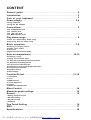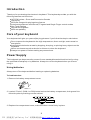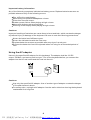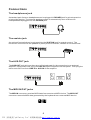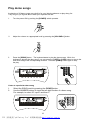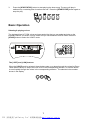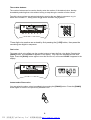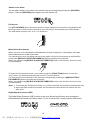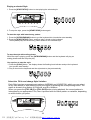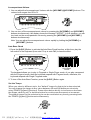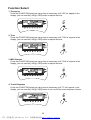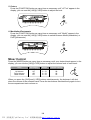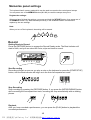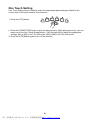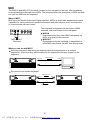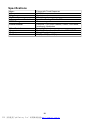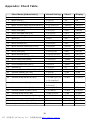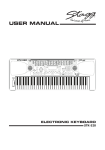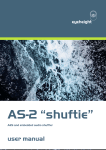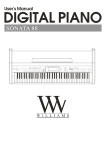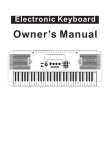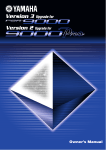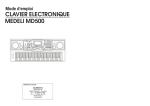Download Medeli Electronic Keyboard Specifications
Transcript
PDF 文件使用 "pdfFactory Pro" 试用版本创建 www.fineprint.com.cn
CONTENT
General guide ................................................... ......... ......... ......... 2
Introduction ................................................................................. 3
Care of your keyboard . ............. .............................................. .... 3
Power suppl y ....... ......... ...... ... ......... ......... ......... .................. ...... 3-4
-Using batteries
-Using the AC adaptor
Connections .................. ................................... ......... ........ . ......... . 5
-The
-The
-The
-The
headphones jack
sustain jack.
Aux. Out jack
MIDI IN/OUT jacks
Play demo songs .................... .................................................. .... 6
-Listen to a particularly demo song
-Play along with the demo song
Basic operation ........................................................................ 7-9
-Selecting & playing voices
-Sustain voice effect
-Pitch bend
-Digital Signal Processor (DSP)
Auto-accompaniment .................. ........................................ ...10-12
-Selecting a style
-Playing the selected style
-To start the style with introductory pattern
-To stop the with ending phrase
-Use synchro to start the style
-Select the Fill-in and change Style Variation
-Accompaniment Volume
-Auto Bass Chord
-Set the Tempo
Function Select .......... ........................................ ....................13-14
1. Transpose
2. Tune
3. MIDI Channel
4. Touch Response
5. Octave
6. Modulation/Portamento
Mixer Control ....... ......... ......... ......... ......... ......... ......... ......... ........14
Memorize panel settings ........ ......... ......... ......... ......... ......... ........ 15
Record ........................................................................................15
- Getting ready to record
- Start Recording
- Stop Recording
- Playback
One Touch Setting ...................................................................... 16
MIDI ............................................................................................ 17
Specifications ..................... ..................................................... ...18
PDF 文件使用 "pdfFactory Pro" 试用版本创建 www.fineprint.com.cn
General Guide
4
7
9
12
15
14
2
3
1
8
17
16
13
10
6
18
11
19
20
2
3
21
22
23
5
1. FRONT PANEL
1
2
3
4
5
6
7
8
9
10
11
12
13
14
15
16
17
18
19
20
21
22
23
POWER SWITCH
MASTER VOLUME +/TEMPO +/ACCOMP VOLUME +/ACCOMPANIMENT CONTROL
- START/STOP
- SYNC
- INTRO/ENDING
- FILL-IN A
- FILL-IN B
- A.B.C.
STORE
MIXER
FUNCTION
LCD
MEMORY 1-6
O.T.S.
CHORD DICTIONARY
MELODY OFF
STYLE
VOICE
SONG
NUMERIC KEYPAD
DEMO
PIANO
RECORD/PLAY
DUAL
DSP
SUSTAIN
1
4
6
5
2. REAR PANEL
1 MIDI IN PORT
2 MIDI OUT PORT
3 SUSTAIN JACK
4 AUX. OUT JACK
5 PHONES JACK
6 DC 12V JACK
6
1
2
3
4
7
5
10
11
8
9
12
13 14
15
16
17
18
20
19
3. LCD DISPLAY
1
2
3
4
5
6
7
8
9
10
A.B.C.
MODULATION
PORTAMENTO
STYLE/SONG
LOWER/VOICE 1/
VOICE 2
DSP
VOLUME
CHORD
BASS CLEF
TREBLE CLEF
2
PDF 文件使用 "pdfFactory Pro" 试用版本创建 www.fineprint.com.cn
11
12
13
14
15
16
17
18
19
20
BEAT
TEMPO
METRONOME
SUSTAIN
CHORD DICTIONARY
DUAL
MELODY OFF
TOUCH
O.T.S.
MEMORY 1-6
Introduction
Thank you for purchasing the electronic keyboard. This keyboard provides you with the
following features and functions:
147 PCM voices + Drum and Percussion Sounds
100 Styles
60 Demo Songs with playing along feature
Auto Accompaniment with Normal, Fingered and Single Finger control modes
One Touch Setting
Record and Playback
MIDI compatibility
Care of your keyboard
Your keyboard will give you years of playing pleasure if you follow the simple rules below:
Do not expose the keyboard to the high temperature, direct sunlight, and excessive
dust places
Avoid physical shocks caused by dropping, bumping, or placing heavy objects on the
keyboard.
Never use cleaners such as alcohol or thinner to clean the keyboard.
Always turn power off when making any connections.
Power Supply
This keyboard can be powered by current from a standard household wall outlet (by using
the specified AC adaptor) or by batteries. Always turn off the keyboard when you are not
using it.
Using batteries
Always turn off the keyboard before loading or replacing batteries.
To load batteries:
1. Remove the battery compartment cover.
2. Load six "D size" (SUM-1 or R20) batteries into the battery compartment, being careful to
follow the polarity markings on the cabinet.
3. Replace the compartment cover, make sure that it locks firmly in place.
3
PDF 文件使用 "pdfFactory Pro" 试用版本创建 www.fineprint.com.cn
Important battery information:
Any of the following symptoms indicate low battery power. Replace batteries as soon as
possible whenever any of the following occurs.
Dim, difficult to read display.
Abnormally low speaker/headphone volume.
Distortion of sound output.
Sudden power failure when playing at high volume.
Abnormal rhythm or demo song plays.
Dimming of the display when playing at high volume.
Cautions:
Improper handling of batteries can cause them to burst and leak, which creates the danger
of personal injury or damage of the keyboard. Be sure to note the following precautions:
Never mix batteries of different types.
Never mix old batteries with the new ones.
Replace batteries as soon as possible after any sign of running out.
Remove the batteries from the keyboard when not using for an extended period of
time.
Using the AC adaptor
Use only the specified AC adaptor for this keyboard. The adaptor shall be 12V DC
output, 2200mA, and center positive type. Turn off the keyboard before you connect the
adaptor into the AC wall outlet and the cord into the unit.
DC 1 2V
Cautions:
Use only the specified AC adaptor. Use of another type of adaptor creates the danger
of fire and electronic shock.
For safety sake, unplug the AC adaptor from the wall outlet when leaving the keyboard
unattended for a long time
4
PDF 文件使用 "pdfFactory Pro" 试用版本创建 www.fineprint.com.cn
Connections
The headphones jack
A standard pair of stereo headphones can be plugged in PHONES jack for private practice
or late night playing. The internal speaker system is automatically shut off when the
headphones are plugged into the PHONES jack.
The sustain jack
An optional foot switch can be plugged into the SUSTAIN jack for sustain control. The
foot switch functions like the pedal on a piano-press for sustain, release for normal sound.
The AUX.OUT jack
The AUX.OUT jack delivers the output of the keyboard for the connection to an external
amplifier. Using audio cord, plug into AUX.OUT jack located on the rear panel. Then plug the
other end of the cord into LINE IN or AUX.IN of the amplifier.
Ste reo
Sys tem
The MIDI IN/OUT jacks
The MIDI IN connector receives MIDI data from an external MIDI device. The MIDI OUT
connector transmits MIDI data generated by the keyboard to an external MIDI device.
MI DI IN
MIDI O UT
5
PDF 文件使用 "pdfFactory Pro" 试用版本创建 www.fineprint.com.cn
Play demo songs
A selection of 60 demo songs come built-in for your listening pleasure or play along fun.
They will give you a good idea of what your keyboard can do.
1.
Turn the power ON by pushing the [POWER] switch upwards.
2.
Adjust the volume to a appropriate level by pressing the [VOLUME+/-] button.
3.
Press the [DEMO] button . The keyboard starts to play the demo songs. While the
keyboard is playing the demo song, you can press the [-/OFF] or [+/ON] button to step to the
next demo song in the corresponding direction . Press the [DEMO] button again to stop
the play.
Listen to a particular demo song
1.
2.
Select the SONG mode by pressing the {SONG] button.
Use the NUMBER buttons to input the two-digit number of a demo song.
For example, to select 35 input 3 and then 5.
6
PDF 文件使用 "pdfFactory Pro" 试用版本创建 www.fineprint.com.cn
1
2
3
4
5
6
7
8
9
-
0
+
3.
Press the [START/STOP] button to start playing the demo song. The song will play in
endless loop, re-starting after it reaches the end. Press the [START/STOP] button again to
stop the play.
Basic Operation
Selecting & playing voices
The keyboard has 147 PCM voices and percussion kits that you can select and play on the
keyboard. Before you select a voice, make sure you have selected VOICE mode. Press the
[VOICE] button to select the VOICE mode.
1
2
3
4
5
6
7
8
9
-
0
+
The [-/OFF] and [+/ON] buttons:
When the VOICE mode is selected, these buttons step up or down through the voices list.Press
these buttons briefly to step to the next voice in the corresponding direction, or hold the button
to scroll rapidly through the voices in the corresponding direction. The selected voice number
shows in the display.
7
PDF 文件使用 "pdfFactory Pro" 试用版本创建 www.fineprint.com.cn
The number buttons:
The number buttons can be used to directly enter the number of the desired voice, thereby
immediately selecting that voice without having to step through a number of other voices.
Two-digit voice number are selected simply by entering the two digits in sequence--e.g. to
select voice number 17, briefly press the [1] button and then the [7] button.
Three digit voice number are entered by first pressing the [+100] button, then press the
remaining two digits in sequence.
Dual voice:
To create a dual voice effect, use the number buttons to input the first voice digits. Pressing the
[DUAL] button, a word VOICE 2 appears in the display. Then input the selected second voice
digits. Press the [DUAL] button again to turn this function off, and a word VOICE 1 appears in the
display.
Instant select Piano voice:
You can select the piano voices immediately by pressing the [PIANO] button. Press the [PIANO]
button again to return to the previously selected voice.
8
PDF 文件使用 "pdfFactory Pro" 试用版本创建 www.fineprint.com.cn
Sustain voice effect
You can add a sustain voice effect to the overall of the sound simply by pressing the [SUSTAIN]
button. Press the [SUSTAIN] button again to turn this function off.
Pitch bend
The [PITCH BEND] wheel allows the pitch of notes played on the electronic keyboard to be
bend up or down-roll the wheel away from you to bend up, and towards you to bend down.
The pitch bend range is from -2 to +2 in semitone.
Modulation/Portamento
When you turn on the keyboard, the Modulation indicator appears in the display, indicates
that the Modulation mode is selected.
You can play the voice vibrating over and over again in pitch on the electronic keyboard by
holding the [MODULATION/PORTAMENTO] button and play the keyboard.
When you release the [MODULATION/PORTAMENTO] button, the vibration function turns
off immediately.
To select the Portamento mode, you need to press the [FUNCTION] button to enter the
"Key" menu, for details please see the section "Function Select".
You can play the voice sliding on the electronic keyboard by holding the [MODULATION/
POTAMENTO] button and play the keyboard.
When you release the [MODULATION/PORTAMENTO] button, the vibration function turns
off immediately.
Note: 1. To activate the Portamento effect, you need to hold the key and then play another key.
2. When the Split mode is activated, the Portamento effect at the left section will not
take efect.
Digital Signal Processor (DSP)
The Digital Signal Processor (DSP) consist of two units (Reverb and Chorus) which process the
Performances with Reverb and Chorus effects. To turn on/off the DSP, simply press the DSP button.
The R everb and C horus icon
9
PDF 文件使用 "pdfFactory Pro" 试用版本创建 www.fineprint.com.cn
Auto-Accompaniment
Selecting a style
The keyboard has 100 different auto-accompaniment styles that can be used to provide fullyorchestrated accompaniment. Its sophisticated Auto Accompaniment system can provide automated
bass and chord backing that is perfectly matched to the selected accompaniment style. Before you
select a style, make sure you have selected STYLE mode. Press the [VOICE/STYLE/SONG]
button to select the STYLE mode.
1
2
3
4
5
6
7
8
9
-
0
+
The [-/OFF] and [+/ON] buttons:
When the STYLE mode is selected, these buttons step up or down through the styles list. Press
these buttons briefly to step to the next style in the corresponding direction, or hold the button
to scroll rapidly through the styles in the corresponding direction. The selected style number shows
in the display.
The number buttons:
The number buttons can be used to directly enter the number of the desired style, thereby
immediately selecting that style without having to step through a number of other styles.
To select a style simply enter the two digits in sequence--e.g. to select style number 15, briefly
press the [1] button and then the [5] button.
2
10
PDF 文件使用 "pdfFactory Pro" 试用版本创建 www.fineprint.com.cn
Playing a selected Style
1. Press the [START/STOP] button to start playing the selected style.
2. To stop the style, press the [START/STOP] button again.
To start the style with introductory pattern
1. Press the [INTRO/ENDING] button to put the keyboard into introduction start standby.
2. Press the [START/STOP] button, and then play a chord on the keyboard.
The keyboard plays an introductory pattern and then the selected style.
To stop the style with ending phrase
While the style is playing, press the [INTRO/ENDING] button and the keyboard will play an
ending phrase and then stop the play.
Use synchro to start the style
1. Press the [SYNC] button , the display shows the flashing beat indicator and put the keyboard
into synchro start standby.
2. Play a chord on the keyboard and the style starts to play automatically.
Select the Fill In and change Style Variation
Each Style has two accompaniment patterns, NORMAL and VARIATION, which you can select
at any time before or after starting to play the Styles by pressing the corresponding button. The
status is shown in the display, A is Normal, and B is Variation.
When you press the [FILL-IN A] or [FILL-IN B] button during playback, the current pattern is
interrupted by an appropriate Fill in, then it proceed with the same pattern or variation, depending
on which button you press.
11
PDF 文件使用 "pdfFactory Pro" 试用版本创建 www.fineprint.com.cn
Accompaniment Volume
1. You can adjust the Accompaniment Volume with the [ACCOMP+]/[ACCOMP-] buttons. The
volume level ranges from 00 to 31.
2. You can turn off the accompaniment volume by pressing the [ACCOMP+] and [ACCOMP-]
buttons simultaneously, the display shows the message "ACPoFF". In this situation, you can
turn back on the accompaniment volume by pressing the [ACCOMP+] and [ACCOMP-]
buttons simultaneously.
Note: You can adjust the accompaniment volume rapidly by holding the [ACCOMP+] or
[ACCOMP -] buttons.
Auto Bass Chord
1. Press the [A.B.C.] Button to activate the Auto Bass Chord function, at this time, play the
left section of the keyboard (from note C2 up to note F#3) to hear the effect.
Auto Bass
Chord
The keyboard allows you to play in Fingered or Single Finger mode, of you play correspond
with the Fingered mode, then the keyboard respond with Fingered mode, otherwise, the
keyboard respond with Single Fingered mode.
2. To turn off the Auto Bass Function, press the [A.B.C.] Button again.
Set the Tempo
When you select a different style, the "default" tempo for that style is also selected,
You can change the tempo to any value between 30 and 280 beats per minute by
using TEMPO [+] and [-] buttons. Press either button briefly to increase or decrease
the tempo value by one, or hold the button for continuous decrement or increment.
The default tempo for the selected style can be recalled at any time by pressing both
the TEMPO [+] and [-] buttons simultaneously.
12
PDF 文件使用 "pdfFactory Pro" 试用版本创建 www.fineprint.com.cn
Function Select
1. Transpose
Press the [FUNCTION] button as many time as necessary until "xPS xx" appear in the
display, you can use the [-/NO]/[+/YES] button to adjust the level.
2. Tune
Press the [FUNCTION] button as many time as necessary until "TUN xx" appear in the
display, you can use the [-/NO]/[+/YES] button to adjust the level.
3. MIDI Channel
Press the [FUNCTION] button as many time as necessary until "CHA xx" appear in the
display, you can use the [-/NO]/[+/YES] button to adjust the level.
4. Touch Response
Press the [FUNCTION] button as many time as necessary until "TC oN" appear in the
display, you can use the [-/NO]/[+/YES] button to turn on/off the touch response function.
13
PDF 文件使用 "pdfFactory Pro" 试用版本创建 www.fineprint.com.cn
5. Octave
Press the [FUNCTION] button as many time as necessary until "oCT xx" appear in the
display, you can use the [-/NO]/[+/YES] button to adjust the level.
6. Modulation/Portamento
Press the [FUNCTION] button as many time as necessary until "ModU" appear in the
display, you can use the [-/NO]/[+/YES] button to switch between ModU(modulation) or
PoRT(portamento).
Mixer Control
Press the [MIXER] button as many time as necessary until your desired track appear in the
display, you can use the [-/NO]/[+/YES] button to adjust the volume level of each track.
Track
Oc Volume
Up Volume
Drum Volume
Bass Volume
On Display
OC
UP
dR
bS
Range
0...31
0...31
0...31
0...31
Default Setting
23
28
23
23
When you press the [-/NO] and [+/YES] buttons simultaneously, the keyboard will shut
down the volume of the selected track. Press the two buttons simultaneously again to turn
the accompaniment track volume on.
14
PDF 文件使用 "pdfFactory Pro" 试用版本创建 www.fineprint.com.cn
Memorize panel settings
The keyboard has 6 memory pads which can be used to memorize the control-panel setups.
You can press one of the MEMORY button (M1-M6) to recall the setups at any time.
Register the settings:
When you have finished the settings, you press and hold the [STORE] button, then press one of
the MEMORY button. Any data that was previously in the selected location is erased and
replace by the new settings.
Note:
When you turn off the keyboard, the setting will be erased.
Record
Getting Ready to Record
Press the [RECORD] button to engage the Record Ready mode. The Beat Indicator will
start to flash, and you can select the voice, style and track to record.
Flas hing
Start Recording
Recording will start as soon as you play a note on the keyboard or press the [START/STOP]
button, and the Beat indicator will begin as in the Auto Accompaniment mode.
Stop Recording
Stop recording by pressing the [RECORD] button. If you press the [INTRO/ENDING] button
while recording the Accompaniment track, recording will stop automatically with an ending
phrase.
Playback
After you have recorded a performance, you can press the [PLAY] button to playback the
recorded performance.
15
PDF 文件使用 "pdfFactory Pro" 试用版本创建 www.fineprint.com.cn
One Touch Setting
One Touch Setting lets you instantly select the appropriate panel settings suitable for the
current style. Each style contains four variations.
1. Press the [OTS] button.
2. Press the [START/STOP] button to play the selected style. While playing the style, you can
press one of the One Touch Setting buttons - [M1] through [M4] to select the appropriate
settings. [M1] or [M2] is for FILL-IN A mode, [M3] or [M4] is for FILL-IN B mode.
3. Press the [OTS] button again to turn off this function.
16
PDF 文件使用 "pdfFactory Pro" 试用版本创建 www.fineprint.com.cn
MIDI
The MIDI IN and MIDI OUT terminals, located on the rear panel of the unit, offer broadened
musical possibilities through use of MIDI. The following shows the description of MIDI and how
can you use MIDI with the keyboard.
What is MIDI?
MIDI stand for Musical Instrument Digital Interface. MIDI is a world wide standard that makes
it possible for various electronic musical instruments and other devices, such as computers,
to "communicate with each other".
The keyboard is equipped with two types of MIDI
terminals, both are located on the rear panel.
MIDI IN
Data transmitted from other MIDI instruments via
MIDI, is received at this terminal.
MIDI OUT
Data produces by the keyboard, is transmitted to
other MIDI instruments via MIDI from this terminal.
MIDI IN/OUT
Terminals
What you can do with MIDI?
Record performance data using the keyboard Auto Accompaniment on a external
sequencer . After recording, edit the data with the sequencer, ther play it again on the
keyboard.
MIDI transm it
MIDI OUT
M IDI IN
MIDI IN
MIDI OUT
Play music from another keyboard .
MIDI tr ansm it
MIDI O UT
MIDI IN
MIDI IN
MIDI OU T
M IDI re ceive
17
PDF 文件使用 "pdfFactory Pro" 试用版本创建 www.fineprint.com.cn
Specifications
Keys:
Voices:
Polyphony:
Styles:
Accompaniment Control:
DEMO Song:
Overall Control:
Other Control:
Connectors:
Weight:
Dimensions:
61 keys with Touch Response
147 PCM voices
64-note (max.)
100 styles
Sync, Intro/Ending, FILL-IN, OTS
60 demo songs
Transpose, Tune, MIDI Channel, Octave, Pitch Bend,
Portamento, Modulation
Record & Playback
DC 12V, Phones, Aux. Out, Sustain, MIDI IN/OUT
6.2 kg(without batteries)
975(W) x 350(D) x 135(H)mm
18
PDF 文件使用 "pdfFactory Pro" 试用版本创建 www.fineprint.com.cn
Appendix: Chord Table
Chord Name [Abbreviation]
Normal Voicing
Chord
Display
0
Major[M]
1-3-5
C
C
1
Major sixth [6]
1-(3)-5-6
C6
C6
2
Major seventh [M7]
1-3-(5)-7
CM7
CM7
3
Major seventh sharp Eleventh [M7#11]
1-(2)-3-#4-(5)-7
CM7#11
CM7#11
4
Major add ninth [Madd9]
1-2-3-5
Cmadd9
Cm(9)
5
Major ninth [M9]
1-2-3-(5)-7
Cm9
CM7(9)
6
Major sixth add ninth [6 9]
1-2-3-(5)-6
C6 9
C6(9)
7
augmented [aug]
1-3-#5
Caug
Caug
8
Minor [m]
1-b3-5
Cm
Cm
9
Minor sixth [m6]
1-b3-5-6
Cm6
Cm6
10
Minor seventh [m7]
1-b3-(5)-b7
Cm7
Cm7
11
Minor seventh flatted fifth [m7b5]
1-b3-b5-b7
Cm7b5
Cm7b5
12
Minor add ninth [madd9]
1-2-b3-5
Cmadd9
Cm(9)
13
Minor ninth [m9]
1-2-b3-(5)-b7
Cm9
Cm7(9)
14
Minor eleventh [m11]
1-(2)-b3-4-5-(b7)
Cm11
Cm7(11)
15
Minor major seventh [mM7]
1-b3-(5)-7
CmM7
CmM7
16
Minor major ninth [mM9]
1-2-b3-(5)-7
CmM9
CmM7(9)
17
Diminished [dim]
1-b3-b5
Cdim
Cdim
18
Diminished seventh [dim7]
1-b3-b5-6
Cdim7
Cdim7
19
Seventh [7]
1-3-(5)-b7
C7
C7
20
Seventh suspended Fourth [7sus4]
1-4-5-b7
C7sus4
C7sus4
21
Seventh flatted Fifth [7b5]
1-3-b5-b7
C7b5
C7b5
22
Seventh Ninth [79]
1-2-3-(5)-b7
C7 9
C7(9)
23
Seventh sharp eleventh [7#11]
1-2-3-#4-(5)-b7 or
C7#11
C7(#11)
C7 13
C7(13)
1-(2)-3-#4-5-b7
24
Seventh thirteen [7 13]
1-b2-3-(5)-b7 or
2-3-5-6-b7
25
Seventh flatted Ninth [7b9]
1-b2-3-(5)-b7
C7b9
C7(b9)
26
Seventh flatted Thirteen [7b13]
1-3-5-b6-b7
C7b13
C7(b13)
27
Seventh sharp ninth [7#9]
(1)-#2-3-(5)-b7
C7#9
C7(#9)
28
Major Seventh augmented [M7aug]
1-3-#5-7
CM7aug
CM7aug
29
Seventh augmented [7 aug]
(1)-3-#5-b7
C7aug
C7aug
30
Suspended Fourth [sus4]
1-4-5
Csus4
Csus4
31
One plus two plus five [1+2+5]
1-2-5
C1+2+5
C
19
PDF 文件使用 "pdfFactory Pro" 试用版本创建 www.fineprint.com.cn