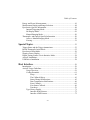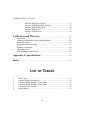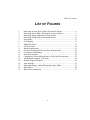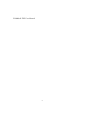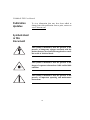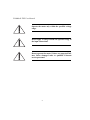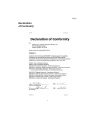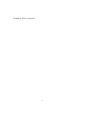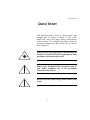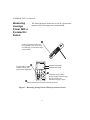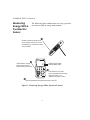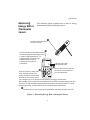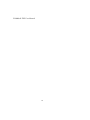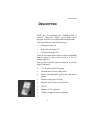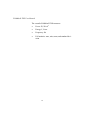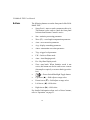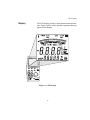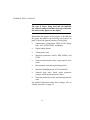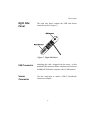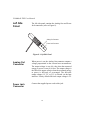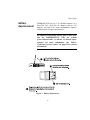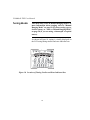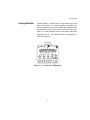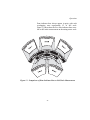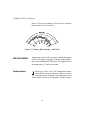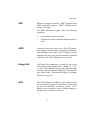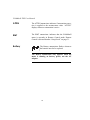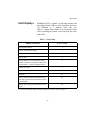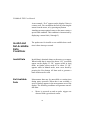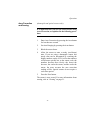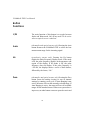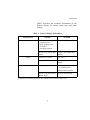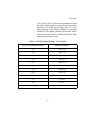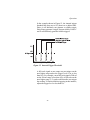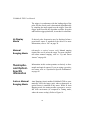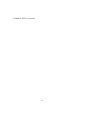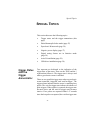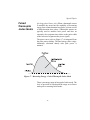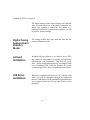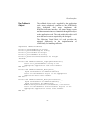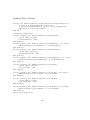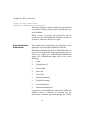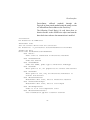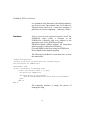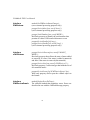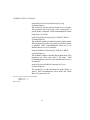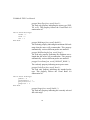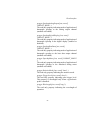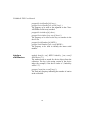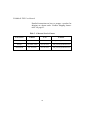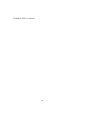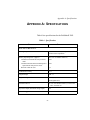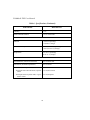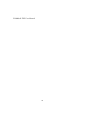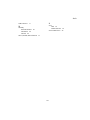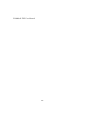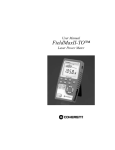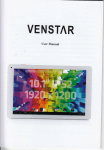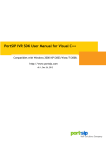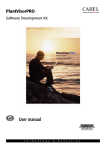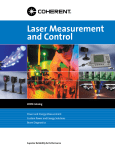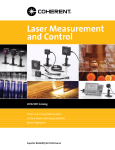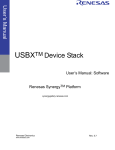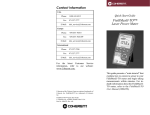Download Coherent FieldMaxII-TOP User manual
Transcript
User Manual FieldMaxII-TOP Laser Power/Energy Meter User Manual FieldMaxII-TOP Laser Power/Energy Meter 7470 SW Bridgeport Rd. Portland, OR 97224 FieldMaxII-TOP User Manual This document is copyrighted with all rights reserved. Under the copyright laws, this document may not be copied in whole or in part or reproduced in any other media without the express written permission of Coherent, Inc. Permitted copies must carry the same proprietary and copyright notices as were affixed to the original. This exception does not allow copies to be made for others, whether or not sold, but all the material purchased may be sold, given or loaned to another person. Under the law, copying includes translation into another language. Coherent and the Coherent Logo are registered trademarks of Coherent, Inc. FieldMaxII-TOP is a trademark of Coherent, Inc. Every effort has been made to ensure that the data given in this document is accurate. The information, figures, tables, specifications and schematics contained herein are subject to change without notice. Coherent makes no warranty or representation, either expressed or implied with respect to this document. In no event will Coherent be liable for any direct, indirect, special, incidental or consequential damages resulting from any defects in its documentation. Technical Support In the U.S.: Should you experience difficulties with your product, or need technical information, please visit our website: www.coherent.com. You can obtain additional support by either telephoning our Technical Support Hotline at 1.800.343.4912, or e-mailing our Support Team at [email protected]. Telephone coverage is available Monday through Friday (except U.S. holidays). If you call outside our office hours, your call will be taken by our answering system and will be returned when the office reopens. If there are technical difficulties with your product that cannot be resolved by support mechanisms outlined above, please ii e-mail or telephone Coherent Technical Support with a description of the problem and the corrective steps attempted. When communicating with our Technical Support Department, via the web or telephone, the model and serial number of the product will be required by the Support Engineer responding to your request. Outside the U.S.: If you are located outside the U.S., visit our website for technical assistance, or telephone our local Service Representative. Representative phone numbers and addresses can be found on the Coherent website, www.coherent.com. Coherent provides web and telephone technical assistance as a service to its customers and assumes no liability thereby for any injury or damage that may occur contemporaneous with such services. These support services do not, under any circumstances, affect the terms of any warranty agreement between Coherent and the buyer. Operating a Coherent product with any of its interlocks defeated is always at the operator's risk. iii FieldMaxII-TOP User Manual iv Table of Contents TABLE OF CONTENTS Preface .......................................................................................................... xi Software Installation ..................................................................................... xi U.S. Export Control Laws Compliance ........................................................ xi Publication Updates ..................................................................................... xii Symbols Used in This Document ................................................................ xii Safety ...................................................................................................................1 Declaration of Conformity..............................................................................3 Quick Start .......................................................................................................5 Measuring Average Power With a Pyroelectric Sensor ..................................6 Measuring Power With a Thermopile or Optical Sensor................................7 Measuring Energy With a Pyroelectric Sensor ...............................................8 Measuring Energy With a Thermopile Sensor................................................9 Description ....................................................................................................11 Front Panel ....................................................................................................13 Buttons .................................................................................................14 Display .................................................................................................15 Right Side Panel............................................................................................17 USB Connector ....................................................................................17 Sensor Connector .................................................................................17 Left Side Panel..............................................................................................18 Analog Out Connector .........................................................................18 Power Jack Connector .........................................................................18 Battery Replacement.....................................................................................19 AC Adapter ...................................................................................................20 Operation ........................................................................................................21 Tuning Mode.................................................................................................22 v FieldMaxII-TOP User Manual Tuning Needles ....................................................................................23 Zone Indicator Bars .............................................................................24 Annunciators .................................................................................................26 Temperature .........................................................................................26 TRIG ....................................................................................................27 AUTO ..................................................................................................27 Range Hint ...........................................................................................27 AVG .....................................................................................................27 ATTEN.................................................................................................28 RMT.....................................................................................................28 Battery..................................................................................................28 Fault Displays ...............................................................................................29 Invalid and Not Available Data Conditions ..................................................30 Invalid Data..........................................................................................30 Not Available Data...............................................................................30 Setup Parameters...........................................................................................31 Setup/Local ..........................................................................................31 Stat .......................................................................................................33 Wave ....................................................................................................33 Area......................................................................................................34 Area Correction and Zeroing ......................................................35 Avg.......................................................................................................36 Atten.....................................................................................................36 Trig.......................................................................................................37 Button Functions...........................................................................................38 J/W .......................................................................................................38 Auto .....................................................................................................38 Hz.........................................................................................................38 Zero ......................................................................................................38 Power Switch and Backlight Toggle Button........................................39 Up and Down Arrows ..........................................................................40 Left and Right Arrows .........................................................................40 Statistics Mode..............................................................................................40 Invalid Data..........................................................................................41 vi Table of Contents Energy and Power Measurements.................................................................41 Measurement Display and Range Selection .................................................44 Pyroelectric-Specific Information.................................................................48 Internal Triggering Mode.....................................................................48 Hz Display Mode .................................................................................50 Manual Ranging Mode ........................................................................50 Thermopile- and Optical-Specific Information ............................................50 Auto vs. Manual Ranging Mode..........................................................50 Zeroing.................................................................................................51 Special Topics ...............................................................................................53 Trigger States and the Trigger Annunciator..................................................53 Pulsed Thermopile Joules Mode...................................................................55 Pyroelectric Watts Mode...............................................................................56 Negative Power Display ...............................................................................57 Digital Tuning Feature Use in Statistics Mode .............................................58 ActiveX Installation ......................................................................................58 USB Driver Installation ................................................................................58 Host Interface ...............................................................................................59 Introduction...................................................................................................59 ActiveX Usage Guidelines............................................................................59 Usage Overview...................................................................................59 Coding Essentials.................................................................................61 Setup ...........................................................................................61 The Callback Object ...................................................................63 Status Change Notifications........................................................65 Data Transmission Notifications.................................................66 Error Callback.............................................................................69 Zero Status Callback ...................................................................69 Teardown.....................................................................................70 Type Library Details ............................................................................71 Interface IFM2Listener ...............................................................72 Interface cFM2Listener...............................................................72 vii FieldMaxII-TOP User Manual Interface IFM2DeviceEvents ......................................................72 Interface cFM2ScanUSBForChange ..........................................74 Interface cFM2ScanForData.......................................................74 Interface IFM2Device.................................................................75 Interface cFM2Devices...............................................................86 Calibration and Warranty ...................................................................87 Calibration ....................................................................................................87 Coherent Calibration Facilities and Capabilities ..........................................88 Limited Warranty ..........................................................................................89 Extended Lifetime Warranty.........................................................................89 Warranty Limitations ....................................................................................90 Obtaining Service .........................................................................................91 Product Shipping Instructions.......................................................................93 Appendix A: Specifications..................................................................95 Index ..................................................................................................................99 LIST OF TABLES 1. 2. 3. 4. 5. 6. Fault Codes ................................................................................................29 Numeric Display Information ....................................................................43 Full Scale Range Settings - Joules Mode...................................................45 Full Scale Range Settings - Watts Mode....................................................46 Coherent Service Centers...........................................................................92 Specifications.............................................................................................95 viii Table of Contents LIST OF FIGURES 1. 2. 3. 4. 5. 6. 7. 8. 9. 10. 11. 12. 13. 14. 15. 16. 17. 18. 19. Measuring Average Power With a Pyroelectric Sensor ...............................6 Measuring Power With a Thermopile or Optical Sensor.............................7 Measuring Energy With a Pyroelectric Sensor ............................................8 Measuring Energy With a Thermopile Sensor.............................................9 Front Panel .................................................................................................13 LCD Display ..............................................................................................15 Right Side Panel.........................................................................................17 Left Side Panel...........................................................................................18 Battery Replacement..................................................................................19 Location of Tuning Needles and Zone Indicator Bars...............................22 Current Scale Mid-Range ..........................................................................23 Zone Indicator Bars ...................................................................................24 Comparison of Zone Indicator Bars to Full Scale Measurement...............25 Tuning Mode Example - Full Scale ...........................................................26 Internal Trigger Threshold .........................................................................49 Auto Ranging .............................................................................................51 Measuring Energy - Pulsed Thermopile Joules Mode ...............................55 Burst Power................................................................................................56 Burst Power Limitations ............................................................................57 ix FieldMaxII-TOP User Manual x Preface Preface This manual contains user information for the FieldMaxII-TOP laser power/energy meter. Software Installation Insert the FieldMaxII-TOP CD into your CD-ROM drive. If Autorun is enabled on your system, installation will start automatically; otherwise, select Run from the Start menu and then type D:\FieldMaxII.exe (substitute the appropriate letter of your CD-ROM drive for D). U.S. Export Control Laws Compliance It is the policy of Coherent to comply strictly with U.S. export control laws. Export and re-export of lasers manufactured by Coherent are subject to U.S. Export Administration Regulations, which are administered by the Commerce Department. In addition, shipments of certain components are regulated by the State Department under the International Traffic in Arms Regulations. The applicable restrictions vary depending on the specific product involved and its destination. In some cases, U.S. law requires that U.S. Government approval be obtained prior to resale, export or re-export of certain articles. When there is uncertainty about the obligations imposed by U.S. law, clarification should be obtained from Coherent or an appropriate U.S. Government agency. xi FieldMaxII-TOP User Manual Publication Updates To view information that may have been added or changed since this publication went to print, connect to www.Coherent.com. Symbols Used in This Document This symbol is intended to alert the operator to the presence of dangerous voltages associated with the product that may be of sufficient magnitude to constitute a risk of electrical shock. This symbol is intended to alert the operator to the danger of exposure to hazardous visible and invisible radiation. This symbol is intended to alert the operator to the presence of important operating and maintenance instructions. xii Safety SAFETY Carefully review the following safety information to avoid personal injury and to prevent damage to this meter or any sensor connected to it. Except for replaceable batteries (discussed under “Battery Replacement” on page 19), there are no user-serviceable parts in the FieldMaxII-TOP meter. For service information, refer to “Obtaining Service” on page 91. Use only the power cord specified for the meter. The grounding conductor of the cord must be connected to earth ground. Do not operate the meter if its panels are removed or any of the interior circuitry is exposed. Do not operate the meter in wet or damp conditions, or in an explosive atmosphere. 1 FieldMaxII-TOP User Manual Operate the meter only within the specified voltage range. Do not apply a voltage outside the specified range of the input connections. Do not operate the meter if there are suspected failures. Refer damaged units to qualified Coherent service personnel. 2 Safety Declaration of Conformity 3 FieldMaxII-TOP User Manual 4 Quick Start QUICK START This section presents a series of “mini-tutorials” that explains how to connect a sensor to your FieldMaxII-TOP meter and begin taking measurements within minutes. For in-depth information about the procedures introduced in this section, refer to “Operation” on page 21. Follow all laser safety procedures. The laser must be blocked or switched OFF before beginning any of the procedures described in this section. Power to the FieldMaxII-TOP instrument must be OFF before beginning any of the procedures described in this section. Do not exceed the power/energy density limits of the sensor. 5 FieldMaxII-TOP User Manual Measuring Average Power With a Pyroelectric Sensor The following figure shows how to set up a pyroelectric sensor to take an average power measurement. " Connect a pyroelectric sensor to the 25-pin connector. Note: If your sensor has a BNC plug, you will need to attach a 25-pin adapter. ! J W If Joules mode is currently selected, press the J/W button to select Watts mode. (indicates Joules mode) (indicates Watts mode) #Press either the Up or Down arrow to manually select the range. Note: Auto Range is not available for this type of sensor. $ Take the measurement and observe the result on the LCD. Figure 1. Measuring Average Power With a Pyroelectric Sensor 6 Quick Start Measuring Power With a Thermopile or Optical Sensor The following figure describes how to take a power measurement using a thermopile or optical sensor. " Connect a thermopile or optical sensor to the 25-pin connector. ! If Joules mode is currently selected, press the J/W button to select Watts mode. J W (indicates Joules mode) (indicates Watts mode) #Press the Auto button to turn on Auto Range. $ Block the beam and then press the Zero button to set the baseline for your new measurement. %Unblock the beam, take the measurement, and observe the result on the LCD. Figure 2. Measuring Power With a Thermopile or Optical Sensor 7 FieldMaxII-TOP User Manual Measuring Energy With a Pyroelectric Sensor The following figure outlines how to set up a pyroelectric sensor to take an energy measurement. " Connect a pyroelectric sensor to the 25-pin connector. Note: If your sensor has a BNC plug, you will need to attach a 25-pin adapter. ! If Watts mode is currently selected, press the J/W button to select Joules mode. J W (indicates Joules mode) (indicates Watts mode) #Press either the Up or Down arrow to manually select the range. Note: Auto Range is not available for this type of sensor. $Take the measurement and observe the result on the LCD. Figure 3. Measuring Energy With a Pyroelectric Sensor 8 Quick Start Measuring Energy With a Thermopile Sensor The following figure explains how to take an energy measurement using a thermopile sensor. " Connect a thermopile sensor to the 25-pin connector. ! Press the J/W button to select Watts mode and then find the appropriate watts range by taking a couple of sample measurements. The appropriate range is the lowest range available that does not give an overrange error during the test measurement. J W $ (indicates Joules mode) (indicates Watts mode) #Block the beam and then press the Zero button to set the baseline for Press the J/W button to select Joules your new measurement. mode. The Range (Up and Down arrows), Zero button, and Auto button should not be used from this point on. If an overrange error occurs, the range must be adjusted by returning to the Watts mode. When FieldMax II-TOP is prepared for the first measurement, the TRIG? annunciator displays at the top of the screen. The TRIG annunciator displays during the measurement, showing that the meter is currently integrating the reading. The Zero button should not be pressed between measurements. %Expose the sensor to a laser pulse, take the measurement, and observe the result on the LCD. Figure 4. Measuring Energy With a Thermopile Sensor 9 FieldMaxII-TOP User Manual 10 Description DESCRIPTION Thank you for purchasing the FieldMaxII-TOP—a versatile, easy-to-use digital power/energy meter designed for field service and production applications. This section discusses the following topics: • Front panel (page 13) • Right side panel (page 17) • Left side panel (page 18) There are also instructions on how to replace the alkaline batteries (page 19) and a brief overview of the AC adapter (page 20). Here is a list of specific features included in your FieldMaxII-TOP meter: • 73 x 58 mm backlit LCD display • Fast and effective laser tuning mode • Works with thermopile, pyroelectric, and optical sensors • Measures energy up to 300 pps • Intuitive soft key-driven user interface • USB 1.1 • Portable AC/DC operation • Compact, rugged enclosure with stand 11 FieldMaxII-TOP User Manual The versatile FieldMaxII-TOP measures: • Power: W, W/cm2 • Energy: J, J/cm2 • Frequency: Hz • Full statistics: max, min, mean, and standard deviation 12 Description Front Panel The front panel (shown in Figure 5) includes a liquid crystal display (LCD) and buttons that are used to enter parameters, select modes, and change ranges. Stat Avg J/W Hz Area Trig Atten Auto Zero Figure 5. Front Panel 13 FieldMaxII-TOP User Manual Buttons The following buttons are on the front panel of the FieldMaxII-TOP: • Setup/Local—starts or ends a parameter edit cycle. This button is also used to cancel the front panel lockout when Remote Control is active. • Stat—statistics processing parameter • Wave (λ)—wavelength compensation parameter • Area—area correction parameter • Avg—display smoothing parameter • Atten—attenuation correction parameter • Trig—trigger level parameter • J/W—Joules or Watts mode • Auto—Auto Ranging mode • Hz—Rep Rate Display mode • Zero—start batch. When Statistics mode is not active, this button can also be used to zero a sensor (thermopile or optical), or restart a batch (pyroelectric). • —Power Switch/Backlight Toggle button • Up Arrow (!)—field adjust or range select • Down Arrow (")—field adjust or range select • Left Arrow (#)—field select • Right Arrow ($)—field select For detailed information about each of these buttons, refer to “Operation” on page 21. 14 Description Display The LCD display provides visual measurement information. Figure 6 shows all the possible segments that may appear on the display. Figure 6. LCD Display 15 FieldMaxII-TOP User Manual The type of sensor being used and the individually-selected settings determine what type of information will actually appear on the display Information that appears on the display is divided into the groups described in the following list (Figure 6 on page 15 shows the general location of each group). • Annunciators: Temperature, TRIG, AUTO, Range Hint, AVG, ATTEN, RMT, and Battery • Digital tuning feature • Tuning meter scale • Statistical parameters: MAX, MIN, MEAN, and STDV • Numeric measurement value—large numeric characters • Measurement units and engineering prefixes • Statistical Sampling mode: AUTO and MAN • Numeric data entry, batch count, parameter settings, and Hertz measurement values • Data entry units, Hertz units, and current parameter units For detailed information about these settings, refer to “Button Functions” on page 38. 16 Description Right Side Panel The right side panel contains the USB and Sensor connectors (refer to Figure 7). Figure 7. Right Side Panel USB Connector Attaching the cable—shipped with the meter—to this standard USB connector allows communication between FieldMaxII-TOP and a computer with a USB interface. Sensor Connector Use this connection to attach a DB-25 SmartProbe connector or adapter. 17 FieldMaxII-TOP User Manual Left Side Panel The left side panel contains the Analog Out and Power Jack connectors (refer to Figure 8). Analog Out Connector Power Jack Connector Figure 8. Left Side Panel Analog Out Connector When power is on, the Analog Out connector outputs a voltage proportional to the current laser measurement. The output voltage is zero (0) volts when the measured energy or power is zero (0) or less. The output voltage is the full-scale output voltage when the measured energy or power is full-scale or overranged. The full-scale output voltage (1V, 2V, or 5V) is selected via the host interface. Factory default full-scale output voltage is 2V. Power Jack Connector Connect the supplied power cord to this jack. 18 Description Battery Replacement FieldMaxII-TOP uses six 1.5V alkaline batteries, or a 90-to-260 VAC, 50/60 Hz AC adapter (refer to “AC Adapter” on page 20 for more information). Figure 9 illustrates how to replace the batteries. An optional rechargeable battery pack is also available for FieldMaxII-TOP. Visit our website (www.Coherent.com), or contact a Coherent representative for more information (see Table 5, “Coherent Service Centers,” on page 92 for contact information). Figure 9. Battery Replacement 19 FieldMaxII-TOP User Manual AC Adapter Using an AC adapter prolongs battery life. FieldMaxII-TOP automatically senses when an adapter is used. When batteries rather than an adapter, are used, the Battery annunciator flashes if the battery charge is low. While in battery operation, if a sensor is not connected to the meter, power is automatically turned off after ten minutes. 20 Operation OPERATION This section discusses the following topics: • Tuning mode (page 22) • Annunciators (page 26) • Fault displays (page 29) • Invalid and not available data conditions (page 30) • Setup parameters (page 31) • Button functions (page 38) • Statistics mode (page 40) • Energy and power measurements (page 41) • Measurement (page 44) • Pyroelectric-specific information (page 48) • Thermopile- and optical-specific information (page 50) 21 display and range selection FieldMaxII-TOP User Manual Tuning Mode This mode only works in Manual Ranging mode. For more information about ranging, refer to “Manual Ranging Mode” on page 50 (if you are using a pyroelectric sensor), or “Auto vs. Manual Ranging Mode” on page 50 (if you are using a thermopile or optical sensor). As shown in Figure 10, tuning is visually displayed on the LCD using tuning needles and zone indicator bars. Tuning Needles T Zone Indicator Bars Figure 10. Location of Tuning Needles and Zone Indicator Bars 22 Operation Tuning Needles Tuning needles—which divide a given tuning zone into thirty “increments”—are used to peak a laser output. As the top or bottom of a zone is reached, the tuning needles automatically move to the center of the next zone (see Figure 11). Zone indicator bars let you know when this happens (refer to “Zone Indicator Bars” on page 24 for more information). Mid-range of Current Scale Figure 11. Current Scale Mid-Range 23 FieldMaxII-TOP User Manual Zone Indicator Bars Zone indicator bars are a series of six segments, as shown in Figure 12: Zone Indicator Bars Figure 12. Zone Indicator Bars These bars act as visual indicators while the tuning needles automatically move through zones, and also provide a relative indication of where the measurement falls within the active range. 24 Operation Zone indicator bars always appear in pairs, with each overlapping zone representing 1/3 of full scale. Figure 13 shows how the five zone indicator bars correlate to full scale measurement on the tuning meter scale. Figure 13. Comparison of Zone Indicator Bars to Full Scale Measurement 25 FieldMaxII-TOP User Manual Figure 14 shows an example of how the zone indicator bars overlap on a 30-watt scale: Figure 14. Tuning Mode Example - Full Scale Annunciators Annunciators refers to the icon-type symbols that appear on the LCD (Figure 6 on page 15 shows all the annunciators on the FieldMaxII-TOP meter). The update rate for all annunciators is 3 times per second. Temperature (thermopile sensors only) The Temperature annunciator flashes whenever the meter detects a sensor over-temperature condition. This annunciator is not visible unless a sensor over-temperature condition exists. 26 Operation TRIG Whenever a trigger is detected, “TRIG” displays in the TRIG annunciator position. “TRIG?” displays in the absence of a trigger. The TRIG annunciator applies under the following conditions: • A pyroelectric sensor is attached. • A thermopile sensor is attached and Joules mode is active. AUTO (thermopile and optical sensors only) The AUTO annunciator displays the state of the auto ranging of the meter. Auto Ranging is active when “AUTO” displays. If Auto Ranging is not active, or a pyroelectric sensor is attached to the meter, the AUTO annunciator is not visible. Range Hint The Range Hint annunciator—towards the top of the LCD, just above the tuning needles—displays “3,” “30,” or “300.” These numbers represent the full-scale range currently selected by the user. Range Hint is discussed in more detail under “Measurement Display and Range Selection” on page 44. AVG When AVG (display smoothing) is active, display values are averaged (by samples) for pyroelectric sensors, and (by time) for thermopile and optical sensors. “AVG” displays when averaging is active. Nothing displays in this position if averaging is not active. 27 FieldMaxII-TOP User Manual ATTEN The ATTEN annunciator indicates if attenuation correction is applied to the measurement value. “ATTEN” displays whenever attenuation is active. RMT The RMT annunciator indicates that the FieldMaxII meter is currently in Remote Control mode. Remote Control is discussed under “Setup/Local” on page 31. Battery The Battery annunciator flashes whenever the batteries need to be replaced. The Battery annunciator only appears when the meter is running on battery power, not the AC adapter. 28 Operation Fault Displays FieldMaxII-TOP is capable of detecting internal and user-induced faults. When a fault is detected, the letters “Er”—followed by a numeric fault code (see Table 1)—appear on the display. You can dismiss a fault code by pressing any button, or by correcting the cause of the fault. Table 1. Fault Codes ERROR CONDITION FAULT CODE Unrecognized sensor 1 Sensor communication failure 2 Sensor error 3 Sensor error 4 Sensor/firmware version mismatch (sensor format version exceeds capability of the instrument firmware—firmware upgrade needed) 5 Sample rate fault 6 Hardware fault (detectable hardware error) 20 Bad zeroa 40 Data overflow (result of an arithmetic operation that is greater than can be held in the allocated storage) 41 Wrong type of sensor is attached to the instrument 42 a. For more information about the bad zero fault code, refer to “Zero” on page 38. 29 FieldMaxII-TOP User Manual As an example, “Er 4” appears on the display if there is a sensor error. You can dismiss the fault by removing the sensor from the meter, or by pressing any button. Attaching an unrecognized sensor to the meter creates a special fault condition. This condition is characterized by displaying a sensor fault (1 through 5). Invalid and Not Available Data Conditions The update rate for invalid or not available data conditions is three times per second. Invalid Data Invalid data is obtained whenever the meter over-ranges. When invalid data is sensed, the letters “OL” (overload) appear on the display. If “OL” appears while in Auto mode, no further action needs to be taken. If “OL” appears while in Manual mode, start a new batch by pressing the Zero button. All data used to generate a batch result must be valid. Not Available Data Measurement data may be unavailable at certain times during meter operation. When data is not available, a series of dashes appears in the measurement area of the display. The following conditions will generate unavailable data: • Meter is powered on and no pulse triggers are detected with a pyroelectric sensor. 30 Operation • Function mode (Joules or Watts) is changed and no pulse triggers are detected with a pyroelectric sensor. • Statistics mode is entered and batch data has not been compiled. Setup Parameters This section explains how to select and set user-definable parameters. Setup/Local The Setup/Local button serves several purposes: 1. If an edit cycle is not in progress, pressing the Setup/Local button initiates an edit cycle. If the next button pressed represents an edit parameter (STAT, WAVE, AREA, ATTEN, TRIG, or AVG button), Edit mode is entered and the parameter for the applicable button may be edited using the edit buttons. Additional presses of the Setup/Local button—without first pressing an edit parameter button—are ignored. 2. If a parameter has not been selected, pressing the Setup/Local button cancels an edit cycle. 3. If Edit mode is active and a parameter has been selected, pressing the Setup/Local button commits the adjusted edit parameter to the instrument. 31 FieldMaxII-TOP User Manual 4. Setup/Local is used to cancel the front panel lockout when Remote Control is active. Remote Control is active when the instrument is connected to a host computer via a USB connection and is communicating with a host application program. While the instrument is in Remote Control mode, all front panel buttons—except Power/Backlight and Setup/Local—are disabled. Pressing the Setup/Local button while in Remote Control mode cancels Remote Control and returns the instrument to Local (all instrument functions available) mode. The Setup/Local button is also used to edit user-defined parameters. Pressing this button initiates a parameter edit cycle. A parameter edit cycle consists of: • Pressing the Setup/Local button to begin the cycle. • Pressing the parameter button (Stat, Wave (λ), Area, Avg, Atten, or Trig) that needs to be edited. If an edit cycle has been initiated, successive presses of the same edit parameter button will be ignored. • Using the arrow buttons to select the appropriate field and adjust the data value. • Pressing the Setup/Local button a second time to end the cycle and commit the new data value. 32 Operation Stat Wave Pressing the Stat button will: • Enter Statistics mode—if Statistics mode is not active and the button is pressed for less than two seconds. • Exit Statistics mode. • Enter Edit mode and select the statistics parameters to be edited (Batch Size and Restart mode) after edit cycle initiation (if Setup/Local is pressed beforehand). Batch size is 2 to 99,999 pulses (thermopile sensors in Joules mode, or pyroelectric sensors), or 1 to 99,999 seconds (thermopile sensors in Watts mode, or optical sensors). • View the statistics parameters if the button is pressed for two seconds or more. You can configure FieldMaxII-TOP to automatically account for any difference between the laser wavelength and the calibration wavelength. In the case of optical sensors, this compensation is necessary because the sensor contains calibration data from a number of different wavelengths. Thermopile and optical sensors include wavelength compensation information that is used in this mode. After pressing Setup/Local, the Wave button is used to enter Edit mode and set the wavelength. If an edit cycle has not been initiated, pressing the Wave button will 33 FieldMaxII-TOP User Manual display the wavelength value. The available wavelength range is 1.00 to 99,999 nm. The actual range is sensordependent. If Wavelength compensation information is not programmed into the sensor, you will not be able to change the wavelength data value. Area This mode allows the measurement of laser energy in terms of fluence, and laser power in terms of average power density. Area calculation returns an average power density reading for both Flat and Gaussian profiles. The parameter is entered as a diameter and assumes a circular beam or aperture. The range for Area mode is 0.01 to 999.99 mm. Pressing the Area button will: • Toggle the state of Area Correction mode, if the button is pressed for less than one second. Refer to “Area Correction and Zeroing” on page 35 for more information about Area Correction mode. • Enter Edit mode and select the beam diameter, if Setup/Local is pressed beforehand. • View the beam diameter, if the button is pressed for one second or more. 34 Operation Area Correction and Zeroing (thermopile and optical sensors only) It is important that you zero the sensor before using Area Correction, as explained in the following procedure. 1. Enter Area Correction by pressing the Area button for less than one second. 2. Set Auto Ranging by pressing the Auto button. 3. Block the sensor beam. 4. Allow the sensor to enter a steady (cool-down) state. If you are using a thermopile sensor, this steady state can be determined by watching the display numbers on the LCD. At first the numbers will decrease quickly but, as the sensor cools, the numbers decrease more slowly—the slower the decrease, the cooler the sensor, and the cooler the sensor, the more accurate the area correction reading will be. Optical sensors do not require a cool-down period. 5. Press the Zero button. The sensor is now zeroed. For more information about zeroing, refer to “Zeroing” on page 51. 35 FieldMaxII-TOP User Manual Avg Average mode enables display smoothing, which suppresses variations in the display reading that can make it difficult to read. Display values are averaged either by time (for thermopile or optical sensors), or by pulses (for pyroelectric sensors). You can change the size of the display smoothing window. With an attached thermopile or optical sensor, the window size is 1 to 60 seconds. Using a pyroelectric sensor, the window size is 2 to 1,000 pulses. The Avg button is used to: Atten • Toggle the state of Average mode (if the button is pressed for less than one second). • Enter Edit mode and select the display smoothing window size (if Setup/Local is pressed beforehand). • View the display smoothing window size (if the button is pressed for one second or more). Attenuation mode allows you to get true measurements using an attenuator that has a known attenuation factor. When Attenuation Correction mode is enabled, the measured value is adjusted to indicate the measurement at the attenuator and not the sensor. The range for this mode is 0.01 to 999.99. 36 Operation Here’s an example of how to determine the attenuation correction factor that needs to be set in the FieldMaxIITOP meter: If a 1 W laser beam is focused through an attenuator that has an attenuation factor of 50%, then, to get a true laser measurement value, the correction factor in the FieldMaxII-TOP instrument needs to be set to 2. In other words, since only half the power of the beam is transmitted through the attenuator, the measured result must be doubled to obtain a true laser measurement. The Atten button is used to initiate several activities: Trig • Toggle the state of Attenuation Correction mode, if the button is pressed for less than one second. • Enter Edit mode and select the attenuation factor, if Setup/Local is pressed beforehand. • View the attenuation factor, if the button is pressed for one second or more. After pressing the Setup/Local button, the Trig button is used to enter Edit mode and select the trigger level parameter that will be edited. If an edit cycle has not been initiated, pressing the Trig button will display the trigger level parameter. Trigger has a range of 2 to 20% of full scale. Refer to “Internal Triggering Mode” on page 48 for details of the trigger function 37 FieldMaxII-TOP User Manual Button Functions J/W The main function of this button is to toggle between Joules and Watts mode. Only Watts mode can be active when an optical sensor is attached. Auto (thermopile and optical sensors only) Pressing the Auto button instructs the FieldMaxII-TOP to select the best measurement range for the incoming signal. Hz (pyroelectric sensors only) Pressing the Hz button toggles the Pulse Frequency Display mode. If Hz mode is on, the pulse frequency displays in the parameter edit region of the display. If Hz mode is off, the pulse frequency does not display. If the pulse frequency is >300 Hz, the displays shows a series of three dashes, followed by the letters, “Hz.” Zero (thermopile and optical sensors only) Pressing the Zero button causes the analog circuitry to zero its internal settings by running a zero cycle. If Auto Ranging is not active, the meter will zero the currently-selected range. If Auto Ranging is active, the meter will zero all available ranges for the attached sensor. When a zero procedure is in process, no other button events are queued or activated 38 Operation until the procedure ends. The zero procedure is immediately terminated if the sensor is disconnected or if an error is encountered. Normally, the Zero button is pressed with the laser blocked from the connected sensor. If a finite power level is present at the sensor, the instrument will attempt to null it out. A bad zero fault code appears if a given power input is too large to null on the sensitive ranges. If the bad zero fault code appears: • Press any soft button to dismiss the error • Select a new range • Press the Zero button The secondary function of the Zero button is to manually start a batch while in Statistics mode. Power Switch and Backlight Toggle Button The combination Power Switch and Backlight Toggle button serves the dual purpose of turning power on/off to the meter, and toggling the backlight. • When the meter is off, the power-on state is activated by pressing the button for one second. • Pressing the button for one second while in the power-on state turns the meter off. • When the meter is in the power-on state, the backlight state is toggled by pressing the button for less than one second. • The backlight is always off when power is first applied to the meter. 39 FieldMaxII-TOP User Manual Up and Down Arrows These buttons serve a dual purpose. When Edit mode is active, the buttons are used to adjust the currently-selected edit field. When Edit mode is not active, the buttons are used to select the measurement range and automatically cancel Auto Range mode, if Auto Range mode is active. Left and Right Arrows This button pair has a dual purpose. When the Edit mode is active, the buttons allow you to select the edit field of the currently-selected edit parameter. When the Edit mode is not active and Statistics mode is active, the buttons are used to select the statistical parameter of interest (MAX, MIN, MEAN, or STDV). These buttons are nonfunctional when Edit mode and Statistics mode are not active. Statistics Mode FieldMaxII-TOP can be configured to display statistical data instead of instantaneous measurements. Statistical data for a pyroelectric sensor is generated on a pulse-bypulse basis. Using a thermopile or optical sensor, statistical data is generated over time. An exception to the above statement: When using a thermopile sensor with the instrument in Joules mode, energy is measured as integrated power from finite laser pulses. 40 Operation Selecting Auto mode restarts the batch count used to take a reading. If the instrument is not in Auto mode, the batch count must be manually restarted by pressing the Zero button. Pressing and holding the Stat button displays the current instrument mode: Auto or Manual. For more information on selecting parameters while in Statistics mode, refer to “Left and Right Arrows” on page 40. Invalid Data A statistical batch requires valid data for every data point in the batch. If a batch collection of data is in process and invalid data is measured, the batch is considered contaminated and the batch immediately ends with no batch result computed. If the Restart mode is Auto, a new batch is immediately restarted. The error that caused the contaminated batch is displayed. Energy and Power Measurements Energy (joules) measurements are taken using pyroelectric sensors (for pulsed laser) or thermopile sensors (for long-pulsed laser). The user interface behaves in a 41 FieldMaxII-TOP User Manual slightly different manner, depending on which type of sensor you are using. Energy measurements cannot be taken with an optical sensor. When using a thermopile sensor in long pulse Joules mode, energy is measured as integrated power from finite width pulses of the laser. For more information, refer to “Pulsed Thermopile Joules Mode” on page 55. Power (watts) measurements are taken using either pyroelectric sensors (for pulsed laser), or thermopile and optical sensors (for continuous laser). A speedup algorithm is used while taking power measurements with a thermopile sensor. This algorithm is applied to the tuning needles to provide faster response while tuning a laser. Refer to “Tuning Mode” on page 22. To improve accuracy, speedup is not applied to the numeric measurements. As with energy measurements, there are slight variations in the user interface, depending on which type of sensor you are using. 42 Operation Table 2 describes the measured information on the numeric display for various sensor types and mode settings. Table 2. Numeric Display Information SENSOR TYPE J MODE Thermopile • Energy from a laser pulse by integrating power W MODE CW and average power • Meter and Range Hint unavailable • Auto Range disabled Optical Statistics mode: MAX, MIN, MEAN Statistics mode: MAX, MIN, MEAN Function not available CW power Statistics mode: MAX, MIN, MEAN Pyroelectric Energy per pulse • Average power delivered by repeating pulses • Range Hint unavailable Statistics mode: MAX, MIN, MEAN, STDVa Statistics mode: MEAN a. In this mode, standard deviation is only available if the batch size is 200 or less. 43 FieldMaxII-TOP User Manual Measurement Display and Range Selection The display update rate for numeric measurement is three times per second. Measurement range is selected in decade steps. Range selection (shown in Table 3 on page 45, and Table 4 on page 46) is dependent on the sensor type and characteristics, as well as user-determined measurement settings. FieldMaxII-TOP uses the “3’s” Rule—a display formatting rule in which the display value is not allowed to exceed 3, 30, or 300, depending on where the decimal point falls with the decimal point located in a fixed position, as determined by the current range. Typically if a reading exceeds the “3’s” limit, the instrument is overranged or, in the case of Auto Ranging, the instrument will automatically range up. 44 Operation Over-ranging refers to a meter setup condition in which the sensor output signal is greater than the maximum allowable level for the selected range. An “OL” (overload) appearing on the display signifies an over-range condition. Over-ranging generates invalid data.Table 3 indicates the display format for different full-scale range settings when in Joules mode. Table 3. Full Scale Range Settings - Joules Mode FULL SCALE MEASUREMENT DISPLAY FORMAT 3 nJ X.YYY nJ 30 nJ XX.YY nJ 300 nJ XXX.Y nJ 3 µJ X.YYY µJ 30 µJ XX.YY µJ 300 µJ XXX.Y µJ 3 mJ X.YYY mJ 30 mJ XX.YY mJ 300 mJ XXX.Y mJ 3J X.YYY J 30 J XX.YY J 300 J XXX.Y J 45 FieldMaxII-TOP User Manual When area correction is enabled, turning on the joules/ cm2 segment will express joules units with a “/cm2” appended. The Range Hint annunciator displays the full-scale range value with the engineering prefix and units omitted. For example, when the range is 30 J, the Range Hint annunciator displays “30.” Note that it also displays “30” when the selected range is 30 mJ, 30 µJ, or 30 nJ. For more information about the Range Hint annunciator, refer to “Range Hint” on page 27. Table 4 indicates the display format for different fullscale range settings when in Watts mode. Table 4. Full Scale Range Settings - Watts Mode FULL SCALE MEASUREMENT DISPLAY FORMAT 3 nW X.YYY nW 30 nW XX.YY nW 300 nW XXX.Y nW 3 µW X.YYY µW 30 µW XX.YY µW 300 µW XXX.Y µW 3 mW X.YYY mW 30 mW XX.YY mW 300 mW XXX.Y mW 3W X.YYY W 46 Operation Table 4. Full Scale Range Settings - Watts Mode (Continued) FULL SCALE MEASUREMENT DISPLAY FORMAT 30 W XX.YY W 300 W XXX.Y W 3 kW X.YYY kW 300 kW XX.YY kW When area correction is enabled, turning on the watts/ cm2 segment will express watts units with a “cm2” appended. The Range Hint annunciator displays the full-scale range value with the engineering prefix and units omitted. For example, when the range is 30 kW, the Range Hint annunciator displays “30.” Note that it also displays “30” when the selected range is 30 W, 30 mW, 30 µW, or 30 nW. For more information about the Range Hint annunciator, refer to “Range Hint” on page 27. 47 FieldMaxII-TOP User Manual PyroelectricSpecific Information Information in this section pertains exclusively to pyroelectric sensors. If you are using a thermopile or optical sensor, refer to “Thermopile- and Optical-Specific Information” on page 50. Internal Triggering Mode For greatest accuracy and repeatability, FieldMaxII-TOP must trigger reliably for each laser pulse. Internal triggering refers to extracting an artificial trigger from the incoming signal. To successfully extract an internally-generated trigger, set the meter range so that the incoming signal is at least 5% of the full scale. Set the trigger level at least 2% above the noise level and at least 2% below the peak height. For example, with a peak height of 300 mJ, set the meter to a range of 3 J. A peak will occur at 10% of full scale, well above the 5% level. The trigger level should not be set higher than 8%. If the noise level is 5% of full scale (approximately 150 mJ), the trigger level should not be set lower than 7%. 48 Operation In the example shown in Figure 15, the internal trigger threshold has been set to 8% (shown as a dashed line). Pulse A will definitely not generate a reliable trigger. Pulse B may generate a trigger, but not reliably. Pulses C and D will definitely generate reliable triggers. Figure 15. Internal Trigger Threshold A full-scale signal on one range may not trigger on the next higher range unless the trigger level is set to less than 10%. For example, a near full-scale signal of 280 mJ on the 300 mJ range is less than 10% of full scale on the next higher range (3 J), and would therefore not trigger the reading. To obtain reliable triggering in this instance, adjust the trigger level to less than 8%. 49 FieldMaxII-TOP User Manual The trigger is synchronous with the leading edge of the pulse, but the actual peak is determined algorithmically by sampling the input signal near the trigger. From the trigger point forward, the algorithm searches for peaks and from the trigger point back, it searches for a baseline. Hz Display Mode If desired, pulse frequencies may be displayed when a pyroelectric sensor is attached to the meter. For more information, refer to “Hz” on page 38. Manual Ranging Mode (thermopile or optical sensors only) Manual ranging requires the user to select the range. For more information about manual ranging, refer to “Up and Down Arrows” on page 40. Thermopileand OpticalSpecific Information Information in this section pertains exclusively to thermopile and optical sensors. If you are using a pyroelectric sensor, refer to “Pyroelectric-Specific Information” on page 48. Auto vs. Manual Ranging Mode Auto Ranging (Auto) enables FieldMaxII-TOP to automatically select the range (gain) when a thermopile or optical sensor is attached to the meter. While in Auto Ranging mode, the tuning needles represent a zero-tofull scale movement (as compared to Tuning mode, where the zones overlap). Refer to Figure 16. 50 Operation Figure 16. Auto Ranging Manual ranging requires the range to be selected by the user. For more information, refer to “Up and Down Arrows” on page 40. Zeroing Thermopile and optical sensors require periodic zeroing. Zeroing occurs when a meter attempts to null out any signal coming from the sensor and establish a zeropower baseline. If Auto Ranging is active, the sensor is zeroed for every available range. If Auto Ranging is not active, the sensor is zeroed at the current range only. Under typical operating conditions, the zero procedure takes about one second for each range. When starting the zeroing procedure, the large numerals on the LCD are replaced by an animated set of dashes. Unless there is an error, the normal measurement mode resumes once the zeroing procedure ends. 51 FieldMaxII-TOP User Manual 52 Special Topics SPECIAL TOPICS This section discusses the following topics: Trigger States and the Trigger Annunciator • Trigger states and the trigger annunciator (this page) • Pulsed thermopile Joules mode (page 55) • Pyroelectric Watts mode (page 56) • Negative power display (page 57) • Digital tuning feature use in Statistics mode (page 58) • ActiveX installation (page 58) • USB driver installation (page 58) Two segments are dedicated to the indication of the trigger state of the meter. These are the TRIG and the ? segment that follows it. The trigger state is always used when a pyroelectric sensor is attached. There are two possible trigger states when a pyroelectric sensor is attached: “triggered” and “wait for trigger.” The triggered state indicates that the meter is capturing laser pulses. The wait for trigger state indicates an absence of pulse triggers. When a pulse is captured, the trigger state becomes active and the wait for trigger state becomes inactive. If no pulses are captured within 1.67 seconds since the last pulse was captured, the wait for trigger state 53 FieldMaxII-TOP User Manual becomes active and the triggered state becomes inactive. The TRIG annunciator reads “TRIG” in the triggered state and “TRIG?” in the wait for trigger state. There are two possible states when a thermopile sensor is attached and Joules mode is active: “integrating” and “wait for trigger.” The integrating state indicates that laser power is being integrated to produce a final energy measurement. The wait for trigger state indicates the meter is waiting for a power pulse to integrate. When the meter detects a power pulse trigger, the integrating state becomes active and the wait for trigger state becomes inactive. The integrating state persists until the power signal decays to the point where the tail energy can be predicted. At that point the wait for trigger state becomes active and the integrating state becomes inactive. The TRIG annunciator reads “TRIG” in the integrating state and “TRIG?” in the wait for trigger state. 54 Special Topics Pulsed Thermopile Joules Mode (for long-pulsed lasers only) When a thermopile sensor is attached, the meter has the capability of measuring energy from a finite duration laser pulse, or from a series of finite duration laser pulses. (Thermopile sensors are typically used to measure laser power and have an extremely slow response time relative to the pulse width of the laser used to generate the power signal.) The power curve (refer to Figure 17) is integrated from the pulse start to infinity. The final energy value is algorithmically calculated shortly after peak power is attained. Figure 17. Measuring Energy - Pulsed Thermopile Joules Mode There is no energy range in long-pulse Joules mode. The level of precision is based upon the range set in Power mode prior to entering Joules mode. 55 FieldMaxII-TOP User Manual Pyroelectric Watts Mode Using an attached pyroelectric sensor, FieldMaxII-TOP can measure power from a series of pulses. While the instrument is triggering, power measured during each display interval appears in the numeric display as watts. This is known as burst power (see the following paragraph). At least two pulses must be captured in one display cycle (approximately 1/3 second) to calculate power. If the instrument is not triggering, a series of dashes—indicating “no power”—appears in the numeric display. Burst power (see Figure 18) refers to power in watts, as computed by the sum of the energy pulses received in one display cycle (approximately 1/3 second), and the sum of the time intervals between those pulses. The displayed value represents the power of a continuous stream of pulses that the burst represents. Figure 18. Burst Power 56 Special Topics The first pulse is used to trigger the calculation and is discarded because its time interval, t0, is indeterminate. When n = 0, power is zero. This situation occurs when only one pulse is received in a display period (for example, interval B in Figure 19). To offset this limitation, a laser pulse rate of at least 6 Hz is required for burst power measurements. Figure 19. Burst Power Limitations Another limitation occurs on multiple bursts (interval C in Figure 19). If there are two or more bursts in any display interval, the gap between bursts will appear as lower power and the display will be affected accordingly. Negative Power Display A negative power reading indicates the sensor needs to be zeroed. Two areas of the display are affected by a negative power reading: the digital tuning feature and the numeric measurement display. 57 FieldMaxII-TOP User Manual The digital tuning feature always displays the absolute value of measured power. If the power is negative, the minus sign segment is turned on. The inertia of a mechanical meter will be mimicked for negative, as well as positive, power readings. Digital Tuning Feature Use in Statistics Mode The tuning needles and zone indicator bars are not present in Statistics mode. ActiveX Installation Included with the software is an ActiveX server DLL that enables a programmer to quickly and efficiently communicate with FieldMaxII. This ActiveX server DLL—and its accompanying tutorial—are shipped with every FieldMaxII-TOP. View the Readme file on the accompanying CD for ActiveX installation instructions. USB Driver Installation When first connecting the meter to a PC with the USB cable, you will be prompted through an installation process. USB drivers will be automatically installed onto your computer. Insert the CD into your CD drive when prompted. 58 Host Interface HOST INTERFACE This section presents the following topics: • Introduction (this page) • ActiveX usage guidelines (this page) Introduction The interface is implemented as an ActiveX DLL server called FieldMax2DLLServer.dll. The DLL is COM-compliant and serves to transport data between the FieldMaxII and a host application program. This DLL has no GUI elements. ActiveX Usage Guidelines The following discussion explains how to use the FieldMaxII ActiveX DLL server in an application program. The DLL server package—provided by Coherent—defines all ActiveX interfaces and object classes. The user uses the functionality provided by the ActiveX package to communicate with the FieldMaxII meter. Usage Overview To reliably communicate with the meter, the program must provide infrastructure via the ActiveX server. A number of object classes and interfaces that will aid in setting up the infrastructure are provided. 59 FieldMaxII-TOP User Manual cFM2Listener class and IFM2Listener interface—An object class that dispatches meter USB connect/disconnect and data event notifications to the application code. Notifications are permitted by means of a user-implemented callback object that is passed to this object. It implements the IFM2Listener interface. One cFM2Listener object is needed to manage all meters with which the program will communicate. cFM2ScanUSBForChange class—An object class that is the engine for capturing meter USB connect and disconnect status changes. The cFM2Listener object is passed to this object to provide a means of sending USB connection status changes to the application code via the listener. One cFM2ScanUSBForChange object is needed to manage all meters with which the program will communicate. cFM2ScanForData class—An object class that is the engine for capturing meter data transmissions. One cFM2ScanForData object is needed to manage all meters with which the program will communicate. cFM2Notify class—A callback object that implements the IFM2DeviceEvents interface. The application code is responsible for providing the code and instantiating this object (that is, implementing the class and instantiating the class object). All status change events and data transmissions are channeled through this object to the application code. One cFM2Notify object is needed for all meters with which the program will communicate. cFM2Device class—An object class that abstracts configuration and status access to a meter. Configuration is accessed by calling any of the numerous cFM2Device.<parameter>Command() methods. Status 60 Host Interface is accessed by reading any of the numerous cFM2Device.<parameter> properties. It implements the IFM2Device interface. The cFM2Listener object creates a cFM2Device object with every meter USB connect event. cFM2Devices class—An object class that manages a collection of cFM2Device objects for application code indexing. The collection is managed internally within the cFM2Listener object. cFM2Device objects are added to the collection with every meter USB connect event. Items in the collection are searchable using the device index key. cFM2Device objects are removed from the collection with every meter USB disconnect event. The collection is passed to the cFM2Notify object with every meter USB connect or disconnect event. Coding Essentials Setup First, supply the callback object by writing code for the cFM2Notify class that implements IFM2DeviceEvents interface. In the application code: 1. Create a cFM2Listener object and obtain an IFM2Listener interface to it. 2. Create the cFM2ScanUSBForChange cFM2ScanForData objects. 3. Create the cFM2Notify callback object. 61 and FieldMaxII-TOP User Manual 4. Pass the callback object to the cFM2Listener object. 5. Start the cFM2ScanUSBForChange object status change engine. The following Visual Basic 6.0 code shows the steps: ‘Global declarations: ‘This is the private instance of the cFM2Listener class Dim FieldMax2Listener As cFM2Listener ‘This points to the cFM2Listener object's IFM2Listener interface Dim ThisListener As IFM2Listener ‘Timer objects Dim ScanUSBForChange As cFM2ScanUSBForChange Dim ScanForData As cFM2ScanForData ‘Callback sink (receives event notifications) Dim NotifyMe As cFM2Notify ‘Executable code: ‘Create a cFM2Listener object and obtain an IFM2Listener interface ‘to it Set FieldMax2Listener = New cFM2Listener Set ThisListener = FieldMax2Listener ‘Create the cFM2ScanUSBForChange and cFM2ScanForData objects Set ScanUSBForChange = New cFM2ScanUSBForChange Set ScanForData = New cFM2ScanForData ‘Create the cFM2Notify callback object Set NotifyMe = New cFM2Notify ‘Pass the callback object to the cFM2Listener object FieldMax2Listener.DeviceEvents = NotifyMe ‘Start the cFM2ScanUSBForChange object status change engine ScanUSBForChange.CheckTimer ThisListener 62 Host Interface The Callback Object The callback object code—supplied by the application code—must completely conform to the cFM2Notify class definition and must implement the IFM2DeviceEvents interface. All status change events and data transmissions are channeled through this object to the application code. The code within this object will steer data and events as required by the designer. The following Visual Basic 6.0 code provides the minimal framework in the implementation of cFM2Notify for handling callbacks: Implements IFM2DeviceEvents Private Private Private Private Private m_CallbackEvent As String m_CallbackMessage As String m_DeviceIndex As Integer m_SerialNumber As String m_ZeroDeviceTimeoutCounter As Integer ‘Methods Private Sub IFM2DeviceEvents_DisplayErrorToClient() ‘Steer the m_CallbackEvent string to the ‘appropriate application code error handler End Sub Private Sub IFM2DeviceEvents_NotifyData( _ ByVal CallbackData As IFM2DeviceEvents) ‘Steer the CallbackData object to the appropriate ‘application data event handler End Sub Private Sub IFM2DeviceEvents_NotifyDeviceStatus( _ ByVal CallbackData As IFM2DeviceEvents, _ ByVal DevicesList As cFM2Devices) frmMain.NotifyDeviceStatus CallbackData, DevicesList ‘Steer the CallbackData and DevicesList objects to the ‘appropriate application status event handler End Sub 63 FieldMaxII-TOP User Manual Private Sub IFM2DeviceEvents_DisplayZeroDeviceProgressToClient() ‘Steer the m_CallbackMessage string and ‘m_ZeroDeviceTimeoutCounter integer to the appropriate ‘application code error handler End Sub ‘Read/write properties Private Property Let IFM2DeviceEvents_CallbackEvent( _ ByVal RHS As String) m_CallbackEvent = RHS End Property Private Property Get IFM2DeviceEvents_CallbackEvent() As String IFM2DeviceEvents_CallbackEvent = m_CallbackEvent End Property Private Property Let IFM2DeviceEvents_CallbackMessage( _ ByVal RHS As String) m_CallbackMessage = RHS End Property Private Property Get IFM2DeviceEvents_CallbackMessage() As String IFM2DeviceEvents_CallbackMessage = m_CallbackMessage End Property Private Property Let IFM2DeviceEvents_DeviceIndex( _ ByVal RHS As Integer) m_DeviceIndex = RHS End Property Private Property Get IFM2DeviceEvents_DeviceIndex() As Integer IFM2DeviceEvents_DeviceIndex = m_DeviceIndex End Property Private Property Let IFM2DeviceEvents_SerialNumber( _ ByVal RHS As String) m_SerialNumber = RHS End Property Private Property Get IFM2DeviceEvents_SerialNumber() As String IFM2DeviceEvents_SerialNumber = m_SerialNumber End Property ‘Write only properties 64 Host Interface Private Property Let IFM2DeviceEvents_ZeroDeviceTimeoutCounter( _ ByVal RHS As Integer) m_ZeroDeviceTimeoutCounter = RHS End Property Status Change Notifications Status change notifications are dispatched to the application code through the IFM2DeviceEvents_NotifyDeviceStatus callback method. The CallbackData and DevicesList objects are passed to the application. Status change event types are steered by testing the CallbackData.CallbackEvent string. The CallbackEvent string will be one of the following: • “MeterAdded” • “MeterRemoved” The DevicesList is updated with each call to this callback method. A reference to the cFM2Device object from which this callback comes is obtained by indexing into the DevicesList collection through the DevicesList.Item search method using the string version of CallbackData.DeviceIndex as the search key. The data check timer must be started for the new devices list when a meter is added. The following Visual Basic 6.0 code shows how to obtain reference to the cFM2Device object and start the data check timer when a meter is added: ‘Declaration: Dim ThisDevice As IFM2Device ‘Executable code: ‘Get the current device from the collection Set ThisDevice = m_DevicesList.Item(CallbackData.DeviceIndex) 65 FieldMaxII-TOP User Manual ‘Start the data check timer ScanForData.CheckTimer m_DevicesList The device and device collection object may be persisted to extend the lifetime of these objects beyond the scope of the callback. When a meter is removed, the DevicesList will be current but the CallbackData.DeviceIndex search key will not be valid since the device is gone. Data Transmission Notifications Data transmission notifications are dispatched to the application code through the IFM2DeviceEvents_ NotifyData callback method. The CallbackData object is passed to the application. Data transmission types are steered by testing the CallbackData.CallbackEvent string. The CallbackEvent string will be one of the following: • “Fault” • “ProbeRemoved” • “ProbeAdded” • “PowerOn” • “PowerOff” • “MeasurementData” • “PacketIsOverrange” • “OverTemperature” • “MeasurementDataLost” A reference to the cFM2Device object from which this callback comes is obtained by indexing into the DevicesList collection (persisted through the Notify66 Host Interface DeviceStatus callback method) through the DevicesList.Item search method using the string version of CallbackData.DeviceIndex as the search key. The following Visual Basic 6.0 code shows how to obtain reference to the cFM2Device object and start the data check timer when a data transmission is notified: ‘Declaration: Dim ThisDevice As IFM2Device ‘Executable code: ‘Get the current device from the collection Set ThisDevice = m_DevicesList.Item(CallbackData.DeviceIndex) ‘Handle the data Select Case CallbackData.CallbackEvent Case "Fault" ‘Fault event is enumerated in ThisDevice.LastFault Case "ProbeRemoved" ‘Probe was removed Case "ProbeAdded" ‘Probe was added, probe type is ThisDevice.ProbeType Case "PowerOn" ‘Meter power is on, all properties are current and accurate Case "PowerOff" ‘Meter power is off, only the ThisDevice.PowerState is ‘current and accurate Case "MeasurementData" ‘Measurement data event, data is ThisDevice.LastData Case "PacketIsOverrange" ‘Measurement data event, data is over-ranged Case "OverTemperature" ‘Probe is in an over-temperature state Case "MeasurementDataLost" ‘Data transmission gap due to buffer overflow 67 FieldMaxII-TOP User Manual Case Else ‘Unknown event End Select A Fault event indicates a meter malfunction. The fault code may be queried by reading the cFM2Device.LastFault property. The fault code may be dismissed by calling the cFM2Device.DismissFault() method. A Probe Removed event indicates that a probe was removed from the meter. Data transmission will cease when the probe is removed. If the meter USB disconnect event occurs when the probe is connected, a Probe Removed event will not happen before the Meter Removed event. A Probe Added event indicates that a probe was added to the meter. Data transmission can happen only after a probe is attached. A Power On event indicates that meter power has been turned on. A Power Off event indicates that meter power has been turned off. A Measurement Data event indicates a valid measurement reading is available The measurement reading is in two parts: a value (Watts or Joules) and a period. The value may be queried by reading the cFM2Device.LastData property. The period may be queried by reading the cFM2Device.LastPeriod property. The period is expressed in units of 8 µsec intervals when a pyroelectric probe is attached. When a thermopile or optical probe is attached and an overtemperature condition exists, the period is 1; otherwise, it is 0. 68 Host Interface An Overrange packet event indicates that the current reading is overranged. An Overtemperature event indicates that the probe is in an overtemperature condition. If the probe is in an overtemperature condition, one Overtemperature event will accompany every measurement data event. A Measurement Data Lost event indicates that the meter communication system has dropped data and is not processing data fast enough. Data synchronization is lost and the system automatically attempts to re-synchronize the data stream. A 1-2 second interruption in the data stream will occur during resynchronization attempts. Error Callback There is a variety of reasons for the root cause of errors. When the DLL server detects an error, the IFM2DeviceEvents_DisplayErrorToClient () callback method is called. The callback method may find the string description of the error in the IFM2DeviceEvents_ CallbackMessage property. Zero Status Callback Probe zeroing monopolizes the meter and can last up to 60 seconds. Zero status events are dispatched to the application code using the IFM2DeviceEvents_ DisplayZeroDeviceProgressToClient() callback method. Zero status events are dispatched—once per second while zeroing is in progress—to permit the application code to monitor progress. The cFM2Notify callback object CallbackMessage and ZeroDeviceTimeoutCounter properties are used to monitor zero progress. The CallbackMessage string is a text description of the callback event. The ZeroDeviceTimeoutCounter integer 69 FieldMaxII-TOP User Manual is a countdown value that starts at 60 and decrements by one for each event. The terminal value for ZeroDeviceTimeoutCounter will be 0 or -1 when zero completes. 0 indicates a successful completion. -1 indicates a failure. Teardown Devices connected to the application must be closed. The cFM2Notify object passes a reference to the cFM2Devices collection with every callback to the application code via the IFM2DeviceEvents_ NotifyDeviceStatus callback method. All connections must be closed by calling the IFM2Device_ CloseAllUSBDeviceDrivers() using the IFM2Device_ DeviceHandle as the method argument. The following Visual Basic 6.0 code shows how to close the connections: ‘Global declarations: ‘Devices collection returned from the callback object Dim DevicesList As cFM2Devices ‘Executable code: If Not (DevicesList Is Nothing) Then If Not (DevicesList.Count = 0) Then Dim device As IFM2Device For Each device In DevicesList device.CloseAllUSBDeviceDrivers device.DeviceHandle Next End If End If The remaining teardown is simply the process of undoing the setup. 70 Host Interface In the application code: 1. Stop all engine timers. 2. Destroy the cFM2Notify callback object. 3. Destroy the cFM2ScanUSBForChange cFM2ScanForData objects. 4. Destroy the cFM2Listener object and the reference to the IFM2Listener interface to it. and The following Visual Basic 6.0 code shows the steps: ‘Stop all engine timers ScanUSBForChange.StopTimer ScanForData.StopTimer ‘Destroy the cFM2Notify callback object Set NotifyMe = Nothing ‘Destroy the cFM2ScanUSBForChange and cFM2ScanForData objects Set ScanForData = Nothing Set ScanUSBForChange = Nothing ‘Destroy the cFM2Listener object and ‘the reference to the IFM2Listener interface to it Set FieldMax2Listener = Nothing Set ThisListener = Nothing Teardown is an important cleanup function. Failing to properly cleanup can result in memory leaks, a hung application, and other unexpected behavior. Type Library Details The type information in this section was obtained using OLEView. Additional explanations accompany each entry. The type library entries that serve internal processing purposes only are not explained. 71 FieldMaxII-TOP User Manual Interface IFM2Listener method GetUSBDeviceStatusChange(); (serves internal processing purposes only) propget DeviceIndex([out, retval] short* ); (serves internal processing purposes only) propget SerialNumber([out, retval] BSTR* ); Read only property to identify the serial number that pertains to a meter USB connect/disconnect event. propput DeviceHandle([in] long ); propget DeviceHandle([out, retval] long* ); (serves internal processing purposes only) Interface cFM2Listener propget DeviceIsPresent([out, retval] VARIANT_ BOOL* ); Read only property that reflects the state of meter added or removed. It is true if the meter is added (connected) and false if the meter is removed (disconnected). propget DevicesList([out, retval] cFM2Devices** ); Read only property, a collection type that holds the list of all connected meters. propput DeviceEvents([in] IFM2DeviceEvents* rhs); Write only property used to pass the callback object to the listener. Interface IFM2DeviceEvents method DisplayErrorToClient(); The callback method that dispatches errors. Errors are described in text with the CallbackMessage property. 72 Host Interface method NotifyData([in] IFM2DeviceEvents* Callback Data); The data event callback method. Notification details are found in the CallbackData properties passed into the method. method NotifyDeviceStatus([in] IFM2DeviceEvents* CallbackData, [in] cFM2Devices* DevicesList); The meter USB connect/disconnect event callback method. Notification details are found in the CallbackData properties passed into the method. The device list, which is updated with every callback, contains the current list of connected meters. method DisplayZeroDeviceProgressToClient(); The zero progress callback method. Zero status events are dispatched once per second while zeroing is in progress to permit the application code to monitor progress. The CallbackMessage string is a text description of the callback event. The ZeroDeviceTimeoutCounter integer is a countdown value that starts at 60 and decrements by one for each event. When zero completes, the terminal value for ZeroDeviceTimeoutCounter will be 0 or -1. 0 indicates a successful completion. -1 indicates a failure. propput CallbackEvent([in] BSTR ); propget CallbackEvent([out, retval] BSTR* ); The string property that identifies the event type. propput CallbackMessage([in] BSTR ); propget CallbackMessage([out, retval] BSTR* ); The string property that identifies additional event information. 73 FieldMaxII-TOP User Manual propput DeviceIndex([in] short ); propget DeviceIndex([out, retval] short* ); The device index property that is used to index into the DevicesList collection to locate device objects. propput SerialNumber([in] BSTR ); propget SerialNumber([out, retval] BSTR* ); The property to identify the serial number that pertains to an event. propput ZeroDeviceTimeoutCounter([in] short rhs); A write only property used to enable the application to store the zero countdown timer. Interface cFM2ScanUSBForChange method CheckTimer([in, out] IFM2Listener** ThisListener); The method to start the engine for detecting meter USB connect and disconnect events. method StopTimer(); The method to stop the engine for detecting meter USB connect and disconnect events. Interface cFM2ScanForData method CheckTimer([in, out] cFM2Devices** DevicesList); The method to start the engine for detecting data events. method StopTimer(); The method to stop the engine for detecting data events. 74 Host Interface Interface IFM2Device method CloseAllUSBDeviceDrivers([in] long DeviceHandle); The method call to close a connection. Use the DeviceHandle property as the argument. method DismissFault(); The method used to dismiss any active fault. Query the LastFault property to obtain the fault code before it is dismissed. method GetUSBDeviceData([in] long DeviceHandle); (serves internal processing purposes only) method RestartBatch(); The method to restart a statistics batch. method ZeroDevice(); The method to start a zero procedure. propput DeviceEvents([in] IFM2DeviceEvents* rhs); The write only property which holds a reference to the callback object so that data events can be dispatched to the application. method AnalogOutFullscaleVoltageCommand([in] short CommandOption); The method to set the analog out full scale voltage. Valid ComandOption values follow the Visual Basic 6.0 enumeration of: Public Enum AnalogOutFullscaleVoltage aofv1V = 1 aofv2V = 2 aofv5V = 3 End Enum 75 FieldMaxII-TOP User Manual method AreaCorrectionDiameterCommand([in] double CommandOption); The method to set the area correction aperture diameter in millimeters. Valid CommandOption values range from 0.01 to 999.99. method AreaCorrectionEnabledCommand([in] VARIANT_BOOL CommandOption); The method to enable or disable area correction mode. Valid CommandOption values are 0 for disabled and non-zero for enabled. method AttenuationCorrectionFactorCommand([in] double CommandOption); The method to set the attenuation correction factor. Valid CommandOption values range from 0.01 to 999.99. method AttenuationCorrectionModeEnabledCommand ([in] VARIANT_BOOL CommandOption); The method to enable or disable attenuation correction mode. Valid CommandOption values are 0 for disabled and non-zero for enabled. method AutoRangingEnabledCommand([in] VARIANT_ BOOL CommandOption); The method to enable or disable auto ranging mode. Valid CommandOption values are 0 for disabled and non-zero for enabled. method AverageModeEnabledCommand([in] VARIANT_BOOL CommandOption); The method to enable or disable display smoothing mode. Valid CommandOption values are 0 for disabled and non-zero for enabled. 76 Host Interface method AverageWindowSizePulsesCommand([in] short CommandOption); The method to set the display smoothing window size in pulses. This parameter has effect only when a pyroelectric probe is attached to a TOP meter. Valid CommandOption values range from 2 to 1000. method AverageWindowSizeSecondsCommand([in] short CommandOption); The method to set the display smoothing window size in seconds. This parameter has effect only when a thermopile or optical probe is attached to a TOP meter. Valid CommandOption values range from 1 to 60. method BacklightCommand([in] VARIANT_BOOL CommandOption); The method to turn on or off the backlight. Valid CommandOption values are 0 for off and non-zero for on. method BatchRestartModeCommand([in] short CommandOption); The method to set the batch restart mode. Valid Comand Option values follow the Visual Basic 6.0 enumeration of: Public Enum BatchRestartMode brmManual = 1 brmAuto = 2 End Enum method BatchSizePulsesCommand([in] long Command Option); The method to set the statistics batch size in pulses. This parameter has effect only when a pyroelectric probe is attached. Valid CommandOption values range from 2 to 99999. 77 FieldMaxII-TOP User Manual method BatchSizeSecondsCommand([in] long CommandOption); The method to set the statistics batch size in seconds. This parameter has effect only when a thermopile or optical probe is attached. Valid CommandOption values range from 1 to 99999. method HertzModeCommand([in] VARIANT_BOOL CommandOption); The method to enable or disable frequency display mode. This parameter has effect only when a pyroelectric probe is attached. Valid CommandOption values are 0 for disabled and non-zero for enabled. method HoldModeCommand([in] VARIANT_BOOL CommandOption); The method to enable or disable display hold mode. This parameter has effect only with a TO meter. Valid CommandOption values are 0 for disabled and non-zero for enabled. method MeasurementModeCommand([in] short CommandOption); The method to set the measurement mode (Watts or Joules). Valid ComandOption values follow the Visual Basic 6.0 enumeration of: Public Enum MeasurementMode mmJoules = 1 mmWatts = 2 End Enum 78 Host Interface method PowerStateCommand([in] VARIANT_BOOL CommandOption); The method to turn on or off the meter. Valid CommandOption values are 0 for off and non-zero for on. All device properties except PowerState are not valid (hence not meaningful) when meter power is off. method RangeCommand([in] double CommandOption); The method to set the meter fullscale range. Valid CommandOption values must not exceed the MaxRange property. The range is expressed as the expected fullscale value that is expected to be measured. The meter automatically selects the next higher available range to accommodate the requested fullscale range. method SpeedupAnalogOutputCommand([in] VARIANT_BOOL CommandOption); The method to enable or disable application of thermopile speedup to the analog output channel. Valid CommandOption values are 0 for disabled and non-zero for enabled. method SpeedupDigitalDisplayCommand([in] VARIANT_BOOL CommandOption); The method to enable or disable application of thermopile speedup to the digital display. Valid CommandOption values are 0 for disabled and non-zero for enabled. 79 FieldMaxII-TOP User Manual method SpeedupHostDataCommand([in] VARIANT_BOOL CommandOption); The method to enable or disable application of thermopile speedup to the host data output channel. Valid CommandOption values are 0 for disabled and non-zero for enabled. method SpeedupMeterCommand([in] VARIANT_BOOL CommandOption); The method to enable or disable application of thermopile speedup to the simulated analog meter. Valid CommandOption values are 0 for disabled and non-zero for enabled. method StatisticsModeCommand([in] short Command Option); The method to set the statistics mode. Valid ComandOption values follow the Visual Basic 6.0 enumeration of: Public Enum StatisticsMode smOff = 1 smMax = 2 smMin = 3 smMean = 4 smStdv = 5 End Enum method TriggerLevelCommand([in] short Command Option); The method to set the pulse trigger level in percent. This parameter has effect only when a pyroelectric probe is attached. Valid CommandOption values range from 2 to 20. 80 Host Interface method WavelengthCommand([in] long Command Option); The method to set the wavelength of operation for wavelength correction. Valid CommandOption values range from the MinRange property to the MaxRange property. propget AnalogOutFullscaleVoltage([out, retval] short* ); The read only property indicating the analog out fullscale voltage. propget AreaCorrectionDiameter([out, retval] double* ); The read only property indicating the area correction diameter. propget AreaCorrectionEnabled([out, retval] VARIANT_BOOL* ); The read only property indicating the state of area correction mode. propget AttenuationCorrectionFactor([out, retval] double* ); The read only property indicating the attenuation correction factor. propget AttenuationCorrectionModeEnabled ([out, retval] VARIANT_BOOL* ); The read only property indicating the attenuation correction mode. propget AutoRangingEnabled([out, retval] VARIANT_BOOL* ); The read only property indicating the auto ranging mode. 81 FieldMaxII-TOP User Manual propget AverageModeEnabled([out, retval] VARIANT_BOOL* ); The read only property indicating display smoothing mode. propget AverageWindowSizePulses([out, retval] short* ); The read only property indicating display smoothing window size in pulses. This property is meaningful only when a pyroelectric probe is attached to a TOP meter. propget AverageWindowSizeSeconds([out, retval] short* ); The read only property indicating display smoothing window size in seconds. This property is meaningful only when a thermopile or optical probe is attached to a TOP meter. propget Backlight([out, retval] VARIANT_BOOL* ); The read only property indicating the backlight state. propget BatchRestartMode([out, retval] short* ); The read only property indicating batch restart mode. propget BatchSizePulses([out, retval] long* ); The read only property indicating batch size in pulses. This property is meaningful only when a pyroelectric probe is attached to a TOP meter. propget BatchSizeSeconds([out, retval] long* ); The read only property indicating batch size in seconds. This property is meaningful only when a thermopile or optical probe is attached to a TOP meter. propget HertzMode([out, retval] VARIANT_BOOL* ); The read only property indicating the frequency display mode. This parameter has effect only when a pyroelectric probe is attached. 82 Host Interface propget HoldMode([out, retval] VARIANT_BOOL* ); The read only property indicating hold mode state. This parameter has effect only with a TO meter. propget LastData([out, retval] double* ); The read only property indicating the last measurement value. This property is read in response to a “MeasurementData” event. propget LastFault([out, retval] short* ); The read only property indicating the fault code of the last fault event. This property is read in response to a “Fault” event. The last fault code may be cleared by calling the DismissFault() method. propget LastPeriod([out, retval] double* ); The read only property indicating the last period value. This property is meaningful only when a pyroelectric probe is attached. Frequency in Hz is calculated as 125000/LastPeriod. propget MaxRange([out, retval] double* ); The read only property indicating the maximum full scale range that the meter will accommodate. This property automatically varies as different probes are attached. propget MaxWavelength([out, retval] long* ); The read only property indicating the maximum wavelength that the meter will accommodate. This property automatically varies as different probes are attached. propget MeasurementMode([out, retval] short* ); The read only property indicating the measurement mode (Watts or Joules). 83 FieldMaxII-TOP User Manual propget MeterType([out, retval] short* ); The read only property indicating the meter type (TOP, TO, or P). This property follows the Visual Basic 6.0 enumeration of: Public Enum MeterType mtTOP = 1 mtTO = 2 mtP = 3 End Enum propget MinRange([out, retval] double* ); The read only property indicating the minimum full scale range that the meter will accommodate. This property automatically varies as different probes are attached. propget MinWavelength([out, retval] long* ); The read only property indicating the minimum wavelength that the meter will accommodate. This property automatically varies as different probes are attached. propget PowerState([out, retval] VARIANT_BOOL* ); The read only property indicating meter power state. propget ProbeType([out, retval] short* ); The read only property indicating the attached probe type. This property follows the Visual Basic 6.0 enumeration of: Public Enum ProbeType ptNone = 0 ptThermopile = 1 ptPyroelectric = 2 ptOptical = 3 End Enum propget Range([out, retval] double* ); The read only property indicating the currently selected full scale range. 84 Host Interface propget SpeedupAnalogOutput([out, retval] VARIANT_BOOL* ); The read only property indicating mode of application of thermopile speedup to the analog output channel (enabled or disabled). propget SpeedupDigitalDisplay([out, retval] VARIANT_BOOL* ); The read only property indicating mode of application of thermopile speedup to the digital display (enabled or disabled). propget SpeedupHostData([out, retval] VARIANT_BOOL* ); The read only property indicating mode of application of thermopile speedup to the host data output channel (enabled or disabled). propget SpeedupMeter([out, retval] VARIANT_BOOL* ); The read only property indicating mode of application of thermopile speedup to the simulated analog meter (enabled or disabled). propget StatisticsMode([out, retval] short* ); The read only property indicating the statistics mode. propget TriggerLevel([out, retval] short* ); The read only property indicating pulse trigger level. This property is meaningful only when a pyroelectric probe is attached. propget Wavelength([out, retval] long* ); The read only property indicating the wavelength of operation. 85 FieldMaxII-TOP User Manual propput DeviceHandle([in] long ); propget DeviceHandle([out, retval] long* ); The property to be used as the argument to the CloseAllUSBDeviceDrivers() method. propput DeviceIndex([in] short ); propget DeviceIndex([out, retval] short* ); The property to be used as the key to searches in the device list. propput SerialNumber([in] BSTR ); propget SerialNumber([out, retval] BSTR* ); The property to be used to identify the meter serial number. Interface cFM2Devices method Item([in, out] BSTR* IndexKey, [out, retval] IFM2Device** ); The method used to search for device objects from the collection. The key is the string version of the device index (for example, if the device index is 3, IndexKey will be “3”). propget Count([out, retval] long* ); The read only property indicating the number of entries in the collection. 86 Calibration and Warranty CALIBRATION AND WARRANTY This section discusses the following topics: Calibration • Calibration (this page) • Coherent calibration facilities and capabilities (page 88) • Limited warranty (page 89) • Extended lifetime warranty (page 89) • Warranty limitations (page 90) • Obtaining service (page 91) • Product shipping instructions (page 93) Coherent laser power and energy meters are precision instruments, capable of delivering very accurate measurements, as well as providing many years of useful service. To maintain this high level of performance, it is important to have your measurement system serviced and recalibrated once a year. 87 FieldMaxII-TOP User Manual Coherent Calibration Facilities and Capabilities As the largest laser manufacturer in the world, Coherent has been able to build state-of-the-art calibration facilities containing the widest possible range of laser types and technologies. This enables us to perform instrument and sensor calibration under virtually any combination of wavelength, power, and operating characteristics. Sensors are calibrated against NIST-traceable working standard sensors which are, in turn, calibrated against NIST-calibrated golden standard sensors. These working and golden standards are maintained with the utmost care, recalibrated annually, and verified even more regularly. We maintain multiple NIST-calibrated standards at many laser wavelengths to support the growing calibration needs of our customers. Optical calibration is a core competency at Coherent and we strive to continually improve our methods, precision, and repeatability. Additionally, most of the calibrations are performed with highly automated systems, thus reducing the possibility of human error to nearly zero. Strict quality inspections during many stages of calibration and testing assure a precise and accurate instrument that is NIST traceable and CE marked. The benefit to our customers is that instruments calibrated by Coherent will consistently perform as expected under their actual use conditions. We are a registered ISO 9001:2000 company, our products are NIST traceable, and our calibration labs are fully ANSI Z540 compliant. In addition to the technological advantage, we also strive to deliver the best service in the industry, with a knowledgeable and responsive staff, and rapid turnaround. 88 Calibration and Warranty Limited Warranty Coherent, Inc. (the “Company”) warrants its laser power and energy meters and sensors products (“Products”) to the original purchaser (the “Customer”) that the product is free from defects in materials and workmanship and complies with all specifications, active at the time of purchase, for a period of twelve (12) months. Coherent, Inc. will, at its option, repair or replace any product or component found to be defective during the warranty period. This warranty applies only to the original purchaser and is not transferable. Extended Lifetime Warranty Coherent, Inc. (the “Company”) offers original purchasers (the “Customer”) purchasing laser power and energy meters and sensors products (“Products”) an extended, lifetime warranty program, which includes all parts and labor. In order to qualify for this warranty, a Customer must return the Product to the Company for recalibration and recertification (traceable to NIST and MIL-STD-45662A) within one year from the date of purchase, and annually thereafter. The Company will recertify the Product, provide software upgrades, and perform any needed repairs, for a fixed service fee (as established by the Company from time to time and in effect at the time of service). If the Product fails and is returned to the Company within one year following the date of recalibration service, the Company will, at its option, repair or replace the Product or any component found to be defective. This warranty applies only to the original purchaser and is not transferable. 89 FieldMaxII-TOP User Manual If the Product is not returned for recalibration or service prior to the one-year anniversary, the lifetime warranty program expires. The lifetime warranty program may be reinstated, at Coherent's option, after completion of a fee-based product evaluation and repair, and subsequent recalibration and recertification service. Warranty Limitations The foregoing warranties shall not apply, and Coherent reserves the right to refuse warranty service, should malfunction or failure result from: • Damage caused by improper installation, handling, or use. • Laser damage (including sensor elements damaged beyond repair). • Failure to follow recommended maintenance procedures. • Unauthorized product modification or repair. • Operation outside the environmental specifications of the product. Coherent assumes no liability for Customer-supplied material returned with Products for warranty service or recalibration. THIS WARRANTY IS EXCLUSIVE IN LIEU OF ALL OTHER WARRANTIES WHETHER WRITTEN, ORAL, OR IMPLIED. COHERENT SPECIFICALLY DISCLAIMS THE IMPLIED WARRANTIES OF MERCHANTABILITY AND FITNESS FOR A PARTICULAR PURPOSE. IN NO EVENT SHALL 90 Calibration and Warranty THE COMPANY BE LIABLE FOR ANY INDIRECT, INCIDENTAL, OR CONSEQUENTIAL DAMAGES IN CONNECTION WITH ITS PRODUCTS. Obtaining Service In order to obtain service under this warranty, Customer must notify the Company of the defect before the expiration of the warranty period and make suitable arrangements for the performance of service. The Company shall, in its sole discretion, determine whether to perform warranty service at the Customer's facility, at the Company's facility or at an authorized repair station. If Customer is directed by the Company to ship the product to the Company or a repair station, Customer shall package the product (to protect from damage during shipping) and ship it to the address specified by the Company, shipping prepaid. The customer shall pay the cost of shipping the Product back to the Customer in conjunction with annual recalibration and repair; the Company shall pay the cost of shipping the Product back to the Customer in conjunction with product failures within the first twelve months of time of sale or between annual recalibrations. A Returned Material Authorization number (RMA) assigned by the Company must be included on the outside of all shipping packages and containers. Items returned without an RMA number are subject to return to the sender. For the latest Customer Service information, refer to our website: www.coherent.com. 91 FieldMaxII-TOP User Manual Detailed instructions on how to prepare a product for shipping are shown under “Product Shipping Instructions” on page 93. Table 5. Coherent Service Centers LOCATION PHONE FAX E-MAIL USA 1.800.343.4912 971.327.2777 [email protected] Europe +49 (6071) 9680 971.327.2777 [email protected] International 971.327.2700 971.327.2777 [email protected] 92 Calibration and Warranty Product Shipping Instructions To prepare the product for shipping to Coherent: 1. Contact Coherent Customer Service (refer to Table 5 on page 92) for a Return Material Authorization number. 2. Attach a tag to the product that includes the name and address of the owner, the person to contact, the serial number, and the RMA number you received from Coherent Customer Service. 3. Wrap the product with polyethylene sheeting or equivalent material. 4. If the original packing material and carton are not available, obtain a corrugated cardboard shipping carton with inside dimensions that are at least 6 in (15 cm) taller, wider, and deeper than the product. The shipping carton must be constructed of cardboard with a minimum of 375 lb (170 kg) test strength. Cushion the instrument in the shipping carton with packing material or urethane foam on all sides between the carton and the product. Allow 3 in (7.5 cm) on all sides, top, and bottom. 5. Seat the shipping carton with shipping tape or an industrial stapler. 6. Ship the product to: Coherent, Inc. 7470 SW Bridgeport Rd. Portland, OR 97224 Attn: RMA # (add the RMA number you received from Coherent Customer Service) 93 FieldMaxII-TOP User Manual 94 Appendix A: Specifications APPENDIX A: SPECIFICATIONS Table 6 lists specifications for the FieldMaxII-TOP. Table 6. Specifications PARAMETER DESCRIPTION ELECTRICAL/MECHANICAL Analog Output 1, 2, or 5V full-scale (user-adjustable) 100 ohm source impedance Battery Operating Timea (approx) (Six 1.5V AA alkaline batteries) Continuous measurements in Pyroelectric mode 24 hr. Continuous measurements in Thermopile or Optical mode with passive sensor 36 hr. Shelf life when not used 8 yr. Calibration Accuracy ± 1% Digital Output USB 1.1 Digital Tuning Needle 100 mS (tau) 20 Hz (update rate) Instrument Power Six 1.5V AA alkaline batteries, or 90-to-260 VAC, 50/60 Hz AC Pyrolectric Input (maximum voltage input) 18V Internal Trigger 2 to 20% full scale (selectable) 95 FieldMaxII-TOP User Manual Table 6. Specifications (Continued) PARAMETER DESCRIPTION Linearity ± 1% Measurement Resolution ± 0.1% of full scale ENVIRONMENTAL Altitude <4,500 m (operating) <12,000 m (storage) Relative Humidity <90% (5 to 40° C) (operating) <95% (0 to 70° C) (storage) Temperature 5 to 40° C (operating) 20 to 70° C (storage) RANGES Area Parameter (entered as a diameter) 0.01 to 999.99 mm Attenuation (Attenuation parameter) 0.01 to 999.99 Batch Size (Statistics parameter) Thermopile sensor in watts mode, or optical sensor 1 to 99,999 seconds Thermopile sensor in joules mode, or pyroelectric sensor 2 to 99,999 pulses 96 Appendix A: Specifications Table 6. Specifications (Continued) PARAMETER DESCRIPTION Measurement Range (full scale, sensor-dependent) Energy Mode 3 nJ to 300 kJ (thermopile sensors, long pulse) 3 nJ to 300 kJ (pyroelectric sensors) Power Mode 3 nW to 300 kW (thermopile sensors) 3 nW to 300 kW (optical sensors) 3 nW to 300 kW (pyroelectric sensors) Rep Rate ± 1 Hz (accuracy) 300 Hz (maximum) 1 Hz (resolution) Window Size (Avg parameter) Thermopile or Optical sensor 1 to 60 seconds Pyroelectric sensor 2 to 99,999 pulses PHYSICAL CHARACTERISTICS Dimensions (h x w x d) (approx) 8 in. (20 cm) 4 in. (10 cm) 1.5 in. (4 cm) Display 58 x 73 mm fixed-segment LCD with backlight Weight (approx, including batteries) 1.1 lb. (0.5 kg) MISCELLANEOUS Regulations Met CE a. Coherent recommends a Panasonic AM-3PI AA battery. 97 FieldMaxII-TOP User Manual 98 Index INDEX A C AC adapter 20 Annunciator display functions 26 Area button function 34 Area correction and zeroing 35 ATTEN annunciator 28 Atten button function 36 AUTO annunciator 27 Auto button function 38 AVG annunciator 27 Avg button function 36 Calibration 87 Coherent calibration facilities and capabilities 88 Connector Power jack 18 Sensor 17 USB 17 D Digital tuning feature in statistics mode Display functions Annunciators 26 Fault displays 29 Invalid and not available data conditions 30 Measurement display and range selection 44 B Bad zero 38 BATTERY annunciator 28 Battery replacement 19 Button functions Area 34 Atten 36 Auto 38 Avg 36 Hz 38 J/W 38 Left and right arrows 40 Power switch and backlight toggle button 39 Setup/Local 31 Stat 33 Trig 37 Up and down arrows 40 Wave (lambda) 33 Zero 38 58 E Energy and power measurements Extended lifetime warranty 89 41 F Fault displays 29 Front panel overview 13 H Hz Button function 38 Display mode 50 I Internal triggering mode 48 Invalid and not available data conditions Invalid data 41 99 30 FieldMaxII-TOP User Manual J J/W button function Measuring energy with a pyroelectric sensor 8 Measuring energy with a thermopile sensor 9 Measuring power with a thermopile or optical sensor 7 38 L LCD display 15 Left and right arrows 40 Left side panel overview 18 Limited warranty 89 R M Range hint annunciator 27 Right side panel overview 17 Measurement display and range selection display 44 Meter modes Hz display 50 Internal triggering 48 S Sensor connector 17 Service 91 Setup parameters Area 34 Atten 36 Avg 36 Setup/Local 31 Stat 33 TRIG 37 Wave 33 Setup/Local button function 31 Specifications 95 Speedup 42 Stat button function 33 Statistics mode 40 and digital tuning feature 58 and invalid data 41 N Negative power display Not available data 30 57 O Overview AC adapter 20 Battery replacement 19 Front panel 13 Left side panel 18 Right side panel 17 P Power Jack connector 18 Switch and backlight toggle button Product shipping instructions 93 Pulsed thermopile Joules mode 55 Pyroelectric-specific information Hz display mode 50 Internal triggering mode 48 T 39 Temperature annunciator 26 TRIG annunciator 27 Trig button function 37 TRIG? annunciator 27 Trigger states and the trigger annunciator Tuning Mode 22 Needles 23 Q Quick Start Measuring average power with a pyroelectric sensor 6 U Up and down arrows 100 40 53 Index USB connector Z 17 Zero Bad 38 Button function 38 Zone indicator bars 24 W Warranty Extended lifetime 89 Limitations 90 Limited 89 Wave (lambda) button function 33 101 FieldMaxII-TOP User Manual 102 FieldMaxII-TOP User Manual™ © Coherent, Inc. 6/2005, Printed in the U.S.A. Part No. 1086235, Rev. AA