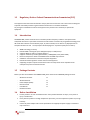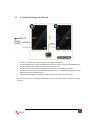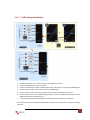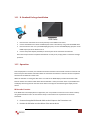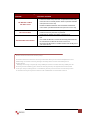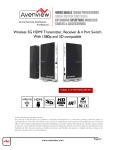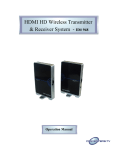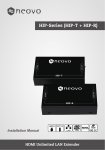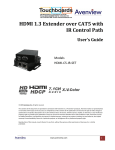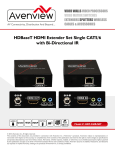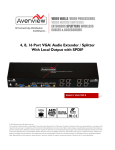Download Avenview W-HDM3D5G-20M-KIT Specifications
Transcript
Wireless 5G HDMI Transmitter & Receiver With 1080p and 3D compatible Model #: W-HDM3D5G-30M © 3012 Avenview Inc. All rights reserved. The contents of this document are provided in connection with Avenview Inc. (“Avenview”) products. Avenview makes no representations or warranties with respect to the accuracy or completeness of the contents of this publication and reserves the right to make changes to specifications and product deLCriptions at any time without notice. No license, whether express, implied, or otherwise, to any intellectual property rights is granted by this publication. Except as set forth in Avenview Standard Terms and Conditions of Sale, Avenview assumes no liability whatsoever, and diLClaims any express or implied warranty, relating to its products including, but not limited to, the implied warranty of merchantability, fitness for a particular purpose, or infringement of any intellectual property right. Reproduction of this manual, or parts thereof, in any form, without the express written permission of Avenview Inc. is strictly prohibited. www.avenview.com 1 Table of Contents Section 1: Getting Started ...................................................................................................................... 3 1.1 Important Safeguards ............................................................................................................ 3 1.2 Safety Instructions ................................................................................................................. 3 1.3 Regulatory Notices Federal Communications Commission (FCC) ......................................... 4 1.4 Introduction ........................................................................................................................... 4 1.5 Package Contents................................................................................................................... 4 1.6 Before Installation.................................................................................................................. 4 1.7 Device Description & Layout .................................................................................................. 5 1.8 Getting Started....................................................................................................................... 7 1.9 A. Standard Package Installation ........................................................................................... 8 1.10 C. Full Package Installation .................................................................................................... 9 1.11 D. Standard Package Installation ......................................................................................... 10 1.12 Operation ............................................................................................................................. 10 1.13 Remote Control Functions ................................................................................................... 11 1.14 Add or Delete Transmitter ................................................................................................... 12 Section 2: Specifications....................................................................................................................... 14 www.avenview.com 2 Section 1: Getting Started 1.1 Important Safeguards Please read all of these instructions carefully before you use the device. Save this manual for future reference. What the warranty does not cover Any product, on which the serial number has been defaced, modified or removed. Damage, deterioration or malfunction resulting from: Accident, misuse, neglect, fire, water, lightning, or other acts of nature, unauthorized product modification, or failure to follow instructions supplied with the product. Repair or attempted repair by anyone not authorized by us. Any damage of the product due to shipment. Removal or installation of the product. Causes external to the product, such as electric power fluctuation or failure. Use of supplies or parts not meeting our specifications. Normal wear and tear. Any other causes which does not relate to a product defect. Removal, installation, and set-up service charges. 1.2 Safety Instructions The Avenview W-HDM5G-30M, Wireless Extender has been tested for conformity to safety regulations and requirements, and has been certified for international use. However, like all electronic equipment’s, the W-HDM5G-30M should be used with care. Read the following safety instructions to protect yourself from possible injury and to minimize the risk of damage to the unit. Do not dismantle the housing or modify the module. Dismantling the housing or modifying the module may result in electrical shock or burn. Refer all servicing to qualified service personnel. Do not attempt to service this product yourself as opening or removing housing may expose you to dangerous voltage or other hazards Keep the module away from liquids. Spillage into the housing may result in fire, electrical shock, or equipment damage. If an object or liquid falls or spills on to the housing, unplug the module immediately. Have the module checked by a qualified service engineer before using it again. Do not use liquid or aerosol cleaners to clean this unit. Always unplug the power to the device before cleaning. Do not view directly into the laser module of transmitter or the end of the other side of optical cable connected to transmitter with an optical instrument. www.avenview.com 3 1.3 Regulatory Notices Federal Communications Commission (FCC) This equipment has been tested and found to comply with Part 15 of the FCC rules. These limits are designed to provide reasonable protection against harmful interference in a residential installation. Any changes or modifications made to this equipment may void the user’s authority to operate this equipment. 1.4 Introduction W-HDM5G-30M, wireless extender set runs at 5GHz operation frequency to deliver uncompressed HD video/audio 30 meters in open field. This device kit make wireless connection by using WHDI Technology from HD media Source Devices such as HD Disc player, PC, Game Console, Set-to –Box to any display Device for example LCD Plasma or LED TV and projector while keeping wire –equivalent quality and no latency. 1.5 WHDI Technology no latency Extends HDMI or DVI signals up to 30M (open Space) or 12M (indoor)” Supports HDMI 1.4, EDID 1.1, Support HDCP 2.0 Supports resolution up to 3D supported HDTV / 1080Pp/60Hz, Vesa (1920 x 1080) Real time compression audio is embedded within the HDMI output stream Suitable for use with Home Cinema and Computer Equipment Extends IR and CEC Signals for remote control of AV Equipment Supporting the point to point transmission function currently which can be expanded to the multi-point to point transmission function. Package Contents Before you start the installation of W-HDM5G-30M, please check the A. STANDARD package contents. - 1.6 Wireless Transmitter Wireless Receiver Power Adapter (5VDC) Remote Control User Manual IR Extension Cable x1 x1 x2 x1 x1 Before Installation Put the product in an even and stable location. If the product falls down or drops, it may cause an injury or malfunction. Don’t place the product in too high temperature (over 50°C), too low temperature (under 0°C) or high humidity. Use the DC power adapter with correct specifications. If inappropriate power supply is used then it may cause a fire. www.avenview.com 4 1.7 Device Description & Layout This product is composed of a Transmitter and a Receiver. Actual Distances will depend entirely on the construction of the building and any walls or floors that are situated between the Transmitter and Receiver Units www.avenview.com 5 A. Standard Package 1 x Wireless HDMI Transmitter 1 x Wireless HDMI Receiver 1 x Remote Control 2 x DC 5V Power Adapter 1 x IR Extension Cable 1 x HDMI Cable 1 x User Guide B. Standard + HDMI Switch 1 x Wireless HDMI Transmitter 1 x Wireless HDMI Receiver 1 x Remote Control 2 x DC 5V Power Adapter 1 x IR Extension Cable 1 x HDMI Cable 1 x HDMI Switch 1 x User Guide C. Full Package (HDMI Switch +IR Extension D. Stick Transmitter + Receiver 1 x Wireless HDMI Transmitter 1 x Wireless HDMI Receiver 1 x Remote Control 2 x DC 5V Power Adapter 1 x IR Extension Cable (4 x IR Eye) 1 x HDMI Cable 1 x HDMI Switch 1 x User Guide 1 x Wireless HDMI Transmitter Stick 1 x Wireless HDMI Receiver 1 x Remote Control 2 x DC 5V Power Adapter 1 x IR Extension Cable 1 x HDMI Cable 1 x HDMI Converter 1 x USB Cable 1 x User Guide www.avenview.com 6 1.8 Getting Started It is ideal when your media player is located in your living room, while you want to watch your Full HD Movies on Your LCD, Plasma or LED display device in your bedroom. You can install the Wireless HD Transmitter and Receiver Kit and let the wireless transmission do the work via the air. Furthermore, you can operate the media player with the original remote control in your bedroom. The Wireless Extender can be used horizontal or vertical mode, depending on your requirement; however for optimum performance is it recommended to operate in vertical mode. To use the extender in vertical mode simply slide the foot, on the bottom edge of each unit until it creates a 90 ˚ angle with the body of the unit. Each Transmitter and Receiver after pairing support only point to point operation. It cannot support signals broadcasting by wireless. Important Before starting the insulation please ensure that all devices are powered OFF www.avenview.com 7 1.9 1. 2. 3. 4. 5. 6. A. Standard Package Installation Place the Transmitter unit in close proximity to the HDMI source device. Connect the HDMI source device to HDMI IN port of the Transmitter by using a standard HDMI cable. Connect the IR Extension cable to the port on the transmitter unit. Place the other end of the IR Extension cable near the IR port on the HDMI source device. Place the Receiver unit near your HDMI display/projector, Connect the HDMI display /projector to the HDMI Output port of the Receiver unit 5. Connect the power adapter (included) to the DC IN ports of the Transmitter and Receiver. Once these steps have been completed the Extender is ready to use, simply power on all devices to begin operation. www.avenview.com 8 1.10 C. Full Package Installation 1. 2. 3. 4. 5. 6. 7. Place the Transmitter unit in close proximity to the HDMI source device. Connect the HDMI Switch to the Transmitter Connect the HDMI source device to HDMI IN port of the Transmitter by using a standard HDMI cable. Connect the IR Extension cable to the IR port on the HDMI Switch. Place the other end of the IR Extension cable near the IR port on the HDMI source device. Place the Receiver unit near the HDMI display/projector, Connect the HDMI display /projector to the HDMI Output port of the Receiver unit 5. Connect the power adapter (included) to the DC IN ports of the Transmitter and Receiver. Once these steps have been completed the Extender is ready to use, simply power on all devices to begin operation. www.avenview.com 9 1.11 D. Standard Package Installation 1. 2. 3. 4. Place the Stick Transmitter unit in close proximity to the HDMI source device. Connect the HDMI source device to HDMI IN port of the Transmitter by using a standard HDMI cable. Place the Receiver unit near your HDMI display/projector, Connect the HDMI display /projector to the HDMI Output port of the Receiver unit 5. Connect the power adapter (included) to the DC IN ports of the Transmitter and Receiver. Once these steps have been completed the Extender is ready to use, simply power on all devices to begin operation. 1.12 Operation Once all equipment is turned on, the Extender will initiate a Wireless link successful connection of the link will be shown by the blue Wireless Link LED on Both the Transmitter and Receiver. Once this has been completed the blue Link Led will be lit on both units. Whilst the Extender is creating the video link it is normal for the HDMI display to flicker ON and OFF. With both the wireless and video Link LED illuminated the Extender is ready to transmit video. If your HDMI source and display devices support CEC then the source device can simply be controlled using the display remote control. IR Extender Function If the HDMI source and display devices support CEC, then it is possible to control the source device remotely using the IR Extender function. Ensure that the IR Eye on the Receiver unit is positioned to receive IR Commands. 1. Connect the supplied IR Extender Cable to the IR Input on the Transmitter unit 2. Position the IR Flasher near the IR Port of the source device www.avenview.com 10 1.13 Remote Control Functions Button MENU EXIT SOURCE ADD DELETE OK SHIFT A1- A4 B1 – B4 GUEST Description Enter Setup Mode Exit Setup Mode Wireless Transmitter List Searching and adding a new Wireless Transmitter Delete a Wireless Transmitter Enter or Confirm Function Transmitter name character editing Switch 4 Video Source for Local HDMI Display Switch 4 Video Source for Wireless HDMI Transmitter User HOT Key , Default as Sleep Mode function with HDMI Switch (B and C Package) Character Selection www.avenview.com 11 1.14 Add or Delete Transmitter 1. 2. Use the supplied remote control to search and add a new transmitter or delete a Transmitter. First turn on your Wireless HDMI Transmitter and Receiver, Remote control point to Transmitter. 3. Press the remote control MENU button, HDMI Display show. www.avenview.com 12 General Troubleshooting Problem Possible Solution The Wireless or Video Link LED is not Lit The screen is blank The IR Extender does not work If the transmitter and /or Receiver are positioned horizontally move the units to vertical position. Power cycle both extender units (OFF 30 sec then ON). Reduce the distance between the Transmitter and Receiver units. Power cycle both extender units (OFF 30 sec then ON). Re-check all connections and verify they are in the correct positions and verify the units are powered. Check that the wireless and Video Link LEDs are LIT Check the IR Extender cable is connected to the Transmitter unit Check that the IR EYE is visible and not being obstructed and the transmission of IR from the remote can be sent. Reposition the IR Flasher to another location near the IR port of your source device What is Consumer Electronics Control (CEC)? Consumer Electronics Control or CEC is a function that allows you to control multiple devices over HDMI using one remote control by having a secondary device receives commands from a primary device. Although CEC wiring is required for every HDMI port it does not mean that every HDMI port will have the function enabled. If your device has the CEC function, this information will be located under your setup or settings menu. To enable the function you will need to turn the CEC function on and then search for any devices that are CEC enabled that are connected to the TV. www.avenview.com 13 Section 2: Specifications Item Units Unit Description Operating Frequency RF Communication Audio Format Supported Supported Resolution & Distance HDMI Connector Antenna Image Delay IR CMFS Modulation Transmission Power Dimensions (L x W x H) Power Supply Description W-HDM3D5G-S-30M (Transmitter) WIRELESS Transmitter 5.1GHz to 5.9 GHz W-HDM3D5G-R-30M (Receiver) WIRELESS Receiver 5.1GHz to 5.9 GHz MIMO MIMO PCM,DTS,DOLBY DIGITAL TV-Up to 480P,576P,720P,1080i1080p60Hz @ 30 meters (66 feet) PC Up to 1920x1080 Pixels HDMI FEMALE Plug (input) HDMI FEMALE Plug (input) High Performance Internal Antenna <1ms 38KHz OFDM 12dBm+- 2dBm 11.5” x 1.3” x .5” AC Input 100-240V,DC Output 5V Environmental Operating Temperature Storage Temperature Relative Humidity 32˚ ~ 104˚F (0˚ to 40˚C) -4˚ ~ 140˚F (-20˚ ~ 60˚C) 20~90% RH (no condensation) www.avenview.com 14 DiLClaimer While every precaution has been taken in the preparation of this document, Avenview Inc. assumes no liability with respect to the operation or use of Avenview hardware, software or other products and documentation described herein, for any act or omission of Avenview concerning such products or this documentation, for any interruption of service, loss or interruption of business, loss of anticipatory profits, or for punitive, incidental or consequential damages in connection with the furnishing, performance, or use of the Avenview hardware, software, or other products and documentation provided herein. Avenview Inc. reserves the right to make changes without further notice to a product or system described herein to improve reliability, function or design. With respect to Avenview products which this document relates, Avenview disclaims all express or implied warranties regarding such products, including but not limited to, the implied warranties of merchantability, fitness for a particular purpose, and non-infringement. www.avenview.com 15