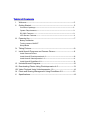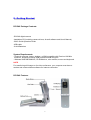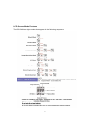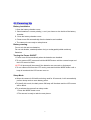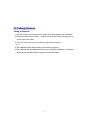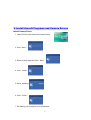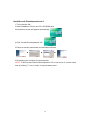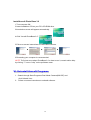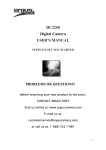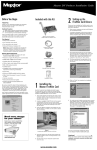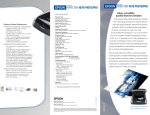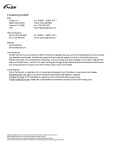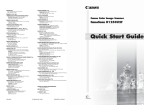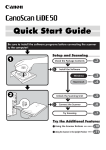Download Argus DC1540 Specifications
Transcript
0 Table of Contents I. II. Welcome------------------------------------------------------------------------------2. Getting Started---------------------------------------------------------------------- 3. Contents of package ------------------------------------------------------------------- 3. System Requirements ------------------------------------------------------------------3. DC1540 Features------- -----------------------------------------------------------------3. LCD Screen Features------- ----------------------------------------------------------- 4. III. Powering Up--------------------------------------------------------------------------7. Battery Installation Turning camera ON/OFF Sleep Mode IV. Taking Pictures-----------------------------------------------------------------------8. V. Install Arcsoft Programs and Camera Drivers--------------------------------9. Install Camera Drivers Install Arcsoft PhotoImpression 4.0--------------------------------------------------10. Install Arcsoft VideoImpressio 1.6----------------------------------------------------11. Install Arcsoft PhotoBase 3.0--------------------------------------------------------- 12. VI. Uninstall Arcsoft Programs-------------------------------------------------------12. VII. Downloading Photos Using PhotoImpression 4.0--------------------------13. VIII. Video Playback Using VideoImpression 1.6---------------------------------14. IX. Photo and Sharing Management Using PhotoBase 3.0------------------15. X. Specifications------------------------------------------------------------------------16. 1 I. Welcome Thank you for choosing Argus Camera to pursue your digital adventures. Whether you are creating memories of your friends and family or exploring the great outdoors, since 1936 Argus Camera has been there, sharpening your images with leading edge technology. To get the utmost satisfaction from your DC1540 digital camera, please take a moment to read through this manual. Its contents will send you on an educational journey into your camera’s multiple capabilities. Thank you again for choosing Argus! This camera is not resistant to water and should not be used outdoors in snow or rain. If accidentally dropped in water, please quickly pour out the water. Dry it with sunlight or an air-blower. Protect it from excessive humidity. It will wet the lens and the pictures taken will be blurred. Do not attempt to disassemble the camera yourself. Always take it to an authorized service facility for repair. To store the camera, wrap it in a piece of clean, soft cloth and place it in a cool, dry, dust-free place. 2 II. Getting Started DC1540 Package Contents: .DC1540 digital camera .Installation CD (including camera drivers, Arcsoft software and User’s Manual) .QOG- Quick Operation Guide .USB cable .2-AAA Batteries System Requirements . Personal computer, laptop, desktop, or IBM compatible with Pentium 166 MHz minimum, and with an active USB (universal serial bus) port. . Windows 98SE/ME/2000/XP, CD ROM drive, color monitor, mouse and keyboard. NOTE For transferring still images or for video conference, your computer must have a modem and communication software for Internet connection. DC1540 Features 3 LCD Screen Mode Features The DC1540 has eight modes that appear in the following sequence: 4 Self-Timer Mode: 1. Press the mode button to Self-Timer Mode. 2. Press the shutter button. The camera will take a picture automatically after 10 seconds. Continuous Mode: 1. Press the mode button to Continuous Mode 2. Then press the shutter button to confirm the setting. 3. Press the shutter button. The camera will take approximately 10 pictures per second in a continuous sequence. Image resolution Mode: 1. Press the mode button to Low Image Resolution Mode. 2. Press the shutter button to take pictures. The camera is set to take and store 200 pictures in this mode. NOTE : If “Low” Mode does not appear on the LCD screen, the camera will take and store 50 High-Resolution pictures. Battery Indicator: This symbol indicates the level of battery power. When this indicator flashes, change the batteries immediately. AVI Mode: 1. Press the mode button to AVI Mode 2. Then press the shutter button to confirm the setting. 3. Press shutter button to record video clips. The video clips are stored in the camera’s memory. Delete Single Picture Mode: 1. Press the mode button to Delete Single Picture Mode 2. Then press the shutter button to confirm the setting 3. Press the shutter button 1 time to erase the last picture stored in the camera memory. 5 Delete All Picture Mode: 1. Press the mode button to Delete All Picture Mode 2. Then press the shutter button to confirm this setting. The number of pictures to be deleted will flash. 3. Press the shutter button for 2~3 seconds to erase all pictures stored in the camera memory. . AC Frequency Mode: 1. Press the mode button to AC Frequency Mode. 2. Choose the appropriate frequency of power. Recommended frequency is 60Hz . Picture Counter: Number of picture taken is indicated on the LCD screen. 6 III. Powering Up Battery Installation i. Open the battery chamber cover. ii. Insert batteries in correct polarity (+ and -) as shown on the inside of the battery chamber. iii. Close the battery chamber cover. iv. Power turns ON automatically after the batteries are installed. v. The camera is now ready to take pictures. Battery warning: Do not mix old and new batteries Do not mix alkaline, standard(carbon-zinc),or rechargeable(nickel-cadmium) Batteries. Turning the Power ON/OFF 1.Power turns ON automatically when the batteries are installed. 2.To turn camera OFF press and hold the MODE button until the camera beeps and the LCD screen is blank. NOTE: All pictures will be erased if the batteries are removed or discharged. 3.To turn camera ON from the OFF mode, press and hold the MODE button until a beep is heard and the LCD screen turns on. Sleep Mode ● When the camera is ON while not being used for 30 seconds, it will automatically perform sleep mode to save battery power. ●To identify this mode, the dark power ON lamp will illuminate and the LCD screen will be blank. ●To re-activate the camera from sleep mode: 1.Press the MODE button once. 2.The camera is ready to take the next picture. 7 IV. Taking Pictures Taking a Snapshot 1.Aim the camera and compose your image by looking through the viewfinder. 2.Press the shutter button down. A buzz sound will be heard indicating that a picture has been taken. 3.The LCD screen will show the number of pictures remaining. NOTE: ●The camera stores all pictures in the built-in memory. ●The camera will not take pictures in very low light conditions, a low tone buzz sound will alert when a picture cannot be taken. 8 V. Install Arcsoft Programs and Camera Drivers Install Camera Driver 1. Insert CD-Disc and Select the Camera Driver. 2. Click “ Next ”. 3. Select a setup type and Click “ Next ”. 4. Click “ Install “. 5. Driver Installing. 6. Click “ Finish ”. 7. Re-starting your computer is recommended. 9 Install Arcsoft PhotoImpression 4.0 1.Turn computer ON. 2.Insert installation CD into your PC’s CD-ROM drive. 3.Introduction screen will appear automatically. 4.Click “Arcsoft PhotoImpression 4.0”. 5.Follow on-screen instructions to install camera drivers. ► ► ► 6.Re-starting your computer is recommended. NOTE: To find out more about PhotoImpression 4.0 or how to use it, consult online help by clicking “?” icon or “help” on the pull-down menu. 10 Install Arcsoft VideoImpression 1.6 1.Turn computer ON. 2.Insert installation CD into your PC’s CD-ROM drive. 3.Introduction screen will appear automatically. 4.Click “Arcsoft VideoImpression 1.6”. 5.Follow on-screen instructions to install camera drivers. ► ► ► 6.Re-starting your computer is recommended. NOTE: To find out more about VideoImpression 1.6 or how to use it, consult online help by clicking “?” icon or “help” on the pull-down menu. 11 Install Arcsoft Photo Base 3.0 1.Turn computer ON. 2.Insert installation CD into your PC’s CD-ROM drive. 3.Introduction screen will appear automatically. 4.Click “Arcsoft PhotoBase 3.0”. 5.Follow on-screen instructions to install camera drivers. ► ► ► 6.Re-starting your computer is recommended. NOTE: To find out more about PhotoBase 3.0 or how to use it, consult online help by clicking “?” icon or “help” on the pull-down menu. VI. Uninstall Arcsoft Programs 1. Search through Start>Programs>Dual Mode Camera(8001CIF) and click Uninstall icon. 2. Follow on-screen instructions to uninstall software. 12 VII. Downloading Photos Using PhotoImpression 4.0 1. Click “PhotoImpression 4.0” icon on desktop, 2. PhotoImpression 4.0 introduction screen will appear. 3. Click “Camera/Scanner” button. 4. Select Source “Dual Mode Camera 8001”. 5. Click “Acquire”. 6. Click “ 7. Click “Transfer” ” to transfer the pictures from camera to desktop program. or “Transfer All” pictures to PhotoImpression 4.0 . 8. Use editing tools available on-screen to modify image(s). 13 to download the VIII. Video Playback Using VideoImpression 1.6 1. Click “VideoImpression 1.6” icon on desktop, 2. VideoImpression 1.6 introduction screen will appear. 3. Click “New” button. 4. Click “Capture”. 5. Video will begin playing. 14 IX. Photo and Sharing Management Using PhotoBase3.0 1. Click “PhotoBase 3.0” icon on desktop, 2. PhotoBase 3.0 introduction screen will appear. 3. Open Album menu bar. 4. Select “Create New” and enter file name. 5. Open Album menu bar and select “Add Image”. 6. Save the pictures to your computer. 7. Share and manage your pictures. 15 X. Specifications Resolution CMOS CIF 352 x 288 Pixels Lens Specification F 2.4, f = 3.6mm, Sensor area 1 / 5 ", View angle 56 ° O/S Microsoft Windows 98SE / 2000 / ME / XP White Balance Auto Exposure Control Auto Focus Range 1 meter to infinity Frame Rate – Video Mode CIF 352 x 288 pixels 30 fps QCIF 176 x 144 pixels 30 fps Stored Picture – Still Picture Mode CIF 352 x 288 pixels up to 40 pictures QCIF 176 x 144 pixels up to 160 pictures Movie Clip QCIF 176 x 144 pixels up to 16 sec.@10fps Display Status LCD PC Interface USB Storage Built-in 2MB SDRAM Power 2 x AAA alkaline batteries 16