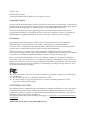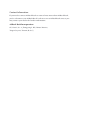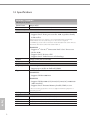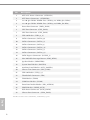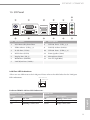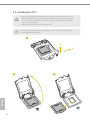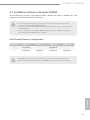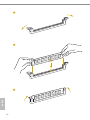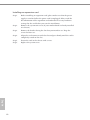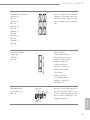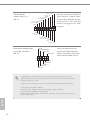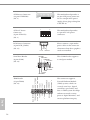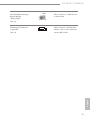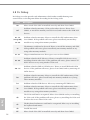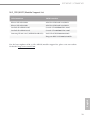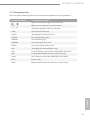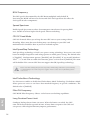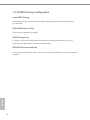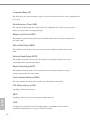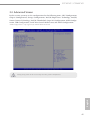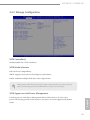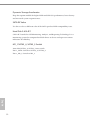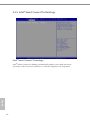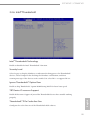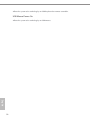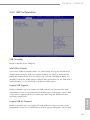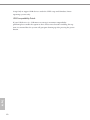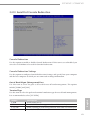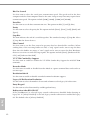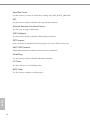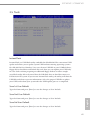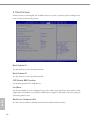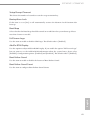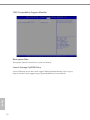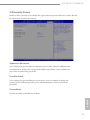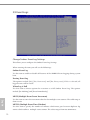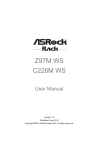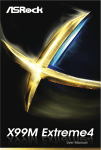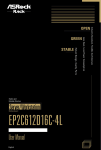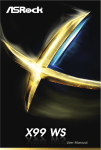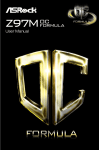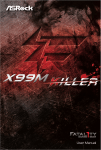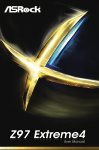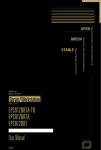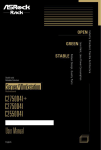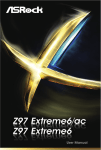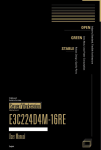Download ASROCK C226 WS User manual
Transcript
Z97M WS C226M WS User Manual Version 1.0 Published June 2014 Copyright©2014 ASRock Rack INC. All rights reserved. Version 1.0 Published June 2014 Copyright©2014 ASRock Rack Inc. All rights reserved. Copyright Notice: No part of this documentation may be reproduced, transcribed, transmitted, or translated in any language, in any form or by any means, except duplication of documentation by the purchaser for backup purpose, without written consent of ASRock Rack Inc. Products and corporate names appearing in this documentation may or may not be registered trademarks or copyrights of their respective companies, and are used only for identiication or explanation and to the owners’ beneit, without intent to infringe. Disclaimer: Speciications and information contained in this documentation are furnished for informational use only and subject to change without notice, and should not be constructed as a commitment by ASRock Rack. ASRock Rack assumes no responsibility for any errors or omissions that may appear in this documentation. With respect to the contents of this documentation, ASRock Rack does not provide warranty of any kind, either expressed or implied, including but not limited to the implied warranties or conditions of merchantability or itness for a particular purpose. In no event shall ASRock Rack, its directors, oicers, employees, or agents be liable for any indirect, special, incidental, or consequential damages (including damages for loss of proits, loss of business, loss of data, interruption of business and the like), even if ASRock Rack has been advised of the possibility of such damages arising from any defect or error in the documentation or product. his device complies with Part 15 of the FCC Rules. Operation is subject to the following two conditions: (1) this device may not cause harmful interference, and (2) this device must accept any interference received, including interference that may cause undesired operation. CALIFORNIA, USA ONLY he Lithium battery adopted on this motherboard contains Perchlorate, a toxic substance controlled in Perchlorate Best Management Practices (BMP) regulations passed by the California Legislature. When you discard the Lithium battery in California, USA, please follow the related regulations in advance. “Perchlorate Material-special handling may apply, see www.dtsc.ca.gov/hazardouswaste/ perchlorate” ASRock Rack’s Website: www.ASRockRack.com Contact Information If you need to contact ASRock Rack or want to know more about ASRock Rack, you’re welcome to visit ASRock Rack’s website at www.ASRockRack.com; or you may contact your dealer for further information. ASRock Rack Incorporation 6F., No.37, Sec. 2, Jhongyang S. Rd., Beitou District, Taipei City 112, Taiwan (R.O.C.) Contents Chapter 1 Introduction ................................................................1 1.1 Package Contents ........................................................................................... 1 1.2 Speciications ................................................................................................... 2 1.3 Unique Features .............................................................................................. 5 1.4 Motherboard Layout ..................................................................................... 6 1.5 I/O Panel ............................................................................................................ 9 1.6 Block Diagram................................................................................................ 10 Chapter 2 Installation.................................................................11 2.1 Screw Holes .................................................................................................... 11 2.2 Pre-installation Precautions ..................................................................... 11 2.3 Installing the CPU ......................................................................................... 12 2.4 Installing the CPU Fan and Heatsink ..................................................... 14 2.5 Installation of Memory Modules (DIMM)............................................. 15 2.6 Expansion Slots (PCI Express Slots) ........................................................ 17 2.7 Onboard Headers and Connectors ........................................................ 19 2.8 Dr. Debug ........................................................................................................26 2.9 Driver Installation Guide ............................................................................ 27 2.10 Dual LAN and Teaming Operation Guide ..........................................28 2.11 M.2_SSD (NGFF) Module Installation Guide .....................................29 Chapter 3 UEFI Setup Utility .................................................... 32 3.1 Introduction.................................................................................................... 32 3.1.1 UEFI Menu Bar ........................................................................................................................32 3.1.2 Navigation Keys ....................................................................................................................33 3.2 Main Screen ....................................................................................................34 3.3 OC Tweaker Screen (only for Z97M WS motherboard) ................................ 35 3.3.1 CPU Coniguration ..............................................................................................................35 3.3.2 DRAM Timing Coniguration.......................................................................................... 38 3.3.3 FIVR Coniguration ..............................................................................................................43 3.3.4 Voltage Coniguration ...................................................................................................... 44 3.4 Advanced Screen..........................................................................................45 3.4.1 CPU Coniguration ............................................................................................................. 46 3.4.2 Chipset Coniguration ..................................................................................................... 48 3.4.3 Storage Coniguration ......................................................................................................51 3.4.4 Intel® Rapid Start Technology ........................................................................................53 3.4.5 Intel® Smart Connect Technology............................................................................... 54 3.4.6 Intel® Thunderbolt .............................................................................................................55 3.4.7 Super IO Coniguration.................................................................................................... 56 3.4.8 ACPI Coniguration.............................................................................................................57 3.4.9 USB Coniguration ..............................................................................................................59 3.4.10 Serial Port Console Redirection ..................................................................................61 3.4.11 AMT Coniguration (only supported for C226M WS motherboard) ....................................63 3.5 Tools ................................................................................................................65 3.6 H/W Monitor Screen.....................................................................................66 3.7 Boot Screen .....................................................................................................68 3.8 Security Screen .............................................................................................. 71 3.9 Event Logs ........................................................................................................72 3.10 Exit Screen .................................................................................................... 74 Chapter 4 Software Support.................................................... 75 4.1 Install Operating System ........................................................................... 75 4.2 Support CD Information ............................................................................ 75 4.2.1 Running The Support CD ................................................................................................75 4.2.2 Drivers Menu ........................................................................................................................75 4.2.3 Utilities Menu .......................................................................................................................75 4.2.4 Contact Information ..........................................................................................................75 Chapter 5 Troubleshooting ...................................................... 76 5.1 Troubleshooting Procedures .................................................................... 76 5.2 Technical Support Procedures ................................................................78 5.3 Returning Merchandise for Service .......................................................78 Z97M WS / C226M WS Chapter 1 Introduction hank you for purchasing ASRock Rack Z97M WS / C226M WS motherboard, a reliable motherboard produced under ASRock Rack’s consistently stringent quality control. It delivers excellent performance with robust design conforming to ASRock Rack’s commitment to quality and endurance. In this manual, chapter 1 and 2 contains introduction of the motherboard and stepby-step guide to the hardware installation. Chapter 3 and 4 contains the coniguration guide to BIOS setup and information of the Support CD. Because the motherboard speciications and the BIOS sotware might be updated, the content of this manual will be subject to change without notice. In case any modiications of this manual occur, the updated version will be available on ASRock Rack website without further notice. You may ind the latest memory and CPU support lists on ASRock Rack website as well. ASRock Rack’s Website: www.ASRockRack.com If you require technical support related to this motherboard, please visit our website for speciic information about the model you are using. www.asrock.com/support/index.asp 1.1 Package Contents • ASRock Rack Z97M WS / C226M WS Motherboard (ATX Form Factor: 9.6-in x 9.6-in, 24.4 cm x 24.4 cm) • 4 x SATA3 Cables (50cm) • 2 x SATA3 Cables (60cm) • 1 x Screw for M.2_SSD (NGFF) Socket 3 • 1 x I/O Shield • Support CD • User Manual English If any items are missing or appear damaged, contact your authorized dealer. 1 1.2 Speciications Z97M WS / C226M WS MB Physical Status Form Factor micro ATX Dimension 9.6'' x 9.6'' (24.4 cm x 24.4 cm) Processor System CPU C226M WS: - Supports Intel® Xeon® processor E3-1200 v3 product family & Haswell i3 *Haswell i5/i7 processor support is an extended advantage provided by ASRock Rack. It is out of warranty; user's discretion is required. ** HDMI only works with certain Intel® E3 v3 CPUs(E3-1276 v3 /E3-1246 v3 / E3-1226v3 /E3-1275L v3 /E3-1286 v3/E3-1286L v3 Socket Chipset System Memory Capacity Type Z97M WS: - Supports 4th Gen & 5th Generation Intel® Core™ Processors (Socket 1150) - Supports Intel® K-Series CPU - Supports Intel® Turbo Boost 2.0 Technology Single socket H3 (LGA1150) Intel® Z97 / C226 - 4 x 240-pin DDR3 DIMM slots - Support up to 32GB, un-bufered DIMM - Dual Channel DDR3 1600/1333 UDIMM C226M WS: - Supports DDR3 1600/1333 Z97M WS: - Supports DDR3 2400+(OC)/2133(OC)/1866(OC)/1600/1333 /1066 non-ECC - Supports Intel® Extreme Memory Proile (XMP) 1.3/1.2 *he overclocking performance varies on diferent hardware platforms or operating systems. English Voltage Expansion Slot PCIe 3.0 x 16 PCIe 3.0 x 8 PCIe 2.0 x 4 M.2 2 1.5V, 1.35V 1 slot (x16 or x8, switch with x8 slot) 1 slot (x0 or x8, switch with x16 slot) 1 slot 1 slot (share with SATA Port4 & Port5) Z97M WS / C226M WS Storage SATA Controller Ethernet Interface LAN Controller Gracphics Controller VRAM Output Audio Audio code Rear Panel I/O PS/2 KB/Mouse VGA Port USB 2.0 Port USB 3.0 Port Lan Port - Intel® Z97 / C226 : 6 x SATA3 6.0 Gb/s Connectors, support RAID (RAID 0, RAID 1, RAID 5, RAID 10, Intel® Rapid Storage Technology 13 and Intel® Smart Response Technology), NCQ, AHCI and Hot Plug - Support SATA Express (SATA Port5 & Port4, share with M.2 slot) Gigabit LAN 10/100/1000 Mb/s Intel® i210 + Intel® i217LM (with Intel® vPro support) - Supports Wake-On-LAN - Supports Energy Eicient Ethernet 802.3az - Supports Dual LAN with Teaming function - Supports PXE Intel® HD Graphics Built-in Visuals and the VGA outputs can be supported only with processors which are GPU integrated Max. shared memory 1792MB Supports D-Sub with max. resolution up to 1920x1200 @ 60Hz Realtek ALC892 English 1 D-sub x 1, DVI x 1, HDMI x 1, Display port x1 4 2 - 2 x RJ45 Gigabit Ethernet LAN ports - LAN Ports with LED (ACT/LINK LED and SPEED LED) Audio Jack 3 Jack Internal Connector COM Port 1 (COM1) Header Power LED 1 Header Auxiliary Panel 1 (include chassis intrusion, front LAN LED) Header TPM Header 1 Fan Header 5 x 4pin ATX Power 1 (24-pin) + 1 (8-pin) USB 2.0 Header 1 (each supports 2 USB 2.0) USB 3.0 Header 1 (each supports 2 USB 3.0) 3 System BIOS BIOS Type BIOS Features 128Mb AMI UEFI Legal BIOS - Plug and Play (PnP) - ACPI 1.1 Compliance Wake Up Events - SMBIOS 2.3.1 Support - DRAM Voltage Multi-adjustment - CPU Core, IGPU, DRAM, 1.8V PLL, VTT, VCCSA Voltage Multi-adjustment Hardware Monitor Temperature - CPU Temperature Sensing - System Temperature Sensing Fan - CPU/Rear/Front Fan Tachometer - CPU Quiet Fan (Allow Chassis Fan Speed Auto-Adjust by CPU Temperature) - CPU/Rear/Front Fan Multi-Speed Control Voltage Voltage Monitoring: +12V, +5V, +3.3V, CPU Vcore Support OS OS Microsot® - Windows® 7 ( 32 / 64 bit) - Windows® 8 ( 32 / 64 bit) - Windows® 8.1 ( 32 / 64 bit) For C226M WS only: - Windows® Server 2012 R2 (64 bit) Environment Temperature Operation temperature: 10ºC ~ 35ºC / Non operation temperature: -40ºC ~ 70ºC his motherboard supports Wake from on Board LAN. To use this function, please make sure that the “Wake on Magic Packet from power of state” is enabled in Device Manager > Intel® Ethernet Connection I210 > Power Management. And the “PCI Devices Power On” is enabled in UEFI SETUP UTILITY > Advanced > ACPI Coniguration. Ater that, onboard LAN1&2 can wake up S5 under OS. If you install Intel® LAN utility or Marvell SATA utility, this motherboard may fail Windows® Hardware Quality Lab (WHQL) certiication tests. If you install the drivers only, it will pass the WHQL tests. English 4 Z97M WS / C226M WS 1.3 Unique Features ASRock Rack Instant Flash is a BIOS lash utility embedded in Flash ROM. his convenient BIOS update tool allows you to update system BIOS without entering operating systems irst like MS-DOS or Windows®. With this utility, you can press the <F6> key during the POST or the <F2> key to enter into the BIOS setup menu to access ASRock Rack Instant Flash. Just launch this tool and save the new BIOS ile to your USB lash drive, loppy disk or hard drive, then you can update your BIOS only in a few clicks without preparing an additional loppy diskette or other complicated lash utility. Please be noted that the USB lash drive or hard drive must use FAT32/16/12 English ile system. 5 1.4 Motherboard Layout Z97M WS 1 2 24.4cm (9.6in) PS2 Keyboard /Mouse USB 2.0 T: USB1 B:USB2 ATX12V1 ATXPWR1 DDR3_B2 (64 bit, 240-pin module, White) 3 DVI1 DDR3_A2 (64 bit, 240-pin module, White) RoHS 4 HDMI1 DISPLAY1 DDR3_A1 (64 bit, 240-pin module, Blue) PWR_FAN1 5 BUZZER1 USB 2.0 T: USB3 B: USB4 Top: RJ-45 USB 3.0 T: USB1 B: USB2 Top: RJ-45 6 CPU_FAN2 CMOS Battery AUDIO1 Center: FRONT Top: LINE IN Bottom: MIC IN 24.4cm (9.6 in) VGA1 DDR3_B1 (64 bit, 240-pin module, Blue) CPU_FAN1 28 7 CHA_FAN2 27 PCIE_PWR1 8 PCIE7 (x4) USB3_3_4 SATA3_0 NUT1 PCIE4 Dr. Debug 128Mb BIOS (x0/x8) NMI_BTN1 SPDIF_OUT1 26 1 25 USB_5_6 TPM1 COM1 HD_AUDIO1 English 6 1 1 1 SATAE_1 NUT2 Z97M WS SATA3_2 NUT3 SATA3_4 M2 NUT4 NUT5 24 CHA_FAN1 AUX_PANEL1 PLED PWRBTN SPEAKER1 23 22 1 1 1 1 1 HDLED RESET 21 20 19 18 13 14 15 16 PANEL1 T B1 1 10 11 12 SATA3_1 Intel Z97 SATA3_5 PCIE6 SATA3_3 9 (x16/x8) 17 Z97M WS / C226M WS C226M WS 1 2 24.4cm (9.6in) PS2 Keyboard /Mouse USB 2.0 T: USB1 B:USB2 ATX12V1 ATXPWR1 DDR3_B2 (64 bit, 240-pin module, White) 3 DVI1 DDR3_A2 (64 bit, 240-pin module, White) RoHS 4 HDMI1 DISPLAY1 DDR3_A1 (64 bit, 240-pin module, Blue) PWR_FAN1 5 BUZZER1 USB 2.0 T: USB3 B: USB4 Top: RJ-45 USB 3.0 T: USB1 B: USB2 Top: RJ-45 6 CPU_FAN2 CMOS Battery AUDIO1 Center: FRONT Top: LINE IN Bottom: MIC IN 24.4cm (9.6 in) VGA1 DDR3_B1 (64 bit, 240-pin module, Blue) CPU_FAN1 28 7 CHA_FAN2 27 PCIE_PWR1 8 PCIE7 (x4) USB3_3_4 SATA3_0 NUT1 128Mb BIOS (x0/x8) NMI_BTN1 SPDIF_OUT1 26 1 1 1 25 USB_5_6 TPM1 COM1 HD_AUDIO1 1 24 CHA_FAN1 AUX_PANEL1 PLED PWRBTN SPEAKER1 22 1 1 1 1 1 23 15 16 PANEL1 T B1 1 13 14 HDLED RESET 21 20 19 18 17 English PCIE4 Dr. Debug SATAE_1 NUT2 Z97M WS SATA3_2 NUT3 SATA3_4 M2 NUT4 NUT5 10 11 12 SATA3_1 Intel C226 SATA3_5 PCIE6 SATA3_3 9 (x16/x8) 7 No. Description 1 ATX 12V Power Connector (ATX12V1) 2 ATX Power Connector (ATXPWR1) 3 2 x 240-pin DDR3 DIMM Slots (DDR3_A2, DDR3_B2, White) 4 2 x 240-pin DDR3 DIMM Slots (DDR3_A1, DDR3_B1, Blue) 5 Power Fan Connector (PWR_FAN1) 6 CPU Fan Connector (CPU_FAN2) 7 CPU Fan Connector (CPU_FAN1) 8 USB 3.0 Header (USB3_3_4) 9 SATA3 Connector (SATA3_0) 10 SATA3 Connector (SATA3_3) 11 SATA3 Connector (SATA3_1) 12 SATA3 Connector (SATA3_4)* 13 SATA3 Connector (SATA3_2) 14 SATA3 Connector (SATA3_5)* 15 SATA Express Connector (SATAE_1) 16 Non Maskable Interrupt Button (NMI_BTN1) 17 Speaker Header (SPEAKER1) 18 System Panel Header (PANEL1) 19 Auxiliary Panel Header (AUX_PANEL1) 20 Chassis Fan Connector (CPU_FAN1) 21 USB 2.0 Header (USB_5_6) 22 hunderbolt Connector (TB1) 23 TPM Header (TPM1) 24 COM Port Header (COM1) 25 Front Panel Audio Header (HD_AUDIO1) 26 SPDIF Header (SPDIF_OUT1) 27 PCIe Power Connector (PCIE_PWR1) 28 Chassis Fan Connector (CHA_FAN2) *he M.2 slot shares lanes with SATA3_4 and SATA3_5 ports. English 8 Z97M WS / C226M WS 1.5 I/O Panel 11 1 3 5 7 9 12 2 4 6 8 10 13 No. Description No. Description 1 PS/2 Mouse/Keyboard Port 8 USB 2.0 Ports (USB_3_4) 2 USB 2.0 Ports (USB_1_2) 9 LAN RJ-45 Port (LAN2)* 3 D-Sub Port (VGA1) 10 USB 3.0 Ports (USB3_1_2) 4 DVI-D Port (DVI1) 11 Front Speaker (Lime) 5 Display Port (DP_1) 12 Microphone (Pink) 6 HDMI Port (HDMI1) 13 Line In (Light Blue) 7 LAN RJ-45 Port (LAN1)* LAN Port LED Indications *here are two LED next to the LAN port. Please refer to the table below for the LAN port ACT/LINK LED LED indications. SPEED LED LAN Port Activity / Link LED Speed LED Status Description Status Description Of Blinking On No Link Data Activity (100Mbps) 100Mbps connection Of Orange Green 10Mbps connection 100Mbps connection 1Gbps connection English Dedicated IPMI LAN Port LED Indications 9 1.6 Block Diagram English 10 Z97M WS / C226M WS Chapter 2 Installation This is a micro ATX form factor (9.6'' x 9.6'', 24.4 cm x 24.4 cm) motherboard. Before you install the motherboard, study the coniguration of your chassis to ensure that the motherboard its into it. Make sure to unplug the power cord before installing or removing the motherboard. Failure to do so may cause physical injuries to you and damages to motherboard components. 2.1 Screw Holes Place screws into the holes indicated by circles to secure the motherboard to the chassis. Do not over-tighten the screws! Doing so may damage the motherboard. 2.2 Pre-installation Precautions Take note of the following precautions before you install motherboard components or change any motherboard settings. 1. Unplug the power cord from the wall socket before touching any components. 2. To avoid damaging the motherboard’s components due to static electricity, NEVER place your motherboard directly on the carpet or the like. Also remember to use a grounded wrist strap or touch a safety grounded object before you handle the components. 3. Hold components by the edges and do not touch the ICs. 4. Whenever you uninstall any component, place it on a grounded anti-static pad or in the bag that comes with the component. 5. When placing screws into the screw holes to secure the motherboard to the chassis, please do not over-tighten the screws! Doing so may damage the motherboard. English Before you install or remove any component, ensure that the power is switched of or the power cord is detached from the power supply. Failure to do so may cause severe damage to the motherboard, peripherals, and/or components. 11 2.3 Installing the CPU 1. Before you insert the 1150-Pin CPU into the socket, please check if the PnP cap is on the socket, if the CPU surface is unclean, or if there are any bent pins in the socket. Do not force to insert the CPU into the socket if above situation is found. Otherwise, the CPU will be seriously damaged. 2. Unplug all power cables before installing the CPU. Illustrations in this User Manual are provided for reference only and may slightly difer from actual product appearances. 1 A B 2 English 12 3 Z97M WS / C226M WS 4 6 English 5 Please save and replace the cover if the processor is removed. he cover must be placed if you wish to return the motherboard for ater service. 13 2.4 Installing the CPU Fan and Heatsink Before you installed the heatsink, you need to spray thermal interface material between the CPU and the heatsink to improve heat dissipation. 2 CP U_ FA N 1 English 14 Z97M WS / C226M WS 2.5 Installation of Memory Modules (DIMM) his motherboard provides eight 240-pin DDR3 (Double Data Rate 3) DIMM slots, and supports Dual Channel Memory Technology. 1. For dual channel coniguration, you always need to install identical (the same brand, speed, size and chip-type) DDR3 DIMM pairs. 2. It is unable to activate Dual Channel Memory Technology with only one or three memory module installed. 3. It is not allowed to install a DDR or DDR2 memory module into a DDR3 slot; otherwise, this motherboard and DIMM may be damaged. Dual Channel Memory Coniguration Priority DDR3_A1 1 Populated 2 Populated DDR3_A2 DDR3_B1 DDR3_B2 Populated Populated Populated Populated English he DIMM only its in one correct orientation. It will cause permanent damage to the motherboard and the DIMM if you force the DIMM into the slot at incorrect orientation. 15 1 2 3 English 16 Z97M WS / C226M WS 2.6 Expansion Slots (PCI Express Slots) here are 3 PCI Express slots on this motherboard. PCIE slot: PCIE7 (PCIE 2.0 x4 slot, from Intel® Z97 / C226 chipset) is used for PCI Express x4 lane width graphics cards. PCIE4 (PCIE 3.0 x8 slot, from CPU) is used for PCI Express x8 lane width graphics cards. PCIE6 (PCIE 3.0 x16 slot, from CPU) is used for PCI Express x16 lane width graphics cards. Slot Generation Mechnical Eletrical Source PCIE 7 2.0 x4 x4 Intel® Z97 / C226 chipset PCIE 6 3.0 x16 x16 CPU PCIE 4 3.0 x8 x8 CPU PCI Express Slot Coniguration x16 Two Graphics Cards x8 PCIE 4 x8 English PCIE 6 Single Graphics Card 17 Installing an expansion card Step 1. Step 2. Step 3. Step 4. Step 5. Step 6. English 18 Before installing an expansion card, please make sure that the power supply is switched of or the power cord is unplugged. Please read the documentation of the expansion card and make necessary hardware settings for the card before you start the installation. Remove the system unit cover (if your motherboard is already installed in a chassis). Remove the bracket facing the slot that you intend to use. Keep the screws for later use. Align the card connector with the slot and press irmly until the card is completely seated on the slot. Fasten the card to the chassis with screws. Replace the system cover. Z97M WS / C226M WS 2.7 Onboard Headers and Connectors Onboard headers and connectors are NOT jumpers. Do NOT place jumper caps over these headers and connectors. Placing jumper caps over the headers and connectors will cause permanent damage to the motherboard. PLED+ PLEDPWRBTN# GND System Panel Header (9-pin PANEL1) (No. 18) 1 GND RESET# GND HDLEDHDLED+ Con nec t t he power sw itch, reset switch and system status i nd ic ator on t he cha ssis to this header according to the pin assignments below. Note the positive and negative pins before connecting the cables. PWRBTN (Power Switch): Connect to the power switch on the chassis front panel. You may conigure the way to turn of your system using the power switch. RESET (Reset Switch): Connect to the reset switch on the chassis front panel. Press the reset switch to restart the computer if the computer freezes and fails to perform a normal restart. PLED (System Power LED): Connect to the power status indicator on the chassis front panel. he LED is on when the system is operating. he LED keeps blinking when the system is in S3 sleep state. he LED is of when the system is in S4 sleep state or powered of (S5). HDLED (Hard Drive Activity LED): Connect to the hard drive activity LED on the chassis front panel. he LED is on when the hard drive is reading or writing data. English he front panel design may difer by chassis. A front panel module mainly consists of power switch, reset switch, power LED, hard drive activity LED, speaker and etc. When connecting your chassis front panel module to this header, make sure the wire assignments and the pin assignments are matched correctly. 19 GND GND B LOCATORLED1+ CASEOPEN +5VSB 1 LED_PWR LAN2_LINK LAN1_LINK LED_PWR +3VSB LOCATORBTN# GND LOCATORLED1- A Auxiliary Panel Header (18-pin AUX PANEL_1) (No. 19) his header supports multiple functions on the front panel, including the front panel SMB, internet status indicator and chassis intrusion pin. C A. Internet status indicator (2-pin LAN1_LED, LAN2_LED) hese two 2-pin headers allow you to use the Gigabit internet indicator cable to connect to the LAN status indicator. When this indicator lickers, it means that the internet is properly connected. B. Chassis intrusion pin (2-pin CHASSIS) his header is provided for host computer chassis with chassis intrusion detection designs. In addition, it must also work with external detection equipment, such as a chassis intrusion detection sensor or a microswitch. When this function is activated, if any chassis component movement occurs, the sensor will immediately detect it and send a signal to this header, and the system will then record this chassis intrusion event. he default setting is set to the CASEOPEN and GND pin; this function is of. C. Locator LED (4-pin LOCATOR) his header is for the locator switch and LED on the front panel. English 20 Z97M WS / C226M WS SA TA 3_4 SA TA 3_5 SATAE_1 SATA3_5 SATA3_4 Serial ATA Express Connector (SATAE_1) (No. 15) USB_PWR PP+ USB 2.0 Header (9-pin USB_5_6) (No. 21) GND DUMMY 1 GND P+ PUSB_PWR These six SATA3 connectors support SATA data cables for internal storage devices with up to 6.0 Gb/s data transfer rate. Please connect either SATA or PCIe storage devices to this connector. he SATA Express connector is shared with the SATA3_4, SATA3_5 and the M.2 Socket. *he SATA Express interface is a combination of SATAE_1, SATA3_4, and SATA3_5. Besides fou r USB 2 .0 por ts on the I/O panel, there is one header on this motherboard. Each USB 2.0 header can support two ports. English SA TA3_1 SA TA3_2 SA TA3_3 SA TA3_0 Serial ATA3 Connectors (SATA3_0) (No. 9) (SATA3_1) (No. 11) (SATA3_2) (No. 13) (SATA3_3) (No. 10) (SATA3_4) (No. 12) (SATA3_5) (No. 14) 21 USB 3.0 Header (19-pin USB3_3_4) (No. 8) IntA_P_D+ IntA_P_DGND IntA_P_SSTX+ IntA_P_SSTXGND IntA_P_SSRX+ IntA_P_SSRXVbus ID 1 Besides two default USB 3.0 ports on the I/O panel, there is one USB 3.0 header on this motherboard. This USB 3.0 header can support two USB 3.0 ports. Vbus IntA_P_SSRXIntA_P_SSRX+ GND IntA_P_SSTXIntA_P_SSTX+ GND IntA_P_DIntA_P_D+ GND PRESENCE# MIC_RET OUT_RET Front Panel Audio Header (9-pin HD_AUDIO1) (No. 25) his is an interface for the front panel audio cable that allows convenient connection and control of audio devices. 1 OUT2_L J_SENSE OUT2_R MIC2_R MIC2_L 1. High Deinition Audio supports Jack Sensing, but the panel wire on the chassis must support HDA to function correctly. Please follow the instruction in our manual and chassis manual to install your system. 2. If you use AC’97 audio panel, please install it to the front panel audio header as below: A. Connect Mic_IN (MIC) to MIC2_L. B. Connect Audio_R (RIN) to OUT2_R and Audio_L (LIN) to OUT2_L. C. Connect Ground (GND) to Ground (GND). D. MIC_RET and OUT_RET are for HD audio panel only. You don’t need to connect them for AC’97 audio panel. English 22 Z97M WS / C226M WS Chassis Speaker Header (4-pin SPEAKER1) (No. 17) Chassis and Power Fan Connectors (4-pin CHA_FAN1) (No. 20) (4-pin CHA_FAN2) (No. 28) DUMMY SPEAKER Please connect the chassis speaker to this header. 1 +5V DUMMY FAN_SPEED_CONTROL CHA_FAN_SPEED +12V GND Please connect fan cables to the fan connectors and match the black wire to the ground pin. GND +12V CHA_FAN_SPEED FAN_SPEED_CONTROL (4-pin PWR_FAN1) (No. 5) 4 3 2 1 GND +12V PWR_FAN_SPEED PWR_SPEED_CONTROL CPU Fan Connectors (4-pin CPU_FAN1) (No. 7) (4-pin CPU_FAN2) (No. 6) 1 GND SPDIFOUT 4 3 2 1 GN D + 12V CPU_ FAN_SPEED FAN_SPEED_CONTROL HDMI_SPDIF header, providing SPDIF audio output to HDMI VGA card, allows the system to connect HDMI Digital TV/projector/LCD devices. Please connect the HDMI connector of HDMI VGA card to this header. his motherboard provides two 4-Pin CPU fan (Quiet Fan) connectors. If you plan to connect a 3-Pin CPU fan, please connect it to Pin 1-3. English SPDIF Header (2-pin SPDIF_OUT1) (No. 26) 23 ATX Power Connector (24-pin ATXPWR1) (No. 2) 1 12 13 24 ATX 12V Power Connector (8-pin ATX12V1) (No. 1) 1 4 5 8 PCIe Power Connector (4-pin PCIE_PWR1) (No. 27) his motherboard provides a 8-pin ATX 12V power connector. Please connect a 4 pin molex power cable to this connector when more than three graphics cards are installed. GND +12V DETECT RRXD1 DDTR#1 DDSR#1 CCTS#1 Serial Port Header (9-pin COM1) (No. 24) his motherboard provides a 24-pin ATX power connector. To use a 20-pin ATX power supply, please plug it along Pin 1 and Pin 13. his COM2 header supports a serial port module. 1 RRI#1 RRTS#1 GND TTXD1 DDCD#1 SERIRQ# F_CLKRUN# +3V S_PWRDWN# LAD3_L GND LAD2_L LFRAME#_L TPM_RST# LAD1_L SMB_DATA_MAIN GND SMB_CLK_MAIN TPM Header (17-pin TPM1) (No. 23) 1 +3VSB GND LAD0_L CK_33M_TPM English 24 his connector supports Trusted Platform Module (TPM) system, which can securely store keys, digital certiicates, passwords, and data. A TPM system also helps enhance network security, protects digital identities, and ensures platform integrity. Z97M WS / C226M WS hunderbolt Connector (5-pin TB1) (No. 22) Please connect a NMI device to this header. GND 1 CONTROL 1 Please connect a Thunderbolt™ add-in card to this connector via the GPIO cable. English Non Maskable Interrupt Button Header (NMI_BTN1) (No. 16) 25 2.8 Dr. Debug Dr. Debug is used to provide code information, which makes troubleshooting even easier. Please see the diagrams below for reading the Dr. Debug codes. Code Please check if the CPU is installed correctly and then clear CMOS. 0d Problem related to memory, VGA card or other devices. Please clear CMOS, re-install the memory and VGA card, and remove other USB, PCI devices. 01 - 54 (except 0d), 5A- 60 55 English 26 Description 00 Problem related to memory. Please re-install the CPU and memory then clear CMOS. If the problem still exists, please install only one memory module or try using other memory modules. he Memory could not be detected. Please re-install the memory and CPU. If the problem still exists, please install only one memory module or try using other memory modules. 61 - 91 Chipset initialization error. Please press reset or clear CMOS. 92 - 99 Problem related to PCI-E devices. Please re-install PCI-E devices or try installing them in other slots. If the problem still exists, please remove all PCI-E devices or try using another VGA card. A0 - A7 Problem related to IDE or SATA devices. Please re-install IDE and SATA devices. If the problem still exists, please clear CMOS and try removing all SATA devices. b0 Problem related to memory. Please re-install the CPU and memory. If the problem still exists, please install only one memory module or try using other memory modules. b4 Problem related to USB devices. Please try removing all USB devices. b7 Problem related to memory. Please re-install the CPU and memory then clear CMOS. If the problem still exists, please install only one memory module or try using other memory modules. d6 he VGA could not be recognized. Please clear CMOS and try re-installing the VGA card. If the problem still exists, please try installing the VGA card in other slots or use other VGA cards. d7 he Keyboard and mouse could not be recognized. Please try re-installing the keyboard and mouse. d8 Invalid Password. FF Please check if the CPU is installed correctly and then clear CMOS. Z97M WS / C226M WS 2.9 Driver Installation Guide English To install the drivers to your system, please insert the support CD to your optical drive irst. hen, the drivers compatible to your system can be auto-detected and listed on the support CD driver page. Please follow the order from top to bottom to install those required drivers. herefore, the drivers you install can work properly. 27 2.10 Dual LAN and Teaming Operation Guide Dual LAN with Teaming enabled on this motherboard allows two single connections to act as one single connection for twice the transmission bandwidth, making data transmission more efective and improving the quality of transmission of distant images. Fault tolerance on the dual LAN network prevents network downtime by transferring the workload from a failed port to a working port. he speed of transmission is subject to the actual network environment or status even with Teaming enabled. Before setting up Teaming, please make sure whether your Switch (or Router) supports Teaming (IEEE 802.3ad Link Aggregation). You can specify a preferred adapter in Intel ® PROSet. Under normal conditions, the Primary adapter handles all non-TCP/IP traic. The Secondary adapter will receive fallback traffic if the primary fails. If the Preferred Primary adapter fails, but is later restored to an active status, control is automatically switched back to the Preferred Primary adapter. Step 1 From Device Manager, open the properties of a team. Step 2 Click the Settings tab. Step 3 Click the Modify Team button. Step 4 Select the adapter you want to be the primary adapter and click the Set Primary button. If you do not specify a preferred primary adapter, the sotware will choose an adapter of the highest capability (model and speed) to act as the default primary. If a failover occurs, another adapter becomes the primary. he adapter will, however, rejoin the team as a nonprimary. English 28 Z97M WS / C226M WS 2.11 M.2_SSD (NGFF) Module Installation Guide The M.2, also known as the Next Generation Form Factor (NGFF), is a small size and versatile card edge connector that aims to replace mPCIe and mSATA. The M.2_SSD (NGFF) Socket 3 can accommodate either a M.2 SATA3 6.0 Gb/s module or a M.2 PCI Express module up to Gen 2 x2 (10 Gb/s). Please be noted that the M.2_SSD (NGFF) Socket 3 is shared with the SATA Express connector; you can only choose either the M.2_ SSD (NGFF) Socket 3 or the SATA Express connector to use. *he M.2_SSD (NGFF) Socket 3 supports SSD drives. Please note that the WiFi or other non-SSD M.2 modules are not supported. *he M.2 slot is shared with SATA3_4 and SATA3_5 ports. Installing the M.2_SSD (NGFF) Module Step 1 Prepare a M.2_SSD (NGFF) module and the screw. Step 2 5 4 Depending on the PCB type and length of your M.2_SSD (NGFF) module, ind the corresponding nut location to be used. 3 2 1 D No. Nut Location C B A 1 2 3 4 5 A B C D E PCB Length 3cm 4.2cm 6cm 8cm 11cm Module Type Type2230 Type 2242 Type2260 Type 2280 Type 22110 English E 29 Step 3 E D C A B Move the standof based on the module type and length. he standof is placed at the nut location D by default. Skip Step 3 and 4 and go straight to Step 5 if you are going to use the default nut. Otherwise, release the standof by hand. Step 4 E D C A B Peel of the yellow protective ilm on the nut to be used. Hand tighten the standof into the desired nut location on the motherboard. Step 5 C Align and gently insert the M.2 (NGFF) SSD module into the M.2 slot. Please be aware that the M.2 A B (NGFF) SSD module only its in one orientation. E D C B A Step 6 E English 30 D NUT2 NUT1 Tighten the screw with a screwdriver to secure the module into place. Please do not overtighten the screw as this might damage the module. Z97M WS / C226M WS M.2_SSD (NGFF) Module Support List PCIe Interface SATA Interface Plextor PX-AG256M6e ADATA AXNS381E-128GM-B Plextor PX-AG512M6e ADATA AXNS381E-256GM-B SanDisk SD6PP4M-128G Crucial CT120M500SSD4/120G SanDisk SD6PP4M-256G Crucial CT240M500SSD4/240G Samsung XP941-512G (MZHPU512HCGL) Intel SSDSCKGW080A401/80G Kingston RBU-SNS8400S3/180GD English For the latest updates of M.2_SSD (NFGG) module support list, please visit our website for details: http://www.asrock.com 31 Chapter 3 UEFI Setup Utility 3.1 Introduction his section explains how to use the UEFI SETUP UTILITY to conigure your system. he UEFI chip on the motherboard stores the UEFI SETUP UTILITY. You may run the UEFI SETUP UTILITY when you start up the computer. Please press <F2> or <Del> during the Power-On-Self-Test (POST) to enter the UEFI SETUP UTILITY; otherwise, POST will continue with its test routines. If you wish to enter the UEFI SETUP UTILITY ater POST, restart the system by pressing <Ctrl> + <Alt> + <Delete>, or by pressing the reset button on the system chassis. You may also restart by turning the system of and then back on. Because the UEFI sotware is constantly being updated, the following UEFI setup screens and descriptions are for reference purpose only, and they may not exactly match what you see on your screen. 3.1.1 UEFI Menu Bar he top of the screen has a menu bar with the following selections: Item Description Main To set up the system time/date information OC Tweaker To set up overclocking features (only supported for Z97M WS) Tool Useful tools Advanced To set up the advanced UEFI features H/W Monitor To display current hardware status Boot To set up the default system device to locate and load the Operating System Security To set up the security features Event Logs For event log coniguration Exit To exit the current screen or the UEFI SETUP UTILITY English Use < > key or < > key to choose among the selections on the menu bar, and then press <Enter> to get into the sub screen. You can also use the mouse to click your required item. 32 Z97M WS / C226M WS 3.1.2 Navigation Keys Please check the following table for the function description of each navigation key. Function Description / Moves cursor let or right to select Screens / Moves cursor up or down to select items + / - To change option for the selected items <Tab> Switch to next function <Enter> To bring up the selected screen <PGUP> Go to the previous page <PGDN> Go to the next page <HOME> Go to the top of the screen <END> Go to the bottom of the screen <F1> To display the General Help Screen <F7> Discard changes and exit the UEFI SETUP UTILITY <F9> Load optimal default values for all the settings <F10> Save changes and exit the UEFI SETUP UTILITY <F12> Print screen <ESC> Jump to the Exit Screen or exit the current screen English Navigation Key(s) 33 3.2 Main Screen Once you enter the UEFI SETUP UTILITY, the Main screen will appear and display the system overview. he Main screen provides system overview information and allows you to set the system time and date. English 34 Z97M WS / C226M WS 3.3 OC Tweaker Screen (only for Z97M WS motherboard) In the OC Tweaker screen, you can set up overclocking features. Load Optimized GPU OC Setting You can use this option to load optimized GPU overclocking setting. Please note that overclocking may cause damage to your GPU and motherboard. It should be done at your own risk and expense. his option appears only when you adopt K-Series CPU. 3.3.1 CPU Coniguration CPU Ratio he CPU speed is determined by the CPU Ratio multiplied with the BCLK. Increasing the CPU Ratio will increase the internal CPU clock speed without afecting the clock speed of other components. CPU Cache Ratio English he CPU Internal Bus Speed Ratio. he maximum should be the same as the CPU Ratio. 35 BCLK Frequency he CPU speed is determined by the CPU Ratio multiplied with the BCLK. Increasing the BCLK will increase the internal CPU clock speed but also afect the clock speed of other components. Spread Spectrum Enable Spread Spectrum to reduce electromagnetic interference for passing EMI tests. Disable to achieve higher clock speeds when overclocking. CPU OC Fixed Mode CPU OC ix mode allows you to keep the max CPU ratio as your setting without throttling. Please note that overclocking may cause damage to your CPU and motherboard. It should be done at your own risk and expense. Intel SpeedStep Technology Intel SpeedStep technology is Intel’s new power saving technology. Processors can switch between multiple frequencies and voltage points to enable power saving. he default value is [Enabled]. Configuration options: [Enabled] and [Disabled]. If you install Windows® VistaTM / 7 / 8 and want to enable this function, please set this item to [Enabled]. his item will be hidden if the current CPU does not support Intel(R) SpeedStep technology. Please note that enabling this function may reduce CPU voltage and lead to system stability or compatibility issues with some power supplies. Please set this item to [Disabled] if above issues occur. Intel Turbo Boost Technology Use this item to enable or disable Intel Turbo Boost Mode Technology. Turbo Boost Mode allows processor cores to run faster than marked frequency in specific conditions. The default value is [Enabled]. Filter PLL Frequency CPU BCLK Filter Frequency. Choose 1.6 for better overclocking capabilities. Long Duration Power Limit English Conigure Package Power Limit 1 in watts. When the limit is exceeded, the CPU ratio will be lowered ater a period of time. A lower limit can protect the CPU and save power, while a higher limit may improve performance. 36 Z97M WS / C226M WS Long Duration Maintained Conigure the period of time until the CPU ratio is lowered when the Long Duration Power Limit is exceeded. Short Duration Power Limit Conigure Package Power Limit 2 in watts. When the limit is exceeded, the CPU ratio will be lowered immediately. A lower limit can protect the CPU and save power, while a higher limit may improve performance. Primary Plane Current Limit Conigure the current limit of the CPU under Turbo Mode in ampere. A lower limit can protect the CPU and save power, while a higher limit may improve performance. GT Frequency Conigure the frequency of the integrated GPU. GT Voltage Mode Auto: For optimized settings. Adaptive: Add voltage to the integrated GPU when the system is under heavy load. Override: he voltage is ixed. GT Adaptive Voltage Conigure the ixed voltage added to the integrated GPU. GT Voltage Ofset English Conigure the voltage added to the integrated GPU when the system is under heavy load. 37 3.3.2 DRAM Timing Coniguration Load XMP Setting Load XMP settings to overclock the DDR3 memory and perform beyond standard speciications. DRAM Reference Clock Select Auto for optimized settings. DRAM Frequency If [Auto] is selected, the motherboard will detect the memory module(s) inserted and assign the appropriate frequency automatically. DRAM Performance Mode Choose high performance mode can increase memory performance, but you might lose stability. English 38 Z97M WS / C226M WS DRAM Coniguration CAS# Latency (tCL) he time between sending a column address to the memory and the beginning of the data in response. RAS# to CAS# Delay (tRCD) he number of clock cycles required between the opening of a row of memory and accessing columns within it. Row Precharge Time (tRP) he number of clock cycles required between the issuing of the precharge command and opening the next row. English RAS# Active Time (tRAS) he number of clock cycles required between a bank active command and issuing the precharge command. 39 Command Rate (CR) he delay between when a memory chip is selected and when the irst active command can be issued. Write Recovery Time (tWR) he amount of delay that must elapse ater the completion of a valid write operation, before an active bank can be precharged. Refresh Cycle Time (tRFC) he number of clocks from a Refresh command until the irst Activate command to the same rank. RAS to RAS Delay (tRRD) he number of clocks between two rows activated in diferent banks of the same rank. Write to Read Delay (tWTR) he number of clocks between the last valid write operation and the next read command to the same internal bank. Read to Precharge (tRTP) he number of clocks that are inserted between a read command to a row precharge command to the same rank. Four Activate Window (tFAW) he time window in which four activates are allowed the same rank. CAS Write Latency (tCWL) Conigure CAS Write Latency. tREFI Conigure refresh cycles at an average periodic interval. English tCKE Conigure the period of time the DDR3 initiates a minimum of one refresh command internally once it enters Self-Refresh mode. 40 Z97M WS / C226M WS tRDRD Conigure between module read to read delay. tRDRDDR Conigure between module read to read delay from diferent ranks. tRDRDDD Use this to change DRAM tRWSR Auto/Manual settings. he default is [Auto]. tWRRD Conigure between module write to read delay. tWRRDDR Conigure between module write to read delay from diferent ranks. tWRRDDD Use this to change DRAM tRRSR Auto/Manual settings. he default is [Auto]. Conigure between module write to read delay from diferent DIMMs. tWRWR Conigure between module write to write delay. tWRWRDR Conigure between module write to write delay from diferent ranks. tWRWRDD Conigure between module write to write delay from diferent DIMMs. tRDWR Conigure between module read to write delay. tRDWRDR English Conigure between module read to write delay from diferent ranks. tRDWRDD Conigure between module read to write delay from diferent DIMMs. 41 RTL (CHA) Conigure round trip latency for channel A. RTL (CHB) Conigure round trip latency for channel B. IO-L (CHA) Conigure IO latency for channel A. IO-L (CHB) Conigure IO latency for channel B. ODT WR (CHA) Conigure the memory on die termination resistors' WR for channel A. ODT WR (CHB) Conigure the memory on die termination resistors' WR for channel B. ODT NOM (CHA) Use this to change ODT (CHA) Auto/Manual settings. he default is [Auto]. ODT NOM (CHB) Use this to change ODT (CHB) Auto/Manual settings. he default is [Auto]. Command Tri State Enable for DRAM power saving. MRC Fast Boot Enable Memory Fast Boot to skip DRAM memory training for booting faster. DIMM Exit Mode Select Slow Exit to reduce power consumption, or Fast Exit for better performance. English 42 Z97M WS / C226M WS 3.3.3 FIVR Coniguration FIVR Switch Frequency Signature Select whether to boost or lower the FIVR Switch Frequency. FIVR Switch Frequency Ofset Conigure the percentage of frequency boost or deduction. Vcore Override Voltage Conigure the voltage added to the Vcore when the system is under heavy load. Vcore Voltage Additional Ofset Conigure the dynamic Vcore voltage added to the Vcore. CPU Cache Override Voltage Add voltage to the CPU Cache when the system is under heavy load. CPU Cache Voltage Ofset Conigure the voltage for the CPU Cache. Setting the voltage higher may increase system stability when overclocking. System Agent Voltage Ofset Conigure the voltage for the System Agent. Setting the voltage higher may increase system stability when overclocking. CPU Analog IO Voltage Ofset CPU I/O Analog Voltage. CPU Digital IO Voltage Ofset CPU I/O Digital Voltage. CPU Integrated VR Faults English Disable FIVR Faults to raise the threshold to trigger CPU over current protection and over voltage protection for better overclocking capabilities. 43 CPU Integrated VR Eiciency Mode Enable FIVR Eiciency Management for power saving. Disable for better performance and overclocking capabilities. 3.3.4 Voltage Coniguration Power Saving Mode Enable Power Saving Mode to reduce power consumption. CPU Input Voltage Conigure the voltage for the CPU. CPU Load-Line Calibration CPU Load-Line Calibration helps prevent CPU voltage droop when the system is under heavy load. DRAM Voltage Use this to conigure DRAM Voltage. he default value is [Auto]. PCH 1.05V Voltage Chipset 1.05V Voltage. Use default settings for best performance. PCH 1.5V Voltage I/O 1.5V Voltage. Use default settings for best performance. English 44 Z97M WS / C226M WS 3.4 Advanced Screen In this section, you may set the conigurations for the following items: CPU Coniguration, Chipset Coniguration, Storage Coniguration, Intel(R) Rapid Start Technology, Intel(R) Smart Connect Technology, Intel(R) hunderbolt, Super IO Coniguration, ACPI Coniguration, USB Coniguration, Serial Port Console Redirection, and AMT Coniguration*. *AMT Coniguration is only supported for C226M WS motherboard English Setting wrong values in this section may cause the system to malfunction. 45 3.4.1 CPU Coniguration Active Processor Cores Select the number of cores to enable in each processor package. CPU C States Support Enable CPU C States Support for power saving. It is recommended to keep C3, C6 and C7 all enabled for better power saving. Enhanced Halt State (C1E) Enable Enhanced Halt State (C1E) for lower power consumption. CPU C3 State Support Enable C3 sleep state for lower power consumption. CPU C6 State Support Enable C6 deep sleep state for lower power consumption. English CPU C7 State Support Enable C7 deep sleep state for lower power consumption. 46 Z97M WS / C226M WS CPU Thermal Throttling Enable CPU internal thermal control mechanisms to keep the CPU from overheating. No-Execute Memory Protection Processors with No-Execution Memory Protection Technology may prevent certain classes of malicious bufer overlow attacks. Intel Virtualization Technology Intel Virtualization Technology allows a platform to run multiple operating systems and applications in independent partitions, so that one computer system can function as multiple virtual systems. Hardware Prefetcher Automatically prefetch data and code for the processor. Enable for better performance. Adjacent Cache Line Prefetch English Automatically prefetch the subsequent cache line while retrieving the currently requested cache line. Enable for better performance. 47 3.4.2 Chipset Coniguration Primary Graphics Adapter Select a primary VGA. VT-d Use this item to enable/disable Intel(R) Virtualization Technology for Directed I/O. he default value is [Enabled]. PCIE6 Link Speed Select the link speed for PCIE6. PCIE4 Link Speed Select the link speed for PCIE4. Share Memory English Conigure the size of memory that is allocated to the integrated graphics processor when the system boots up. 48 Z97M WS / C226M WS IGPU Multi-Monitor Select disable to disable the integrated graphics when an external graphics card is installed. Select enable to keep the integrated graphics enabled at all times. Render Standby Power down the render unit when the GPU is idle for lower power consumption. Onboard HD Audio Enable/disable onboard HD audio. Set to Auto to enable onboard HD audio and automatically disable it when a sound card is installed. Front Panel Enable/disable front panel HD audio. On/Of Play With On/Of Play users can connect their portable audio devices, such as an MP3 player or a mobile phone to the PC and listen to music through the computer's speakers even when the computer is turned of. Onboard HDMI HD Audio Enable audio for the onboard digital outputs. Onboard LAN 1 Enable or disable the onboard network interface controller. Onboard LAN 2 Enable or disable the onboard network interface controller. Deep Sleep Conigure deep sleep mode for power saving when the computer is shut down. English Restore on AC/Power Loss Select the power state ater a power failure. If [Power Of] is selected, the power will remain of when the power recovers. If [Power On] is selected, the system will start to boot up when the power recovers. 49 Good Night LED By enabling Good Night LED, the Power/HDD LEDs will be switched of when the system is on. It will also automatically switch of the Power and Keyboard LEDs when the system enters into Standby/Hibernation mode. English 50 Z97M WS / C226M WS 3.4.3 Storage Coniguration SATA Controller(s) Enable/disable the SATA controllers. SATA Mode Selection IDE: For better compatibility. AHCI: Supports new features that improve performance. RAID: Combine multiple disk drives into a logical unit. AHCI (Advanced Host Controller Interface) supports NCQ and other new features that will improve SATA disk performance but IDE mode does not have these advantages. SATA Aggressive Link Power Management English SATA Aggressive Link Power Management allows SATA devices to enter a low power state during periods of inactivity to save power. It is only supported by AHCI mode. 51 Dynamic Storage Accelerator Keep this option enabled for higher HDD and SDD I/O performance, lower latency and increased system responsiveness. SATA RX Value Use this to select a diferent value if the SATA port has HDD compatibility issue. Hard Disk S.M.A.R.T. S.M.A.R.T stands for Self-Monitoring, Analysis, and Reporting Technology. It is a monitoring system for computer hard disk drives to detect and report on various indicators of reliability. M2_1/SATA3_4, SATA3_5 Switch Auto: M2/SATA3_4, SATA3_5 auto switch Force_SATA: Switch to SATA3_4, SATA3_5 Force_M2_1: Switch to M2_1 English 52 Z97M WS / C226M WS 3.4.4 Intel® Rapid Start Technology Intel® Rapid Start Technology English Intel® Rapid Start Technology is a new zero power hibernation mode which allows users to resume in just 5-6 seconds. 53 3.4.5 Intel® Smart Connect Technology Intel® Smart Connect Technology Intel® Smart Connect Technology automatically updates your email and social networks, such as Twitter, Facebook, etc. while the computer is in sleep mode. English 54 Z97M WS / C226M WS 3.4.6 Intel® Thunderbolt Intel® Thunderbolt Technology Enable or disable the Intel® hunderbolt™ function. Security Level Select Legacy to skip the Windows certiication checking process for hunderbolt™ devices. Select Unique ID for checking the Windows certiication, and show warning messages if the devices aren't certiied. Or select DP++ to support DP 1.2. Ignore Thunderbolt™ Option Rom Enable to skip hunderbolt™ Option ROM during POST for faster boot speed. TBT Device IO resource Support English Enable IO Resource Support if your older hunderbolt devices have trouble working properly. Thunderbolt™ PCIe Cache-line Size Conigure the cache-line size of the hunderbolt PCIe subtree. 55 3.4.7 Super IO Coniguration PS2 Y-Cable Enable the PS2 Y-Cable or set this option to Auto. Serial Port Enable or disable the Serial port. Serial Port Address Select the address of the Serial port. English 56 Z97M WS / C226M WS 3.4.8 ACPI Coniguration ACPI HPET Table Enable the High Precision Event Timer for better performance and to pass WHQL tests. PS/2 Keyboard Power On Allow the system to be waked up by a PS/2 Keyboard. PCIE Devices Power On Allow the system to be waked up by a PCIE device and enable wake on LAN. Ring-In Power On Allow the system to be waked up by onboard COM port modem Ring-In signals. RTC Alarm Power On English Allow the system to be waked up by the real time clock alarm. Set it to By OS to let it be handled by your operating system. USB Keyboard/Remote Power On 57 Allow the system to be waked up by an USB keyboard or remote controller. USB Mouse Power On Allow the system to be waked up by an USB mouse. English 58 Z97M WS / C226M WS 3.4.9 USB Coniguration USB Controller Enable or disable all the USB ports. Intel USB 3.0 Mode Select Intel® USB 3.0 controller mode. Set [Smart Auto] to keep the USB 3.0 driver enabled ater rebooting (USB 3.0 is enabled in BIOS). Set [Auto] to automatically enable the USB 3.0 driver ater entering the OS (USB 3.0 is disabled in BIOS). Set [Enabled] to keep the USB 3.0 driver enabled (Must install driver to use USB devices under Windows® 7). Set [Disabled] to disable the USB 3.0 ports. Legacy USB Support English Enable or disable Legacy OS Support for USB 2.0 devices. If you encounter USB compatibility issues it is recommended to disable legacy USB support. Select UEFI Setup Only to support USB devices under the UEFI setup and Windows/Linux operating systems only. Legacy USB 3.0 Support Enable or disable Legacy OS Support for USB 3.0 devices. If you encounter USB compatibility issues it is recommended to disable legacy USB support. Select UEFI 59 Setup Only to support USB devices under the UEFI setup and Windows/Linux operating systems only. USB Compatibility Patch If your USB devices (i.e. USB mouse or storage) encounter compatibility problems,please enable this option to ix it. Please note that ater enabling this option, it is normal that the system will postpone booting up ater pressing the power button. English 60 Z97M WS / C226M WS 3.4.10 Serial Port Console Redirection Console Redirection Use this option to enable or disable Console Redirection. If this item is set to Enabled, you can select a COM Port to be used for Console Redirection. Console Redirection Settings Use this option to conigure Console Redirection Settings, and specify how your computer and the host computer to which you are connected exchange information. Out-of-Band-Mgmt (Management) Port Use this item to select the port to be used for out-of-band management. The options include [COM1] and [SOL]. Terminal Type Option Description VT100 VT100+ VT-UTF8 ANSI ASCII character set Extended VT100 that supports color and function keys UTF8 encoding is used to map Unicode chars onto 1 or more bytes Extended ASCII character set English Use this item to select the preferred terminal emulation type for out-of-band management. It is recommended to select [VT-UTF8]. 61 Bits Per Second Use this item to select the serial port transmission speed. The speed used in the host computer and the client computer must be the same. Long or noisy lines may require lower transmission speed. he options include [9600], [19200], [57600] and [115200]. Data Bits Use this item to set the data transmission size. he options include [7] and [8] (Bits). Parity Use this item to select the parity bit. he options include [None], [Even], [Odd], [Mark] and [Space]. Stop Bits he item indicates the end of a serial data packet. he standard setting is [1] Stop Bit. Select [2] Stop Bits for slower devices. Flow Control Use this item to set the f low control to prevent data loss from buffer overf low. When sending data, if the receiving bufers are full, a "stop" signal can be sent to stop the data low. Once the bufers are empty, a "start" signal can be sent to restart the low. Hardware low uses two wires to send start/stop signals. he options include [None], [Hardware RTS/ CTS], and [Sotware Xon/Xof]. VT-UTF8 Combo Key Support Use this item to enable or disable the VT-UTF8 Combo Key Support for ANSI/VT100 terminals. Recorder Mode Use this item to enable or disable Recorder Mode to capture terminal data and send it as text messages. Resolution 100x31 Use this item to enable or disable extended terminal resolution support. Legacy OS Redirection Resolution Use this item to select the number of rows and columns used in legacy OS redirection. Putty Keypad Use this item to select Function Key and Keypad on Putty. Redirection Ater BIOS POST If the [LoadBooster] is selected, legacy console redirection is disabled before booting to legacy OS. If [Always Enabled] is selected, legacy console redirection is enabled for legacy OS. he default value is [Always Enabled]. English 62 Z97M WS / C226M WS 3.4.11 AMT Coniguration (only supported for C226M WS motherboard) Intel AMT Use this option to enable or disable Intel(R) Active Management Technology BIOS Extension. Please be noted that the iAMT H/W is always enabled. his option just controls the BIOS extension execution. If enabled, this requires additional firmware in the SPI device. BIOS Hotkey Pressed OEMFLag Bit 1: Enable or disable BIOS hotkey press. MEBx Selection Screen OEMFLag Bit 2: Enable or disable MEBx selection screen. Hide Un-Conigure ME Conirmation OEMFLag Bit 6: Hide Un-Conigure ME without password Conirmation Prompt. MEBx Debug Message Output English OEMFLag Bit 14: Enable MEBx debug message output. Un-Conigure ME OEMFLag Bit 15: Un-Conigure ME without password. 63 Amt Wait Timer Use this item to set timer to wait before sending ASF_GET_BOOT_OPTIONS. ASF Use this item to enable or disable Alert Speciication Format. Acticate Remote Assistance Process Use this item to trigger CIRA boot. USB Conigure Use this item to enable or disable USB Conigure function. PET Progress User can enable or disable PET Events progress to receive PET events or not. AMT CIRA Timeout OEM deined timeout for MPS connection to be established. WatchDog Use this item to enable or disable WatchDog function. OS Timer Use this item to set OS watchdog timer. BIOS Timer Use this item to set BIOS watchdog timer. English 64 Z97M WS / C226M WS 3.5 Tools Instant Flash Instant Flash is a UEFI lash utility embedded in Flash ROM. his convenient UEFI update tool allows you to update system UEFI without entering operating systems irst like MS-DOS or Windows®. Just save the new UEFI ile to your USB lash drive, loppy disk or hard drive and launch this tool, then you can update your UEFI only in a few clicks without preparing an additional loppy diskette or other complicated lash utility. Please be noted that the USB lash drive or hard drive must use FAT32/16/12 ile system. If you execute Instant Flash utility, the utility will show the UEFI iles and their respective information. Select the proper UEFI ile to update your UEFI, and reboot your system ater the UEFI update process is completed. Save 1st User Default Type the Name and press [Enter] to save the changes as User Default. Save 2nd User Default English Type the Name and press [Enter] to save the changes as User Default. Save 3rd User Default Type the Name and press [Enter] to save the changes as User Default. 65 3.6 H/W Monitor Screen (Hardware Health Event Monitoring) In this section, it allows you to monitor the status of the hardware on your system, including the parameters of the CPU temperature, motherboard temperature, CPU fan speed, chassis fan speed, and the critical voltage. CPU FAN 1 Setting Use this to select a fan mode for Fan, or choose Customize to set 5 CPU temperatures and assign a respective fan speed for each temperature. CPU FAN 2 Setting Use this to select a fan mode for Fan, or choose Customize to set 5 CPU temperatures and assign a respective fan speed for each temperature. Chassis FAN 1 & 2 Setting Use this to select a fan mode for Fan, or choose Customize to set 5 CPU temperatures and assign a respective fan speed for each temperature. Over Temperature Protection English When Over Temperature Protection is enabled, the system automatically shuts down when the motherboard is overheated. Watch Dog Timer his allows you to enable or disable the Watch Dog Timer. he default value is [Disabled]. 66 Z97M WS / C226M WS Case Open Feature English his allows you to enable or disable the Case Open Feature. he default value is [Enabled]. 67 3.7 Boot Screen In this section, it will display the available devices on your system for you to conigure the boot settings and the boot priority. Boot Option #1 Use this item to set the system boot order. Boot Option #2 Use this item to set the system boot order. USB Device BBS Priorities Set the boot priorities for USB devices. Fast Boot Fast Boot minimizes your computer's boot time. Please note that Ultra Fast mode is only supported by Windows 8.1/8 and the VBIOS must support UEFI GOP if you are using an external graphics card. English Boot From Onboard LAN Use this item to enable or disable the Boot From Onboard LAN feature. 68 Z97M WS / C226M WS Setup Prompt Timeout his shows the number of seconds to wait for setup activation key. Bootup Num-Lock If this item is set to [On], it will automatically activate the Numeric Lock function ater boot-up. Boot Beep Select whether the Boot Beep should be turned on or of when the system boots up. Please note that a buzzer is needed. Full Screen Logo Use this item to enable or disable OEM Logo. he default value is [Enabled]. AddOn ROM Display Use this option to adjust AddOn ROM Display. If you enable the option “Full Screen Logo” but you want to see the AddOn ROM information when the system boots, please select [Enabled]. Coniguration options: [Enabled] and [Disabled]. he default value is [Enabled]. Boot Failure Guard Use this item to enable or disable the feature of Boot Failure Guard Boot Failure Guard Count English Use this item to conigure Boot Failure Guard Count. 69 CSM (Compatibility Support Module) Boot option ilter his option controls what devices sytem can boot to. Launch Storage OpROM Policy Select UEFI only to run those that support UEFI option ROM only. Select Legacy only to run those that support legacy option ROM only. Do not launch? English 70 Z97M WS / C226M WS 3.8 Security Screen In this section, you may set or change the supervisor/user password for the system. For the user password, you may also clear it. Supervisor Password Set or change the password for the administrator account. Only the administrator has authority to change the settings in the UEFI Setup Utility. Leave it blank and press enter to remove the password. User Password Set or change the password for the user account. Users are unable to change the settings in the UEFI Setup Utility. Leave it blank and press enter to remove the password. Secure Boot English Use this to enable or disable Secure Boot. 71 3.9 Event Logs Change Smbios Event Log Settings his allows you to conigure the Smbios Event Log Settings. When entering the item, you will see the followings: Smbios Event Log Use this item to enable or disable all features of the SMBIOS Event Logging during system boot. Erasing Event Log The options include [No], [Yes, Next reset] and [Yes, Every reset]. If Yes is selected, all logged events will be erased. When Log is Full Use this item to choose options for reactions to a full Smbios Event Log. The options include [Do Nothing] and [Erase Immediately]. MECI (Multiple Event Count Increment) English Use this item to enter the increment value for the multiple event counter. he valid range is from 1 to 33. METW (Multiple Event Time Window) Use this item to specify the number of minutes which must pass between duplicate log entries which utilize a multiple-event counter. he value ranges from 0 to 99 minutes. 72 Z97M WS / C226M WS View Smbios Event Log his allows you to view the Smbios Event Log records. All values changed here do not take efect until computer is restarted. BMC Mac Backup Tool Use this to restore BMC Mac from the backup. System Event Log Enter to conigure System Event Logging features during boot. BMC Network Coniguration Enter to conigure BMC Network parameters. Coniguration Address Source Select to conigure BMC network parameters statically or dynamically(by BIOS or BMC). Coniguration options: [Unspeciied], [Static] or [Dynamic]. Unspeciied: BMC network parameters is conigured by BMC itself. Static: Manually enter the IP Address, Subnet Mask and Gateway Address in the BIOS for BMC LAN channel coniguration. Dynamic: IP address, Subnet Mask and Gateway Address are automatically assigned by the network's DHCP server. To configure BMC network parameters using the BIOS setup, select either [Static] or [Dynamic] option. To conigure BMC network parameters using the BMC web interface, select [Unspeciied] option. English When [Dynamic] or [Static] is selected, do NOT modify the BMC network settings on the IPMI web page. 73 3.10 Exit Screen Save Changes and Exit When you select this option, the following message “Save coniguration changes and exit setup?” will pop-out. Select [Yes] to save the changes and exit the UEFI SETUP UTILITY. Discard Changes and Exit When you select this option, the following message “Discard changes and exit setup?” will pop-out. Select [Yes] to exit the UEFI SETUP UTILITY without saving any changes. Discard Changes When you select this option, the following message “Discard changes?” will pop-out. Select [Yes] to discard all changes. Load UEFI Defaults Load UEFI default values for all the setup questions. F9 key can be used for this operation. English 74 Z97M WS / C226M WS Chapter 4 Software Support 4.1 Install Operating System his motherboard supports various Microsot® Windows® 7 / 8 / 8.1 / 2012 R2 compliant. Because motherboard settings and hardware options vary, use the setup procedures in this chapter for general reference only. Refer to your OS documentation for more information. 4.2 Support CD Information he Support CD that came with the motherboard contains necessary drivers and useful utilities that enhance the motherboard’s features. 4.2.1 Running The Support CD To begin using the support CD, insert the CD into your CD-ROM drive. The CD automatically displays the Main Menu if “AUTORUN” is enabled in your computer. If the Main Menu does not appear automatically, locate and double click on the ile “ASRSetup. exe” from the root folder in the Support CD to display the menu. 4.2.2 Drivers Menu The Drivers Menu shows the available device’s drivers if the system detects installed devices. Please install the necessary drivers to activate the devices. 4.2.3 Utilities Menu he Utilities Menu shows the application sotwares that the motherboard supports. Click on a speciic item then follow the installation wizard to install it. 4.2.4 Contact Information English If you need to contact ASRock Rack or want to know more about ASRock Rack, welcome to visit ASRock Rack’s website at http://www.ASRockRack.com; or you may contact your dealer for further information. 75 Chapter 5 Troubleshooting 5.1 Troubleshooting Procedures Follow the procedures below to troubleshoot your system. Always unplug the power cord before adding, removing or changing any hardware components. Failure to do so may cause physical injuries to you and damages to motherboard components. 1. Disconnect the power cable and check whether the PWR LED is of. 2. Unplug all cables, connectors and remove all add-on cards from the motherboard. Make sure that the jumpers are set to default settings. 3. Conirm that there are no short circuits between the motherboard and the chassis. 4. Install a CPU and fan on the motherboard, then connect the chassis speaker and power LED. If there is no power... 1. 2. 3. 4. Conirm that there are no short circuits between the motherboard and the chassis. Make sure that the jumpers are set to default settings. Check the settings of the 115V/230V switch on the power supply. Verify if the battery on the motherboard provides ~3VDC. Install a new battery if it does not. If there is no video... 1. Try replugging the monitor cables and power cord. 2. Check for memory errors. If there are memory errors... English 1. Verify that the DIMM modules are properly seated in the slots. 2. Use recommended DDR3 1600/1333/1066 non ECC, unbufered DIMMs. 3. If you have installed more than one DIMM modules, they should be identical with the same brand, speed, size and chip-type. 4. Try inserting diferent DIMM modules into diferent slots to identify faulty ones. 5. Check the settings of the 115V/230V switch on the power supply. 76 Z97M WS / C226M WS Unable to save system setup conigurations... 1. Verify if the battery on the motherboard provides ~3VDC. Install a new battery if it does not. 2. Conirm whether your power supply provides adaquate and stable power. Other problems... English 1. Try searching keywords related to your problem on ASRock Rack’s FAQ page: http://www.asrockrack.com/support 77 5.2 Technical Support Procedures If you have tried the troubleshooting procedures mentioned above and the problems are still unsolved, please contact ASRock Rack’s technical support with the following information: 1. 2. 3. 4. Your contact information Model name, BIOS version and problem type. System coniguration. Problem description. You may contact ASRock Rack’s technical support at: http://www.asrockrack.com/support/tsd.asp 5.3 Returning Merchandise for Service For warranty service, the receipt or a copy of your invoice marked with the date of purchase is required. By calling your vendor or going to our RMA website (http://www. asrock.com/support/index.asp?cat=RMA) you may obtain a Returned Merchandise Authorization (RMA) number. The RMA number should be displayed on the outside of the shipping carton which is mailed prepaid or hand-carried when you return the motherboard to the manufacturer. Shipping and handling charges will be applied for all orders that must be mailed when service is complete. This warranty does not cover damages incurred in shipping or from failure due to alteration, misuse, abuse or improper maintenance of products. Contact your distributor irst for any product related problems during the warranty period. English 78