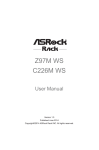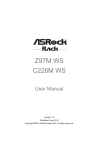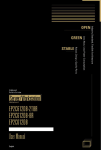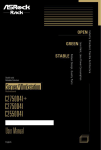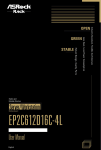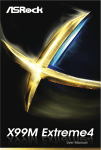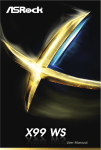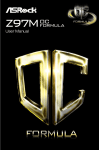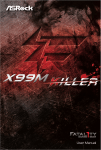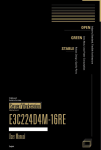Download ASROCK EPC612D8TA-TB Installation guide
Transcript
Version 1.0 Published August 2014 Copyright©2014 ASRock Rack Inc. All rights reserved. Copyright Notice: No part of this documentation may be reproduced, transcribed, transmitted, or translated in any language, in any form or by any means, except duplication of documentation by the purchaser for backup purpose, without written consent of ASRock Rack Inc. Products and corporate names appearing in this documentation may or may not be registered trademarks or copyrights of their respective companies, and are used only for identiication or explanation and to the owners’ beneit, without intent to infringe. Disclaimer: Speciications and information contained in this documentation are furnished for informational use only and subject to change without notice, and should not be constructed as a commitment by ASRock Rack. ASRock Rack assumes no responsibility for any errors or omissions that may appear in this documentation. With respect to the contents of this documentation, ASRock Rack does not provide warranty of any kind, either expressed or implied, including but not limited to the implied warranties or conditions of merchantability or itness for a particular purpose. In no event shall ASRock Rack, its directors, oicers, employees, or agents be liable for any indirect, special, incidental, or consequential damages (including damages for loss of proits, loss of business, loss of data, interruption of business and the like), even if ASRock Rack has been advised of the possibility of such damages arising from any defect or error in the documentation or product. his device complies with Part 15 of the FCC Rules. Operation is subject to the following two conditions: (1) this device may not cause harmful interference, and (2) this device must accept any interference received, including interference that may cause undesired operation. CALIFORNIA, USA ONLY he Lithium battery adopted on this motherboard contains Perchlorate, a toxic substance controlled in Perchlorate Best Management Practices (BMP) regulations passed by the California Legislature. When you discard the Lithium battery in California, USA, please follow the related regulations in advance. “Perchlorate Material-special handling may apply, see www.dtsc.ca.gov/hazardouswaste/ perchlorate” ASRock Rack’s Website: www.ASRockRack.com Contact Information If you need to contact ASRock Rack or want to know more about ASRock Rack, you’re welcome to visit ASRock Rack’s website at www.ASRockRack.com; or you may contact your dealer for further information. ASRock Rack Incorporation 6F., No.37, Sec. 2, Jhongyang S. Rd., Beitou District, Taipei City 112, Taiwan (R.O.C.) Contents Chapter 1 Introduction 1 1.1 Package Contents 1 1.2 Speciications 2 1.3 Unique Features 6 1.4 Motherboard Layout 7 1.5 I/O Panel 14 1.6 Block Diagram 17 Chapter 2 Installation 20 2.1 Screw Holes 20 2.2 Pre-installation Precautions 20 2.3 Installing the CPU 21 2.4 Installing the CPU Fan and Heatsink 24 2.5 Installation of Memory Modules (DIMM) 25 2.6 Expansion Slots (PCI and PCI Express Slots) 27 2.7 Jumper Setup 28 2.8 Onboard Headers and Connectors 31 2.9 Dr. Debug 39 2.10 Driver Installation Guide 40 2.11 Dual LAN and Teaming Operation Guide 42 2.12 M.2_SSD (NGFF) Module Installation Guide 43 Chapter 3 UEFI Setup Utility 46 3.1 46 Introduction 3.1.1 UEFI Menu Bar 46 3.1.2 Navigation Keys 47 3.2 Main Screen 48 3.3 Advanced Screen 49 3.3.1 CPU Coniguration 50 3.3.2 DRAM Coniguration 52 3.3.3 ACPI Coniguration 53 3.3.4 Conigure Super IO Settings 55 3.3.5 Serial Port Console Redirection 56 3.3.6 USB Coniguration 58 3.3.7 Chipset Coniguration 59 3.3.8 Storage Coniguration 62 3.3.9 H/W Monitor Screen 66 3.3.10 Intel ME Coniguration 68 3.3.11 Easy RAID Installer 69 3.3.12 Instant Flash 70 3.4 Server Mgmt (Server Management) 71 3.5 Security Screen 73 3.6 Boot Screen 74 3.7 Event Logs 76 3.8 Exit Screen 78 Chapter 4 Software Support 79 4.1 Install Operating System 79 4.2 Support CD Information 79 4.2.1 Running The Support CD 79 4.2.2 Drivers Menu 79 4.2.3 Utilities Menu 79 4.2.4 Contact Information 79 Chapter 5 Troubleshooting 80 5.1 Troubleshooting Procedures 80 5.2 Technical Support Procedures 82 5.3 Returning Merchandise for Service 82 Chapter 6: Net Framework Installation Guide 83 6.1 83 Installing .Net Framework 3.5.1 (For Server 2008 R2) EPC612D8T Series Chapter 1 Introduction hank you for purchasing ASRock Rack EPC612D8T Series motherboard, a reliable motherboard produced under ASRock Rack’s consistently stringent quality control. It delivers excellent performance with robust design conforming to ASRock Rack’s commitment to quality and endurance. In this manual, chapter 1 and 2 contains introduction of the motherboard and stepby-step guide to the hardware installation. Chapter 3 and 4 contains the coniguration guide to BIOS setup and information of the Support CD. Because the motherboard speciications and the BIOS sotware might be updated, the content of this manual will be subject to change without notice. In case any modiications of this manual occur, the updated version will be available on ASRock Rack website without further notice. You may ind the latest memory and CPU support lists on ASRock Rack website as well. ASRock Rack’s Website: www.ASRockRack.com If you require technical support related to this motherboard, please visit our website for speciic information about the model you are using. http://www.asrockrack.com/support/ 1.1 Package Contents • ASRock Rack EPC612D8T Series Motherboard (ATX Form Factor: 12.0-in x 9.6-in, 30.5 cm x 24.4 cm) • Support CD • User Manual • 4 x SATA3 Cables (50cm) • 2 x SATA3 Cables (60cm) • 1 x I/O Shield English If any items are missing or appear damaged, contact your authorized dealer. 1 1.2 Speciications EPC612D8TA / EPC612D8TA-TB / EPC612D8T MB Physical Status Form Factor ATX Dimension 12'' x 9.6'' (30.5 cm x 24.4 cm) Processor System CPU Socket Chipset System Memory Capacity Type Intel® Xeon processor E5-1600/2600 v3 series Single Socket LGA 2011 R3 Intel® C612 8 DIMM slots - Quad Channel memory technology (see Caution 3) - Supports DDR3 1866/1600/1333 UDIMM, ECC DIMM,RDIMM,NVDIMM, LRDIMM 1.35V & 1.5V Voltage Expansion Slot (Slot 7 is the closest to the CPU) Slot 7 ME x16, EE x16 (x16/x0 or x8/x8 with slot 5) Slot 6 ME x8, EE x8 (x8 if slot 4 mini PCIe is disabled) Slot 5 ME x16, EE x8 Slot 4 mini PCIe x4 to support M.2 (Full and Half size support) *he M.2 slot shares lanes with PCIe Slot 6. Slot 3 Slot 2 Slot 1 Storage SATA Controller Additional SATA Controller Ethernet Interface LAN Controller English 2 ME x16, EE x16 (x16/x0 or x8/x8 with slot 1) N/A ME x16, EE x8 C612: 10 x SATA3 6Gb/s ( 1x SATA DOM) Marvell 9172: 2 x SATA3 6Gbps 1000 /100 /10 Mbps 2 x RJ45 by Intel® i210 + Intel® i217 1 x RJ45 Dedicated IPMI LAN port - Supports Wake-On-LAN - Supports Energy Eicient Ethernet 802.3az - Supports Dual LAN with Teaming function - Supports PXE EPC612D8T Series Management BMC Controller IPMI Dedicated GLAN Features Gracphics Controller VRAM Audio Audio code Rear Panel I/O VGA Port USB 2.0 Port USB 3.0 Port Lan Port Serial Port hunderBolt ASPEED AST2400 - 1 x Realtek RTL8211E for dedicated management GLAN - Watch Dog - NMI ASPEED AST2400 DDR3 16MB EPC612D8TA-TB / EPC612D8TA: Realtek ALC1150 EPC612D8T: N/A 1 x D-Sub 2 2 - 2 + 1 (IPMI) Lan port (RJ45) - LAN Ports with LED (ACT/LINK LED and SPEED LED) 1 (COM1) EPC612D8TA-TB: 1 with DP_IN *he onboard hunderbolt port is only supported on Windows 8.1 / 8 / 7. English EPC612D8TA / EPC612D8T: N/A Audio Jack EPC612D8TA-TB / EPC612D8TA: 3 Jack EPC612D8T: N/A Internal Connector Auxiliary Panel 1 (include chassis intrusion , location button & LED , front Header LAN LED , system fault LED) TPM Header 1 IPMB Header 1 Buzzer 1 Fan Header 1x CPU Fan, 4x system Fan (4-pin) ATX Power 1 (24-pin) + 1 (8-pin) USB 3.0 Header 1 ( support 2 USB 3.0) USB 2.0 Header 1 ( support 2 USB 2.0) Type A USB 2.0 1 Port Front Panel 1 3 4 pin 5V box Connector System BIOS BIOS Type BIOS Features 1 128Mb AMI UEFI Legal BIOS - Plug and Play (PnP) - ACPI 2.0 Compliance Wake Up Events - SMBIOS 2.8 Support - ASRock Rack Instant Flash Hardware Monitor Temperature - CPU Temperature Sensing - System Temperature Sensing Fan - CPU/Rear/Front Fan Tachometer - CPU Quiet Fan (Allow Chassis Fan Speed Auto-Adjust by CPU Temperature) - CPU/Rear/Front Fan Multi-Speed Control Voltage Voltage Monitoring: +12V, +5V, +3.3V, CPU Vcore, DRAM, 1.05V_PCH, +BAT, 3VSB, 5VSB Support OS OS Microsot® Windows® - Windows® 7 (32 / 64 bit) - Windows® 8 (32 / 64 bit) - Windows® 8.1 (32 / 64 bit) - Server 2008 R2 SP1 (64 bit) - Server 2012 (64 bit) - Server 2012 R2 (64 bit) Linux® - RedHat Enterprise Linux Server 5.10/6.5 (32 / 64 bit) - CentOS 5.10 / 6.5 (32 / 64 bit) - SUSE Enterprise Linux Server 11 SP3 (32 / 64 bit) - FreeBSD 9.2 (32 / 64 bit) - Fedora core 19 (64 bit) - Ubuntu 12.04.2 (64 bit) / 12.10 (64 bit) Virtual - VMWare® ESXi 5.5 (not supported for Marvell 9172) Environment Temperature English 4 Operation temperature: 10°C ~ 35°C / Non operation temperature: -40°C ~ 70°C EPC612D8T Series his motherboard supports Wake from on Board LAN. To use this function, please make sure that the “Wake on Magic Packet from power of state” is enabled in Device Manager > Intel® Ethernet Connection > Power Management. And the “PCI Devices Power On” is enabled in UEFI SETUP UTILITY > Advanced > ACPI Coniguration. Ater that, onboard LAN1&2 can wake up S5 under OS. If you install Intel® LAN utility, Marvell SATA utility or Realtek HD audio driver, this motherboard may fail Windows® Hardware Quality Lab (WHQL) certiication tests. If you install the drivers only, it will pass the WHQL tests. 1. About the setting of “Hyper hreading Technology”, please check page 55. 2. Due to Intel® CPU spec deinition, please install the memory modules on DDR3_A1, DDR3_B1, DDR3_C1 and DDR3_D1 for the irst priority. If above four DDR3 DIMM slots are fully installed, and you want to use more than four memory modules, please install the other memory modules from let to right (from DDR3_A2, DDR3_B2, DDR3_ D2 to DDR3_C2.) English 3. Before you implement Quad Channel Memory Technology, make sure to read the installation guide of memory modules on page 25 for proper installation. 5 1.3 Unique Features ASRock Rack Instant Flash is a BIOS lash utility embedded in Flash ROM. his convenient BIOS update tool allows you to update system BIOS without entering operating systems irst like MS-DOS or Windows®. With this utility, you can press the <F6> key during the POST or the <F2> key to enter into the BIOS setup menu to access ASRock Rack Instant Flash. Just launch this tool and save the new BIOS ile to your USB lash drive, loppy disk or hard drive, then you can update your BIOS only in a few clicks without preparing an additional loppy diskette or other complicated lash utility. Please be noted that the USB lash drive or hard drive must use FAT32/16/12 ile system. English 6 EPC612D8T Series 1.4 Motherboard Layout EPC612D8TA-TB 1 2 4 3 24.4cm (9.6 in) PSU_SMB1 1 DDR3_C1 (64 bit, 240-pin module) COM1 VGA1 DDR3_C2 (64 bit, 240-pin module) ATX12V1 DDR3_D1 (64 bit, 240-pin module) ATXPWR1 5 DDR3_D2 (64 bit, 240-pin module) 6 CPU_FAN1 30.5cm (12.0 in) LAN1 LAN2 (NCSI) USB 3.0 T: USB3_2 B: USB3_1 TBT1 49 DP_IN1 7 REAR_FAN1 USB 2.0 T: USB_2 B: USB_1 8 DDR3_B2 (64 bit, 240-pin module) Top: IMPI_LAN 9 DDR3_B1 (64 bit, 240-pin module) AUDIO1 Center: FRONT Top: LINE IN Bottom: MIC IN 10 DDR3_A2 (64 bit, 240-pin module) 1 DDR3_A1 (64 bit, 240-pin module) 48 USB3_3_4 TPM1 M_SATA_1 HD_AUDIO1 M_SATA_0 PCIE7 1 CMOS Battery PCIE6 13 FRONT_FAN2 14 15 16 FRONT_FAN1 SATA_4 NUT3 NUT2 NUT1 EPC612D8TA-TB 45 PCIE3 44 1 BMC ROM CHASSIS_ID0 43 SATA_1 NUT4 NUT5 SATA_2 Intel C612 M2 1 HDMI_SPDIF1 SSATA_0 RoHS CHASSIS_ID1 46 SSATA_1 CHASSIS_ID2 SATA_3 PCIE5 47 11 12 PECI1 17 18 19 20 21 128Mb BIOS SATA_SGPIO1 1 Dr. Debug BUZZER1 1 SATA_SGPIO3 1 SATA_SGPIO2 1 1 USB_3_4 SATA_PWR1 22 23 PANEL1 1 FRONT_FAN3 IPMB_1 USB_5 1 1 1 1 42 41 40 39 38 1 SATAPWR1 SATA_0 24 AUX_PANEL1 37 36 35 34 33 32 31 English BMC_SMB_3 SSATA_2 BMC_SMB_2 TR1 SPEAKER1 1 1 BMC_SMB_1 SATA_5 COM2 SSATA_3 PCIE1 NMI_BTN1 30 29 28 27 26 25 7 EPC612D8TA 1 2 4 3 24.4cm (9.6 in) PSU_SMB1 1 DDR3_C1 (64 bit, 240-pin module) COM1 VGA1 DDR3_C2 (64 bit, 240-pin module) ATX12V1 DDR3_D1 (64 bit, 240-pin module) ATXPWR1 5 DDR3_D2 (64 bit, 240-pin module) 6 CPU_FAN1 30.5cm (12.0 in) LAN1 LAN2 (NCSI) USB 3.0 T: USB3_2 B: USB3_1 49 7 REAR_FAN1 USB 2.0 T: USB_2 B: USB_1 8 DDR3_B2 (64 bit, 240-pin module) Top: IMPI_LAN 9 DDR3_B1 (64 bit, 240-pin module) AUDIO1 Center: FRONT Top: LINE IN Bottom: MIC IN 10 DDR3_A2 (64 bit, 240-pin module) 1 DDR3_A1 (64 bit, 240-pin module) 48 USB3_3_4 TPM1 M_SATA_1 HD_AUDIO1 M_SATA_0 PCIE7 1 CMOS Battery PCIE6 13 FRONT_FAN2 14 15 16 FRONT_FAN1 SATA_4 NUT3 NUT2 NUT1 EPC612D8TA 45 PCIE3 44 1 BMC ROM CHASSIS_ID0 43 SATA_1 NUT4 NUT5 HDMI_SPDIF1 SATA_2 Intel C612 M2 1 SSATA_0 RoHS CHASSIS_ID1 46 SSATA_1 CHASSIS_ID2 SATA_3 PCIE5 47 11 12 PECI1 17 18 19 20 21 128Mb BIOS SATA_SGPIO1 1 Dr. Debug BUZZER1 1 SATA_SGPIO3 1 SATA_SGPIO2 1 1 USB_3_4 SATA_PWR1 22 23 PANEL1 1 FRONT_FAN3 IPMB_1 BMC_SMB_3 USB_5 1 English 42 8 1 41 40 39 38 1 SSATA_2 BMC_SMB_2 TR1 SPEAKER1 1 1 BMC_SMB_1 1 SATA_5 NMI_BTN1 COM2 1 SSATA_3 PCIE1 SATAPWR1 AUX_PANEL1 37 36 35 34 33 32 31 30 29 28 27 26 25 SATA_0 24 EPC612D8T Series Description 1 2 x 240-pin DDR3 DIMM Slots (DDR3_C2, DDR3_D2, White) 2 2 x 240-pin DDR3 DIMM Slots (DDR3_C1, DDR3_D1, Blue) 3 ATX 12V Power Connector (ATX12V1) 4 PSU SMBus (PSU_SMB1) 5 ATX Power Connector (ATXPWR1) 6 CPU Fan Connector (CPU_FAN1) 7 2 x 240-pin DDR3 DIMM Slots (DDR3_A2, DDR3_B2, White) 8 2 x 240-pin DDR3 DIMM Slots (DDR3_A1, DDR3_B1, Blue) 9 USB 3.0 Header (USB3_3_4) 10 TPM Header (TPM1) 11 SATA3 Connector (M_SATA_1), White 12 SATA3 Connector (M_SATA_0), White 13 Front Fan Connector (FRONT_FAN2) 14 Front Fan Connector (FRONT_FAN1) 15 SATA3 Connector (SATA_4), White 16 SATA3 Connector (SATA_3), White 17 SATA3 Connector (SATA_2), White 18 SATA3 Connector (SATA_1), White 19 SATA3 Connector (SSATA_1), White 20 SATA3 Connector (SSATA_0), White 21 SATA SGPIO Connector (SATA_SGPIO1) 22 USB 2.0 Header (USB_3_4) 23 SATA SGPIO Connector (SATA_SGPIO3) 24 SATA3 DOM Connector (SATA_0), Red 25 SATA DOM Power Jumper (SATAPWR1) 26 SATA SGPIO Connector (SATA_SGPIO2) 27 SATA3 Connector (SATA_5), White 28 SATA3 Connector (SSATA_2), White (Marvell 9172) 29 SATA3 Connector (SSATA_3), White (Marvell 9172) 30 SATA DOM Power Header (SATA_PWR1) 31 Vertical Type A USB 2.0 (USB_5) 32 Front Fan Connector (FRONT_FAN3) 33 System Panel Header (PANEL1) English No. 9 No. Description 34 hermal Sensor header (TR1) 35 Auxiliary Panel Header (AUX_PANEL1) 36 Speaker Header (SPEAKER1) 37 Intelligent Platform Management Bus header (IPMB_1) 38 BMC SMBus Header (BMC_SMB_3) 39 BMC SMBus Header (BMC_SMB_2) 40 BMC SMBus Header (BMC_SMB_1) 41 Non Maskable Interrupt Button (NMI_BTN1) 42 COM Port Header (COM2) 43 Chassis ID0 Jumper (Chassis ID0) 44 CPU PECI Jumper (PECI1) 45 Chassis ID0 Jumper (Chassis ID1) 46 HDMI_SPDIF Header (HDMI_SPDIF1) 47 Chassis ID0 Jumper (Chassis ID2) 48 Front Panel Audio Header (HD_AUDIO1) 49 Rear Fan Connector (REAR_FAN1) *he onboard hunderbolt port is only supported on Windows 8.1 / 8 / 7. English 10 EPC612D8T Series EPC612D8T 1 2 4 3 24.4cm (9.6 in) PSU_SMB1 1 DDR3_C1 (64 bit, 240-pin module) COM1 VGA1 DDR3_C2 (64 bit, 240-pin module) ATX12V1 DDR3_D1 (64 bit, 240-pin module) ATXPWR1 5 DDR3_D2 (64 bit, 240-pin module) 6 CPU_FAN1 30.5cm (12.0 in) LAN1 LAN2 (NCSI) USB 3.0 T: USB3_2 B: USB3_1 47 7 REAR_FAN1 USB 2.0 T: USB_2 B: USB_1 8 DDR3_B2 (64 bit, 240-pin module) Top: IMPI_LAN 9 DDR3_B1 (64 bit, 240-pin module) 10 DDR3_A2 (64 bit, 240-pin module) 1 DDR3_A1 (64 bit, 240-pin module) USB3_3_4 TPM1 M_SATA_1 M_SATA_0 PCIE7 CMOS Battery PCIE6 13 FRONT_FAN2 14 15 16 FRONT_FAN1 SATA_4 NUT2 NUT1 EPC612D8T 45 PCIE3 44 1 BMC ROM CHASSIS_ID0 43 SATA_1 NUT3 SATA_2 Intel C612 M2 NUT4 NUT5 SSATA_0 RoHS CHASSIS_ID1 SSATA_1 CHASSIS_ID2 SATA_3 PCIE5 46 11 12 PECI1 17 18 19 20 21 128Mb BIOS SATA_SGPIO1 1 Dr. Debug BUZZER1 1 SATA_SGPIO3 1 SATA_SGPIO2 1 1 USB_3_4 SATA_PWR1 22 23 PANEL1 1 FRONT_FAN3 IPMB_1 USB_5 1 1 42 41 40 39 38 1 SATAPWR1 SATA_0 24 AUX_PANEL1 37 36 35 34 33 32 31 English BMC_SMB_3 SSATA_2 BMC_SMB_2 TR1 SPEAKER1 1 1 BMC_SMB_1 1 SATA_5 NMI_BTN1 COM2 1 SSATA_3 PCIE1 30 29 28 27 26 25 11 No. English 12 Description 1 2 x 240-pin DDR3 DIMM Slots (DDR3_C2, DDR3_D2, White) 2 2 x 240-pin DDR3 DIMM Slots (DDR3_C1, DDR3_D1, Blue) 3 ATX 12V Power Connector (ATX12V1) 4 PSU SMBus (PSU_SMB1) 5 ATX Power Connector (ATXPWR1) 6 CPU Fan Connector (CPU_FAN1) 7 2 x 240-pin DDR3 DIMM Slots (DDR3_A2, DDR3_B2, White) 8 2 x 240-pin DDR3 DIMM Slots (DDR3_A1, DDR3_B1, Blue) 9 USB 3.0 Header (USB3_3_4) 10 TPM Header (TPM1) 11 SATA3 Connector (M_SATA_1), White 12 SATA3 Connector (M_SATA_0), White 13 Front Fan Connector (FRONT_FAN2) 14 Front Fan Connector (FRONT_FAN1) 15 SATA3 Connector (SATA_4), White 16 SATA3 Connector (SATA_3), White 17 SATA3 Connector (SATA_2), White 18 SATA3 Connector (SATA_1), White 19 SATA3 Connector (SSATA_1), White 20 SATA3 Connector (SSATA_0), White 21 SATA SGPIO Connector (SATA_SGPIO1) 22 USB 2.0 Header (USB_3_4) 23 SATA SGPIO Connector (SATA_SGPIO3) 24 SATA3 DOM Connector (SATA_0), Red 25 SATA DOM Power Jumper (SATAPWR1) 26 SATA SGPIO Connector (SATA_SGPIO2) 27 SATA3 Connector (SATA_5), White 28 SATA3 Connector (SSATA_2), White (Marvell 9172) 29 SATA3 Connector (SSATA_3), White (Marvell 9172) 30 SATA DOM Power Header (SATA_PWR1) 31 Vertical Type A USB 2.0 (USB_5) 32 Front Fan Connector (FRONT_FAN3) 33 System Panel Header (PANEL1) EPC612D8T Series Description 34 hermal Sensor header (TR1) 35 Auxiliary Panel Header (AUX_PANEL1) 36 Speaker Header (SPEAKER1) 37 Intelligent Platform Management Bus header (IPMB_1) 38 BMC SMBus Header (BMC_SMB_3) 39 BMC SMBus Header (BMC_SMB_2) 40 BMC SMBus Header (BMC_SMB_1) 41 Non Maskable Interrupt Button (NMI_BTN1) 42 COM Port Header (COM2) 43 Chassis ID0 Jumper (Chassis ID0) 44 CPU PECI Jumper (PECI1) 45 Chassis ID0 Jumper (Chassis ID1) 46 Chassis ID0 Jumper (Chassis ID2) 47 Rear Fan Connector (REAR_FAN1) English No. 13 1.5 I/O Panel EPC612D8TA-TB 10 1 3 2 4 No. Description 5 6 11 9 12 No. Description 1 Serial Port (COM1) 7 Display Port Input (DP_IN1) 2 VGA Port (VGA1) 8 LAN RJ-45 Port (IPMI_LAN)** 3 LAN RJ-45 Port (LAN2)* 9 USB 3.0 Ports (USB3_1-2) 4 LAN RJ-45 Port (LAN1)* (NCSI) 10 Front Speaker (Lime) 5 USB 2.0 Ports (USB_1_2) 11 Microphone (Pink) 6 hunderbolt Port (TBT1) 12 Line In (Light Blue) *he onboard hunderbolt port is only supported on Windows 8.1 / 8 / 7. English 14 7 8 EPC612D8T Series EPC612D8TA 8 1 3 2 4 5 No. Description No. Description 1 6 Serial Port (COM1) 6 9 7 10 LAN RJ-45 Port (IPMI_LAN)** 2 VGA Port (VGA1) 7 USB 3.0 Ports (USB3_1-2) 3 LAN RJ-45 Port (LAN2)* 8 Front Speaker (Lime) 4 LAN RJ-45 Port (LAN1)* (NCSI) 9 Microphone (Pink) 5 USB 2.0 Ports (USB_1_2) 10 Line In (Light Blue) EPC612D8T 6 3 No. Description No. Description 1 Serial Port (COM1) 5 USB 2.0 Ports (USB_1_2) 2 VGA Port (VGA1) 6 LAN RJ-45 Port (IPMI_LAN)** 3 LAN RJ-45 Port (LAN2)* 7 USB 3.0 Ports (USB3_1-2) 4 LAN RJ-45 Port (LAN1)* (NCSI) English 1 15 LAN Port LED Indications *here are two LED next to the LAN port. Please refer to the table below for the LAN port LED indications. ACT/LINK LED SPEED LED LAN Port Dedicated IPMI LAN Port LED Indications Activity / Link LED Speed LED Status Description Status Description Of Blinking On No Link Data Activity (100Mbps) Link Of Orange Green 10Mbps connection 100Mbps connection 1Gbps connection **here are two LEDs on each LAN port. Please refer to the table below for the LAN port LED indications. ACT/LINK LED SPEED LED LAN Port LAN Port (LAN1, LAN2) LED Indications English 16 Activity / Link LED Speed LED Status Description Status Description Of Blinking On No Link Data Activity Link Of Orange Green 10Mbps connection 100Mbps connection 1Gbps connection EPC612D8T Series 1.6 Block Diagram English EPC612D8TA-TB 17 EPC612D8TA English 18 EPC612D8T Series English EPC612D8T 19 Chapter 2 Installation his is an ATX form factor (12'' x 9.6'', 30.5 cm x 24.4 cm) motherboard. Before you install the motherboard, study the coniguration of your chassis to ensure that the motherboard its into it. Make sure to unplug the power cord before installing or removing the motherboard. Failure to do so may cause physical injuries to you and damages to motherboard components. 2.1 Screw Holes Place screws into the holes indicated by circles to secure the motherboard to the chassis. Do not over-tighten the screws! Doing so may damage the motherboard. 2.2 Pre-installation Precautions Take note of the following precautions before you install motherboard components or change any motherboard settings. 1. Unplug the power cord from the wall socket before touching any components. 2. To avoid damaging the motherboard’s components due to static electricity, NEVER place your motherboard directly on the carpet or the like. Also remember to use a grounded wrist strap or touch a safety grounded object before you handle the components. 3. Hold components by the edges and do not touch the ICs. 4. Whenever you uninstall any component, place it on a grounded anti-static pad or in the bag that comes with the component. 5. When placing screws into the screw holes to secure the motherboard to the chassis, please do not over-tighten the screws! Doing so may damage the motherboard. Before you install or remove any component, ensure that the power is switched of or the power cord is detached from the power supply. Failure to do so may cause severe damage to the motherboard, peripherals, and/or components. English 20 EPC612D8T Series 2.3 Installing the CPU 1. Before you insert the 2011-3-Pin CPU into the socket, please check if the PnP cap is on the socket, if the CPU surface is unclean, or if there are any bent pins in the socket. Do not force to insert the CPU into the socket if above situation is found. Otherwise, the CPU will be seriously damaged. 2. Unplug all power cables before installing the CPU. CAUTION: Please note that C612 platform is only compatible with the LGA 2011-3 socket, which is incompatible with the LGA 2011 socket. his motherboard only supports the DDR3 compatible CPU (E5-2669 v3, E5-2649 v3, E52629 v3). You cannot power on the system if you use a DDR4 compatible CPU. Socket Type: Narrow ILM Socket 1 A B A 2 English B 21 3 A B 4 5 English 22 EPC612D8T Series 6 A B 7 A B English 8 he cover must be placed if returning the motherboard for ater service. 23 2.4 Installing the CPU Fan and Heatsink Before you installed the heatsink, you need to spray thermal interface material between the CPU and the heatsink to improve heat dissipation. 2 CP U_ FA N 1 CPU fan for narrow ILM socket *Support an active or passive heatsink English 24 EPC612D8T Series 2.5 Installation of Memory Modules (DIMM) his motherboard provides eight 240-pin DDR3 (Double Data Rate 3) DIMM slots, and supports Dual Channel Memory Technology. 1. For dual channel coniguration, you always need to install identical (the same brand, speed, size and chip-type) DDR3 DIMM pairs. 2. It is unable to activate Dual Channel Memory Technology with only one or three memory module installed. 3. It is not allowed to install a DDR or DDR2 memory module into a DDR3 slot; otherwise, this motherboard and DIMM may be damaged. Dual Channel Memory Coniguration Priority DDR3_A1 DDR3_A2 DDR3_B1 DDR3_B2 1 Populated 2 Populated Populated Populated Populated Priority DDR3_C1 DDR3_C2 DDR3_D1 DDR3_D2 1 Populated 2 Populated Populated Populated Populated Populated Populated English he DIMM only its in one correct orientation. It will cause permanent damage to the motherboard and the DIMM if you force the DIMM into the slot at incorrect orientation. 25 1 2 3 English 26 EPC612D8T Series 2.6 Expansion Slots (PCI and PCI Express Slots) here are 5 PCI Express slots on this motherboard. PCIE slot: PCIE6 (PCIE 3.0 x8 slot, from CPU) is used for PCI Express x8 lane width graphics cards. PCIE1 and PCIE5 (PCIE 3.0 x16 slot, from CPU) are used for PCI Express x8 lane width graphics cards. PCIE3 and PCIE7 (PCIE 3.0 x16 slot, from CPU) are used for PCI Express x16 lane width graphics cards. Slot Generation PCIE 7 3.0 PCIE 6 PCIE 5 Mechanical Electrical Source x16 x16 CPU 3.0 x8 x8 CPU 3.0 x16 x8 CPU PCIE 3 3.0 x16 x16 CPU PCIE 1 3.0 x16 x8 CPU PCI Express Slot Coniguration No. PCIE 7 PCIE 3 Single Graphics Card x16 x0 Two Graphics Cards x8 x8 Installing an expansion card Step 2. Step 3. Step 4. Step 5. Step 6. Before installing an expansion card, please make sure that the power supply is switched of or the power cord is unplugged. Please read the documentation of the expansion card and make necessary hardware settings for the card before you start the installation. Remove the system unit cover (if your motherboard is already installed in a chassis). Remove the bracket facing the slot that you intend to use. Keep the screws for later use. Align the card connector with the slot and press irmly until the card is completely seated on the slot. Fasten the card to the chassis with screws. Replace the system cover. English Step 1. 27 2.7 Jumper Setup he illustration shows how jumpers are setup. When the jumper cap is placed on the pins, the jumper is “Short”. If no jumper cap is placed on the pins, the jumper is “Open”. he illustration shows a 3-pin jumper whose pin1 and pin2 are “Short” when a jumper cap is placed on these 2 pins. SATA DOM Power Jumper* (3-pin SATAPWR1) (No. 25) SATA DOM SATA Cable (Default) *SATAPWR1 allows you to select the internal voltage source for the SATA DOM connected on the SATA_0 connector (No.24). CPU PECI Mode Jumper (3-pin PECI1) (No. 44) English 28 Reserved Only CPU PECI connect to BMC (Default) Descriptor Security Override Jumper Chassis ID0 Jumper (3-pin Chassis ID0) (see p.7, No. 43) Chassis ID1 Jumper (3-pin Chassis ID1 ) (see p.7, No. 45) Chassis ID2 Jumper (3-pin Chassis ID2) (see p.7, No. 47) Board Level SKU (Default) Reserved for system level use Chassis ID0 Jumper (3-pin Chassis ID0) (see p.7, No. 43) Chassis ID1 Jumper (3-pin Chassis ID1 ) (see p.7, No. 45) Chassis ID2 Jumper (3-pin Chassis ID2) (see p.7, No. 47) Reserved for system level use Reserved for system level use Chassis ID0 Jumper (3-pin Chassis ID0) (see p.7, No. 43) Chassis ID1 Jumper (3-pin Chassis ID1 ) (see p.7, No. 45) Chassis ID2 Jumper (3-pin Chassis ID2) (see p.7, No. 47) Reserved for system level use Reserved for system level use English EPC612D8T Series 29 Chassis ID0 Jumper (3-pin Chassis ID0) (see p.7, No. 43) Chassis ID1 Jumper (3-pin Chassis ID1 ) (see p.7, No. 45) Chassis ID2 Jumper (3-pin Chassis ID2) (see p.7, No. 47) English 30 Reserved for system level use Reserved for system level use EPC612D8T Series 2.8 Onboard Headers and Connectors Onboard headers and connectors are NOT jumpers. Do NOT place jumper caps over these headers and connectors. Placing jumper caps over the headers and connectors will cause permanent damage to the motherboard. PLED+ PLEDPWRBTN# GND System Panel Header (9-pin PANEL1) (No. 33) 1 GND RESET# GND HDLEDHDLED+ Con nec t t he power sw itch, reset switch and system status i nd ic ator on t he cha ssis to this header according to the pin assignments below. Note the positive and negative pins before connecting the cables. PWRBTN (Power Switch): Connect to the power switch on the chassis front panel. You may conigure the way to turn of your system using the power switch. RESET (Reset Switch): Connect to the reset switch on the chassis front panel. Press the reset switch to restart the computer if the computer freezes and fails to perform a normal restart. PLED (System Power LED): Connect to the power status indicator on the chassis front panel. he LED is on when the system is operating. he LED keeps blinking when the system is in S1/S3 sleep state. he LED is of when the system is in S4 sleep state or powered of (S5). HDLED (Hard Drive Activity LED): Connect to the hard drive activity LED on the chassis front panel. he LED is on when the hard drive is reading or writing data. English he front panel design may difer by chassis. A front panel module mainly consists of power switch, reset switch, power LED, hard drive activity LED, speaker and etc. When connecting your chassis front panel module to this header, make sure the wire assignments and the pin assignments are matched correctly. 31 his header supports multiple functions on the front panel, including the front panel SMB, internet status indicator and chassis intrusion pin. LED_PWR LAN2_LINK System Fault LEDSystem Fault LED+ LAN1_LINK LED_PWR LOCATORBTN# GND +3VSB LOCATORLED1- GND SMB_DATA B LOCATORLED1+ SMB_Alert SMB_CLK A Auxiliary Panel Header (18-pin AUX PANEL_1) (No. 35) GND CASEOPEN +5VSB 1 C D E A. Front panel SMBus connecting pin (6-1 pin FPSMB) his header allows you to connect SMBus (System Management Bus) equipment. It can be used for communication between peripheral equipment in the system, which has slower transmission rates, and power management equipment. B. Internet status indicator (2-pin LAN1_LED, LAN2_LED) hese two 2-pin headers allow you to use the Gigabit internet indicator cable to connect to the LAN status indicator. When this indicator lickers, it means that the internet is properly connected. C. Chassis intrusion pin (2-pin CHASSIS) his header is provided for host computer chassis with chassis intrusion detection designs. In addition, it must also work with external detection equipment, such as a chassis intrusion detection sensor or a microswitch. When this function is activated, if any chassis component movement occurs, the sensor will immediately detect it and send a signal to this header, and the system will then record this chassis intrusion event. he default setting is set to the CASEOPEN and GND pin; this function is of. D. Locator LED (4-pin LOCATOR) his header is for the locator switch and LED on the front panel. E. System Fault LED (2-pin LED) his header is for the Fault LED on the system. English 32 Serial ATA3 DOM Connector (SATA_0) (No. 24) SATA_4 SSATA_2 SSATA_0 SSATA_1 SATA_5 SATA_1 SATA_2 hese eight SATA3 connectors support SATA data cables for internal storage devices with up to 6.0 Gb/s data transfer rate. M_SATA_0 (M_SATA_0) (No. 12) (M_SATA_1) (No. 11) SSATA_3 (SSATA_0) (No. 20) (SSATA_1) (No. 19) (SSATA_2) (No. 28) (SSATA_3) (No. 29) M_SATA_1 Serial ATA3 Connectors (White) (SATA_1) (No. 18) (SATA_2) (No. 17) (SATA_3) (No. 16) (SATA_4) (No. 15) (SATA_5) (No. 27) SATA_3 EPC612D8T Series SA TA_0 he SATA3 DOM connector supports both a SATA DOM (Disk-On-Module) and a SATA data cable for internal storage device. English When connecting to a SATA DOM, no additional power cable is required. Use SATA DOM Power jumper (SATAPWR1)(No. 25) to select voltage source for SATA DOM. 33 USB_PWR PP+ USB 2.0 Header (9-pin USB_3_4) (No. 22) GND DUMMY 1 GND P+ PUSB_PWR B e side s t wo USB 2 .0 p or t s on the I/O panel, there is one header on this motherboard. Each USB 2.0 header can support two ports. USB 2.0 Connector (USB_5) (No. 31) USB 3.0 Header (19-pin USB3_3_4) (No. 9) Vbus Vbus IntA_P3_SSRX- IntA_P2_SSRX- IntA_P3_SSRX+ GND IntA_P2_SSRX+ IntA_P3_SSTX- GND IntA_P2_SSTX- IntA_P3_SSTX+ IntA_P2_SSTX+ GND IntA_P3_D- GND IntA_P2_D- IntA_P3_D+ IntA_P2_D+ ID 1 English 34 Besides two default USB 3.0 ports on the I/O panel, there is one USB 3.0 header on this motherboard. This USB 3.0 header can support two USB 3.0 ports. EPC612D8T Series GND PRESENCE# MIC_RET OUT_RET Front Panel Audio Header (9-pin HD_AUDIO1) (No. 48) *Not supported for EPC612D8T motherboard his is an interface for the front panel audio cable that allows convenient connection and control of audio devices. 1 OUT2_L J_SENSE OUT2_R MIC2_R MIC2_L 1. High Deinition Audio supports Jack Sensing, but the panel wire on the chassis must support HDA to function correctly. Please follow the instruction in our manual and chassis manual to install your system. 2. If you use AC’97 audio panel, please install it to the front panel audio header as below: A. Connect Mic_IN (MIC) to MIC2_L. B. Connect Audio_R (RIN) to OUT2_R and Audio_L (LIN) to OUT2_L. C. Connect Ground (GND) to Ground (GND). D. MIC_RET and OUT_RET are for HD audio panel only. You don’t need to connect them for AC’97 audio panel. 1 +5V HDMI_SPDIF Header (2-pin HDMI_SPDIF1) (No. 46) DUMMY 1 GND SPDIFOUT *Not supported for EPC612D8T motherboard CPU Fan Connector (4-pin CPU_FAN1) (No. 6) 1 2 3 4 GN D + 12V CPU_ FAN_SPEED FAN_SPEED_CONTROL Please connect the chassis speaker to this header. HDMI_SPDIF header, providing SPDIF audio output to HDMI VGA card, allows the system to connect HDMI Digital TV/projector/LCD devices. Please connect the HDMI connector of HDMI VGA card to this header. his motherboard provides a 4-Pin CPU fan (Quiet Fan) connector. If you plan to connect a 3-Pin CPU fan, please connect it to Pin 1-3. English DUMMY SPEAKER Chassis Speaker Header (4-pin SPEAKER1) (No. 36) 35 Front and Rear Fan Connectors (4-pin FRONT_FAN1) (No. 14) (4-pin FRONT_FAN2) (No. 13) (4-pin FRONT_FAN3) (No. 32) 1 (4-pin REAR_FAN1) (see p.8 , No. 49) (see p.11, No. 47) ATX 12V Power Connector (8-pin ATX12V1) (No. 3) English 36 2 3 4 GND +12V FAN_SPEED FAN_SPEED_CONTROL SATA Power Connectors (4-pin SATA_PWR1) (No. 30) ATX Power Connector (24-pin ATXPWR1) (No. 5) Please connect fan cables to the fan connectors and match the black wire to the ground pin. All fans support Fan Control. FAN_SPEED_CONTROL FAN_SPEED +12V GND Please connect a SATA power cable. +5V GND GND +12V 1 12 13 24 +12V2 1 4 5 8 GND his motherboard provides a 24-pin ATX power connector. To use a 20-pin ATX power supply, please plug it along Pin 1 and Pin 13. his motherboard provides a 8-pin ATX 12V power connector. EPC612D8T Series RRXD1 DDTR#1 DDSR#1 CCTS#1 Serial Port Header (9-pin COM2) (No. 42) his COM2 header supports a serial port module. 1 RRI#1 RRTS#1 GND TTXD1 DDCD#1 GND F_CLKRUN# +3VSB SERIRQ# S_PWRDWN# LAD0_L GND LAD1_L +3V LAD2_L LAD3_L TPM_RST# SMB_DATA_MAIN LFRAME#_L SMB_CLK_MAIN GND 1 CK_33M_TPM Serial General Purpose Input/Output Headers (7-pin SATA_SGPIO1) (No. 21) (7-pin SATA_SGPIO2) (No. 26) (7-pin SATA_SGPIO3) (No. 23) PSU SMBus (PSU_SMB1) (No. 4) Non Maskable Interrupt Button Header (NMI_BTN1) (No. 41) SCLOCK SLOAD GND his connector supports Trusted Platform Module (TPM) system, which can securely store keys, digital certiicates, passwords, and data. A TPM system also helps enhance network security, protects digital identities, and ensures platform integrity. These headers support Serial Li n k i nter face for onboa rd SATA connections. 1 SDATAOUT GND ALERT +3VSB SMBCLK 1 SMBDATA GND GND 1 PSU SMBus monitors t he status of the power supply, fan and system temperature. Please connect a NMI device to this header. English TPM Header (17-pin TPM1) (No. 10) CONTROL 37 Intelligent Platform Management Bus header (4-pin IPMB_1) (No. 37) No connect GND IPMB_SCL IPMB_SDA TR1 hermal Sensor Header (3-pin TR1) (No. 34) Baseboard Management Controller SMBus Headers (5-pin BMC_SMB_1) (No. 40) (5-pin BMC_SMB_2) (No. 39) (5-pin BMC_SMB_3) (No. 38) English 38 TR1 1 GND This 4-pin connector is used to provide a cabled base-board or front panel connection for value added features and 3rdparty add-in cards, such as Emergency Management cards, that provide management features using the IPMB. Please connect the thermal sensor cable to either pin 1-2 or pin 2-3 and the other end to the device which you wish to monitor its temperature. hese headers are used for the SM BUS devices. BMC_SMB_PRESENT_1_N Power BMC_SMBCLK GND BMC_SMBDATA EPC612D8T Series 2.9 Dr. Debug Dr. Debug is used to provide code information, which makes troubleshooting even easier. Please see the diagrams below for reading the Dr. Debug codes. Description 00 Please check if the CPU is installed correctly and then clear CMOS. 0d Problem related to memory, VGA card or other devices. Please clear CMOS, re-install the memory and VGA card, and remove other USB, PCI devices. 01 - 54 (except 0d), 5A- 60 55 Problem related to memory. Please re-install the CPU and memory then clear CMOS. If the problem still exists, please install only one memory module or try using other memory modules. he Memory could not be detected. Please re-install the memory and CPU. If the problem still exists, please install only one memory module or try using other memory modules. 61 - 91 Chipset initialization error. Please press reset or clear CMOS. 92 - 99 Problem related to PCI-E devices. Please re-install PCI-E devices or try installing them in other slots. If the problem still exists, please remove all PCI-E devices or try using another VGA card. A0 - A7 Problem related to IDE or SATA devices. Please re-install IDE and SATA devices. If the problem still exists, please clear CMOS and try removing all SATA devices. b0 Problem related to memory. Please re-install the CPU and memory. If the problem still exists, please install only one memory module or try using other memory modules. b4 Problem related to USB devices. Please try removing all USB devices. b7 Problem related to memory. Please re-install the CPU and memory then clear CMOS. If the problem still exists, please install only one memory module or try using other memory modules. d6 he VGA could not be recognized. Please clear CMOS and try re-installing the VGA card. If the problem still exists, please try installing the VGA card in other slots or use other VGA cards. d7 he Keyboard and mouse could not be recognized. Please try re-installing the keyboard and mouse. d8 Invalid Password. FF Please check if the CPU is installed correctly and then clear CMOS. English Code 39 2.10 Driver Installation Guide To install the drivers to your system, please insert the support CD to your optical drive irst. hen, the drivers compatible to your system can be auto-detected and listed on the support CD driver page. Please follow the order from top to bottom to install those required drivers. herefore, the drivers you install can work properly. English 40 EPC612D8T Series 2.12 DisplayPort Input he DisplayPort Input on the motherboard allows you to utilize the power of discrete graphics with a hunderbolt™ display connected. Connection Diagram (Using Graphics card with DisplayPort) DisplayPort 1 2 1. Connect one end of the DisplayPort Cable to the DisplayPort of the graphics card. hen connect the other end of the cable to the DisplayPort Input on the rear I/O panel. DisplayPort Cable 2. Connect your hunderbolt™ 2 display to the hunderbolt™ 2 Port (TBT1) on the rear I/O panel using a hunderbolt™ cable. English hunderbolt™ cable 41 2.11 Dual LAN and Teaming Operation Guide Dual LAN with Teaming enabled on this motherboard allows two single connections to act as one single connection for twice the transmission bandwidth, making data transmission more efective and improving the quality of transmission of distant images. Fault tolerance on the dual LAN network prevents network downtime by transferring the workload from a failed port to a working port. he speed of transmission is subject to the actual network environment or status even with Teaming enabled. Before setting up Teaming, please make sure whether your Switch (or Router) supports Teaming (IEEE 802.3ad Link Aggregation). You can specify a preferred adapter in Intel ® PROSet. Under normal conditions, the Primary adapter handles all non-TCP/IP traic. The Secondary adapter will receive fallback traffic if the primary fails. If the Preferred Primary adapter fails, but is later restored to an active status, control is automatically switched back to the Preferred Primary adapter. Step 1 From Device Manager, open the properties of a team. Step 2 Click the Settings tab. Step 3 Click the Modify Team button. Step 4 Select the adapter you want to be the primary adapter and click the Set Primary button. If you do not specify a preferred primary adapter, the sotware will choose an adapter of the highest capability (model and speed) to act as the default primary. If a failover occurs, another adapter becomes the primary. he adapter will, however, rejoin the team as a nonprimary. English 42 EPC612D8T Series 2.12 M.2_SSD (NGFF) Module Installation Guide The M.2, also known as the Next Generation Form Factor (NGFF), is a small size and versatile card edge connector that aims to replace mPCIe and mSATA. The M.2_SSD (NGFF) Socket 3 can accommodate either a M.2 SATA3 6.0 Gb/s module or a M.2 PCI Express module up to Gen 2 x2 (10 Gb/s). Please be noted that the M.2_SSD (NGFF) Socket 3 is shared with the SATA Express connector; you can only choose either the M.2_ SSD (NGFF) Socket 3 or the SATA Express connector to use. *he M.2_SSD (NGFF) Socket 3 supports SSD drives. Please note that the WiFi or other non-SSD M.2 modules are not supported. Installing the M.2_SSD (NGFF) Module Step 1 Prepare a M.2_SSD (NGFF) module and the screw. Step 2 5 4 Depending on the PCB type and length of your M.2_SSD (NGFF) module, ind the corresponding nut location to be used. 3 2 1 D No. Nut Location C B A 1 2 3 4 5 A B C D E PCB Length 3cm 4.2cm 6cm 8cm 11cm Module Type Type2230 Type 2242 Type2260 Type 2280 Type 22110 English E 43 Step 3 E D C A B Move the standof based on the module type and length. he standof is placed at the nut location D by default. Skip Step 3 and 4 and go straight to Step 5 if you are going to use the default nut. Otherwise, release the standof by hand. Step 4 E D C A B Peel of the yellow protective ilm on the nut to be used. Hand tighten the standof into the desired nut location on the motherboard. Step 5 C E Align and gently insert the M.2 (NGFF) SSD module into the M.2 slot. Please be aware that the M.2 (NGFF) SSD module only its in one orientation. A B D C B A Step 6 E English 44 D NUT2 NUT1 Tighten the screw with a screwdriver to secure the module into place. Please do not overtighten the screw as this might damage the module. EPC612D8T Series M.2_SSD (NGFF) Module Support List PCIe Interface SATA Interface Plextor PX-AG256M6e ADATA AXNS381E-128GM-B Plextor PX-AG512M6e ADATA AXNS381E-256GM-B SanDisk SD6PP4M-128G Crucial CT120M500SSD4/120G SanDisk SD6PP4M-256G Crucial CT240M500SSD4/240G Samsung XP941-512G (MZHPU512HCGL) Intel SSDSCKGW080A401/80G Kingston RBU-SNS8400S3/180GD English For the latest updates of M.2_SSD (NFGG) module support list, please visit our website for details: http://www.asrockrack.com 45 Chapter 3 UEFI Setup Utility 3.1 Introduction his section explains how to use the UEFI SETUP UTILITY to conigure your system. he UEFI chip on the motherboard stores the UEFI SETUP UTILITY. You may run the UEFI SETUP UTILITY when you start up the computer. Please press <F2> or <Del> during the Power-On-Self-Test (POST) to enter the UEFI SETUP UTILITY; otherwise, POST will continue with its test routines. If you wish to enter the UEFI SETUP UTILITY ater POST, restart the system by pressing <Ctrl> + <Alt> + <Delete>, or by pressing the reset button on the system chassis. You may also restart by turning the system of and then back on. Because the UEFI sotware is constantly being updated, the following UEFI setup screens and descriptions are for reference purpose only, and they may not exactly match what you see on your screen. 3.1.1 UEFI Menu Bar he top of the screen has a menu bar with the following selections: Item Description Main To set up the system time/date information Advanced To set up the advanced UEFI features Server Mgmt To manage the server Security To set up the security features Boot To set up the default system device to locate and load the Operating System Event Logs For event log coniguration Exit To exit the current screen or the UEFI SETUP UTILITY Use < > key or < > key to choose among the selections on the menu bar, and then press <Enter> to get into the sub screen. You can also use the mouse to click your required item. English 46 EPC612D8T Series 3.1.2 Navigation Keys Please check the following table for the function description of each navigation key. Function Description / Moves cursor let or right to select Screens / Moves cursor up or down to select items + / - To change option for the selected items <Tab> Switch to next function <Enter> To bring up the selected screen <PGUP> Go to the previous page <PGDN> Go to the next page <HOME> Go to the top of the screen <END> Go to the bottom of the screen <F1> To display the General Help Screen <F7> Discard changes and exit the UEFI SETUP UTILITY <F9> Load optimal default values for all the settings <F10> Save changes and exit the UEFI SETUP UTILITY <F12> Print screen <ESC> Jump to the Exit Screen or exit the current screen English Navigation Key(s) 47 3.2 Main Screen Once you enter the UEFI SETUP UTILITY, the Main screen will appear and display the system overview. he Main screen provides system overview information and allows you to set the system time and date. English 48 EPC612D8T Series 3.3 Advanced Screen In this section, you may set the conigurations for the following items: CPU Coniguration, DRAM Coniguration, ACPI Coniguration, Conigure Super IO Settings, Serial Port Console Redirection, USB Coniguration, Chipset Coniguration, Storage Coniguration, H/W Monitor, Intel ME Coniguration, Easy RAID Installer and Instant Flash. English Setting wrong values in this section may cause the system to malfunction. 49 3.3.1 CPU Coniguration Intel Hyper Threading Technology Intel Hyper hreading Technology allows multiple threads to run on each core, so that the overall performance on threaded sotware is improved. Active Processor Cores Use this item to select the number of cores to enable in each processor package. No-Execute Memory Protection Processors with No-Execution Memory Protection Technology may prevent certian classes of malicious bufer overlow attacks. Enable Intel TXT Support Enable Intel Trusted Execution Technology coniguration. Please disable “EX DFX 60 English Features” when TXT is enabled. Intel Virtualization Technology English Intel Virtulization Technology allows a platform to run multiple operating systems and applications in independent partitions, so that one computer system can function as multiple virtual system. 50 EPC612D8T Series Hardware Prefetcher Use this item to automatically prefetch data and code for the processor. Enable for better performance. Adjacent Cache Line Prefetch Automatically prefetch the subsequent cache line while retrieving the currently requested cache line. Enable for better performance. CPU Thermal Throttling Enable CPU internal thermal control mechanisms to keep the CPU from overheating. CPU C States Support Enable CPU C States Support for power saving. It is recommended to keep C3 and C6 enabled for better power saving. Package C State Support Enable CPU, PCIe, Memory, Graphics C State Support for power saving. CPU C3 State Support Enable C3 sleep state for lower power consumption. CPU C6 State Support Enable C6 deep sleep state for lower power consumption. Enhanced Halt State(C1E) English Enable Enhanced Halt State (C1E) for lower power consumption. 51 3.3.2 DRAM Coniguration DRAM Frequency If [Auto] is selected, the motherboard will detect the memory module(s) inserted and assign the appropriate frequency automatically. DRAM Voltage Use this item to conigure DRAM Voltage Coniguration. ECC Support his allows you to enable or disable the DDR ECC support feature. Channel Interleaving Use this item to select Channel Interleaving setting. Rank Interleaving Use this item to select Rank Interleaving setting. English 52 EPC612D8T Series 3.3.3 ACPI Coniguration Suspend to RAM Use this item to select whether to auto-detect or disable the Suspend-to-RAM feature. Selecting [Auto] will enable this feature if the OS supports it. Ring-In Power On Use this item to enable or disable Ring-In signals to turn on the system from the powersot-of mode. RTC Alarm Power On Use this item to enable or disable RTC (Real Time Clock) to power on the system. USB Keyboard/Remote Power On Use this item to enable or disable USB Keyboard/Remote to turn on the system from the power-sot-of mode. USB Mouse Power On English Use this item to enable or disable USB Mouse to turn on the system from the power-sotof mode. 53 PCIE Devices Power On Use this item to enable or disable PCIE devices to turn on the system from the power-sotof mode. Wake From Onboard LAN 2 It allows the system to be waked up by the Onboard Intel LAN. English 54 EPC612D8T Series 3.3.4 Conigure Super IO Settings Serial Port 1 Coniguration Use this item to conigure the onboard serial port 1. Select and enter the "Serial Port 1 Coniguration" and you will see the followings: Serial Port Use this item to enable or disable the onboard serial port. Change Settings Use this item to select an optimal setting for Super IO device. Serial Port 2 Coniguration Use this item to conigure the onboard serial port 2. Select and enter the "Serial Port 2 Coniguration" and you will see the followings: Serial Port Use this item to enable or disable the onboard serial port. Change Settings English Use this item to select an optimal setting for Super IO device. Serial Port Mode Use this item to select Serial Over LAN or COM mode. 55 3.3.5 Serial Port Console Redirection Console Redirection Use this option to enable or disable Console Redirection. If this item is set to Enabled, you can select a COM Port to be used for Console Redirection. Console Redirection Settings Use this option to conigure Console Redirection Settings, and specify how your computer and the host computer to which you are connected exchange information. Terminal Type Use this item to select the preferred terminal emulation type for out-of-band management. It is recommended to select [VT-UTF8]. Option Description VT100 VT100+ VT-UTF8 ANSI ASCII character set Extended VT100 that supports color and function keys UTF8 encoding is used to map Unicode chars onto 1 or more bytes Extended ASCII character set English Bits Per Second Use this item to select the serial port transmission speed. The speed used in the host computer and the client computer must be the same. Long or noisy lines may require lower transmission speed. he options include [9600], [19200], [57600] and [115200]. 56 EPC612D8T Series Data Bits Use this item to set the data transmission size. he options include [7] and [8] (Bits). Parity Use this item to select the parity bit. he options include [None], [Even], [Odd], [Mark] and [Space]. Stop Bits he item indicates the end of a serial data packet. he standard setting is [1] Stop Bit. Select [2] Stop Bits for slower devices. Flow Control Use this item to set the f low control to prevent data loss from buffer overf low. When sending data, if the receiving bufers are full, a "stop" signal can be sent to stop the data low. Once the bufers are empty, a "start" signal can be sent to restart the low. Hardware low uses two wires to send start/stop signals. he options include [None], [Hardware RTS/ CTS], and [Sotware Xon/Xof]. VT-UTF8 Combo Key Support Use this item to enable or disable the VT-UTF8 Combo Key Support for ANSI/VT100 terminals. Recorder Mode Use this item to enable or disable Recorder Mode to capture terminal data and send it as text messages. Resolution 100x31 Use this item to enable or disable extended terminal resolution support. Legacy OS Redirection Resolution Use this item to select the number of rows and columns used in legacy OS redirection. Putty Keypad Use this item to select Function Key and Keypad on Putty. Redirection Ater BIOS POST English If the [LoadBooster] is selected, legacy console redirection is disabled before booting to legacy OS. If [Always Enabled] is selected, legacy console redirection is enabled for legacy OS. he default value is [Always Enabled]. 57 3.3.6 USB Coniguration Intel USB3.0 Mode Use this item to select the mode of operation of Intel USB3.0 controller. Legacy USB 3.0 Support Use this item to enable or disable Legacy OS Support for USB 3.0 devices. English 58 EPC612D8T Series 3.3.7 Chipset Coniguration Intel(R) Thunderbolt (Only for EPC612D8TA-TB motherboard) Intel hunderbolt™ Technology Enable or disable the Intel® hunderbolt™ function. Security Level Select Legacy to skip the Windows certiication checking process for hunderbolt™devices. Select Unique ID for checking the Windows certiication, and showwarning messages if the devices aren't certiied. Or select DP++ to support DP 1.2. TBT Device IO resource Support Enable IO Resource Support if your older hunderbolt devices have trouble working properly. hunderbolt™ PCIe Cache-line Size Conigure the cache-line size of the hunderbolt PCIe subtree. Primary Graphics Adapter English If PCI Express graphics card is installed on the motherboard, you may use this option to select PCI Express or Onboard as the primary graphics adapter. 59 Onboard VGA Use this to enable or disable the Onboard VGA function. he default value is [Auto]. *his item is not available when the Primary Graphic Adapter is set to [Onboard]. VT-d Intel Virtualization Technology for Directed I/O helps your virtual machine monitor better utilize hardware by improving application compatibility and reliability, and providing additional levels of manageability, security, isolation, and I/O performance. PCIE 1 & PCIE 3 Link Speed his allows you to select PCIE 1 & PCIE 3 Link Speed. he default value is [Auto]. PCIE 5 & PCIE 7 Link Speed his allows you to select PCIE 5 & PCIE 7 Link Speed. he default value is [Auto]. PCIE 6 Link Speed his allows you to select PCIE 6 Link Speed. he default value is [Auto]. PCIE 1 & PCIE 3 Link Width his allows you to select PCIE 1 & PCIE 3 Link Width. he default value is [Auto]. PCIE 5 & PCIE 7 Link Width his allows you to select PCIE 3 & PCIE 4 Link Width. he default value is [Auto]. PCIE 6 Link Width his allows you to select PCIE 6 Link Width. he default value is [Auto]. PCIE ASPM Support his option enables or disables the ASPM support for all CPU downstream devices. PCH PCIE ASPM Support his option enables or disables the ASPM support for all PCH downstream devices. Deep Sleep Configure deep sleep mode for power saving when the computer is shut down. We recommend disabling Deep Sleep for better system compatibility and stability. English Onboard LAN2 his allows you to enable or disable the Onboard LAN 2 feature. 60 EPC612D8T Series Onboard HD Audio (Only for EPC612D8TA-TB / EPC612D8TA motherboard) Use this item to automatically enable or disable onboard HD audio. Set to Auto to enable onboard HD audio and automatically disable it when a sound card is installed. Front Panel (Only for EPC612D8TA-TB / EPC612D8TA motherboard) Use this item to set front panel HD audio to Auto or Disabled. Above 4G Decoding Enable or disable 64bit capable Devices to be decoded in Above 4G Address Space (only if the system supports 64 bit PCI decoding). Restore on AC/Power Loss his allows you to set the power state ater an unexpected AC/power loss. If [Power Of] is selected, the AC/power remains of when the power recovers. If [Power On] is selected, the AC/power resumes and the system starts to boot up when the power recovers. If [Last State] is selected, it will recover to the state before AC/power loss. Onboard Debug Port LED English Use this item to turn on or of Onboard Debug Port LED. 61 3.3.8 Storage Coniguration Hard Disk S.M.A.R.T. Use this item to enable or disable the S.M.A.R.T. (Self-Monitoring, Analysis, and Reporting Technology) feature. Coniguration options: [Disabled] and [Enabled]. SATA Storage Coniguration SATA Controller Use this item to enable or disable SATA Controller. SATA Mode Selection Use this to select SATA mode. Configuration options: [Disabled], [IDE Mode], [AHCI Mode] and [RAID Mode]. he default value is [AHCI Mode]. AHCI (Advanced Host Controller Interface) supports NCQ and other new features that will improve SATA disk performance but IDE mode does not have these advantages. English SATA Aggressive Link Power Mgnt Use this item to conigure SATA Aggressive Link Power Management. 62 EPC612D8T Series SATA Port 0 / 1 / 2 / 3 / 4 / 5 Depending on how many SATA ports you have, you will see SATA_x (x means number) listed on the screen, with its status indicated as SATA device [(Model Name)] or [Not Detected]. External SATA Use this item to enable SATA safe removal notiications. Please note that the SATA device will be downgraded to SATA2. Hot Plug Designates this port as Hot Plugglable. Spin Up Device If enabled for any of ports, Staggered Spin Up will be performed and only the drives which have this option enabled will spin up at boot. Otherwise all drives spin up at boot. SATA Rx Setting Adjust SATA DTLE DATA Values (0-15). SATA Device Type Identify the SATA port connected to Solid State Drive or Hard Disk Drive. sSATA Storage Coniguration sSATA Controller Use this item to enable or disable sSATA Controller. sSATA Mode Selection Use this to select sSATA mode. Coniguration options: [Disabled], [IDE Mode], [AHCI Mode] and [RAID Mode]. he default value is [AHCI Mode]. AHCI (Advanced Host Controller Interface) supports NCQ and other new features that will improve SATA disk performance but IDE mode does not have these advantages. sSATA Aggressive Link Power Management English Use this item to conigure sSATA Aggressive Link Power Management. sSATA Port 0 / 1 / 2 / 3 Depending on how many sSATA ports you have, you will see sSATA_x (x means number) listed on the screen, with its status indicated as SATA device [(Model Name)] or [Not 63 Detected]. External sSATA Use this item to enable SATA safe removal notiications. Please note that the SATA device will be downgraded to SATA2. Hot Plug Designates this port as Hot Plugglable. Spin Up Device If enabled for any of ports, Staggered Spin Up will be performed and only the drives which have this option enabled will spin up at boot. Otherwise all drives spin up at boot. SATA Rx Setting Adjust SATA DTLE DATA Values (0-15). SATA Device Type Identify the SATA port connected to Solid State Drive or Hard Disk Drive. Ultra M.2 3rd Storage Coniguration Marvell 9172 Controller Enable or disable Marvell 9172 Controller. Marvell 9172 Operation Mode his item is for M_SATA ports. Use this to select Marvell SATA operation mode. Coniguration options: [IDE Mode], [AHCI Mode] and [RAID Mode]. he default value is [AHCI Mode]. Press <Ctrl-M> to enter RAID ROM during UEFI POST process. Bootable Marvell 9172 SATA3 We recommend to use Intel SATA ports (Port 0~5) for your bootable devices. his will minimize your boot time and get the best performance. If you still want to boot from Marvell SATA3 controller, please set this item to [Yes]. M_SATA_0 / M_SATA_1 English Depending on how many M_SATA ports you have, you will see M_SATA_x (x means number) listed on the screen, with its status indicated as SATA device [(Model Name)] or [Not Detected]. 64 English EPC612D8T Series 65 3.3.9 H/W Monitor Screen In this section, it allows you to monitor the status of the hardware on your system, including the parameters of the CPU temperature, motherboard temperature, CPU fan speed, chassis fan speed, and the critical voltage. CPU_FAN 1 his allows you to set the CPU fan 1’s speed. he default value is [Smart Fan]. REAR_FAN 1 his allows you to set the rear fan 1’s speed. he default value is [Smart Fan]. FRNT_FAN 1 his allows you to set the front fan 1’s speed. he default value is [Smart Fan]. FRNT_FAN 2 his allows you to set the front fan 2’s speed. he default value is [Smart Fan]. FRNT_FAN 3 English his allows you to set the front fan 3’s speed. he default value is [Smart Fan]. 66 EPC612D8T Series Smart Fan Control his allows you to set the Smart fan’s level speed. Smart Fan Duty Control Smart Fan Duty x (x means 1 to 11 stage) his allows you to set duty cycle for each stage. Smart Fan Temp Control Smart Fan Temp x (x means 1 to 11 stage) his allows you to set temperature for each stage. Watch Dog Timer English his allows you to enable or disable the Watch Dog Timer. he default value is [Disabled]. 67 3.3.10 Intel ME Coniguration ME Subsystem screen displays the Intel ME Subsystem Configuration information, such as Operational Firmware Version, ME Firmware, ME Firmware Type, ME Firmware SKU and ME File System Integrity Vaalue. English 68 EPC612D8T Series 3.3.11 Easy RAID Installer English Easy RAID Installer can help you to copy the RAID driver from a support CD to your USB storage device. Ater copying the RAID driver to your USB storage device, please change “SATA Mode” to “RAID”, then you can start installing the OS in RAID mode. 69 3.3.12 Instant Flash Instant Flash is a UEFI lash utility embedded in Flash ROM. his convenient UEFI update tool allows you to update system UEFI without entering operating systems irst like MS-DOS or Windows®. Just save the new UEFI ile to your USB lash drive, loppy disk or hard drive and launch this tool, then you can update your UEFI only in a few clicks without preparing an additional loppy diskette or other complicated lash utility. Please be noted that the USB lash drive or hard drive must use FAT32/16/12 ile system. If you execute Instant Flash utility, the utility will show the UEFI iles and their respective information. Select the proper UEFI ile to update your UEFI, and reboot your system ater the UEFI update process is completed. English 70 EPC612D8T Series 3.4 Server Mgmt (Server Management) Wait For BMC Wait For BMC response for speciied time out. In PILOTII, BMC starts at the same time when BIOS starts during AC power ON. It takes around 30 seconds to initialize Host to BMC interfaces. System Event Log Press <Enter> to change the SEL event log coniguration. SEL Components Change this to enable ro disable all features of System Event Logging during boot. Erase SEL Use this to choose options for earsing SEL. When SEL is Full Use this to choose options for reactions to a full SEL. English Log EFI Status Codes Use this item to disable the logging of EFI Status Codes or log only error code or only progress or both. 71 BMC Network Coniguration Enter to conigure BMC Network parameters. Coniguration Address Source Select to conigure BMC network parameters statically or dynamically(by BIOS or BMC). Coniguration options: [Unspeciied], [Static], and [Dynamic]. Unspeciied: BMC network parameters are conigured by BMC itself. Static: Manually enter the IP Address, Subnet Mask and Gateway Address in the BIOS for BMC LAN channel coniguration. Dynamic: IP address, Subnet Mask and Gateway Address are automatically assigned by the network's DHCP server. To configure BMC network parameters using the BIOS setup, select either [Static] or [Dynamic] option. To conigure BMC network parameters using the BMC web interface, select [Unspeciied] option. When [Dynamic] or [Static] is selected, do NOT modify the BMC network settings on the IPMI web page. BMC Mac Backup Tool Use this to restore BMC Mac from the backup. English 72 EPC612D8T Series 3.5 Security Screen In this section, you may set or change the supervisor/user password for the system. For the user password, you may also clear it. Supervisor Password Set or change the password for the administrator account. Only the administrator has authority to change the settings in the UEFI Setup Utility. Leave it blank and press enter to remove the password. User Password Set or change the password for the user account. Users are unable to change the settings in the UEFI Setup Utility. Leave it blank and press enter to remove the password. Secure Boot Secure Boot can be enabled if 1. System running in User mode with enrolled Plat- English form Key(PK) 2. CSM function is disabled. 73 3.6 Boot Screen In this section, it will display the available devices on your system for you to conigure the boot settings and the boot priority. Boot Option #1 Use this item to set the system boot order. Boot From Onboard LAN Use this item to enable or disable the Boot From Onboard LAN feature. Setup Prompt Timeout his shows the number of seconds to wait for setup activation key. Bootup Num-Lock If this item is set to [On], it will automatically activate the Numeric Lock function ater boot-up. Boot Beep English Select whether the Boot Beep should be turned on or of when the system boots up. Please note that a buzzer is needed. Full Screen Logo Use this item to enable or disable OEM Logo. he default value is [Enabled]. 74 EPC612D8T Series AddOn ROM Display Use this option to adjust AddOn ROM Display. If you enable the option “Full Screen Logo” but you want to see the AddOn ROM information when the system boots, please select [Enabled]. Coniguration options: [Enabled] and [Disabled]. he default value is [Enabled]. Boot Failure Guard If the computer fails to boot for a number of times the system automatically restores the default settings. Boot Failure Guard Count Configure the number of attempts to boot until the system automatically restores the default settings. CSM Parameters Use this option to conigure the parameters of OpROM execution, boot options ilter, etc. CSM Enable to launch the Compatibility Support Module. If you are using Windows 8 64bit UEFI and all of your devices support UEFI, you may also disable CSM for faster boot speed. Boot Option Filter Use this option to control what devices system can boot to. Coniguration options: [UEFI and Legacy], [Legacy only] and [UEFI only]. Launch Storage OpROM Policy Select UEFI only to run those that support UEFI option ROM only. Select [Legacy only] to run those that support legacy option ROM only. Select [Do not launch] to not to execute both legacy and UEFI option ROM. Launch Video OpROM Policy English Select UEFI only to run those that support UEFI option ROM only. Select [Legacy only] to run those that support legacy option ROM only. 75 3.7 Event Logs Change Smbios Event Log Settings his allows you to conigure the Smbios Event Log Settings. When entering the item, you will see the followings: Smbios Event Log Use this item to enable or disable all features of the SMBIOS Event Logging during system boot. Erase Event Log The options include [No], [Yes, Next reset] and [Yes, Every reset]. If Yes is selected, all logged events will be erased. When Log is Full Use this item to choose options for reactions to a full Smbios Event Log. The options include [Do Nothing] and [Erase Immediately]. English MECI (Multiple Event Count Increment) Use this item to enter the increment value for the multiple event counter. he valid range is from 1 to 255. 76 EPC612D8T Series METW (Multiple Event Time Window) Use this item to specify the number of minutes which must pass between duplicate log entries which utilize a multiple-event counter. he value ranges from 0 to 99 minutes. View Smbios Event Log his allows you to view the Smbios Event Log records. English All values changed here do not take efect until computer is restarted. 77 3.8 Exit Screen Save Changes and Exit When you select this option, the following message “Save coniguration changes and exit setup?” will pop-out. Select [Yes] to save the changes and exit the UEFI SETUP UTILITY. Discard Changes and Exit When you select this option, the following message “Discard changes and exit setup?” will pop-out. Select [Yes] to exit the UEFI SETUP UTILITY without saving any changes. Discard Changes When you select this option, the following message “Discard changes?” will pop-out. Select [Yes] to discard all changes. Load UEFI Defaults Load UEFI default values for all the setup questions. F9 key can be used for this operation. English 78 EPC612D8T Series Chapter 4 Software Support 4.1 Install Operating System his motherboard supports various Microsot® Windows® 7 / 8/ 8.1 / Server 2008 R2 SP1 / 2012 / 2012 R2 / Linux compliant. Because motherboard settings and hardware options vary, use the setup procedures in this chapter for general reference only. Refer to your OS documentation for more information. 4.2 Support CD Information he Support CD that came with the motherboard contains necessary drivers and useful utilities that enhance the motherboard’s features. 4.2.1 Running The Support CD To begin using the support CD, insert the CD into your CD-ROM drive. The CD automatically displays the Main Menu if “AUTORUN” is enabled in your computer. If the Main Menu does not appear automatically, locate and double click on the ile “ASRSetup. exe” from the root folder in the Support CD to display the menu. 4.2.2 Drivers Menu The Drivers Menu shows the available device’s drivers if the system detects installed devices. Please install the necessary drivers to activate the devices. 4.2.3 Utilities Menu he Utilities Menu shows the application sotwares that the motherboard supports. Click on a speciic item then follow the installation wizard to install it. 4.2.4 Contact Information English If you need to contact ASRock Rack or want to know more about ASRock Rack, welcome to visit ASRock Rack’s website at http://www.ASRockRack.com; or you may contact your dealer for further information. 79 Chapter 5 Troubleshooting 5.1 Troubleshooting Procedures Follow the procedures below to troubleshoot your system. Always unplug the power cord before adding, removing or changing any hardware components. Failure to do so may cause physical injuries to you and damages to motherboard components. 1. Disconnect the power cable and check whether the PWR LED is of. 2. Unplug all cables, connectors and remove all add-on cards from the motherboard. Make sure that the jumpers are set to default settings. 3. Conirm that there are no short circuits between the motherboard and the chassis. 4. Install a CPU and fan on the motherboard, then connect the chassis speaker and power LED. If there is no power... 1. 2. 3. 4. Conirm that there are no short circuits between the motherboard and the chassis. Make sure that the jumpers are set to default settings. Check the settings of the 115V/230V switch on the power supply. Verify if the battery on the motherboard provides ~3VDC. Install a new battery if it does not. If there is no video... 1. Try replugging the monitor cables and power cord. 2. Check for memory errors. If there are memory errors... English 1. Verify that the DIMM modules are properly seated in the slots. 2. Use recommended DDR3 1600/1333/1066 non ECC, unbufered DIMMs. 3. If you have installed more than one DIMM modules, they should be identical with the same brand, speed, size and chip-type. 4. Try inserting diferent DIMM modules into diferent slots to identify faulty ones. 5. Check the settings of the 115V/230V switch on the power supply. 80 EPC612D8T Series Unable to save system setup conigurations... 1. Verify if the battery on the motherboard provides ~3VDC. Install a new battery if it does not. 2. Conirm whether your power supply provides adaquate and stable power. Other problems... English 1. Try searching keywords related to your problem on ASRock Rack’s FAQ page: http://www.asrockrack.com/support 81 5.2 Technical Support Procedures If you have tried the troubleshooting procedures mentioned above and the problems are still unsolved, please contact ASRock Rack’s technical support with the following information: 1. 2. 3. 4. Your contact information Model name, BIOS version and problem type. System coniguration. Problem description. You may contact ASRock Rack’s technical support at: http://www.asrockrack.com/support/tsd.asp 5.3 Returning Merchandise for Service For warranty service, the receipt or a copy of your invoice marked with the date of purchase is required. By calling your vendor or going to our RMA website (http://event. asrockrack.com/tsd.asp) you may obtain a Returned Merchandise Authorization (RMA) number. The RMA number should be displayed on the outside of the shipping carton which is mailed prepaid or hand-carried when you return the motherboard to the manufacturer. Shipping and handling charges will be applied for all orders that must be mailed when service is complete. This warranty does not cover damages incurred in shipping or from failure due to alteration, misuse, abuse or improper maintenance of products. Contact your distributor irst for any product related problems during the warranty period. English 82 EPC612D8T Series Chapter 6: Net Framework Installation Guide To let Intel® RSTe works properly, it is required to install Net Framework. Please follow the steps below to enable “.Net Framework” feature on Microsot® Windows® Server 2008 R2. 6.1 Installing .Net Framework 3.5.1 (For Server 2008 R2) 1. Double-click the Server Manager icon in the Windows system tray. English 2. Click Add Features in the right hand pane. 83 3. Check the box next to .Net Framework 3.5.1 and then click Next. 4. Click Next to continue. English 84 EPC612D8T Series 5. Click Install to start installing .Net Framework 3.5.1. English 6. Ater the installation completes, click Close. 85