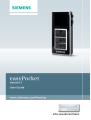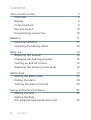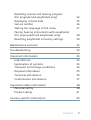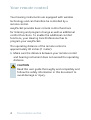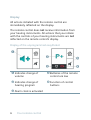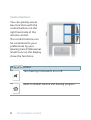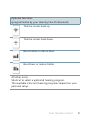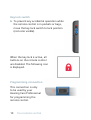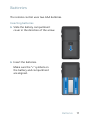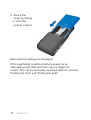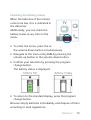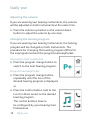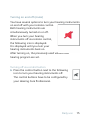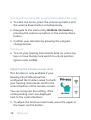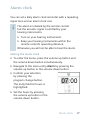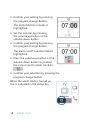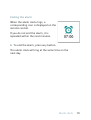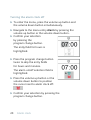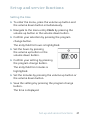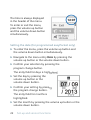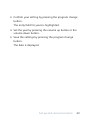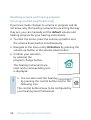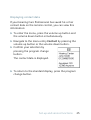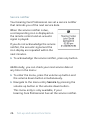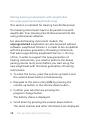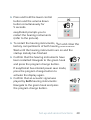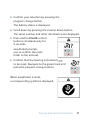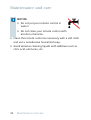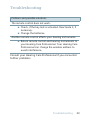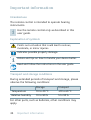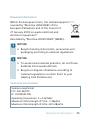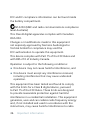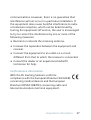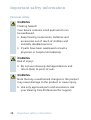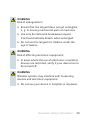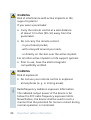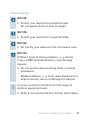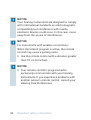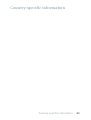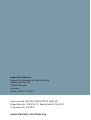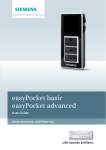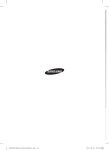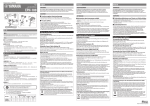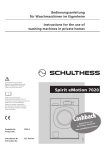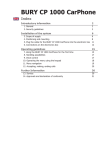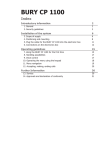Download Siemens easyPocket User guide
Transcript
easyPocket Version 2 User Guide www.siemens.com/hearing Life sounds brilliant. Content Your remote control Overview Display Control buttons Key lock switch Programming connection 4 5 6 8 10 10 Batteries Inserting batteries Checking the battery status 11 11 13 Daily use Adjusting the volume Changing the hearing program Turning on and off (mute) Adjusting the tinnitus noiser level 14 14 14 15 16 Alarm clock Setting the alarm clock Ending the alarm Turning the alarm clock off 17 17 19 20 Set-up and service functions Setting the time Setting the date (for programmed easyPocket only) 21 21 2 Content 22 Resetting volume and hearing program (for programmed easyPocket only) Displaying contact data Service notifier Setting the language of the menu Pairing hearing instruments with easyPocket (for unprogrammed easyPocket only) Resetting easyPocket to factory settings 24 25 26 27 28 30 Maintenance and care 32 Troubleshooting 33 Important information Intended use Explanation of symbols Transport and storage conditions Disposal information Technical information Conformance information 34 34 34 34 35 35 37 Important safety information Personal safety Product safety 38 38 41 Country-specific information 43 Content 3 Your remote control Your hearing instruments are equipped with wireless technology and can therefore be controlled by a remote control. easyPocket provides basic remote control functions for listening and program change as well as additional comfort functions. To enable the additional comfort functions, your Hearing Care Professional has to program your easyPocket. The operating distance of the remote control is approximately 40 inches (1 meter). XXMake sure the distance between your remote control and hearing instrument does not exceed the operating distance. CAUTION Read this user guide thoroughly and completely and follow the safety information in this document to avoid damage or injury. 4 Your remote control Overview ૠ ➊ Display ➍ Control buttons ➋ Key lock switch ➎ Program change button ➌ Programming ➏ Volume up/down buttons connection More functions are available in the menu. To enter or exit the menu, press the volume up button and the volume down button simultaneously. Your remote control 5 Display All actions initiated with the remote control are immediately reflected on the display. The remote control does not receive information from your hearing instruments. All actions that you initiate with the controls of your hearing instruments are not reflected on the remote control’s display. Display of the unprogrammed easyPocket ➊ Indicates change of ➍ Batteries of the remote ➋ Indicates change of ➎ Function of control volume hearing program ➌ Alarm clock is activated 6 Your remote control control are low buttons Display of the programmed easyPocket ➊ Indicates change and level of volume ➋ Program name ➎ Alarm clock is activated ➏ Batteries of the remote control are low ➌ Program icon ➐ Service reminder is active ➍ Program number ➑ Function of programmable control buttons Power save mode If the remote control is not used for some time, the display automatically turns black. The remote control is then in its power save mode. XXPress the program change button to activate the display again. Your remote control 7 Control buttons You can quickly access two functions with the control buttons on the right hand side of the remote control. The control buttons can be customized to your preferences by your Hearing Care Professional. Small icons on the display show the functions. Default functions Turn hearing instruments on or off. Reset to default volume and hearing program. 8 Your remote control Optional functions (programmable by your Hearing Care Professional) Tinnitus noiser level up. Tinnitus noiser level down. Boost treble or reduce bass. Boost bass or reduce treble. All other icons: Shortcut to select a preferred hearing program. The available icons and hearing programs depend on your personal setup. Your remote control 9 Key lock switch XXTo prevent any accidental operation while the remote control is in pockets or bags, move the key lock switch to lock position (red color visible). When the key lock is active, all buttons on the remote control are disabled. The following icon is displayed. Programming connection This connection is only to be used by your Hearing Care Professional for programming the remote control. 10 Your remote control Batteries The remote control uses two AAA batteries. Inserting batteries XXSlide the battery compartment cover in the direction of the arrow. XXInsert the batteries. Make sure the "+" symbols on the battery and compartment are aligned. Batteries 11 XXAttach the cover by sliding it onto the remote control. Date and time setting are displayed. If the easyPocket is without battery power for an extended period, date and time may no longer be correct. This can be manually corrected. Refer to sections "Setting the time" and "Setting the date". 12 Batteries Checking the battery status When the batteries of the remote control are low, this is indicated in the status bar. Additionally, you can check the battery status at any time in the menu. XXTo enter the menu, press the volume up button and the volume down button simultaneously. XXNavigate to the menu entry Info by pressing the volume up button or the volume down button. XXConfirm your selection by pressing the program change button. The battery status is displayed: battery full battery empty XXTo return to the standard display, press the program change button. Remove empty batteries immediately and dispose of them according to local regulations. Batteries 13 Daily use Adjusting the volume If you are wearing two hearing instruments, the volume will be adjusted on both instruments at the same time. XXPress the volume up button or the volume down button to adjust the volume by one step. Changing the hearing program If you are wearing two hearing instruments, the hearing program will be changed on both instruments. The procedure for changing the hearing program differs for the unprogrammed and the programmed easyPocket. Unprogrammed easyPocket XXPress the program change button to switch to the next hearing program. Programmed easyPocket XXPress the program change button repeatedly until the icon of the desired hearing program is displayed. or XXPress the control button next to the icon for direct access to the desired hearing program. The control buttons have to be configured by your Hearing Care Professional. 14 Daily use Turning on and off (mute) You have several options to turn your hearing instruments on and off with your remote control. Both hearing instruments are simultaneously turned on or off. When you turn your hearing instruments off via remote control, the following icon is displayed. It is displayed until you turn your hearing instruments back on. After turning on, the previously used volume and hearing program are set. Turning off via control button XXPress the control button next to the following icon to turn your hearing instruments off. The control buttons have to be configured by your Hearing Care Professional. Daily use 15 Turning off via menu (for programmed easyPocket only) XXTo enter the menu, press the volume up button and the volume down button simultaneously. XXNavigate to the menu entry HI Mute / Unmute by pressing the volume up button or the volume down button. XXConfirm your selection by pressing the program change button. Turning on XXTo turn your hearing instruments back on, press any key or move the key lock switch to unlock position (green color visible). Adjusting the tinnitus noiser level This function is only available if your Hearing Care Professional has configured the tinnitus noiser for both your hearing instruments and for the control buttons of the remote control. You can recognize the setting, if the corresponding icons are displayed next to the control buttons. XXTo adjust the tinnitus noiser level, press the upper or the lower control button. 16 Daily use Alarm clock You can set a daily alarm clock reminder with a repeating signal tone and an alarm clock icon. The alarm is initiated by the remote control but the acoustic signal is emitted by your hearing instruments. XXTurn on your hearing instruments. XXKeep your hearing instruments within the remote control’s operating distance. Otherwise you will not be able to hear the alarm. Setting the alarm clock XXTo enter the menu, press the volume up button and the volume down button simultaneously. XXNavigate to the menu entry Alarm by pressing the volume up button or the volume down button. XXConfirm your selection by pressing the program change button. The entry field for hours is highlighted. XXSet the hours by pressing the volume up button or the volume down button. Alarm clock 17 XXConfirm your setting by pressing the program change button. The entry field for minutes is highlighted. XXSet the minutes by pressing the volume up button or the volume down button. XXConfirm your setting by pressing the program change button. The alarm on/off selection field is highlighted. XXPress the volume up button or the volume down button to position the cursor next to alarm clock on: XXConfirm your selection by pressing the program change button. When the alarm clock is turned on, this is indicated in the status bar. 18 Alarm clock Ending the alarm When the alarm clock rings, a corresponding icon is displayed on the remote control. If you do not end the alarm, it is repeated within the next minutes. XXTo end the alarm, press any button. The alarm clock will ring at the same time on the next day. Alarm clock 19 Turning the alarm clock off XXTo enter the menu, press the volume up button and the volume down button simultaneously. XXNavigate to the menu entry Alarm by pressing the volume up button or the volume down button. XXConfirm your selection by pressing the program change button. The entry field for hours is highlighted. XXPress the program change button twice to skip the entry fields for hours and minutes. The alarm on/off selection field is highlighted. XXPress the volume up button or the volume down button to position the cursor next to alarm clock off: XXConfirm your selection by pressing the program change button. 20 Alarm clock Set-up and service functions Setting the time XXTo enter the menu, press the volume up button and the volume down button simultaneously. XXNavigate to the menu entry Clock by pressing the volume up button or the volume down button. XXConfirm your selection by pressing the program change button. The entry field for hours is highlighted. XXSet the hours by pressing the volume up button or the volume down button. XXConfirm your setting by pressing the program change button. The entry field for minutes is highlighted. XXSet the minutes by pressing the volume up button or the volume down button. XXSave the settings by pressing the program change button. The time is displayed. Set-up and service functions 21 The time is always displayed in the header of the menu. To enter or exit the menu, press the volume up button and the volume down button simultaneously. Setting the date (for programmed easyPocket only) XXTo enter the menu, press the volume up button and the volume down button simultaneously. XXNavigate to the menu entry Date by pressing the volume up button or the volume down button. XXConfirm your selection by pressing the program change button. The entry field for days is highlighted. XXSet the day by pressing the volume up button or the volume down button. XXConfirm your setting by pressing the program change button. The entry field for months is highlighted. XXSet the month by pressing the volume up button or the volume down button. 22 Set-up and service functions XXConfirm your setting by pressing the program change button. The entry field for years is highlighted. XXSet the year by pressing the volume up button or the volume down button. XXSave the settings by pressing the program change button. The date is displayed. Set-up and service functions 23 Resetting volume and hearing program (for programmed easyPocket only) If you have made changes to volume or program and do not know why the hearing instruments are acting the way they are, you can manually set the default volume and hearing program for your hearing instruments. XXTo enter the menu, press the volume up button and the volume down button simultaneously. XXNavigate to the menu entry HI Restore by pressing the volume up button or the volume down button. XXConfirm your selection by pressing the program change button. The hearing instruments are reset and a corresponding icon is displayed. XXYou can also reset the hearing instruments by pressing the control button next to the following icon. The control buttons have to be configured by your Hearing Care Professional. 24 Set-up and service functions Displaying contact data If your Hearing Care Professional has saved his or her contact data on the remote control, you can view this information: XXTo enter the menu, press the volume up button and the volume down button simultaneously. XXNavigate to the menu entry Contact by pressing the volume up button or the volume down button. XXConfirm your selection by pressing the program change button. The contact data is displayed. XXTo return to the standard display, press the program change button. Set-up and service functions 25 Service notifier Your Hearing Care Professional can set a service notifier that reminds you of the next service date. When the service notifier is due, a corresponding icon is displayed on the remote control and an acoustic signal is played. If you do not acknowledge the service notifier, the acoustic signal and the icon display are repeated within the next minutes. XXTo acknowledge the service notifier, press any button. Additionally, you can check your next service date at any time in the menu: XXTo enter the menu, press the volume up button and the volume down button simultaneously. XXNavigate to the menu entry Service by pressing the volume up button or the volume down button. This menu entry is only available, if your Hearing Care Professional has set the service notifier. 26 Set-up and service functions XXConfirm your selection by pressing the program change button. The next service date together with your Hearing Care Professional's contact data is displayed. XXTo return to the standard display, press the program change button. Setting the language of the menu XXAsk your Hearing Care Professional. Set-up and service functions 27 Pairing hearing instruments with easyPocket (for unprogrammed easyPocket only) This section is intended for Hearing Care Professionals. The hearing instruments have to be paired once with easyPocket. Your Hearing Care Professional will do this using professional software. For selected hearing instrument models, the unprogrammed easyPocket can also be paired without software. easyPocket Version 2 is made to be compatible with the previous generation of hearing instruments that were supported by easyPocket Version 1. On top of this, in order to support the new generation of hearing instruments, you need to perform the below pairing process (only once) before you start using the new easyPocket with the latest generation of hearing instruments. XXTo enter the menu, press the volume up button and the volume down button simultaneously. XXNavigate to the menu entry Info by pressing the volume up button or the volume down button. XXConfirm your selection by pressing the program change button. The battery status is displayed. XXScroll down by pressing the volume down button. The serial number and other information are displayed. 28 Set-up and service functions XXPress and hold the lower control button and the volume down button simultaneously for 5 seconds. easyPocket prompts you to restart the hearing instruments (refer to the picture). XXTo restart the hearing instruments, open and close the battery compartments of both hearing instruments. Wait until the hearing instruments are on and the startup melody has finished. XXConfirm that the hearing instruments have been restarted: Navigate to the green hook and press the program change button. If easyPocket has entered power save mode, press the program change button to activate the display again. XXConfirm that an acoustic signal was played by both hearing instruments: Navigate to the green hook and press the program change button. Set-up and service functions 29 When pairing is successfully finished, a corresponding symbol is displayed. You can now use easyPocket. If the hearing instruments could not be paired, you have the following options: ■ Ensure that the hearing instruments are within operating distance. ■ Ensure that you have appropriate hearing instrument models. ■ Check that both hearing instruments and easyPocket are working correctly (battery status, …). ■ Reset easyPocket to factory settings and try again. Resetting easyPocket to factory settings XXTo enter the menu, press the volume up button and the volume down button simultaneously. XXNavigate to the menu entry Info by pressing the volume up button or the volume down button. 30 Set-up and service functions XXConfirm your selection by pressing the program change button. The battery status is displayed. XXScroll down by pressing the volume down button. The serial number and other information are displayed. XXPress and hold both control buttons simultaneously for 5 seconds. easyPocket prompts you to confirm the reset (refer to the picture). XXConfirm that the hearing instruments are to be reset: Navigate to the green hook and press the program change button. When easyPocket is reset, a corresponding symbol is displayed. Set-up and service functions 31 Maintenance and care NOTICE XXDo not put your remote control in water! XXDo not clean your remote control with alcohol or benzine. XXClean the remote control as necessary with a soft cloth and use a nonabrasive household soap. XXAvoid abrasive cleaning liquids with additives such as citric acid, ammonia, etc. 32 Maintenance and care Troubleshooting Problem and possible solutions The remote control does not work. ■■ Check, if the key lock is activated. Deactivate it, if necessary. ■■ Change the batteries. Another remote control affects your hearing instruments. ■■ Return remote control and hearing instruments to your Hearing Care Professional. Your Hearing Care Professional can change the wireless address to avoid interference. Consult your Hearing Care Professional if you encounter further problems. Troubleshooting 33 Important information Intended use The remote control is intended to operate hearing instruments. Use the remote control only as described in this user guide. Explanation of symbols Points out a situation that could lead to serious, moderate, or minor injuries. Indicates possible property damage. Advice and tips on how to handle your device better. Read and follow the instructions in the user guide. Transport and storage conditions During extended periods of transport and storage, please observe the following conditions: Storage Transport Temperature 10 to 40 °C -20 to 60 °C Relative humidity 10 to 80 % 5 to 90 % For other parts, such as batteries, other conditions may apply. 34 Important information Disposal information Within the European Union, the marked equipment is covered by "Directive 2002/96/EC of the European Parliament and of the Council of 27 January 2003 on waste electrical and electronic equipment." Amended by "Directive 2003/108/EC" (WEEE). NOTICE XXRecycle hearing instruments, accessories and packaging according to national regulations. NOTICE XXTo avoid environmental pollution, do not throw batteries into household trash. XXRecycle or dispose of batteries according to national regulations or return them to your Hearing Care Professional. Technical information Siemens easyPocket FCC: SGI-WL700 IC: 267AB-WL700 Operating frequencies: Fc=3.28 MHz Maximum field strength @ 10m: -7 dBμA/m Maximum field strength @ 30m: 28.5 dBμV/m Important information 35 FCC and IC compliance information can be found inside the battery compartment. N14203 (EMC and radio communications compliance label Australia) This Class B digital apparatus complies with Canadian ICES‑003. Changes or modifications made to this equipment not expressly approved by Siemens Audiologische Technik GmbH for compliance may void the FCC authorization to operate this equipment. This device complies with Part 15 of the FCC Rules and with RSS‑210 of Industry Canada. Operation is subject to the following conditions: ■■ this device may not cause harmful interference, and ■■ this device must accept any interference received, including interference that may cause undesired operation. This equipment has been tested and found to comply with the limits for a Class B digital device, pursuant to Part 15 of the FCC Rules. These limits are designed to provide reasonable protection against harmful interference in a residential installation. This equipment generates, uses and can radiate radio frequency energy and, if not installed and used in accordance with the instructions, may cause harmful interference to radio 36 Important information communications. However, there is no guarantee that interference will not occur in a particular installation. If this equipment does cause harmful interference to radio or television reception, which can be determined by turning the equipment off and on, the user is encouraged to try to correct the interference by one or more of the following measures: ■ Reorient or relocate the receiving antenna. ■ Increase the separation between the equipment and receiver. ■ Connect the equipment to an outlet on a circuit different from that to which the receiver is connected. ■ Consult the dealer or an experienced radio/TV technician for help. Conformance information With the CE marking Siemens confirms compliance with the European Directive 93/42/EEC concerning medical devices and the European Directive 99/5/EC (R&TTE) concerning radio and telecommunications terminal equipment. Important information 37 Important safety information Personal safety WARNING Choking hazard! Your device contains small parts which can be swallowed. XXKeep hearing instruments, batteries and accessories out of reach of children and mentally disabled persons. XXIf parts have been swallowed consult a physician or hospital immediately. WARNING Risk of injury! XXDo not use obviously damaged devices and return them to point of sale. WARNING Note that any unauthorized changes to the product may cause damage to the product or cause injury. XXUse only approved parts and accessories. Ask your Hearing Care Professional for support. 38 Important safety information WARNING Risk of strangulation! XXEnsure that the lanyard does not get entangled, e. g. in moving mechanical parts of machines. XXUse only the delivered breakaway lanyard. It will automatically detach when entangled. XXDo not use the lanyard for children under the age of twelve. WARNING Risk of affecting electronic equipment! XXIn areas where the use of electronics or wireless devices are restricted, verify if your device has to be turned off. WARNING Wireless systems may interfere with measuring devices and electronic equipment. XXDo not use your device in hospitals or airplanes. Important safety information 39 WARNING Risk of interference with active implants or life support systems! If you wear a pacemaker: XXCarry the remote control at a safe distance of about 12 inches (30 cm) away from the pacemaker. XXDo not carry the remote control: - in your breast pocket, - with a lanyard around your neck, - or directly on the skin over the active implant. For all other active implants or life support systems: XXPrior to use, have the electromagnetic compatibility verified. WARNING Risk of explosion! XXDo not use your remote control in explosive atmospheres (e. g. in mining areas). Radiofrequency radiation exposure Information The radiated output power of the device is far below the FCC radio frequency exposure limits. Nevertheless, the device shall be used in such a manner that the potential for human contact during normal operation is minimized. 40 Important safety information Product safety NOTICE XXProtect your devices from extreme heat. Do not expose them to direct sunlight. NOTICE XXProtect your devices from high humidity. NOTICE XXDo not dry your devices in the microwave oven. NOTICE Different types of strong radiation, e. g. during X-ray or MRI head examinations, may damage devices. XXDo not use the devices during these or similar procedures. Weaker radiation, e. g. from radio equipment or airport security, does not damage the devices. In some countries restrictions for the usage of wireless equipment exist. XXRefer to local authorities for further information. Important safety information 41 NOTICE Your hearing instruments are designed to comply with international standards on electromagnetic compatibility but interference with nearby electronic devices could occur. In this case, move away from the source of interference. NOTICE For instruments with wireless connectivity: When the telecoil program is active, the remote control may cause a pulsing noise. XXUse the remote control with a distance greater than 10 cm (4 inches). NOTICE XXYour remote control is programmed to exclusively communicate with your hearing instruments. If you experience problems with another person's remote control, consult your Hearing Care Professional. 42 Important safety information Country-specific information Country-specific informatio 43 Legal Manufacturer Siemens Audiologische Technik GmbH Gebbertstrasse 125 91058 Erlangen Germany Phone +49 9131 308 0 Document No. A91SAT-02036-99T03-7600 EN Order/Item No. 108 215 27 | Master Rev03, 08.2014 © Siemens AG, 08.2014 www.siemens.com /hearing