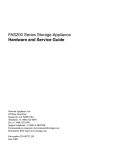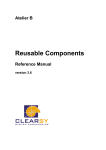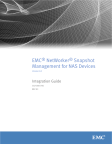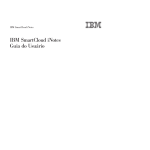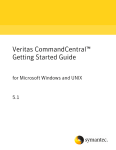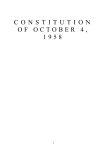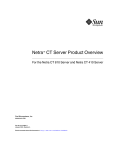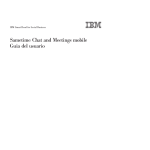Download Compartible Systems Corporation VSR-2 User guide
Transcript
IBM SmartCloud Virtualized Server Recovery Customer User Guide Version 2, Release 1 SC27-4303-03 IBM SmartCloud Virtualized Server Recovery Customer User Guide Version 2, Release 1 SC27-4303-03 Notice Before using this information and the product it supports, read the information in “Notices” on page 87. First Edition (May 2014) This edition applies to version 2, release 1 of IBM SmartCloud Virtualized Server Recovery (product number 6948-16D) and to all subsequent releases and modifications until otherwise indicated in new editions. © Copyright IBM Corporation 2014. US Government Users Restricted Rights – Use, duplication or disclosure restricted by GSA ADP Schedule Contract with IBM Corp. Contents Figures . . . . . . . . . . . . . . . v Tables . . . . . . . . . . . . . . . vii Recovering a Reserved Resource Virtual Machine Service Level System . . . . . . . . . . Recovering a Reserved Resource Server . . . . 38 . 39 Changes from IBM SmartCloud VSR, 2.0 to 2.1. . . . . . . . . . . . . . . . ix Appendix A. Frequently Asked Questions . . . . . . . . . . . . . 41 Chapter 1. Introduction . . . . . . . . 1 Appendix B. Troubleshooting: Warning and Error Messages . . . . . . . . . 45 Intended Audience . . . . . . . . . . . . 1 Service Description . . . . . . . . . . . . 2 Service Levels . . . . . . . . . . . . . . 3 How VSR Works (Shared Resource and Reserved Resource Virtual Machine Service Levels) . . . . . 3 Setup . . . . . . . . . . . . . . . . 4 Replication . . . . . . . . . . . . . . 4 Failover . . . . . . . . . . . . . . . 5 Failback . . . . . . . . . . . . . . . 6 How the Imported Media Virtual Machine Service Level Works . . . . . . . . . . . . . . 7 Estimating the Bandwidth Required for VSR Service 8 Compatible Server Types . . . . . . . . . . 10 Supported Operating Systems . . . . . . . . 11 Supported Internet Browsers. . . . . . . . . 11 Appendix C. Failback in Detail Appendix D. Accessibility . . . . 51 . . . . . . 71 Glossary . . . . . . . . . . . . . . 73 Index . . . . . . . . . . . . . . . 83 Notices . . . . . . . . . . . . . . 87 Chapter 2. Reaching the VSR Web Portal . . . . . . . . . . . . . . . 13 Logging in to the VSR Web Portal . . . . . Chapter 3. Downloads and Utilities Software Prerequisites . . . . . . . . . . 13 . . 17 . . . 22 Chapter 4. DR Test, Verify, Report, Cleanup, and Recover Cycle . . . . . 23 Chapter 5. Setting Site Options and Server Groups . . . . . . . . . . . 25 Chapter 6. Accessing System Statistics 29 Chapter 7. Performing a Disaster Recovery. . . . . . . . . . . . . . 33 Recovering a Server Group . © Copyright IBM Corp. 2014 . . . . . . . . 38 iii iv IBM SmartCloud Virtualized Server Recovery: Customer User Guide Figures 1. 2. 3. 4. 5. 6. 7. 8. 9. 10. 11. 12. 13. 14. 15. 16. 17. 18. 19. 20. 21. 22. 23. 24. 25. IBM SmartCloud VSR High-Level Schematic VSR Bandwidth Estimator . . . . . . . Bandwidth Calculated . . . . . . . . VSR Web Portal Login . . . . . . . . Reset Password Prompt . . . . . . . Password Reset Not Possible, Contact POD Admin . . . . . . . . . . . . . VSR Management . . . . . . . . . VSR Version (Sample) . . . . . . . . File Downloads . . . . . . . . . . File Utilities . . . . . . . . . . . Site Options Site Selection. . . . . . . Site Options Settings . . . . . . . . Site Options, Site Groups . . . . . . . Site Options, Group Mappings . . . . . Site Options, Replication Monitor Settings Site Options, Notification Emails . . . . VSR Statistics . . . . . . . . . . . VSR SAN Statistics . . . . . . . . . Customer Statistics: Server Statistics . . . VSR Server Statistics . . . . . . . . VSR Replication History (RPO) Statistics Live Server Recovery . . . . . . . . Live Server Recovery, Select Point in Time Live Server Recovery, Progress . . . . . Live Server Recovery, Linux Progress . . . © Copyright IBM Corp. 2014 2 . 8 . 10 . 13 . 14 . . . . . . . . . . . . . . . . . 15 15 17 18 19 25 25 26 26 26 27 29 30 30 31 32 34 35 36 36 26. 27. 28. 29. 30. 31. 32. 33. 34. 35. 36. 37. 38. 39. 40. 41. 42. 43. 44. 45. 46. 47. 48. 49. Live Server Recovery, Completed . . . Live Server Recovery, Linux Completed Server Group, Group Recovery . . . . Reserved Resource Server, Live Recovery Intel PRO/1000 MT Connection Found Select Windows or Linux OS . . . . . Obtain an IP Address Automatically . . Specify and Customer Failback Address Identify IP . . . . . . . . . . . Set Partitions . . . . . . . . . . Initialize the disk . . . . . . . . All disk(s) must be equal to or larger than original being failed back . . . . . . Windows: Create a simple volume . . . New Simple Volume Wizard . . . . . Set size to match the partition . . . . Not necessary to assign a drive . . . . Not necessary to format disk. . . . . Complete New Simple Volume Wizard Close Disk Management Window . . . Start Failback . . . . . . . . . . Return to portal and initiate failback . . Stop Failback . . . . . . . . . . Complete Failback . . . . . . . . Reboot Now . . . . . . . . . . . . . . . . . the . . . . . . . . . . . . . 37 37 . 38 40 51 . 52 . 53 54 . 55 . 56 . 57 . . . . . . . . . . . . 58 59 60 61 62 63 64 65 66 67 68 69 70 v vi IBM SmartCloud Virtualized Server Recovery: Customer User Guide Tables 1. 2. 3. Standard VSR User Account Types by Function 1 Downloads: Windows, Red Hat 5, Cent OS 5 and OEL 5 (Standard Kernel) . . . . . . 19 Downloads: Red Hat 6, Cent OS 6 and OEL 6 (Standard Kernel), Oracle 5/6 Enterprise Linux (Kernel 2.6.39). . . . . . . . . . . . 20 © Copyright IBM Corp. 2014 4. 5. 6. 7. Downloads: SUSE 11, AIX. . . . File Utilities . . . . . . . . Site Option Settings . . . . . . Disaster Recovery Method Options. . . . . . . . . . . . . . . . . 21 21 25 39 vii viii IBM SmartCloud Virtualized Server Recovery: Customer User Guide Changes from IBM SmartCloud VSR, 2.0 to 2.1 Changes to VSR from VSR 2.0 to 2.1 are described in the following categories: v “Major Core System Features and Changes” v “User Interface Features” v “Software Bug Fixes” Major Core System Features and Changes 1. The AIX interface has been significantly improved as follows: v DR Testing/Live Recovery can now automatically create an LPAR for itself. Restriction: VSR customers must not name their LPARs using all of the characters allowed. If this is the case, VSR cannot append the DR_ prefix and any other necessary suffixes to that name. To avoid this, customers MUST assign DR Lpar names with a length that allows VSR to add the DR_ prefix and any other necessary suffixes without exceeding the LPAR naming limitation. v AIX Failback is now supported. v User interface when dealing with AIX servers has been improved. 2. The Linux interface has been significantly improved as follows: v Linux without LVM is now fully supported. v New disks or Logical Volumes can now be added to an existing server. v Resizes of valid disks (not members of the root Volume Group) are now detected and handled automatically by VSR in the same way as Windows. v The Protect Process method has been improved to alleviate duplicate PVs on a Linux Replication Server (the root cause of many observed Linux issues). User Interface Features v User interface for reset password changed/improved to prevent identity impersonation using a Secret question mechanic. v Object Information page (right of tree view) now looks better for a Site and contains commonly wanted statistics for the Site. Software Bug Fixes v System snapshots did not include the replication status of RedHat 6 and SUSE servers. Fixed. v When resetting a password, it got reset even if we could not send the email, essentially locking the account. Now, we send the email first and only change the password if we can send the email successfully. v Calculations for determining the size of a System Reserve drive used to round to the nearest known value (i.e. 99 and 101 rounded to 100). This can cause issues with systems that have been upgraded rather than fresh installed. Rounding removed. © Copyright IBM Corp. 2014 ix x IBM SmartCloud Virtualized Server Recovery: Customer User Guide Chapter 1. Introduction IBM® SmartCloud Virtualized Server Recovery (VSR) is the unique business continuity solution that protects critical Windows-, AIX®-, and Linux-based servers in real time. VSR protection allows an entire business server, its operating system, installed applications and other software components, to be quickly recovered and hosted from an IBM Recovery Center. About this Document This document is the IBM SmartCloud Virtualized Server Recovery Customer Administrator Guide. It addresses concepts about which the Customer VSR Administrator must be aware and tasks they should perform. Who Should Use this Document This document is intended for use by the IBM VSR Customer. This individual uses IBM SmartCloud Virtualized Server Recovery at one customer site and may, with sufficient authorization, perform each of the activities described in this document. Bibliography This publications is available for download from the IBM SmartCloud Virtualized Server Recovery Web Portal: See IBM SmartCloud Virtualized Server Recovery: Customer Documentation. http://www-935.ibm.com/services/us/en/it-services/vsr-documents.html Glossary v “Glossary” on page 73 Intended Audience The IBM SmartCloud VSR product comprises three customer role types. These include the Maintenance Account, User, and Restricted User account types. Each has a uniquely prescribed set of access permissions. Users of each standard account type may, however, have optional access permissions in any permutation specified by an administrator authorized to grant those permissions. Permissions associated with standard VSR customer account types are listed below. This document is intended for use by all three customer user account types: Maintenance Account User, User, and Restricted User. Table 1. Standard VSR User Account Types by Function © Copyright IBM Corp. 2014 Maintenance Account User Restricted User User can recover Windows systems X U X User can recover AIX systems X U X User can recover Linux systems X U X Category Function Recover 1 Table 1. Standard VSR User Account Types by Function (continued) Maintenance Account User Restricted User User can access Downloads U U U User can access Reports U U U User can edit Site Options U X X Category Function Reporting System Cred Service Description A high-level description of the IBM SmartCloud VSR service follows in this section. Figure 1. IBM SmartCloud VSR High-Level Schematic Customers connect to IBM BCRS with their own network structures. This network terminates at an IBM BCRS Firewall, providing security and isolation between the customer network and the IBM BCRS network. 2 IBM SmartCloud Virtualized Server Recovery: Customer User Guide Over the network, customers can access the VSR portal. From the portal, customers can utilize their VSR solution. The VSR customer in the user role or the IBM system administrator (acting in the customer's behalf) can perform Recoveries. See “Logging in to the VSR Web Portal” on page 13. Service Levels IBM offers three service levels of the IBM SmartCloud VSR. The service levels available to address a range of related system requirements are as follows: Imported Media Virtual Machine This service level is the basic offering. It allows clients to recover their system and data from physical media such as tape, network-attached storage (NAS), or Universal Serial Bus (USB) devices (removable media). Shared Resource Virtual Machine This service level is the mid-range offering of the product. If resources are available. the recovery time objective (RTO) for this service level is less than 15 minutes. VSR takes hourly snapshots of systems at this service level. This is the only service level upgradeable to the Reserved Resource Virtual Machine service level. Note: The silver server icon ( ) in the portal's tree view indicates a server protected at the Shared Resource Virtual Machine service level. Reserved Resource Virtual Machine This service level is the highest level offering. It is designed to provide the fastest recovery service for critical systems. Similar to the Shared Resource Virtual Machine service level, VSR takes system snapshots at this service level every fifteen minutes. Subscribers to this service level must: 1. Initially, board their server at the Shared Resource Virtual Machine service level. 2. Upgrade to the Reserved Resource Virtual Machine service level. Note: The gold server icon ( ) in the portal's tree view indicates a server protected at the Reserved Resource Virtual Machine service level. How VSR Works (Shared Resource and Reserved Resource Virtual Machine Service Levels) There are a few basic steps essential to any VSR Shared Resource Virtual Machine or Reserved Resource Virtual Machine service level installation. These basic steps include: 1. “Setup” on page 4 2. “Replication” on page 4 3. “Failover” on page 5 (In the event of an outage emergency) 4. “Failback” on page 6 (After an outage emergency has ended) Chapter 1. Introduction 3 Setup This procedure applies only to the Shared Resource Virtual Machine and Reserved Resource Virtual Machine service level offerings. After signing the contract, the IBM VSR Customer performs the following tasks: Before you begin IBM SmartCloud Virtualized Server Recovery has the following prerequisites: v See: “Supported Operating Systems” on page 11. v See: “Supported Internet Browsers” on page 11. v Network connections as follows: – Layer 3 (for replication) – Layer 2 (for failover and failback) v Open the following firewall TCP/IP ports on your software and hardware firewalls as bidirectional to enable successful failback: – 5501 – 5511 – 5531 – 5551 Procedure 1. Obtain VSR portal credentials from your IBM BCRS representative. 2. Log into the VSR portal. 3. Click Downloads, then download: a. The replication software designed for the operating systems of your contracted servers and b. IBM SmartCloud VSR Customer Users Guide (this document) 4. Install the replication software on each of your physical or virtual machines. If you are running virtual machines using VMware or any other hypervisor, load the replication software on each VM within the hypervisor. The appropriate (O/S-compatible) replication software must be installed on every server you intend to protect. Otherwise, the server does not replicate and cannot be recovered. 5. Linux systems (only): After installing the replication agent, prior to attempting replication, navigate to /etc/smos/R5_0/Replication_Client/data/cfg and run the detect_disks script in that folder on the server to be protected. Results Setup of a server at the Shared Resource Virtual Machine service level is complete. It is prerequisite to optional set up of the Reserved Resource Virtual Machine service level offering. What to do next Proceed to “Replication.” Replication This procedure applies only to the Shared Resource Virtual Machine and Reserved Resource Virtual Machine service level offerings. Replication requires selection of servers for replication and replication initiation. 4 IBM SmartCloud Virtualized Server Recovery: Customer User Guide Before you begin Optionally, before embarking on replication, calculate the following estimates: 1. The time duration required for replication to complete 2. The percentage of your bandwidth that VSR consumes during ongoing replication. Use the IBM Bandwidth & Replication requirement estimation tool to make these calculations: See IBM Synchronization and Bandwidth Estimator. http://www-935.ibm.com/services/us/en/it-services/vsr-bandwidthestimator/ Important: Throttling network bandwidth in the VSR environment might result in degraded RPO. Procedure 1. Log in to the portal as in step 2 on page 4. 2. Select each of your servers one at a time, and identify which disks you would like to replicate. 3. Save your changes. 4. Depending on your needs, click one of the following menu options: v Protect > Protect Servers v Protect > Protect Dependent Servers v Protect > Protect Windows Clusters v Add Volumes to an Existing Server 5. When you are finished adding servers, click the button labeled All Done, To Stage Three. VSR reports successful completion on the succeeding screen. Results This completes replication of a server at the Shared Resource Virtual Machine service level. What to do next Optionally, to upgrade replication of a server already protected at the Shared Resource Virtual Machine service level to the Reserved Resource Virtual Machine level: 1. Select the server intended for upgrade in the server tree view. 2. Select Create Reserved Resource Server. 3. VSR asks you to continue the process when you next log in to the VSR portal, after the secondary replication for the server is complete. Failover Failover involves the following activities: Procedure 1. Log in to the portal as in step 2 on page 4. 2. Click Recover. Place check marks in the boxes next to the servers you intend to fail over; then click Begin Recovery. Chapter 1. Introduction 5 3. VSR presents the following pop-up message: Important: This action will place live machines onto your network with the same networking configuration as your original systems. Please confirm: is this the action you wish to perform? The options are OK to confirm the recovery and Cancel to abort the request. 4. After the customer clicks OK on the pop-up message, the customer's recovery begins. a. The VSR system suspends the customer's replication. b. The VSR system analyzes the customer's stored replica to determine its: v Operating system v Patch level v Amount of CPU, RAM and Disk the application was using when its last snapshot was taken c. The VSR system then launches a VM with those characteristics, and attaches the VM to the customer's replica. Note: For both Shared Resource and Reserved Resource Virtual Machine VMs, this recovery process typically takes less than 15 minutes. That time starts when the customer clicks Recover. It ends when the customer's VM starts to boot. Failback For the Shared Resource Virtual Machine service level and the Reserved Resource Virtual Machine service level offerings, failback involves the activities documented in this section. Failback is the process by which a system returns to normalcy after failover is completed. Doing so involves use of the failback ISO image, downloadable from the portal download page. Before you begin Remember: Failback is the mirror image of failover. In failover, the reference copy of your data resides on your production server. In failback, the reference copy of your data resides on IBM's recovery servers, which have been processing your transactions during your outage emergency. To resume production at your facility (or failback), VSR must first copy those transactions from IBM's recovery server to your production server. VSR uses a process known as a differential compare to identify exactly which transactions are missing from your production server. Then, it reverses the normal flow of replication, and streams all the missing changes to your server at your production facility. Once those changes have been written, the disks are then identical, and you are ready to resume normal production. The biggest difference between failover and failback is control of the timing. In the typical outage emergency (just over half of declares in the U.S. are caused by hurricanes), a disaster occurs without warning, on a random timetable. But failback occurs at a time that you schedule. Most businesses choose to failback when transaction traffic is lightest, usually before dawn, before traditional business hours, during the very early hours of the day. This is particularly important with a recovery service that combines replication (mirroring), and a Layer 2 network extension, like VSR. When Mirroring, a source server and its replica have identical disk images, and thus identical IP addresses. 6 IBM SmartCloud Virtualized Server Recovery: Customer User Guide When using a Layer 2 extension, the recovery server is, practically speaking, on the same LAN as the source. And this presents a dilemma: if you place two machines with the same IP address on the same LAN, neither functions properly. To avoid this collision of IP addresses, VSR powers off the recovery server, then boots the production server. This introduces a small but unavoidable downtime that begins when VSR powers off the recovery server, and ends when your production server has finished booting and is back on line. Typically, this downtime is only single-digit minutes but, as with any scheduled downtime, it is best scheduled to occur at the slowest time of the week. Open the following firewall TCP/IP ports on your software and hardware firewalls as bidirectional to enable successful failback: v 5501 v 5511 v 5531 v 5551 Procedure 1. Log in to the portal as in step 2 on page 4. Click Downloads, then download the Failback ISO file. 2. Either mount the ISO file on a network drive, or burn it to a CD. 3. Boot the recovered server from the network drive or CD, depending on your choice in the preceding step. 4. If your network has DHCP enabled, the recovered server: a. Acquires an IP address. b. Contacts the IBM VSR server. c. Automatically initiates reverse replication. 5. If your network lacks DHCP, use a static IP address to initiate reverse replication. 6. The remaining steps of this procedure are covered in Appendix C, “Failback in Detail,” on page 51. How the Imported Media Virtual Machine Service Level Works The Imported Media Virtual Machine service level does not involve replication. 1. The IBM VSR Customer takes the most recent backup, on tapes or NAS, to the IBM Recovery Center. There, the IBM VSR Administrator restores it to the VSR SAN through the dedicated media server. 2. Backups are restored to the SAN, and VMs are created for each restored machine. Then, IBM VSR Customers can manage their servers through the VSR portal. 3. When IBM VSR Customers' recoveries conclude, the IBM VSR Administrator assists the IBM VSR Customers to back up their VMs. Backup is performed using the customers' backup software and backup media. 4. IBM VSR Customers take their backup media back to their production environments, where they restore their servers and resume production. Chapter 1. Introduction 7 Estimating the Bandwidth Required for VSR Service IBM SmartCloud VSR bandwidth requirements differ for each partner, based on various aspects. The bandwidth made available for disaster recovery must address existing bandwidth available, network resource type, user activity, as well as unique disaster recovery strategy requirements. About this task The IBM SmartCloud VSR Bandwidth Estimator is provided at no charge and without any guarantees. Actual results may vary. Contact your Internet Service Provider (ISP) for more information on data transfer rates and network overhead. The online IBM Synchronization & Bandwidth Estimator allows you to estimate bandwidth requirements: See IBM SmartCloud VSR Bandwidth Estimator. http://www-935.ibm.com/services/us/en/it-services/vsr-bandwidthestimator/ Figure 2. VSR Bandwidth Estimator The IBM SmartCloud VSR Bandwidth Estimator requires the following input: Data to replicate Indicate a numerical value for the total capacity of your existing network in terabytes, gigabytes, or megabytes. Change rate of replicated data Indicate a numerical value for the amount of data that changes in your 8 IBM SmartCloud Virtualized Server Recovery: Customer User Guide current environment in the course of a day hour, minute, or second. The value is expressed in terabytes, gigabytes, megabytes, or kilobytes. Gross bandwidth available for replication Indicate one of the following network types available for replication activity: DS1/T1 Digital service hierarchy level 1 network, offering up to a maximum channel capacity of 1.544 Mb/s. DS2 Digital service hierarchy level 2 network. Offering one 6.312 Mb/s channel, equivalent to 96 voice grade lines, each with 64-Kbps capacity. DS3/T3 Digital service hierarchy level 3 network, offering up to a maximum channel capacity of 44.736 Mb/s. OC3 Optical Carrier level 3 network, offering up to a maximum channel capacity of 155.52 Mb/s. 100-Mb/s LAN Local Area Network, offering up to a maximum channel capacity of 100 Mb/s. 10 Gb/s LAN Local Area Network, offering up to a maximum channel capacity of 10 Gb/s. Net bandwidth available for replication after overhead The total usable network capacity, by percentage available for transactions, after accounting for network overhead. Preferred unit of measure for time to complete first replication The days, hours, minutes, or seconds required to copy the initial dataset while replicating changes. Note: Network bandwidth capacities do not affect recovery times of systems in the VSR solution. Site/system I/O changes greater than network bandwidth capacities affect only a system recovery point, not its recovery time. Important: Throttling network bandwidth devoted to VSR replication might result in degraded RPO. Procedure 1. Record or select the necessary information in the IBM SmartCloud VSR Bandwidth Estimator input fields. Chapter 1. Introduction 9 Figure 3. Bandwidth Calculated 2. Click the button labeled Calculate. Results Time to complete first replication The calculated result shown in hours. This is the estimated amount of time that VSR requires to replicate all of your data to the IBM Recovery Center. Your data must be fully replicated before VSR can recover your servers. Network bandwidth required to maintain synchronization The calculated result shown as a percentage. This value is the percentage of your current network that VSR requires to maintain a current copy of your data at IBM's Recovery Center after the initial replication is complete. Compatible Server Types IBM SmartCloud Virtualized Server Recovery is available for use with the following compatible hardware system types: IBM System x® servers Windows and Linux implementations of the IBM SmartCloud Virtualized Server Recovery VSR Replication Client are tested for use with IBM System x servers. These implementations function as described in this guide on other equivalent x861 servers running either of these supported operating systems. 1. A family of instruction set architectures based on the Intel 8086 central processing unit (CPU). 10 IBM SmartCloud Virtualized Server Recovery: Customer User Guide IBM pSeries servers Implementations of the IBM SmartCloud Virtualized Server Recovery VSR Replication Client are tested for use with IBM pSeries servers. Note: For additional information, see Chapter 3, “Downloads and Utilities,” on page 17. Supported Operating Systems IBM SmartCloud Virtualized Server Recovery provides disaster recovery through Windows-based clients to servers using the following operating system versions: v Connections as follows: – Layer 3 (for replication and failback) – Layer 2 (for partial failover) v AIX: – AIX 5.2, 5.3, 6.1, 7.1 v Linux: – Red Hat Linux 5 32/64-bit (from 5.8 to 5.9.3) – Red Hat Linux 6 32/64-bit (from 6.0 to 6.4) – CentOS (Community ENTerprise Operating System) Linux 5/6 32-bit and 64-bit – Oracle Enterprise Linux 5/6 32-bit and 64-bit – SUSE 11 64-bit (Sp1 and Sp2) – Linux with Multiple VG support – Scientific Linux 5 64-bit v Windows: – Windows Server 2003 32/64-bit – Windows Server 2008 32/64-bit – Windows Server 2008 R2 32/64-bit – Windows Server 2008 EFI – – – – – Windows Windows Windows Windows Windows Server 2012 Server 2012 ReFS Server 2012 with EFI partitions Storage Server2 OEM3 Supported Internet Browsers While the IBM SmartCloud Virtualized Server Recovery portal functions properly with other modern browsers, only the following have been extensively tested and are supported by the Help Desk: v Microsoft Internet Explorer (Version 7 or higher) v Mozilla Firefox (all recent versions) v Google Chrome (all versions) 2. This operating system requires Microsoft Product Activation after booting on the IBM recovery center VM. 3. Ibid. Chapter 1. Introduction 11 12 IBM SmartCloud Virtualized Server Recovery: Customer User Guide Chapter 2. Reaching the VSR Web Portal Your local IBM BCRS representative supplies you with a UserID, password, and the URL for the VSR portal. Access the VSR Web Portal using any of the “Supported Internet Browsers” on page 11 with which it has been extensively tested. VSR Web Portals are hosted at URLs using the following naming convention: XXnn-vsr.bcrs-vaults.ibm.com XX Represents the applicable two-letter country code. nn Represents the unique assigned number designating the particular VSR instance in that country. For example, in the US, portal addresses include: US01..., US02..., etc. Logging in to the VSR Web Portal The VSR Web Portal Login page appears as follows: Figure 4. VSR Web Portal Login 1. Enter the user name and password you were provided into the labeled Username and Password fields in the dialog. Use the drop-down menu to select your language in the Language field. Click the Login button. If these © Copyright IBM Corp. 2014 13 credentials are valid entries, the VSR Web Portal grants the user access and loads. Depending on the POD (Point of Delivery) used, Selectable languages include the following: v English v Japanese v German v Simplified Chinese v French v Korean v Italian v Hindi v Spanish v Portuguese (Brazil) v Portuguese (Portugal) Note: a. If the user leaves the VSR portal open without any action performed for twenty (20) minutes, the session times out. The user is then unable to access any features of the portal until logging in again. b. If the user closes the VSR portal window inadvertently before clicking Exit (logoff), the user is, likewise, unable to access any features of the portal (including Login) until the twenty-minute session inactive period automatically concludes. Figure 5. Reset Password Prompt 2. Optionally, click Reset Password on the Figure 4 on page 13 page to reset a VSR password. VSR returns the interface illustrated in Figure 5. a. Place your correct answer to the question posed in the field labeled Answer:. b. Click the button labeled Answer and Reset to complete the process. 14 IBM SmartCloud Virtualized Server Recovery: Customer User Guide Figure 6. Password Reset Not Possible, Contact POD Admin c. VSR emails your new password to the address you provided. If either the email address or your answer to the Secret question is missing or incorrect, VSR does not send email to you containing your new password. In either case, VSR returns a message similar to that communicated in Figure 6. Accordingly, contact your local IBM BCRS VSR administrator for assistance. Figure 7. VSR Management 3. The VSR Web Portal displays Figure 7. This panel is the VSR Management screen, where your Sites, Server Groups, and Servers are hierarchically arranged in a tree view for ease of management. The information on the right pane changes, depending on what you selected in the tree view on the left. It can display information about an entire Site, a single Server, a Server Group, and server IDs. It can display information about the average recovery point objective (Avg RPO) in seconds by server ID as well as sync data (GB). Chapter 2. Reaching the VSR Web Portal 15 Recovery functionality is accessible from this pane for either a Server Group or Server. This provides for speed of usage during an actual failover invocation. Initially, the VSR Replication Portal presents no sites or servers in your tree view. This is because they have not yet been added to the system. Note: Icon Meaning The silver server icon in the tree view indicates a server protected at the Shared Resource Virtual Machine service level. The gold server icon in the tree view indicates a server protected at the Reserved Resource Virtual Machine service level. The butterfly icon in the tree view indicates a Microsoft Server Cluster. 4. Optionally, click the area in the VSR banner labeled Exit ( to logoff the portal. 5. Optionally, click the area in the VSR banner labeled Help ( to access context-sensitive assistance. 16 IBM SmartCloud Virtualized Server Recovery: Customer User Guide ) at any time ) at any time Chapter 3. Downloads and Utilities There are installable VSR Replication Client software packages, documentation, and failback ISO images associated with the VSR service. You can download any of these items from the VSR main menu's File Downloads page by clicking Downloads. Identify the applicable release-dependent documentation containing detailed instructions for installing the VSR Replication Client and the correct Replication Client Installer by its VSR release and OS. Before downloading VSR documentation, you must first determine the version and release of the VSR portal software being used in your country. To determine the version and release of your installation, click Version # in the VSR banner at the top of any portal page. VSR displays the applicable service version as illustrated in Figure 8: Figure 8. VSR Version (Sample) VSR documentation is also available for download at: IBM SmartCloud Virtualized Server Recovery: Customer Documentation. http://www-935.ibm.com/services/us/en/it-services/vsr-documents.html © Copyright IBM Corp. 2014 17 Figure 9. File Downloads 18 IBM SmartCloud Virtualized Server Recovery: Customer User Guide Figure 10. File Utilities The following files, documents, and images are available for download: Table 2. Downloads: Windows, Red Hat 5, Cent OS 5 and OEL 5 (Standard Kernel) Downloads OS Replication Client Installers User Guide Documents (PDF format) ISO Images Windows 2003/2008 32-bit Replication Client Installer Download 32-bit Windows Installer Windows Windows 2003/2008/2012 64-bit Replication Client Installer Download 64 bit Windows Installer 32-bit Replication Client Installer (Std Kernel) Red Hat 5 Cent OS 5 OEL 5 Std Kernel See IBM SmartCloud Virtualized Server Recovery: User Guide. Failback ISO Images Download 32-bit Replication Client Installer 64-bit Replication Client Installer (Standard Kernel) Download 64-bit Replication Client Installer Chapter 3. Downloads and Utilities 19 Table 3. Downloads: Red Hat 6, Cent OS 6 and OEL 6 (Standard Kernel), Oracle 5/6 Enterprise Linux (Kernel 2.6.39) Downloads OS Replication Client Installers User Guide Documents (PDF format) ISO Images 32-bit Replication Client Installer (Standard Kernel) Red Hat 6 Cent OS 6 OEL 6 Std Kernel Download 32-bit Replication Client Installer 64-bit Replication Client Installer (Standard Kernel) Download 64-bit Replication Client Installer 32-bit Replication Client Installer (Kernel 2.6.39) Oracle 5/6 Enterprise Linux Kernel 2.6.39 20 Download 32-bit Replication Client Installer 64-bit Replication Client Installer (Kernel 2.6.39) Download 64-bit Replication Client Installer IBM SmartCloud Virtualized Server Recovery: Customer User Guide See IBM SmartCloud Virtualized Server Recovery: User Guide. Failback ISO Images Table 4. Downloads: SUSE 11, AIX Downloads OS User Guide Documents (PDF format) Replication Client Installers ISO Images 64-bit Replication Client Installer (SUSE11 SP1) SUSE 11 Download 64-bit Replication Client InstallerDownload 32-bit Replication Client Installer 64-bit Replication Client Installer (SUSE11 SP2) AIX 5.2/5.3 Replication Client Installer Download AIX 5.2/5.3 Replication Client Installer See IBM SmartCloud Virtualized Server Recovery: User Guide. Failback ISO Images AIX 6.1 Replication Client Installer AIX Download AIX 6.1 Replication Client Installer AIX 7.1 Replication Client Installer Download AIX 7.1 Replication Client Installer Table 5. File Utilities Utilities OS Downloads User Guide Windows 2008 Cluster Configuration Windows 2008 Cluster Configuration Installer Procedure Windows Download Windows 2008 Cluster Configuration Installer (IBM Administrative Procedure) Repair Replication Client Download the Repair Replication Client Utility. Windows (IBM Administrative Procedure) Note: Decompress the file and run the setup.exe file from the decompressed folder. VM Remote Viewer Windows Download the Remote VM Viewer Utility. Note: Decompress the file and run the setup.exe file from the decompressed folder. Chapter 3. Downloads and Utilities 21 Software Prerequisites There are no prerequisites for installing the VSR Replication Client onto a server. It runs without any external libraries or applications on all VSR-supported versions of Windows and Linux. It is important that your subscribed server is able to establish a transmission control protocol/internet protocol (TCP/IP) connection to the IBM SmartCloud solution. See your IBM System Administrator for information about establishing the necessary connection. See “Supported Operating Systems” on page 11. 22 IBM SmartCloud Virtualized Server Recovery: Customer User Guide Chapter 4. DR Test, Verify, Report, Cleanup, and Recover Cycle This section summarizes the process through which VSR cycles through disaster recovery testing, verification, reporting, cleanup, and recovery. 1. Perform the Disaster Recovery Test. 2. Verify that the Disaster Recovery Test completed successfully. v Feedback is relatively immediate when you perform a Disaster Recovery Test for the particular case at hand. v Feedback is delayed and either retrieved and/or sent by email to designated recipients when you perform tests by schedule. 3. Report the Disaster Recovery Test results to the IBM VSR Administrator for verification and system cleanup as required. Important: Reporting of Disaster Recovery Test results to the IBM VSR Administrator is important because it initiates verification and system cleanup by the IBM VSR Administrator before a successive test may be successfully run, which completion is required before you might reliably perform Disaster Recovery. 4. VSR performs the requisite system cleanup. v When you report a Disaster Recovery Test as passed or failed, VSR automatically performs any necessary cleanup. v When a Disaster Recovery Test is reported as unfinished, no action is taken. Note: Cleanup, undertaken by the IBM VSR Administrator following Disaster Recovery Test reporting, is a process transparent to the user and Customer VSR Administrator. It involves the following steps: – Saving the test result – Deleting the Disaster Recovery Virtual Machine from the ESX machine (when it persists) – Deleting the Disaster Recovery Test volume from the SAN 5. Receive acknowledgement from the IBM VSR Administrator that the Disaster Recovery Test Report was received and success verified. 6. Optionally: Run reports. See Chapter 6, “Accessing System Statistics,” on page 29 for information about producing reports by available types. 7. As required: Perform Disaster Recovery. Perform this step only after testing, verification, and any required cleanup is completed. For more information, see: v Chapter 7, “Performing a Disaster Recovery,” on page 33 v “Recovering a Reserved Resource Server” on page 39 v “Recovering a Server Group” on page 38 8. As required: Perform a “Failback” on page 6. © Copyright IBM Corp. 2014 23 24 IBM SmartCloud Virtualized Server Recovery: Customer User Guide Chapter 5. Setting Site Options and Server Groups Use this section to edit the credentials of sites to which you have access under VSR protection. About this task To adjust Site Option Settings: 1. Click the Settings > Site Options buttons in the left column of the screen. 2. Use the drop-down button in the Site: field and click the button labeled Select Site. Figure 11. Site Options Site Selection 3. VSR returns the available options for the site with the form illustrated in Figure 12, as follows: Figure 12. Site Options Settings 4. Select the expanding icon ( ) or the contracting icon ( ) associated with each section to access the input field for any of the following options: Table 6. Site Option Settings Site Options Reference Step # Site Groups 1 on page 26 Group Mappings 2 on page 26 Replication Monitor Settings 3 on page 26 Notification eMails 4 on page 26 5. Complete step 5 on page 27 to save and apply your new settings. © Copyright IBM Corp. 2014 25 Procedure 1. Complete the Site Options, Site Groups section as follows: In the Site Groups section groups can be added and removed as required. The use of groups allows tasks to be performed on all group members. Figure 13. Site Options, Site Groups 2. Complete the Site Options, Group Mappings section as follows: Using the Group Mappings section, you are able to select a group for each protected server. Figure 14. Site Options, Group Mappings 3. Complete the Site Options, Replication Monitor Settings section as follows: At the bottom of the page the Replication Monitor Settings section can be used to define when to generate alerts for delayed RPO, loss of transfer and loss of connectivity. Figure 15. Site Options, Replication Monitor Settings 4. Complete the Site Options, Notification Emails section as follows: 26 IBM SmartCloud Virtualized Server Recovery: Customer User Guide In the Notification Emails section addresses can be added and removed as required. Addresses entered will receive emails alerting them of events and changes made on this site. Figure 16. Site Options, Notification Emails 5. Click the Save Configuration button to save and implement the settings recorded. Chapter 5. Setting Site Options and Server Groups 27 28 IBM SmartCloud Virtualized Server Recovery: Customer User Guide Chapter 6. Accessing System Statistics The VSR Management selection facilitates access to customer statistics. About this task Click VSR Management > Statistics on the VSR main menu to access statistics of the following types: v Customer Statistics: – Site Specific SAN Statistics: (See step 1) – Server Statistics: (See step 2 on page 30) – Replication History (RPO) Statistics: (See step 3 on page 31) Figure 17. VSR Statistics The interface is illustrated in Figure 17. Procedure 1. In the Site Specific SAN Statistics: area, at the first Site: field in the Customer Statistics: section, use the drop-down arrow to select the site for which you require statistics. v Click the button labeled Show Statistics to produce a report. © Copyright IBM Corp. 2014 29 Figure 18. VSR SAN Statistics v As required, on the subsequent screen, click the drop-down arrow associated with the Site: field to change the target site. v Click the button labeled Apply Filter to produce a report analogous to that illustrated in Figure 18. v Alternately, click Back to Statistics Selection to return to Figure 17 on page 29. Figure 19. Customer Statistics: Server Statistics 2. In the Server Statistics: area, at the second Site: field in the Customer Statistics: section, use the drop-down arrow to select the site for which you require statistics. v Additionally, select a system type in the System Type: field as illustrated in Figure 19. v Click the button labeled Show Server Statistics to produce a report. 30 IBM SmartCloud Virtualized Server Recovery: Customer User Guide Figure 20. VSR Server Statistics v As required, on the subsequent screen, click either drop-down arrow associated with the Site: or System Type: fields to change the target site or system type. v Click the button labeled Apply to produce a report analogous to that illustrated in Figure 20. v Alternately, click Back to Statistics Selection to return to Figure 17 on page 29. 3. In the Replication History (RPO) Statistics: area, at the first Server: field in the Customer Statistics: section, use the drop-down arrow to select the server for which you require historical statistics. ) to choose the Start: and End: dates, select the period v Using the ellipses ( about which you require statistics. Chapter 6. Accessing System Statistics 31 Figure 21. VSR Replication History (RPO) Statistics v Click the button labeled Show Statistics to produce a report analogous to that illustrated in Figure 21. 4. Click VSR Management > Statistics in the VSR main menu to return to Figure 17 on page 29. 32 IBM SmartCloud Virtualized Server Recovery: Customer User Guide Chapter 7. Performing a Disaster Recovery When an interruption or disaster affects one or more of your critical systems, use the VSR service. It creates a virtual machine in the VSR solution infrastructure that effectively behaves and operates precisely as the original. This process is called recovery. Before you begin Perform disaster recovery only after you conduct testing and it has ended successfully, completed verification, and any required cleanup. See Chapter 4, “DR Test, Verify, Report, Cleanup, and Recover Cycle,” on page 23. Note: The Disaster Recovery feature is set by contractual agreement and managed by the IBM VSR Administrator. Procedure 1. Select one of the following optional means to initiate a recovery under the various conditions cited. Condition Action A. A Server is selected in the Main Site tree view. Click the Live Recovery button on the main Site window. B. A Server Group is selected in the Main Site tree view. Click the Group Recovery button on the main site window. See “Recovering a Server Group” on page 38. C. Either condition A or B. Click the Recover menu item on the left side of the VSR application. Note: This selection allows the user to select a Point-in-Time recovery point when available. 2. In all instances, VSR displays the following screen. If you access the screen through the Main Site window, the correct servers for recovery are preselected. See Figure 7 on page 15 in “Logging in to the VSR Web Portal” on page 13. © Copyright IBM Corp. 2014 33 Figure 22. Live Server Recovery 3. Complete the filter, as required. For each site listed in detail, a combination of either of the following mutually exclusive text statement types appear, as warranted. When Live Recovery is possible... When Live Recovery is not possible... v Site can always perform Live Recoveries v Live Recoveries are currently disabled for this site v Site can always perform DR Testing v DR Testing is currently disabled for this site v Live Recoveries are currently enabled for this site, window closes DD/MM/YYYY. v DR Testing is currently enabled for this site window closes DD/MM/YYYY. The default settings for the Site: and System Type: fields are All Sites for My User Account and All Types, respectively. The servers are arranged in groups for selection below the filter area. To customize the filter settings: v Click the down arrow associated with the Site: field and select the site to which the server you plan to recover belongs. v Click the down arrow associated with the System Type: field and select the system type of the server you plan to recover. v Click the Apply Filter button. The servers are presented for selection as filtered in groups below the filter area. 4. Click the check boxes corresponding with each server that you want to recover. Note: v The gold server icon ( ) in the tree view indicates a server protected at the Reserved Resource Virtual Machine service level. 34 IBM SmartCloud Virtualized Server Recovery: Customer User Guide v The silver server icon ( ) in the tree view indicates a server protected at the Shared Resource Virtual Machine service level. 5. Click the down arrow associated with the Point In Time and make a selection. There are two basic options: Realtime Target Volume a. Default option. To recover your server to the most recent possible working condition, click the down arrow associated with the Point In Time drop-down menu. Then, select Realtime Target Volume. This would usually be the case if the incident in question involved the server powering down. Recovering to the most recent state is not always desirable, however. For example, if the interruption is caused by a failed software installation or hard disk malfunction, recovering to the most recent state is not desirable. PIT Date: mm/dd/yyyy hh:mm:ss AM/PM a. Click the Load Snapshots button to load the system snapshots to which your Windows system can recover. b. Disappearance of the Load Snapshots button signifies VSR completion of the PIT Date: mm/dd/yyyy hh:mm:ss AM/PM snapshots' loading. c. Use your cursor and mouse to make your selection. It appears in the Point in Time column. d. To recover your server to a Point In Time working condition, once again, click the down arrow associated with the Point In Time drop-down menu. Then, select the snapshot made on the PIT Date and Time to which you would like to recover the server as follows: Figure 23. Live Server Recovery, Select Point in Time Note: This feature is useful when, for example, an UPDATE statement has broken a database, but you did not notice the damage for several hours. Use this feature to roll back to the last snapshot Chapter 7. Performing a Disaster Recovery 35 taken before an incident occurred. Each represents a snapshot of the main volume for that server on a different date, at a different time. The Shared Resource Virtual Machine service level stores 24 such snapshots daily while the Reserved Resource Virtual Machine service level stores 96 daily. (No PIT Data Loaded For Server) VSR displays this option when there is no PIT data loaded for the server to recover. The Realtime Target Volume is the only option in such cases. Note: v Use the scroll bar to the right of the screen to scroll through all optional possible servers and make all necessary selections. v A snapshot up to 24 hours old can be selected from the Point In Time drop-down menu. v Most VSR solutions allow you to roll back up to 24 hours. 6. After you click the check box corresponding to each server involved, select the correct Point-In-Time for each server. To do so, click the Load Snapshots button and selected the correct snapshots. Then, click the Begin Recovery button to begin your system recovery. VSR displays the following progress bar: Figure 24. Live Server Recovery, Progress Essentially the same following progress bar displays for Linux systems. Figure 25. Live Server Recovery, Linux Progress 36 IBM SmartCloud Virtualized Server Recovery: Customer User Guide 7. When the VSR Replication Client completes the recovery, the following screen displays: Figure 26. Live Server Recovery, Completed Essentially, the same following screen displays for Linux systems when the VSR Replication Client completes the recovery. Figure 27. Live Server Recovery, Linux Completed When you see this screen, the VSR Replication Client is finished creating your server as a virtual machine in the VSR environment. It is also having the network settings applied for you to be able to connect to it. You can approximate the length of time it takes until you can access this server, just as you would access your live server. That is, the approximate length of time it takes for the server to fully boot. 8. Click the View Recovery Completion Instructions link on the finished Recovery Process page. This action displays the instructions for manual operations necessary to complete the recovery process. Note: All recoveries are audited in the VSR database. A report on the frequency of recoveries for each server is available to the Customer VSR Administrator in the Reports section of the VSR Portal. User access to this feature is enabled by the Customer VSR Administrator. What to do next 1. Manual cleanup of the system following a VSR Disaster Recovery is imperative and requires working with the IBM VSR Administrator. Chapter 7. Performing a Disaster Recovery 37 2. Periodic Disaster Recovery Testing follows that cleanup. For more information, see: v Chapter 4, “DR Test, Verify, Report, Cleanup, and Recover Cycle,” on page 23 3. As required: Perform a Failback. Recovering a Server Group Servers that are grouped can be recovered as a group. Before you begin v Review information about creating a group. v Recovery follows successful testing, test reporting, verification, and cleanup. See Chapter 4, “DR Test, Verify, Report, Cleanup, and Recover Cycle,” on page 23. Procedure 1. Select the group targeted for recovery in the tree view on the main site window. 2. Click the Group Recovery button on the main site window. See Figure 28. Figure 28. Server Group, Group Recovery 3. Recovery proceeds in a manner similar to Chapter 7, “Performing a Disaster Recovery,” on page 33. What to do next 1. Manual cleanup of the system following a VSR Disaster Recovery is imperative and requires working with the IBM VSR Administrator. 2. Periodic Disaster Recovery Testing follows cleanup. 3. As required: Perform a Failback. Recovering a Reserved Resource Virtual Machine Service Level System Server recovery at the Reserved Resource Virtual Machine service level is accomplished as follows: v Recovering a Reserved Resource Server 38 IBM SmartCloud Virtualized Server Recovery: Customer User Guide When upgraded from Shared Resource Virtual Machine service level, servers covered under Reserved Resource Virtual Machine service offer options and benefits. This recovery method is the only method associated with the Reserved Resource Virtual Machine service level. Recovering a Reserved Resource Server Recovery at the Reserved Resource Virtual Machine service level in this manner is similar to recovery at the Shared Resource Virtual Machine service level. Before you begin Disaster Recovery is recommended only after testing is performed, ended successfully, undergone verification, and completed any required cleanup. Procedure 1. Invoke recovery by using one of the following methods. Table 7. Disaster Recovery Method Options Condition Action A. A Reserved Resource Server is selected in the Main Site tree view. Click the following button on the main site window: v Live Recovery B. A Server Group consisting of or containing Reserved Resource servers is selected in the Main Site tree view. Click the Group Recovery button on the main site window. See “Recovering a Server Group” on page 38. C. Either condition A or B. Click the Recover menu on the left side of the application. Note: This selection allows the user to select from point-in-time recovery options available in fifteen-minute increments. See Chapter 7, “Performing a Disaster Recovery,” on page 33, Figure 23 on page 35. 2. Select a Reserved Resource server which is ready for recovery in the tree view. This server type is indicated by a gold Reserved Resource Ready icon ( ). 3. Click the Live Recovery button on the right pane. See Figure 29 on page 40. Chapter 7. Performing a Disaster Recovery 39 Figure 29. Reserved Resource Server, Live Recovery Note: For details on selecting a particular point in time when recovering a server protected at the Reserved Resource Service Level, see Chapter 7, “Performing a Disaster Recovery,” on page 33, Figure 23 on page 35, 4. Recovery proceeds in a manner similar to Chapter 7, “Performing a Disaster Recovery,” on page 33. What to do next 1. Manual cleanup of the system following a VSR Disaster Recovery is imperative. It requires working with the IBM VSR Administrator. 2. Periodic Disaster Recovery Testing follows cleanup. 40 IBM SmartCloud Virtualized Server Recovery: Customer User Guide Appendix A. Frequently Asked Questions 1. How much CPU resource does the VSR replication software client consume? From 1 to 3 percent. This is significantly better than other replication client software CPU resource consumption. 2. When Reserved Resources Virtual Machine service level customers create a clone of their replica in a VM, and uses it for testing or development, are there any license charges from the customers' software vendors? Since such customers would be using their development software in two places simultaneously, IBM's recovery center and their own production environments, the answer is most likely yes. According to the IBM Statement of Work (SOW), these charges are solely the responsibility of the customer. Some customers have global site license arrangements that include usage in an unlimited number of venues, so it is not always true that the customer will incur additional license fees. Talk to your software provider for definitive answers. 3. Does IBM give customers access to vCenter or allow them to use tools like vMotion? No, IBM does not give customers access to vMotion or vCenter. These are components of IBM's service delivery infrastructure, and help ensure resiliency of the recovery environment. 4. What are the buffer requirements for customers in the event their communications link goes down? Each volume in a covered server has a bitmap area for recording regions of disk that change when a network is unavailable. The equation for bitmap size is 1MB for each 20GB of source system storage; this acts as scorecard grid which marks areas to be replicated when the network is restored. Because new data overwrites old, this area never overflows. 5. Can a customer use VMware's SRM with this solution? No. The VSR solution offers more functionality than VMware's Site Recovery Manager (SRM), which is only for virtualized production environments. VSR protects both physical and virtualized production environments, and enables seamless management of both through a web portal. The SRM only supports VMware's ESX hypervisor, while VSR covers all hypervisors, as long as the hosted Operating System running in the virtual machine is supported by VSR. © Copyright IBM Corp. 2014 41 6. How does the VSR system communicate with a customer's servers? There are two communications channels between a customer's sites and IBM's VSR infrastructure. The first is the replication connection, which is an OSI Layer 3 connection maintained by the replication software. The second is the OSI Layer 2 LAN extension used during failovers to enable customers' users to connect with IBM's recovery servers. Both channels may be encrypted at the customer's option. 7. Does VSR support encryption? VSR supports encryption as data in flight. IBM does support standard communication encryption methods, such as through a VPN, VSR does not support encryption as data at rest: or encrypt your content after it reaches the VSR recovery site through your communications link. 8. Is there a limit to the size of server that IBM provisions during recovery? For IBM System x servers, the maximum specs of the virtual machine IBM provides to VSR customers is the lower of: 1. the specs of the largest recovery server deployed in your country's IBM VSR instance, and 2. the maximum specs permitted by VMware's ESX hypervisor v.5.0. It varies, but most countries have 512GB RAM and 40 CPU cores in their largest System x recovery server. ESX 5.0 can assign a maximum of 32 vCPUs and 1TB of RAM. So, the maximum CPUs available are 32, and the maximum RAM is 512GB. Be aware that IBM charges a premium for vCPUs and vRAM over the default maximum which, in most countries, is 8 vCPUs and 32GB of vRAM. Contact your local IBM VSR representative for information on the default and maximum specs available in your country. For IBM System p® machines, the specs of the largest LPAR offered to VSR customers are wholly a function of the specs of the largest IBM System p machine installed in the VSR instance. The specs of the largest System p vary more widely than those for IBM System x. Please contact your local IBM VSR administrator for information about the largest System p LPAR in your country. If your server's specs exceed those of the largest endpoint that IBM has deployed, talk to your IBM VSR representative to see about the possibility of IBM upgrading its endpoints to accommodate your server. 9. How does the DR Test clone work? During an exercise, VSR copies, or clones the most recent real-time replica and connects that clone to a virtual machine. This clone is cordoned off from both the replica (at IBM) and the production system (at the customer site). In addition, it is designed to consume less resource than a full recovery VM by loading into memory only those pieces of code required by the user of the clone. The user of the clone can make changes to the environment and, using special software available for download from the portal, enable other users to access the system for stress testing. When testing concludes, VSR shuts the VM down and erases the clone. 42 IBM SmartCloud Virtualized Server Recovery: Customer User Guide 10. My company uses a version of Windows that is tied to and came bundled with hardware. Do I need a separate Windows license when failing over to the IBM recovery system? The likely answer is "yes". Ask your software provider for definitive answers. According to the IBM SOW, software license costs are solely the responsibility of VSR customers. 11. Does VSR support 32-bit RHEL? Yes, VSR supports 32-bit RHEL as of VSR v1.6. Appendix A. Frequently Asked Questions 43 44 IBM SmartCloud Virtualized Server Recovery: Customer User Guide Appendix B. Troubleshooting: Warning and Error Messages IBM SmartCloud Virtualized Server Recovery issues a number of informational, warning, and error messages. 1. During Automatic Configuration of a new system the Failed to communicate with server message is displayed. Probable Cause 1: The Replication agent is not installed on the system for Auto Configuration. Probable Solution 1: Install the Replication agent. Probable Cause 2: The Replication agent is installed but the services are not started. Probable Solution 2: Start the Replication agent services. Probable Cause 3: The source system can not communicate with the Replication Management Server and/or the Replication Server. Probable Solution 3: Ensure that network routes and ports are open and bidirectional. © Copyright IBM Corp. 2014 45 2. Internet browser ... cannot display the web page. Probable Cause: You are entering an incorrect URL. Probable Solution: Enter the correct URL. If the issue persists contact your IBM Support representative. 3. Server Name Does not Display in the Recovery Screen under VSR Management. Probable Cause 1: Your user account does not have the correct privilege to view the server. 46 IBM SmartCloud Virtualized Server Recovery: Customer User Guide Probable Solution 1: Login with a user account that has the appropriate permissions. Probable Cause 2: Your server is not protected. Probable Solution 2: The system requires protection. Contact your IBM Support representative to confirm your contractual agreement. 4. SocketException: A connection attempt failed because... ...the connected party did not properly respond after a period of time, or established connection failed because connected host failed to respond nn.nnn.nn.nnn:nnnn Probable Cause: The user's access authorization either does not exist or has been removed from the system to which the access attempt is being made. Probable Solution: Reinstate the user's access authorization. 5. VSR Portal login page displays Already logged in elsewhere. Appendix B. Troubleshooting: Warning and Error Messages 47 Probable Cause: The user ID being used is logged in using another session. Probable Solution: Wait for the session to time-out. The default time before an abandoned session times out is 20 minutes. 6. VSR Portal login page displays Username/Password invalid. Probable Cause: Username or password is incorrect. Probable Solution: Confirm that the caps lock is in the correct state, that you have the correct username, and that you are typing the correct case-sensitive password. If you have forgotten your password, contact your Customer VSR Administrator regarding password reset. 7. Windows 2008 recovery fails. Probable Cause: The system partition has not been replicated. Probable Solution: Assign a driver letter (preferably B:\) to your system reserve drive, then re-auto-config the server. 48 IBM SmartCloud Virtualized Server Recovery: Customer User Guide 8. Failed to Connect to Remote Server. Probable Cause: The web portal is unable to connect to the VSR system or the system is unable to connect to its main database. Probable Solution: Wait for the VSR system or the main database to come back online. 9. Your session has timed out. Probable Cause: The VSR portal was left open without any action for 20 minutes. Probable Solution: Click the Login button to access the portal again. Appendix B. Troubleshooting: Warning and Error Messages 49 50 IBM SmartCloud Virtualized Server Recovery: Customer User Guide Appendix C. Failback in Detail This detail of the failback procedure proceeds from redirection located in a previous chapter. About this task See “Failback” on page 6 for steps preceding those detailed in this appendix. Procedure 1. Proceeding from “Failback” on page 6, step 6 on page 7, VSR presents Figure 30. Figure 30. Intel PRO/1000 MT Connection Found 2. As illustrated in Figure 31 on page 52, use the radio buttons to select the appropriate failback OS type: Windows or Linux. © Copyright IBM Corp. 2014 51 Figure 31. Select Windows or Linux OS Note: When Linux is selected, and Set IP is pushed, diskpart runs and clears the existing volumes. 3. Click the button labeled Set IP Address Manually as illustrated in Figure 31. Set a static IP address. VSR requires a static IP address to add to the NAT table in order to perform failback. 52 IBM SmartCloud Virtualized Server Recovery: Customer User Guide Figure 32. Obtain an IP Address Automatically 4. As illustrated in Figure 32, click the button labeled Obtain an IP address automatically to toggle to the static entry. Appendix C. Failback in Detail 53 Figure 33. Specify and Customer Failback Address 5. As illustrated in Figure 33, input an address for the customer failback network on the IP Settings tab, click Apply, then click OK. 54 IBM SmartCloud Virtualized Server Recovery: Customer User Guide Figure 34. Identify IP 6. Click the button labeled Identify IP as illustrated in Figure 34. If the IP address you entered does not appear, click Next. If it still does not appear, return to set address and verify the entry. Then, click OK and then Next, again, on this screen. 7. In the empty field below Identify IP, enter the NAT address for the failback. This is the address that the replication server requires in order to locate the failback disks presented as iSCSI. Appendix C. Failback in Detail 55 Figure 35. Set Partitions 8. Click the button labeled Set. When ready, click Set Partitions as illustrated in Figure 35. You do not need to Enable iSCSI disks. This occurs automatically. The button labeled Enable iSCSI disks is intended for manual troubleshooting. 56 IBM SmartCloud Virtualized Server Recovery: Customer User Guide Figure 36. Initialize the disk 9. Once the partition manager appears, initialize the disk(s). To do so, make your selection from the menu and click OK as illustrated in Figure 36. Appendix C. Failback in Detail 57 Figure 37. All disk(s) must be equal to or larger than the original being failed back 10. All disk(s) must be equal to or larger than the original source disk that is being failed back. For Linux, you can exit the window now. The disk only needs to be initialized. 58 IBM SmartCloud Virtualized Server Recovery: Customer User Guide Figure 38. Windows: Create a simple volume 11. For Windows, create a simple volume. To do so, click New Simple Volume... on the menu illustrated in Figure 38. Appendix C. Failback in Detail 59 Figure 39. New Simple Volume Wizard 12. This launches a New Simple Volume Wizard as illustrated in Figure 39. Click Next. 60 IBM SmartCloud Virtualized Server Recovery: Customer User Guide Figure 40. Set size to match the partition 13. Set the size to match the partition in the field labeled Simple volume size in MB: as illustrated in Figure 40. Appendix C. Failback in Detail 61 Figure 41. Not necessary to assign a drive 14. On the next screen, illustrated in Figure 41, it is not necessary to assign the drive. Click Next. 62 IBM SmartCloud Virtualized Server Recovery: Customer User Guide Figure 42. Not necessary to format disk 15. The disk does not need to be formatted on the subsequent screen illustrated in Figure 42. Click Next. Appendix C. Failback in Detail 63 Figure 43. Complete New Simple Volume Wizard 16. Click Finish as illustrated in Figure 43 to complete the New Simple Volume Wizard. 64 IBM SmartCloud Virtualized Server Recovery: Customer User Guide Figure 44. Close Disk Management Window 17. Close the Disk Management window. Appendix C. Failback in Detail 65 Figure 45. Start Failback 18. Click the button labeled Start Failback on the screen illustrated in Figure 45. 66 IBM SmartCloud Virtualized Server Recovery: Customer User Guide Figure 46. Return to portal and initiate failback 19. As illustrated in Figure 46, once prompted, return to the portal and initiate failback. Appendix C. Failback in Detail 67 Figure 47. Stop Failback 20. Failback runs. 21. Once completed, when you log into the portal VSR informs you by prompt that failback is ready to be completed. 22. Click the button in the VSR portal to complete failback. Once VSR indicates that failback is complete, return to the booted ISO. Note: Do not click Stop Failback as illustrated in Figure 47 until you complete step 22. 23. After you choose to complete failback in the VSR portal, click Stop Failback. 68 IBM SmartCloud Virtualized Server Recovery: Customer User Guide Figure 48. Complete Failback Note: If failing back to dissimilar hardware where a special driver (RAID or NIC) needs to be injected before restarting, click the Import Driver button, and follow that process. 24. Click Complete Failback as illustrated in Figure 48. This initializes the disks, and sets the bootable volume. 25. Once the completion step finishes, remove or dismount the CD, and then click Reboot. Appendix C. Failback in Detail 69 Figure 49. Reboot Now 26. When these actions complete successfully, the failed back system boots to the OS. 27. Disconnect the failed over system from the network at this time to avoid an IP conflict. 70 IBM SmartCloud Virtualized Server Recovery: Customer User Guide Appendix D. Accessibility Accessibility features help a user who has a physical disability, such as restricted mobility or limited vision, to use software products successfully. The major accessibility features in IBM SmartCloud Virtualized Server Recovery enable users to: v Use assistive technologies such as screen-reader software and a digital speech synthesizer to hear what is displayed on the screen v Operate specific or equivalent features using only the keyboard v Magnify what is displayed on the screen In addition, the product documentation has been modified to include features to aid accessibility: v All documentation, available in convertible PDF format provides the opportunity for users to apply screen-reader software. v All images provided with alternative text so that users of the documentation with vision impairments can understand the contents of the images. Using Assistive Technologies Assistive technology products such as screen-readers, function with both the text-based and graphical user interfaces found in the IBM SmartCloud Virtualized Server Recovery product. Consult the assistive technology product documentation for specific information about using it to access command line or graphical interfaces. Magnifying what is Displayed on the Screen In all components of IBM SmartCloud Virtualized Server Recovery, users can magnify the screens used by the product's user interfaces using facilities provided by the operating systems on which the product is run. For example, in a Windows environment you can change the screen settings to a lower resolution to enlarge the font sizes of the text on the screen. Information about these facilities is provided in the relevant operating system documentation. Documentation in Accessible Formats All user documentation is provided in PDF format, which can be read directly by assistive tools such as screen readers, or convertible to HTML format. Convertible PDF files are those that can be converted from PDF to HTML by the Adobe PDF to HTML converter. For information about converting PDF documents to HTML, refer to the Adobe book Optimizing Adobe PDF Files for Accessibility. Using Alternative Text All documentation images are provided with an alternative text that can be read by assistive tools such as screen readers. © Copyright IBM Corp. 2014 71 72 IBM SmartCloud Virtualized Server Recovery: Customer User Guide Glossary The terms in this glossary are defined as they pertain to IBM SmartCloud Virtualized Server Recovery documentation. If you do not find the term you need, refer to the IBM Software Glossary on the Web at this address: http://www.ibm.com/ibm/terminology/. You can also refer to the IBM Dictionary of Computing, New York: McGraw-Hill, 1994. Numerics 10 Gb/s LAN. Local Area Network, offering up to a maximum channel capacity of 10 Gb/s. 100 Gb/s LAN. Local Area Network, offering up to a maximum channel capacity of 100 Gb/s. A AA. The prefix of a server protected by the Reserved Resource Virtual Machine level service. authentication. The process of verifying the identity of devices or individuals on a network by electronic means, including the use of software license numbers, hardware serial numbers, user IDs, passwords, encryption keys, other virtually unmistakable credentials, or combination thereof. B Bandwidth Estimator. An online calculator made available as a planning tool for use by customers to estimate their bandwidth requirements once the IBM SmartCloud VSR service is installed. The bandwidth made available by a customer to accommodate the IBM SmartCloud VSR service must consider customers' currently available bandwidth, their network resource types, their normal and anticipated level of end user activity, as well as their unique disaster recovery strategy requirements. See Synchronization & Bandwidth Estimator. bash. The bourne-again shell. The GNU command interpreter for Unix. A Posix-compatible shell with full Bourne shell syntax, and some built-in C shell commands. The shell supports Emacs-style command-line editing, job control, functions, and on-line help. BCRS. IBM Business Continuity Resiliency Services (BCRS). bitmap area. The area of stored reference (which may exist both on hierarchical directory volumes and in memory) to every piece of data in the allocation blocks and indicating whether the block is allocated or free for use. bitmap drive. The drive on which a bitmap image is located. boot disk restoration. The act of restoring or recovering a system using information burned to a compact disk (CD) or mounted on a volume. Business Continuity Resiliency Services (BCRS). A division of IBM whose mission is assist customers to implement technologies that optimize business continuity, better comply with regulations and enable quick recovery from unanticipated outage emergencies. C cleanup. Undertaken by the IBM VSR Administrator following Disaster Recovery Test reporting, cleanup is a process transparent to the user and Customer VSR Administrator. It involves the following: v Saving VSR test results v Deleting the Disaster Recovery Virtual Machine from the ESX machine (when it persists) v Deleting the Disaster Recovery Test volume from the SAN © Copyright IBM Corp. 2014 73 cluster. A group of computers, linked and working together to form, in some respects, a single computer. The components of a cluster are usually connected to each other through fast local area networks. Clusters are usually deployed to achieve better performance, availability, and cost efficiency than a single computer of comparable speed or availability. Cluster - Configuration File Creator. A tool run during the configuration of a Microsoft Windows 2008 Cluster when moving services and applications onto the node. communications channels. A medium through which a message is transmitted to its intended audience. See also: v 10 Gb/s LAN v 100 Mb/s LAN v DS1 v DS2 v DS3 v OC3 v T1 v T3 consistency group. A consistency group is a set of files that must be backed up/replicated/restored together with the primary data in order for the application to be properly restored. These groups are used to minimize errors to maintain data consistency at a recovery site. See cross-consistent replication. See also dependency group. country code. A two-letter ISO 3166-1 alpha-2 convention uniquely designating a single nation. credentials. Verifiable names, types, addresses, IDs, passwords, serial numbers, and or licenses that attest the qualification, competence, authority, or identity of one entity to another, establishing, authenticating, or verifying legitimacy, intention, purpose, accountability, and trust. cross-consistent replication. A variety of replication involving a group of servers which preserves their synchronicity during replication and recovery. Bytes sent from a client's server must be written to the VSR replication server in the correct order. This is accomplished by assembling the bytes according to their associated date stamps established by the clock in the client computer. For normal (non-cross-consistent) replication, each server uses its own clock. For cross-consistent (group) replication, a group of two or more servers all use the same clock. This ensures that they will all be precisely synchronized to each other at the time of recovery. All servers in cross-consistent groups must be physical, because virtual machine clocks can not guarantee the correct time. Consider the example of a database server and an application server that accesses that database. If they are replicated as a cross-consistent group, you could be sure that both servers were recovered from exactly the same point in time. If they were not, however, there would be no guarantee. Generally, if one recovery protected server requires another recovery protected server to function, they should be replicated as a cross-consistent group. CSV. See Comma-separated Values (CSV). Customer VSR Administrator. Performs any task required of customers role in the IBM SmartCloud VSR service, including: v Install a VSR Replication Client – Install a VSR Replication Client (Windows 2003 or 2008) – Install Red Hat 5 Linux Replication Client v Create a Site/Location v Delete a Site/Location v Set Site Options v Set Site Options and Server Groups v Add Servers to the Solution – Add a Server (with No Cross-consistency) – Add a Server (with Cross-consistency) 74 IBM SmartCloud Virtualized Server Recovery: Customer User Guide D – Add Volumes to an Existing Server – Configure Grouped Systems – Protect a Microsoft Windows 2008 Cluster – Configure a Microsoft Windows 2008 Cluster v Create a Reserved Resource Server v Create a Reserved Resource Server Group v Perform a Disaster Recovery Test v Manage Disaster Recovery Test Machines v Test an Reserved Resource Server v Test a VSR Server Group v Report Disaster Recovery Test Results – Run a Report – Set Report Schedules v Perform a Disaster Recovery v Recover a Server Group v Recover an Reserved Resource Server v Failback a Recovered Server v Freeze and Unfreeze a Replication v Set VSR System Credentials v Set Server Credentials v Set VSR User Credentials D dependency file. A (.dep) file that contains information about the run-time requirements of a solution or component. For example, such a file identifies which files are needed, how they are to be registered, and where on the user's machine they should be installed. Configuration of a Microsoft Windows 2008 Cluster involves the creation of dependency files. dependency group. Components upon which any similarly defined component can specify an include dependency or a build order dependency. The Protect > Protect Dependent Servers menu selection in the VSR main menu allows users to configure grouped systems into a Dependency Group of servers that can only be recovered simultaneously, in a cross-consistent manner, as opposed to individually. See also cross-consistent replication. DHCP. See Dynamic Host Configuration Protocol (DHCP). Digital Signal 1. Digital service hierarchy level 1 network, offering up to a maximum channel capacity of 1.544 Mb/s. Also referred to as T1. Digital Signal 2. Digital service hierarchy level 2 network. offering one 6.312 Mb/s channel, equivalent to 96 voice grade lines, each with 64 Kbps capacity. Digital Signal 3. Digital service hierarchy level 3 network, offering up to a maximum channel capacity of 44.736 Mb/s. DR Ensemble. The VSR disaster recovery component that contains all of the Customer Virtual Machines (VM), to allow disaster recovery testing, real disaster recovery exercises, and even Reserved Resource VMs for customers selecting the Reserved Resource Virtual Machine service level. There may be multiple D/R Ensembles within a VSR POD. DR. See Disaster Recovery (DR). DS1. See Digital Signal 1 (DS1). DS2. See Digital Signal 2 (DS2). DS3. See Digital Signal 3 (DS3). Glossary 75 E • H Dynamic Host Configuration Protocol (DHCP). A communications protocol that lets network administrators centrally manage and automate the assignment of Internet Protocol (IP) addresses in an organization's network. Using the Internet Protocol, each machine that can connect to the Internet needs a unique IP address, which is assigned when an Internet connection is created for a specific computer. Without DHCP, the IP address must be entered manually at each computer in an organization and a new IP address must be entered each time a computer moves to a new location on the network. E encryption key pair. A pair of asymmetric cryptographic keys (that is, one decrypts messages which have been encrypted using the other) consisting of a public key and a private key. F failback. The process by which a system returns to normalcy after failover is completed. failback ISO image. The system image downloadable from the portal download page required for system failback. failover. The capability to switch to a redundant or standby computer server, system, or network upon the failure or abnormal termination of the previously active application, server, system, or network. File Transfer Protocol (FTP). An application layer protocol that uses TCP and Telnet services to transfer bulk-data files between machines or hosts over a TCP/IP-based network, such as the Internet. firewall. A firewall is a device or set of devices designed to permit or deny network transmissions based upon a set of rules. freeze replication. Freezing (pausing) and Unfreezing features can be useful if you are about to perform a risky action on your server, such as installing a major service pack onto a critical server's operating system. If you freeze the replication before you start such an operation, and it fails, you can recover the absolutely most recent data available before the installation failed. FTP. See File Transfer Protocol (FTP). FTP Synchronizer Professional. An FTP sync product that allows you to synchronize files between local computers and remote FTP servers. FTP client. FTP is built on a client-server architecture and utilizes separate control and data connections between the client and server. To connect to an FTP server, a client requires a username and password as set by the administrator of the server. G GeoTrust certificate. GeoTrust is a large digital certificate provider. In cryptography, a public key certificate (also known as a digital certificate or identity certificate) is an electronic document which uses a digital signature to bind a public key with an identity — information such as the name of a person or an organization, their address, and so forth.The certificate can be used to verify that a public key belongs to an individual. IBM VSR portals use digital certificates provided by GeoTrust. gold-level server recovery. See Reserved Resource Virtual Machine service level. guest OS. An operating system (OS) that is installed in a virtual machine or disk partition in addition to the host or main OS. H HTML. See Hypertext Markup Language (HTML). HTTP. See Hypertext Transfer Protocol (HTTP). HTTPS. See Hypertext Transfer Protocol Secure (HTTPS). Hypertext Markup Language (HTML). A standardized system for tagging text files to achieve font, color, graphic, and hyperlink effects on World Wide Web pages. 76 IBM SmartCloud Virtualized Server Recovery: Customer User Guide I • M Hypertext Transfer Protocol (HTTP). A networking protocol for distributed, collaborative, hypermedia information systems. HTTP is the foundation of data communication for the World Wide Web. Hypertext Transfer Protocol Secure (HTTPS). A combination of the Hypertext Transfer Protocol (HTTP) with SSL/TLS protocol to provide encrypted communication and secure identification of a network web server. HTTPS connections are often used for payment transactions on the World Wide Web and for sensitive transactions in corporate information systems. hypervisor. Also called virtual machine manager (VMM), one of many hardware virtualization techniques that allow multiple operating systems, termed guests, to run concurrently on a host computer. It is so named because it is conceptually one level higher than a supervisory program. The hypervisor presents to the guest operating systems a virtual operating platform and manages the execution of the guest operating systems. I ID. See user identification (ID). Imported Media Virtual Machine service level. This is the basic service level offering. It allows clients to recover their data from physical media such as tape, network-attached storage (NAS), or Universal Serial Bus (USB) devices (removable media). InstallShield Wizard. The InstallShield Wizard is a utility that guides you step-by-step through the process of installing software on your computer. International Organization for Standards. An international standard-setting body composed of representatives from various national standards organizations. The organization promulgates worldwide proprietary, industrial and commercial standards. Internet Protocol Security (IPSEC). A protocol suite for securing Internet Protocol (IP) communications by authenticating and encrypting each IP packet of a communication session. IPsec also includes protocols for establishing mutual authentication between agents at the beginning of the session and negotiation of cryptographic keys to be used during the session. Internet Protocol version 4 (IPv4). The fourth revision in the development of the Internet Protocol (IP) and the first version of the protocol to be widely deployed. IP Address. A numerical label assigned to each device (that is, computer, printer) participating in a computer network that uses the Internet Protocol for communication. An IP address serves two principal functions: host or network interface identification and location addressing. IPv4 format. See Internet Protocol version 4 (IPv4). ISO. See International Organization for Standard (ISO). L LAN. See Local Area Network (LAN). level 3 T-carrier. Also referred to as a T3 line, the data rate for this type of signal is 44.736 Mbit/s. live server recovery. A recovery type involving the identification and recovery of a Shared Resource Virtual Machine or Reserved Resource Virtual Machine service level-protected server by site, system type, server name, recovery type, using a snapshot associated with a point in time (Realtime Target Volume). Local Area Network (LAN). A network that supplies networking capability to a group of computers in close proximity to each other such as in an office building. logical partition (LPAR). A subset of a computer's hardware resources, virtualized as a separate computer. In effect, a physical machine can be partitioned into multiple logical partitions, each hosting a separate operating system. LPAR. See logical partition (LPAR). M Glossary 77 N • R Master Boot Record (MBR). The very first section of data on the hard drive. It holds the start up program and information about each primary or extended partition on that drive. It also has a flag to indicate if a partition is active/bootable. MBR. See Master Boot Record (MBR). Microsoft Cluster Server (MSCS). Microsoft Cluster Server (MSCS) is software designed to allow servers to work together as computer cluster, to provide failover and increased availability of applications, or parallel calculating power in case of high-performance computing (HPC) clusters (as in supercomputing). This software is included with Microsoft Windows NT Enterprise Edition, Microsoft Windows 2000 Advanced Server, and Microsoft Windows 2000 Datacenter Server software. MSCS. See Microsoft Cluster Server (MSCS). N NAS. See Network-attached storage (NAS). Network-attached storage (NAS). File-level computer data storage connected to a computer network providing data access to heterogeneous clients. A network-attached storage (NAS) device is a server that is dedicated to nothing more than file sharing. NAS does not provide any of the activities that a server in a server-centric system typically provides, such as e-mail, authentication or file management. O OC3. See Optical Carrier level 3 (OC3). Open Virtualization Format (OVF). An open standard for packaging and distributing virtual appliances, or more generally, software to be run in virtual machines. Optical Carrier level 3 (OC3). Optical Carrier level 3 network, offering up to a maximum channel capacity of 155.52 Mb/s. OVF. See Open Virtualization Format (OVF). P password. A computer-generated or user-created character sequence that meets certain rules governing length and constitution used to establish and validate the identity of its unique owner, authorize their access to, and monitor their activity on a computer system or network. PDF. See portable document format (PDF). PIT. See Point in Time (PIT). Point in Time (PIT). The month, day, year, hour, minute, and second (mm/dd/yyyy hh:mm:ss) that a system snapshot may be established by the Customer VSR Administrator for optional eventual recovery. Note: This feature is useful when, for example, an UPDATE statement has broken a database but you did not notice the damage for several hours. Use this feature to roll back to the last snapshot taken before an incident occurred. The snapshot is one of several volumes in the SAN, each representing a snapshot of the main volume for that server on a different date, at a different time. portable document format (PDF). A standard specified by Adobe Systems Incorporated for the electronic distribution of documents. PDF files are compact; can be distributed globally by e-mail, the web, intranets, or CD-ROM; and can be viewed with the Acrobat Reader. portal. A web portal or self-service portal is a web site that functions as a point of access to information on the Internet. A portal presents information from diverse sources in a unified way. R Recovery Host. A host computer that drives the recovery and restoration of production data after a failure. 78 IBM SmartCloud Virtualized Server Recovery: Customer User Guide S Recovery point objective (RPO). The acceptable amount of data loss measured in time. The recovery point objective is the point in time to which you must recover data as defined by your organization. Recovery time objective (RTO). Recovery time objective (RTO). The maximum tolerable length of time that a computer, system, network, or application can typically be down (until system boot start) after a failure or disaster occurs. The RTO is a function of the extent to which the interruption disrupts normal operations and the amount of revenue lost by unit of time as a result of the disaster. Red Hat Enterprise Linux (RHEL). A Linux-based operating system produced by Red Hat and targeted toward the commercial market, including mainframes. replication agent. Replication agents carry out many of the tasks associated with replication, including creating copies of schema and data, detecting updates at the Publisher or Subscriber, and propagating changes between servers. By default, replication agents run under Microsoft SQL Server Agent job steps. replication client. This software package installs on every source server that the user wishes to include in a VSR solution. It acts as the main point of communication between the customer's server and the VSR Management Server. replication ensemble. The VSR component that holds all of the servers used in a VSRC installation to replicate customer production data. You can have multiple Replication Ensembles within a VSR POD. replication server. The server being replicated by the IBM SmartCloud VSR service. Reserved Resource Virtual Machine service level. The fastest recovery service for critical systems. Though similar to the Shared Resource Virtual Machine service level in most respects, its RTO is typically less than 15 minutes. Customers can subscribe to this service level only as an upgrade from the Shared Resource Virtual Machine service level. The gold server icon in the tree view indicates a server protected at the Reserved Resource Virtual Machine service level. RHEL. See Red Hat Enterprise Linux (RHEL). role. A server role is a set of software programs that, when they are installed and properly configured, lets a computer perform a specific function for multiple users or other computers within a network. Generally, roles share the following characteristics: v They describe the primary function, purpose, or use of a computer. A specific computer can be dedicated to perform a single role that is heavily used in the enterprise, or may perform multiple roles if each role is only lightly used in the enterprise. v They provide users throughout an organization access to resources managed by other computers, such as Web sites, printers, or files that are stored on different computers. v They typically include their own databases that can queue user or computer requests, or record information about network users and computers that relates to the role. For example, Active Directory Domain Services includes a database for storing the names and hierarchical relationships of all computers in a network. v As soon as they are properly installed and configured, roles function automatically. This allows the computers on which they are installed to perform prescribed tasks with limited user commands or supervision. See also: v User v Customer VSR Administrator v IBM VSR Administrator role services. Software programs that provide the functionality of a role. When you install a role, you can choose which role services the role provides for other users and computers in your enterprise. Some roles, such as DNS Server, have only a single function, and therefore do not have available role services. Other roles, such as Remote Desktop Services, have several role services that can be installed, depending on the remote computing needs of your enterprise. You can consider a role as a grouping of closely related, complementary role services, for which, most of the time, installing the role means installing one or more of its role services. RPO. See Recovery point objective (RPO). RTO. See Recovery time objective (RTO). S Glossary 79 SAN. See storage area network (SAN). scheduled report. A report that comes out at a predetermined time. scorecard grid. A system used to mark areas to be replicated when a disrupted network is later restored. Secure Sockets Layer (SSL). A cryptographic protocol that provides communication security over the Internet. It encrypts the segments of network connections above the Transport Layer, using asymmetric cryptography for privacy and a keyed message authentication code for message reliability. Several versions of the protocol are in widespread use in applications such as web browsing, electronic mail, Internet faxing, instant messaging and voice-over-IP (VoIP). The same can be said of it's successor protocol, Transport Layer Security (TLS). security. The rules that allow and limit access to computers and data. In IBM SmartCloud VSR, security is based on assigned roles and the IBM BCRS Firewall, providing security and isolation between the customer network and the IBM BCRS Core LAN. Self-Service Portal. A, portal, web portal or self-service portal is a web site that functions as a point of access to information on the Internet. A portal presents information from diverse sources in a unified way. See portal. See also web portal. service level. IBM SmartCloud VSR offers three levels of service, as follows: v See Reserved Resource Virtual Machine service level. v See Shared Resource Virtual Machine service level. v See Imported Media Virtual Machine service level. Shared Resource Virtual Machine service level. The mid-range service level offering of the VSR product. The typical recovery time objective (RTO) for this service level is less than 15 minutes. VSR takes snapshots of the target system at this service level hourly. In other respects it is identical to the Reserved Resource Virtual Machine service level, the notable exception being the v service feature, itself. VSR takes snapshots of the target system at the Reserved Resource Virtual Machine service level every fifteen minutes. This is the only service level upgradeable to the Reserved Resource Virtual Machine service level. The silver server icon in the tree view indicates a server protected at the Shared Resource Virtual Machine service level. silver-Level server recovery. See Shared Resource Virtual Machine service level. SMOS. See SnapMirror for Open Systems (SMOS). SnapMirror for Open Systems (SMOS). Enterprise-class software for data replication and recovery across heterogeneous infrastructure. snapshot. The state of a system at a particular point in time. The Shared Resource Virtual Machine service level stores 24 snapshots (taken hourly), while the Reserved Resource Virtual Machine service level stores 96 (taken each quarter hour). SocketException. A SocketException is thrown by the Socket and Dns classes when a network error occurs. Splash Screen. An image that appears while a program is loading. SSL. See Secure Sockets Layer (SSL). SSL certificate. The Secure Socket Layer protocol was created to ensure secure transactions between web servers and browsers. The protocol uses a third party, a Certificate Authority (CA), to identify one or both ends of the transactions. storage area network (SAN). A dedicated network that provides access to consolidated, block level data storage. Structured Query Language (SQL). An international standard language for manipulating relational databases. suspend replication. Suspending replication allows you to stop replication system operation for maintenance or troubleshooting, without termination. 80 IBM SmartCloud Virtualized Server Recovery: Customer User Guide T • V Synchronization & Bandwidth Estimator. A tool that allows the IBM SmartCloud VSR customer to plan bandwidth requirements based on existing bandwidth available, network resource type, end user activity, and unique disaster recovery strategy requirements. T T1. Data transfer system that transfers digital signals at 1.544 megabits per second. See Digital Signal 1. T3. See level 3 T-carrier. TLS. See Transport Layer Security (TLS). Tivoli® Service Request Manager® (SRM). An integrated platform that provides a comprehensive set of features and functions that assists users to manage enterprise service requests. Transport Layer Security (TLS). A cryptographic protocol that provides communication security over the Internet. It encrypts the segments of network connections above the Transport Layer, using asymmetric cryptography for privacy and a keyed message authentication code for message reliability. Several versions of the protocol are in widespread use in applications such as web browsing, electronic mail, Internet faxing, instant messaging and voice-over-IP (VoIP). The same can be said of its predecessor protocol, Secure Sockets Layer (SSL). U User. Performs any task authorized by the Customer Administrator role in the IBM SmartCloud VSR service. Universal Disk Format (UDF). An implementation of the specification known as ISO/IEC 13346 and ECMA-167 and an open vendor-neutral file system for computer data storage for a broad range of media. In practice, it has been most widely used for DVDs and newer optical disc formats, supplanting ISO 9660. Due to its design, it is very well suited for incremental updates on both recordable or (re)writable optical media. Universal Serial Bus (USB). An industry standard that defines the cables, connectors and protocols used for connection, communication and power supply between computers and electronic devices. USB was designed to standardize the connection of computer peripherals, such as keyboards, pointing devices, digital cameras, printers, portable media players, disk drives and network adapters to personal computers, both to communicate and to supply electric power. USB. See Universal Serial Bus (USB). URL. See Universal Resource Locator (URL). UI. See User Interface (UI). Universal Resource Locator (URL). A character string that specifies where a known resource is available on the Internet and the mechanism for retrieving it. A URL is technically a type of Uniform Resource Identifier (URI) but in many technical documents and verbal discussions, URL is often used as a synonym for URI. user ID. See user identification (ID). user interface (UI). In the industrial design field of human–machine interaction, user interface is the space where interaction between humans and machines occurs. A user interface is the system by which people (users) interact with a machine. V virtual private network (VPN). An extension of a company intranet over the existing framework of either a public or private network. A VPN ensures that the data that is sent between the two endpoints of its connection remains secure. vCenter. A component of the IBM service delivery infrastructure that helps to ensure resiliency of the recovery environment. vdisk. A virtual logical disk or volume to which a host or application performs I/O operations. Generally provided by a storage virtualization device and applicable mainly to Fibre Channel storage area network (FC SAN) infrastructures, the disk is classed as virtual due to the way it is mapped to the physical storage capacity it Glossary 81 W • X represents. In most virtual storage systems a metadata mapping table is held which translates the incoming (virtual) disk identifier, and LBA (logical block addressing) to a physical disk identifier and LBA. Virtual Machine (VM). A tightly isolated software container that can run its own operating systems and applications as if it were a physical computer. A virtual machine behaves exactly like a physical computer and contains it own virtual (that is, software-based) CPU, RAM hard disk and network interface card (NIC). An operating system can not distinguish the difference between a virtual machine and a physical machine, nor can applications or other computers on a network. Virtual Private Network (VPN). A network that uses primarily public telecommunication infrastructure, such as the Internet, to provide remote offices or traveling users access to a central organizational network. virtualization. The creation of a virtual (rather than actual) version of something, such as a hardware platform, operating system, a storage device or network resources. Virtualized Server Recovery (VSR). A web portal-based IBM SmartCloud service that hosts three (two automated and one manual) types of customer disaster recovery service subscriptions. Using VSR, a customer (as the Customer VSR Administrator or authorized user) or IBM (as the IBM VSR Administrator) on the customer's behalf, can instruct VSR Management Software when loaded and setup on the customer's production servers. Server replication, disaster recovery test, and disaster recovery invocation are automated when selecting the desired options from the portal. VM. See Virtual Machine (VM). vMotion. A component of the IBM service delivery infrastructure that helps to ensure resiliency of the recovery environment. VPN. See virtual private network (VPN). VRF. See Virtual Routing and Forwarding (VRF). VSR. See Virtualized Server Recovery (VSR). W web portal. A web portal is a web site that functions as a point of access to information on the Internet. A portal presents information from diverse sources in a unified way. Windows cluster. A group of linked Windows-based computers, working together so closely that, in many respects, they form a single computer. X XML. See Extensible Markup Language (XML). 82 IBM SmartCloud Virtualized Server Recovery: Customer User Guide Index Numerics Business Continuity and Resiliency Services (BCRS) 2 Business Continuity Resiliency Services (BCRS) 73 10 Gb/s LAN 9, 73 100 Gb/s LAN 73 100 Mb/s LAN 9 20 minute session 14 32-bit Windows 2003 22 Windows 2008 22 32-bit RHEL support 43 32-bit VSR Replication Client 17 64-bit Red Hat Enterprise Linux 22 Windows 2003 22 Windows 2008 22 64-bit VSR Replication Client 17 C calculate bandwidth requirement 10 cannot display the web page 45 CentOS 11 change screen settings 71 changes for time unit, estimate 8 China 14 Chrome 13 Chrome, Google 11 cleanup 73 cleanup following DR test 23 client environment 2 clone 41, 42 cluster 74 Cluster - Configuration File Creator 74 communications channels 42, 74 communications link 42 compatibility hardware 10 config file 45 Config Manager, IIS 45 connection attempt failed 47 connection layers 4 connection, TCP/IP 22 consistency group 74 convertible PDF files 71 country code 74 CPU resource, Topio replication client 41 CPU, amount 6 create a virtual machine 33 create reserved resource server 38 create server group 25 credentials 74 cross-consistent replication 74 CSV 74 customer network 2 customer responsibility 41 customer statistics 29 Customer VSR Administrator 74 A AA 73 access downloads 2 access reports 2 accessibility 71 accessible formats 71 account types 1 account types by function 1 administrative statistics 29 administrator account type 1 AIX 11 already logged in elsewhere 47 alternative text, using 71 amount of CPU 6 amount of RAM 6 analyze stored replica 6 apply filter 33 assistive technologies 71 assistive tools 71 authenticate 2 authentication 73 automatic configuration 45 Avg RPO 13 B backup customer VMs 7 Bandwidth Estimator 73, 81 bandwidth requirement estimator bbbrole services 79 BCRS 2, 73 begin production 7 begin recovery 33 bidirectional ports 4, 7 bitmap area 73 bitmap drive 73 boot disk restoration 73 BOOTMGR is missing 48 Brazil 14 browsers 13 browsers, internet 11 buffer requirements 41 © Copyright IBM Corp. 2014 8 D dashboard 2 date expiration, DR feature 33 delete DR test volume from SAN 23 delete DR VM from ESX machine 23 dependency file 75 dependency group 75 designate sites for configuration 25 detect_disks script 4 DHCP 75 Dictionary of Computing, IBM 73 Digital Signal 1 75 Digital Signal 2 75 Digital Signal 3 75 disk used when snapshot taken 6 downloads 17 VSR Replication Client 17 DR 75 DR Ensemble 75 DR feature expiration 33 DR test feedback 23 DS1 9, 75 DS2 9, 75 DS3 9, 75 Dynamic Host Configuration Protocol (DHCP) 76 E encryption key pair 76 encryption, support 42 English language 14 enlarge font sizes 71 error messages 45 establish site options 25 established connection failed 47 estimate 8 estimate bandwidth requirements 8 ESX machine persists 23 ESX machine, delete DR VM from 23 exit 16 expiration, disaster recovery 33 external libraries 22 F fail over 43 separate license required when failing over 43 failback 2, 6, 76 failback ISO image 76 failback ISO images 17 failed DR test 23 failed to communicate 45 failover 2, 5, 76 failover communications channel 42 FAQ 41 feature expiration, DR 33 feedback, DR test 23 File Transfer Protocol (FTP) 76 Firefox 11, 13 firewall 2, 76 forced exit 14 France 14 freeze replication 76 French language 14 FTP 76 FTP client 76 FTP Synchronizer Professional 76 83 G K GeoTrust certificate 76 German language 14 Germany 14 global site license arrangement Gold-Level server recovery 38 gold-level server recovery 76 Google Chrome 11, 13 graphical user interfaces 71 guest OS 76 GUI 71 Korea 14 Korean language 41 H hardware 10 hardware bundled with Windows 43 Hindi language 14 how VSR works 3, 4 HTML 76 HTML format 71 HTTP 76 HTTPS 76 Hypertext Markup Language (HTML) 76 Hypertext Transfer Protocol (HTTP) 77 Hypertext Transfer Protocol Secure (HTTPS) 77 hypervisor 77 I ID 77, 81 IEC 17 IIS Config Manager 45 Imported Media Virtual Machine 7 Imported Media Virtual Machine service level 77 incorrect URL 45 India 14 Installation Guide 17 International Electrotechnical Commission 17 International Organization for Standards 77 internet 2 Internet 77 internet browsers 11 Internet browsers 13 Internet Explorer 11, 13 Internet Protocol version 4 (IPv4) 77 intranet 2 intranet, IBM 2 introduction 1 IP Address 77 IPv4 format 77 ISO 77 ISO images 17 Italian language 14 Italy 14 J Japan 14 Japanese language 84 14 no connection made 14 O OC3 9, 78 OEL 11 Open Virtualization Format (OVF) operating system 6 operating systems 4 Optical Carrier level 3 (OC3) 78 Oracle Enterprise Linux 11 OSI Layer 2 LAN extension 42 OSI Layer 3 connection 42 overhead, network 9 OVF 78 L LAN 77 LAN, 10 Gb/s 9 LAN, 100 Mb/s 9 language English 14 French 14 German 14 Italian 14 Japanese 14 Korean 14 Portuguese 14 Spanish 14 language, select 13 layer 2 connection 11, 22 layer 3 connection 11, 22 level 3 T-carrier 77 license charges from software vendors 41 limited recovery number 33 limited vision, 71 Linux 11 Linux Replication Client 17 Linux, Oracle Enterprise 11 live server recovery 33, 77 load snapshots 33 loading takes too long 45 Local Area Network (LAN) 77 logical partition (LPAR) 77 login 49 Login 13 logoff 16 LPAR 77 LPAR naming ix pass DR test 23 passed DR test 23 password 78 password invalid 48 patch level 6 PDF 78 PDF to HTML converter, Adobe 71 permission 46 physical disability 71 PIT 78 PIT date and time 33 PodSupportsLinux setting 45 Point in Time (PIT) 78 Point in Time data 36 point-in-time recovery 33, 39 port setting 45 portable document format (PDF) 78 portal 78 Portal 1 ports, bidirectional 4, 7 Portugal 14 Portuguese language 14 power user account type 1 prerequisites 22 privilege to view the server 46 pSeries, IBM 10 Q questions, frequently asked naming an LPAR ix NAS 3, 78 network overhead 9 network type available for replication network-attached storage 3 Network-attached storage (NAS) 78 no connection could be made 47 41 R 78 N IBM SmartCloud Virtualized Server Recovery: Customer User Guide 78 P M magnify the screen 71 main database 49 maintenance account type 1 Management screen 13 management system 2 Master Boot Record (MBR) 78 MBR 78 messages, error 45 Microsoft Cluster Server (MSCS) Microsoft Internet Explorer 13 Mozilla Firefox 13 MPLS 2 MSCS 78 45 9 RAM, amount 6 realtime target volume 33 recover a group 38, 39 recover a live server 33 recover AIX systems 1 recover Linux systems 1 recover reserved resource server 38, 39 recover Windows systems 1 recovering reserved resource server 38 recovery 1, 38 Recovery Host 78 recovery number, limit 33 Recovery point objective (RPO) 79 recovery servers 2 recovery time objective 3 Recovery time objective (RTO) 79 Red Hat Enterprise Linux (RHEL) 79 Red Hat Enterprise Linux 4 64-bit 11 Red Hat Enterprise Linux 5 64-bit 11 Red Hat Replication Client 17 replication 2, 5 replication agent 79 replication client 17, 79 replication ensemble 79 replication server 79 replication servers 2 replication suspended 6 report DR test results 23 reporting 2 reports 2 reserved resource 13 reserved resource server 38 reserved resource server, initiating 38 reserved resource server, recover 38, 39 reserved resource server, recovering 38 reserved resource virtual machine 38, 39 Reserved Resource Virtual Machine 3, 4 Reserved Resource Virtual Machine service level 79 Reserved Resources Virtual Machine 41 clone 42 sandbox 42 stress testing, software 42 reset password 13 restore servers 7 restricted mobility 71 restricted user account type 1 RHEL 11, 79 role 79 roll back 33 RPO 79 RTO 3, 79 S SAN 2, 33, 80 SAN, delete DR test volume from 23 scheduled report 80 schematic 2 scorecard grid 80 screen readers 71 Secure Sockets Layer (SSL) 80, 81 security 80 select language 13 Self-Service Portal 1, 80 separate license required when failing over 43 server group 33 server name does not display 46 server recovery is imminent warning 6 server that IBM provisions, size limit 42 service level 80 Imported Media Virtual Machine 3 Reserved Resource Virtual Machine 3 Shared Resource Virtual Machine 3 service level upgradeable 3 session timed out 49 set report schedule 23 setup 4 shared resource 13 Shared Resource Virtual Machine 3, 4 Shared Resource Virtual Machine service level 80 silver-Level server recovery 80 Simplified Chinese language language Simplified Chinese 14 site options 2 site options, establish 25 Site Recovery Manager (SRM), VMware 41 size limit, server that IBM provisions 42 Smart Cloud 1 SMOS 80 SnapMirror for Open Systems (SMOS) 80 snapshot 80 snapshot of disk 6 snapshots load 36 maximum 36 PIT Date and Time 36 SocketException 47, 80 SOW 41 Spain 14 Spanish language 14 specs, server 42 Splash Screen 80 SSL 80 SSL certificate 80 statement of work 41 statistics 29 statistics, access 2 storage area network (SAN) 80 stored replica, analyze 6 stored replica, VM with characteristics of 6 Structured Query Language (SQL) 80 subscription 2, 3 support for 32-bit RHEL 43 SUSE Linux 11 suspend replication 80 suspended replication 6 sync data (GB) 13 synchronization 8 synchronization & bandwidth estimator 5 Synchronization & Bandwidth Estimator 73, 81 System Administrator 22 System p 42 System p servers 10 system partition not replicated 48 System x 42 System x servers 10 T T1 9, 81 T3 9, 81 target machine actively refused connection 45 TCP/IP connection 22 text-based user interfaces 71 this document 1 time to copy network capacity 9 timed out 49 Tivoli Service Request Manager (SRM) 81 TLS 81 Topio replication client CPU resource 41 Topio replication software communications channel 42 transmission control protocol/internet protocol 22 Transport Layer Security (TLS) 80, 81 tree view 38 U UDF 17 UI 2, 81 unattended session 14 unfinished DR test 23 Universal Disk Format 17 Universal Disk Format (UDF) 81 Universal Resource Locator (URL) Universal Serial Bus 3 Universal Serial Bus (USB) 81 upgradeable service level 3 URL 13, 81 URL incorrerct 45 USB 3, 81 User 81 user account type 1 user ID 81 user interface (UI) 2, 81 username invalid 48 utilities 17 81 V vCenter 41, 81 vdisk 82 verify DR test results 23 Virtual Machine (VM) 82 virtual machine, create 33 virtual private network (VPN) 81 Virtual Private Network (VPN) 82 virtualization 82 Virtualized Server Recovery 82 Virtualized Server Recovery (VSR) 1 VM 82 VM with characteristics of stored replica 6 vMotion 41, 82 VMs, backup customer 7 VMware SRM 41 VPN 82 VRF 82 VSR 82 Management screen 13 VSR Replication Client administrator guide 17 installation guide 17 VSR Web Portal access 13 W warning: server recovery is imminent warnings 45 web portal 49, 78, 82 Index 6 85 web-based front end 1 who should use this document 1 Windows 2008 recovery fails 48 Windows bundled with hardware 43 Windows cluster 82 Windows OEM 11 Windows Replication Client 17 Windows Server 2003 11 32-bit version 11 64-bit version 11 Windows Server 2008 11 Windows Server 2008 R2 32-bit version 11 64-bit version 11 Windows Server 2012 11 Windows Storage Server 11 X XML 86 82 IBM SmartCloud Virtualized Server Recovery: Customer User Guide Notices This information was developed for products and services offered in the U.S.A. IBM may not offer the products, services, or features discussed in this document in other countries. Consult your local IBM representative for information on the products and services currently available in your area. Any reference to an IBM product, program, or service is not intended to state or imply that only that IBM product, program, or service may be used. Any functionally equivalent product, program, or service that does not infringe any IBM intellectual property right may be used instead. However, it is the user's responsibility to evaluate and verify the operation of any non-IBM product, program, or service. IBM may have patents or pending patent applications covering subject matter described in this document. The furnishing of this document does not grant you any license to these patents. You can send license inquiries, in writing, to: IBM Director of Licensing IBM Corporation North Castle Drive Armonk, NY 10504-1785 U.S.A. For license inquiries regarding double-byte character set (DBCS) information, contact the IBM Intellectual Property Department in your country or send inquiries, in writing, to: Intellectual Property Licensing Legal and Intellectual Property Law IBM Japan Ltd. 1623-14, Shimotsuruma, Yamato-shi Kanagawa 242-8502 Japan The following paragraph does not apply to the United Kingdom or any other country where such provisions are inconsistent with local law: INTERNATIONAL BUSINESS MACHINES CORPORATION PROVIDES THIS PUBLICATION "AS IS" WITHOUT WARRANTY OF ANY KIND, EITHER EXPRESS OR IMPLIED, INCLUDING, BUT NOT LIMITED TO, THE IMPLIED WARRANTIES OF NON-INFRINGEMENT, MERCHANTABILITY OR FITNESS FOR A PARTICULAR PURPOSE. Some states do not allow disclaimer of express or implied warranties in certain transactions, therefore, this statement may not apply to you. This information could include technical inaccuracies or typographical errors. Changes are periodically made to the information herein; these changes will be © Copyright IBM Corp. 2014 87 incorporated in new editions of the publication. IBM may make improvements and/or changes in the product(s) and/or the program(s) described in this publication at any time without notice. Any references in this information to non-IBM Web sites are provided for convenience only and do not in any manner serve as an endorsement of those Web sites. The materials at those Web sites are not part of the materials for this IBM product and use of those Web sites is at your own risk. IBM may use or distribute any of the information you supply in any way it believes appropriate without incurring any obligation to you. Licensees of this program who wish to have information about it for the purpose of enabling: (i) the exchange of information between independently created programs and other programs (including this one) and (ii) the mutual use of the information which has been exchanged, should contact: IBM Corporation J46A/G4 555 Bailey Avenue San Jose, CA 95141-1003 U.S.A. Such information may be available, subject to appropriate terms and conditions, including in some cases, payment of a fee. The licensed program described in this document and all licensed material available for it are provided by IBM under terms of the IBM Customer Agreement, IBM International Program License Agreement or any equivalent agreement between us. Any performance data contained herein was determined in a controlled environment. Therefore, the results obtained in other operating environments may vary significantly. Some measurements may have been made on development-level systems and there is no guarantee that these measurements will be the same on generally available systems. Furthermore, some measurements may have been estimated through extrapolation. Actual results may vary. Users of this document should verify the applicable data for their specific environment. Information concerning non-IBM products was obtained from the suppliers of those products, their published announcements or other publicly available sources. IBM has not tested those products and cannot confirm the accuracy of performance, compatibility or any other claims related to non-IBM products. Questions on the capabilities of non-IBM products should be addressed to the suppliers of those products. All statements regarding IBM's future direction or intent are subject to change or withdrawal without notice, and represent goals and objectives only. All IBM prices shown are IBM's suggested retail prices, are current and are subject to change without notice. Dealer prices may vary. 88 IBM SmartCloud Virtualized Server Recovery: Customer User Guide This information is for planning purposes only. The information herein is subject to change before the products described become available. This information contains examples of data and reports used in daily business operations. To illustrate them as completely as possible, the examples include the names of individuals, companies, brands, and products. All of these names are fictitious and any similarity to the names and addresses used by an actual business enterprise is entirely coincidental. COPYRIGHT LICENSE: This information contains sample application programs in source language, which illustrate programming techniques on various operating platforms. You may copy, modify, and distribute these sample programs in any form without payment to IBM, for the purposes of developing, using, marketing or distributing application programs conforming to the application programming interface for the operating platform for which the sample programs are written. These examples have not been thoroughly tested under all conditions. IBM, therefore, cannot guarantee or imply reliability, serviceability, or function of these programs. The sample programs are provided "AS IS", without warranty of any kind. IBM shall not be liable for any damages arising out of your use of the sample programs. Each copy or any portion of these sample programs or any derivative work, must include a copyright notice as follows: © IBM 2011. Portions of this code are derived from IBM Corp. Sample Programs. © Copyright IBM Corp. 2011. If you are viewing this information softcopy, the photographs and color illustrations may not appear. Trademarks IBM, the IBM logo, and ibm.com® are trademarks or registered trademarks of International Business Machines Corp., registered in many jurisdictions worldwide. Other product and service names might be trademarks of IBM or other companies. A current list of IBM trademarks is available on the Web at “Copyright and trademark information” at http://www.ibm.com/legal/copytrade.shtml. Adobe is the registered trademark of Adobe Systems Incorporated in the United States, and/or other countries. Intel is a registered trademark of Intel Corporation or its subsidiaries in the United States and other countries. Linux is a registered trademark of Linus Torvalds in the United States, other countries, or both. Microsoft, Windows, Windows NT, and the Windows logo are trademarks of Microsoft Corporation in the United States, other countries, or both. Other company, product, and service names may be trademarks or service marks of others. Notices 89 90 IBM SmartCloud Virtualized Server Recovery: Customer User Guide Product Number: 6948-16D Printed in USA SC27-4303-03