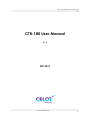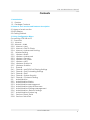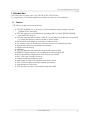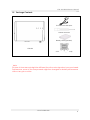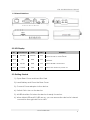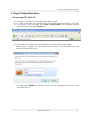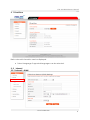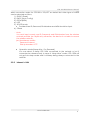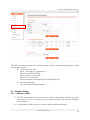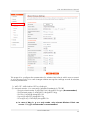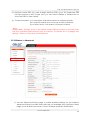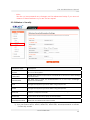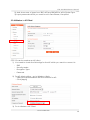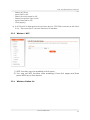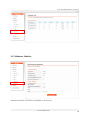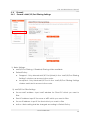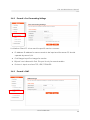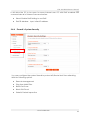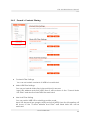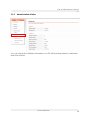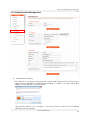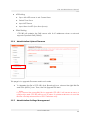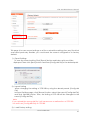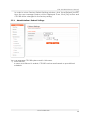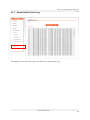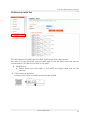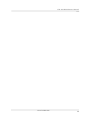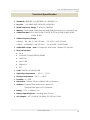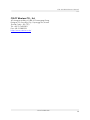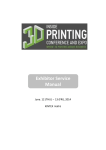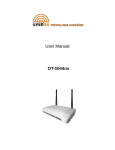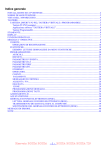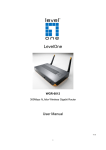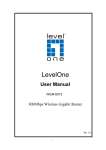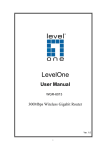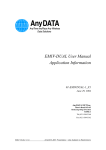Download CELOT CTR-180 User manual
Transcript
CTR-180 M2M Router Manual CTR-180 User Manual V1.3 SEP 2012 CELOT WIRELESS 1 CTR-180 M2M Router Manual Contents 1. Introduction 1.1 1.2 Feature Package Contents 2. Name of each section and features description 2.1 Name of each section 2.2 LED Display 2.3 Getting Started. 3. Using Configuration Menu Connecting CTR-180 to PC 3. 1 OverView 3. 2 Internet 3.2.1 Internet > WAN 3.2.2 Internet > LAN 3.2.3 Internet > DHCP Clients 3.2.4 Internet > Advanced Routing. 3.3 Wireless Setting 3.3.1 Wireless > Basic 3.3.2 Wireless > Advanced 3.3.3 Wireless > Security 3.3.4 Wireless > AP Client 3.3.5 Wireless > WPS 3.3.6 Wireless> Station List 3.3.7 Wireless> Statistics 3. 4 Firewall 3.4.1 Firewall > MAC/IP/Port Filtering Settings 3.4.2 Firewall > Port Forwarding Settings 3.4.3 Firewall > DMZ 3.4.4 Firewall > System Security 3.4.5 Firewall > Contents Filtering 3.5. Administration 3.5.1 Administration>Status 3.5.2 Administration>Statics 3.5.3 Administration>Management 3.5.4 Administration>Upload Firmware 3.5.5 Administration>Settings Management 3.5.6 Administration> Reboot Settings 3.5.7 Administration>System log 3.6.1 Service> Direct Serial 3.5.8 Service> Serial Test CELOT WIRELESS 2 CTR-180 M2M Router Manual 1. Introduction This manual is for users who use CTR-100 as 3G Wi-Fi Router. For the pursoe of 3G M2M appliction, please contact to Celot Wireless. 1.1 Feature CTR-180 provides functions as follows; ● CTR-180 enables you to access to the internet by using wireless network (CDMA REV.A network). ● CTR-180 supports multi-interfaces including USB, Full UART (RS232C/RS485), Lite-UART, I2C and RJ. ● CTR-180 supports direct serial works as if a serial device is directly connected ● ● ● ● ● ● ● ● ● ● ● ● ● ● to a remote server by server mode or client mode. DATA back-up during the operation of direct serial. 3G wireless network always connection mode or on demand mode. Auto-reset based on pre-defined schedule. DDNS manual setting USB host CTR-180 displays the status of the operation with 4 LEDs. IEEE802.11b/g/n support : up to150Mbps built-in wireless AP. Browser-based configuration and easy set-up wizard. NAT, VPN Pass-Through function. Industry-leading firewall security. Automatic receipt of IP address with DHCP server. CTR-110W can be powered by back-up battery SMA Antenna Connector. GPS Module can be connected trough Lite-UART CELOT WIRELESS 3 CTR-180 M2M Router Manual 1.2 Package Contents 5V DC Power Adaptor CDMA Antenna Battery Pack (optional) CTR-180 GPS Module (optional) ※ Note Pictures in User Manual might be different from the actual product you purchased. Furthermore, some of the components might be changed for better performance without any prior notice. CELOT WIRELESS 4 CTR-180 M2M Router Manual 2. Name of each section and features description 2.1 Name of each section ■ Front View ■ Rear View CELOT WIRELESS 5 CTR-180 M2M Router Manual ※ External Interface 2.2 LED Display No. Assignment Color Status Remarks LED1 3G RSSI Various ON Yellow Green -> Orange -> Red (from Strong to week signal) LED2 3G RED ON When the device is connected to 3G network. LED3 WLAN RED ON When WLAN is activated. LED4 POWER RED ON When the device is power on. 2.3 Getting Started. 1). Open Rear Cover and Insert SIM Card 2). Insert Battery and Close the Rear Cover 3). Connect Power adaptor to the device. 4). Switch ON to turn on the device. 5). All LEDs shall be ON when the device is ready for service. 6). When WLAN LED and 3G LED are on, you can access the device for internet connection through LAN Port or WIFI. CELOT WIRELESS 6 CTR-180 M2M Router Manual 3. Using Configuration Menu Connecting CTR-180 to PC 1). Connect CTR-180 to PC through LAN cable or WIFI 2). For WIFI connection, the default Network ID (SSID) from the factory is CTR-180 3). To access to Web UI page, Input http://10.10.10.254 in the address window as shown below and press Enter Key 4). User Name and Passwords are required to access adimin web page. Plesae input “ admin” for User Name and “admin” for Password when you acess the Web UI first time. 5). After press ENTER key, System Status will be displayed as shown in the overview below CELOT WIRELESS 7 CTR-180 M2M Router Manual 3. 1 OverView Basic network information can be displayed. ● Select Language: Supported languages can be selected. 3. 2 Internet 3.2.1 Internet > WAN CELOT WIRELESS 8 CTR-180 M2M Router Manual WAN connection mode for CTR-180 is “3G/LTE” as default but other types of WANs can be selected as follow, 1) STATIC (Fixed) 2) DHCP (Auto Config) 3) PPPoE(ASDL) 4) L2TP 5) 3G/LTE Mode ● Provided User ID, Password, Dial Number and APN should be input. 6) CDMA ※ Note You must input correct user ID, Password, and Dial Number from the wireless network provider (ex. Skylink etc) otherwise, the device is not able to access the wireless network. (ex.) User Name: Mobile Password: internet Dial Up Number: #777 ● 3.2.2 Operation Mode [Keep Alive / On Demand] You can select to keep CTR-110W connected to the network or just it connected on demand only. In case of “Keep Alive” mode, CTR-110W will not get into sleep mode and it will keep being always connected to the network. Internet > LAN CELOT WIRELESS 9 CTR-180 M2M Router Manual This page is to configure the parameters for local area network which connects to the LAN port of your Access Point. Here you may change the setting for IP address, subnet mask, DHCP, etc.. ● IP Address: The basic IP address for CTR-100 is “10.10.10.254”. IP address for CTR-180 can be changeable on this menu. ● Subnet Mask : You can change Subnet Mask ● Default Gateway : You can change Default Gateway. ● - DHCP Enable: IP address can be automatically allocated to Client PC. - Disable: IP address should be manually input to Client PC. ● DHCP Client Range: The range of IP address can be defined when IP address is automatically allocated to Client PC. In case of clicking Show Client icon, all of client PC can be displayed. - Statically Assigned (Static DHCP): CELOT WIRELESS 10 CTR-180 M2M Router Manual - You need to Input IP address and MAC address for the client PC and then click Apply Changes. - 3.2.3 Up to 3 Static IP can be available. Internet > DHCP Clients DHCP Clients connected to CTR-180 can be monitored on this page. 3.2.4 Internet > Advanced Routing. CELOT WIRELESS 11 CTR-180 M2M Router Manual CTR-180 can add and remote custom internet routing and enable dynamic routing exchange protocol. ● ADD a routing rule - Input IP range for “Destination”, - Select Range (HOST/NET) - Input value for ”Netmask”, - Input IP for ”Gateway” - Select Interface (LAN/WAN/Custom) and input IP ● - Dynamic Routing You can select Disable/Enable 3.3 Wireless Setting 3.3.1 Wireless > Basic 1). CTR-180 was released from the factory without any wireless security for user’s convenience. You can easily set up wireless security and network setting in Setup Wizard. 2). Click Wireless > Basic then the window below will be displayed. CELOT WIRELESS 12 CTR-180 M2M Router Manual This page is to configure the parameters for wireless LAN clients which may connect to your Access Point. You can change wireless encryption settings as well as wireless network parameters. 1). WIFI OFF : WIFI shall be OFF by clicking it. 2). Network Mode : You can select Wireless Standard of CTR-180 x 11b/g/n mixed mode- 2.4GHZ(B+G+N) Using 802.11b/g/n.(Recommended) x 11b/g mixed mode- 2.4GHZ(B+G) Using 802.11b/g. x 11b only -2.4GHZ(B) Using 802.11b x 11g only-2.4GHZ(G) Using 802.11g x 11n only(2.4G) -2.4GHZ(N) Using 802.11n ★ In case of b&g, b, g or n only mode, only relevant Wireless Client can access. 11 b/g/n mixed mode is recommended. CELOT WIRELESS 13 CTR-180 M2M Router Manual 3). Network name SSID: You can change Network SSID, up to 30 characters can be input based on ASC II type. Also you can select Hidden or Isolated not to show the SSID to other clients. 4). Channel Number : You can select channel numbers for wireless network. The channel number is to be set up as factory default. If you select Auto, it will search for proper channel. ※ Note Wireless Basic Settings, most of the values except SSID are preset to provide users with the optimized performance from the factory. So please do not change any settings, unless you face any inconvenience. 3.3.2 Wireless > Advanced . 1). Use the Advanced Setup page to make detailed settings for the Wireless. Advanced Setup includes items that are not available from the Basic Setup page, such as Beacon Interval, Control Tx Rates and Basic Data Rates CELOT WIRELESS 14 CTR-180 M2M Router Manual ※ Note We do not recommend any changes on the advanced setup if you are not aware of these features or you are not an expert 3.3.3 Wireless > Security Encryption Type Description Disable No use of Encryption. OPEN/WEP WLAN client need not provide its credentials to the Access Point during authentication SHARED/WEP the WEP key is used for authentication in a four step challengeresponse handshake WPA Stronger Encryption type than WEP using Passphrase. WPA2 Stronger Encryption type than WPA using Passphrase. WPA-PSK Two security protocols and security certification programs to secure wireless computer networks. WPA2-PSK The method of securing the network using WPA2 with the use of the optional Pre-Shared Key (PSK) authentication WPAPSK/WPA2PSK WPA-PSK and WPA2-PSK mixed mode 1). You can Select WPA, WPA2, WPA-PSK, WPA2-PSK, WPAPSK/WPA2PSK or others for Security mode. CELOT WIRELESS 15 CTR-180 M2M Router Manual 2). And chose one of types from TKIP, AES and TKIPAES for WPA Cipher Type. 3). Input passwords which you want to set in Pass Phrase, if required. 3.3.4 Wireless > AP Client CTR-110 can be used as an AP client. 1) You need to check the followings for the AP which you want to connect to - SSID - Security Mode - Encryption Type - Password 2) For AP client setting, , go to Wireless > Basic - Select the same channel with the channel for AP. - Click [Apply] 3) Go to Wireless > AP Client CELOT WIRELESS 16 CTR-180 M2M Router Manual - Select AP Client Input SSID for AP Select Security mode for AP Select Encryption Type for AP Input Password for AP. Click [Apply] 4) If AP Client IP is displayed as the picture above, CTR-120W works as an AP client. If not, “Disconnected” is shown instead of IP address. 3.3.5 Wireless > WPS 1) WPS function can be enabled on this menu. 2) You can set WPS function after enabling it from this page and then press WPS Key on the device. 3.3.6 Wireless> Station List CELOT WIRELESS 17 CTR-180 M2M Router Manual 3.3.7 Wireless> Statistics Wireless LAN TX & TX DATA is available on this menu. CELOT WIRELESS 18 CTR-180 M2M Router Manual 3. 4 Firewall 3.4.1 Firewall > MAC/IP/Port Filtering Settings 1). Basic Settings: ● MAC/IP Port Filtering : If Enabled, Filtering will be available. ● Default Policy : ● Dropped : Only allowed MAC/IP Port (listed) in the “MAC/IP/Port Filtering Settings” window can access to the router. ● Accepted : Only listed MAC/IP Port in the “MAC/IP/Port Filtering Settings window restricted to access to the router. 2). MAC/IP Port Filter Settings ● Source MAC address : Input MAC address for Client PC which you want to filter. ● Dest. IP Address: Input IP for server or WEP which you want to filter. ● Source IP address : Input IP for client which you want to filter ● Action : Basic setting shall be changed according to Default Policy. CELOT WIRELESS 19 CTR-180 M2M Router Manual 3.4.2 Firewall > Port Forwarding Settings It will allow Client PC to be used for specific service or server. ● IP Address: IP address for server needs to be input and the server PC should operate by server S/W. ● Port Range: Input Port range for service. ※ 80 port is not allowed in Port. This port is only for remote admin. ● 3.4.3 Protocol : Input one form TCP, UDP, TCP&UDP. Firewall > DMZ CELOT WIRELESS 20 CTR-180 M2M Router Manual It will allow the PC to be open for every internet user. PC with DMZ enabled can communicate all of internet users and servers. ● Select Enable DMZ Setting to use DMZ. ● DMZ IP Address: 3.4.4 Input client IP address. Firewall > System Security You may configure the system firewall to protect AP/Router itself from attacking With the following options ● Remote Management ● Ping from WAN Filter ● Block Port Scan ● Block SYN Flood ● Stateful Packet Inspection CELOT WIRELESS 21 CTR-180 M2M Router Manual 3.4.5 ● Firewall > Contents Filtering Contents Filter Settings You can set certain contents of WEB to be restricted. ● Webs URK Filter Settings You can set certain Web sites to be restricted to access. Input URL address and click [ADD] then it will be shown in the “Current Webs URL Filter” and also the listed URLs are restricted. ● Wes Host Filter Setting You can restrict WEB URL containing certain words. Input URL keyword (ex: google, MSN) and click [ADD] then the information will be shown in the “Current Website Host Filter” and listed Web URL will be restricted. CELOT WIRELESS 22 CTR-180 M2M Router Manual 3.5. Administration 3.5.1 Administration>Status You can check the current status of CTR-180 CELOT WIRELESS 23 CTR-180 M2M Router Manual 3.5.2 Administration>Statics You can check all of Statistics information for CTR-180 including Memory, WAN/LAN and Clients DATA CELOT WIRELESS 24 CTR-180 M2M Router Manual 3.5.3 Administration>Management ● Administrator Setting This menu is to change Account (User name) and Password for the first log in page. Factory default for administrator settings is “admin” for User name and “admin” for password as shown below. (The picture above is for Windows 7 security picture so other OS will display different security screen) CELOT WIRELESS 25 CTR-180 M2M Router Manual ● ● NTP Setting ● Sync with NTP server to set Current time ● Select Time Zone ● Input NTP Server ● Input time for NTP Sync time (hours) DDNS Setting - CTR-180 will update the DNS server with its IP addresses when a network supports Dynamic DNS (DDNS). 3.5.4 Administration>Upload Firmware This page is to upgrade Firmware and boot loader ● To Upgrade the SW of CTR-180, click [Browsing] Icon, choose the right BIN file and click [APPLY] Icon. Then, the SW upgrade will start. ※ Note If you choose the wrong BIN file to upgrade CTR-180, it will cause an error or malfunction and CTR-180 will be out of order. So please make sure to use the BIN file officially released from CELOT Wireless only! 3.5.5 Administration>Settings Management CELOT WIRELESS 26 CTR-180 M2M Router Manual This page is to save current settings on a file or reload the settings from any file which was saved previously. Besides, you could reset the current configuration to factory default. 1). Export Settings To save the current setting Click [Export] button and below picture will be displayed. Then click [Save] button and save[Config.dat file] in the desired path. 2). Import Setting When changing the setting of CTR-180 by using the already saved [Config.dat File] In Import Settings page, click [Browse] button, select the saved [Config.dat File] and click [Upload] button. Then, the setting of CTR-180 will be changed to the saved [Config.dat file] ※ Note If you upload the wrong dat file, it will cause error or malfunction of CTR-180. You must use [Config.dat file] of CTR-180. 3). Load Factory setting. CELOT WIRELESS 27 CTR-180 M2M Router Manual In order to return Factory Default Settings window, click [Load Default] button, then the new message window will be displayed. Then, click [OK] button and CTR-180 will be changed to the factory setting. 3.5.6 Administration> Reboot Settings You can manage CTR-180 system reset in this menu. 1) Auto Reboot In case Auto Reboot is enable, CTR-180 can be reset based on pre-defined schedule. CELOT WIRELESS 28 CTR-180 M2M Router Manual 3.5.7 Administration>System log This page is to set remote log server and show the system log. CELOT WIRELESS 29 CTR-180 M2M Router Manual 3.6.1 Service> Direct Serial CTR-180 supports “Direct Serial” via Full UART and Lite UART to transfer Serial raw DATA from a device to a server. The Serial device can work as if it is connected to the server directly. ● ● ● Status Setup : Select “Enable” Device Setup : Select Serial port, Baudrate, DATA bit, Party, Stop bit and Flow Control etc Server Setup : Input server IP and its Port. CELOT WIRELESS 30 CTR-180 M2M Router Manual 3.5.8 Service> Serial Test CTR-180 supports Full UART and Lite UART for interface with other device. This menu is to test Full UART and Lite UART and to see the DATA from the devices connected to CTR-180 via Full UART or Lite UART. ● Serial Device ● Select Serial port [Lite UART or Full UART] and right baud rate for the device. ※ GPS module & antenna Serial port for GPS is Lite-UART and baud rate is 9600. CELOT WIRELESS 31 CTR-180 M2M Router Manual CELOT WIRELESS 32 CTR-180 M2M Router Manual Technical Specification ● Standards : IEEE 802.11g ,IEEE 802.11b, ,IEEE 802.11b ● Security : ● WLAN Frequency Range : 2.4GHz to 2.483GHz ● Memory : RAM 64MB, Flash Memory 8MB (4MB is reserved for customer S/W) ● CDMA Standard : IS-95 A/B, IS-98A, IS-637A, IS-707A, IS-2000, IS-835, IS-856, 64/128-bit WEP, WPA-PSK, WPA-PSK2 IS-866, IS-890 ● CDMA Frequency Range : A Band : RX : 462.5 ~ 467.475 MHz / TX : 452.5 ~ 457.475 MHz L Band : RX420.000 ~ 424.975 MHz ● CDMA REV.A Data ● External Interface /TX :410.000 ~ 414.975 MHz Rate : 3.1Mbps for download, 1.8Mbps for upload. ● RJ 45 ● Full UART (D-9pin) RS232C/RS485 ● UART Lite ● Micro USB ● Digital I/O ● I2C ● 4 LED : SINGAL,3G,WLAN,PWR ● Operating temperature : ● Storage temperature : -35 °C ~ +90 °C ● Humidity : 5 ~ 95% ● Dimension : 105mm x75mm x 28mm without bracket ● Antenna : Internal Chip Antenna for WLAN x 2 -30 °C ~ +75 °C External SMA type for 3G Antenna. ● Battery : 3.7V, 1,100min Li-ion ● Battery Operating time : Working time: 2 hours ● AC Adaptor : AC 110~240V, 50~60Hz, DC 9.0`24V / 2.0A CELOT WIRELESS 33 CTR-180 M2M Router Manual CELOT Wireless CO., Ltd 4Fl.,NongHyup Bldg.,#1588-10 Gwanyang-Dong, Dongan-Gu, Anyang City, Gyeonggi-Do, Korea (Postal Code : 431-727) Tel : +82 70 7458 5501 Fax: +82 31-388 5501 http://www.celotw.co.kr/ CELOT WIRELESS 34