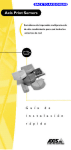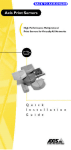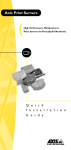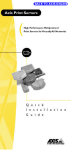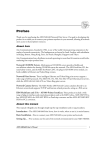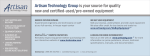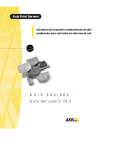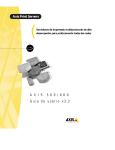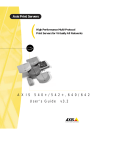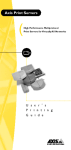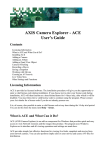Download Axis 570 Installation guide
Transcript
Quick Installation Guide This guide covers the installation and basic setup procedures for your AXIS 570/670 MIO. If you need more detailed instructions, please refer to the AXIS 570/670 MIO User’s Manual. Hardware Installation Ethernet 10baseT connector Ethernet 10base2 connector Network Indicator Test Button AXIS 570 MIO Ring Speed Jumper Network Indicator Test Button Token Ring STP Connector Token Ring UTP Connector AXIS 670 MIO 1. Remove the cover plate over the MIO slot. 2. Record the unit serial number. The serial number is the default Ethernet or Node address which may found on the back of the AXIS 570/670 MIO circuit board. You will need this number during the network configuration. 3. Switch off the printer. 4. For AXIS 670 MIO only: Select the network Ring Speed using the jumper S4. With the jumper in place, the network speed is 16 Mbit/s. Remove the jumper to select 4 Mbit/s. 5. Slide the AXIS 570/670 MIO board into place. 6. Tighten the two screws securing the rear panel. 7. Switch on the printer. The hardware installation is now complete. Installing the AXIS 570/670 MIO Network setup is most easily done using the AXIS NetPilot™. However, if you do not have any computers running Windows, NetWare or NetBIOS/NetBEUI you may also use the printer’s front panel for basic configuration. Both methods are fully described in the User’s Manual. Proceed with the following instructions, as appropriate for your type of network. Refer to all relevant sections if you intend to use the AXIS 570/670 MIO in a multiprotocol environment. Netware By following the instructions detailed below, install your AXIS 570/670 MIO with the AXIS NetPilot™ installation Wizard, supplied on the AXIS Utilities disk. Please note that the AXIS NetPilot™ software will require a Windows platform that uses either NetWare or NetBIOS/NetBEUI. 1. Load the AXIS NetPilot™ software by following the instructions on the label of the AXIS Utilities disk. After loading the software, double click on the NetPilot™ icon. 2. The AXIS NetPilot™ will scan the network for Axis Network Print Servers that have not been installed and your AXIS 570/670 MIO will subsequently feature as a New Axis Unit. Select your AXIS 570/670 MIO from the Contents of ‘New Axis Units’ and then click the Install icon. The Installation Wizard will then guide you through the basic installation. Should you require assistance with any of the operations click the Help icon and follow the instructions provided in the Help window. To set up print queues: 1. Select the Network Print Server to be set up by clicking its icon. 2. Choose Network from the Setup menu. 3. A new window will open that allows you to create print queues, connect the AXIS 570/670 MIO to print queues, and select either Print Server mode or Remote Printer mode for each printer. To set up the advanced operating parameters: 1. Select the Network Print Server to be set up by clicking its icon. 2. Choose Properties from the Setup menu. 3. A set of Property Pages are opened which allow you to set up the way in which Print Server mode and Remote Printer mode operate. You can also enable the frame types to be used. The setup is now completed and you can close the AXIS NetPilot™. Open a Windows application, e.g. Microsoft Word and then select Print... to ensure that your printer appears as the default printer. Make a test printout to verify that the AXIS 570/670 MIO is functioning correctly. UNIX UNIX Please note that you need UNIX root privileges, or administrator privileges on a Windows NT server for this configuration procedure. 1. Acquire an unused Internet Address from your Network Administrator and choose a unique name for your AXIS 570/670 MIO. 2. Add your AXIS 570/670 MIO IP address and host name to your system host table by appending the following line to the /etc/hosts file: <internet address> <host name> Example: 192.36.253.96 salesdept 3. Update your alias name databases (YP/NIS). 4. Perform the following commands to download the Internet Address and verify correct Internet communication: AXIS 570 MIO Ethernet Print Server: arp -s <host name> <node address> temp ping <host name> Example for Ethernet: arp -s salesdept 00:40:8c:10:00:86 temp ping salesdept AXIS 670 MIO Token Ring Print Server: arp -s 802.5 <host name> <node address> temp ping <host name> Example for Token Ring: arp -s 802.5 salesdept 00:02:31:48:00:61 temp ping salesdept 5. Log in to the AXIS 570/670 MIO and up-load the axinstall script: Example: (user entries appear in bold) > ftp salesdept Name (salesdept:thomas): root (not visible) Password: pass ftp> get axinstall ftp> bye 6. Execute the script: sh axinstall↵ The directions displayed on the screen will then guide you through the installation of LPD, FTP or PROS on your UNIX system. The UNIX Configuration is now completed. Notes: ❏ The Node Address is based upon the serial number of the AXIS 570/670 MIO but may optionally be a Locally Administrated Address. ❏ You may alternatively use the RARP, BOOT or DHCP command to set the Internet Address; refer to the User’s Manual Section 7. Macintosh Apple EtherTalk There is no support for Apple TokenTalk in the AXIS 670 MIO. Open the Chooser window by selecting Chooser in the Apple menu. Follow these steps to choose a printer: 1. Click on the LaserWriter (or LaserWriter 8.0) Icon. 2. If your network has more than one zone, click the name of the default zone. 3. Click the name of the printer you want. The default printer name is shown as: AXIS<nnnnnn>_<port>, where <nnnnnn> is the last six digits of the serial number, and <port> is MIO. 4. For LaserWriter 8.0 printer driver only: Click Setup..., and then Select Auto Setup. If the printer, just as the print server, supports bi-directional printing the installation will then be automatically performed. If not, you will be prompted to select a PPD file matching your printer, then click OK. 5. Click the close box. This completes the configuration. Repeat this procedure for each Macintosh using the AXIS 570 MIO. Windows Windows Unless you wish to change the default name of your AXIS 570/670 MIO, the setup operation within a Windows environment may be performed solely with the AXIS Print Utility for Windows, supplied on the AXIS Utilities disk. Perform the installation using the AXIS NetPilot™ should you wish to change the default name. Follow the instructions on the AXIS Utilities disk label to install the AXIS Print Utility for Windows on all workstations using peer-to-peer printing. The AXIS 570/670 MIO setup for Windows comprises installing the AXIS 570/670 MIO printer ports as Windows printer ports, and connecting the ports to a Windows printer driver. Peer-to-peer vs. Client-Server printing All users requiring access to a network printer in peer-to-peer mode will need to install the AXIS Print Utility for Windows software onto their workstation. Client-server mode requires only one user to install the AXIS Print Utility for Windows software onto their workstation. Client-server printing is suitable for larger networks and applications requiring central monitoring and priority management. The setup procedure for this print method is described below: 1. Install AXIS Print Utility for Windows onto the file server. 2. Set up your AXIS 570/670 MIO from the file server as described in the following sections, but check the Share box for your printer. Your shared printers can now be used by all the Windows clients and you do not need to install the AXIS Print Utility on the clients. Note: ❏ the server setup should only be made on a Windows for Workgroups workstation. The procedures in the following sections describe how to setup the AXIS 570/670 MIO for peer-to-peer printing. This print method does not require a file server and is recommended for smaller networks. Windows 3.1 Windows Windows 3.1 requires that network support such as LAN Server or LAN Manager Workstation software is installed in order to redirect a local printer port to a network device. If this is the case, proceed as described under Windows for Workgroups below. Windows for Workgroups Windows Follow these steps to install your AXIS 570/670 MIO for peer-to-peer printing at a Windows for Workgroups workstation: 1. Double-click the AXIS Print Utility icon. 2. In the Port menu, click Add. 3. In the NPS Port list, select the AXIS 570/670 MIO port to be installed. The ports appear as <name>.MIO, where <name> is AX followed by last six digits of the AXIS 570/670 MIO serial number. For example: AX570B35.MIO. Note that this alphanumeric name will be superseded by any new name given to your AXIS 570/670 MIO when using the AXIS NetPilot™. 4. Accept or change the suggested Windows port name, and type any comments in the Description field. Make a note of the Windows port name as you will need this later. Click OK to install the Windows port. 5. In the Port menu, click Connect to bring up the Windows Printers dialog. 6. Select a printer driver from the list of Installed Printers, or click Add>> to install a new driver. Click Connect... 7. Select the Windows port name defined in step 4 above that should now feature at the bottom of the Ports list. 8. Click OK to close the Connect dialog, and Close to close Printers. The setup is completed and you can now print through your AXIS 570/670 MIO. Important note: ❏ AXIS Print Utility for Windows must be running when you print through your AXIS 570/670 MIO. We strongly recommend that you copy the AXIS Print Utility icon into your StartUp file. Windows 95 Windows Follow these steps to install your AXIS 570/670 MIO for peer-to-peer printing at a Windows 95 workstation: 1. Double-click the AXIS Print Utility icon. 2. In the Port menu, click Add. 3. In the NPS Port list, select the AXIS 570/670 port to be installed. The ports appear as <name>.MIO, where <name> is AX followed by last six digits of your print server number. For example: AX570B35.MIO. Note that this alphanumeric name will be superseded by any new name given to your AXIS 570/670 MIO when using AXIS NetPilot™. 4. Accept or change the suggested Windows port name, and type any comments in the Description field. Make a note of the Windows port name as you will need this later. Click OK to install the Windows port. 5. In the Port menu, click Connect to bring up the Printers folder. 6. Double-click the Add Printer icon. The Add Printer Wizard will then guide you through the installation. Click Next to proceed. 7. Choose Local Printer, then click Next. 8. Choose the appropriate Manufacturer and Printer model, and then click Next. 9. Select the Windows port name from step 4, then click Next. 10.Accept or change the suggested Printer Name, then click Next. 11.Click Finish to complete the installation. The setup is completed and you can now print through your AXIS 570/670 MIO. Important note: ❏ AXIS Print Utility for Windows must be running when you print through your AXIS 570/670 MIO. We strongly recommend that you establish a shortcut to the AXIS Print Utility in your StartUp file. Windows NT Windows Follow these steps to install your AXIS 570/670 MIO for peer-to-peer printing at a Windows NT workstation: 1. Double-click the AXIS Print Utility icon. 2. In the Port menu, click Add. 3. In the NPS Port list, select the AXIS 570/670 MIO port to be installed. The ports appear as <name>.MIO, where <name> is AX followed by last six digits of the AXIS 570/670 MIO serial number. For example: AX570B35.MIO. Note that this alphanumeric name will be superseded by any new name given to your AXIS 570/670 MIO when using AXIS NetPilot™. 4. Accept or change the suggested Windows Port name, and type any comments in the Description field. Make a note of the Windows Port name as you will need it later, then click OK to install the Windows Port. 5. In the Port menu, click Connect to bring up Print Manager. 6. In the Printer menu, click Create Printer. 7. Type a name in the Printer Name field, select a suitable printer driver from the Driver list, and select Other... in the Print to list. 8. In the Print Destinations dialog, select Local Port, then click OK. 9. In the Port Name field, type: C:\~\<port> where C:\~ is your spool directory, and <port> is the Windows Port name from step 4. Click OK. 10.Close the Print Manager. The setup is complete. Important note: ❏ AXIS Print Utility for Windows must be running when you print through your AXIS 570/670 MIO. We strongly recommend that you copy the AXIS Print Utility icon into your StartUp file. OS/2 OS/2 UNIX Firstly, ensure that the NetBEUI protocol is active. If necessary, use MPTS/LAPS (LAN Server) or SETUP (LAN Manager) to activate it. Load the AXIS Print Utility for OS/2 and install the unit, as follows: 1. Insert the Print Utilities for OS/2 disk into your disk drive, and open an OS/2 window. Execute the install.exe program. 2. With the AXIS Print Utility running, install your AXIS 570/670 MIO by clicking Install. The ports appear as <name>.MIO, where <name> is AX followed by last six digits of the AXIS 570/670 MIO serial number. For example: AX570B35.MIO. Note that this alphanumeric name will be superseded by any new name given to your AXIS 570/670 MIO when using AXIS NetPilot™. 3. Select the ports you want to install, then click Install. Repeat this procedure for each server using the AXIS 570/670 MIO. Create a Print Queue (OS/2 version 1.x): 1. Double-click the Print Manager icon, click Setup then Printers... 2. Click Add to make a new printer definition, then type a name of your choice in the Name field. 3. Select \PIPE\<name>.MIO from the Device list, then select a printer driver suitable for your printer. 4. Click Add, then click OK to confirm the printer definition. 5. Click Setup, then select Queues... 6. Click Add to create a print queue. Type a name in the Name field. 7. Click Add, then click OK to confirm the queue definition. Create a Print Queue (OS/2 version 2.x and above): 1. Double-click the Templates folder, then drag the Printer icon out to the Workplace Shell (or into a folder) while holding the right mouse button down. 2. Type a name of your choice in the Name field. 3. Select \PIPE\<name>.MIO from the Port list, and select a printer driver suitable for your printer from the Standard Printer list. 4. Click OK to confirm the printer definition. Print queue sharing: Open an OS/2 window and issue the following command: NET SHARE queue_name /PRINT, where queue_name is the name of the queue to be created. Important note: ❏ AXIS Print Utility for OS/2 must be running when you print through your AXIS 570/670 MIO. We strongly recommend that you copy the AXIS Print Utility icon into your StartUp file. SNA SNA UNIX The AXIS NetPilot™ can be used to setup SNA and IBM emulation parameters in the AXIS 570/670 MIO. To configure your IBM host please refer to Section 3 of the AXIS 570/670 MIO User’s Manual. Web Management Internet UNIX After setting the Internet Address and Host Name in the AXIS 570/670 MIO, as described in the UNIX section of this document, you are then able to access your AXIS 570/670 MIO from any standard Web browser. To do this simply enter the Internet Address of the AXIS 570/670 MIO as a URL in your browser, as follows: http://192.36.253.96, or http://salesdept The Home Page of the AXIS 570/670 MIO will now be displayed in your browser, where links to the AXIS 570/670 MIO Configuration, Management, Status, Account, and Help services are readily available. AXIS 570/670 MIO Quick Installation Guide Part No: 15194 Revision: 2.1, Date: March 1997 Copyright © Axis Communications AB, 1997 Sweden Axis Communications AB Phone: +46 46 270 18 00, Fax: +46 46 13 61 30 Email: [email protected], URL: http://www.axis.com USA Axis Communications Inc. Phone: 1-800-444-AXIS, (617) 938-1188, Fax: (617) 938-6161 Email: [email protected], URL: http://www.axisinc.com/ France Axis Communications SA Phone: +33 1 49 69 15 50, Fax: +33 1 49 69 15 59 Japan Axis Communications K.K. Phone: +81 3 3663 8801, Fax: +81 3 3663 8802 Email: [email protected] Singapore Axis Communications Pte Ltd. Phone: +65 250 8077, Fax: +65 352 1655 Email: [email protected] Hong Kong Axis Communications Ltd. Phone: +852 2836 0813, Fax: +852 2573 5935 Email: [email protected] China (Beijing Office) Axis Communications Ltd. Beijing Office Phone: +86 - 10 6856 1350, Fax: +86 - 10 6856 1359 China (Shanghai Office) Axis Communications Ltd. Shanghai Office Phone: +86 - 21 6280 8527, Fax: +86 - 21 6280 6892