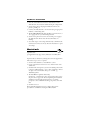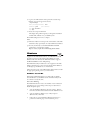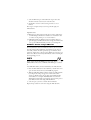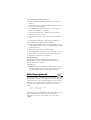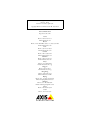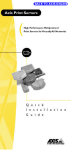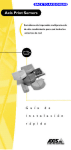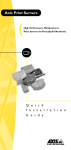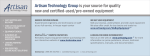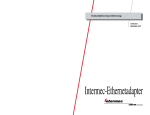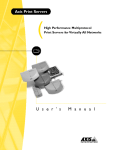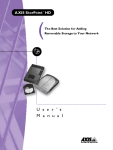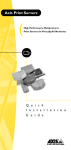Download Axis 640 series Installation guide
Transcript
BACK TO AXIS ONLINE English AXIS 540/640 Quick Installation Guide Ethernet and Token Ring Print Servers for NetWare • Windows • LANtastic • OS/2 • UNIX • Macintosh • Web Management Quick Installation Guide This guide covers the installation and basic setup procedures for the AXIS 540/640. If you need more detailed instructions, please refer to the AXIS 540/640 User’s Manual. Physical Description LPT1 Printer Connector Ethernet 10base2 Connector or Ethernet 10baseT Connector Test Button Network Indicator Power Indicator External Power Supply Connector LPT1 Printer Connector Token Ring or STP Connector Token Ring UTP Connector External Power Supply Connector Ring Speed Switch (recessed) Test Button Network Indicator Power Indicator Installing the AXIS 540/640 Important note: ❏ The AXIS 540, AXIS 540+, AXIS 542, AXIS 542+, AXIS 640 and AXIS 642 are plug-in network print servers, collectively described as the AXIS 540/640 throughout this document. Similarly, the AXIS 540, AXIS 540+, AXIS 542 and AXIS 542+ models are simply referred to as the AXIS 540, while the AXIS 640 and AXIS 642 are referred to as the AXIS 640. Proceed with the following instructions, as appropriate for your type of network. Refer to all relevant sections if you intend to use the AXIS 540/640 in a multiprotocol environment. Hardware Installation 1. Note the serial number found on the underside label of the AXIS 540/640. You need this number during the configuration. 2. Switch off the printer and plug the AXIS 540/640 into the printer’s parallel port. 3. Connect the AXIS 540/640 to the network using an appropriate Ethernet or Token Ring cable. 4. For the AXIS 640/642 only: Slide the Ring Speed Switch to 4 or 16 as appropriate for your Token Ring network. 5. Switch on the printer and connect the external power supply to the AXIS 540/640. Ensure that the Network Indicator is flashing. 6. Successful output of a Test Page will effectively confirm that the unit has been connected correctly. Press the Test Button to print a Test Page. Macintosh Important note: ❏ AppleTalk is only supported by AXIS 540+ and AXIS 542+. Open the Chooser window by selecting Chooser in the Apple menu. Follow these steps to choose a printer: 1. Click on the LaserWriter (or LaserWriter 8.0) Icon. 2. If your network has more than one zone, click the name of the default zone. 3. Click the name of the printer you want. The default printer name is shown as: AXIS<nnnnnn>_<port>, where <nnnnnn> is the last six digits of the serial number, and <port> is LPT1, e.g. AX540B35_LPT1. 4. For LaserWriter 8.0 printer driver only: Click Setup..., and then Select Auto Setup. If the printer, just as the print server, supports bi-directional printing the installation will then be automatically performed. If not, you will be prompted to select a PPD file matching your printer, then click OK. 5. Click the close box. The AppleTalk Configuration is now complete. Repeat this procedure for each Macintosh using the AXIS 540/542. NetWare Follow the instructions detailed below, to install your AXIS 540/640. If you are using NDPS, you must install the HP Gateway, together with NDPS, on your file server. Otherwise you must install your AXIS 540/640 with the AXIS NetPilot™ Installation Wizard. NetWare using NDPS (Public Access Printer) 1. Make sure that the HP Gateway is configured to automatically create a public access printer. 2. Connect the AXIS 540/640 to the NetWare network, if it is not already connected. The HP Gateway will automatically create a public access printer, to which any user will have access. NetWare using NDPS (Controlled Access Printer) 1. Make sure that the HP Gateway is not configured to automatically create a public access printer. 2. Connect the AXIS 540/640 to the NetWare network, if it is not already connected. 3. Use the NetWare Administrator to create an NDPS printer as an object in the directory. As a directory object, access to the NDPS printer is controlled and it is not available as a public access printer. NetWare not using NDPS Install your AXIS 540/640 with the AXIS NetPilot™ Installation Wizard, supplied on the AXIS Utilities disk. Please note that AXIS NetPilot™ software requires a Windows platform that uses NetWare or NetBIOS/NetBEUI. 1. Load the AXIS NetPilot™ software by following the instructions on the label of the AXIS Utilities disk. After loading the software, double click on the AXIS NetPilot™ icon. AXIS NetPilot™ then scans the network for all connected Axis Network Print Servers. 2. AXIS units previously installed using the AXIS NetPilot™ appear as ‘Network Print Servers’ and un-installed units are featured as ‘New Axis Units’. Select your AXIS 540/640 from the ‘New Axis Units’ sub-folder and then click the Install icon. The Installation Wizard guides you through the basic installation. Click the Help icon should you require assistance throughout any stage of the operation. To set up print queues: 1. Open the ‘Network Print Servers’ folder and select the Network Print Server you wish to set-up. 2. Choose ‘Network’ from the Toolbar or Setup menu. 3. A new ‘Network environments’ window will now be open. From this window you may create new print queues, connect to previously established queues, and/or select the mode of operation (Print Server or Remote Printer) for each printer. To set up the advanced operating parameters: 1. Open the ‘Network Print Servers’ folder and select the Network Print Server you wish to set-up. 2. Choose ‘Properties’ from the Toolbar or Setup menu. 3. A set of “tabbed” Property Pages will open which allow you to refine the chosen mode of operation, e.g. password protection, frame type selection and/or setting of the queue polling interval. The NetWare Configuration is now complete. To verify that the AXIS 540/640 is functioning correctly, we recommend that you print a document from within a Windows application, e.g. Microsoft Word. Please ensure that your printer is selected as the Active Printer! UNIX Please note that UNIX root privileges, or administrator privileges on a Windows NT server are required for this configuration procedure. 1. Acquire an unused Internet address from your Network Administrator and choose a unique name for the AXIS 540/640. 2. Add your AXIS 540/640 Internet address and host name to your system host table by appending the following line to the /etc/hosts file: <Internet address> <host name> Example: 192.36.253.96 salesdept 3. Update your alias name databases (YP/NIS). 4. Perform the following commands to download the Internet Address and verify correct Internet communication: AXIS 540/542 Ethernet Print Servers: arp -s <host name> <Ethernet or node address> temp ping <host name> Example for Ethernet: arp -s salesdept 00:40:8c:10:00:86 temp ping salesdept AXIS 640/642 Token Ring Print Server: arp -s 802.5 <host name> <Ethernet or node address> temp ping <host name> Example for Token Ring: arp -s 802.5 salesdept 00:02:31:48:00:61 temp ping salesdept 5. Log in to the AXIS 540/640 and up-load the axinstall script: Example: (user entries appear in bold text) >ftp salesdept Name (salesdept:thomas): root Password: pass (not visible) ftp> get axinstall ftp> bye 6. Execute the script sh axinstall The display dialog will then guide you through the installation of LPD, FTP or PROS onto your UNIX system. The UNIX Configuration is now complete. Notes: ❏ The Node Address is based upon the serial number of the AXIS 540/640 but may optionally be a Locally Administrated Address. ❏ You may alternatively use the DHCP, RARP or BOOTP commands to set the Internet Address. Refer to Section 3 of the User’s Manual for further details. Windows Supplied on the AXIS Utilities diskette, the AXIS Print Monitor should be used for network printing within Windows 95 and Windows NT environments. The AXIS Print Monitor supports NetBIOS/NetBEUI as well as LPR printing. The AXIS Print Utility for Windows is also supplied on the AXIS Utilities disk and is the tool for network printing within Windows for Workgroups and Windows 3.1 environments. Follow the instructions on the AXIS Utilities diskette label to install the appropriate printing tool for your environment. Windows 95 and NT Although the AXIS Print Monitor user dialog will vary slightly between Windows 95 and Windows NT, the functionality of the two variants is exactly the same. Peer-to-Peer Printing: The AXIS Print Monitor needs to be installed on each workstation performing peer-to-peer printing. Follow the procedure below to install Axis printer ports: 1. Start the Add Printer Wizard by selecting Settings - Printers from the Start Menu and double-click on the Add Printer icon. 2. Select Local Printer (Windows 95) or My Computer (Windows NT). Click OK. 3. Follow the rest of the Add Printer Wizard’s instructions to perform the remaining steps of the installation process. Note: ❏ If you want to install a printer to a new LPR port, refer to the User’s Manual section 5 for further details. Client-server printing: The AXIS Print Monitor is not needed on the client platforms for client-server printing. Windows 3.1 and Windows for Workgroups All Windows 3.1 and Windows for Workgroups users requiring access to a network printer in peer-to-peer mode, will need to install the AXIS Print Utility for Windows onto their workstations. Client-server printing: This print method is suitable for larger networks and requires only one user to install the AXIS Print Utility for Windows software onto their workstation. The setup procedure is described below: 1. Install AXIS Print Utility for Windows onto the file server. 2. Set up your AXIS 540/640 from the file server as described in the peer-to-peer printing section below, but additionally check the Share box for your printer. Your shared printers can now be used by all the Windows clients and you do not need to install the AXIS Print Utility on the clients. Important note: ❏ The server setup described above should only be made on a Windows for Workgroups workstation. Peer-to-peer printing: This print method does not require a file server and is recommended for smaller networks. Follow these steps to install your AXIS 540/640 for peer-to-peer printing at a Windows for Workgroups or Windows 3.1 workstation: 1. Double-click the AXIS Print Utility icon. 2. In the Port menu, click Add. 3. In the NPS Port list, select the AXIS 540/640 port to be installed. The ports appear as <name>.LP1, where <name> is AX followed by last six digits of the AXIS 540/640 serial number, e.g. AX540B35.LP1 Note that this alphanumeric name will be superseded by any new name given to your AXIS 540/640 when using AXIS NetPilot™. 4. Accept or change the suggested Windows port name, and type any comments in the Description field. Make a note of the Windows port name as you will need this later. Click OK to install the Windows port. 5. In the Port menu, click Connect to bring up the Windows Printers dialog. 6. Select a printer driver from the list of Installed Printers, or click Add>> to install a new driver. Click Connect... 7. Select the Windows port name defined in step 4 above that should now feature at the bottom of the Ports list. 8. Click OK to close the Connect dialog, and Close to close Printers. The setup is completed and you can now print through your AXIS 540/640. Important notes: ❏ Windows 3.1 will require network support such as LAN Server or LAN Manager Workstation software to be installed in order to redirect a local printer port to a network device. ❏ AXIS Print Utility for Windows must be running when you print through your AXIS 540/640. We strongly recommend that you copy the AXIS Print Utility icon into your StartUp file. Windows Clients using LANtastic From any Windows client, the AXIS 540/640 may also be used for network printing within LANtastic environments. Your choice of Axis utility software should be guided by type of Windows client employed. Simply refer to the appropriate Windows Section for your client, above. Please ensure that your LANtastic client is running the desired printing protocol. OS/2 Firstly, ensure that the NetBEUI protocol is active. If necessary, use MPTS/LAPS (LAN Server) or SETUP (LAN Manager) to activate it. Load AXIS Print Utility for OS/2 and Install your AXIS 540/640: 1. Insert the Print Utilities for OS/2 disk into your disk drive, and open an OS/2 window. Execute the install.exe program. 2. With the AXIS Print Utility running, install your AXIS 540/640 by clicking Install. The ports appear as <name>.LP1, where <name> is AX followed by last six digits of the AXIS 540/640 serial number. For example: AX540B35.LP1. Note that this alphanumeric name will be superseded by any new name given to your AXIS 540/640 when using AXIS NetPilot™. 3. Select the ports you want to install, then click Install. Repeat this procedure for each server using the AXIS 540/640. Create a Print Queue (OS/2 version 1.x): 1. Double-click the Print Manager icon, click Setup, then select Printers... 2. Click Add to make a new printer definition, then type a name of your choice in the Name field. 3. Select \PIPE\<name>.LP1 from the Device list, then select a printer driver suitable for your printer. 4. Click Add, then click OK to confirm the printer definition. 5. Click Setup, then select Queues... 6. Click Add to create a print queue. Type a name in the Name field. 7. Click Add, then click OK to confirm the queue definition. Create a Print Queue (OS/2 version 2.x and above): 1. Double-click the Templates folder, then drag the Printer icon out to the Workplace Shell (or into a folder) while holding the right mouse button down. 2. Type a name of your choice in the Name field. 3. Select \PIPE\<name>.LP1 from the Port list, and select a printer driver suitable for your printer from the Standard Printer list. 4. Click OK to confirm the printer definition. Print queue sharing: Open an OS/2 window and issue the following command: NET SHARE queue_name /PRINT, where queue_name is the name of the queue to be created. Important note: ❏ AXIS Print Utility for OS/2 must be running when you print through your AXIS 540/640. We strongly recommend that you copy the AXIS Print Utility icon into your StartUp file. Web Management After assigning an Internet address and an optional host name to the AXIS 540/640, as described in the UNIX section of this document, you are then able to access your AXIS 540/640 from any standard Web browser. To do this, simply enter the Internet address or the host name of the AXIS 540/640 as a URL in your browser, as follows: http://192.36.253.96 or http://salesdept The Home Page of the AXIS 540/640 will now be displayed in your browser, where links to the AXIS 540/640 Configuration, Management, Status, Account, and Help services are readily available. AXIS 540/640 Quick Installation Guide Part No: 14679 Revision: 2.4, Date: April 1998 Copyright © Axis Communications AB, 1995-1998 Axis Communications http://www.axis.com/ Lund Phone: +46 46 270 18 00 Email: [email protected] Boston Phone: 1-800-444-AXIS (2947), +1 (781) 938-1188 Email: [email protected] Paris Phone: +33 1 49 69 15 50 Email: [email protected] London Phone: +44 171 553 9200 Email: [email protected] München Phone: +49 89 95 93 96 0 Email: [email protected] Tokyo Phone: +81 3 3545 8282 Email: [email protected] Singapore Phone: +65 250 8077 Email: [email protected] Hong Kong Phone: +852 2836 0813 Email: [email protected] Beijing Phone: +86 - 10 6510 2705/6/7/8 Email: [email protected] Shanghai Phone: +86 - 21 6445 4522 Email: [email protected] Taipei Phone: +886 2 8780 5972 Seoul Phone: +82 2 780 9636