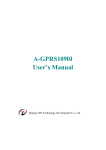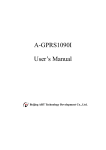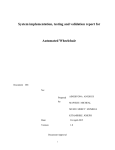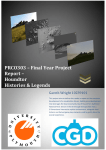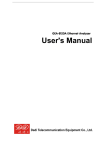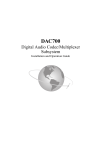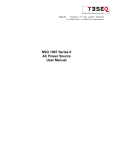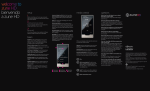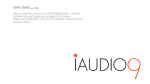Download Apple TV Integration Guide for Crestron ()
Transcript
Apple TV Control Module for Crestron Control Systems © Copyright 2009 Autonomic Controls, Inc. Apple TV / iTunes Control Module Integration Guide for Crestron Control Systems Version 1.1 -1Revision 1, Build 1.1.001 www.autonomic-controls.com © Copyright 2009 Autonomic Controls, Inc Apple TV Control Module for Crestron Control Systems © Copyright 2009 Autonomic Controls, Inc. Table of Contents Overview .................................................................................................................................... 3 QuickStart ................................................................................................................................. 3 Configuring the Module ........................................................................................................... 4 Requirements. ..................................................................................................................................... 4 Preparation. ......................................................................................................................................... 4 Licensing your module........................................................................................................................ 5 Programming the Crestron Control System. ....................................................................................... 6 Changing the processor type. ......................................................................................................................... 6 Configuring the Apple TV Module. ............................................................................................................... 7 Configure your touch panels. .............................................................................................................. 9 Configuring the VT-Pro files. ........................................................................................................... 10 Module Documentation .......................................................................................................... 12 Inputs................................................................................................................................................. 12 Outputs .............................................................................................................................................. 13 Parameters ......................................................................................................................................... 14 Troubleshooting ...................................................................................................................... 16 Cannot establish a connection with the Apple TV or iTunes............................................................ 16 No Album Art is displayed. .............................................................................................................. 16 -2Revision 1, Build 1.1.001 www.autonomic-controls.com © Copyright 2009 Autonomic Controls, Inc Apple TV Control Module for Crestron Control Systems © Copyright 2009 Autonomic Controls, Inc. Overview This document describes how to integrate the Autonomic Controls Apple TV / iTunes control module into a Crestron control system installation. This module offers a ready-to-use solution for direct IP control of Apple TV devices, or iTunes running on a Mac or PC. The Apple control service allows the Crestron Control System to interactively access your digital media player’s functionality and will display feedback for those actions. You can browse your digital media collection, initiate playback, and manage the playback queue without having direct access to the device’s on screen display. QuickStart For programmers who are highly familiar with the Crestron programming environment, we offer the following concise instructions to get you up with the sample program as fast as possible. If you prefer more detailed instructions, you can skip this section. 1. Download the AppleTV module archive and unzip it to a directory on your hard drive. 2. Use the Autonomic License Manager to generate an activation code. a. Locate and run the Autonomic License Manager Install shortcut. b. Run the Autonomic License Manager and paste your license key code. c. Obtain the Mac Address of the target Crestron Processor and generate an activation code. 3. Open the Autonomic Apple TV Sample.smw file in Simpl+ a. Past the activation code from step four into the Activation parameter on the Autonomic Apple Remote symbol in the program. b. Change the DeviceIP parameter to the static IP address of your Apple TV or iTunes Computer. c. Compile the program and upload it to the processor. 4. Open one of the sample VT-Pro touch panel files. a. Right Click the project in Project View, select properties. b. On the Web tab, change the IP address to match your processor IP address c. Compile the X-Panel project and run it. 5. Pair your Apple TV or iTunes Device. Important: This module must pair itself with the Apple TV device or iTunes before it can be controlled. You must use the sample program to initially pair the module. Once this step is completed, you can integrate the module into your project. a. The first time you run the module, you will be prompted to pair your device with the Crestron processor. b. Follow the onscreen directions on the touch panel to finish the installation. -3Revision 1, Build 1.1.001 www.autonomic-controls.com © Copyright 2009 Autonomic Controls, Inc Apple TV Control Module for Crestron Control Systems © Copyright 2009 Autonomic Controls, Inc. Configuring the Module Requirements. This module requires a Crestron 2 series processor. In order to browse music by album cover and see now playing graphics, your touch panel must be capable of displaying dynamic graphics. Visit www.crestron.com to determine which touch panels support this feature. If your touch panel does not support dynamic graphics, you can still use the module, however, only text information will be available. Preparation. Download the Apple TV control module from the link provided in your purchase fulfillment. The control module downloads with two VT-Pro-e touch-panel layouts for X-Panel at common Crestron touch panel resolutions. These layouts are compatible with any Crestron touch panel which supports dynamic graphics. The pages can be copied directly into your touch panel project. Once you have downloaded the control module and required touch panel files, un-zip the files into a new directory on your hard drive. You will find the following files: 1. Autonomic Apple TV Sample v1.1.smw. This is a complete sample program which uses the Autonomic Controls MCS module and touch panel files. 2. Autonomic Controls Apple Remote v1.1.umc. This is the Autonomic Controls Apple TV / iTunes control module. This file may be placed in the project directory, or in your SIMPL user modules directory. 3. Autonomic Controls Apple TV Art Processor v1.1.usp. This is the Autonomic Controls SIMPL+ module which is responsible for serving album art to your touch panels. This file may be left in the project directory, or in your user SIMPL+ modules directory. 4. Autonomic Controls Apple TV Status Processor v1.1.usp. This is the Autonomic Controls SIMPL+ module which is responsible for providing device status feedback to your program and touch panels. This file may be left in the project directory, or in your user SIMPL+ modules directory. 5. Autonomic Controls Apple TV Command Processor v1.1.usp. This is the Autonomic Controls SIMPL+ module which is responsible for sending commands to Apple TV or iTunes. This file may be left in the project directory, or in your user SIMPL+ modules directory. 6. Autonomic Controls Apple TV X-Panel 800x600.vtp –VT-Pro-e X-panel projects. -4Revision 1, Build 1.1.001 www.autonomic-controls.com © Copyright 2009 Autonomic Controls, Inc Apple TV Control Module for Crestron Control Systems © Copyright 2009 Autonomic Controls, Inc. If you have purchased a dealer 5-pack, or have purchased the Mirage GUI Template Package, you will also have the following touch panel templates. a. b. c. d. 640x480 template, suitable for TPS-6X, TPS-6L. TPS-12G-QM template TPMC-4X template and sample program. TPMC-3X template and sample program. Licensing your module. The Autonomic Controls Apple TV module is licensed on a per-processor basis. You must obtain a license key for each processor that you want to install the module on, however, a single processor may control as many Apple TV devices or iTunes computers as you need. When you purchased the Apple TV module, Autonomic Controls provided you with a license key code. This license key is used with the Autonomic Licensing Manager to generate an activation code for your specific processor. To install the License Manager, double click the shortcut file called “Autonomic License Manager Install” in the sample program directory. When generating activation codes, you must maintain a full time connection to the internet. Paste or type your license key code into the License key field on the form. -5Revision 1, Build 1.1.001 www.autonomic-controls.com © Copyright 2009 Autonomic Controls, Inc Apple TV Control Module for Crestron Control Systems © Copyright 2009 Autonomic Controls, Inc. Once your license key is validated, you will be able to type in a processor description, and the mac address of your processor. Your mac address can be obtained by typing the command “getcode” using the Text Console tool in Crestron Toolbox or through telnet. Once you have generated an Activation Code, double click it to copy it to the clipboard so that you can paste it into the Apple TV module. Programming the Crestron Control System. In order to verify reduce the number of variables during your first run through, Autonomic Controls strongly recommends that you run the included sample program stand-alone on your Crestron processor and touch panel before integrating the system into your projects. The first step is to open the Autonomic Controls Apple TV Sample program in SIMPL and modify the required parameters for your network and Media server. Changing the processor type. In SIMPL, open System View by clicking on the configure icon in the toolbar. The sample program assumes a Crestron Pro-2 processor. Change the processor type if necessary by right clicking on the processor in the system tree, and select Replace Processor. -6Revision 1, Build 1.1.001 www.autonomic-controls.com © Copyright 2009 Autonomic Controls, Inc Apple TV Control Module for Crestron Control Systems © Copyright 2009 Autonomic Controls, Inc. Configuring the Apple TV Module. In Program View, open the Logic Folder, and then open the Autonomic Apple Remote symbol at the top of the program tree. The Parameters must be adjusted for your installation conditions. Device IP – The Static IP address of the Apple TV or iTunes Computer that you want to control. Activation – This is the activation code for your processor that you created in the previous step. You must paste your activation code into this parameter in order for the module to work. ArtServer-Port – The Apple TV module incorporates a web-server which serves album art to the touch panels from the Crestron Processor. This parameter determines the internal port that is used for the art server. In most cases, the default value will work just fine, however, you may want to change this value to a unique number if the default port number is already in use elsewhere in your program, or if you are using multiple instances of the Apple TV module. Tip. Certain touch panels can only display dynamic graphics on port 80. If you are using one of these panels, you must change this parameter to 80 and change the default web-server port of the Crestron processor to some other value since by default, it is also set to port 80. -7- Revision 1, Build 1.1.001 www.autonomic-controls.com © Copyright 2009 Autonomic Controls, Inc Apple TV Control Module for Crestron Control Systems © Copyright 2009 Autonomic Controls, Inc. Tip. If you are using multiple copies of the Apple TV module, each one must have a unique value for ArtServer-Port. It is safe to simply increment the port number for each module in use. (i.e. 41800, 41801, 41802, etc…) ArtHeight – This is the height of the Now Playing graphic delivered to your touch panel. You may increase this number to produce a higher resolution graphic or to match your touch panel’s dynamic graphic resolution, or decrease it to improve load performance. MaxListItems– Indicates the number of list items that are used in the user interface. 1-10. ModuleID – Unique ID for each module. Every copy of the Apple TV module in your program must have a different ModuleID. This ID is used to present a unique identifier to the Apple TV or iTunes computer for independent browsing and pairing. EnableThumbnails – Browsing by thumbnails is a processor intensive operation since the Crestron processor must process and convert each graphic to a format compatible with your touch panels. Depending on your processor CPU, program complexity, network conditions, and the number and type of touch panels you are using, it may be necessary to disable thumbnails for reliability. If you have multiple touch panels connected to a single instance of the module, it is highly recommended that you disable browsing with thumbnails to prevent overloading the processor. This will not affect the functionality of browsing. AuxPanels – The number of additional touchpanels (beyond 1) being driven by this module. Due to the single client limitation of Dynamic Server Sockets used to serve album art to the touchpanels, this parameter activates the NowPlaying-URL1$ - 10$ serial outputs and will cause them to fire in succession with a delay determined by the ArtPacing parameter. This will allow each touchpanel to have an exclusive time window to access the art server port to receive album art. ArtPacing – The amount of time (in ms) each touchpanel will have exclusive access to the art server port. -8Revision 1, Build 1.1.001 www.autonomic-controls.com © Copyright 2009 Autonomic Controls, Inc Apple TV Control Module for Crestron Control Systems © Copyright 2009 Autonomic Controls, Inc. Configure your touch panels. If you are going to test the Apple TV module with a physical touch panel, configure the touch panel normally in SIMPL and copy the digital, analog, and serial joins from the X-Panel symbol in the sample project. Additionally, you will have to provide logic that drives the Connect input on the Autonomic Controls module high when the touch panel is online. For testing purposes, it is acceptable to set this signal to “1”. If you are going to test the system with an X-Panel application, you do not need to make any further changes. If you have followed all the steps up to this point, the program is now ready to be uploaded to the processor. See the next page for setup instructions for the touch panel project. -9Revision 1, Build 1.1.001 www.autonomic-controls.com © Copyright 2009 Autonomic Controls, Inc Apple TV Control Module for Crestron Control Systems © Copyright 2009 Autonomic Controls, Inc. Configuring the VT-Pro files. This guide will help you configure the X-Panel projects for EXE or Web browser consumption. If you are setting up a physical touch panel, no additional configuration is necessary, simply upload the project to the touch panel. Open the VT-Pro-e file suitable for your application. The first step is to choose your compile options. If you are using Microsoft Vista, compiling as an EXE is recommended since X-Panel browser projects are not compatible with Windows Vista. Select the Edit menu, then click on Properties. Set your target platform, and make sure the output is set for Release mode. - 10 Revision 1, Build 1.1.001 www.autonomic-controls.com © Copyright 2009 Autonomic Controls, Inc Apple TV Control Module for Crestron Control Systems © Copyright 2009 Autonomic Controls, Inc. Once you have finished setting up the compile options, click on the Web tab. If you are targeting a browser application and plan on uploading the project to the processors web-server, set the Control System IP address to 127.0.0.1 and the e-control Gateway address to 0.0.0.0 If you are targeting a EXE, or will host a browser application remotely set both address fields to the IP address or host name of the Crestron processor. Click OK to close the Project Properties dialog box. You can now click on the File menu, and click on Compile. You can now upload the web pages to the processor, or double click on the HTML or EXE file created by VT-Pro-e. You’re done! Enjoy Autonomic Controls Apple TV Module. - 11 Revision 1, Build 1.1.001 www.autonomic-controls.com © Copyright 2009 Autonomic Controls, Inc Apple TV Control Module for Crestron Control Systems © Copyright 2009 Autonomic Controls, Inc. Module Documentation Inputs Connect Command$ On the rising edge, causes the module to establish an IP control session with the device specified in the DeviceIP parameter. The connection will stay active for as long as this input is held high. This should be held high only when a touchpanel is accessing the device. Do not set this value to a “1”. Setting the connect input to “1” on multiple modules can cause the processor to be overloaded at startup. Used for sending direct commands to the Apple TV Module: Usage: 1. Search [text] – will cause the module to search the current media category for items matching the [text] parameter. 2. PL [playlist] – will shuffle the playlist matching [playlist]. PlayPause NextItem PrevItem Shuffle Shuffle-Off Shuffle-On Repeat Repeat-Off Repeat-On Repeat-Once Volume Volume-Down Volume-Up Mute BrowseAlbums BrowseArtists BrowseGenres BrowsePlaylists BrowseComposeres BrowseMore BrowseSpeakers Back Track-Seek Toggles play state between play and pause on each rising edge. Advances to the next item in the playback queue on each rising edge. Returns to the last item in the playback queue on each rising edge. Toggles shuffle mode between on and off. Turns off shuffle mode Turns on shuffle mode Toggles repeat mode between on, off, and repeat once. Turns off repeat mode Turns on repeat mode Sets repeat mode to repeat once. Direct Volume Control. Valid range is 1-100 Ramps Volume Down -5db / sec while signal is held high Ramps Volume Up +5db / sec while signal is held high Toggles Volume Muting Browses Albums when pulsed high Browses Artists when pulsed high Browses Genres when pulsed high Browses Playlists when pulsed high Browses Composers when pulsed high Browses additional media categories when pulse high (Movies, TV Shows, Podcasts, Audio books, etc…) Browses available AirTunes™ speakers on the local network. Speakers are toggled on/off when their list inputs are pulsed. Browse Back on level in the library hierarchy. Jumps to a specific position in the currently playing track 0-100% - 12 - Revision 1, Build 1.1.001 www.autonomic-controls.com © Copyright 2009 Autonomic Controls, Inc Apple TV Control Module for Crestron Control Systems © Copyright 2009 Autonomic Controls, Inc. ATV-NP-Error ScrollBarTouch ScrollBar PageUp PageDown PageFlipNowPlaying PageFlip-List PageFlip-Thumbs PageFlip-Pair PageFlip-Msg List-Select 1-10 Error reporting into the module. This signal should be tied to the analog error join for the dynamic graphic displaying Now Playing art. Will retry loading album art when non-zero. Digital touch feedback from the scroll bar. Initiates scroll based on the value of the ScrollBar input on the falling edge. Scroll Bar position input from the touch panel for browsing. Advance one page up during browse operations. Advance one page down during browse operations. Feedback from the touch panel symbol indicating the current page to the module. Feedback from the touch panel symbol indicating the current page to the module. Feedback from the touch panel symbol indicating the current page to the module.. Feedback from the touch panel symbol indicating the current page to the module.. Feedback from the touch panel symbol indicating the current page to the module.. Selects list item 1-10 during browse operations. Outputs Status-Connectedfb Search-Available Back-Available Play-fb Progress-fb Shuffle-fb Repeat-fb Volume-fb Mute-fb Status-fb$ metaLabel1-3$ metaData1-3$ Message$ Pin$ TrackTime$ Progress$ Title$ Indicates the connection status of the module. 0 = not connected, 1=connected. Indicates whether search is available in the current context. Can be used to activate a search button subpage. Indicates whether browse back is available in the current context. Can be used to activate a back button subpage. Play state feedback. 0=stopped, 1=paused, 2=stopped. Indicates the track time progress 1-100% Indicates the current shuffle state. 0=off, 1=on Indicates the current repeat state. 0=off, 1=repeat once, 2=on Indicates the current volume level 0-100 Indicates the current mute state. 0=off, 1=on Current connection status message feedback. Feedback for meta data labels 1-3 Metadata Feedback (ie Album, Artist, Track) Provides various user feedback. Used with the Message Page. Pin Code feedback for pairing the device with the Crestron processor The total time of the currently playing track. The current progress time stamp of the currently playing track. The title of the current list. (ie. Albums, Artists, Genres) - 13 - Revision 1, Build 1.1.001 www.autonomic-controls.com © Copyright 2009 Autonomic Controls, Inc Apple TV Control Module for Crestron Control Systems © Copyright 2009 Autonomic Controls, Inc. Scroll-fb PageFlipNowPlaying-IL PageFlip-List-IL PageFlip-ThumbsIL PageFlip-Pair-IL PageFlip-Msg-IL List1$-List10$ Sub1$-Sub10$ Art-1$ - Art-10$ Art1-Enabled – Art10-Enabled NowPlaying-URL NowPlaying-URLPanel1$-10$ Scrollbar position feedback. 0-65535 Should be connected to the digital join for the Now Playing page. Should be connected to the digital join for the List page. Should be connected to the digital join for the Thumbnail page. Should be connected to the digital join for the Pairing page. Should be connected to the digital join for the Message page. Primary list feedback. Should be connected to browse list items. Secondary (sub-title) list feedback. Cover art URLs which correspond to list items 1-10 Analog state feedback used to enable / disable album covers on the thumbnails page. State 0=enabled, State 1=disabled. The URL for dynamic cover art for the currently playing track. Tie this output to the dynamic graphic serial join for the primary panel. Additional panels should be connected to the NowPlaying-URL1-10 outputs at the bottom of the module for pacing. Used to pace art retrieval for multiple touchpanels. Each output will only be active if the AuxPanels parameter is equal to or greater than the number of the output. (ie, if AuxPanels is set to 3, only NowPlayingURL1$-3$ will be active.) The primary NowPlayingURL$ will always be active. These outputs will send a URL to each touchpanel successively, with a delay between each as set by the ArtPacing parameter. This will provide each touchpanel with an exclusive time window to access the art server. Parameters Device IP – The Static IP address of the Apple TV or iTunes Computer that you want to control. Activation – This is the activation code for your processor that you created in the previous step. You must paste your activation code into this parameter in order for the module to work. ArtServer-Port – The Apple TV module incorporates a web-server which serves album art to the touch panels from the Crestron Processor. This parameter determines the internal port that is used for the art server. In most cases, the default value will work just fine, however, you may want to change this value to a unique number if the default port number is already in use elsewhere in your program, or if you are using multiple instances of the Apple TV module. - 14 Revision 1, Build 1.1.001 www.autonomic-controls.com © Copyright 2009 Autonomic Controls, Inc Apple TV Control Module for Crestron Control Systems © Copyright 2009 Autonomic Controls, Inc. Tip. Certain touch panels can only display dynamic graphics on port 80. If you are using one of these panels, you must change this parameter to 80 and change the default web-server port of the Crestron processor to some other value since by default, it is also set to port 80. Tip. If you are using multiple copies of the Apple TV module, each one must have a unique value for ArtServer-Port. It is safe to simply increment the port number for each module in use. (i.e. 41800, 41801, 41802, etc…) ArtHeight – This is the height of the Now Playing graphic delivered to your touch panel. You may increase this number to produce a higher resolution graphic or to match your touch panel’s dynamic graphic resolution, or decrease it to improve load performance. MaxListItems– Indicates the number of list items that are used in the user interface. 1-10. ModuleID – Unique ID for each module. Every copy of the Apple TV module in your program must have a different ModuleID. This ID is used to present a unique identifier to the Apple TV or iTunes computer for independent browsing and pairing. EnableThumbnails – Browsing by thumbnails is a processor intensive operation since the Crestron processor must process and convert each graphic to a format compatible with your touch panels. Depending on your processor CPU, program complexity, network conditions, and the number and type of touch panels you are using, it may be necessary to disable thumbnails for reliability. If you have multiple touch panels connected to a single instance of the module, it is highly recommended that you disable browsing with thumbnails to prevent overloading the processor. This will not affect the functionality of browsing. AuxPanels – The number of additional touchpanels (beyond 1) being driven by this module. Due to the single client limitation of Dynamic Server Sockets used to serve album art to the touchpanels, this parameter activates the NowPlaying-URL1$ - 10$ serial outputs and will cause them to fire in succession with a delay determined by the ArtPacing parameter. This will allow each touchpanel to have an exclusive time window to access the art server port to receive album art. ArtPacing – The amount of time (in ms) that each touchpanel will have exclusive access to the art server port. - 15 Revision 1, Build 1.1.001 www.autonomic-controls.com © Copyright 2009 Autonomic Controls, Inc Apple TV Control Module for Crestron Control Systems © Copyright 2009 Autonomic Controls, Inc. Troubleshooting Cannot establish a connection with the Apple TV or iTunes. • • • • Check your processors firmware version. The Apple TV module requires version 4.001.1012 or later in order to function. Double check the Device IP parameter in the Apple TV module to make sure it matches the device. Make sure your device is using a Static IP address. Check Licensing Status – make sure you have put the correct activation code in the module’s Activation parameter. If you have changed processors, it will be necessary to generate another activation code. No Album Art is displayed. • • • • • Certain touch panels can only display dynamic graphics on port 80. If you are using one of these panels, you must change the Art Server Port parameter to 80 and change the default web-server port of the Crestron processor to some other value since by default, it is also set to port 80. Check the Art Server parameter to make sure it doesn’t conflict with another Apple TV module in the project, or some other logic in the program. Establish a baseline with the Sample VT Pro-e file. Validate that the analog and dynamic art joins have not changed on the thumbnail objects on the VT Pro pages. If you have multiple panels connected to a single module, make sure you are utilizing different NowPlaying-URL-Panel1$-10$ outputs. The ability to display album art is highly dependant on your processor type, program complexity, network conditions, and the number and type of touch panels in the project. Depending on local conditions, it may be necessary to lower the resolution of the Now Playing artwork (to improve throughput by requesting smaller files), and/or disabling thumbnail support with the EnableThumbnails parameter. - 16 Revision 1, Build 1.1.001 www.autonomic-controls.com © Copyright 2009 Autonomic Controls, Inc