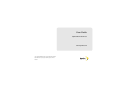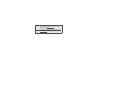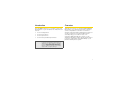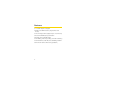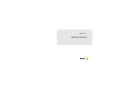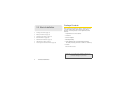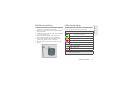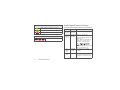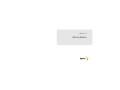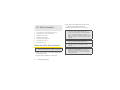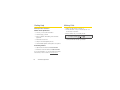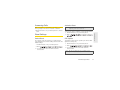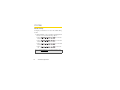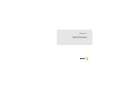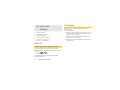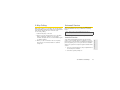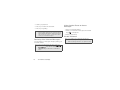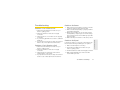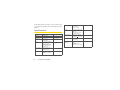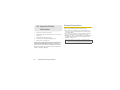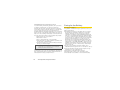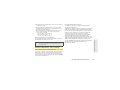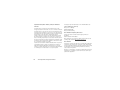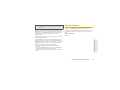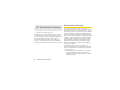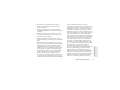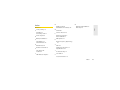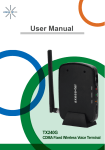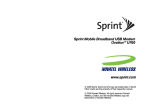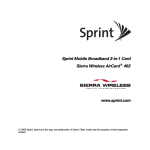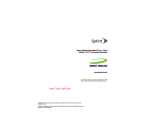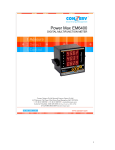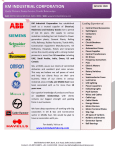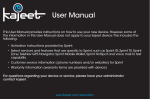Download Axess-tel TX240G User guide
Transcript
User Guide Sprint Phone Connect www.sprint.com ©2011 Sprint. SPRINT and the logo are trademarks of Sprint. Other marks are the property of their respective owners. 12/09/11 Consejo: Para encontrar esta guía para usuarios en español, por favor visita a www.sprint.com y haz clic en Support > Devices. To find this user guide in Spanish, please visit www.sprint.com and click Support > Devices. Table of Contents Tip: Looking for something? If you don’t see it in the headings listed here, try the Index on page 29. Introduction . . . . . . . . . . . . . . . . . . . . . . . . . . . . . . . i Overview . . . . . . . . . . . . . . . . . . . . . . . . . . . . . . . . . . i Features . . . . . . . . . . . . . . . . . . . . . . . . . . . . . . . . . ii Section 1: Getting Started . . . . . . . . . . . . . . . . . 1 1A. Basic Installation . . . . . . . . . . . . . . . . . . . . . 2 Package Contents . . . . . . . . . . . . . . . . . . . . . . . . . . Battery Installation . . . . . . . . . . . . . . . . . . . . . . . . . . Setting Up The Device . . . . . . . . . . . . . . . . . . . . . . . E911 Information . . . . . . . . . . . . . . . . . . . . . . . . . . . . Wall Mount Installation . . . . . . . . . . . . . . . . . . . . . . . LED Indicator Lights . . . . . . . . . . . . . . . . . . . . . . . . . Audio Signal Heard on Phone . . . . . . . . . . . . . . . . 2 3 4 4 5 5 6 Section 2: Device Basics . . . . . . . . . . . . . . . . . . 7 2A. Basic Operation . . . . . . . . . . . . . . . . . . . . . . 8 Power On & First Time Activation . . . . . . . . . . . . . 8 Setting Up Your Voicemail . . . . . . . . . . . . . . . . . . . 9 Getting Help . . . . . . . . . . . . . . . . . . . . . . . . . . . . . . Making Calls . . . . . . . . . . . . . . . . . . . . . . . . . . . . . . Answering Calls . . . . . . . . . . . . . . . . . . . . . . . . . . . Reset Settings . . . . . . . . . . . . . . . . . . . . . . . . . . . . TTY/TDD . . . . . . . . . . . . . . . . . . . . . . . . . . . . . . . . . 10 10 11 11 12 Section 3: Sprint Service . . . . . . . . . . . . . . . . . 13 3A. Advanced Settings . . . . . . . . . . . . . . . . . . 14 Caller ID . . . . . . . . . . . . . . . . . . . . . . . . . . . . . . . . . . Call Waiting . . . . . . . . . . . . . . . . . . . . . . . . . . . . . . . Three-Way Calling . . . . . . . . . . . . . . . . . . . . . . . . . Voicemail Service . . . . . . . . . . . . . . . . . . . . . . . . . Troubleshooting . . . . . . . . . . . . . . . . . . . . . . . . . . . Specifications . . . . . . . . . . . . . . . . . . . . . . . . . . . . . 14 14 15 15 17 18 Section 4: Safety and Warranty Information . . . . . . . . . . . . . . . . . . . . . . . . . . . . . . 19 4A. Important Safety Information . . . . . . . . 20 General Precautions . . . . . . . . . . . . . . . . . . . . . . . Maintaining Safe Use of and Access to Your Device . . . . . . . . . . . . . . . . . . . . . . . . . . . . . . . . . . . Caring for the Battery . . . . . . . . . . . . . . . . . . . . . . Radio Frequency (RF) Energy . . . . . . . . . . . . . . . Owner’s Record . . . . . . . . . . . . . . . . . . . . . . . . . . . 20 21 22 23 25 4B. Manufacturer’s Warranty . . . . . . . . . . . . 26 Manufacturer’s Warranty . . . . . . . . . . . . . . . . . . . . 26 Index . . . . . . . . . . . . . . . . . . . . . . . . . . . . . . . . . . . 29 Introduction Overview This User Guide introduces you to Sprint® service and all the features of your new device. It’s divided into four sections: Sprint Phone Connect is a dual-band (800/1900Mhz) fixed wireless voice device that provides a seamless service comparable to a land line. Your device is designed to provide simple, carefree phone service for a home or business. Your device’s E911 function accurately relays your location in case of an emergency. With Sprint Phone Connect, you can switch from landline to wireless phone service without losing any of the features and dependability of your previous landline phone system. ⽧ Section 1: Getting Started ⽧ Section 2: Device Basics ⽧ Section 3: Sprint Service ⽧ Section 4: Safety and Warranty Information WARNING: Please refer to Important Safety Information to learn about information that will help you safely use your device. Failure to read and follow the Important Safety Information in this user guide may result in serious bodily injury, death, or property damage. i Features 䢇 TTY/TDD Telephone Support 䢇 Multicolored LED Indicators (Signal, Mode and Power) 䢇 2 RJ-11 Bridged Ports (Supports up to Four Phones) 䢇 Dual-Tone Multifrequency Generation 䢇 Desktop Use or Wall Mounting 䢇 Call Waiting, Three-way Calling, and Call Forwarding 䢇 Call Restriction, Caller ID, and Call Waiting Caller ID 䢇 Over the Air Service Provisioning (IS-683A) ii Section 1 Getting Started Package Contents 1A. Basic Installation ⽧ Package Contents (page 2) ⽧ Battery Installation (page 3) ⽧ Setting Up The Device (page 4) After opening the package, check to make sure that you have all the parts shown below. If any item is missing or broken, please contact Sprint Customer Service. 1. Sprint Phone Connect device 2. Antenna ⽧ E911 Information (page 4) 3. Power Adapter ⽧ Wall Mount Installation (page 5) 4. Backup Battery ⽧ LED Indicator Lights (page 5) 5. Get Started Guide and Important Information ⽧ Audio Signals Heard on Phone (page 6) Booklet (including Terms & Conditions of Service) 6. Stand 7. RJ-11 Phone Cord CAUTION: Use only the power adapter provided. Using another power adapter may cause permanent damage to your device. 2 1A. Basic Installation Your device operates on either AC current or its internal battery. However, you should use AC current whenever possible, reserving the battery for power outages. 1. Open the battery cover on the bottom of the device. 2. Connect the battery power cable to the device. 3. Insert the battery pack in the right position between the hold bars. 4. Close the battery cover. 1A. Basic Installation 3 Basic Installation Battery Installation Setting Up The Device 1. Connect the antenna by screwing it into the connector on the back of the device. 2. Connect a wired or cordless telephone to the device using the supplied RJ-11 phone cord. 3. Plug the power adapter cable into the device. 4. Plug the power adapter into a wall outlet. Note: Use only wired or cordless telephones that conform to FCC part 68 requirements. Noncompliant telephones may not work properly. WARNING: Do not connect this device to your telephone wall outlet. This configuration is not supported unless you have taken steps to disconnect existing landline wiring coming into your home or office. E911 Information Your device features an embedded Global Positioning System (GPS) chip necessary for utilizing E911 emergency location services where available. During the emergency call, all the LED lights on the device will blink and your location can then be determined by the 911 operator. Important: Always report your location to the 911 operator when placing an emergency call. Some designated emergency call takers, known as Public Safety Answering Points (PSAPs) may not be equipped to receive GPS location information from your device. 4 1A. Basic Installation 1. Make two mounting hole guide marks to match the 2. 3. 4. 5. 6. screw holes on the back of the device. Drill two holes and insert screws (not included) at the guide marks. Tighten the screws until the heads protrude about 1/4 inch from the wall. Plug in the power adapter cable and run the power cable inside the groove, if necessary. Connect the antenna. Hang the device on the screws using the two holes on the back. Push the device down until it securely locks into place. LED Indicator Lights The three LED lights on the front of your device let you know your device’s status at any given time. Power – Color Solid – In battery mode: Fully charged In AC mode: Connected Blinking – Charging battery Solid – Battery low Blinking – Battery level critically low or error OFF – Battery missing or defective Signal – Color Solid – Strong signal Solid – Weak signal Note: If the Signal LED light is red try moving the device to another location/room. 1A. Basic Installation 5 Basic Installation Wall Mount Installation Mode/MSG – Color Audio Signals Heard on Phone Solid – Phone is off the hook or in use Blinking – Incoming call Blinking – Voicemail waiting E911 Call (AGPS) – Color Sound Description Remarks Normal dial tone Standard dial tone Your device is working properly. Voicemail message tone Intermittent dial tone When you receive voice messages you will hear this tone. The “MODE” LED light will blink red also. Note: If the voicemail indicator light stays on after you have listened to your messages, press . This will turn off the voicemail LED light and you will hear a confirmation tone. No Service tone Extended beep Your device is not working correctly. Howler tone Fast beep Your phone’s handset is offhook. Place the handset back on the phone to cancel this sound. Blinking – During emergency call 6 1A. Basic Installation Section 2 Device Basics 3. Plug the power adapter cable into the power 2A. Basic Operation connector on the back of the device. 4. Slide the power switch to the “On” position. Note: When you turn on the device, at first the Power LED ⽧ Power On & First Time Activation (page 8) ⽧ Setting Up Your Voicemail (page 9) ⽧ Getting Help (page 10) ⽧ Making Calls (page 10) ⽧ Answering Calls (page 11) ⽧ Reset Settings (page 11) ⽧ TTY/TDD (page 12) light glows green. It will then remain green or change to red, depending on the backup battery charge. The Signal LED light will initially be off. Once your device has acquired a signal, the Signal LED lights will green or red depending on signal strength. Note: If after 5 minutes the LED lights still blink red, power cycle your device using the On/Off switch. Note: Use the ON/OFF switch on the back of the device Power On & First Time Activation Note: Hands Free Activation (HFA) is automatic on this device. Manual activation is usually not necessary. 1. Make sure the switch on the back of the device is in the “Off” position. 2. Plug the power adapter into a wall outlet. 8 2A. Basic Operation to turn the device off and then back on after activation. Note: If you purchased your device at a Sprint Store, it is probably activated and ready to use. If you received your device in the mail, it is designed to activate automatically. To confirm your activation, make a phone call. to the Sprint Phone Connect it can take several days. Continue to use your existing service until the port is complete. You’ll know the port is complete when your old service stops working. It is important to note that you may hear a dial tone on your device but that does not mean it is active yet. Setting Up Your Voicemail Your device automatically transfers all unanswered calls to your voicemail, even if your device is in use or turned off. You should set up your Sprint Voicemail and personal greeting as soon as your device is activated. Always use a password to protect against unauthorized access. 1. Dial your Sprint Phone Connect’s phone number. 2. Follow the system prompts to: 䢇 Create your password. 䢇 Record your name announcement. 䢇 Record your greeting. Note: Voicemail Password — Sprint strongly recommends that you create a password when setting up your voicemail to protect against unauthorized access. Without a password, anyone who has access to your phone is able to access your voicemail messages. For more information about using your voicemail, see Voicemail Service. 2A. Basic Operation 9 Basic Operation Note: If you have ported your home or business number Getting Help Making Calls Manage Your Account 1. Make sure the device is turned on. Online: www.sprint.com 2. Lift the handset on any connected phone. You 䢇 Access your account information. 䢇 View and pay your bill. 䢇 Enroll in Sprint online billing and automatic payment. 䢇 Purchase accessories. 䢇 Shop for the latest Sprint phones. 䢇 View available Sprint service plans and options. From Any Phone 䢇 Sprint Customer Service: 1-888-211-4727. 䢇 Business Customer Service: 1-888-788-4727. For more information or to see the latest in products and services, visit us online at www.sprint.com 10 2A. Basic Operation should hear a dial tone. 3. Dial a number as your usually would. Note: You can dial phone numbers with a maximum of 32 digits, including and . 4. Wait for about three seconds while your device connects with the number you dialed. Answering Calls Activation Reset When connected to your Sprint Phone Connect, your phone will ring exactly as if would it connected to a landline. 䢇 Lift the handset on any connected phone to answer a call. Note: If you hear a dial tone while inputting a number sequence, you’ll need to start over. To reset your device’s activation over the Sprint network: Basic Operation 1. Lift the handset on any connected phone. 2. Press Reset Settings . Default Reset PRL Update If you want to clear any changes you have made to your Sprint Phone Connect’s settings and reset it to the default settings: This feature can be used to update your device’s PRL (preferred roaming list). 1. Lift the handset on any connected phone. 2. Press 3. You will hear an error tone if the reset was unsuccessful. . 1. Lift the handset on any connected phone. 2. Press . 3. You will hear an error tone if the reset was unsuccessful. Note: Be sure your device shows it is getting a strong signal when you update your PRL. 2A. Basic Operation 11 TTY/TDD Mode Setting Configure your device for TTY use. The default setting is OFF. 䢇 Lift the handset on any connected TTY/TDD phone and choose one of the following options: • Press for TTY Full Mode. • Press for TTY Talk Mode. • Press for TTY Hear Mode. • Press to turn TTY off. Note: Visit www.sprint.com for detailed information about using TTY. 12 2A. Basic Operation Section 3 Sprint Service 3A. Advanced Settings ⽧ Caller ID (page 14) ⽧ Call Waiting (page 14) ⽧ 3-Way Calling (page 15) ⽧ Voicemail Service (page 15) ⽧ Troubleshooting (page 17) ⽧ Specifications (page 18) Caller ID Caller ID allows people to identify a caller before answering the phone by displaying the number of the incoming call. If you do not want your number displayed when you make a call, follow these steps. 1. Press . 2. Enter a phone number. To permanently block your number, call Sprint Customer Service. 14 3A. Advanced Settings Call Waiting When you’re on a call, Call Waiting alerts you to incoming calls. To use call waiting: 1. When you hear a beep from the receiver on any connected phone during a call, it means a second caller is trying to connect. 2. Press the hook or the flash button (if present) to answer to the second call. 3. Press the hook or the flash button again to return to the first call. With 3-Way Calling, you can talk to two people at the same time. When using this feature, the normal airtime rates will be charged for each of the two calls. To use 3-way calling: 1. Call the first party on the call. 2. Place a second call. Press the hook or the flash button (if present), enter the second party’s number, and press the hook or flash button again to dial the number. 3. When you are connected to the second party, press the hook or the flash button to start the 3-way call. Voicemail Service When you receive voice messages, the MODE/MSG LED light will blink red and you will hear a wavering beep. Note: Please wait for the intermittent dial tone before dialing a number. Setting Up Voice/Accessing Your Voicemail Service Your device automatically transfers all unanswered calls to your voicemail, even if your device is in use or turned off. You should set up your Sprint Voicemail and personal greeting as soon as your device is activated. Always use a password to protect against unauthorized access. 1. From any connected phone, dial your Sprint Phone Connect’s phone number. 2. Follow the system prompts to: 3A. Advanced Settings 15 Advanced Features 3-Way Calling 䢇 Create your password. 䢇 Record your name announcement. 䢇 Record your greeting. Note: Sprint strongly recommends that you create a password when setting up your voicemail to protect against unauthorized access. Without a password, any one who has access to your phone is able to access your voicemail messages. Retrieving Your Voicemail Messages You can review your messages directly by dialing your voicemail number. Note: If the voicemail indicator light stays on after you have listened to your messages, press . This will turn off the voicemail LED light and you will hear a confirmation tone. 16 3A. Advanced Settings Using Another Phone to Access Messages 1. Dial your voicemail number. 2. When your voicemail answers, press the asterisk key ( ) on the phone. 3. Enter your password. Disable Voicemail Note: If you want to use a cordless phone that has a built-in answering machine, you need to turn off its built-in answering machine to use Sprint voicemail. Problem: I Can’t Place a Call 1. Check the Power LED light to make sure your 2. 3. 4. 5. device is getting power. Check the antenna to make sure it is tightly connected. Check the phone cord to make sure it is properly connected. Try connecting Sprint Phone Connect to a different telephone. If you perform all of the above steps and still can’t make a call, contact Sprint Customer Service. Problem: I Can’t Receive a Call 1. Check the Power LED light to make sure your device is getting power. 2. Check the antenna to make sure it is tightly connected. 3. Check the phone’s handset to make sure it is seated properly on the cradle. 4. If you perform all of the above steps and still can’t receive a call, contact Sprint Customer Service. Problem: No Power 1. Make sure the power adapter is securely connected to both the device and the electrical outlet. 2. Make sure the backup battery is properly installed (see Battery Installation). 3. When using in battery-only mode, make sure the backup battery is fully charged. To view the charge level, check the device’s Power LED light (see LED Indicator Lights). 4. Make sure the power switch is in the “On” position. Problem: No Signal Follow these steps if you don’t hear a dial tone through the handset and the Signal LED light is not lighted. 1. Make sure the telephone is working. 2. Check the Power LED light to make sure your device is getting power. 3. Check the antenna to make sure it is tightly connected. 4. Next move the Sprint Phone Connect to another location within your home. 3A. Advanced Settings 17 Advanced Features Troubleshooting If, after taking the above steps you still don’t have a dial tone and the Signal LED is off, contact Sprint Customer Support. Specifications Item Description Air Interface CDMA2000 1X RF Frequency 18 800MHz/1900Mhz LED Indicator - 3 multi color Power, Signal & MODE/MSG Interface - 2 RJ-11 Ports (bridged), Max 4 REN - DC power Jack - Power ON/OFF Switch - TNC Connector for CDMA antenna with GPS antenna Special Feature AGPS for E911 Service Automatic Sending Caller ID(DTMF, Bellcore) Tone Dial, No service, Howler, Stutter, Menu OK, Menu NOK 3A. Advanced Settings Remarks Call feature Hook Flash Call Waiting Call Forwarding Three-way Calling Battery Li-ion rechargeable battery Capacity: 1800mAh (Standard) * Stand by time: >10 hrs * Talk time: >1.5 hrs Power Adapter - Input: AC100-240V, 50/ 60Hz - Output:5V 2000mA Dimension - Size: 165 X 158 X 26 (mm) - Weight: 310g Operating Condition - Temperature: -10ºC ~ 50ºC - Relative humidity : 10~95% - Air pressure : 86~106kpa Dual band Green, Red, Off With standard battery Section 4 Safety and Warranty Information 4A. Important Safety Information ⽧ General Precautions (page 20) ⽧ Maintaining Safe Use of and Access to Your Device (page 21) ⽧ Caring for the Battery (page 22) ⽧ Radio Frequency (RF) Energy (page 23) ⽧ Owner’s Record (page 25) This booklet contains important operational and safety information that will help you safely use your device. Failure to read and follow the information provided in this phone guide may result in serious bodily injury, death, or property damage. 20 4A. Important Safety Information General Precautions There are several simple guidelines to operating your device properly and maintaining safe, satisfactory service. 䢇 Avoid exposing your device to rain or liquid spills. If your device does get wet, immediately turn the power off and remove the battery. 䢇 Do not expose your device to direct sunlight for extended periods of time (such as on the dashboard of a car). 䢇 Although your device is quite sturdy, it is a complex piece of equipment and can be broken. Avoid dropping, hitting, bending, or sitting on it. Note: For the best care of your device, only Sprint-authorized personnel should service your device and accessories. Failure to do so may be dangerous and void your warranty. Do Not Rely on Your Device for Emergency Calls Wireless devices operate using radio signals, which cannot guarantee connection in all conditions. Therefore you should never rely solely upon any wireless device for essential communication (e.g., medical emergencies). Emergency calls may not be possible on all cellular networks or when certain network services or wireless device features are in use. Check with Sprint for details. Following Safety Guidelines To operate your device safely and efficiently, always follow any special regulations in a given area. Turn your device off in areas where use is forbidden or when it may cause interference or danger. Using Your Device Near Other Electronic Devices Most modern electronic equipment is shielded from radio frequency (RF) signals. However, RF signals from wireless phones may affect inadequately shielded electronic equipment. Therefore signals may affect improperly installed or inadequately shielded electronic operating systems or entertainment systems in motor vehicles. Check with the manufacturer or their representative to determine if these systems are adequately shielded from external RF signals. Also check with the manufacturer regarding any equipment that has been added to your vehicle. Consult the manufacturer of any personal medical devices, such as pacemakers and hearing aids, to determine if they are adequately shielded from external therefore signals. Note: Always turn off the device in healthcare facilities, and request permission before using the device near medical equipment. 4A. Important Safety Information 21 Important Safety Information Maintaining Safe Use of and Access to Your Device Turning Off Your Device in Dangerous Areas To avoid interfering with blasting operations, turn your device off when in a blasting area or in other areas with signs indicating two-way radios should be turned off. Construction crews often use remote-control RF devices to set off explosives. Turn your device off when you’re in any area that has a potentially explosive atmosphere. Although it’s rare, your device and accessories could generate sparks. Sparks can cause an explosion or fire, resulting in bodily injury or even death. These areas are often, but not always, clearly marked. They include: 䡲 Fueling areas such as gas stations. 䡲 Below deck on boats. 䡲 Fuel or chemical transfer or storage facilities. 䡲 Areas where the air contains chemicals or particles such as grain, dust, or metal powders. 䡲 Any other area where you would normally be advised to turn off your vehicle's engine. Note: Never transport or store flammable gas, flammable liquids, or explosives in the compartment of your vehicle that contains your phone or accessories. Restricting Children’s Access to Your Device Your device is not a toy. Do not allow children to play with it as they could hurt themselves and others, damage the device or make calls that increase your Sprint invoice. 22 4A. Important Safety Information Caring for the Battery Protecting Your Battery The guidelines listed below help you get the most out of your battery’s performance. 䢇 Recently there have been some public reports of wireless phone batteries overheating, catching fire, or exploding. It appears that many, if not all, of these reports involve counterfeit or inexpensive, after marketbrand batteries with unknown or questionable manufacturing standards. Sprint is not aware of similar problems with Sprint phones resulting from the proper use of batteries and accessories approved by Sprint or the manufacturer of your phone. Use only Sprint-approved or manufacturer-approved batteries and accessories found at Sprint Stores or through your phone's manufacturer, or call 1-866 -866-7509 to order. They're also available at www.sprint.com/accessories. Buying the right batteries and accessories is the best way to ensure they're genuine and safe. 䢇 In order to avoid damage, charge the battery only in temperatures that range from 32° F to 113° F (0° C to 45° C). 䢇 Don’t use the battery charger in direct sunlight or in high humidity areas, such as the bathroom. 䢇 Never dispose of the battery by incineration. 䢇 Keep the metal contacts on top of the battery clean. 䢇 Don’t attempt to disassemble or short-circuit the battery. 䢇 䢇 The battery may need recharging if it has not been used for a long period of time. It’s best to replace the battery when it no longer provides acceptable performance. It can be recharged hundreds of times before it needs replacing. Don’t store the battery in high temperature areas for long periods of time. It’s best to follow these storage rules: 䡲 Less than one month: -4° F to 140° F (-20° C to 60° C) 䡲 More than one month: -4° F to 113° F (-20° C to 45° C) Disposal of Lithium Ion (Li-Ion) Batteries For safe disposal options of your Li-Ion batteries, contact your nearest Sprint authorized service center. Note: Be sure to dispose of your battery properly. In some areas, the disposal of batteries in household or business trash may be prohibited. Knowing Radio Frequency Safety The design of your device complies with updated NCRP standards described below. In 1991–92, the Institute of Electrical and Electronics Engineers (IEEE) and the American National Standards Institute (ANSI) joined in updating ANSI’s 1982 standard for safety levels with respect to human exposure to RF signals. More than 120 scientists, engineers and physicians from universities, government health agencies and industries developed this updated standard after reviewing the available body of research. In 1993, the Federal Communications Commission (FCC) adopted this updated standard in a regulation. In August 1996, the FCC adopted hybrid standard consisting of the existing ANSI/IEEE standard and the guidelines published by the National Council of Radiation Protection and Measurements (NCRP). Radio Frequency (RF) Energy Understanding How Your Device Operates Your device is basically a radio transmitter and receiver. When it’s turned on, it receives and transmits radio frequency (RF) signals. When you use your device, the system handling your call controls the power level. This power can range from 0.006 watt to 0.2 watt in digital mode. 4A. Important Safety Information 23 Important Safety Information 䢇 Specific Absorption Rates (SAR) for Wireless Phones The SAR value corresponds to the relative amount of RF energy absorbed into the head of a user of a wireless handset. The SAR value of a phone is the result of an extensive testing, measuring and calculation process. It does not represent how much RF the phone emits. All phone models are tested at their highest value in strict laboratory settings. But when in operation, the SAR of a phone can be substantially less than the level reported to the FCC. This is because of a variety of factors including its proximity to a base station antenna, phone design and other factors. What is important to remember is that each phone meets strict federal guidelines. Variations in SARs do not represent a variation in safety. All phones must meet the federal standard, which incorporates a substantial margin of safety. As stated above, variations in SAR values between different model phones do not mean variations in safety. SAR values at or below the federal standard of 1.6 W/kg are considered safe for use by the public. The highest reported SAR values of the PCDTX340GT are: Cellular CDMA mode (Part 22): Body-worn: 1.130W/kg PCS mode (Part 24): Body-worn: 0.733 W/kg FCC Radio Frequency Emission This phone meets the FCC Radio Frequency Emission Guidelines. FCC ID number: PH7TX340G. More information on the phone’s SAR can be found from the following FCC website: http://www.fcc.gov/oet/ea/. FCC Notice This device complies with Part 15 of the FCC Rules. Operation is subject to the following two conditions: (1) this device may not cause harmful interference, and (2) this device must accept any interference received, including interference that may cause undesired operation. Changes or modifications not expressly approved by the party responsible for compliance could void the user’s authority to operate the equipment. 24 4A. Important Safety Information Note: This equipment has been tested and found to comply with the limits for a Class B digital device, pursuant to Part 15 of the FCC Rules. These limits are designed to provide reasonable protection against harmful interference in a residential installation. This equipment generates, uses and can radiate radio frequency energy and, if not installed and used in accordance with the instructions, may cause harmful interference to radio communications. Owner’s Record The model number, regulatory number, and serial number are located on a nameplate inside the battery compartment. Record the serial number in the space provided below. This will be helpful if you need to contact us about your phone in the future. Model: PCDTX340GT Serial No.: However, there is no guarantee that interference will not occur in a particular installation. Important Safety Information If this equipment does cause harmful interference to radio or television reception, which can be determined by turning the equipment off and on, the user is encouraged to try to correct the interference by one or more of the following measures: 䢇 Reorient the direction of the internal antenna. 䢇 Increase the separation between the equipment and receiver. 䢇 Connect the equipment into an outlet on a circuit different from that to which the receiver is connected. 䢇 Consult the dealer or an experienced radio/TV technician for help. 4A. Important Safety Information 25 Manufacturer’s Warranty 4B. Manufacturer’s Warranty ⽧ Manufacturer’s Warranty (page 26) Sprint Phone Connect has been designed to provide you with reliable, worry-free service. If for any reason you have a problem with your equipment, please refer to the manufacturer’s warranty in this section. For information regarding the terms and conditions of service for your device, please refer to the Important Information booklet that was included with your device. Personal Communications Devices, LLC (the Company) warrants to the original retail purchaser of this wireless device that should this product or any part thereof during normal consumer usage and conditions, be proven defective in material or workmanship that results in product failure within the first ninety (90) day period from the date of purchase, such defect(s) will be repaired or replaced (with new or rebuilt parts) at the Company’s option, without charge for parts or labor directly related to the defect(s).The antenna, keypad, display, rechargeable battery and battery charger, if included, are similarly warranted for ninety (90) days from date of purchase. This Warranty extends only to consumers who purchase the product in the United States or Canada and it is not transferable or assignable. This Warranty does not apply to: a. Product subjected to abnormal use or conditions, accident, mishandling, neglect, unauthorized alteration, misuse, improper installation or repair or improper storage; 26 Manufacturer’s Warranty electronic serial number has been removed, altered or defaced. c. Damage from exposure to moisture, humidity, excessive temperatures or extreme environmental conditions; d. Damage resulting from connection to, or use of any accessory or other product not approved or authorized by the Company; e. Defects in appearance, cosmetic, decorative or structural items such as framing and non-operative parts; f. Product damaged from external causes such as fire, flooding, dirt, sand, weather conditions, battery leakage, blown fuse, theft or improper usage of any electrical source. The Company disclaims liability for removal or reinstallation of the product, for geographic coverage, for inadequate signal reception by the antenna or for communications range or operation of the cellular system as a whole. When sending your wireless device to Personal Communications Devices, LLC for repair or service, please note that any personal data or software stored on the device may be inadvertently erased or altered. Therefore, we strongly recommend you make a back up copy of all data and software contained on your device before submitting it for repair or service. This includes all contact lists, downloads (i.e., third-party software applications, ringtones, games and graphics) and any other data added to your device. In addition, if your wireless device uses a SIM or Multimedia card, please remove the card before submitting the device and store for later use when your device is returned, Personal Communications Devices, LLC is not responsible for and does not guarantee restoration of any third-party software, personal information or memory data contained in, stored on, or integrated with any wireless device, whether under warranty or not, returned to Personal Communications Devices, LLC for repair or service. To obtain repairs or replacement within the terms of this Warranty, the product should be delivered with proof of Warranty coverage (e.g., dated bill of sale), the consumer's return address, daytime phone number and/or fax number and complete description of the problem, transportation prepaid, to the Company at the address shown below or to the place of purchase for repair or Manufacturer’s Warranty 27 Manufacturer's Warranty b. Product whose mechanical serial number or replacement processing. In addition, for reference to an authorized Warranty station in your area, you may telephone in the United States (800) 2291235, and in Canada (800) 465-9672 (in Ontario call 416-695-3060). THE EXTENT OF THE COMPANY'S LIABILITY UNDER THIS WARRANTY IS LIMITED TO THE REPAIR OR REPLACEMENT PROVIDED ABOVE AND, IN NO EVENT, SHALL THE COMPANY'S LIABILITY EXCEED THE PURCHASE PRICE PAID BY PURCHASER FOR THE PRODUCT.ANY IMPLIED WARRANTIES, INCLUDING ANY IMPLIED WARRANTY OF MERCHANTABILITY OR FITNESS FOR A PARTICULAR PURPOSE, SHALL BE LIMITED TO THE DURATION OF THIS WRITTEN WARRANTY. ANY ACTION FOR BREACH OF ANY WARRANTY MUST BE BROUGHT WITHIN A PERIOD OF 18 MONTHS FROM DATE OF ORIGINAL PURCHASE. IN NO CASE SHALL THE COMPANY BE LIABLE FOR ANY SPECIAL CONSEQUENTIAL OR INCIDENTAL DAMAGES FOR BREACH OF THIS OR ANY OTHER WARRANTY, EXPRESS OR IMPLIED, WHATSOEVER. THE COMPANY SHALL NOT BE LIABLE FOR THE DELAY IN 28 Manufacturer’s Warranty RENDERING SERVICE UNDER THIS WARRANTY OR LOSS OF USE DURING THE TIME THE PRODUCT IS BEING REPAIRED OR REPLACED. No person or representative is authorized to assume for the Company any liability other than expressed herein in connection with the sale of this product. Some states or provinces do not allow limitations on how long an implied warranty lasts or the exclusion or limitation of incidental or consequential damage so the above limitation or exclusions may not apply to you. This Warranty gives you specific legal rights, and you may also have other rights, which vary from state to state or province to province. IN USA: Personal Communications Devices, LLC 555 Wireless Blvd. Hauppauge, NY 11788 (800) 229-1235 IN CANADA: PCD Communications Canada, LTD 5535 Eglinton Avenue West Suite# 234 Toronto, ON M9C 5K5 (800) 465-9672 Numerics 3-Way Calling 15 A Activation 8 Answering Calls 11 Audio Signals 6 B Battery Installation 3 C Call Waiting 14 Caller ID Mode 14 D Default Reset 11 Disable Voicemail 16 F FCC Notice 24 Features ii L LED Indicator Lights 5 W M Making Calls 10 Manufacturer’s Warranty 26 Wall Mount Installation 5 Warranty 26 Index Index O Overview i Owner’s Record 25 P Package Contents 2 Power ON/OFF 8 PRL Update 12 R Radio Frequency (RF) Energy 23 S SAR 24 Setting Up The Device 4 Specifications 18 T Troubleshooting 17 TTY/TDD 12 V Voicemail Service 15 Index 29