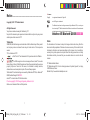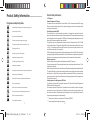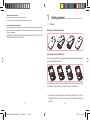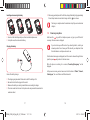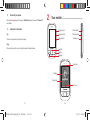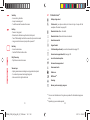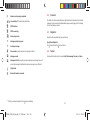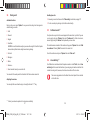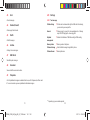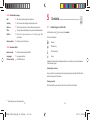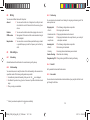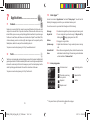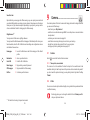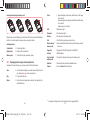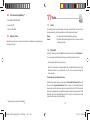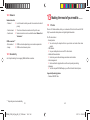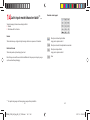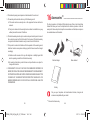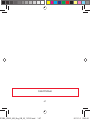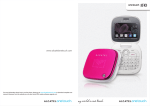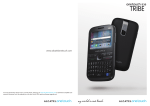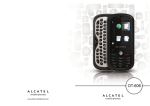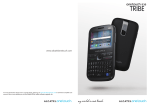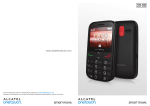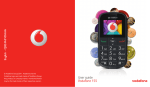Download Vodafone 543 User manual
Transcript
BL BC
N N
LD BL BC
NY
N N N
C
L
U
Vo ser
da M
fo an
ne ua
54 l
3
S
PR
S
C N PR
NY ML
©
Vodafone Group
Group 2010.
2010. Vodafone
Vodafone and
and the
the Vodafone
Vodafone
© Vodafone
logos
logos are
are trade
trade marks
marks of
of the
the Vodafone
Vodafone Group.
Group.
Any
product or
or company
company names
names mentioned
mentioned herein
herein
Any product
may be
be the
the trade
trade marks
marks of
of their
their respective
respective owners.
owners.
may
User Manual
Vodafone 543
1
IP3366_VF455_UM_Eng_GB_03_110105.indd 1-Sec1:2
2011-1-5 15:45:16
Notice......................................................................
• Licences
Obigo®
is a registered trademark of Obigo AB.
microSD Logo is a trademark.
Copyright © 2011 TCT Mobile Limited
The Bluetooth word mark and logos are owned by the Bluetooth SIG, Inc. and any use
of such marks by TCT Mobile Limited and its affiliates is under license. Other trademarks
and trade names are those of their respective owners.
All Rights Reserved
Your phone is made exclusively for Vodafone by TCT.
No part of this manual may be reproduced or transmitted in any form or by any means
without prior written consent of TCT.
Vodafone 455 Bluetooth QD ID BXXXXXX
Notice
Trademarks
VODAFONE, the Vodafone logos are trade marks of the Vodafone Group. Other product
and company names mentioned herein may be trade marks of their respective
owners.
TCT is a trademark of TCT.
eZiText™ and Zi™ are trademarks of Zi Corporation and/or its Affiliates.
The WAP navigator and some message software (i-mode™) are under
licence Opera or Teleca. The WAP navigator and the software included are the exclusive
property of Opera or Teleca. For this reason, it is forbidden to modify, translate,
disassemble or even decompile all or part of these software programs.
The Bluetooth® word mark and logos are owned by the Bluetooth® SIG, Inc. Bluetooth®
QDID (Qualified Design ID): BXXXXXX.
microSD™ is a trade mark of SD Card Association.
PC suite copyright © 2010 Chengdu Singularity Software Co.,Ltd.
Windows is a trademark of Microsoft Corporation.
1
IP3366_VF455_UM_Eng_GB_03_110105.indd
The information in this manual is subject to change without notice. Every effort has
been made in the preparation of this manual to ensure accuracy of the contents, but all
statements, information, and recommendations in this manual do not constitute a
warranty of any kind, expressed or implied. Read the safety precautions and safety
informations carefully to ensure that you use wireless device in a correct and safe
manner.
TCT Mobile Limited Address:
TCT Mobile Europe SAS, 55 Av. des champs pierreux Le Capitole, Noyau B, 1er é tage,
92000 Nanterre, France.
Website: http://www.alcatel-mobilephones.com
2
1:1- 1:2
2011-1-5 15:45:16
Table of contents
Product Safety Information...................................................................................................7
1
Your mobile .................................................................................................................... 16
1.1
Keys .....................................................................................................................................17
1.2
Main screen icons ..........................................................................................................18
2
Getting started .............................................................................................................. 20
2.1
Set-up .................................................................................................................................20
2.2
Power on your phone...................................................................................................23
2.3
Power off your phone ..................................................................................................23
3
Idle screen and usage ................................................................................................. 24
3.1
Idle screen look ..............................................................................................................24
3.2
Usage ..................................................................................................................................25
4
Calling .............................................................................................................................. 26
4.1
Making a call ....................................................................................................................26
4.2
Calling your voicemail .................................................................................................26
4.3
Receiving a call ...............................................................................................................27
4.4
During a call .....................................................................................................................28
4.5
Conference calls ............................................................................................................29
4.6
Line switching .................................................................................................................29
5
Main menu ...................................................................................................................... 30
6
Messaging....................................................................................................................... 31
6.1
Create text/multimedia message ...........................................................................31
6.2
Inbox ...................................................................................................................................32
6.3
Sent .....................................................................................................................................33
6.4
Outbox (Unsent).............................................................................................................33
6.5
Drafts...................................................................................................................................33
6.6
WAP Alerts.........................................................................................................................33
6.7
Voicemail...........................................................................................................................33
6.8
Templates .........................................................................................................................33
6.9
Settings..............................................................................................................................34
7
Contacts .......................................................................................................................... 36
7.1
Consulting your contacts list ....................................................................................36
7.2
Adding a contact ............................................................................................................37
8
Calls .................................................................................................................................. 38
8.1
Call log ..............................................................................................................................38
8.2
My numbers ....................................................................................................................38
8.3
Balance indicator ..........................................................................................................38
8.4
Billing .................................................................................................................................38
8.5
Call settings .....................................................................................................................39
9
Applications ................................................................................................................... 41
9.1
Music...................................................................................................................................41
9.2
Radio ...................................................................................................................................42
9.3
Image Viewer ..................................................................................................................43
9.4
Weather..............................................................................................................................44
9.5
Fun ......................................................................................................................................45
10 Web.................................................................................................................................... 45
11 Camera............................................................................................................................. 47
11.1 Camera ...............................................................................................................................47
11.2 Video ...................................................................................................................................47
12 My Files............................................................................................................................ 48
12.1 My audios ..........................................................................................................................48
12.2 My images.........................................................................................................................48
12.3 My videos ..........................................................................................................................49
12.4 My creations ....................................................................................................................49
12.5 Others .................................................................................................................................49
12.6 Memory card ...................................................................................................................49
3
4
IP3366_VF455_UM_Eng_GB_03_110105.indd
1:3- 1:4
2011-1-5 15:45:16
13
14
15
16
17
12.7 Managing audios, images, videos and pictures .................................................50
12.8 Formats and compatibility .........................................................................................52
12.9 Memory status ................................................................................................................52
Tools ................................................................................................................................. 53
13.1 Alarm ..................................................................................................................................53
13.2 Bluetooth ..........................................................................................................................53
13.3 Calendar ............................................................................................................................54
13.4 Calculator..........................................................................................................................54
13.5 Memo .................................................................................................................................55
13.6 World clock .......................................................................................................................55
13.7 Services..............................................................................................................................53
Settings ........................................................................................................................... 56
14.1 Profiles ...............................................................................................................................56
14.2 Touch Settings ................................................................................................................56
14.3 Display ................................................................................................................................56
14.4 Time and date .................................................................................................................57
14.5 Languages ........................................................................................................................57
14.6 Headset mode ................................................................................................................57
14.7 Screen lock.......................................................................................................................58
14.8 Speed dial .........................................................................................................................58
14.9 Input mode.......................................................................................................................58
14.10 Vocabulary........................................................................................................................58
14.11 Security..............................................................................................................................59
14.12 Network .............................................................................................................................59
14.13 Connectivity.....................................................................................................................60
Making the most of your mobile ............................................................................. 61
15.1 PC suite ..............................................................................................................................61
Latin input mode/character table ........................................................................... 62
Telephone warranty .................................................................................................... 65
5
IP3366_VF455_UM_Eng_GB_03_110105.indd
18 Accessories .................................................................................................................... 67
6
1:5- 1:6
2011-1-5 15:45:16
Product Safety Information.............................
Pictograms and Graphic Symbols
Read the Safety Information section of this user guide on page 8
Do not use while re-fuelling
Do not use hand-held while driving
This device may produce a bright or flashing light
For body-worn operation maintain a separation of 1.5 cm
Do not dispose of in a fire
Small parts may cause a choking hazard
Avoid contact with magnetic media
This device may produce a loud sound
Avoid extreme temperatures
Keep away from pacemakers and other personal medical devices
Avoid contact with liquid, keep dry
Switch off when instructed in hospitals and medical facilities
Do not try to disassemble
Switch off when instructed in aircrafts and airports
Do not rely on this device for emergency communications
Switch off in explosive environments
Product Safety Information
• RF Exposure
General Statement on RF energy
Your phone contains a transmitter and a receiver. When it is ON, it receives and transmits RF energy.
When you communicate with your phone, the system handling your call controls the power level at
which your phone transmits.
Specific Absorption Rate (SAR)
Your mobile device is a radio transmitter and receiver. It is designed not to exceed the limits for
exposure to radio waves recommended by international guidelines. These guidelines were developed
by the independent scientific organisation ICNIRP and include safety margins designed to assure the
protection of all persons, regardless of age and health.
The guidelines use a unit of measurement known as the Specific Absorption Rate, or SAR. The SAR
limit for mobile devices is 2 W/kg and the highest SAR value for this device when tested at the ear was
xxx W/kg (1). As mobile devices offer a range of functions, they can be used in other positions, such as
on the body as described in this user guide (2).
As SAR is measured utilising the device’s highest transmitting power, the actual SAR of this device while
operating is typically below that indicated above. This is due to automatic changes to the power level of
the device to ensure it only uses the minimum power required to communicate with the network.
Body worn operation
Important safety information regarding radiofrequency radiation (RF) exposure.
To ensure compliance with RF exposure guidelines the phone must be used with a minimum of 1.5 cm
separation from the body.
Failure to observe these instructions could result in your RF exposure exceeding the relevant guideline limits.
"The highest SAR value for this mobile phone when tested for use at the body and compliance against
the standard is xxx W/kg. While there may be differences between the SAR levels on various phones
and at various positions, they all meet the relevant International guidelines and EU requirements for
RF (radio-waves) exposure"
Limiting exposure to radio frequency (RF) fields
For individuals concerned about limiting their exposure to RF fields, the World Health Organisation
(WHO) provides the following advice:
Precautionary measures: Present scientific information does not indicate the need for any special
precautions for the use of mobile phones. If individuals are concerned, they might choose to limit
their own or their children’s RF exposure by limiting the length of calls, or using 'hands-free' devices to
keep mobile phones away from the head and body.
(1)
Only use approved accessories
(2)
7
IP3366_VF455_UM_Eng_GB_03_110105.indd
The tests are carried out in accordance with IEC standard PT62209-1.
Please see page 8 about body worn operation.
8
1:7- 1:8
2011-1-5 15:45:16
Further information on this subject can be obtained from the WHO home page http://www.who.int/
peh-emf WHO Fact sheet 193: June 2000.
Regulatory information
The following approvals and notices apply in specific regions as noted.
• Distraction
Driving
Full attention must be given to driving at all times in order to reduce the risk of an accident. Using a
phone while driving (even with a hands free kit) causes distraction and can lead to an accident. You
must comply with local laws and regulations restricting the use of wireless devices while driving.
Operating machinery
Full attention must be given to operating the machinery in order to reduce the risk of an accident.
• Product Handling
General Statement on handling and use
You alone are responsible for how you use your phone and any consequences of its use.
You must always switch off your phone wherever the use of a phone is prohibited. Use of your phone
is subject to safety measures designed to protect users and their environment.
- Always treat your phone and its accessories with care and keep it in a clean and dust-free place.
- Do not expose your phone or its accessories to open flames or lit tobacco products.
- Do not expose your phone or its accessories to liquid, moisture or high humidity.
- Do not drop, throw or try to bend your phone or its accessories.
- Do not use harsh chemicals, cleaning solvents, or aerosols to clean the device or its accessories.
- Do not paint your phone or its accessories.
- Do not attempt to disassemble your phone or its accessories, only authorised personnel must do so.
- Do not expose your phone or its accessories to extreme temperatures, minimum -10 and maximum
+50 degrees Celsius.
- Please check local regulations for disposal of electronic products.
Do not carry your phone in your back pocket as it could break when you sit down.
Small Children
Do not leave your phone and its accessories within the reach of small children or allow them to play
with it.
They could hurt themselves or others, or could accidentally damage the phone.
Your phone contains small parts with sharp edges that may cause an injury or which could become
detached and create a choking hazard.
Demagnetisation
To avoid the risk of demagnetisation, do not allow electronic devices or magnetic media close to your
phone for a long time.
Electrostatic discharge (ESD)
Do not touch the SIM card’s metal connectors.
9
10
IP3366_VF455_UM_Eng_GB_03_110105.indd
1:9- 1:10
2011-1-5 15:45:16
Antenna
Do not touch the antenna unnecessarily.
Normal use position
When placing or receiving a phone call, hold your phone to your ear, with the bottom towards your
mouth or as you would a fixed line phone.
Air Bags
Do not place a phone in the area over an air bag or in the air bag deployment area.
Store the phone safely before driving your vehicle.
Seizures/Blackouts
This phone is capable of producing bright flashing lights.
11
IP3366_VF455_UM_Eng_GB_03_110105.indd
Repetitive Motion Injuries
To minimise the risk of RSI, when Texting or playing games with your phone:
- Do not grip the phone too tightly
- Press the buttons lightly
- Make use of the special features in the handset which minimise the number of buttons which have
to be pressed, such as message templates and predictive text
- Take lots of breaks to stretch and relax
Emergency Calls
This phone, like any wireless phone, operates using radio signals, which cannot guarantee connection
in all conditions. Therefore, you must never rely solely on any wireless phone for emergency
communications.
Loud Noise
This phone is capable of producing loud noises which may damage your hearing. Prolonged exposure
to music at full volume on the music player may damage the listener's hearing. Use only headphones
recommended.
Bright Light
This phone is capable of producing flash of light, do not use it too close to the eyes.
Phone Heating
Your phone may become warm during charging and during normal use.
• Electrical Safety
Accessories
Use only approved accessories.
Do not connect with incompatible products or accessories.
Take care not to touch or allow metal objects, such as coins or key rings, to contact or short-circuit the
battery terminals.
Connection to a Car
Seek professional advice when connecting a phone interface to the vehicle electrical system.
Faulty and Damaged Products
Do not attempt to disassemble the phone or its accessory.
Only qualified personnel must service or repair the phone or its accessory.
If your phone or its accessory has been submerged in water, punctured, or subjected to a severe fall,
do not use it until you have taken it to be checked at an authorised service centre.
12
1:11- 1:12
2011-1-5 15:45:16
Battery Handling & Safety
Always switch the device off and disconnect the charger before removing the battery.
Only use the battery and charger supplied, or manufacturer approved replacements intended for use
with your phone. Using other batteries and chargers could be dangerous.
Do not disassemble or short-circuit the battery. Accidental short-circuiting can occur if a metallic
object such as a key, paper clip, or pen touches the terminals of the battery.
Improper battery use may result in a fire, explosion, or other hazard. If you believe the battery has been
damaged, do not use it, take it to a service centre for testing.
• Interference
General statement on interference
Care must be taken when using the phone in close proximity to personal medical devices, such as
pacemakers and hearing aids.
Pacemakers
Pacemaker manufacturers recommend that a minimum separation of 15 cm be maintained between
a mobile phone and a pacemaker to avoid potential interference with the pacemaker. To achieve this
use the phone on the opposite ear to your pacemaker and do not carry it in a breast pocket.
Hearing Aids
People with hearing aids or other cochlear implants may experience interfering noises when using
wireless devices or when one is nearby. The level of interference will depend on the type of hearing
device and the distance from the interference source, increasing the separation between them may
reduce the interference. You may also consult your hearing aid manufacturer to discuss alternatives.
Medical devices
Please consult your doctor and the device manufacturer to determine if operation of your phone may
interfere with the operation of your medical device.
Hospitals
Switch off your wireless device when requested to do so in hospitals, clinics or health care facilities.
These requests are designed to prevent possible interference with sensitive medical equipment.
Aircraft
Switch off your wireless device whenever you are instructed to do so by airport or airline staff.
Consult the airline staff about the use of wireless devices on board the aircraft, if your device offers a
‘flight mode’ this must be enabled prior to boarding an aircraft.
Interference in cars
Please note that because of possible interference to electronic equipment, some vehicle
manufacturers forbid the use of mobile phones in their vehicles unless a handsfree kit with an external
antenna is included in the installation.
• Explosive environments
Petrol stations and explosive atmospheres
In locations with potentially explosive atmospheres, obey all posted signs to turn off wireless devices
such as your phone or other radio equipment.
Areas with potentially explosive atmospheres include fuelling areas, below decks on boats, fuel or
chemical transfer or storage facilities, areas where the air contains chemicals or particles, such as
grain, dust, or metal powders.
Blasting Caps and Areas
Turn off your mobile phone or wireless device when in a blasting area or in areas posted turn off "twoway radios" or "electronic devices" to avoid interfering with blasting operations.
Your telephone is a transceiver that operates on GSM networks with 900 and 1800 MHz bands.
1588
This equipment is in compliance with the essential requirements and other relevant provisions of
Directive 1999/5/EC.
• Protection against theft (1)
Your telephone is identified by an IMEI (phone serial number) shown on the packaging label and in the
product’s memory. We recommend that you note the number the first time you use your telephone
by entering * # 0 6 # and keep it in a safe place. It may be requested by the police or your operator if
your telephone is stolen. This number allows your mobile telephone to be blocked preventing a third
person from using it, even with a different SIM card.
• Disclaimer
There may be certain differences between the user manual description and the phone’s operation,
depending on the software release of your telephone or specific operator services.
TCT Mobile shall not be held legally responsible for such differences, if any, nor for their potential
consequences, which responsibility shall be borne by the operator exclusively.
This symbol on your telephone, the battery and the accessories means that these
products must be taken to collection points at the end of their life:
- Municipal waste disposal centres with specific bins for these items of equipment
- Collection bins at points of sale.
They will then be recycled, preventing substances being disposed of in the environment, so that their
components can be reused.
(1)
13
IP3366_VF455_UM_Eng_GB_03_110105.indd
Contact your network operator for service availability.
14
1:13- 1:14
2011-1-5 15:45:17
In European Union countries:
These collection points are accessible free of charge.
All products with this sign must be brought to these collection points.
In non European Union jurisdictions:
Items of equipment with this symbol are not to be thrown into ordinary bins if your jurisdiction or your
region has suitable recycling and collection facilities; instead they are to be taken to collection points
for them to be recycled.
CAUTION: RISK OF EXPLOSION IF BATTERY IS REPLACED BY AN INCORRECT TYPE. DISPOSE OF USED
BATTERIES ACCORDING TO THE INSTRUCTIONS.
1
1.1
Getting started ..........................................
Set-up
Removing or installing the back cover
Inserting and removing the SIM card (1)
You must insert your SIM card to make phone calls. Please power off your phone before
inserting or removing the SIM card.
Place the SIM card with the chip facing downwards and slide it into its housing. Make
sure that it is correctly inserted. To remove the card, press it and slide it out.
(1)
15
IP3366_VF455_UM_Eng_GB_03_110105.indd
1:15- 1:16
Check with your network operator to make sure that your SIM card is 3V or 1.8V
compatible. The old 5 Volt cards can no longer be used. Please contact your
operator.
16
2011-1-5 15:45:17
Installing and removing the battery
• When using your telephone for the first time, charge the battery fully (approximately
3 hours). Keep terminal connected to charger until the
icon is shown.
The charge is complete when the animation stops. Only use manufacturer
chargers.
1.2
• Insert and click the battery into place, then close the telephone cover.
• Unclip the cover, then remove the battery.
Power on your phone
Hold down the
key until the telephone powers on, type in your PIN code if
necessary. The main screen is displayed.
If you do not know your PIN code or if you have forgotten it, contact your
network operator. Do not leave your PIN code with your telephone. Store
this information in a safe place when not in use.
Charging the battery
If cell broadcast messages are displayed, touch the screen to browse through them or
press the power
key to return to the main screen.
While the phone is searching for a network, "Searching/Emergency" will be
displayed.
In the power on screen, you also have access to the functions of "Radio", "Camera",
"Music player", etc. even if there is no SIM card inserted.
Connect the battery charger
•
•
•
•
The charging may take about 20 minutes to start if the battery is flat.
Be careful not to force the plug into the socket.
Make sure the battery is correctly inserted before connecting the charger.
The mains socket must be near to the phone and easily accessible (avoid electric
extension cables).
17
IP3366_VF455_UM_Eng_GB_03_110105.indd
18
1:17- 1:18
2011-1-5 15:45:17
1.3
Power off your phone
Hold down the
and confirm.
1.4
key until the pop-up "Profile tab" appears, then select "Power off"
2
Your mobile ................................................
Using the touchscreen
Volume key (+)
Volume key (+)
Tap
Play/Pause key
Play/Pause key
To access an application, tap it with your finger.
Volume key (-)
Volume key (-)
Drag
Place your finger on the screen to drag the object to the destination.
Hard key
End key
Send key
Status bar
Desktop
Widget list
Tool bar
19
IP3366_VF455_UM_Eng_GB_03_110105.indd
20
1:19- 1:20
2011-1-5 15:45:17
Send Key
- Access call log from idle
- Accept an incoming call
- To dial the number focused on the screen
2.1
Status bar icons (1)
Battery charge level.
Vibrate alert: your phone vibrates, but does not ring or beep with the
exception of the alarm (see page 55).
End Key
- Power on (long press)
- Return back to idle from any other state (short press)
- Turn off the backlight and lock the screen (short press in idle screen)
- Long press in idle to access ‘quick profile + power off’
Bluetooth status (Blue - Activated).
Bluetooth status (Connected to an audio device).
Headset connected.
Keypad locked.
Hard key:
- Access to main menu
- Confirm/OK/Select in other state
Call forwarding activated: your calls are forwarded (see page 37).
Play/Pause key:
- Play/Pause music in idle screen
Level of network reception.
Alarm clock or appointment(s) (see page 52).
Voicemail message arrived.
Unanswered calls.
Volume keys:
- Adjust general volume including music play mode (short press)
- Go or return to previous/next song (long press)
- Move cursor left or right in edit mode
Radio is on.
WAP alerts (2).
Roaming.
Memory card scanning in progress.
(1)
(2)
21
IP3366_VF455_UM_Eng_GB_03_110105.indd
1:21- 1:22
The icons and illustrations in this guide are provided for informational purposes
only.
Depending on your network operator.
22
2011-1-5 15:45:17
2.2
Memory card scanning completed.
Line switching (1): indicates the selected line.
GPRS attached.
GPRS connecting.
2.3
Music player active.
Status list
The Status list contains information about significant events, like Missed calls, Unread
messages, E-mails as well as the Radio & Music player current playing info., the storage
status of any Memory card, etc.
Widget list
Save time with live updates right on your desktop.
Message receipt in progress.
Sending a message.
Open/Close Widget list
Tap to open the list. Tap
Silence mode: your phone does not ring, beep or vibrate.
2.4
Message unread.
Toolbar with 4 fixed shortcuts to access Calls, Write message, Directory and Menu.
to close the list.
Toolbar
Message list is full: your phone cannot accept any new messages. You must
access the message list and delete at least one message on your SIM card.
Flight mode.
Bluetooth headset connected.
(1)
Contact your network operator to check service availability.
23
IP3366_VF455_UM_Eng_GB_03_110105.indd
1:23- 1:24
24
2011-1-5 15:45:17
3
3.1
Calling ..........................................................
Making a call
3.2
Calling your voicemail (1)
Your voicemail is provided by your network to avoid missing calls. It works like an
answering machine that you can consult at any time. To access your voicemail, hold
key.
down
To use your voicemail service from abroad, contact your network operator
before leaving.
3.3
Receiving a call
When you receive an incoming call, press the
In Dial Interface, dial the desired number then press the
key. If you make a mistake,
you can delete the incorrect digits by pressing
. If you input some digits, press
to save the numbers. If you did not input any digital, press
to enter into
Contacts.
Making an emergency call
If your phone has network coverage, dial emergency number and press the
key to
make an emergency call. This works even without a SIM card and without typing the
PIN code (1).
(1)
Depends on local regulations.
IP3366_VF455_UM_Eng_GB_03_110105.indd
1:25- 1:26
.
Even if your phone is locked, you can click "Answer" or "Reject" to complete the
operation or click
key to answer a call and
key to reject call.
icon is displayed, the vibrator is activated and there is no ringtone. If the
If the
icon is displayed, the phone does not ring or vibrate.
The caller’s number is displayed if it is transmitted by the network(1).
Muting the ringtone
Hold down the volume "-" key for Mute.
(1)
25
key and hang up using
Contact your network operator to check service availability.
26
2011-1-5 15:45:17
3.4
During a call
Handling two calls
• Answering a second call (ensure that "Call waiting" is activated, see page 37).
Available functions
During a call, you can press "Options" to use your contacts, diary, short messages etc.
without losing your caller.
• Hold
• To call a second party during a call, dial the number directly.
3.5
Conference calls (1)
Your phone allows you to talk to several people at the same time (up to five). If you are
on a two party call, press "Options" and select "Conference". If a third call comes in,
answer it by pressing the "Answer" and speak with your new caller.
• New call
• Keypad
• Handsfree
WARNING: move the handset away from your ear while using the "handsfree" option
because the amplified volume might cause hearing damage.
This caller becomes a member of the conference if you press "Options" and select "Add
to conference". Pressing "End" disconnects the current call.
• Contacts
To end the conference call, press "Options" and select "End conf.".
• Messages
3.6
• Memo
Line switching (1)
Your SIM card can contain two distinct telephone numbers. Under "Calls", choose "Line
switching" and then select a default line; all your outgoing calls will be made from this
number. Incoming calls, however, will continue to use either of the two lines.
• Services (1)
• Sound recorder (record your current call).
You can switch the audio speech from handset to BT device when connected.
Adjusting the volume
The services programmed on the default line do not impact those selected
on the other line.
You can adjust the sound level during a call using the Volume "+" "-" key.
(1)
Contact your network operator to check service availability.
27
IP3366_VF455_UM_Eng_GB_03_110105.indd
1:27- 1:28
28
2011-1-5 15:45:17
4
Messages............................................
You can save standard messages to Drafts or Templates (MMS only).
A SMS message of more than 160 characters (the number of characters
depends on your language) will be charged as several SMS. A MMS message
containing photos and/or sounds may also be billed as more than one
message.
You can create, edit and receive SMS and MMS with this mobile phone.
MMS enables you to send images, photos, animations and sounds to other compatible
mobiles.
The MMS function can only be used if the service is provided by your operator,
and if your contract includes the MMS option and if all the parameters for
MMS have been entered.
4.1
Create text/multimedia message (1)
You can click
in idle interface to create a message. Or select "Messaging" from the
Main Menu to create text/multimedia messages.
4.2
Inbox
All received messages (read and unread) are stored in the same Inbox.
When viewing your messages, you will find the following status icons, depending on
the type of message:
unread SMS in phone,
unread SMS in SIM card,
read
SMS in phone,
read SMS in SIM card,
unread MMS in phone,
read MMS in
phone,
message reception in progress and
message sending in progress.
Receiving and reading SMS/MMS
The message contains up to 8 pages of text.
You can type a message, but you can also modify a predefined message in Templates
or customise your message by adding pictures, photos, sounds, titles, etc. (only
available while editing an MMS). While writing a message, select "Options" to access all
the messaging options.
When you receive a new message, a beep sounds and the
of new messages will appear on the screen.
Click the
icon showing the number
icon to read your messages directly in the main screen.
Grouped by sender
Messages can be grouped by sender ("Option/Grouped by sender"). You are able to
quick search the messages by pressing the key associated with the first letter of sender’s
name.
(1)
Depending on your network operator.
29
IP3366_VF455_UM_Eng_GB_03_110105.indd
30
1:29- 1:30
2011-1-5 15:45:18
4.3
Sent
4.10
Settings
All sent messages.
4.10.1 Text message
4.4
Profile settings
• Profiles can be retrieved directly from SIM card. Alternatively,
General
• Delivery report, request for acknowledgement of delivery
Alphabet
management
Memory status
• Enables the definition of SMS data coding for SMS sending.
Outbox (Unsent)
you can create your own profile.
All messages failed to send.
4.5
report On/Off. Reply path (1) show reply path.
Drafts
All draft messages.
4.6
Archive
A library to store messages.
4.7
• Memory used on the phone.
Preferred storage • Select default message storage, SIM or phone.
Preferred bearer • Bearer preference.
WAP Alerts
Store Web push messages.
4.8
Voicemail
View and edit the voice mail number.
4.9
Templates
A list of predefined messages is available. Select one, edit it if required, and then send
it. You can also create your own predefined multimedia messages.
(1)
31
IP3366_VF455_UM_Eng_GB_03_110105.indd
1:31- 1:32
Depending on your network operator.
32
2011-1-5 15:45:18
4.10.2 Multimedia message
Edit
Sending
Retrieve
Filter
Profiles
Memory status
•
•
•
•
•
Set edit mode, image size and signature.
Set the values for Home network, Roaming network, etc.
You may choose Allow/Reject Anonymous and Advertisement.
Follow the same procedure as for setting your Web
connection.
• Memory used on the phone.
Receive mode
Channel setting
Contacts ...............................................
5.1
Consulting your contacts list
In Idle interface, click
icon to access the contacts.
You have 4 directories:
General
SIM directory
4.10.3 Broadcast SMS (1)
Languages
5
Set the values for validity period, Read report, etc.
• Enable to receive broadcast SMS.
• Language selection.
• Add/Edit channels.
Phone directory
Group
In addition to the directories already provided, you can create up to 5 groups (maximum
100 entries per group).
Searching for a contact
You can search for a contact by multi-pressing the keys associated with the first letters
and the other ones of their names.
Viewing a contact
Select a name from your contacts, then click to read the contact details.
(1)
Depending on your network operator.
33
IP3366_VF455_UM_Eng_GB_03_110105.indd
34
1:33- 1:34
2011-1-5 15:45:18
Selecting the vCard you wish to transfer ("Options\Send vCard\By Bluetooth").
6
Making a call
6.1
Sending vCard via Bluetooth
Press
key after selecting name.
Call log
You can access your call memory by pressing
option of the desired list:
Information in the directory and the diary may be sent to and received from
a computer using the PC suite.
5.2
Calls ......................................................
from the idle screen. Choose the
Missed calls
Outgoing calls (Redial)
Answered calls
Creating a contact
Select the contacts list in which you wish to add a contact to, press the "Options"
.
softkey, select "Create contact" then
When you create a new contact in the product directory, at least one of the following
First name,
Last name,
Group, Mobile, Home,
fields must be filled in:
Ringtone,
Image,
Video,
Work,
Fax,
Email,
Birthday,
Company,
URL.
You can move from one field to another using the
key.
If you use your phone abroad, store the numbers in your directories in
international format "+" followed by the country code (see page 25).
Select a number from the call memory and press the "Options" softkey to View call
details, Create text/multimedia message, Save or Delete the selected number or
clear the entire list (Delete all).
6.2
Type in or modify your telephone number or the number to access your voicemail and
confirm by clicking. Your telephone number is usually written on your SIM card.
6.3
IP3366_VF455_UM_Eng_GB_03_110105.indd
1:35- 1:36
Balance indicator (1)
Your account balance is displayed and allows you as well to top up your account.
Top up
You may choose charge "Own number" or "Other Mobile no."
Scale setting
You may control or monitor your balance by "Scale setting".
(1)
35
My numbers
This service may not be available for all countries.
36
2011-1-5 15:45:18
6.4
Billing
6.5.3
You can access different items with this option:
Amount
• You can view the total cost of charged calls, modify it or reset
it and enter the cost of a Telecom Unit in the currency of your
choice.
Duration
• You can view the total duration of all outgoing calls or reset it.
GPRS counter
• Management of the volume of data communications charged
for (in kilobytes).
Beep duration
• You can activate or cancel the beep emitted during a call with
a specified frequency (enter the frequency and confirm by
click).
6.5
Call settings (1)
6.5.1
Call waiting
Activate/deactivate the notification of a second incoming call by a beep.
6.5.2
Call forwarding
You can activate, cancel or verify the status of the call forwarding to the voicemail or to
a specified number. The following configurations are possible:
• Unconditional: systematic forwarding of all your calls. The
icon is displayed.
• Conditional: if your line is busy, if you don’t answer or if you are outside the network
range.
• If busy, no reply or unreachable.
(1)
Contact your network operator to check service availability.
37
IP3366_VF455_UM_Eng_GB_03_110105.indd
1:37- 1:38
Call barring
You can activate or deactivate the call barring for outgoing and incoming calls. The
various options are:
Outgoing calls
- All calls
- International calls
- International
except home
Incoming calls
- All calls
- Roaming
Cancel all barring
Change barring PW
6.5.4
•
•
•
•
•
•
•
•
•
The following configurations are possible:
All outgoing calls are barred.
Outgoing international calls are barred.
Outgoing international calls except those to your country of
subscription are barred.
The following configurations are possible:
All incoming calls are barred.
Incoming calls are barred when you are abroad.
Deactivate all call barring.
Change the original PW for activating call barring.
Caller ID
Set by network/Hide number/Send number.
6.5.5
Auto redial
You can activate or deactivate the automatic callback of your party for calls that do not
get through the first time.
38
2011-1-5 15:45:18
7
7.1
Applications ....................................
Facebook ................................................................................................
Facebook is a social utility that connects people with friends and others who work,
study and live around them. It provides a number of features with which users may
interact: Wall, a space on every user's profile page that allows friends to post messages
for the user to see; Pokes, which allow users to send a virtual "poke" to each other; Gifts,
a feature allowing users to send virtual gifts which appear on the recipient’s profile;
Market places, which lets users post free classified goods, etc.
7.3
Music player (1)
Access to main menu "Applications" and select "Music player". You will have full
flexibility of managing music both on your mobile and memory card.
You can have access to your music files through one of the following:
All songs
My star list
Folders
Update songs
To open an account online, please go to: http://www.facebook.com/.
7.2
Twitter .....................................................................................................
Twitter is a social networking and microblogging service that has gained notability and
popularity worldwide. This feature enables phone users to exchange news updates and
ideas with a community in the form of messages or posts. Posts are displayed on the
author's profile page and delivered to the author's subscribers or followers.
Album/Artist/
Genre
7.3.1
• Contains all songs both on phone memory and memory card.
• You can simply add your favorite songs to "My star list" by
holding down during playing music (max 100).
• Category of songs in folder.
• Update the information of songs saved in phone or memory
card.
• Music files are categorized by Album, Artist or Genre based on
information stored in the tags. Those missing such information
will be classified as "Unknown files".
Music playing mode
Set volume level
Normal play mode
Place the current song
in my star list
Repeat all
Repeat shuffle
To open an account online, please go to: http://twitter.com/.
Shuffle
Repeat current
(1)
39
IP3366_VF455_UM_Eng_GB_03_110105.indd
1:39- 1:40
Only music files in mp3 format will be visible in Music player.
40
2011-1-5 15:45:18
7.3.2
7.4
Settings
Access by pressing the right navigation key for following options:
Play mode
Normal, Repeat current, Repeat all, Shuffle and Repeat shuffle. You
may also customise it simply by taping on the screen during playing
music.
Equalizer
Different music styles preset in the phone for your selection. You
may also customise it simply by tapping on the screen during
playing music.
Display
Enable your player to display song info. or lyric.
Play in
Bluetooth
Play music in Bluetooth,
Radio
Your phone is equipped with FM radio (1) with RDS functionality. You can use the
application as a traditional radio with saved channels or with parallel visual information
related to the radio program on the display if you tune to stations that offer Visual Radio
service. You can listen to it while running other applications.
To use it, you must plug in your headset, which works as an antenna
connected with your phone.
Available options:
Channel list
Save channel
Auto search
• Open the list of saved stations.
• Save the current tuned station to the "Channel list".
• Start auto search and stations will be automatically saved to
"Channel list".
Enter the frequency • Enter the frequency manually.
Record
• Record the radio and files will be automatically saved to
"Memo".
Settings
• USE +, - keys to manage settings and confirm OK or by
.
pressing
• Listen to the radio using loudspeaker or headset.
Activate
loudspeaker/Play in
headset
Activate mono
• Switch between mono and stereo mode.
mode/stereo mode
(1)
41
IP3366_VF455_UM_Eng_GB_03_110105.indd
1:41- 1:42
The quality of the radio depends on the coverage of the radio station in that
particular area.
42
2011-1-5 15:45:19
Update station
name (1)
Optimise audio
frequency
Turn off
7.5
• Save RDS information as station name in the channel list.
• Optimise the audio quality.
8
Web ......................................................
Internet is a mobile internet portal service which allows you to obtain information such
as weather conditions, news, sport and download new ringtones, wallpapers, music.
• Stop playing the radio.
Opera Mini
Image viewer
A library links to the pictures in "My creations" and "My images" in phone to be shown
in list, set as Wallpaper, Screen saver, Power on/off display, and Contact ID.
Tap a picture once to view it in full screen:
Opera Mini lets you have the full Web everywhere. It recognize and suggest completions
for you based on your Bookmarks and browsing history, lets you save pages for offline
viewing, gives your phone a virtual mouse, Scroll at warp speed using your phone
keypad and is build for speed by compressing Web page up to 90%.
Find things faster
The new Opera Mini lets you search for text within a Web page so you can get to the
information you need even quicker than before.
Previous image
Next image
Get to your Web sites faster
When typing Web addresses, Opera Mini will recognize and suggest completions for
you based on your Bookmarks and browsing history, making address input faster, easier
and much more intuitive.
(1)
Availability on RDS information detected.
43
IP3366_VF455_UM_Eng_GB_03_110105.indd
44
1:43- 1:44
2011-1-5 15:45:19
Save it for later
Opera Mini lets you save pages for offline viewing so you can quickly access and read
your desired Web content, even when you’re on a plane, in the subway, or in other places
where you can’t get network reception. Depending on your phone, you may need to
choose a destination folder for storing pages for offline viewing.
Obigo Browser(1)
You may access to Web service by Obigo Browser.
You may launch the Web browser with the homepage of the default profile. Access your
favorite website, enter the URL of Web site and something else configuration same as
most handset browser have.
Homepage
Bookmarks
Go to URL
Recent pages
Offline pages
Profiles
• Launch the Web browser with the homepage of the default
profile.
• Access your favorite sites.
• Enter the URL of Web site.
• Pages which you recently browsed.
• Pages available for offline viewing.
• Customise your Web access.
9
Camera ...............................................
Your mobile phone is fitted with a camera for taking photos and shooting videos that
you can use in different ways:
- store them in your "My Creations".
- send them in a multimedia message (MMS) to a mobile phone or an email address
(except videos).
- customise your main screen (see page 56).
- select them as incoming call image to a contact in your directory.
- transfer them by data cable or microSD card to your computer.
- modify your photos by adding frames (see page 47).
9.1
Select
Camera
to access the function from main menu:
9.1.1 Take a photo, save or delete
The screen acts as the viewfinder. Position the object in the viewfinder and click
viewfinder directly to take the picture and the pictures will be automatically saved. If
you do not want the picture to be kept, you may directly delete it by click left softkey
"Delete".
9.2
Video
You can record a video clip of unlimited length, as long as the battery sustains and there
is sufficient memory.
We strongly advise you to change the default folder to "Memory card" to
store your photos and videos.
(1)
Not valid for all country, it depends on markets.
45
IP3366_VF455_UM_Eng_GB_03_110105.indd
1:45- 1:46
46
2011-1-5 15:45:19
10 My Files ..............................................
You will have access to all audio and visual files stored in phone or memory card in "My
Files".
10.1
My audios
Choose an audio for the Power on/off screen, for an incoming call, a message alert,
power on/off ringtone or an alarm and scheduler.
The "My audios" album contains the following folders (1):
- Music: full track music.
- Melodies: melodies that can be set as ringtone.
- Recorded: all recorded sounds.
- General: contains all audio files stored in phone or memory card.
DRM: Digital Rights Management feature allows sounds and images to be
played while protecting the associated copyright. DRM counter-based files
and files with expired rights will not be automatically played when scrolling
the list.
10.2
10.3
My videos
The "My videos" album contains all video clips recorded by the user, originally
embedded in the phone and downloaded to the phone or memory card.
Contains all video clips both in phone and memory card and enables you to Play, Send
(by Bluetooth), Delete, Delete all, Rename, Sort (by name, type, time or size) and
Copy or Move the video/videos, and to Download/Capture new video clips.
10.4
My creations
This feature stores all the photos captured by your mobile phone.
10.5
Others
Store files of unsupported format.
10.6
Memory card
You can access all files stored in memory card here.
When a memory card is inserted for the first time, it will be scanned and the
default folders will be created.
My images
You can select an image or a photo as wallpaper, ON/OFF screen, or assign it to a
contact in the directory.
The images will be displayed in alphabetical order.
(1)
The embedded folder names cannot be modified. However, in certain cases, you
can modify, delete and add items included in these folders.
47
IP3366_VF455_UM_Eng_GB_03_110105.indd
1:47- 1:48
48
2011-1-5 15:45:19
Set as
Inserting or removing the memory card
Remove back cover and battery, push outside and lift slot cover, put the MicroSD card
into the slot as his shape, then lay down slot cover and push inside.
Available options
Create folder
• Create more folders.
Empty folder
• Delete all files in one folder.
Memory card
• To format or to query its memory status.
10.7
Managing audios, images, videos and pictures
According to the item chosen, you can access some of the functions below:
View
Play
Delete
Edit
Download
Rename
Sort
Move to phone/
memory card
Properties
Activate
Copy to phone/
memory card
Delete all
Capture
• - ImageÆwallpaper, screen saver, switch Power on/off, assign
it to a contact.
- SoundÆringtone, message beep, switch Power on/off, assign
it to a contact.
- VideoÆassign it to a contact.
• Modify an image (1).
• Download new items.
• Rename the audio/image/video.
• Sort the files by name, type, time and size.
• Move a file from the product memory to the memory card and
vice-versa.
• Display part of the ID3 Tag content of an MP3 file.
• DRM file option.
• Copy a file to the phone memory or the memory card.
• Delete all the files except the embedded ones.
• Access "Camera" function directly.
• View the selected image. If you want to view all the pictures in
on the current picture.
your folder, press
• Play the selected video.
• Delete the audio/image/video selected (not applicable for
embedded items).
(1)
49
IP3366_VF455_UM_Eng_GB_03_110105.indd
1:49- 1:50
Only applies to images that can be cleared but not for copyrighted files.
50
2011-1-5 15:45:19
- Sounds: MP3, MIDI, WAV, AMR
11 Tools ....................................................
- Images: JPG, GIF
11.1
- Videos: 3GP, M-JPEG
Your mobile phone has a built-in alarm clock with a snooze feature. You can set up to
five separate alarms and choose whether or not the alarm should repeat.
Repeat
• You may select Once (default)/Every day/Days.
Snooze
• The alarm will repeat at regular intervals. You may snooze it by
shaking your phone.
10.8
10.9
Formats and compatibility (1)
Memory status
Indicates how much space is used and how much is currently free on your phone and
memory card (if any).
11.2
Alarm
Bluetooth
Access this feature by selecting "Tools" from the main menu, then click "Bluetooth".
To use your phone with a Bluetooth device, you need to proceed in two steps:
- Pair and register the device to your phone,
- Select it to use hands-free communication. Only one Bluetooth audio device (your
Bluetooth headset or your Bluetooth car kit) can be connected during the
communication.
Pair and register your Bluetooth device
Activate the Bluetooth feature by selecting the "Bluetooth\Activation\On" option.
Then enter the "Inquiry Audio Device" menu to search for connectable Bluetooth
devices and select the device you want to be paired with in the list. If the bluetooth
device has no keyboard, enter its default password to register it with your phone. If the
Bluetooth device has keyboard/keypad, enter the same set of password on both
handset and the device to get it registered.
(1)
Depending on your product and market.
51
IP3366_VF455_UM_Eng_GB_03_110105.indd
52
1:51- 1:52
2011-1-5 15:45:19
From the list, press the "Options" softkey to connect/disconnect, rename, search for
new devices or delete an unconnected one from the list.
Don’t forget to turn on your Bluetooth device and activate the pairing mode
while pairing it with your phone.
11.3
Calendar
Once you enter this menu from "Tools", there is a monthly-view calendar for you to
keep track of important meetings, appointments, etc. Days with events entered will be
marked in color.
Available options:
View today's
appointment
All appointments
Jump to date
Create
Settings
11.4
Calculator
Access this feature by selecting "Calculator" from the main menu.
Enter a number, select the type of operation to be performed, and enter the second
key to display the result.
number, then press
Once an operation is complete, you can select
new operation.
To return to the main screen, click
to clear numbers and carry out a
area.
11.5 Memo
• See today’s appointments.
You can create a Text note or Voice memo by accessing "Memo".
•
•
•
•
11.6 World clock
See all the created appointments.
Input the required date and it will be immediately highlighted.
Create an appointment.
Set the first day of the week and the first week of the year.
The World clock shows current local time and the time in different cities. You may view
up to 3 cities at one time (Options\Set as my city). Also, you can add a maximum of
10 new cities to the list (Options\Add).
11.7
(1)
53
IP3366_VF455_UM_Eng_GB_03_110105.indd
1:53- 1:54
Services(1)
Contact your network operator to check service availability.
54
2011-1-5 15:45:19
12 Settings..................................................
The wallpaper is displayed when you switch on your telephone.
From the main menu, select the menu icon
order to customise your telephone.
By selecting "Wallpaper" you can customise it by replacing the default image or
animation displayed on your telephone.
12.1
and select the function of your choice in
12.3.3 Screen saver
Profiles
With this menu, you may personalise ringtones for different events and environments.
Press "Settings" in main menu and choose "Profiles" with below options: General/
Meeting/Outdoor/Silence/Flight mode.
12.2
Touch Settings
Calibration
Touch Vibration
12.3
12.3.2 Wallpaper
To calibrate the touch screen, tap anywhere on the screen to start
calibration.
When “On”, the phone vibrates when the screen is touched.
If you activate this option, the screen saver will be displayed a little while after the
wallpaper. You can choose a picture or an animation as your screen saver.
12.3.4 Power On/Off (1)
You can customise your welcome animation or image that appears when you switch on
your phone. You can also customise your OFF screen with an image or animation.
12.3.5 Brightness
You may adjust the white balance with respect to LCD display.
12.3.6 Backlight
Display
You may choose backlight time for screen.
12.3.1 Idle widgets
You may select anyone of below widgets as your prefer in idle interface: Facebook,
Twitter, Vodafone live!, Events, Weather, Music player, Camera, Wallpaper,
Balance indicator, Calendar.
12.4
Time and date
Allows you to display date and time settings including 12/24h format.
Also you can set the daylight saving adjustment.
When you receive an event (incoming call, SMS/MMS, notifications, etc.) the
icon, type and number of events will be displayed on your Widget Bar
allowing you to consult them directly.
(1)
55
IP3366_VF455_UM_Eng_GB_03_110105.indd
1:55- 1:56
Contact your network operator to check service availability.
56
2011-1-5 15:45:19
12.5
Languages (1)
12.9 Input mode
Display language for messages. The "Automatic" option selects the language
according to the home network (if available).
12.6 Headset mode
Please see chapter "Latin input mode" (page 61). In addition to the specific characters
table for Cyrillic, Chinese, other data input modes are also available in your telephone.
This feature allows you to write short messages and add names with special characters
to your directory.
Switch audio play (incoming call, message beep, alarm beep...) between Headset only
and Phone and Headset.
12.10 Vocabulary
12.7 Screen lock
You have a dictionary to which you can add your own words in addition to those
suggested by the predictive input system. When you consult your dictionary, you can
add, modify or erase words by using the "Options" softkey.
12.7.1 Auto lock
Your screen is locked automatically or can be locked manually by short pressing
key.
12.7.2 Unlock before answering call
You can choice unlock Screen before you answer a call. When making a call the screen
is locked automatically. You need to select "answer" before ending the call or enter
Option.
12.8 Speed dial
These keys have predefined functions, which vary from one model to another (operator
services, games access, or Games & Applications ...). You can customise(2) them,
assigning the functions, numbers from directory and URL you wish to each key.
(1)
(2)
Contact your network operator to check service availability.
Depending on your network operator.
57
IP3366_VF455_UM_Eng_GB_03_110105.indd
1:57- 1:58
12.11 Security
Activate PIN
Change PIN
Change PIN2
• The SIM card protection code is requested each time the
phone is powered on if the code is activated.
• Change PIN code.
• A protection code for certain SIM card features (Billing/Cost/
FDN, etc.) will be required if you attempt to access it, when
they code is activated. Select to update it with a new one
(between 4 and 8 digits).
• If the code is activated it will be required each time the phone
is powered on.
Activate phone
code
Change phone
• Change phone password, default is 1234.
code
Fixed dial number • Allows the phone to be "locked" so that it can only dial certain
numbers, or numbers with certain.
58
2011-1-5 15:45:19
12.12 Network
Network selection
• List of networks to which you wish to be connected in order of
- Preferred
priority.
• The choice of network connection is left up to the user.
- Select network
• Network connection can be switched between "Manual" and
- Search mode
"Automatic".
GPRS connection (1)
- When needed
• GPRS mode active depending on connection requirements.
• GPRS mode continuously active.
- Always
12.13 Connectivity
A set of profile settings for messaging (MMS) and Web connection.
13 Making the most of your mobile .........
13.1
PC suite
There is a PC-Suite available, which you can download for free from the web at LINK:
http://www.alcatel-mobilephones.com/global/global/downloads
The PC suite includes:
- Backup/restore
• You can backup the important data in your mobile and restore them when
needed.
- GPRS Modem
• Use your mobile phone to connect PC to the internet.
- Multimedia Personalization
• Customize your mobile with images, animations and melodies.
- Music management
• Create and transfer playlists with music files and provide lyrics editing.
- Messaging
• You can compose SMS/MMS easily on your PC and transfer them to phone.
Supported Operating Systems
- Windows 2000/XP/Vista
(1)
Depending on network availability.
59
IP3366_VF455_UM_Eng_GB_03_110105.indd
60
1:59- 1:60
2011-1-5 15:45:19
14 Latin input mode/character table
(1)
....
Standard visual keypad
To write messages, there are two writing methods:
• Normal
• Predictive with the Zi mode
Normal
This mode allows you to type text by choosing a letter or a sequence of characters.
Short press to show Symbol table
Long press to input number 1
Short press to switch to capitalization or number
Predictive Zi mode
Short press to input blank
Long press to input number 0
This mode speeds up the writing of your text.
Press the key once and the word will be modified each time you press a key. As you go
on, the word will keep changing.
(1)
For specific languages as Chinese, please see specific input leaflets.
61
IP3366_VF455_UM_Eng_GB_03_110105.indd
1:61- 1:62
Clear
62
2011-1-5 15:45:19
Symbol table
key to display the symbols table; the cursor is positioned in the
Short press the
centre. Touch and confirm to select.
15 Telephone warranty.................................
WARRANTY TERMS AND CONDITIONS
1. Vodafone undertakes the warranty of this Mobile Phone for a period of two (2) years
from the date of Purchase by the original owner (not transferable) under normal
use.
2. The Battery has a limited warranty for twelve (12) months, and Charger for twentyfour
(24) months against manufacturing defects. Other accessories have a limited
warranty for twenty-four (24) months against manufacturing defects.
3. This Warranty does not cover damage resulting from;
a) Normal wear & tear of the equipment;
b) Defects and damages due to the equipment being used other than its normal and
customary manner;
c) An unauthorized disassembly, repair, alteration or modifications being carried
out;
d) Misuse, abuse, negligence or accident howsoever caused;
e) Defects or damage arising from improper testing, operation, maintenance,
installation, or any alteration or modification;
f) Defects or damage due to spillage of food or liquids, corrosion, rust or the use of
wrong voltage;
g) Scratches or damage to plastic surfaces and all other externally exposed parts
that are due to normal customer use;
63
IP3366_VF455_UM_Eng_GB_03_110105.indd
64
1:63- 1:64
2011-1-5 15:45:19
4. The Handset requiring service/repair must be delivered at the user's cost.
5. This warranty will be null and void in any of the following events:
a) If the serial number or warranty seal on the equipment has been defaced or
removed.
b) If any term contained in this warranty has been altered or modified in any way
without prior written consent of Vodafone.
16 Accessories
(1)
............................................
The latest generation of Vodafone GSM mobile phones offers a built-in handsfree
feature that allows you to use the telephone from a distance, placed on a table for
example. For those who prefer to keep their conversations confidential, an earpiece is
also available known as the headset.
6. The limited warranty extends only to customer who purchase the product in one of
the countries (or areas) set forth at the end of this document. The limited warranty
is only valid in Vodafone's intended country (or area) of sale of the Product.
7. If the product is returned to Vodafone after the expiration of the warranty period,
Vodafone's normal service policies shall apply and the Consumer will be charged
accordingly.
a) Vodafone neither assumes for it any other obligation or liability beyond that
which is expressly provided for in this limited warranty.
Stereo headset
Standard charger
b) All warranty information, product features and specifications are subject to
change without notice.
8. THIS WARRANTY IS IN LIEU OF ANY AND OTHER WARRANTIES EXPRESSED OR
IMPLIED, SPECIFICALLY INCLUDING ANY IMPLIED WARRANTY OF MERCHANTABILlTY
OR FITNESS FOR A PARTICULAR PURPOSE. VODAFONE ASSUMES NO LIABILITY FOR
THE BREACH OF THE WARRANTY BEYOND CORRECTING THE BREACH IN THE
MANNER DESCRIBED ABOVE. IN NO EVENT SHALL VODAFONE BE LIABLE FOR
CONSEQUENCES.
Battery
Only use your telephone with manufacturer batteries, chargers and
accessories compatible with your model.
(1)
65
IP3366_VF455_UM_Eng_GB_03_110105.indd
1:65- 1:66
Pictures for reference only.
66
2011-1-5 15:45:19
IP3366_VF455_UM_Eng_GB_03_110105.indd
CJA22P0VDAAA
67
1:67
2011-1-5 15:45:20