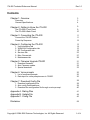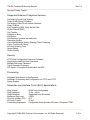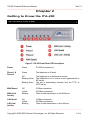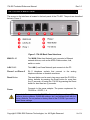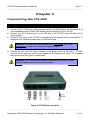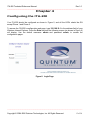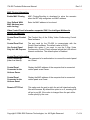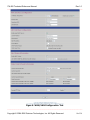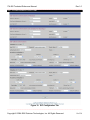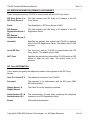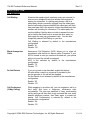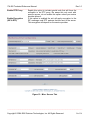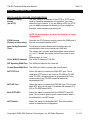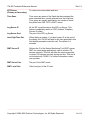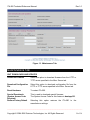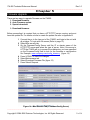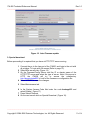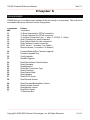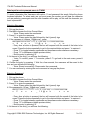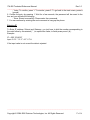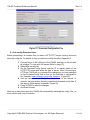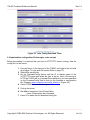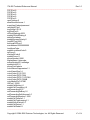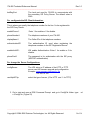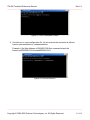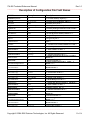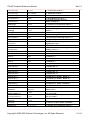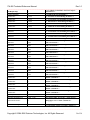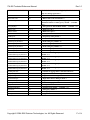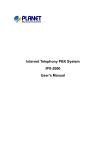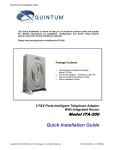Download Quintum ITA-200 Specifications
Transcript
ITA-200 Technical Reference Manual Rev 1.0 ___________________________________________________________________ Intelligent Telephone Adapter Model ITA-200 Technical Reference Manual Revision 1.0, October 26, 2006 _____________________________________________________________________________________ Copyright © 2004-2006 Quintum Technologies, Inc. All Rights Reserved 1 of 58 ITA-200 Technical Reference Manual Rev 1.0 ___________________________________________________________________ Contents Chapter 1: Overview Overview General Specifications Chapter 2: Getting to Know the ITA-200 The ITA-200’s Front Panel The ITA-200’s Back Panel Chapter 3: Connecting the ITA-200 Connect the ITA-200 Cables Power-Up Sequence Chapter 4: Configuring the ITA-200 1. 2. 3. 4. 5. 6. Unit Information tab WAN/LAN Configuration tab SIP Configuration tab Services tab Misc. Servers tab Maintenance tab Chapter 5: Firmware Upgrade ITA200 1. Download firmware. 2. Auto Firmware update. 3. Special download. Chapter 6: Voice prompts 1. List of command prompts. 2. Data input for voice prompts menu in ITA200. Chapter 7: Download Config File 1. Download configuration file. 2. Auto config Download timer. 3. Download the configuration file through a voice prompt . 3 3 4 9 9 10 11 11 12 13 14 15 19 23 27 29 31 31 32 33 35 35 36 38 38 39 40 Appendix A. Dialing Plan Appendix B. Update File Appendix C. Config File 41 44 45 Disclaimer 58 _____________________________________________________________________________________ Copyright © 2004-2006 Quintum Technologies, Inc. All Rights Reserved 2 of 58 ITA-200 Technical Reference Manual Rev 1.0 ___________________________________________________________________ Chapter 1 Overview Thanks and congratulations for purchasing the ITA-200, 2-Port Intelligent Telephone Adapter with Integrated Router (ITA-200). Quintum’s ITA-200 is an innovative and sophisticated access device that enables a user to take advantage of Voice over Internet Protocol (VoIP) applications and services. In addition, it allows the user to set up a home or small business network to share a single high-speed Internet connection. The WAN Port of the ITA-200 device connects to the Ethernet port of a Broadband Modem (ADSL or Cable); the LAN Port of the ITA-200 adapter connects to the Ethernet port of the PC, providing the PC with connectivity to the Internet. At the same time it provides the user with two (2) additional telephone lines. The typical configuration diagram is shown below. Figure 1: Typical Configuration. The ITA-200 uses your broadband connection to deliver high quality voice communication and features equivalent to, or exceeding, those of the Public Switched Telephone Network (PSTN). It is compatible with any standard analog telephone set, and it is very easy to install and configure. In addition to providing quality voice services, the ITA-200’s routing functionalities allow the user to work in a safe environment protected from the external Internet. The ITA-200 provides the user with instant connectivity to the Internet and gives the user the capability of making free calls via the Internet any where in the world to other ITA-200 users. _____________________________________________________________________________________ Copyright © 2004-2006 Quintum Technologies, Inc. All Rights Reserved 3 of 58 ITA-200 Technical Reference Manual Rev 1.0 ___________________________________________________________________ The ITA-200 is the ideal device to implement next generation telephone services using Voice over Internet Protocol (VoIP) technology. It offers clear and compelling benefits for individual or enterprise’s communications needs. The ITA-200 uses the most reliable and standard protocols in the market today to ensure compatibility and reliability with existing VoIP networks. The ITA200 uses SIP (Session Initiation Protocol) for call signaling and control, T.38 for Fax over IP networks, DHCP Client and Server for easy installation, HTTP Server for Web Management, supports 2 compressed voice channels simultaneously (G.729A or G.723.1) for bandwidth management, a sophisticated Quality of Service (QoS) for crystal clear communication, supports enhanced features such us call waiting, call forwarding, 3-way calling, caller ID and many more that make the ITA-200 the only solution for your VoIP network. General Specifications Interfaces WAN LAN Phone 1 Phone 2 RJ-45 10/100 Base-T RJ-45 10/100 Base-T RJ-11 FXS RJ-11 FXS Power +12 Volts DC, 1 A Power Adapter: 100-240VAC, 50/60Hz, 1.8m Cord Power Consumption: 6 Watts LED’s Power Phone 1 status Phone 2 status WAN Speed WAN Link/Activity LAN Speed LAN Link/Activity Operating Temperature: Storage Temperature: Relative Humidity: 41 to 113˚F (5 to 45˚C) -13 to 185˚F (-25 to 85˚C) 10 to 90% Network Protocols IPv4 - Internet Protocol Version 4 MAC Address (IEEE 802.3) TCP - Transmission Control Protocol UDP - User Datagram Protocol ARP - Address Resolution Protocol _____________________________________________________________________________________ Copyright © 2004-2006 Quintum Technologies, Inc. All Rights Reserved 4 of 58 ITA-200 Technical Reference Manual Rev 1.0 ___________________________________________________________________ DNS - Domain Name System DCHP Client (WAN port) - Dynamic Host Configuration Protocol DCHP Server (LAN port) - Dynamic Host Configuration Protocol ICMP - Internet Control Message Protocol IGMP - Internet Group Management Protocol CIDR - Classless Inter-Domain Routing RTP - Real-Time Transport Protocol RIPv.1/v.2 - Routing Information Protocol SLIP - Serial Line Internet Protocol CSLIP - Compressed Serial Line Internet Protocol PPP - Point-to-Point Protocol TFTP - Trivial File Transfer Protocol NFS - Network File System ONC - Open Network Computing RPC - Remote Procedure Call FTP - File Transfer Protocol RLOGIN - Remote Login RSH - Remote Shell Telnet - The Internet Standard Protocol for Remote Login SNTP - Simple Network Transfer Protocol NAT - Network Address Translation QoS - Quality of Service (Data prioritization) VPN - Virtual Private Network PPTP - Point-to-Point Tunneling Protocol IPSec - Internet Protocol Secured VoIP Interface Specifications Two FXS Analog Telephone Ports, Session Initiation Protocol Ver-2 (SIPv2), SIP Proxy Redundancy, NAT Traversal, STUN, Voice Codecs: G.711, G.723.1/A, G.726, G.729A/AB/E, Adjustable Real-Time Audio Volume, Adjustable Audio Frames per Packet, FAX Relay (T.38, V.17, V.29, V27ter), FAX Tone Detection and Pass-through, Voice Band Data/Modem Tone Detection and Pass-through, DTMF – In-Band/Out-of-Band (SIP Info), Call Progress Tone Generation, Adaptive Jitter Buffer, Full Duplex Audio, Echo Cancellation (G.165/G.168), Voice Activity Detection (VAD) with Silence Suppression, Attenuation/Gain Adjustments, Message Waiting Indicator (MWI) Tones and Visual, _____________________________________________________________________________________ Copyright © 2004-2006 Quintum Technologies, Inc. All Rights Reserved 5 of 58 ITA-200 Technical Reference Manual Rev 1.0 ___________________________________________________________________ Reverse Polarity Control Supported Enhanced Telephone Services Call Waiting/Cancel Call Waiting Caller ID with Name & Number Call Waiting Caller ID with Name & Number Caller ID Block Call Forwarding: BNA, Busy and All Calls Do Not Disturb (DND) Call Transfer Callback on Busy Call Return Call Rejection (general and selective) Distinctive Ringing Voice Mail/Message Waiting Warning Tone & Lamping 3-Way Conference Calling Off-Hook Warning Tone Speed Dialing Hotline Dialing Security HTTP Web Configuration Password Protected Administrator and End-User Passwords Multiple End-Users Password Telnet Password Protected SIP Digest – Encrypted Authentication via MD5 Provisioning Integrated Web Server for Configuration Automatic Provisioning and Configuration via TFTP and HTTP Syslog Support Subscriber Line Interface Circuit (SLIC) Specifications Ring Voltage Ring Frequency Ring Waveform Maximum Ring Load On-Hook Voltage (T/R) Off-Hook Current Terminating Impedance 60-90 Vrms Configurable 10 Hz – 40 Hz Trapezoidal and Sinusoidal 3 REN 50 V 25 mA Configurable North America 600 ohms, European CTR21 _____________________________________________________________________________________ Copyright © 2004-2006 Quintum Technologies, Inc. All Rights Reserved 6 of 58 ITA-200 Technical Reference Manual Rev 1.0 ___________________________________________________________________ Regulatory Compliance FCC Part 15 Class B VCCI CE Mark Front View Back View _____________________________________________________________________________________ Copyright © 2004-2006 Quintum Technologies, Inc. All Rights Reserved 7 of 58 ITA-200 Technical Reference Manual Rev 1.0 ___________________________________________________________________ Standing View _____________________________________________________________________________________ Copyright © 2004-2006 Quintum Technologies, Inc. All Rights Reserved 8 of 58 ITA-200 Technical Reference Manual Rev 1.0 ___________________________________________________________________ Chapter 2 Getting to Know the ITA-200 The ITA-200’s Front Panel LED’s on the ITA-200 front panel are shown in Figure 2. Figure 2. ITA-200 Front Panel LED description. Power Green ITA-200 is powered on. Phone 1 & Phone 2 Green The telephone is off-hook. Off Blinking (Slow) The telephone is on-hook and in service. The telephone is not in service or not registered with a SIP server. The unit is downloading firmware from the TFTP or HTTP server. Blinking (Fast) WAN Speed WAN Link/ Activity LAN Speed LAN Link/ Activity Off Yellow Blinking 10 Mbps connection. 100 Mbps connection. There is data transmission in the WAN port. Off Yellow Blinking 10 Mbps connection. 100 Mbps connection. There is data transmission in the LAN port. _____________________________________________________________________________________ Copyright © 2004-2006 Quintum Technologies, Inc. All Rights Reserved 9 of 58 ITA-200 Technical Reference Manual Rev 1.0 ___________________________________________________________________ The ITA-200’s Back Panel The access to the interfaces is located in the back panel of the ITA-200. The ports are described below in Figure 3. Figure 3. ITA-200 Back Panel Interfaces WAN RJ-45 This WAN (Wide Area Network) port connects to Ethernet network devices, such as the ADSL/Cable modem, hub, switch or router. LAN RJ-45 This LAN (Local Area Network) port connects to the PC. Phone 1 and Phone 2 RJ-11 telephone sockets that connect to the analog telephone devices or facsimile machines. Reset Button The reset button can be use in two ways: reset the ITA-200 to factory defaults by pressing the Reset button for more than five (5) seconds; or restart the ITA-200 by pressing the Reset button for less than two (2) seconds. Power Connects to the power adapter. The power requirement for ITA-200 is +12VDC, 1 A. Important: Factory reset to the ITA-200 will erase all of your settings (SIP servers, phone numbers, WAN/LAN settings, etc.) and replace them with the factory defaults. Do not perform a factory reset to the ITA-200 if you want to retain these settings. _____________________________________________________________________________________ Copyright © 2004-2006 Quintum Technologies, Inc. All Rights Reserved 10 of 58 ITA-200 Technical Reference Manual Rev 1.0 ___________________________________________________________________ Chapter 3 Connecting the ITA-200 Connect the ITA-200 Cables a) Connect the RJ-45 Ethernet cable provided with the ITA-200 between the Ethernet port of your broadband modem (Cable/ DSL Modem) and the WAN port of the ITA-200. b) Connect your PC’s Ethernet port to the LAN port of the ITA-200 using the other RJ-45 Ethernet cable. c) Connect Phone1 port of the ITA-200 to a telephone or fax machine using a standard RJ-11 telephone cord. Repeat the same step for the Phone2 port. Remarks: The telephone must be configured for tone dialing rather than pulse dialing in order for the ITA-200 to operate properly. d) Connect the +12 volts AC Power Adapter to the power socket in the rear of ITA-200. Connect the AC plug end of the power adapter to an electrical wall outlet. The complete setup should look like Figure 4 shown below. Important: Only use the power adapter supplied with the ITA-200. Using a different adapter may result in product damage. Figure 4. ITA-200 Interconnection _____________________________________________________________________________________ Copyright © 2004-2006 Quintum Technologies, Inc. All Rights Reserved 11 of 58 ITA-200 Technical Reference Manual Rev 1.0 ___________________________________________________________________ Power-Up Sequence a. Turn on your computer. b. Power up the ITA-200. c. Power up the Cable/DSL Modem and verify that the modem has successfully connected to the ISP’s (Internet Service Provider) network by checking its LED’s. Figure 5 indicates the power-up sequence for the ITA-200. Figure 5. Sequence to power-up ITA-200 _____________________________________________________________________________________ Copyright © 2004-2006 Quintum Technologies, Inc. All Rights Reserved 12 of 58 ITA-200 Technical Reference Manual Rev 1.0 ___________________________________________________________________ Chapter 4 Configuring the ITA-200 Your ITA-200 should be configured as shown in Figure 5, and all the LED’s should be ON except Phone 1 and Phone 2. To access the ITA-200’s configuration web page, type 192.168.10.1 in the address field of your Windows Internet Explorer. Press the Enter key and the following screen (as shown in Figure 6) will display. Use the default username: admin and password: admin, to access the configuration pages. Figure 6. Login Page. _____________________________________________________________________________________ Copyright © 2004-2006 Quintum Technologies, Inc. All Rights Reserved 13 of 58 ITA-200 Technical Reference Manual Rev 1.0 ___________________________________________________________________ Figure 7. Unit Information Tab. Unit Information Tab Date/Time: (Firmware) It shows the exact date and time when the firmware was compiled. Firmware Version Displays the ITA-200’s current firmware version. Boot Version Displays the ITA-200’s current boot file version. Backup Version The backup firmware version of the ITA-200. MAC Address The hardware address that uniquely identifies ITA-200 as a node in the network. Serial Number This is the serial number assigned by the manufacturer. WAN IP Address This IP address uniquely identifies ITA-200 as a node in the IP network (for example, the Internet). WAN Subnet Mask The subnet mask is used to determine what subnet an IP address belongs to. WAN Gateway The WAN Gateway is the address that The ITA-200 uses to communicate to the external world. All data from and to the external network are directed to this IP address. _____________________________________________________________________________________ Copyright © 2004-2006 Quintum Technologies, Inc. All Rights Reserved 14 of 58 ITA-200 Technical Reference Manual Rev 1.0 ___________________________________________________________________ Registration Status Display the state of ITA-200 If the user wants to obtain full access to all the web pages for configuration he has to enter in the password the following combination; the last 2 digits of the MAC address plus the 7th and 8th digits of the MAC address followed by quta200. For example: MAC address = 000f26001f88 the password will be 8800quta200 password is in lower case. The web page with all the configuration option is shown in Figure 8. Figure 8. Complete web pages for configuration WAN/LAN CONFIGURATION TAB WAN INTERFACE CONFIGURATION IP Address Assignment (DHCP) If you are connecting through DHCP to your ISP, keep this default setting. _____________________________________________________________________________________ Copyright © 2004-2006 Quintum Technologies, Inc. All Rights Reserved 15 of 58 ITA-200 Technical Reference Manual Rev 1.0 ___________________________________________________________________ If you are connecting through PPPoE to your ISP, select IP Address PPPoE from the drop-down menu. Complete the Username Assignment (PPPoE) and Password fields. IP Address Assignment (Static IP) If your ISP assigns you a static IP address, select Static IP from the drop down menu. Complete the IP address, subnet mask, gateway and DNS fields. You need to enter at least one DNS address. Enable Auto Connect If enable will attempt to connect with to PPPoE, if fails then tries DHCP. If this fails, unit will try again to connect with PPPoE. By default this option is enable. Primary DNS & Secondary DNS Domain Name Server is a host on the Internet that translates Internet names (such as WWW addresses) to numeric IP addresses. The DNS addresses are normally provided by your ISP. Domain Name The Internet name for a network or computer system that identifies one or more IP addresses. Domain names are used in URLs to identify particular Web pages. LAN INTERFACE CONFIGURATION Enable Local DHCP Server To enable the ITA-200’s DHCP server. IP address will be assigned dynamically to the PC connected to its LAN port. Local IP Address It refers to the ITA-200’s local IP address. The default is 192.168.10.1. Subnet Mask The subnet mask is used to determine what subnet an IP address belongs to. Use the default: 255.255.255.0 unless it is specified otherwise by your ISP. Start IP Address The starting address of the DHCP server’s address pool. DHCP Address Range The range of the IP addresses in the DHCP server’s address pool. No. Of Address Number of IP addresses in the DHCP server’s address pool. Client Lease Time The amount of time a client can use an IP address assigned to it by the DHCP server before the IP address expires. _____________________________________________________________________________________ Copyright © 2004-2006 Quintum Technologies, Inc. All Rights Reserved 16 of 58 ITA-200 Technical Reference Manual Rev 1.0 ___________________________________________________________________ MAC Cloning Information Enable MAC Cloning MAC Cloning/Spoofing is developed to solve the scenario when the ISP only recognizes one MAC address. User Defined WAN MAC Address (mac addr cloning) Enter the MAC address to be cloned. Video Control Panel Information supported ONLY for Intelligent Multimedia Device 300 (IMD-300) Control Panel Product Key The Product Key of the 3-Way Video Conferencing Control Panel software. Control Panel Port The port used by the ITA-200 to communicate with the Control Panel software. The default value is 60434. Enable this option if you want to use the 3-Way Video Conferencing Control Panel software behind the LAN without Internet connection. The default option is Disabled. Use Control Panel Only for LAN Purpose Control Panel Information Guest Passwords The password is for authorization to connect the control panel (Line 1 or Line 2) as a Guest. Control Panel Connected to the Units as Owner Display the MAC address of the computer that is connected control panel as an Owner. Control Panel Connected to the Units as Guest Display the MAC address of the computer that is connected control panel as a Guest. Remote HTTP Port This option sets the port to witch the unit will download config files and firmware. By default this option is on 0, meaning that will go to port 80, if the value is changed then the port will be te one specify by the user. _____________________________________________________________________________________ Copyright © 2004-2006 Quintum Technologies, Inc. All Rights Reserved 17 of 58 ITA-200 Technical Reference Manual Rev 1.0 ___________________________________________________________________ Figue 9. WAN/LAN Configuration Tab. _____________________________________________________________________________________ Copyright © 2004-2006 Quintum Technologies, Inc. All Rights Reserved 18 of 58 ITA-200 Technical Reference Manual Rev 1.0 ___________________________________________________________________ SIP CONFIGURATION TAB Figure 10. SIP Configuration Tab. _____________________________________________________________________________________ Copyright © 2004-2006 Quintum Technologies, Inc. All Rights Reserved 19 of 58 ITA-200 Technical Reference Manual Rev 1.0 ___________________________________________________________________ SIP SERVER INFORMATION (PRIMARY & SECONDARY) These settings are used by ITA-200 to communicate with the SIP Proxy Server. SIP Proxy Server 1 or SIP Proxy Server 2 This field contains the URL string or IP address of the SIP Proxy Server. Port # The default port of SIP Proxy Server is 5060. SIP Domain/ Registration Server 1 or SIP Domain/ Registration Server 2 This field contains the URL string or IP address of the SIP Registration Server. Interval(s) Specifies the periodic time interval that ITA-200 re-registers itself to the SIP Registration Server. The default value is 660 seconds. Local SIP Port The local port used by ITA-200 to communicate with SIP Proxy Server. The default value is 5060. NAT Timer Specifies the periodic time interval that ITA-200 sends a UDP packet to keep the port open. The default value is 15 seconds. SIP Client INFORMATION This is where you specify the telephone number to be registered to the SIP Proxy Server. User ID 1 & User ID 2 The telephone numbers of your ITA-200. Password The password is for authorization with the SIP proxy (MD5 SIP authentication) Display Name 1 & Display Name 2 The Caller ID’s of the telephone numbers. Authentication ID 1 & Authentication ID 2 The authentication ID used when registering the telephone numbers to the SIP Registration Server. Enable Will enable Authentication. _____________________________________________________________________________________ Copyright © 2004-2006 Quintum Technologies, Inc. All Rights Reserved 20 of 58 ITA-200 Technical Reference Manual Rev 1.0 ___________________________________________________________________ Codec FAX Codec Audio Codec Speed G.723.1 6.4 Kbps G.723.1A 6.4 Kbps G.729A 8 Kbps G.729AB 8 Kbps G.711 (u and A) 64 Kbps T.38 T.38 is an ITU standard for sending FAX across IP networks in real-time mode. FAX messages are sent as UDP or TCP/IP packets. Performance VBD This is a method which takes data modem traffic and transports it over IP networks using voice band codec such as G.711 and G.726. It provides a fairly simple approach to moving data traffic over IP and enables the handling of a variety of legacy V-series modem traffic. This method tends to be bandwidth intensive, but does not require a gateway to demodulate the modem data in order to transport it. The basic concept is consistent with the methods that various vendors have used on a private (i.e. nonstandard) basis. Media Port The port used to send and receive RTP traffic for voice call. Default values are from 27000 to 27008. Voice Frame/ IP Packet Specifies the number of voice frames to be transmitted in a single packet. The range of values is from 1 to 8. Default value 1. Handset Volume (Speaker) Specifies the volume of the speaker. Default is 0 dB. Range -12 to +12 dB. Handset Volume (Mic) Specifies the volume of the microphone. Default is 0 dB. Range -12 to +12 dB. _____________________________________________________________________________________ Copyright © 2004-2006 Quintum Technologies, Inc. All Rights Reserved 21 of 58 ITA-200 Technical Reference Manual Rev 1.0 ___________________________________________________________________ Figure 11. Services Tab. _____________________________________________________________________________________ Copyright © 2004-2006 Quintum Technologies, Inc. All Rights Reserved 22 of 58 ITA-200 Technical Reference Manual Rev 1.0 ___________________________________________________________________ SERVICES TAB SIP SERVICES Call Waiting A feature that sends signal (one beep every ten seconds) to inform a busy telephone user that another call originator is waiting for connection. If a calling party places a call to a called party which is currently engaged, and the called party has the call waiting feature enabled, the called party will then hear one beep that is the signal to inform the called party that another call is waiting for connection. The called party can continue talking if he/she does not wish to answer the new call or he/she can flash hook to accept the other party, by flash again the user can go between calls. You can also temporarily cancel Call Waiting on your line. Call Waiting is selected by default in the manufacturer configuration. Enable: *61 Disable: *60 Block Anonymous Caller Anonymous Call Rejection (ACR) allows you to reject all subsequent calls that do not have a caller ID number. If your ACR is turned on and you receive a blocked call, your phone will not ring and the call will be dropped. ACR is not selected by default in the manufacturer configuration. Enable: *76 Disable: *77 Do Not Disturb If you do not wish to be disturbed, enable this feature. All calls will be routed to a voice mail if provided by the service provider or the call will be dropped. Do Not Disturb is not selected by default in the manufacturer configuration. Enable: *62 Disable: *63 Call Conference (3-Way Calling) While engaging in an active call, you can originate a call to a third party and have a three-way, conference style conversation. The user can establish a 3-way conferencing call by setting a call then flash to get a second dial tone, enter desired telephone number, then flash again to connect all parties. Call Conferencing is selected by default in the manufacturer configuration. Enable: *64 Disable: *65 _____________________________________________________________________________________ Copyright © 2004-2006 Quintum Technologies, Inc. All Rights Reserved 23 of 58 ITA-200 Technical Reference Manual Rev 1.0 ___________________________________________________________________ Call Transfer You can transfer the active call to any third party. When there’s an active call, press Flash, dial the third party’s number (to where you want to transfer the active call), Once the call is answered then hang up your telephone. Call Transfer is selected by default in the manufacturer configuration. Enable: *66 Disable: *67 Call Redial If you wish to call the last dialed number, just press the star code *68 to directly dial to the last person you have called. Call Redial is selected by default in the manufacturer configuration. Enable: *68 Disable: *78 Call Return If your telephone stops ringing before you are able to answer it, or if you wish to call the last person you were speaking with, Call Return allows you to automatically dial the last caller's number providing his/her Caller ID number has not been blocked. Call Return is selected by default in the manufacturer configuration. Enable: *69 Disable: *79 Call Forwarding (Option: All) If Call Forwarding with option All is enabled, then all your incoming calls will be directed to a telephone number specified by you. This service is used to forward all incoming calls to a specific phone number. Call Forwarding is not selected by default in the manufacture configuration. To use this feature, dial “*72” and then dial the forward number followed by “#” for a confirmation beep. Hang up the phone. Enable: *74 plus telephone number Disable: *70 Option All: *71 Call Forwarding (Option: On Busy) This service is used to forward your incoming calls to a specific phone number when your line is busy. Enable: *74 plus telephone number Disable: *70 Option All: *72 _____________________________________________________________________________________ Copyright © 2004-2006 Quintum Technologies, Inc. All Rights Reserved 24 of 58 ITA-200 Technical Reference Manual Rev 1.0 ___________________________________________________________________ Call Forwarding (Option: On No Answer) This service is used to forward your incoming calls to a specific phone number when no one answers the phone. To cancel this feature, dial “*70” and get the dial tone, then hang up. Enable: *74 plus telephone number Disable: *70 Option All: *73 Block Caller ID for Outgoing Calls Dial String Enable this service for the users' privacy. When making a call the unit will request privacy to the system and will not send information of the caller, this way information will be display on the caller id of the called. Use this feature if supported by your service provider. Set of rules to dial telephone numbers. Dial String is not selected by default in the manufacturer configuration. Refer to Appendix A for more detail. Dial Key Dial key option is used for shortcut or speed dialing. Enter the shortcut key, the number to be replaced with and check the Enable checkbox. Off hook (Auto) Dialing If this option is enabled, the unit will dial the off-hook dialing number automatically whenever the phone is off-hook. Reverse Polarity Select polarity reversal option when the user required line reversal after the call has been connected. This option is disabled by default. Point-to-Point Dialing Enable this option if the user wishes to contact a remote unit without going through the SIP Proxy Server. See Point2Point application note for full explanation. Back-to-Back Dialing Enable this option if both of the units are in the same subnet and need to contact each other. See Back2Back application note for full explanation. Handset Volume Control Star-coded used for the volume control. Press *87 to adjust the speaker volume to lower frequency, *89 to higher the speaker volume frequency. Prepend Local Code A prefix country code or local area code to easily route calls. _____________________________________________________________________________________ Copyright © 2004-2006 Quintum Technologies, Inc. All Rights Reserved 25 of 58 ITA-200 Technical Reference Manual Rev 1.0 ___________________________________________________________________ Enable RTP Proxy Enable this option to include special code that will force the softswitch to do RTP proxy. Be aware this only work with specific servers, do not enable this option unless you service provider allows it. Enable Encryption If this option is enabled the unit will apply encryption to the (SIP & RTP) SIP messages and RTP packets that are sent to the server. This encryption will depend on the service provider. Figure 12. Misc. Servers Tab. _____________________________________________________________________________________ Copyright © 2004-2006 Quintum Technologies, Inc. All Rights Reserved 26 of 58 ITA-200 Technical Reference Manual Rev 1.0 ___________________________________________________________________ MISC. SERVERS TAB MISCELLANEOUS SERVER CONFIGURATIONS The URL string or IP address of the HTTP or TFTP server Firmware/Config. used for firmware upgrade and configuration. You must Server select the type of server. If you are adding a URL fro HTTP, (via HTTP) you can add the domain and directory of your config files. Example: www.company.com/config_file NOTE: Do not reset the unit when the firmware is being downloaded. STUN Servers (Primary or Secondary) Specifies the STUN server used to resolve the WAN ports if the unit is connected behind a NAT. Auto Config Download Timer Unit’s WAN IP Address This feature is used to download the configuration file automatically, after every interval set in this field. The values are in minutes and the minimum value interval is 1 min. To disable this option set the Timer value to zero (0). Default values is 5 min. The WAN IP address of ITA-200. SIP Signaling WAN Port The WAN port used for the voice call. Control Panel WAN Port The WAN port used to connect the control panel. NAT RTP Port Select this option to resolve the WAN RTP port. This is used when RTP proxy is not used for ITA-200-to-ITA-200 calls. ITA-200 connected behind a symmetrical NAT can communicate to an ITA-200 connected behind an asymmetrical NAT. NAT SIP Port Select this option to resolve the WAN SIP port. This is used when RTP proxy is not used. This allows call between ITA200 to ITA-200 behind NATs. Both (RTP+SIP) Select this option to resolve both the WAN RTP and SIP ports. This is used in point to point communication and is the softswitch is not NAT aware. NAT Disable Select this option to disable the NAT. This is the default option in manufacturer configuration. _____________________________________________________________________________________ Copyright © 2004-2006 Quintum Technologies, Inc. All Rights Reserved 27 of 58 ITA-200 Technical Reference Manual Rev 1.0 ___________________________________________________________________ To retrieve the current date and time. NTP Server (Primary or Secondary) Time Zone Time zones are areas of the Earth that have adopted the same standard time, usually referred to as the local time. Time zones are usually specified by the number of hours they differ from GMT. EST is GMT 5 hours. Log Server IP All the SIP log will be sent to this SIP Log Server. This feature is especially useful for ITSP (Internet Telephony Service Provider). The port of the SIP Log Server. Log Server Port Inter Digit Time Out When dialing a number, if you don’t press “#” at the end of the dialing, the ITA-200 will wait for the time specified in this field before proceed to make the call. The default is 4 seconds. DMT Server IP Defines the IP of the Device Monitoring Tool (DMT) server. DMT is a stand along applications, used to monitor ITA devices remotely. This tool will allow the services provider to control ITA devices remotely during run time. This tool is not included with ITA200. For further information contact your provider. DMT Server Port The port of the DMT server. DMT Local Port Client local port of the ITA unit. _____________________________________________________________________________________ Copyright © 2004-2006 Quintum Technologies, Inc. All Rights Reserved 28 of 58 ITA-200 Technical Reference Manual Rev 1.0 ___________________________________________________________________ Figure 13. Maintenance Tab. MAINTENANCE TAB UNIT DOWNLOADS AND UPDATES Download Firmware Select this option to download firmware from the HTTP or TFTP server specified in the Misc. Server tab. Download Configuration File Select this option to download configuration file from the HTTP or TFTP server specified in the Misc. Server tab. Reset Hardware To restart ITA-200. Special Downloads: (System Access Code Required) Restore Factory Default This is used to download special firmware. The System Access Code for this feature is bootapp123. Selecting this option restores the ITA-200 to the manufacturer settings. _____________________________________________________________________________________ Copyright © 2004-2006 Quintum Technologies, Inc. All Rights Reserved 29 of 58 ITA-200 Technical Reference Manual Rev 1.0 ___________________________________________________________________ Allow Remote Access Enabling this option allows any users to access the unit through the WAN IP remotely. If disabled, the unit can only be accessed through the LAN. Allow Auto Firmware Update Enable this option to allow the unit to upgrade the firmware automatically when there is a new firmware available in the server. This discovery occurs during the reset of the unit. ADMINISTRATION: CHANGE PASSWORD Admin Option to change the password for the admin user. Default admin password: admin User Option to change the password for the non-admin user. Telnet Option to change the telnet password. Default Telnet password: password Create user This option can only used by the Administrator. It needs super user password to create a new account with certain user privileges. User Privileges Specifies the privileges granted to a particular user. SIPConfig Allow the user to access the SIP Configuration page. Services Misc. Servers Allow the user to access the Services page. Allow the user to access the Misc. Servers page. _____________________________________________________________________________________ Copyright © 2004-2006 Quintum Technologies, Inc. All Rights Reserved 30 of 58 ITA-200 Technical Reference Manual Rev 1.0 ___________________________________________________________________ Chapter 5 Firmware Upgrade There are two ways to upgrade Firmware on the ITA200: 1. Download firmware. 2. Auto Firmware update. 3. Special download. 1- Download firmware: Before proceeding it is required that you have a HTTP/TFTP server running, and must have the update file. For details on how to create the update file refer to Appendix B. 1 Connect the pc to the Lan port of the ITA200, and login to the unit with all privilege. To login with full access (Refer to page 15). 2 Select Misc.servers tab. 3 On the Firmware/Config Server: add the IP or domain name of the HTTP/TFTP server and select the type of server. Note: if the server is HTTP the ITA200 will try to access the subdirectory you have specified on the Firmware/Config field to look for the firmware or configuration file. Example: www.company.com/config_directory (figure 14) 4 Press UPDATE to save the changes. 5 Select Maintenance tab. 6 Select Download Firmware File (figure 15) 7 Press Submit Request. Figure 14. Misc.Servers Tab ( Firmware/Config Server) _____________________________________________________________________________________ Copyright © 2004-2006 Quintum Technologies, Inc. All Rights Reserved 31 of 58 ITA-200 Technical Reference Manual Rev 1.0 ___________________________________________________________________ Figure 15. Download firmware 2- Auto Firmware update: Before proceeding it is required that you have a HTTP/TFTP server running, and must have the update file. For details on how to create the update file refer to Appendix B. 1 Connect the pc to the Lan port of the ITA200, and login to the unit with all privilege. To login with full access (Refer to page 15). 2 Select Misc.servers tab. 3 On the Firmware/Config Server: add the IP or domain name of the HTTP/TFTP server and select the type of server. Note: if the server is HTTP the ITA200 will try to access the subdirectory you have specified on the Firmware/Config field to look for the firmware or configuration file. Example: www.company.com/config_directory , (Figure 14) 4 Press UPDATE to save the changes. 5 Select Maintenance tab. 6 Select Allow Auto Firmware Updates (Figure 16) 7 Press Submit Request. After set up have been done the ITA200 will automatically check on the update file, on every reboot, if new version of the firmware have been install. _____________________________________________________________________________________ Copyright © 2004-2006 Quintum Technologies, Inc. All Rights Reserved 32 of 58 ITA-200 Technical Reference Manual Rev 1.0 ___________________________________________________________________ Figure 16. Auto Firmware update 3- Special download: Before proceeding it is required that you have a HTTP/TFTP server running. 1 Connect the pc to the Lan port of the ITA200, and login to the unit with all privilege. To login with full access (Refer to page 15). 2 Select Misc.servers tab. (Figure 14) 3 On the Firmware/Config Server: add the IP or domain name of the HTTP/TFTP server and select the type of server. Note: if the server is HTTP the ITA200 will try to access the subdirectory http://domain/wata200/ to look for the firmware or configuration file. 4 Press UPDATE to save the changes. 5 Select Maintenance tab. 6 In the System Access Code field enter the code bootapp123 and select Enable ( Figure 17) 7 Press Submit Request. 8 On the next screen click on Special Download. (Figure 18). _____________________________________________________________________________________ Copyright © 2004-2006 Quintum Technologies, Inc. All Rights Reserved 33 of 58 ITA-200 Technical Reference Manual Rev 1.0 ___________________________________________________________________ Figure 17. Special Download. Figure 18. Special Download. 9 Select Download Firmware and input the exact name of the file on the Firmware filename. ( Figure 19) 10 To finish click on Submit Request. 11 When finished, and to check the firmware upgrade, select the Unit Information page, the Firmware version is displayed and will display the new version number. Figure 19. Download Firmware. _____________________________________________________________________________________ Copyright © 2004-2006 Quintum Technologies, Inc. All Rights Reserved 34 of 58 ITA-200 Technical Reference Manual Rev 1.0 ___________________________________________________________________ Chapter 6 Voice prompts ITA200 allow you to configure some settings of the unit through a voice prompt. This is the list of commands that can be executed to enter configuration. Commands ### 11 12 13 14 15 16 17 18 Feature Voice Menu To Enter Username for PPPoE connection To Enter Password for PPPoE connection To set Wan Connection Type( 1 - dhcp, 2 - PPPoE, 3 - Static ) Enter IP address for static connection Enter Subnet Mask for static connection Enter Gateway for static connection DHCP server ( 1 to enable, 0 to disable ) Remote Access( 1 to enable, 0 to disable ) 50 51 52 53 Firmware/Backup/Boot Firmware Upgrade Firmware Upgrade Only Config Upgrade Wavefile Upgrade 00 01 02 03 04 05 06 07 08 Read Mac Address/ Serial Number Read Username ReadPassword Read Wan Connection Type Read IP address Read Subnet Mask Read Gateway Read DHCP server Read Remote Access 60 61 62 63 ** Read Firmware/Backup/Boot Version Read Firmware Version Read Backup Version Read Boot Version To Reset the Box. _____________________________________________________________________________________ Copyright © 2004-2006 Quintum Technologies, Inc. All Rights Reserved 35 of 58 ITA-200 Technical Reference Manual Rev 1.0 ___________________________________________________________________ Data input for voice prompts menu in ITA200 To enter information like Username with option 11 and password the words follow the phone keyboard alphabet. To select each one you must press the number you will hear the character you are pressing, press again and the next character will be play, do this until the character you want is presented. Entering Username 1. Pick up the phone. 2. Dial ### to access the Voice Prompt Menu. - Voice: Please enter the commands 3. Press 11 to enter the username. - Voice: Please enter the data followed by the # (pound) sign 4. If the username is “[email protected]”, press: 888*0666*022*66*333*111*1*2*11*22*222*1111*2222*6666*66# u N a m e _ 1 2 @ a b . c o m - Every time a button is pressed, the box will respond with the sound of the letter to be saved. Press the button repeatedly to get to the required letter and press * to capture it. - Press “0” to toggle between uppercase and lowercase modes whenever necessary. - Press “10” to backspace (delete previous letter). - End the entry by pressing “#”. 5. At the end of the entry, you will hear the following: - Voice: To confirm, press 1. To re-enter, press 2. To go back to the main menu, press # (pound). 6. Confirm the entry by pressing 1. Wait for a few seconds, the username will be saved to the box and you will hear the following: - Voice: Stored successfully. Please enter the commands. 7. You can continue by entering the next command or hang up the phone. Entering Password 1. Pick up the phone. 2. Dial ### to access the Voice Prompt Menu. - Voice: Please enter the commands 3. Press 12 to enter the password. - Voice: Please enter the data followed by the # (pound) sign 4.If the password is “[email protected]”, press: 888*077*022*77777*77777*111*1*2*11*22*222*1111*2222*6666*66# u P a s s _ 1 2 @ a b . c o m - Every time a button is pressed, the box will respond with the sound of the letter to be saved. Press the button repeatedly to get to the required letter and press * to capture it. - Press “0” to toggle between uppercase and lowercase modes whenever necessary. - Press “10” to backspace (delete previous letter). - End the entry by pressing “#”. 5. At the end of the entry, you will hear the following: _____________________________________________________________________________________ Copyright © 2004-2006 Quintum Technologies, Inc. All Rights Reserved 36 of 58 ITA-200 Technical Reference Manual Rev 1.0 ___________________________________________________________________ - Voice: To confirm, press 1. To re-enter, press 2. To go back to the main menu, press # (pound). 6. Confirm the entry by pressing 1. Wait for a few seconds, the password will be saved to the box and you will hear the following: - Voice: Stored successfully. Please enter the commands. 7. You can continue by entering the next command or hang up the phone. Entering IP To Enter IP address, Subnet and Gateway, you just have to dial the number corresponding to the octet follow by the asterisk ( * ) to capture the value, to finish press pound ( # ). Example: IP = 202.123.45.67 Input: 2 0 2 * 1 2 3 * 4 5 * 6 7 # If the input value is not correct the data is rejected. _____________________________________________________________________________________ Copyright © 2004-2006 Quintum Technologies, Inc. All Rights Reserved 37 of 58 ITA-200 Technical Reference Manual Rev 1.0 ___________________________________________________________________ Chapter 7 Configuration File There are 3 ways to download the config file on the ITA200: 1. Download configuration file. 2. Auto config Download timer. 3. Download the configuration file through a voice prompt. 1. Download Configuration File: Before proceeding it is required that you have a HTTP/TFTP server running, and must have the config file. For details on how to create the config file refer to Appendix C. 1 Connect the pc to the LAN port of the ITA200, and login to the unit with all privilege. To login with full access (Refer to page 15). 2 Select Misc.servers tab. 3 On the Firmware/Config Server: add the IP or domain name of the HTTP/TFTP server and select the type of server. Note: if the server is HTTP the ITA200 will try to access the subdirectory you have specified on the Firmware/Config field to look for the firmware or configuration file. Example: www.company.com/config_directory (Figure 20). 4 Press UPDATE to save the changes. 5 Select Maintenance tab. 6 Select Download Configuration File (Figure 21) 7 Press Submit Request. Figure 20. Firmware/Config Server _____________________________________________________________________________________ Copyright © 2004-2006 Quintum Technologies, Inc. All Rights Reserved 38 of 58 ITA-200 Technical Reference Manual Rev 1.0 ___________________________________________________________________ Figure 21. Download Configuration File 2. Auto config Download timer: Before proceeding it is required that you have a HTTP/TFTP server running, and must have the config file. For details on how to create the config file refer to Appendix C. 1 Connect the pc to the LAN port of the ITA200, and login to the unit with all privilege. To login with full access (Refer to page 15). 2 Select Misc.servers tab. 3 On the Firmware/Config Server: add the IP or domain name of the HTTP/TFTP server and select the type of server. Note: if the server is HTTP the ITA200 will try to access the subdirectory you have specified on the Firmware/Config field to look for the firmware or configuration file. Example: www.company.com/config_directory (Figure 20). 4 Add the value in Auto Config Download Timer of the interval, in minutes, that user wishes the unit to check and download config files. If the value is 0 this feature is desable. (Figure 22) 5 Press UPDATE to save the changes. 6 And Reset the box. After set up have been done the ITA200 will automatically download the config. File, on every reboot, and every N minutes. _____________________________________________________________________________________ Copyright © 2004-2006 Quintum Technologies, Inc. All Rights Reserved 39 of 58 ITA-200 Technical Reference Manual Rev 1.0 ___________________________________________________________________ Figure 22. Auto Config Download Timer. 3- Download the configuration file through a voice prompt Before proceeding it is required that you have a HTTP/TFTP server running. And the config file is in the server. 1 Connect the pc to the Lan port of the ITA300, and login to the unit with all privilege. To login with full access (Refer to page 15). 2 Select Misc.servers tab. 3 On the Firmware/Config Server: add the IP or domain name of the HTTP/TFTP server and select the type of server. Note: if the server is HTTP the ITA300 will try to access the subdirectory you have specified on the Firmware/Config field to look for the firmware or configuration file. Example: www.company.com/config_directory (Figure XX) 4 Press UPDATE to save the changes. 5 Pick up the phone. 6 Dial ### to access the Voice Prompt Menu. - Voice: Please enter the commands 7 Press 52 to make the unit download config file. _____________________________________________________________________________________ Copyright © 2004-2006 Quintum Technologies, Inc. All Rights Reserved 40 of 58 ITA-200 Technical Reference Manual Rev 1.0 ___________________________________________________________________ Appendix A. Dialing Plan Quintum Dialing Plan Options: Dial Plan is a string of characters that governs the way your Unit processes inputs received from your telephone keypad. Example 1: (1[2-9]xx[2-9]xxxxxx|011x.#|1900xxxxxxx!|<:1727>[2-4]xxxxxxx|*xx|011[2-9]x.#) • () : The entire dial plan must be enclosed with in a pair of brackets ‘()’. This is optional • 1[2-9]xx[2-9]xxxxxx: This part of Dial plan allows for the dialing of North American long distance numbers 1: The long distance prefix in North America [2-9]: Any single number between 2 & 9 inclusive. In this part of the dial pan, this digit represents the first number in the area code of the number where the user is calling xx: any two numbers(0- 9 inclusive ) xxxxxx: Any 6 number combination. These represent the last 6 digits in the phone where the user is calling. For example: 224455. • | : The ‘|’ in a dial plan is used to separate each component of that dial plan • 011x.#: This part of the dial plan allows for international calls. 011: The international dialing prefix for North America. x : Any single digit from 0-9 inclusive. . : the period in the above sequence that the preceding digit can be repeated one or more times. In the above example, the preceding digit is an ‘x’ representing any single number from 0-9 inclusive. Therefore, by placing a period ‘.’ after the ‘x’, the dial plan is allowing for any number to be processed one or more times. The same operation can be performed by putting ‘+’ instead of ‘.’ # : This is used as a terminator and should be added to the end of the above sequence. If you do not add this to the end of the sequence, then the user keeps entering the digits and have to wait for a timeout to occur then the unit will make call. By entering ‘#’ after entering the digits, the unit will immediately attempt to make call • 1900xxxxxxx!: This part of the dial plan blocks access to certain numbers (The '!' denotes 'block access' to the preceding sequence of dialed numbers). So in this case, 1900 followed by any 7 digit numerical sequence is not allowed to be dialed and is hence, blocked. • <:1727>[2-4]xxxxxxx: This dial plan option is used to replace some digits. _____________________________________________________________________________________ Copyright © 2004-2006 Quintum Technologies, Inc. All Rights Reserved 41 of 58 ITA-200 Technical Reference Manual Rev 1.0 ___________________________________________________________________ <:1727> : This part of the dial plan is used to replace any characters with in the <> brackets before the :, with the digits mentioned after the : . So in this case, there isn’t mentioned anything before the : , but 1727 is written after the : . So it’s tells the ITA to prefix all the numbers that matches the remainder of the dial string([2-4]xxxxxxx) with ‘1727’. [2-4] : Anything enclosed with in ‘[]’ brackets represents 1 number. In the above case, it’s a number range allowing either a 2,3 or 4 to fit the dial plan. So if I pick up the phone and press ‘4’ as the first character, this fits the first part of the dial plan. Any numbers like 5 to 9 and 0 won’t fit. xxxxxxx : ‘x’ represents any single number between 0 and 9. In the case of the above (xxxxxxx), any six individual numerical digits would match the dial plan. e.g., 123456, 654321, 555555, etc. • *xx : This part of the dial plan allows user to use calling features on the unit such as *69 etc. The * represents the * key on your ITA while the x represents any number from 0 to 9 (as stated previously). So, this tells the ITA to allow user to dial the Star key followed by any two sequence of numbers. • 011[2-9]x.# : This part of dial plan allows for international calls. 011: The international dialing prefix for North America [2-9]: Any single number from 2 to 9 inclusive( 2,3,4,5,6,7,8 or 9 ). In this case, the first digit in the country code the user is trying to call. x: Any single digit from 0-9 inclusive . : The period in the above sequence that the preceding digit can be repeated one or more times. In the above example, the preceding digit is an ‘x’ representing any single number from 0-9 inclusive. Therefore, by placing a period ‘.’ after the ‘x’, the dial plan is allowing for any number of characters to be pressed one or more times. The same operation can be performed by putting ‘+’ instead of ‘.’ # : This is used as a terminator and should be added to the end of the above Sequence. If you do not add this to the end of the sequence, then the user keeps entering the digits and have to wait for a timeout to occur until then the unit will attempt to make call. Example 2: (<1:1728>[2-4]xx[3-8]xxx|<:1780>[2-4]xxxxxxS0|<911:17804213333>S0) • <1:1728>[2-4]xx[3-8]xxx: This dial plan option is used to replace some digits. Lets break it down in to pieces.. <:1728> : This part of the dial plan is used to replace any characters with in the <> brackets before the :, with the digits mentioned after the : . So in this case, ‘1’is mentioned before the : , 1728 is written after the : . So this part of dial plan tells that if the user enter 1 and more characters that matches the remainder of the dial string ([24]xxxxxxx) then the character ‘1’ will be replaced by 1727 and leaving the remainder as it is. _____________________________________________________________________________________ Copyright © 2004-2006 Quintum Technologies, Inc. All Rights Reserved 42 of 58 ITA-200 Technical Reference Manual Rev 1.0 ___________________________________________________________________ [2-4] : Anything enclosed with in ‘[ ]’ brackets represents 1 number. In the above case, it’s a number range allowing either a 2,3 or 4 to fit the dial plan. xx : ‘x’ represents any single number between 0 and 9. In the case of the above (xx), any 2 individual numerical digits would match the dial plan. e.g., 12, 65, 55, etc. [3-5]: Anything enclosed with in ‘[]’ brackets represents 1 number. In the above case, it’s a number range allowing either a 3 , 4 or 5 to fit the dial plan. xxx: ‘x’ represents any single number between 0 and 9. In the case of the above (xxx), any 3 individual numerical digits would match the dial plan. e.g., 123, 654, 555, etc. • <:1780>[2-4]xxxxxxxS0: This dial plan option is used to replace some digits. Lets break it down in to pieces.. <:1780> : This part of the dial plan is used to replace any characters with in the <> brackets before the :, with the digits mentioned after the : . So in this case, there isn’t mentioned anything before the : , but 1780 is written after the : . So it’s tells the ITA to prefix all the numbers that matches the remainder of the dial string ([2-4]xxxxxxx) with ‘1727’. [2-4] : Anything enclosed with in ‘[ ] brackets represents 1 number. In the above case, it’s a number range allowing either a 2,3 or 4 to fit the dial plan. xxxxxxx : ‘x’ represents any single number between 0 and 9. In the case of the above (xxxxxxx), any six individual numerical digits would match the dial plan. e.g., 123456, 654321, 555555, etc S0: S0 (S followed by the number 0) represents 'Straight Out'. So this part of the dial plan is used if a user dials a sequence of keys that fits the above portion of the dial plan, then process the call immediately (i.e., without waiting for more digits to be pressed on the keypad). • <911:17804213333>S0: This part of the dial plan deals with handling of calls to emergency services (911). In this example, dialing '911' tells the ITA to dial '17804213333' transparently and send the call Straight Out (without delay). If you live in Australia, and your VoIP provider was in North America this section of your dial plan may look something like this: • <000:011612131444> Where '000' represents the emergency calling number in Australia and '011612131444' represents the international dialing prefix '011' (remember, in this example the VoIP provider is in North America and expecting you to dial an international sequence in order to reach someone in Australia - police or otherwise), country code for Australia '61' area code for Sydney (2) and the number for the NSW police service '131444'. _____________________________________________________________________________________ Copyright © 2004-2006 Quintum Technologies, Inc. All Rights Reserved 43 of 58 ITA-200 Technical Reference Manual Rev 1.0 ___________________________________________________________________ Appendix B. Update File It is required that you have a HTTP/TFTP server running to host the update file. On this server you must add the update file which is going to be checked by the unit and it will compare the version with the one that the unit has and if the version is greater the unit will download and install it. On the server folder, along with the configuration and firmware file, there should be an update file with the file name “quta200update” with no extension. The content of the file should have the following format #TYPE#VERSION#FILENAME# If it is not on the above format, the auto update feature will not work. For example: #TYPE#VERSION#FILENAME# #firmware16MB#3.1.3.14#quta200-sip-ver3.1.3.14.bin.gz# #default16MB#3.1.2.14#quta200-default-ver3.1.2.14.bin.gz# #itawavefile_english# #itawavefile_mandarin# #itawavefile_spanish# #itawavefile_malay# _____________________________________________________________________________________ Copyright © 2004-2006 Quintum Technologies, Inc. All Rights Reserved 44 of 58 ITA-200 Technical Reference Manual Rev 1.0 ___________________________________________________________________ Appendix C. Config File 1. Create a folder for the config file (C:\ConfigFile) and copy in this folder the binconv.exe. 2. Create a config file as shown on previous section and save in the folder of the binconv.exe (C:\ConfigFile) the file name must be “prfMacaddress.txt” in . txt format. Example: If the ITA-200 has the Mac Address number 000F26001234 save the template with the following name prf000f26001234.txt The following is an example of a config file: ext:0 enableProxyServer:0 proxyIp:0.0.0.0 proxyPort:0 regIp:0.0.0.0 regInterval:660 regPort:0 logIp:0.0.0.0 logPort:0 natIp:0.0.0.0 natPort:0 enableNatTimer:0 natTimer:15 enableBckProxy:1 bckProxyIp:0.0.0.0 bckProxyPort:0 bckRegIp:0.0.0.0 bckRegInterval:0 bckRegPort:0 enableBckNatTimer:1 bckNatTimer:15 interDigitTimer:6 preferredDNS:0.0.0.0 dialKey1:22 dialKey2:11 dialKey3:33 dialKey4:44 dialKey5:55 dialKey1Replace:5002# dialKey2Replace:5001# dialKey3Replace:000 dialKey4Replace:000 dialKey5Replace:000 enableDialKey1:1 enableDialKey2:1 _____________________________________________________________________________________ Copyright © 2004-2006 Quintum Technologies, Inc. All Rights Reserved 45 of 58 ITA-200 Technical Reference Manual Rev 1.0 ___________________________________________________________________ enableDialKey3:0 enableDialKey4:0 enableDialKey5:0 telnetPwd:password primaryNTPServer:0.0.0.0 secondaryNTPServer:0.0.0.0 stunServer:0.0.0.0 stunServer2:0.0.0.0 symmetricDetect:0 configServer:0.0.0.0 userName:admin userPwd:admin enableP2PDialing:0 enableBack2BackDialing:0 autoNetworkConnect:0 P2P1Ip:0.0.0.0 P2P2Ip:0.0.0.0 P2P3Ip:0.0.0.0 P2P4Ip:0.0.0.0 P2P5Ip:0.0.0.0 P2P1Ext1:1000 P2P2Ext1:2000 P2P3Ext1:3000 P2P4Ext1:4000 P2P5Ext1:5000 P2P1Ext2:1000 P2P2Ext2:2000 P2P3Ext2:3000 P2P4Ext2:4000 P2P5Ext2:5000 enableP2P1:0 enableP2P2:0 enableP2P3:0 enableP2P4:0 enableP2P5:0 primaryNTPTimeZone:GMT-5:00 (US Eastern Time, New York) secondaryNTPTimeZone:GMT-5:00 (US Eastern Time, New York) configVersion:0 autoNatDetection:0 encryptCfg:0 blockT38ReinviteOrig:0 dtmfPayload:0 resolveDnsOnce:1 unitOnOff:0 allowAutoUpdate:0 dialString:[1]xxxxxxxxxx|[0]xxxxxxxxxxxxxxxxxxxxxx|[0-9*#]x+#|###|***|xx+* enableDialString:0 _____________________________________________________________________________________ Copyright © 2004-2006 Quintum Technologies, Inc. All Rights Reserved 46 of 58 ITA-200 Technical Reference Manual Rev 1.0 ___________________________________________________________________ P2P1Port:0 P2P2Port:0 P2P3Port:0 P2P4Port:0 P2P5Port:0 userPrivilege:0 allowRemoteAccess:1 superUserPwd:setpassword useHttpOrTftp:0 ringFwdIp:0.0.0.0 ringFwdPort:0 offHookDialingIp:5002 enableOffHookDialing:0 adminPwd:admin enableReversePolarity:0 localSIPPort:5060 bckLocalSIPPort:0 macAddress:000f26000000 localAreaCode: enableLocalAreaCode:0 rtpProxy:0 starHashCode:0 enablePhone1:1 phoneNumber1:5001 displayName1:interedge authenticationID1:interedge enableAuthID1:0 phonePwd1:admin voiceSilenceSuppression1:1 voiceFrameSize1:4 voiceCodec1[1]:G.723.1 voiceCodec1[2]:G.729A voiceCodec1[3]:G.711/PCMU voiceCodec1[4]:G.729AB voiceMediaPort1:27000 t38Port1:15000 enableCallWaiting1:1 enableCallForwarding1:0 callForwardingAll1:0 callForwardingOnBusy1:0 callForwardingOnNoAnswer1:0 callForwardingNumber1:1000 enableCallTransfer1:1 enableCallConferencing1:1 enableDoNotDisturb1:0 enableCallReturn1:1 enableCallRedial1:1 _____________________________________________________________________________________ Copyright © 2004-2006 Quintum Technologies, Inc. All Rights Reserved 47 of 58 ITA-200 Technical Reference Manual Rev 1.0 ___________________________________________________________________ micVolume1:0 speakerVolume1:2 blockAnonymousCall1:0 blockCIDCode1: faxCodec1:0 phoneUnitServices1:*60,*61,*62,*63,*64,*65,*66,*67,*68,*78,*69,*79,*76,*77,*74,*70,*71,*72,*7 3,*87,*89 enablePhone2:0 phoneNumber2:5002 displayName2:interedge1 authenticationID2:interedge1 enableAuthID2:0 phonePwd2:admin voiceSilenceSuppression2:1 voiceFrameSize2:4 voiceCodec2[1]:G.723.1 voiceCodec2[2]:G.723.1 voiceCodec2[3]:G.723.1 voiceCodec2[4]:G.723.1 voiceMediaPort2:27005 t38Port2:15004 enableCallWaiting2:1 enableCallForwarding2:0 callForwardingAll2:0 callForwardingOnBusy2:0 callForwardingOnNoAnswer2:0 callForwardingNumber2:1000 enableCallTransfer2:1 enableCallConferencing2:1 enableDoNotDisturb2:0 enableCallReturn2:1 enableCallRedial2:1 micVolume2:0 speakerVolume2:0 blockAnonymousCall2:0 blockCIDCode2:*67 faxCodec2:1 phoneUnitServices2:*60,*61,*62,*63,*64,*65,*66,*67,*68,*78,*69,*79,*76,*77,*74,*70,*71,*72,*7 3,*87,*89 voicePromptLanguage:0 pstnEmergencyNumber1: pstnEmergencyNumber2: pstnEmergencyNumber3: pstnEmergencyNumber4: pstnEmergencyNumber5: enablePstnEmergencyNumber1:0 enablePstnEmergencyNumber2:0 _____________________________________________________________________________________ Copyright © 2004-2006 Quintum Technologies, Inc. All Rights Reserved 48 of 58 ITA-200 Technical Reference Manual Rev 1.0 ___________________________________________________________________ enablePstnEmergencyNumber3:0 enablePstnEmergencyNumber4:0 enablePstnEmergencyNumber5:0 resolveNatSipDomain:1 encryptSipRtp:0 dmtServerIp:0.0.0.0 dmtServerPort:0 dmtLocalPort:0 To create the config file: Use the example presented on previous section, and modify accordingly. In this section we will explain the main fields require to configure the unit. macAddress: Specify the Mac address of the device. Example: 000f26001234 encryptCfg: If the Config File encrypted. Enable 1, Disable 0 For Changes the SIP Server Information: These settings are used by ITA-200 to communicate with the SIP Proxy Server. proxyIp: This field contains the URL string or IP address of the SIP Proxy Server. enableProxyServer: proxyPort: Enter 1 for enable or 0 for disable. The default port of SIP Proxy Server is 5060, this file can be change for other value. regIp: This field contains the URL string or IP address of the SIP Registration Server. Report The local port used by ITA-200 to communicate with SIP Proxy Server. The default value is 5060. enableBckProxy: Enter 1 for enable or 0 for disable, used by ITA-200 to communicate with the secondary SIP Proxy Server. bckProxyIp: This field contains the URL string or IP address of the secondary SIP Proxy Server. bckProxyPort: The default port of secondary SIP Proxy Server is 5060, this file can be change for other value. bckRegIp This field contains the URL string or IP address of the secundary SIP Registration Server. _____________________________________________________________________________________ Copyright © 2004-2006 Quintum Technologies, Inc. All Rights Reserved 49 of 58 ITA-200 Technical Reference Manual Rev 1.0 ___________________________________________________________________ bckRegPort: The local port used by ITA-200 to communicate with the secondary SIP Proxy Server. The default value is 5060. For configurate the SIP Client Information: This is where you specify the telephone number for the line 1 to be registered to the SIP Proxy Server. enablePhone1: Enter 1 for enable or 0 for disable. phoneNumber1: The telephone numbers of your ITA-200. displayName1 The Caller ID’s of the telephone numbers. authenticationID1 The authentication ID used when registering the telephone numbers to the SIP Registration Server. enableAuthID1: Will enable Authentication. Enter 1 for enable or 0 for disable. phonePwd1: The password is for authorization with the SIP proxy (MD5 SIP authentication) For change the Server Configurations: configServer: The URL string or IP address of the HTTP or TFTP server used for firmware upgrade and configuration. Example: www.company.com/config_file 192.168.10.100 useHttpOrTftp: select the type of server, (0 for HTTP and 1 for TFTP) 3. Go to start and open a DOS Command Prompt and go to ConfigFile folder type: c:\ConfigFile. (Figure 23) cd _____________________________________________________________________________________ Copyright © 2004-2006 Quintum Technologies, Inc. All Rights Reserved 50 of 58 ITA-200 Technical Reference Manual Rev 1.0 ___________________________________________________________________ Figure 23. DOS Command Prompt. 4. Use binconv to crate configuration file, for this execute the command as follows: binconv prfmacaddress.txt watamacaddress Example: if the Mac Address is 000f26001234 then command should be binconv prf000f26001234.txt wata000f26001234 Figure 24. Execute binconv. _____________________________________________________________________________________ Copyright © 2004-2006 Quintum Technologies, Inc. All Rights Reserved 51 of 58 ITA-200 Technical Reference Manual Rev 1.0 ___________________________________________________________________ Description of Configuration File Field Names Field Name Example Description enableProxyServer: 1 /* To enable Primary Sip Proxy */ proxyIp: 66.111.47.107 /* Primary Proxy Ip/Domain Address */ proxyPort: 5060 /* Primary Proxy Port */ regIp: www.interedge.com /* Pri Registration Server Ip/Domain address */ regInterval: 660 /* Primary Re-Registration Interval in seconds*/ regPort: 5060 /* Primary Registration Port */ LocalSIPPort: 5060 / *Local sip port for Primary SIP Server */ logIp: 0.0.0.0 /* Log server Ip address */ logPort: 0 enableNatTimer: 1 /* Log server port */ /* Enable Nat timer On to keep the Signaling Port open */ natTimer: 15 /* Nat interval, in seconds; Default 15 seconds */ enablePhone1: 1 /* Enable Sip channel 1. Enable 1, Disable 0*/ phoneNumber1: 5010 /* Phone Number for line 1 */ displayName1: interedge /* Display name for line 1 */ authenticationID1: interedge enableAuthID1: 0 /* Authentication ID for line 1 */ /* Enable authentication ID for line 1. Enable 1, Disable 0 */ phonePwd1: inter voiceSilenceSuppression1: 1 voiceFrameSize1: 4 /* Password for line 1 */ /* Silence Suppression for line 1 enable – 1, disable – 0 */ Number of frame size to be used on line 1. Default 4 frames */ voiceCodec1 [1]: G.723.1A /* First codec on line 1 */ voiceCodec1 [2]: G.729A /* Second codec on line 1 */ voiceCodec1 [3]: G.711/PCMU /* Third codec on line 1 */ voiceCodec1 [4]: G.711/PCMA /* Fourth codec on line 1 */ voiceMediaPort1: 27000 /* Media/RTP port for line 1 */ enablePhone2: 1 phoneNumber2: 5010 /* Phone Number for line 2 */ displayName2: interedge /* Display name for line 2 */ authenticationID2: interedge enableAuthID2: 0 /* Authentication ID for line 2 */ /* Enable authentication ID for line 2. Enable 1, Disable 0 */ phonePwd2: inter voiceSilenceSuppression2: 1 voiceFrameSize2: 4 /* Password for line 2 */ /* Silence Suppression for line 2 enable – 1, disable – 0 */ /* Number of frame size to be used on line 2. Default 4 frames */ voiceCodec2 [1]: G.723.1A /* First codec on line 2 */ /* Enable Sip channel 2. Enable 1, Disable 0 */ _____________________________________________________________________________________ Copyright © 2004-2006 Quintum Technologies, Inc. All Rights Reserved 52 of 58 ITA-200 Technical Reference Manual Rev 1.0 ___________________________________________________________________ voiceCodec2 [2]: G.729A /* Second codec on line 2 */ voiceCodec2 [3]: G.711/PCMU /* Third codec on line 2 */ voiceCodec2 [4]: G.711/PCMA /* Fourth codec on line 2 */ voiceMediaPort2: 27000 enableBckProxy: 0 /* Media/RTP port for line 2 */ /* To enable Secondary Sip Proxy Enable 1, Disable 0 */ bckProxyIp: 0.0.0.0 /* Secondary Proxy Ip/Domain Address */ bckProxyPort: 5060 bckRegIp: bckRegInterval: 0.0.0.0 660 /* Secondary Proxy Port */ /* Secondary Registration Server Ip/Domain address */ /* Secondary Re-Registration Interval in seconds*/ bckRegPort: 5060 /* Secondary Registration Port */ bckLocalSIPPort: 5060 / *Local SIP port for Backup SIP Server */ logIp: 0.0.0.0 bcknattmron: bckNatTimer: 1 15 interDigitTimer: dialKey1: 6 2222 /* Log server Ip address */ /* Enable Nat timer to keep the Secondary Signaling Port open*/ /* Nat interval, in seconds; Default 15 seconds */ /* Seconds to wait between the digits before making a call( sec ) */ /* Dial Key 1 */ dialKey2: 3333 /* Dial Key 2 */ dialKey3: 4444 /* Dial Key 3 */ dialKey4: 5555 /* Dial Key 4 */ dialKey5: 6666 /* Dial Key 5 */ dialKey1Replace: 0 /* Replace Key 1 */ dialKey2Replace: 0 /* Replace Key 2 */ dialKey3Replace: 0 /* Replace Key 3 */ dialKey4Replace: 0 /* Replace Key 4 */ dialKey5Replace: 0 /* Replace Key 5 */ enableDialKey1: 0 /* Enable Key 1. Enable 1, Disable 0 */ enableDialKey2: 0 /* Enable Key 2. Enable 1, Disable 0 */ enableDialKey3: 0 /* Enable Key 3. Enable 1, Disable 0 */ enableDialKey4: 0 /* Enable Key 4 . Enable 1, Disable 0*/ enableDialKey5: 0 telnetPwd: password primaryNTPServer: 0.0.0.0 SecondaryNTPServer: 0.0.0.0 stunServer: 0.0.0.0 /* Enable Key 5 . Enable 1, Disable 0*/ /*Password for telnet login. Password should be atleast 8 char */ /* Primary Ntp Server ip/domain to retrieve the correct time */ /* Secondary Ntp Server ip/domain to retrieve the correct time */ /* Stun Server Ip/Domain Address to resolve Nat */ stunenable: 0 /* Stun Server option. Enable 1, Disable 0 */ configServer: 66.111.47.107 /* Tftp/Http Server IP/Domain Address */ _____________________________________________________________________________________ Copyright © 2004-2006 Quintum Technologies, Inc. All Rights Reserved 53 of 58 ITA-200 Technical Reference Manual Rev 1.0 ___________________________________________________________________ useHttpOrTftp: enableP2PDialing: 0 0 /* For HTTP set this field to 0 and for Tftp set this field to 1*/ /* Enable Point to Point Dialing */ enableP2P1: 0.0.0.0 /* First Point To Point Dialing IP address */ enableP2P2: 0.0.0.0 /* Second Point To Point Dialing IP address */ enableP2P3: 0.0.0.0 /* Third Point To Point Dialing IP address */ enableP2P4: 0.0.0.0 /* Fourth Point To Point Dialing IP address */ enableP2P5: 0.0.0.0 /* Fifth Point To Point Dialing IP address */ P2P1Port: 0 /* First Point To Point Dialing Port address */ P2P2Port: 0 /* Second Point To Point Dialing Port address */ P2P3Port: 0 /* Third Point To Point Dialing Port address */ P2P4Port: 0 /* Fourth Point To Point Dialing Port address */ P2P5Port: 0 P2P1Ext1: 1000 P2P1Ext2: 2000 P2P1Ext3: 3000 P2P1Ext4: 4000 P2P1Ext5: 5000 P2P2Ext1: 1000 P2P2Ext2: 2000 P2P2Ext3: 3000 P2P2Ext4: 4000 P2P2Ext5: 5000 enableP2P1: 0 enableP2P2: 0 enableP2P3: 0 enableP2P4: 0 enableP2P5: 0 /* Fifth Point To Point Dialing Port address */ /* First Point to Point Dialing Remote Line 1 Extenstion */ /* Second Point to Point Dialing Remote Line 1 Extenstion */ /* Third Point to Point Dialing Remote Line 1 Extenstion */ /* Fourth Point to Point Dialing Remote Line 1Extenstion */ /* Fifth Point to Point Dialing Remote Line 1Extenstion */ /* First Point to Point Dialing Remote Line 2 Extenstion */ /* Second Point to Point Dialing Remote Line 2 Extenstion */ /* Third Point to Point Dialing Remote Line 2 Extenstion */ /* Fourth Point to Point Dialing Remote Line 2 Extenstion */ /* Fifth Point to Point Dialing Remote Line 2 Extenstion */ /* Enable First Point to Point dialing. Enable 1, Disable 0 */ /* Enable Second Point to Point dialing. Enable 1, Disable 0 */ /* Enable Third Point to Point dialing. Enable 1, Disable 0 */ /* Enable Fourth Point to Point dialing. Enable 1, Disable 0 */ /* Enable Fifth Point to Point dialing. Enable 1, Disable 0 */ primaryNTPTimeZone: GMT - 12:00 (US Eastern Time, New York) /* Time Zone 1 */ secondaryNTPTimeZone: GMT -12:00 autonetworkconnect: 0 (US Eastern Time, New York) /* Time Zone2 */ /* To Connect automatically to either dhcp/pppoe server. enable 1, disable 0 */ enableCallWaiting1: 1 /* Call Waiting one line 1. Enable 1, Disable 0 */ _____________________________________________________________________________________ Copyright © 2004-2006 Quintum Technologies, Inc. All Rights Reserved 54 of 58 ITA-200 Technical Reference Manual Rev 1.0 ___________________________________________________________________ enableCallWaiting2: 1 enableCallForwarding1: 0 enableCallForwarding2: 0 callForwardingAll1: 0 callForwardingAll2: 0 callForwardingOnBusy1: 0 callForwardingOnBusy2: 0 callForwardingOnNoAnswer1: 0 callForwardingOnNoAnswer2: callForwardingNumber1: 0 1000 /* Call Waiting one line 2. Enable 1, Disable 0 */ /* Call forwarding on Line 1. Enable 1, Disable 0 */ /* Call forwarding on Line 2. Enable 1, Disable 0 */ /* Call forwarding All on Line 1. Enable 1, Disable 0 */ /* Call forwarding All Line 2. Enable 1, Disable 0 */ /* Call forwarding Busy on Line 1. Enable 1, Disable 0 */ /* Call forwarding Busy on Line 2. Enable 1, Disable 0 */ /* Call forwarding NO Answer on Line 1. Enable 1, Disable 0 */ /* Call forwarding NO Answer on Line 2. Enable 1, Disable 0 */ /* Call forwarding Number on Line 1. */ callForwardingNumber2: 1000 /* Call forwarding Number on Line 2. */ enableCallTransfer1: enableCallTransfer2: 0 0 /* Call Transfer on Line 1. Enable 1, Disable 0 */ /* Call Transfer on Line 2. Enable 1, Disable 0 */ enableCallConferencing1: 1 /* 3-way calling on Line 1. Enable 1, Disable 0 */ enableCallConferencing2: 1 /* 3-way calling on Line 2. Enable 1, Disable 0 */ EnableDoNotDisturb1: EnableDoNotDisturb2: enableCallReturn1: 0 0 1 /* Do Not Disturb on Line 1. Enable 1, Disable 0 */ /* Do Not Disturb on Line 2. Enable 1, Disable 0 */ /* Call Return on Line 1. Enable 1, Disable 0 */ enableCallReturn2: 1 /* Call Return on Line 2. Enable 1, Disable 0 */ enableCallRedial1: 1 /* Call Redail on Line 1. Enable 1, Disable 0 */ enableCallRedial2: 1 encryptfile: 0 /* Call Redail on Line 1. Enable 1, Disable 0 */ /* If the Config File encrypted. Enable 1, Disable 0 */ UnitOnOff: 0 /* Disable the unit. Enable 1, Disable 0 */ micVolume1: 0 /* Mic Volume on line 1. Values ranges -4 to + 4 */ micVolume2: 0 speakerVolume1: 0 speakerVolume2: 0 allowAutoUpdate: dialstring: 1 [1]xxxxxxxxxx|[0] Xxxxxxxxxxxxxxxxxxxxxx |[0-9]xx+#|#xx|[*]xx+# |###|***|xx+* 1 /* Mic Volume on line 2. Values ranges -4 to + 4 */ /* Speaker volume on line 1. Values ranges -4 to + 4 */ /* Speaker volume on line 2. Values ranges -4 to + 4 */ /* Allow Auto Firmware Updates . Enable 1, Disable 0 */ enableDialString: blockAnonymousCall1: 0 /* Enable Dial String. Enable 1, Disable 0 */ /* Block Anonymous calls on line 1. Enable 1, Disable 0 */ _____________________________________________________________________________________ Copyright © 2004-2006 Quintum Technologies, Inc. All Rights Reserved 55 of 58 ITA-200 Technical Reference Manual Rev 1.0 ___________________________________________________________________ /* Block Anonymous calls on line 2. Enable 1, Disable 0 */ blockAnonymousCall2: 0 userPrivilege: 1 /* Set Privilege to see the unit’s web pages. */ AllowRemoteAccess: 1 /* Allow remote access. Enable 1, Disable 0 */ adminPwd:: admin /* Password field for fixed username ‘admin’ */ userName: interedge /* Username Can be anything apart from admin */ userPwd: interedge /*User Password for username Rafael*/ faxCodec1: 0 /* Fax on line 1. For T.38 set to 1, VBD set to 0 */ faxCodec2: 1 /* Fax on line 2. For T.38 set to 1, VBD set to 0 */ offhookdialdts: 5002 /* Offhook Dialing digits */ enableOffHookDialing: 0 /* Enable Off hook dialing . Enable 1, disable 0 */ /* Unit Services code on line 1 */ phoneUnitServices1:*60,*61,*62,*63,*64,*65,*66,*80,*68,*78,*69,*79,*76,*77,*74,*70,*71, *72,*73,*87,*99,*67 /* Unit Services code on line 2 */ phoneUnitServices2:*60,*61,*62,*63,*64,*65,*66,*80,*68,*78,*69,*79,*76,*77,*74,*70,*71, ,*72,*73,*87, 99,*67 /* Note: The Unit Services star codes are set in the following order . enablecallwaiting, disablecallwaiting, enabledonotdisturb, disabledonotdisturb, enablecallconference, disablecallconference, enablecalltransfer, disablecalltransfer, enablecallredial, disablecallredial, enablecallreturn, disablecallreturn, enableblockanonymous, disableblockanonymous, entercallforwardingnumber, disablecallforwarding, callforwardingAll, callforwardingonbusy, callforwardingonnoans, lowerhandsetvol, higherhandsetvol, blockcallerid localAreaCode: enableLocalAreaCode: 727 0 /*Prepend Local Area Code to outgoing call*/ /* Local Area Code Enable 1 Disable 0*/ /* Administrative Password. By setting this field to “setpassword”, it will make the TA to accept the mac address combination password. Username should be ‘admin’ */ superUserPwd: enableReversePolarity: setpassword 0 /* Reverse Polarity. Enable 1, Disable 0 */ / Unit mac address. Used for security. TA checks if this filed macthes its mac address. Avoids illegal copy of other units config file. macAddress: preferredDNS: 000F26001234 4.2.2.4 stunServer2: /* Preferred DNS IP for the unit to use */ /* Secondary Stun Server */ symmetricDetect: 0 /* Symmetrical Nat : Enable – 1 , Disable – 0 */ rtpProxy: 0 /* Do Rtp Proxy Enable – 1 , Disable – 0 */ t38Port1: 15000 /* T38 port for channel 1 */ t38Port2: 15004 /* T38 port for channel 2 */ dtmfPayload: 103 /* DTMF payload for ex: 103 */ _____________________________________________________________________________________ Copyright © 2004-2006 Quintum Technologies, Inc. All Rights Reserved 56 of 58 ITA-200 Technical Reference Manual Rev 1.0 ___________________________________________________________________ resolveDnsOnce: 0 /* DNS resolve, to resolve the sip proxy domain only once during registration */ blockCIDCode1: *67 /* Block Caller Code On channel 1 */ blockCIDCode2: *67 /* Block Caller Code On channel 2 */ resolveNatSipDomain: 0 /* If on public ip will use the primary proxy, resolve if behind nat will use secondary proxy: Enable – 1 , Disable – 0 */ encryptSipRtp: 0 /* Encryption for SIP and RTP: Enable – 1 , Disable – 0 */ dmtServerIp: 0.0.0.0 /* DMT server IP */ dmtServerPort: 0 /* DMT server port */ dmtLocalPort: 0 /* Local port to communicate with DMT */ ietaDscpval: 46 /* Set priority of the packets */ voicePromptLanguage:0 0 pstnEmergencyNumber1: /* PSTN emergency Number 1*/ pstnEmergencyNumber2: /* PSTN emergency Number 2 */ pstnEmergencyNumber3: /* PSTN emergency Number 3 */ pstnEmergencyNumber4: pstnEmergencyNumber5: enablePstnEmergencyNumber1: 0 enablePstnEmergencyNumber2: 0 enablePstnEmergencyNumber3: 0 enablePstnEmergencyNumber4: 0 enablePstnEmergencyNumber5: 0 /* PSTN emergency Number 4 */ /* PSTN emergency Number 5 */ /* Enable PSTN Emergency Number1: Enable – 1 , Disable – 0 */ /* Enable PSTN Emergency Number2: Enable – 1 , Disable – 0 */ /* Enable PSTN Emergency Number3: Enable – 1 , Disable – 0 */ /* Enable PSTN Emergency Number4: Enable – 1 , Disable – 0 */ /* Enable PSTN Emergency Number5: Enable – 1 , Disable – 0 */ fxoRingTimeOut: 5 /* Number of riggings before call is disconnected*/ fxoIpDelDigits: fxoIpAddDigits: fxoPstnDelDigits: fxoPstnAddDigits: fxoRingFwdEnable: fxoIpPasswd: fxoIpPasswdEnable: fxo911No: fxo911Enable: 0 0 0 0 0 1234 0 911 0 /* Digits removed before dialing to VOIP */ /* Digits add before dialing to VOIP */ /* Digits delete before dialing to PSTN */ /* Digits add before dialing to PSTN */ /* Forward ringing */ /* FX0 password */ /* FX0 password: Enable – 1 , Disable – 0 */ /* Emergency number */ /* Emergency number function: Enable – 1 , Disable – 0 */ fxoRegene /* Regenerate DTMF: Enable – 1 , Disable – 0 */ _____________________________________________________________________________________ Copyright © 2004-2006 Quintum Technologies, Inc. All Rights Reserved 57 of 58 ITA-200 Technical Reference Manual Rev 1.0 ___________________________________________________________________ www.quintum.com.hk Hong Kong office Quintum Technologies (Asia) Limited 102A , Silicon Tower, 88 Larch Street, Tai Kok Tsui, Kowloon, Hong Kong. Tel: (852) 2123 9018 Fax: (852) 2123 9016 Corporate Headquarter 71 James Way, Eatontown, New Jersey 07724 U.S.A. Taipei Office Tel: (886) 2 2531 2994 Fax: (886) 2 2531 3660 Shanghai Office Tel: (86) 21 6426 3608 Fax: (86) 21 6426 2228 Disclaimer This document contains network configuration examples and techniques using Quintum Technologies, Inc. And, in some cases, other company’s products this examples are a recommendation only and does not constitute any legal arrangement between Quintum Technologies, Inc. And the reader, either written or implied. The network examples in this manual should be regarded as a guide to assist the user in forming his or hers own decision regarding his or hers particular situation. The information furnished by Quintum Technologies, Inc. Is believed to be accurate and reliable. However, Quintum Technologies, Inc. Does not assume any liability arising out of the particular network configuration example provided in this technical manual. In addition, Quintum Technologies, Inc. Reserves the right to change the features and functionalities for product described in this document at any time. _____________________________________________________________________________________ Copyright © 2004-2006 Quintum Technologies, Inc. All Rights Reserved 58 of 58