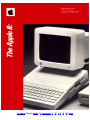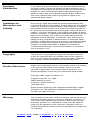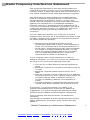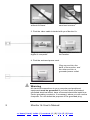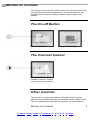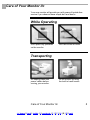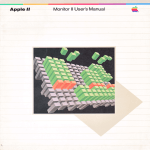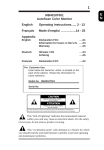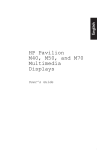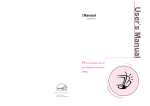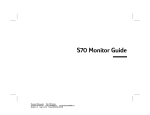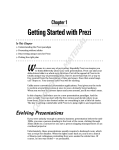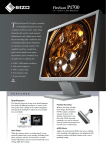Download Apple IIc Specifications
Transcript
<< home | front | inside | i | contents | 1 | 2 | 3 | 4 | 5 | 6 | back Customer Satisfaction If you discover physical defects in the manuals distributed with an Apple product, Apple will replace the documentation at no charge to you during the 90-day period after you purchased the product. In some countries the replacement period may be different; check with your authorized Apple dealer. Return any item to be replaced with proof of purchase to Apple or an authorized Apple dealer. Limitation on Warranties and Liability Even though Apple has tested the products described in this manual and reviewed its contents, neither Apple nor its suppliers make any warranty or representation, either express or implied with respect to this manual. As a result, this manual is sold "as is," and you the purchaser are assuming the entire risk as to its quality. In no event will Apple or its suppliers be liable for direct, indirect, incidental, or consequential damages resulting from any defect in the manual, even if they have been advised of the possibility of such damages. In particular, they shall have no liability for any programs or data stored in or used with Apple products, including the costs of recovering or reproducing these programs or data. Some states do not allow the exclusion or limitation of implied warranties or liability for incidental or consequential damages, so the above limitation or exclusion may not apply to you. Copyright This manual is copyrighted by Apple with all rights reserved. Under the copyright laws, this manual may not be copied, in whole or part, without the written consent of Apple. Under the law, copying includes translating into another language. Product Revisions Apple cannot guarantee that you will receive notice of a revision to the product described in this manual, even if you have returned a registration card received with the product. You should periodically check with your authorized Apple Dealer. Copyright 1984, Apple Computer, Inc. © Apple Computer, Inc. 1984 20525 Mariani Avenue Cupertino, California 95014 (408) 996-1010 Apple and the Apple logo are registered trademarks of Apple Computer, Inc. Simultaneously published in the USA and Canada. All rights reserved. Warning This equipment has been certified to comply with the limits for a Class B computing device, pursuant to Subpart J of Part 15 of FCC Rules. Only peripherals (computer input/output devices, terminals, printers, etc.) certified to comply with the Class B limits may be attached to this computer. Operation with noncertified peripherals is likely to result in interference to radio and TV reception. << home | front | inside | i | contents | 1 | 2 | 3 | 4 | 5 | 6 | back Radio Frequency Interference Statement The equipment described in this manual generates and uses radio-frequency energy. If it is not installed and used properly, that is, in strict accordance with our instructions, it may cause interference with radio and television reception. This equipment has been tested and complies with the limits for a Class B computing device in accordance with the specifications in Subpart J, Part 15, of FCC rules. These rules are designed to provide reasonable protection against such interference in a residential installation. However, there is no guarantee that the interference will not occur in a particular installation, especially if you use a "rabbit ear" television antenna. (A "rabbit ear" antenna is the telescoping-rod type usually contained on TV receivers.) You can determine whether your computer is causing interference by turning it off. If the interference stops, it was probably caused by the computer or its peripheral devices. To further isolate the problem: ● Disconnect the peripheral devices and their input/output cables one at a time. If the interference stops, it is caused by either the peripheral device or its I/O cable. These devices usually require shielded I/O cables. For Apple peripheral devices, you can obtain the proper shielded cable from your dealer. For non-Apple peripheral devices, contact the manufacturer or dealer for assistance. If your computer does cause interference to radio or television reception, you can try to correct the interference by using one or more of the following measures: ● ● ● ● ● Turn the TV or radio antenna until the interference stops. Move the computer to one side or the other of the TV or radio. Move the computer farther away from the TV or radio. Plug the computer into an outlet that is on a different circuit than the TV or radio. (That is, make certain the computer and the radio or television set are on circuits controlled by different circuit breakers or fuses.) Consider installing a rooftop television antenna with coaxial cable lead-in between the antenna and TV. If necessary, you should consult your dealer or an experienced radio/television technician for additional suggestions. You may find helpful the following booklet, prepared by the Federal Communications Commission: "How to Identify and Resolve Radio-TV Interference Problems" This booklet is available from the US Government Printing Office, Washington, DC 20402, stock number 004-00000345-4. Radio Frequency Interference Statement << home | front | inside | i | contents | 1 | 2 | 3 | 4 | 5 | 6 | back i 1 Welcome 1 Connecting Your Monitor IIc 3 3 3 3 4 4 Monitor IIc Controls The On-Off Button The Contrast Control Other Controls Monitor Operation Adjusting Contrast and Brightness 5 5 5 6 Care of Your Monitor IIc While Operating Transporting Cleaning 6 Avoiding Eye Fatigue ii << home | front | inside | i | contents | 1 | 2 | 3 | 4 | 5 | 6 | back Welcome! Congratulations on your purchase of an Apple Monitor IIc, part of the growing line of quality Apple computer products. Your monitor's lightweight, compact design incorporates many convenient features: ● ● ● ● High-contrast, non-glare screen. High resolution 80 or 40-character display. Innovative design. Easy-care, sturdy cabinet. Even though your Monitor IIc is simple to install and operate, we recommend you take a few minutes to read through this manual and learn how to obtain maximum performance. Connecting Your Monitor IIc Follow these simple steps to install your Monitor IIc: 1. Be sure your monitor and computer are turned off before plugging any cables into them. 2. Select the proper location for your Monitor IIc: on optional IIc tilt-stand on desk top or sturdy shelf near computer Connecting Your Monitor IIc << home | front | inside | i | contents | 1 | 2 | 3 | 4 | 5 | 6 | back 1 NOT on top of computer without tilt-stand. NOT in direct sunlight or near heat sources. 3. Find the video cable included with your Monitor IIc. Plug one end into your Apple IIc computer. Plug the other end into the monitor. 4. Find the enclosed power cord. Plug one end into the back of the monitor, and the other end into a grounded power outlet. Warning All electrical connections to your computer and peripheral equipment must be grounded! If you don't have a polarized, grounded electrical outlet, have a licensed electrician install one (and a grounding conductor, if necessary) where you will use the computer. Do not defeat the purpose of the grounded plug. 2 Monitor IIc User's Manual << home | front | inside | i | contents | 1 | 2 | 3 | 4 | 5 | 6 | back Monitor IIc Controls Two of the most frequently-used controls on any monitor are the on-off button and the contrast control. On the Monitor IIc, you will find these located for easy access on either side of the cabinet. The On-off Button Push on, push off. Power indicator light. The Contrast Control Rotate away from you to increase contrast, toward you to decrease contrast. Other Controls Three other controls are located on the back of the monitor, placed in this position because you seldom need to adjust them. The are labelled with international symbols, as shown below. Monitor IIc Controls << home | front | inside | i | contents | 1 | 2 | 3 | 4 | 5 | 6 | back 3 Vertical Hold Control Vertical Size Control Brightness Control Stabilizes screen display if rolling occurs. Lengthens or shortens vertical height of picture. Intensifies screen illumination. Monitor Operation To start using your Monitor IIc, just insert a program disk into the built-in disk drive and turn on both the monitor and your Apple IIc. If you're a first-time Apple user, your computer owner's manual will help you with full instructions on getting your Apple up and running. Adjusting Contrast and Brightness Contrast and brightness work together to provide optimum picture quality. Follow these steps to adjust them properly: 1. Load a program, and turn on both the computer and the monitor. 2. Turn the contrast control up as high as it will go. (Rotate the knob away from you.) 3. Turn the brightness control clockwise until the background lines on the screen are clearly visible. 4. Turn the brightness control counterclockwise until the background lines just disappear. 5. Adjust the contrast control to give a pleasing level of text illumination. 4 Monitor IIc Controls << home | front | inside | i | contents | 1 | 2 | 3 | 4 | 5 | 6 | back Care of Your Monitor IIc Your new monitor will provide you with years of trouble-free service if you observe these simple do's and don'ts: While Operating Don't place any spillables on the monitor. Don't block the air vents. Transporting Do unplug video and power cables before moving your monitor. Do lift monitor by using the built-in hand recess. Care of Your Monitor IIc << home | front | inside | i | contents | 1 | 2 | 3 | 4 | 5 | 6 | back 5 Cleaning Don't use aerosol sprays or cleaning solvents which can damage the cabinet finish. Don't smudge the screen with your fingers. The oil from your fingertips will make dust adhere to the screen. Do clean the cabinet with a damp, lint-free cloth, being careful to avoid getting water inside the monitor via the vent holes. Do wipe monitor screen occasionally with a dry, lint-free cloth. Avoiding Eye Fatigue The monitor's screen has an etched, nonglare surface, which greatly reduces eye fatigue and makes reading easy, even when light reflects from its surface. Whenever you look for any length of time into a light source such as a TV or computer monitor, you may feel bleary-eyed. Though we have designed the screen to be comfortable for all users, you may still experience eye fatigue. If you find your eyes tiring, just look away from the screen and focus on objects at varying distances. By exercising your eye muscles in this way, you can avoid or relieve eye strain. 6 Monitor IIc User's Manual << home | front | inside | i | contents | 1 | 2 | 3 | 4 | 5 | 6 | back 20525 Mariani Avenue Cupertino, California 95014 (408) 996-1010 TLX 171-576 << home | front | inside | i | contents | 1 | 2 | 3 | 4 | 5 | 6 | back 030-0941-A