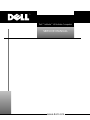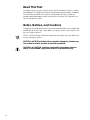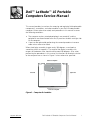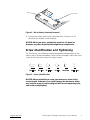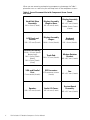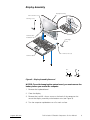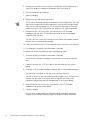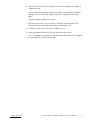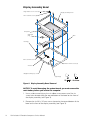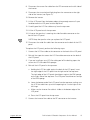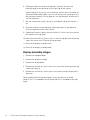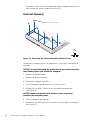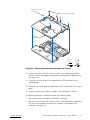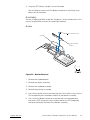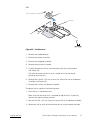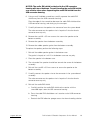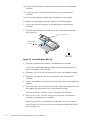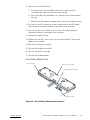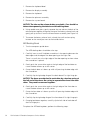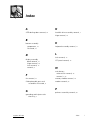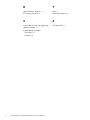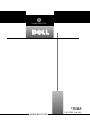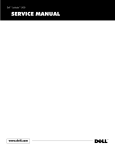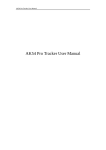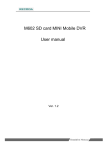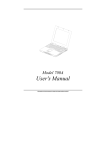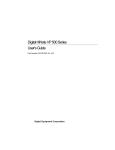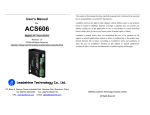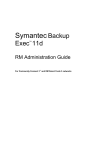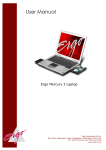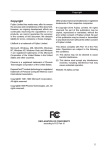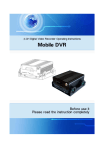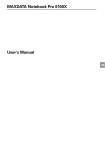Download Dell Latitude LS Service manual
Transcript
™ Dell™ Latitude™ LS Portable Computers SERVICE MANUAL www.dell.com ™ Dell™ Latitude™ LS Portable Computers SERVICE MANUAL www.dell.com ____________________ Information in this document is subject to change without notice. © 1999 Dell Computer Corporation. All rights reserved. Reproduction in any manner whatsoever without the written permission of Dell Computer Corporation is strictly forbidden. Trademarks used in this text: Dell, the DELL logo, and Latitude are trademarks of Dell Computer Corporation. Other trademarks and trade names may be used in this document to refer to either the entities claiming the marks and names or their products. Dell Computer Corporation disclaims any proprietary interest in trademarks and trade names other than its own. October 1999 P/N 3538U Rev. A00 Contents Recommended Tools. . . . . . . . . . . . . . . . . . . . . . . . . . . . . . . . . . . . . . . . . . . . 2 Preparing to Work Inside Your Computer . . . . . . . . . . . . . . . . . . . . . . . . . . . . 2 Screw Identification and Tightening . . . . . . . . . . . . . . . . . . . . . . . . . . . . . . . . 3 ZIF Connectors . . . . . . . . . . . . . . . . . . . . . . . . . . . . . . . . . . . . . . . . . . . . . . . . 5 Removing Field-Replaceable Parts and Assemblies . . . . . . . . . . . . . . . . . . . . 6 Hard-Disk Drive Assembly . . . . . . . . . . . . . . . . . . . . . . . . . . . . . . . . . . . . . 7 Keyboard Bezel . . . . . . . . . . . . . . . . . . . . . . . . . . . . . . . . . . . . . . . . . . . . . 8 Display Assembly . . . . . . . . . . . . . . . . . . . . . . . . . . . . . . . . . . . . . . . . . . . 9 Display Assembly Bezel. . . . . . . . . . . . . . . . . . . . . . . . . . . . . . . . . . . . . . 12 Display Assembly Latch. . . . . . . . . . . . . . . . . . . . . . . . . . . . . . . . . . . . . . 13 LCD Panel . . . . . . . . . . . . . . . . . . . . . . . . . . . . . . . . . . . . . . . . . . . . . . . 14 Display Assembly Hinges . . . . . . . . . . . . . . . . . . . . . . . . . . . . . . . . . . . . 16 Keyboard Assembly . . . . . . . . . . . . . . . . . . . . . . . . . . . . . . . . . . . . . . . . . 17 Memory Module . . . . . . . . . . . . . . . . . . . . . . . . . . . . . . . . . . . . . . . . . . . 19 Palmrest Assembly . . . . . . . . . . . . . . . . . . . . . . . . . . . . . . . . . . . . . . . . . 20 Touch Pad Assembly . . . . . . . . . . . . . . . . . . . . . . . . . . . . . . . . . . . . . . . . 22 Bottom Assembly . . . . . . . . . . . . . . . . . . . . . . . . . . . . . . . . . . . . . . . . . . 23 Reserve Battery . . . . . . . . . . . . . . . . . . . . . . . . . . . . . . . . . . . . . . . . 24 RTC Battery . . . . . . . . . . . . . . . . . . . . . . . . . . . . . . . . . . . . . . . . . . . . 24 Main Battery . . . . . . . . . . . . . . . . . . . . . . . . . . . . . . . . . . . . . . . . . . . 25 Modem . . . . . . . . . . . . . . . . . . . . . . . . . . . . . . . . . . . . . . . . . . . . . . . 25 Fan . . . . . . . . . . . . . . . . . . . . . . . . . . . . . . . . . . . . . . . . . . . . . . . . . . 27 Speaker . . . . . . . . . . . . . . . . . . . . . . . . . . . . . . . . . . . . . . . . . . . . . . . 28 System Board Assembly . . . . . . . . . . . . . . . . . . . . . . . . . . . . . . . . . . 30 Main Battery Release Latch. . . . . . . . . . . . . . . . . . . . . . . . . . . . . . . . 33 APR Docking Doors . . . . . . . . . . . . . . . . . . . . . . . . . . . . . . . . . . . . . . 34 Index v Figures Table vi Figure 1. Figure 2. Figure 3. Figure 4. Figure 5. Figure 6. Figure 7. Figure 8. Figure 9. Figure 10. Figure 11. Figure 12. Figure 13. Figure 14. Figure 15. Figure 16. Figure 17. Figure 18. Figure 19. Figure 20. Figure 21. Figure 22. Figure 23. Figure 24. Computer Orientation . . . . . . . . . . . . . . . . . . . . . . . . . . . . . . . . 1 Main Battery Assembly Removal . . . . . . . . . . . . . . . . . . . . . . . 3 Screw Identification . . . . . . . . . . . . . . . . . . . . . . . . . . . . . . . . . 3 Disconnecting an Interface Cable . . . . . . . . . . . . . . . . . . . . . . . 5 Exploded View—Computer . . . . . . . . . . . . . . . . . . . . . . . . . . . . 6 Hard-Disk Drive Assembly Removal . . . . . . . . . . . . . . . . . . . . . 7 Keyboard Bezel Removal . . . . . . . . . . . . . . . . . . . . . . . . . . . . . 8 Display Assembly Removal . . . . . . . . . . . . . . . . . . . . . . . . . . . . 9 Display Assembly Bezel Removal . . . . . . . . . . . . . . . . . . . . . . 12 Display Assembly Latch Removal . . . . . . . . . . . . . . . . . . . . . . 13 LCD Panel Removal . . . . . . . . . . . . . . . . . . . . . . . . . . . . . . . . 14 Keyboard Assembly Removal . . . . . . . . . . . . . . . . . . . . . . . . . 17 Memory Module Removal . . . . . . . . . . . . . . . . . . . . . . . . . . . 19 Removing the Palmrest Assembly Bottom Screws . . . . . . . . 20 Removing the Palmrest Assembly Top Screws . . . . . . . . . . . 21 Touch Pad Removal . . . . . . . . . . . . . . . . . . . . . . . . . . . . . . . . 22 Bottom Assembly . . . . . . . . . . . . . . . . . . . . . . . . . . . . . . . . . 23 Reserve Battery Removal . . . . . . . . . . . . . . . . . . . . . . . . . . . . 24 Modem Removal. . . . . . . . . . . . . . . . . . . . . . . . . . . . . . . . . . . 25 Fan Removal . . . . . . . . . . . . . . . . . . . . . . . . . . . . . . . . . . . . . . 27 Speaker Removal . . . . . . . . . . . . . . . . . . . . . . . . . . . . . . . . . . 28 System Board Assembly Removal . . . . . . . . . . . . . . . . . . . . . 30 Hard-Disk Drive EMI Clip. . . . . . . . . . . . . . . . . . . . . . . . . . . . . 32 Main Battery Release Latch Removal . . . . . . . . . . . . . . . . . . . 33 Table 1. Screw Placement Mat with Component Screw Counts and Sizes . . . . . . . . . . . . . . . . . . . . . . . . . . . . . . . . . . . . . . . . . . . . . 4 vii Read This First A prerequisite for using this manual to service Dell computer systems is a basic knowledge of PCs and prior training in PC troubleshooting techniques. In addition to information provided in this manual, Dell provides the User’s Guide for troubleshooting procedures and instructions on using the Dell Diagnostics to test the computer system. Notes, Notices, and Cautions Throughout this guide, blocks of text may be accompanied by an icon and printed in bold type or in italic type. These blocks are notes, notices, and cautions, and they are used as follows: NOTE: A NOTE indicates important information that helps you make better use of your computer system. NOTICE: A NOTICE indicates either potential damage to hardware or loss of data and tells you how to avoid the problem. CAUTION: A CAUTION indicates a potentially hazardous situation which, if not avoided, may result in minor or moderate injury. viii Dell™ Latitude™ LS Portable Computers Service Manual This manual provides instructions for removing and replacing field-replaceable components, assemblies, and subassemblies in your Dell Latitude portable computer. Unless otherwise noted, each procedure in this manual assumes the following conditions: • The computer and any attached peripherals are turned off, and the peripherals are disconnected from the I/O panel on the back and right side of the computer. • A part can be replaced by performing the removal procedure in reverse order unless otherwise noted. When the display assembly is open nearly 180 degrees, use a book or something similar to support it. The angle of the display assembly with respect to the bottom case should never exceed 180 degrees. Also, when performing the procedures in this manual, the locations or directions relative to the computer are as shown in Figure 1 unless otherwise specified. back of computer right side left side front of computer Figure 1. Computer Orientation support.dell.com Dell Latitude LS Portable Computers Service Manual 1 Recommended Tools Most of the procedures in this manual require the use of one or more of the following tools: • #0 and #1 magnetized Phillips-head screwdrivers • Small flat-blade screwdriver • 5-mm socket wrench • Small plastic scribe • Needle-nose pliers Preparing to Work Inside Your Computer Before you start to work on the computer, perform the following steps: 1. Save any work in progress and close all open application programs. 2. Turn off the computer and any attached peripherals. NOTE: Make sure that the computer is turned off and not in suspend-todisk mode (S2D). If you cannot shut down the computer using its operating system, press the power button for 4 seconds. 3. If the computer is docked in the LS Advanced Port Replicator (APR), undock the computer. 4. Disconnect the computer and any attached peripherals from their electrical outlets to reduce the potential for personal injury or shock. Also disconnect any telephone or telecommunications lines from the computer. 5. Remove the power cable. 6. Disconnect all other external cables from the computer. 7. Remove any installed PC Cards. NOTICE: Make sure that the work surface is clean to prevent scratching the computer cover. NOTICE: To avoid damaging the system board, you must remove the main battery before you service the computer. 8. Turn the computer over and remove the main battery assembly from the battery bay. Slide the battery bay latch toward the right side of the computer to push the back side of the battery up and out of the battery bay (see Figure 2). 2 Dell Latitude LS Portable Computers Service Manual battery battery latch Figure 2. Main Battery Assembly Removal 9. Ground yourself by touching the unpainted metal surface of an I/O connector on the back of the computer. NOTICE: While you work, periodically touch the I/O panel to dissipate any static electricity that might harm components. Screw Identification and Tightening The illustrations in the following removal procedures provide lengths of the correct screws for each procedure. Figure 3 shows examples. Match the actual screw to the illustration to check for correct length. Figure 3. Screw Identification NOTICE: When reinstalling a screw, you must use a screw of the correct length. Otherwise, you could damage the hardware. Make sure that the screw is properly aligned with its corresponding hole, and avoid overtightening. support.dell.com Dell Latitude LS Portable Computers Service Manual 3 When you are removing and replacing components, photocopy the Table 1 placement mat as a tool to lay out and keep track of the component screws. Table 1. Screw Placement Mat with Component Screw Counts and Sizes Display Assembly Bezel: Hard-Disk Drive Assembly: Display Assembly Hinge to Base: M2 x 4 mm (2 each) M2 x 4 mm (4 each) M2 x 3.5 mm (6 each) Rubber Screw Covers (4 each) LCD Panel and Inverter: Display Assembly Hinges: Keyboard Assembly: M2 x 3.5 mm (5 each) M2.6 x 4 mm (4 each) M2 x 4 mm (4 each) Touch Pad: Modem Retainer Bracket: Palmrest Assembly: M2.6 x 1.6 mm (6 each [battery bay]) M2 x 4 mm (4 each [black]) M2 x 6 mm (3 each [silver]) VGA and Parallel Port: 4 M2 x 3.5 mm (3 each) IDE Connector: M2 x 8.5 mm (2 each) Fan: 5 mm socket (4 each) IDE connector screws (2 each) M2 x 3.5 mm (2 each) Speaker: Audio I/O Cover: M2 x 3.5 mm (2 each) M2 x 4 mm (2 each) System Board Assembly: Dell Latitude LS Portable Computers Service Manual M2 x 3.5 mm (6 each) ZIF Connectors Some of the computer’s interface connectors are zero insertion force (ZIF) connectors. These connectors are not removable, but they must be released to disconnect a cable from them (see Figure 4). movable part of connector (do not remove) Figure 4. Disconnecting an Interface Cable NOTICE: The ZIF connectors are fragile. To avoid damage, do not apply too much pressure to the movable part of the connector. To disconnect an interface cable from a ZIF connector, perform the following steps: 1. Insert a small flat-blade screwdriver under the movable part of the connector. 2. Pull gently upward on the movable part of the connector until it releases the interface cable. 3. Grasp the interface cable and pull it out of the connector. To reconnect an interface cable to a ZIF connector, perform the following steps: 1. Use a small flat-blade screwdriver to open the movable part of the ZIF connector. 2. Orient the end of the interface cable with the ZIF connector, and insert the end of the cable into the connector. 3. While holding the cable in place, close the ZIF connector. To ensure a firm connection, make sure the ZIF connector is completely closed. support.dell.com Dell Latitude LS Portable Computers Service Manual 5 Removing Field-Replaceable Parts and Assemblies display assembly left hinge cover keyboard keyboard bezel right hinge cover palmrest assembly hard-disk drive audio EMI shield modem audio I/O port cover system board assembly speaker fan APR docking doors bottom case assembly main battery Figure 5. Exploded View—Computer The following subsections provide instructions for removing and replacing field-replaceable parts and assemblies. 6 Dell Latitude LS Portable Computers Service Manual Hard-Disk Drive Assembly M2 x 4-mm screws (2) hard-disk drive bottom of computer Figure 6. Hard-Disk Drive Assembly Removal NOTICE: To avoid damaging the system board, you must remove the main battery before you service the computer. NOTICE: The hard-disk drive is very sensitive to shock. Handle the assembly by its edges (do not squeeze the top of the hard-disk drive case), and avoid dropping it. NOTICE: Make sure that the work surface is clean to prevent scratching the computer cover. 1. Turn the computer over, and remove the two M2 x 4-mm screws from the bottom of the hard-disk drive door (see Figure 6). The hard-disk drive is located on the right side of the computer. 2. Pull the drive out of the computer. support.dell.com Dell Latitude LS Portable Computers Service Manual 7 Keyboard Bezel microphone hole keyboard bezel keyboard bezel release hole Figure 7. Keyboard Bezel Removal NOTICE: To avoid damaging the system board, you must remove the main battery before you service the computer. NOTICE: To avoid damaging the microphone, do not put any objects into the microphone hole (see Figure 7). 1. Place the point of a paper clip, a very small flat-blade screwdriver, or a tool of similar size in the keyboard bezel hole and carefully push down (see Figure 7). 2. While pushing down, slide the keyboard bezel to the left until it releases. 3. Lift the keyboard bezel. 8 Dell Latitude LS Portable Computers Service Manual Display Assembly display assembly M2 x 8.5-mm screw left hinge cover LCD flex-cable hold-down clip right hinge cover M2 x 4-mm screws (4) LCD flex cable Figure 8. Display Assembly Removal NOTICE: To avoid damaging the system board, you must remove the battery before you service the computer. 1. Remove the keyboard bezel. 2. Close the display. 3. Remove the two M2 x 4-mm screws at the back of the computer that secure the display assembly to the bottom case (see Figure 8). 4. Turn the computer upside down on a flat work surface. support.dell.com Dell Latitude LS Portable Computers Service Manual 9 5. Remove the two M2 x 4-mm screws at the bottom of the computer that secure the display assembly to the bottom case (see Figure 8). 6. Turn the computer right-side up. 7. Open the display. 8. Remove the left and right hinge covers. NOTE: When replacing the display assembly, the left hinge cover must go over the left hinge and the right hinge cover must go over the right hinge. They are not interchangeable. An L is stamped on the bottom of the left hinge cover and an R is stamped on the bottom of the right hinge cover. 9. Remove the M2 x 8.5-mm screw that secures the LCD flex-cable hold-down clip and the LCD flex-cable connector to the system board assembly (see Figure 8). The M2 x 8.5-mm screw also secures the left side of the modem retainer bracket to the system board assembly. 10. Carefully disconnect the LCD flex-cable connector from the system board. 11. Lift the display assembly from the bottom assembly. To replace the display assembly, perform the following steps: 1. Place the display assembly on the bottom assembly. Insert the left and right hinge posts into the holes at the top of the palm rest. 2. Carefully connect the LCD flex cable to the connector on the system board. 3. Place the LCD flex-cable hold-down clip over the LCD flex-cable connector. The word up is stamped on the top of the clip (see Figure 8). The tab at the left of the clip should go under the palm rest, and the screw hole on the right side of the clip should line up with the holes in the connector ground strip and the threaded hole in the system board. 4. Reinstall the M2 x 8.5-mm screw that secures the LCD flex-cable hold-down clip to the system board. 5. Close the display. You may have to press down on the back end of the display (above the hinges) while closing the display to get the display to close completely. 10 Dell Latitude LS Portable Computers Service Manual 6. Reinstall the two M2 x 4-mm screws that secure the display assembly to the bottom case. You may have to squeeze the display assembly and the bottom assembly together, so the screw holes align in the base assembly and the hinge posts. Do not completely tighten the screws. 7. Reinstall the two M2 x 4-mm screws in the back of the computer that secure the display assembly to the back of the bottom case. 8. Tighten the two screws that you installed in step 6. 9. Open the display and reinstall the left and right hinge covers. An L is stamped on the bottom of the left hinge cover and an R is stamped on the bottom of the right hinge cover. support.dell.com Dell Latitude LS Portable Computers Service Manual 11 Display Assembly Bezel l large rubber screw covers (6) display assembly bezel M2 x 3.5-mm screws (6) LCD panel back light plug latch left hinge M2 x 3.5-mm screw M2.6 x 4-mm screws (4) inverter display-assembly top cover right hinge Figure 9. Display Assembly Bezel Removal NOTICE: To avoid damaging the system board, you must remove the main battery before you service the computer. 1. Use a scribe to carefully pry the six rubber screw covers out of the six screw holes located along the top and bottom of the bezel on the front of the display assembly (see Figure 9). 2. Remove the six M2 x 3.5-mm screws located at the top and bottom of the bezel on the front of the display assembly (see Figure 9). 12 Dell Latitude LS Portable Computers Service Manual 3. Separate the bezel from the display-assembly top cover. The bezel is secured by slot openings that snap into the display-assembly top cover. Carefully lift the inside edge of the bezel, working your way around the inside perimeter, to unsnap and remove the bezel from the display assembly. Display Assembly Latch display assembly latch display assembly top cover latch spring post Figure 10. Display Assembly Latch Removal NOTICE: To avoid damaging the system board, you must remove the main battery before you service the computer. 1. Remove the display assembly bezel. 2. Lift the display assembly latch of off the display-assembly top cover (see Figure 10). 3. Slide the latch spring off of the post on the display-assembly top cover (see Figure 10). You may need to use a small flat-blade screwdriver to separate the latch spring from the post. To replace the display-assembly latch, perform the following steps: 1. Carefully place the latch spring over the post on the display-assembly top cover. You may need to use a small flat-blade screwdriver to place the spring over the post. Hold the spring on the post with the screwdriver while performing the next step. 2. Holding the latch, stretch the spring slightly and set the display-assembly latch in place in the display assembly top cover. 3. Reinstall the bezel. support.dell.com Dell Latitude LS Portable Computers Service Manual 13 LCD Panel LCD panel back light plug M2 x 3.5-mm screws (4) narrow flex cable M2 x 3.5-mm screw ZIF connector wide flex cable inverter inverter back light plug narrow flex cable Figure 11. LCD Panel Removal NOTICE: To avoid damaging the system board, you must remove the main battery before you service the computer. 1. Ground yourself by touching the unpainted metal surface of the I/O panel on the back of the computer. 2. Remove the keyboard bezel. 3. Remove the display assembly. 4. Remove the display assembly bezel. 5. Remove the four M2 x 3.5-mm screws on the left and right sides of the display assembly that secure the LCD panel to the top cover (see Figure 11). 6. Remove the M2 x 3.5-mm screw that secures the inverter to the top cover. 7. 14 Lift and roll the inverter over (toward you), so the bezel side is down (see Figure 11). Dell Latitude LS Portable Computers Service Manual 8. Disconnect the narrow flex cable from the ZIF connector on the left side of the inverter. 9. Disconnect the two-wire back-light plug from the connector on the right side of the inverter (see Figure 11). 10. Remove the inverter. 11. Lift the LCD panel from the bottom edge, giving enough room to fit your hand between the LCD panel and the top cover. 12. Carefully peel the LCD flex cable away from the top cover. 13. Lift the LCD panel out of the top cover. 14. Lift up on the tape that is covering the wide flex-cable connector on the back of the LCD panel. NOTE: Keep the tape for when you replace the LCD panel. 15. Disconnect the wide flex cable from the connector on the back of the LCD panel. To replace the LCD panel, perform the following steps: 1. Connect the LCD flex cable to the connector on the back of the LCD panel. 2. Reinstall the tape that covers the LCD flex-cable connector on the back of the LCD panel. 3. If you are installing a new LCD flex cable, peel off the backing tapes that are on the LCD flex-cable EMI sponges. 4. Reinstall the LCD panel in the top cover. a. Holding the LCD flex cable against the back of the LCD panel, insert the right edge of the LCD panel into the right end of the top cover. The right edge of the LCD panel should press against the EMI sponge on the right side of the top cover. The LCD panel should not rest on top of the EMI sponge. b. Lower the bottom end of the LCD panel into the top cover, making sure the LCD flex cable lines up with the opening that is to the right of the left hinge. c. Make sure the inverter flex cable is visible at the bottom edge of the LCD panel. d. Press the LCD panel into the top cover. 5. Connect the inverter flex cable to the ZIF connector on the inverter. support.dell.com Dell Latitude LS Portable Computers Service Manual 15 6. With bezel side of the inverter facing down, connect the two-wire back-light plug to the connector on the right side of the inverter. When the plug is all the way in the connector, the key slot in the center of the plug should not be visible. If you can see the key slot, the plug is not in the connector correctly. Pull the plug out, turn the plug over, and reinsert it into the connector. 7. Roll the inverter over (away from you), so the bezel side of the inverter is up. 8. Place the inverter into the top cover, aligning the posts in the top cover with the alignment holes in the inverter. 9. Holding the inverter in place, reinstall the M2 x 3.5-mm screw that secures the inverter to the top cover. 10. Reinstall the four M2 x 3.5-mm screws, in the left and right ends of the top cover, that secure the LCD panel to the top cover. 11. Reinstall the display assembly latch. 12. Reinstall the display assembly bezel. Display Assembly Hinges 1. Remove the keyboard bezel. 2. Remove the display assembly. 3. Remove the display bezel. 4. Remove the two M2.6 x 4-mm screws that secure the left hinge to the top cover (see Figure 9). 5. Remove the two M2.6 x 4-mm screws that secure the right hinge to the top cover. When replacing the left and right hinges, make sure they are installed correctly. An L is stamped on the left hinge and an R is stamped on the right hinge. 16 Dell Latitude LS Portable Computers Service Manual Keyboard Assembly M2 x 4-mm screws (4) keyboard assembly keyboard cable Figure 12. Keyboard Assembly Removal To remove the keyboard assembly, perform the following steps. NOTICE: To avoid damaging the system board, you must remove the main battery before you service the computer. NOTICE: Make sure that the work surface is clean to prevent scratching the computer cover. 1. Remove the keyboard bezel. 2. Remove the four M2 x 4-mm screws located across the top of the keyboard assembly (see Figure 9). NOTE: Five metal tabs retain the bottom of the keyboard in the palmrest assembly. 3. Release the keyboard assembly from the palmrest assembly by lifting the top edge of the keyboard assembly up and sliding it toward the back of the computer. 4. Rotate the keyboard up so it is perpendicular to the computer. 5. Carefully disconnect the keyboard cable from the connector on the system board. support.dell.com Dell Latitude LS Portable Computers Service Manual 17 NOTICE: The keycaps on the keyboard are fragile, easily dislodged, and time-consuming to replace. Be careful when removing and handling the keyboard. 6. Remove the keyboard assembly. To replace the keyboard assembly, perform the following steps. NOTICE: Position the keyboard cable so it is not twisted when it is connected to the system board. 1. Connect the keyboard cable to the connector on the system board. NOTE: Five metal tabs retain the bottom of the keyboard in the palmrest assembly. 2. Fit the keyboard into place by sliding the five tabs on the bottom of the keyboard into the palmrest assembly. It is important that the two tabs on the bottom right edge of the keyboard assembly fit correctly into the slotted holes in the palmrest assembly. To help align the tabs with the slotted holes, you can temporarily insert the hard-disk drive into the hard-disk drive bay before you place the keyboard assembly in the palmrest assembly. By resting the keyboard assembly on the hard-disk drive, the tabs will be at the correct height to enter the slotted holes. When the keyboard assembly is seated in the palmrest assembly, remove the hard-disk drive and look through the hard-disk drive bay to make sure the tabs are seated in the slot holes. 3. Ensure that the top screw-hole tabs rest correctly in the screw slots on the palmrest assembly. 4. Verify that the keyboard is correctly installed. The keys should be flush with the left and right surfaces of the palmrest. 5. Reinstall the four M2 x 4-mm screws that secure the top of the keyboard assembly to the bottom assembly. 6. Reinstall the keyboard bezel. 18 Dell Latitude LS Portable Computers Service Manual Memory Module memory module inner tabs (2) Figure 13. Memory Module Removal NOTICE: To avoid damaging the system board, you must remove the main battery before you service the computer. 1. Remove the keyboard bezel. 2. Remove the keyboard assembly. 3. Ground yourself by touching the unpainted metal surface of an I/O connector on the computer’s back panel. 4. To release the memory module from its socket, carefully spread apart the inner tabs of the memory module socket just far enough for the memory module to disengage from the socket (it should pop up slightly) (see Figure 13). 5. Lift the memory module out of its socket. To replace a memory module, perform the following steps: 1. Align the memory module’s edge connector with the slot in the center of the memory module socket. The memory module is keyed, or designed to fit into the socket in only one direction. The slot on the system board is notched so that the memory module can be firmly seated only one way. 2. With the module at a 45-degree angle, press the memory module’s edge connector firmly into the memory module socket. 3. Pivot the memory module down until it clicks into place. support.dell.com Dell Latitude LS Portable Computers Service Manual 19 If you do not hear a click as each end of the memory module snaps into the tabs, remove the memory module and reinstall it. Palmrest Assembly M2.6 x 1.6-mm screws (6) Figure 14. Removing the Palmrest Assembly Bottom Screws The palmrest assembly consists of the palmrest, status lights, and touch pad assembly. NOTICE: To avoid damaging the system board, you must remove the main battery before you service the computer. 1. Remove the keyboard bezel. 2. Remove the display assembly. 3. Remove the keyboard assembly. 4. Turn the computer upside down on a flat work surface. 5. Remove the six M2.6 x 1.6-mm screws located in the battery bay (see Figure 14). NOTICE: Make sure that the work surface is clean to prevent scratching the computer cover. 6. Turn the computer right-side up. 7. 20 Remove the four black M2 x 4-mm screws across the top of the computer (see Figure 15). Dell Latitude LS Portable Computers Service Manual M2 x 6-mm screws (3 silver) M2 x 4-mm screws (4 black) palmrest assembly Figure 15. Removing the Palmrest Assembly Top Screws 8. Remove the three silver M2 x 6-mm screws in the keyboard-assembly area that secure the middle of the palmrest assembly to the bottom case (see Figure 15). 9. Disconnect the status lights flex cable from the ZIF connector on the system board. 10. Disconnect the touch pad flex cable from the ZIF connector on the system board. 11. Carefully remove the palmrest assembly from the bottom assembly. To replace the palmrest assembly, perform the following steps: 1. Place the palmrest assembly on the bottom assembly. 2. Reinstall the three silver M2 x 6-mm screws in the keyboard-assembly area that secure the middle of the palmrest assembly to the bottom-case assembly (see Figure 15). support.dell.com Dell Latitude LS Portable Computers Service Manual 21 3. Reinstall the four black M2 x 4-mm screws that secure the top of the palmrest assembly to the bottom-case assembly (see Figure 15). 4. Connect the touch pad flex cable to the ZIF connector on the system board. 5. Connect the status lights flex cable to the ZIF connector on the system board. 6. Turn the computer upside down. 7. Reinstall the six M2.6 x 1.6-mm screws in the battery bay that secure the bottom of the palmrest assembly to the bottom-case assembly (see Figure 14). 8. Turn the computer right-side up. 9. Reinstall the keyboard assembly. 10. Reinstall the display assembly. 11. Reinstall the keyboard bezel. Touch Pad Assembly M2 x 3.5-mm screws (3) touch pad holder assembly touch pad ZIF connector flex cable Figure 16. Touch Pad Removal 1. Remove the keyboard bezel. 2. Remove the display assembly. 3. Remove the keyboard assembly. 4. Remove the palmrest assembly. 5. Remove the three M2 x 3.5-mm screws that secure the touch pad assembly to the palmrest assembly (see Figure 16). 6. Slide the touch pad assembly out from under the two hold-down tabs. 7. 22 Remove the touch pad assembly from the palmrest assembly. Dell Latitude LS Portable Computers Service Manual 8. Disconnect the flex cable from the ZIF connector on the back of the touch pad (see Figure 16). The flex cable remains attached to the touch pad holder assembly. Bottom Assembly fan speaker (shown with audio EMI shield removed) RTC battery modem main battery release latch location main battery compartment reserve battery system board assembly bottom case cover Figure 17. Bottom Assembly The bottom assembly consists of the following field-replaceable components: • Reserve battery • RTC battery • Main battery • Modem • Fan assembly • Speaker • System board assembly • Main battery release latch • Bottom case assembly support.dell.com Dell Latitude LS Portable Computers Service Manual 23 Reserve Battery reserve battery reserve battery cable Figure 18. Reserve Battery Removal NOTICE: The reserve battery provides power to the computer’s nonvolatile random-access memory (NVRAM) when the computer is turned off. Removing the battery causes the computer to lose the user-settable parameters in NVRAM. If possible, make a copy of this information before you remove the reserve battery. 1. Remove the keyboard bezel. 2. Remove the keyboard assembly. 3. Peel the reserve battery away from the foam pad on the system board (see Figure 18). The reserve battery is located between the memory module and the PC card bay, and is attached to the system board with an adhesive foam pad. 4. Disconnect the reserve battery cable from the connector on the system board. 5. Remove the remnants of the foam pad from the system board. RTC Battery NOTICE: Removing the real time clock (RTC) battery causes the computer to lose its date and time settings, which are used to identify when files are created or modified. You must enter the date and time settings after you replace the RTC battery. 1. Remove the keyboard bezel. 2. Remove the keyboard assembly. 24 Dell Latitude LS Portable Computers Service Manual 3. Grasp the RTC battery and pull it out of the holder. You may need to used a small flat-blade screwdriver to carefully pry the battery out of the holder. Main Battery See the “Preparing to Work Inside Your Computer” section found earlier in this manual for detailed instructions for removing the battery. Modem M2 x 8.5-mm screw modem modem retainer bracket Figure 19. Modem Removal 1. Remove the keyboard bezel. 2. Remove the display assembly. 3. Remove the keyboard assembly. 4. Remove the palmrest assembly. 5. Use a 5-mm socket wrench to remove the four 5-mm socket screws for the VGA and parallel ports located on the back of the bottom assembly. 6. Use a small flat-blade screwdriver to remove the two integrated drive electronics (IDE) connector screws at both ends of the IDE (media bay) connector located on the back of the bottom assembly. support.dell.com Dell Latitude LS Portable Computers Service Manual 25 7. Remove the M2 x 8.5-mm screw that secures the modem retainer bracket and modem to the system board (see Figure 19). The screw is located by the VGA port. 8. Remove the modem retainer bracket from the system board. 9. Pull the modem straight up to disconnect it from the system board. 10. Disconnect the modem cable from the connector on the system board. To replace the modem, perform the following steps: 1. Connect the modem cable to the connector on the system board. 2. Align the connector on the bottom of the modem with the connector on the system board, and carefully press the modem onto the system board. 3. Put the modem retainer bracket in place. 4. Reinstall the M2 x 8.5-mm screw to secure the modem retainer bracket and modem to the system board. 5. Reinstall the two IDE connector screws at both ends of the IDE (media bay) connector located on the back of the bottom assembly. 6. Reinstall the four 5-mm socket screws for the VGA and parallel ports located on the back of the bottom assembly. 7. Reinstall the palmrest assembly. 8. Reinstall the keyboard assembly. 9. Reinstall the display assembly. 10. Reinstall the keyboard bezel. 26 Dell Latitude LS Portable Computers Service Manual Fan M2 x 3.5-mm screws (2) fan connector Figure 20. Fan Removal 1. Remove the keyboard bezel. 2. Remove the display assembly. 3. Remove the keyboard assembly. 4. Remove the palmrest assembly. 5. Carefully disconnect the fan wire connector from the system board (see Figure 20). The male connector on the fan wire is keyed to fit into the female connector one way only. 6. Remove the two M2 x 3.5-mm screws that secure the fan to the bottom assembly (see Figure 20). 7. Remove the fan from the bottom assembly. To replace the fan, perform the following steps: 1. Place the fan in the bottom case. Make sure that the arrow that is stamped on top of the fan is pointing towards the thermal cooling solution. 2. Reinstall the M2 x 3.5-mm screws to secure the fan the bottom assembly. 3. Reconnect the fan wire to the connector on the system board assembly. support.dell.com Dell Latitude LS Portable Computers Service Manual 27 4. Replace the palmrest assembly. 5. Replace the keyboard assembly. 6. Replace the display assembly. 7. Replace the keyboard bezel. Speaker audio EMI shield M2 x 3.5-mm screws (2) EMI adhesive sponge speaker speaker wire connector Figure 21. Speaker Removal 1. Remove the keyboard bezel. 2. Remove the display assembly. 3. Remove the keyboard assembly. 4. Remove the palmrest assembly. NOTICE: To ensure maximum cooling for the microprocessor, do not touch the glue side of the thermal conductive tape. The oils in your skin reduce the heat transfer capability on the glue side of the tape. 5. Peel up the EMI adhesive sponge that connects the audio EMI shield to the thermal cooling solution (see Figure 21). You only need to peel up the part of the sponge that lays on the thermal cooling solution. The end of the sponge that lays on the audio EMI shield can remain. 28 Dell Latitude LS Portable Computers Service Manual NOTICE: The audio EMI shield is attached to the USB connector housing with two-sided tape. To avoid bending the audio EMI shield, care must be taken when separating the audio EMI shield from the USB connector housing. 6. Using a small flat-blade screwdriver, carefully separate the audio EMI shield away from the USB connector housing. Place the edge of the screwdriver between the audio EMI shield and the USB connector housing, and slowly pry the two apart. 7. Carefully disconnect the speaker wire connector from the system board. The male connector on the speaker wire is keyed to fit into the female connector one way only. 8. Remove the two M2 x 3.5-mm screws that secure the speaker to the bottom assembly. 9. Remove the speaker from the bottom assembly. 10. Remove the rubber speaker gasket from the bottom assembly. To replace the speaker, perform the following steps: 1. Reinstall the rubber speaker gasket in the bottom case. The gasket is keyed, so it will fit in the bottom case one way only. 2. Place the speaker in the bottom case. 3. The wire end of the speaker should face towards the center of the bottom assembly. 4. Reinstall the two M2 x 3.5-mm screws to secure the speaker to the bottom assembly. 5. Carefully connect the speaker wire to the connector in the system board assembly. The male connector on the speaker wire is keyed to fit into the female connector one way only. 6. Reinstall the audio EMI shield. a. Carefully position the audio EMI shield so the section with the two-sided tape is over the USB connector housing. b. Press the audio EMI shield down so it attaches to the USB connector housing. c. Reattach the EMI adhesive sponge across the thermal cooling solution. support.dell.com Dell Latitude LS Portable Computers Service Manual 29 7. Reinstall the palmrest assembly. 8. Reinstall the keyboard assembly. 9. Reinstall the display assembly. 10. Reinstall the keyboard bezel. System Board Assembly 6 EMI adhesive sponge audio EMI shield RTC battery M2 x 8.5-mm screw modem retainer bracket USB connector modem system board M2 x 3.5-mm screws (6) thermal cooling solution fan assembly fan wire connector speaker EMI clip location PC Card cover reserve battery bottom case assembly M2 x 4-mm screws (2) audio I/O port cover Figure 22. System Board Assembly Removal To remove the system board assembly, perform the following steps. NOTICE: To avoid damaging the system board, you must remove the main battery before you service the computer. 30 Dell Latitude LS Portable Computers Service Manual NOTICE: The processor is not replaceable. Do not attempt to remove the thermal cooling solution. 1. Remove the keyboard bezel. 2. Remove the display assembly. 3. Remove the keyboard. 4. Remove the palmrest assembly. 5. Use a 5-mm socket wrench to remove the four 5-mm socket screws for the VGA and parallel ports located on the back of the bottom case assembly. 6. Use a small flat-blade screwdriver to remove the two IDE connector screws at both ends of the IDE (media bay) connector located on the back of the bottom case assembly. NOTICE: To ensure maximum cooling for the microprocessor, do not touch the glue side of the thermal conductive tape. The oils in your skin reduce the heat transfer capability on the glue side of the tape. 7. Peel up the EMI adhesive sponge that connects the audio EMI shield to the thermal cooling solution (see Figure 22). You only need to peel up the part of the sponge that lays on the thermal cooling solution. The end of the sponge that lays on the audio EMI shield can remain. NOTICE: The audio EMI shield is attached to the USB connector housing with two-sided tape. To avoid bending the audio EMI shield, care must be taken when separating the audio EMI shield from the USB connector housing. 8. Using a small flat-blade screwdriver, carefully separate the audio EMI shield away from the USB connector housing. Place the edge of the screwdriver between the audio EMI shield and the USB connector housing, and slowly pry the two apart. 9. Remove the two M2 x 4-mm screws that secure the audio I/O cover to the bottom case assembly. 10. Remove the audio I/O cover. 11. Remove the six M2 x 3.5-mm screws that secure the system board to the bottom case assembly. White arrows on the system board assembly point to the M2 x 3.5-mm screws. 12. Remove the M2 x 8.5-mm screw that secures the modem retainer bracket. 13. Remove the modem retainer bracket from the bottom case assembly. support.dell.com Dell Latitude LS Portable Computers Service Manual 31 14. Disconnect the speaker wire from the connector on the system board assembly. 15. Disconnect the fan wire from the connector on the system board assembly. 16. Lift the system board assembly out of the bottom case assembly. To replace the system board assembly, perform the following steps: 1. Transfer the memory module(s) to the replacement system board assembly. 2. Place the new hard-disk drive EMI clip on the system board assembly (see Figure 23). M2 x 3.5-mm screw hard-disk drive EMI clip Figure 23. Hard-Disk Drive EMI Clip 3. Place the system board assembly in the bottom case assembly. The I/O ports should protrude comfortably through the openings at the back of the bottom case assembly. 4. Reconnect the fan wire to the connector on the system board assembly. 5. Reconnect the speaker wire to the connector on the system board assembly. 6. Replace the modem retainer bracket around the I/O ports and on top of the modem. 7. Reinstall the M2 x 8.5-mm screw on the right side of the modem to secure the modem retainer bracket to the system board assembly. The hole for the M2 x 8.5-mm screw is located by the VGA port. 8. Reinstall the six M2 x 3.5-mm screws that secure the system board assembly to the bottom case assembly. White arrows on the system board assembly point to the screw holes. One of the M2 x 3.5-mm screws passes through the hard-disk drive EMI clip (see Figure 23). 32 Dell Latitude LS Portable Computers Service Manual 9. Reinstall the audio EMI shield. a. Carefully position the audio EMI shield so the section with the two-sided tape is over the USB connector housing. b. Press the audio EMI shield down so it attaches to the USB connector housing. c. Reattach the EMI adhesive sponge across the thermal cooling solution. 10. Reinstall the two IDE connector screws at both ends of the IDE (media bay) connector located on the back of the bottom case assembly. 11. Reinstall the four 5-mm socket screws for the VGA and parallel ports located on the back of the bottom case assembly 12. Replace the audio I/O cover. 13. Replace the two M2 x 4-mm screws to secure the audio I/O cover to the bottom case assembly. 14. Reinstall the palmrest assembly. 15. Reinstall the keyboard assembly. 16. Reinstall the display assembly. 17. Reinstall the keyboard bezel. Main Battery Release Latch tension spring bottom case assembly main battery release latch release button Figure 24. Main Battery Release Latch Removal support.dell.com Dell Latitude LS Portable Computers Service Manual 33 1. Remove the keyboard bezel. 2. Remove the display assembly. 3. Remove the keyboard. 4. Remove the palmrest assembly. 5. Remove the system board. NOTICE: The tabs on the release button are plastic. Care should be taken when squeezing the tabs to avoid breaking them. 6. Using needle-nose pliers, gently squeeze the two tabs on the back of the release button together and grasp the top of the battery release latch and gently pull up to free it from the release button assembly (see Figure 24). 7. To remove the battery release latch, unhook the small tension spring located on the metal post next to the hard-disk drive. APR Docking Doors 1. Turn the computer upside down. The APR docking doors should be at the top. 2. Carefully insert a small flat-blade screwdriver in the opening between the door edges and the edge of the door opening on the right side. There is a small slot at the right edge of the door opening to show where the screwdriver is placed. 3. Gently push the screw driver against the right edge of the back door to cause the door to bow up at their center. 4. Grasp the back door as it bows up while still pressing the door edge with the screwdriver. 5. Carefully slip the right-edge hinge of the back door off its right hinge pin. NOTICE: The doors are attached to each other by a tension spring at the left end of the doors. Do not try to separate the doors from each other. They must be removed together. 6. Gently push the screw driver against the right edge of the front door to cause the door to bow up at their center. 7. Grasp the front door as it bows up while still pressing the door edge with the screwdriver. 8. Carefully slip the right-edge hinge of the front door off its right hinge pin. 9. Grasping both doors together, carefully slip the left side of each door off their left hinge pins. To replace the APR docking doors, perform the following steps. 34 Dell Latitude LS Portable Computers Service Manual NOTE: On the under side of the doors, a small F is printed on the front door and a small B is printed on the back door. As you hold the doors for installation, the front door is near you, the back door is away from you, and the tension spring is to the left. 1. Turn the computer upside down. The APR connector door opening should be at the top. 2. Holding the two doors together at their right edges, insert the left hinges of the doors (at the end with the tension spring) onto the left, front and back hinge pins. 3. Carefully bow the doors in the center. 4. Slip the right hinge of the back door on to the right, back hinge pin. 5. Slip the right hinge of the front door on to the right, front hinge pin. 6. Release the doors so they set into place. support.dell.com Dell Latitude LS Portable Computers Service Manual 35 36 Dell Latitude LS Portable Computers Service Manual Index A H APR docking doors removal, 34 hard-disk drive assembly removal, 7 hinge removal, 16 B bottom assembly components, 23 illustrated, 23 D display assembly bezel removal, 12 hinge removal, 16 latch removal, 13 removal, 9 K keyboard assembly removal, 17 L latch removal, 13 LCD panel removal, 14 M F main battery release latch removal, 34 removal, 3, 25 fan removal, 27 memory module removal, 19 field-replaceable parts and assemblies illustrated, 6 modem removal, 25 G P palmrest assembly removal, 20 grounding to dissipate static electricity, 3 support.dell.com Index 1 R T reserve battery removal, 24 tools, 2 RTC battery removal, 24 touch pad removal, 22 S Z screw identification and tightening, 3 ZIF connectors, 5 speaker removal, 28 system board assembly illustration, 30 removal, 30 2 Dell Latitude LS Portable Computers Service Manual Printed in the U.S.A. ™ *3538U* www.dell.com P/N 3538U Rev. A00