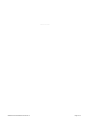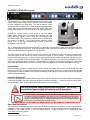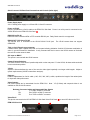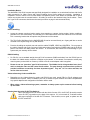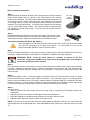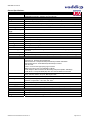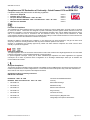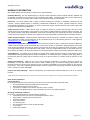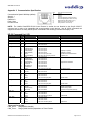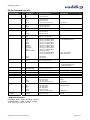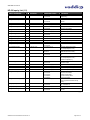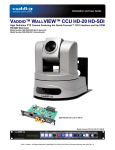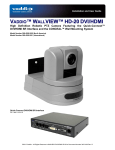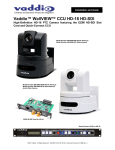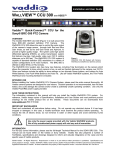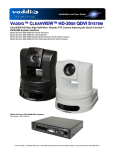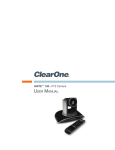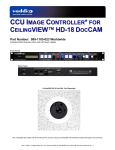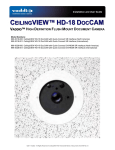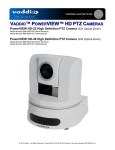Download VADDIO WALLVIEW DVI/HDMI HD-20 User guide
Transcript
Installation and User Guide VADDIO™ WALLVIEW™ CCU HD-20 High Definition PTZ Camera Featuring the Quick-Connect™ CCU Interface Model Number 999-6957-000 (North America) Model Number 999-6957-001 (International) EZIM CCU Slot Card for HD-20 Quick-Connect CCU for HD-18 / HD-20 ©2011 Vaddio - All Rights Reserved ● WallVIEW CCU HD-20 ● Document Number 324-0181 Rev. A WallVIEW CCU HD-20 Inside Front Cover - Blank WallVIEW CCU HD-20 Manual 342-0181 Rev. A Page 2 of 20 WallVIEW CCU HD-20 WallVIEW CCU HD-20 Overview: The WallVIEW CCU HD-20 HD camera and Quick-Connect CCU Cat-5e cabling system using HSDS™, delivers a system that allows for easy installation and integration. The HD-20 camera is built around a 6.49mm diagonal (1/2.8 Type) high-speed CMOS image sensor with a total of 3.27M pixels and a 20x optical zoom lens, making it the ideal choice for a wide range of HD video applications. Because the camera module is built around a new, high speed CMOS image sensor with an increased pixel aperture size, high frame rate, high signal to noise, using the column-parallel A/D conversion method, the resolution, saturation and the sensitivity of the sensor is increased. The HD-20 achieves improved picture quality even in low light environments requiring a minimum illumination of just 1.6 LUX. The 11-element 20x optical zoom lens with HiLD™ (High Index Low Dispersion) Glass allows WallVIEW HD-20 to capture a wide angle of view (55.2° wide end) enough to view everyone at a conference room table, as well as capture an individual from a long distance (2.9° tele end). The HD-20 is paired with the Quick-Connect CCU Interface and EZIM CCU Slot Card, which provides power, video and control to the camera up to 500’ (152.4m) over three (3) Cat-5e cables. The Quick-Connect CCU functions allow users to control a variety of image controls built into the camera, including iris, red and blue gain, pedestal, knee, gamma, chroma and overall gain. The CCU also has three (3) preset scenes available for time of day or other interesting lighting conditions. The WallVIEW CCU HD-20 is an exceptional camera for a wide range of HD video applications such as houses of worship, corporate boardrooms, live events and distance-learning. Intended Use: Before operating the device, please read the entire manual thoroughly. The system was designed, built and tested for use indoors, and with the provided power supply and cabling. The use of a power supply other than the one provided or outdoor operation has not been tested and could damage the device and/or create a potentially unsafe operating condition. Important Safeguards: Read and understand all instructions before using. Do not operate any device if it has been dropped or damaged. In this case, a Vaddio technician must examine the product before operating. To reduce the risk of electric shock, do not immerse in water or other liquids and avoid extremely humid conditions. Use only the power supply provided with the system. Use of any unauthorized power supply will void any and all warranties. Please do not use “pass-thru” type RJ-45 connectors. These pass-thru type connectors do not work well for professional installations and can be the cause of intermittent connections which can result in the RS-232 control line failing and locking up, and/or compromising the HSDS™ signals. For best results please use standard RJ-45 connectors and test all cables for proper pin-outs prior to use and connection to Vaddio product. Save These Instructions: The information contained in this manual will help you install and operate your product. If these instructions are misplaced, Vaddio keeps copies of Specifications, Installation and User Guides and most pertinent product drawings for the Vaddio product line on the Vaddio website. These documents can be downloaded from www.vaddio.com free of charge. WallVIEW CCU HD-20 Manual 342-0181 Rev. A Page 3 of 20 WallVIEW CCU HD-20 UNPACKING: Carefully remove the device and all of the parts from the packaging. Unpack and identify the following parts for 999-6957-000: • One (1) ClearVIEW HD-20 HD Camera • One (1) Vaddio IR Remote Commander • One (1) Quick-Connect CCU Interface • One (1) EZIM CCU Slot Card • One (1) 36 VDC, 2.78A Power Rite™ Switching Power Supply • One (1) 998-1001-232 EZCamera Control Adapter (for control systems) • One (1) Thin Profile Wall Mount with Mounting Hardware • One (1) AC Cord Set for North America • Documentation (Note: The 999-6957-001 Int’l Version includes the Euro and UK power cables) ClearVIEW HD-20 PTZ Camera, Front View with Feature Call-outs: ① ④ ② ③ 1) Camera and Zoom Lens: The 20X optical zoom lens is built around a 6.49mm diagonal (1/2.8 Type) high-speed CMOS image sensor with a total of 3.27M pixels for truly precise HD video image acquisition. 2) Red Tally Light: A red Tally light is illuminated when the camera receives a VISCA command from an external control system. 3) IR Sensors: IR sensors are built into the front of the ClearVIEW HD-20 to receive IR signals from the IR remote control supplied with the camera. 4) Blue Power Light: A Vaddio blue power light is illuminated when the camera is turned on. Compatible Vaddio Switchers and Joystick Controllers: AutoPresenter (999-5675-000) ProductionVIEW™ HD (999-5600-000) WallVIEW CCU HD-20 Manual 342-0181 Rev. A Precision Camera Controller (999-5700-000) Page 4 of 20 WallVIEW CCU HD-20 ClearVIEW HD-20 PTZ Camera, Rear View with Feature Call-outs: ⑤ ⑥ ⑦ ⑨ ⑩ ⑪ ⑧ ⑫ 5) RS-232 IN & IR Out: The RS-232 accepts modified VISCA protocol for camera control, as well as transmits IR signaling received by the IR receivers, which can be transmitted to third party devices. 6) Dip Switch Settings: Settings for IR remote, baud rate, SD output format, and image flip can be configured on these switches. See page 5 for additional information on switch settings. 7) HD Video Select: A rotary switch allows the user to choose the component HD output video resolution and format. See page 5 for additional information on switch settings. 8) 12 VDC Input: Power input for the standard, ClearVIEW HD-20 12 VDC, 3.0 Amp camera power supply. 9) HDMI Output: The HDMI output feeds out HD digital video only (no copy protect or device communication is included). SD is not supported. 10) YPbPr Output: Component HD video is fed through the DB-15 connector. YPbPr and HDMI signals are simultaneous. SD is not supported. 11) EZ Power/Video Port: This RJ-45 connector is only used with the Quick-Connect SR Interface and the Quick- Connect DVI-D/HDMI SR Interface to supply power and return HSDS video from the camera. 12) Slot for Optional Cards: Optional slot cards can be plugged into the ClearVIEW HD-20 camera (the HD-SDI and the EZIM CCU Slot Cards are available). WallVIEW CCU HD-20 Manual 342-0181 Rev. A Page 5 of 20 WallVIEW CCU HD-20 Quick-Connect CCU Front Panel Controls (left to right): Tally Light: The blue LED tally light on the front panel is tied to the tally contacts on the rear panel allowing the user to easily track which camera interface is being used in a multi-camera system by supplying a simple contact closure. LCD Display: Backlit (blue) display indicates which parameter (iris, detail, etc.) is being adjusted. When a rotary encoder is moved, the name of the control being adjusted and the value of that assigned parameter will be displayed. Quick-Connect CCU Controls (left to right - magnified): Scenes A, B & C: Three camera adjustment scenes (A, B & C) can be stored into microprocessor memory. When lit (backlit blue SPDT Button), the scene is activated. To store a scene, the user adjusts the controls and touches and holds the scene button down until the button blinks. Detail: The Detail control sharpens or softens objects in the frame. This control works well to sharpen text. Red & Blue Gain Controls: The Red and Blue Gain encoders adjust the red and blue gain of the signal when AWB is disengaged. AWB: The Automatic White Balance controls/adjusts the color levels automatically when engaged. Turn off AWB to manually adjust the Red and Blue levels, as well as Red, Green and Blue Enhance. SHIFT: Pressing Shift illuminates the button and changes the Pedestal adjustment knob to Knee adjustment. Knee adjustment allows bright objects that are easily overexposed to be reproduced more accurately. Pressing the Shift button a second time turns the light off, and the knob reverts to Pedestal adjustment. Pedestal / Knee, Chroma & Gamma: The Pedestal adjustment controls the absolute black level of an image. Chroma controls the overall color of the image being captured. Gamma adjusts the overall brightness of an image. See SHIFT for information on Knee. Auto Iris: The Auto Iris mode automatically adjusts the iris and gain of the camera. To manually adjust the iris or gain, turn off this control. Manual Iris: The Manual Iris control allows the user to set the iris manual to one of the settings available. Gain: The Gain control boosts the signal level when the iris is open all the way, and there is not enough lighting available. To manually adjust the Gain, Auto Iris must be off. WallVIEW CCU HD-20 Manual 342-0181 Rev. A Page 6 of 20 WallVIEW CCU HD-20 Quick Connect CCU Rear Panel Connections and Controls (left to right) Power Supply Input: 36V 2.78 Amp power supply on a 5.5mm OD x 2.5mm ID connector. Power on RJ-45: Power is provided on a Cat-5e cable to the EZIM CCU Slot Card. Power is on all 4-pr and is connected to the 36VDC RJ-45 on the EZIM CCU Slot Card. ① RS-232 IN on RJ-45: RS-232 IN from ProductionVIEW or PTZ controller RS-232 port. Daisy Chain control is not supported. RS-232 OUT / G/L Out on RJ-45: The RS-232 OUT is connected to the HD-20 RS-232 RJ-45 jack. GENLOCK. The HD-20 camera does not support Tally on 2-pin Phoenix type connector: Contact Closure lights a Vaddio blue LED on front panel allowing indication of which CCU/camera combination is active in a multi-camera/CCU installation. A tally command will also be sent to the HD-20 camera to illuminate the red LED on the camera’s base. G/L Input on BNC-F: This option is not used with the HD-20 camera. Camera Feature Switches: The Quick-Connect CCU has an 8-position dip switch on the rear panel. For the HD-20, all these switches should be set to the down position. Y-Gain: Adjusts Y-Gain and allows the user to fine tune the video signal especially over longer cable lengths. Adjust to system requirements (100 IRE on waveform analyzer). Distance: Distance adjustments for Cat-5e cable (<100’, 200’, 300’, 400’+) which, equalizes the length of the twisted pairs for improved video performance. Video Outputs: HD YPbPr signals can be transmitted from the EZIM CCU. Note: Y/C (S-Video) and composite video is not available on the HD-20 HD camera. Relevant Connector Labels and Supported Video Signals Y: Y of YPbPr on BNC-F connector PB: Pb of YPbPr on BNC-F connector PR: Pr of YPbPr on BNC-F connector Video RJ-45 This jack is connected to the HD-20 EZIM CCU Slot Card Video RJ-45 Jack ② to return HD video to the CCU. EZIM CCU Slot Card WallVIEW CCU HD-20 Manual 342-0181 Rev. A ① ② Page 7 of 20 WallVIEW CCU HD-20 First Things, First… Using the HD Video Select Rotary Switch and Camera Settings Dip Switch on the back of the camera, set up the camera’s output resolution and functional preferences. There is a label on the bottom of the camera that identifies the choices. HD Video Select Switch Camera Settings 10-Pos Dip Switch HD-20 Rear Panel with EZIM CCU Slot Card Label on Bottom of HD-20 DIP SWITCH SETTINGS IR 1 OFF • • • • • IR 2 OFF IR 3 OFF IR OUT OFF 9600 bps IR 1 ON IR 2 ON IR 3 ON IR OUT ON 38400 bps 1 2 3 4 5 IMAGE FLIP OFF 7 OFF VIDEO SELECT 8 OFF 9 OFF 10 OFF ON 6 7 8 9 0 1 2 3 4 5 6 7 720p/60 1080i/60 1080p/30 720p/50 1080i/50 1080p/25 8 9 A B C D E F 10 Set the HD output resolution for the camera with the Rotary Switch. When using the CCU, set the IR frequency of the camera to all off - (SW1, SW2 and SW3 OFF) When using the CCU, turn IR forwarding off - turn the IR OUT OFF (SW4). When using the CCU, choose 9600bps. If inverting the camera, turn the IMAGE FLIP ON (SW5). Additional Information: IR 1, 2 & 3: The IR remote has the capability of operating up to three different PTZ cameras from one remote. Use the selector buttons at the top of the IR remote to select the frequency. Turn all off when using CCU. IR Out: The IR output is sent out on the RS-232 RJ-45 jack on the back of the camera. Turning on the IR output will allow IR signals to be transmitted over the Cat-5e cable to the head end. When using RS-232 control or Vaddio CCU controllers (also via RS-232), turn the IR OUT to OFF. Turn off when Using CCU. Baud Rate: The options for baud rate are either 9600 or 38,400 for RS-232. Use 9600bps for use with CCU. Image Flip: If inverting the camera, turn the IMAGE FLIP ON. Turning this switch on will override the camera video output and send test video bars from the camera. Switch 7, 8, 9 and 10: Leave these switches in the up or OFF position. WallVIEW CCU HD-20 Manual 342-0181 Rev. A Page 8 of 20 WallVIEW CCU HD-20 Installation Basics: The WallVIEW CCU HD-20 camera was specifically designed for installation on a vertical wall surface with Cat-5e cable connectivity for Video, Power and Control signaling (three Cat-5e cables are required). Installation is simplified in that no custom 8-Pin mini-din cables or expensive plenum coax cables are needed and no power outlets are required near the camera bracket. All cabling is routed to the head-end using Cat-5e cables. “Passthru” type RJ-45 connectors should never be used (see notice on page 3 and comments below). Before Installing: • Locate the camera mounting location paying close attention to camera viewing angles, lighting conditions, possible line of site obstructions, and checking for in-wall obstructions where the camera is to be mounted. Pick a mounting location that will optimize the performance of the camera. • The Thin Profile Wall Mount for the WallVIEW HD-20 can be mounted directly to a 2-gang wall box or can be mounted to the drywall using four dry wall anchors. • Pre-wire all cabling as required, test and mark the cables POWER, VIDEO and CONTROL. Do not guess at the cable’s function and try the “process of elimination method” and plug the POWER cable into all the RJ-45 jacks to see which one cable powers the camera. In all likelihood, this method will cause damage to your system and your warranty will be voided. RS-232 Cabling: • For RS-232, use a standard straight through RJ-45 connectors (568B termination) from the RS-232 port on the back of a Vaddio camera controller or switcher to the camera. If the camera is connected to a third-party control system (such as AMX or Crestron), a DB-9 to RJ-45 control adapter cable is supplied. • Please do not use “pass-thru” type RJ-45 connectors. The Vaddio Cat-5e wiring standard uses pins 7 and 8 on both the video and the control Cat-5e cables. The pass-through connectors have proven to provide insufficient connectivity for these important signals. They are “ok” for voice and data, but not for video and control. Videoconferencing Codecs and RS-232: • Depending on the videoconferencing codec and RS-232 port used, special DB-9 to RJ-45 adapters may sometimes be required. Refer to Vaddio’s price list or website for part numbers and codec compatibilities. Any special adapters and configuration information will be noted. • When using a videoconferencing system, remember to always power up the cameras before booting up the codec. Another Note About the IR OUT Dip Switch 4: When operating the HD-20 camera with the Quick-Connect CCU, the IR OUT dip switch must be set to the OFF (up) position on the back of the camera. If it is not turned off, it can/will interfere with proper operation of the HD-20 PTZ camera. This would be, not so good, so please turn the IR OUT switch OFF. WallVIEW CCU HD-20 Manual 342-0181 Rev. A Page 9 of 20 WallVIEW CCU HD-20 Basic System Connectivity with the EZIM CCU and the EZIM CCU Slot Card in the HD-20 Camera HD-20 Rear with EZIM CCU Slot Card Note: HDMI video and Analog HD YPbPr video outputs remain active for local use while a CCU is being used Cat-5e Cables Up to 500’ (152.4m) PowerRite Power Supply 36VDC Power (4pr.) ⇢ RS-232 RS-232 Vaddio Precision Camera Controller (Up to 7 PTZ cameras can be controlled) YPbPr (HSDS Differential) ⇢ HD YPbPr HD Monitor (No Catfish Were Harmed in the Making of the Simulated Video) WallVIEW CCU HD-20 Manual 342-0181 Rev. A Page 10 of 20 WallVIEW CCU HD-20 Basic Installation Instructions: Step 1: After determining the optimum location of the camera system, route the required 3 (three) Cat-5e cables from the camera to the Quick-Connect CCU interface located at the head-end. The three Cat-5e cables should feed-through the oval slot located on the rear flange of the wall mount. If the bracket is to be mounted on a 2-gang wall box, use the screws supplied with the wall box cover plate to attach the Thin Profile Wall Mount. If mounting to the drywall with wall anchors, use four (4) provided drywall anchors. The mounting holes are slotted and are 90° opposing to provide easy leveling. Level the mount and tighten down the mounting screws. Step 2: Remove the blank panel below the connectors on the back of the camera. Slide the EZIM CCU Card into the slot on the back of the camera until the connector is seated into the camera. Tighten the thumb screws on the EZIM CCU Card. Thin Profile Camera Wall Mount EZIM CCU Slot Card Yet Another Note About the IR OUT Dip Switch 4: When operating the HD-20 camera with the Quick-Connect CCU, the IR OUT dip switch must be set to the OFF (up) position on the back of the camera. If it is not turned off, it can and will interfere with proper operation of the HD-20 PTZ camera. Step 3: Follow the sample wiring diagram on the previous page for connecting the Cat-5e from the Quick-Connect CCU to the camera. Additional diagrams are available on our website for installation with other equipment. IMPORTANT NOTE: Check all Cat-5e cables for continuity in advance of the final connection. Plugging the POWER Cat-5e Cable into the wrong RJ-45 may cause damage to the camera system and void the warranty. Step 4: Place the camera onto the camera mount, connect the previously marked cables to their proper jacks (please do not guess - especially on the power Cat-5e). Slide the camera back onto the mount and “stuff” the extra cable back into the wall cavity (dress the cabling) and use the provided ¼” x 20 screws to attach the camera to the mount securely. Step 5: Connect the Vaddio 36 VDC, 2.78A power supply to the Quick-Connect CCU and AC side the into an AC outlet. Power will travel down the Power Cat-5e cable to the camera. The camera will “Home” to a centered position ready for control information from CCU and the camera controller (ProductionVIEW HD or maybe the Precision Camera Controller). To ensure proper continuity of control and operation of the cameras, the boot order should be camera first (cameras are always first), the Quick-Connect CCU and lastly, the controller. Step 6: Set-up the CCU: • Make sure that the HD video monitor that you are using is set up correctly and is delivering accurate color reproduction. • Adjust the iris level of the camera so that brighter areas are not washed out. • Adjust the Pedestal level so that the black levels are not too dark, and not too light. • Adjust the Red & Blue Gain, Gamma, Detail, Knee and Chroma. NOTE: Gain (next to Iris) should be left at 0 (zero), unless lighting is inadequate, then turn it to a level where the signal brightness is at an appropriate level. Gain adds additional noise (grain) to the video the higher it is turned up. WallVIEW CCU HD-20 Manual 342-0181 Rev. A Page 11 of 20 WallVIEW CCU HD-20 General Specifications: WallVIEW CCU HD-20 Part Numbers Vaddio ClearVIEW HD-20 Image Device Picture Elements HD Resolutions Lens Focal Length Horizontal Viewing Angle Invertible Video S/N Ratio Minimum Illumination Serial Control Protocol Min. Object Distance Pan Range Tilt Range HD Video Select Camera Settings Preset Positions Dimensions/Weight Quick-Connect CCU Connectors WallVIEW CCU HD-20: 999-6957-000 (North America) WallVIEW CCU HD-20: 999-6957-001 (International) 6.49mm diagonal (1/2.8 Type) Exmor High-speed CMOS Image Sensor 3.27M pixels (Effective) 1080/60i, 1080/50i, 720/60p, 720/50p, 1080/30p and 1080/25p (SD Resolutions Not Supported) 20x Optical Zoom, 11-Element HiLD™ (High Index Low Dispersion) Glass F=4.7mm wide end to 94mm tele end 2.9° tele end to 55.2° wide end (16:9 format) Yes - With No Frame Delay >50 dB 1.6 LUX (F1.6, 50IRE) RS-232 (Modified VISCA) Wide End: .01m wide end, Tele end: 1.0m +170 degrees to -170 degrees +90 degrees to -30 degrees 16-Position Rotary Switch: Used to set HD Video Resolution Output 10-Position Dip Switch: Settings for IR Select, Baud Rate 9600, Image Flip, Unpublished Functions 16 (internal), 6 recalled via IR Remote 7.81” (198.37mm) x 6.67” (169.42mm) x 7.057” (179.25. mm), 5.61 lbs. (2.54011744 kg.) Power Connector: 5.5mm OD x 2.5mm ID Power RJ-45: Supplies 36V to EZIM CCU RS-232 IN RJ-45: Accepts RS-232 (bi-directional) controller information RS-232 OUT RJ-45: Sends RS-232 (bi-directional) to camera G/L OUT: NA TALLY: 2-Pin Phoenix type spring cage connector BNC Connector for Sync (not available on HD-20) Video Outputs: BNC Connectors for HD Analog Component (YPbPr- HD ONLY) Video RJ-45: Transports HSDS (diff) video from camera EZIM CCU Slot Card Controls Scene: (A, B and C), Detail, Red Gain, Blue Gain, AWB, Shift key between Pedestal and Knee, Chroma, Gamma, Iris (Auto, Manual) and Gain Camera Select Switch All switches should be in the down position for HD-20 Video Adjustments Y-Gain (luminance gain) for fine tuning over longer cable distances Distance Compensation: 100’, 200’, 300’, 400’+ Cat-5e Cable Distance Up to 500’ (152.4m) Power Supply 36 VDC, 2.78 Amp Dimensions 1-RU Rack Mount - 1.75” (43.688) H x 18.93” (480.822mm) W x 6” (152.4mm) D Thin Profile Wall Mount HD-20 Materials 12-Gauge CRS with Black Powder Coat Paint Dimensions 5.125” (130.175mm) H x 6.75” (171.45mm) W x 10” (254mm) D Weight Approx. 2.4 lbs. (1.08862176kg) WallVIEW CCU HD-20 Manual 342-0181 Rev. A Page 12 of 20 WallVIEW CCU HD-20 Compliance and CE Declaration of Conformity - HD-20 PTZ Camera Compliance testing was performed to the following regulations: • • • • • • • FCC Part 15, Subpart B ICES-003, Issue 4: 2004 European Standard EN 55022 A: 2006 + A1: 2007(CISPR 22:2005/A1:2005) AS/NZS CISPR 22: 2009 VCCI V-3/2010.04 Korean Requirements KN22: KCC Notice Number 2009-27 EMC Directive 2004/108/EC Class A Class A Class A Class A Class A Class A Class A FCC Part 15 Compliance This equipment has been tested and found to comply with the limits for a Class A digital device, pursuant to Part 15, Subpart B, of the FCC Rules. These limits are designed to provide reasonable protection against harmful interference when the equipment is operated in a commercial environment. This equipment generates, uses, and can radiate radio frequency energy and, if not installed and used in accordance with the instruction manual, may cause harmful interference to radio communications. Operation of this equipment in a residential area is likely to cause harmful interference in which case the user will be required to correct the interference at his/her own expense. Operation is subject to the following two conditions: (1) This device may not cause interference, and (2) This device must accept any interference including interference that may cause undesired operation of the device. Changes or modifications not expressly approved by Vaddio can affect emission compliance and could void the user’s authority to operate this equipment. ICES-003 Compliance This digital apparatus does not exceed the Class A limits for radio noise emissions from digital apparatus set out in the Radio Interference Regulations of the Canadian Department of Communications. Le présent appareil numérique n’emet pas de bruits radioélectriques dépassant les limites applicables aux appareils numeriques de la classe A préscrites dans le Règlement sur le brouillage radioélectrique édicte par le ministère des Communications du Canada. European Compliance This product has been evaluated for Electromagnetic Compatibility under the EMC Directive for Emissions and Immunity and meets the requirements for a Class A digital device. In a domestic environment this product may cause radio interference in which case the user may be required to take adequate measures. Standard(s) To Which Conformity Is Declared: EMC Directive 2004/108/EC EN 55024: 1998 + Amendments A1: 2001 + A2: 2003 • EN 61000-4-2: 1995 + Amendments A1: 1998 + A2: 2001 • EN 61000-4-3: 2006 + A1: 2008 • EN 61000-4-4: 2004 + Corrigendum 2006 • EN 61000-4-5: 2006 • EN 61000-4-6: 2009 • EN 61000-4-8: 2010 • EN 61000-4-11: Second Edition: 2004 Immunity Electrostatic Discharge Radiated Immunity Electrical Fast Transients Surge Immunity Conducted Immunity Power Frequency Magnetic Field Voltage Dips, Interrupts and Fluctuations Korean Requirements: • EN 61000-4-2 with KCC Notice No. 2009-27 • EN 61000-4-3 with KCC Notice No. 2009-27 • EN 61000-4-4 with KCC Notice No. 2009-27 • EN 61000-4-5 with KCC Notice No. 2009-27 • EN 61000-4-6 with KCC Notice No. 2009-27 • EN 61000-4-8 with KCC Notice No. 2009-27 • EN 61000-4-11 with KCC Notice No. 2009-27 WallVIEW CCU HD-20 Manual 342-0181 Rev. A Page 13 of 20 WallVIEW CCU HD-20 Compliance and CE Declaration of Conformity - Quick-Connect CCU and EZIM CCU Compliance testing was performed to the following regulations: • • • • • FCC Part 15, Subpart B ICES-003, Issue 4: 2004 European Standard EN 55022 A: 1998 + A1: 2000 European Standard EN 55024: 1998 + Amendments A1: 2001 + A2: 2002 EMC Directive 89/336/EC Class A Class A Class A Class A Class A FCC Part 15 Compliance This equipment has been tested and found to comply with the limits for a Class A digital device, pursuant to Part 15, Subpart B, of the FCC Rules. These limits are designed to provide reasonable protection against harmful interference when the equipment is operated in a commercial environment. This equipment generates, uses, and can radiate radio frequency energy and, if not installed and used in accordance with the instruction manual, may cause harmful interference to radio communications. Operation of this equipment in a residential area is likely to cause harmful interference in which case the user will be required to correct the interference at his/her own expense. Operation is subject to the following two conditions: (1) This device may not cause interference, and (2) This device must accept any interference including interference that may cause undesired operation of the device. Changes or modifications not expressly approved by Vaddio can affect emission compliance and could void the user’s authority to operate this equipment. ICES-003 Compliance This digital apparatus does not exceed the Class A limits for radio noise emissions from digital apparatus set out in the Radio Interference Regulations of the Canadian Department of Communications. Le présent appareil numérique n’emet pas de bruits radioélectriques dépassant les limites applicables aux appareils numeriques de la classe A préscrites dans le Règlement sur le brouillage radioélectrique édicte par le ministère des Communications du Canada. European Compliance This product has been evaluated for Electromagnetic Compatibility under the EMC Directive for Emissions and Immunity and meets the requirements for a Class A digital device. In a domestic environment this product may cause radio interference in which case the user may be required to take adequate measures. Standard(s) To Which Conformity Is Declared: EMC Directive 89/336/EC EN 55022 A: 1998 + A1: 2000 Conducted and Radiated Emissions EN 55024: 1998 + Amendments A1: 2001 + A2: 2002 Immunity • EN 61000-4-2: Electrostatic Discharge • EN 61000-4-3: Radiated Immunity • EN 61000-4-4: Electrical Fast Transients • EN 61000-4-5: Surge Immunity • EN 61000-4-6: Conducted Immunity • EN 61000-4-8: Power Frequency Magnetic Field • EN 61000-4-11 Voltage Dips, Interrupts and Fluctuations WallVIEW CCU HD-20 Manual 342-0181 Rev. A Page 14 of 20 WallVIEW CCU HD-20 WARRANTY INFORMATION (See Vaddio Warranty Policies posted on vaddio.com for complete details): Hardware* Warranty: One year limited warranty on all parts. Vaddio warrants this product against defects in materials and workmanship for a period of one year from the day of purchase from Vaddio. If Vaddio receives notice of such defects during the warranty period, they will, at their option, repair or replace products that prove to be defective. Exclusions: The above warranty shall not apply to defects resulting from: improper or inadequate maintenance by the customer, customer applied software or interfacing, unauthorized modifications or misuse, operation outside the normal environmental specifications for the product, use of the incorrect power supply, improper extension of the power supply cable or improper site operation and maintenance. Vaddio Customer Service: Vaddio will test, repair, or replace the product or products without charge if the unit is under warranty and is found to be defective. If the product is out of warranty, Vaddio will test then repair the product or products. The cost of parts and labor charge will be estimated by a technician and confirmed by the customer prior to repair. All components must be returned for testing as a complete unit. Vaddio will not accept responsibility for shipment after it has left the premises. Vaddio Technical Support: Vaddio technicians will determine and discuss with the customer the criteria for repair costs and/or replacement. Vaddio Technical Support can be contacted through one of the following resources: e-mail support at [email protected] or online at www.vaddio.com. Return Material Authorization (RMA) Number: Before returning a product for repair or replacement, request an RMA from Vaddio’s technical support. Provide a technician with a return phone number, e-mail address, shipping address, and product serial numbers and describe the reason for repairs or returns as well as the date of purchase and proof of purchase. Include your assigned RMA number in all correspondence with Vaddio. Write your assigned RMA number on the outside of the box when returning the product. All returns are subject to a restocking fee without exception (see warranty policies at vaddio.com). Voided Warranty: The warranty does not apply if the original serial number has been removed or if the product has been disassembled or damaged through misuse, accident, modifications, or unauthorized repair. Cutting the power supply cable on the secondary side (low voltage side) to extend the power to the device (camera or controller) voids the warranty for that device. Shipping and Handling: Vaddio will not pay for inbound shipping transportation or insurance charges or accept any responsibility for laws and ordinances from inbound transit. Vaddio will pay for outbound shipping, transportation, and insurance charges for all items under warranty but will not assume responsibility for loss and/or damage by the outbound freight carrier. If the return shipment appears damaged, retain the original boxes and packing material for inspection by the carrier. Contact your carrier immediately. Products Not Under Warranty: Payment arrangements are required before outbound shipment for all out of warranty products. *Vaddio manufactures its hardware products from parts and components that are new or equivalent to new in accordance with industry standard practices. Other General Information: Care and Cleaning Do not attempt to take this product apart at any time. There are no user-serviceable components inside. • Do not spill liquids or liquid type substances onto the device. • Keep this device away from food or liquid. • For smears or smudges on the devices, wipe with a clean, soft cloth. • Do not use any abrasive pads or caustic chemicals at any time on any Vaddio equipment. Operating and Storage Conditions: Do not store or operate the device under the following conditions: • Temperatures above 40°C (104°F) or temperatures below 0°C (32°F) • High humidity, condensing or wet environments • In inclement weather • Dusty environments • In a swimming pool • Dry environments with an excess of static discharge • In outer space • Under severe vibration WallVIEW CCU HD-20 Manual 342-0181 Rev. A Page 15 of 20 WallVIEW CCU HD-20 Appendix 1: YPbPr Video Pin-Out for the HD-20 Camera & Quick-Connect Analog YPbPr Output Pin 1 2 3 4 5 6 7 8 9 10 11 12 13 14 15 YPbPr Pr Y Pb Pr GND Y GND Pb GND - EZIM CCU Slot card Pin out Assignments (568B Wiring Standard) Power Connector RJ-45 Pin POWER 1 Power+ 2 Power3 Power+ 4 Power5 Power+ 6 Power7 Power+ 8 Power- 12345678 POWER Video Connector RJ-45 Pin HSDS (differential) VIDEO 1 NA 2 NA 3 Y+ 4 PB+ 5 PB GND 6 Y GND 7 PR+ 8 PR- 12345678 VIDEO Appendix 2: ClearVIEW HD-20 Dimensions WallVIEW CCU HD-20 Manual 342-0181 Rev. A Page 16 of 20 WallVIEW CCU HD-20 Appendix 3: Communication Specification Communication Speed: 9600 bps (default) Start bit: 1 Stop bit: 1 Data bits: 8 Parity: None No Flow control 12345678 Pin # 1) 2) 3) 4) 5) 6) 7) 8) RJ-45 RS-232 and IR Out Pins Unused Unused Unused IR Output (Diff Signal to Quick-Connect) IR Ground (Diff Signal to Quick-Connect) GND (GND of IR Short Range - Pin 3) RXD (from TXD of control source) TXD (to RXD of control source) NOTE: The Vaddio ClearVIEW HD-20 Control Protocol is similar, but not identical to the Sony® VISCA™ command set in order to be compatible with several popular control devices. Not all VISCA commands are supported and there are many HD-20 specific commands in the following Command and Inquiry Lists. HD-20 Command List (1/2) Command Set V Command Command Packet Comments AddressSet IF_Clear CommandCancel CAM_Power Y Y Y Y Y Y Y Y Y Y Y Y Y Y Y Y Y Y Y Y Y Y Y Y Y Y Y Y Y Y Y Y Y Y Y Y Y Y Y Y Y Y Y Broadcast Broadcast 88 30 01 FF 88 01 00 01 FF 81 2p FF 81 01 04 00 02 FF 81 01 04 00 03 FF 81 01 04 07 00 FF 81 01 04 07 02 FF 81 01 04 07 03 FF 81 01 04 07 2p FF 81 01 04 07 3p FF 81 01 04 47 0p 0q 0r 0s FF 81 01 7E 01 4A 0V 0p 0q 0r 0s FF 81 01 04 08 00 FF 81 01 04 08 02 FF 81 01 04 08 03 FF 81 01 04 08 2p FF 81 01 04 08 3p FF 81 01 04 38 02 FF 81 01 04 38 03 FF 81 01 04 38 10 FF 81 01 04 48 0p 0q 0r 0sFF 81 01 04 35 00 FF 81 01 04 35 05 FF 81 01 04 03 00 FF 81 01 04 03 02 FF 81 01 04 03 03 FF 81 01 04 43 00 0p 0q 0rFF 8x 01 04 04 00 FF 8x 01 04 04 02 FF 81 01 04 04 03 FF 81 01 04 44 00 0p 0q 0rFF 81 01 04 39 00 FF 81 01 04 39 03 FF 81 01 04 39 0A FF 81 01 04 39 0B FF 81 01 04 0B 00 FF 81 01 04 0B 02 FF 81 01 04 0B 03 FF 81 01 04 4B 00 00 0p 0q FF 81 01 04 0C 00 FF 81 01 04 0C 02 FF 81 01 04 0C 03 FF 81 01 04 4C 00 00 0p 0q FF Address Set I/F Clear p: Socket No(=1 to2) Power On/Off CAM_Zoom CAM_Focus CAM_WB CAM_RGain CAM_BGain CAM_AE CAM_Iris CAM_Gain On Off Stop Tele(Standard) Wide(Standard) Tele(Variable) Wide(Variable) Direct Direct(Variable) Stop Far(Standard) Near(Standard) Far(Variable) Near(Variable) AutoFocus ManualFocus Auto/Manual Direct Auto Manual Reset Up Down Direct Reset Up Down Direct Full Auto Manual Shutter Priority Iris Priority Reset Up Down Direct Reset Up Down Direct p:0(Slow) to 7(Fast) p:0(Slow) to 7(Fast) pqrs:Zoom Pos 0x000-0x6400* V:(Speed) 0-7 Supported as ‘Standard Supported as ‘Standard pqrs:0x000-0xC00* prq:000-0x27f prq:000-0x27f Auto Exposure Mode Manual Control Mode Shutter Priority Mode Exposure Priority Mode (default) pq:0x0-0x0B pq:0x0-0x24 *Zoom and Focus Data: CAM_Zoom: Range(0x000–0x6400) CAM_Focus: Range (0x000-0xC000) dependent on Zoom Position WallVIEW CCU HD-20 Manual 342-0181 Rev. A Page 17 of 20 WallVIEW CCU HD-20 HD-20 Command List (2/2) Command Set V Command Command Packet CAM_Backlight Y Y Y Y Y Y Y Y Y Y Y Y Y N+ N+ Y Y Y Y Y Y Y Y Y Y On Off Reset Up Down Direct Reset Set Recall 81 01 04 33 02 FF 81 01 04 33 03 FF 81 01 04 02 00 FF 81 01 04 02 02 FF 81 01 04 02 03 FF 81 01 04 42 00 00 0p 0q FF 81 01 04 3F 00 0p FF 81 01 04 3F 01 0p FF 81 01 04 3F 02 0p FF 81 01 04 22 0p 0q 0r 0s FF 81 01 06 08 02 FF 81 01 06 08 03 FF 81 01 06 08 10 FF 81 01 7D 01 03 00 00 FF 81 01 7D 01 13 00 00 FF 81 01 06 01 VV WW 03 01 FF 81 01 06 01 VV WW 03 02 FF 81 01 06 01 VV WW 01 03 FF 81 01 06 01 VV WW 02 03 FF 81 01 06 01 VV WW 01 01 FF 81 01 06 01 VV WW 02 01 FF 81 01 06 01 VV WW 01 02 FF 81 01 06 01 VV WW 02 02 FF 81 01 06 01 VV WW 03 03 FF 81 01 06 02 VV WW 0Y 0Y 0Y 0Y 0Z 0Z 0Z 0Z FF 0Y 0Y 0Y 0Y 0Z 0Z 0Z 0Z FF CAM_Aperture CAM_Memory CAM_IDWrite IR_Receive IR_ReceiveReturn Pan-tiltDrive Tally Preset Pan Speed Motor Config BLK.Enhance GMA.Enhance CRM.Enhance KNE.Enhance CAM_Shutter CAM_ExpComp CAM_ICR Cut Filter On Off On/Off On Off Up Down Left Right UpLeft UpRight DownLeft DownRight Stop Absolute Position Y Y Y Y Y Home Reset On Off Pan/Tilt Speed 81 01 06 04 FF 81 01 06 05 FF 81 01 7E 01 0A 00 02 FF 81 01 7E 01 0A 00 03 FF 81 01 7E 01 0B WW VV ZZ FF Y Y Y Y Y Y Y Y Y Y Y Y Y Y Y Y Y Y Hard Motor Stops Soft Motor Stops Pedestal Gamma Chroma Knee Reset Up Down Direct On Off Reset Up Down Direct ICR On ICR Off 81 01 7E 01 70 00 00 FF 81 01 7E 01 70 00 01 FF 81 01 7E 53 00 00 0p 0q FF 81 01 7E 54 00 00 0p 0q FF 81 01 7E 55 00 00 0p 0q FF 81 01 7E 56 00 00 0p 0q FF 81 01 04 0A 00 FF 81 01 04 0A 02 FF 81 01 04 0A 03 FF 81 01 04 42 00 00 0p 0q FF 81 01 04 3E 02 FF 81 01 04 3E 03 FF 81 01 04 0E 00 FF 81 01 04 0E02 FF 81 01 04 0E 03 FF 81 01 04 4C 00 00 0p 0q FF 81 01 04 01 02 FF 81 01 04 01 03 FF Comments pq:0x0-0x35 p:Memory No(=0-0xf) pqrs:Camera ID(==0000 – FFFF) WW: Pan Speed (0x01-0x18) VV:Tilt Speed(0x01-0x14) YYYY: Pan Position** ZZZZ: Tilt Position** WW: Pan Speed (0x01-0x18) VV:Tilt Speed(0x01-0x14) ZZ:Zoom Speed(0-7); Black Level (pq:0x0-0x5F) pq:0x0-0xCF pq:0x0-0xAF pq:0x0-0xFF (Only supported in Shutter Priority Mode) pq:0x0-0x0F AutoExposure Off AutoExposure On pq:0x0-0x24 ICR On ICR Off **Additional Information: Pan Range: 8044 – 7FBC (-32,700 to +32,700) Tilt Range: E891 – 4C2B (-5,999 to +19,499) Actual Pan/Tilt ranges defined in Inquiry list WallVIEW CCU HD-20 Manual 342-0181 Rev. A Page 18 of 20 WallVIEW CCU HD-20 HD-20 Inquiry List (1/1) Inquiry Command V Command Command Packet Comments CAM_PowerInq Y 81 09 04 00 FF CAM_ZoomPosInq CAM_WBModeInq Y Y 81 09 04 47 FF 81 09 04 35 FF CAM_RGain CAM_BGain CAM_AEModeInq Y Y Y 81 09 04 43 FF 81 09 04 44 FF 81 09 04 39 FF CAM_Iris CAM_Gain CAM_BacklightModeInq Y Y Y 81 09 04 4B FF 81 09 04 4C FF 81 09 04 33 FF CAM_FocusPosInq CAM_ApertureInq CAM_MemoryInq CAM_IDInq CAM_ReceiveInq Y Y Y Y Y 81 09 04 48 FF 81 09 04 42 FF 81 09 04 3F FF 81 09 04 3F FF 81 09 06 08 FF Pan-TiltMaxSpeedInq Y 81 09 06 11 FF y0 50 02 FF y0 50 03 FF y0 50 0p 0q 0r 0s FF y0 50 00 FF y0 50 05 FF y0 50 00 0p 0q 0r FF y0 50 00 0p 0q 0r FF y0 50 00 FF y0 50 03 FF y0 50 00 00 0p 0q FF y0 50 00 00 0p 0q FF y0 50 02 FF y0 50 03 FF Y0 50 0p 0q 0r 0s FF y0 50 00 00 0p 0q FF y0 50 0p FF y0 50 0p 0q 0r 0s FF y0 50 02 FF y0 50 03 FF y0 50 WW VV FF Pan-tiltPositionInq Y 81 09 06 12 FF TallyInq 81 09 7E 01 0A FF PresetSpeedInq Y Y Y 81 09 7E 01 0B FF Motor Config Y 81 09 7E 01 70 FF BLK.Enhance GMA.Enhance CRM.Enhance KNE.Enhance CAM_AEModeInq Y Y Y Y Y 81 01 7E 53 FF 81 01 7E 54 FF 81 01 7E 55 FF 81 01 7E 56 FF 81 09 04 39 FF CAM_ShutterPosInq Y 81 09 04 4A FF CAM_ExpCompModeInq Y 81 09 04 3E FF CAM_ExpCompPosInq CAM_ICRModeInq Y Y 81 09 04 4E FF 81 09 04 01 FF On Off(Standby) pqr: Zoom Position Auto Manual pqr:000-1ff pqr:000-1ff Auto Exposure Mode Manual Control Mode pq(0x00-0x11) pq(0x00-0x1E) On Off Pqrs:Focus Pos 0x000-0x0C000 pq(0x00-0x3F) p:Memory No(=0-0xf) pqrs:(0000 – FFFF) On Off WW: Pan Speed (0x01-0x18) VV:Tilt Speed(0x01-0x14) YYYY: Pan (0x0100-0x1800) ZZZZ:Tilt (0x0100-0x1400) On Off WW: Pan Speed (0x01-0x18) VV:Tilt Speed(0x01-0x14) ZZ:Zoom Speed(0-7); Hard Motor Stops Soft Motor Stops pq: Black Level (0x01-0xFD) pq: Gamma (0x00-0x8F) pq: Chroma (0x08-0x1F) pq: Knee (0x0-07F) Auto Exposure Mode Manual Control Mode Shutter Priority Mode Exposure Priority Mode AGC Priority Mode pq: ShutterPosition (Only supported in Shutter Priority Mode) On - AE Mode Off Off – AE Mode On pq: ExpComp Pos -Iris Position ICR On ICR Off y0 50 0Y 0Y 0Y 0Y 0Z 0Z 0Z 0Z FF y0 50 02 FF y0 50 03 FF y0 50 WW VV ZZ FF y0 50 00 FF y0 50 01 FF y0 50 00 00 0p 0q FF y0 50 00 00 0p 0q FF y0 50 00 00 0p 0q FF y0 50 00 00 0p 0q FF y0 50 00 FF y0 50 03 FF y0 50 0A FF y0 50 0B FF y0 50 0D FF y0 50 00 00 0p 0q FF y0 50 02 FF y0 50 03 FF y0 50 00 00 0p 0q FF y0 50 02 FF y0 50 03 FF RAR WallVIEW CCU HD-20 Manual 342-0181 Rev. A Page 19 of 20 WallVIEW CCU HD-20 9433 Science Center Drive, Minneapolis, MN 55428 Toll Free: 800-572-2011 ▪ Phone: 763-971-4400 ▪ FAX: 763-971-4464 www.vaddio.com ©2011 Vaddio - All Rights Reserved. Reproduction in whole or in part without written permission is prohibited. Specifications and pricing are subject to change without notice. Vaddio, ClearVIEW, ProductionVIEW, Quick-Connect, AutoPresenter, WallVIEW, EZCamera, HSDS and PowerRite are registered trademarks of Vaddio. All other trademarks are Aproperty of their respective owners. Document Number 342-0181 Rev. A WallVIEW CCU HD-20 Manual 342-0181 Rev. Page 20 of 20