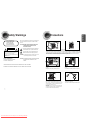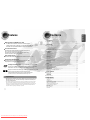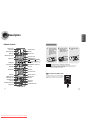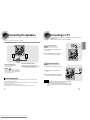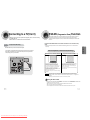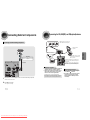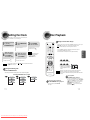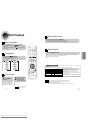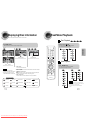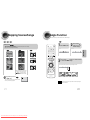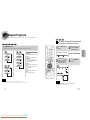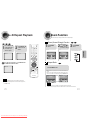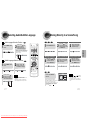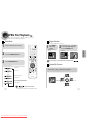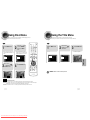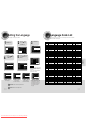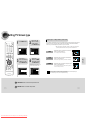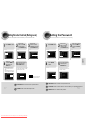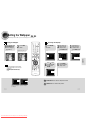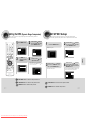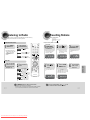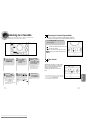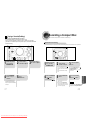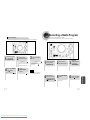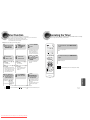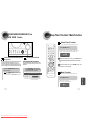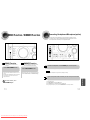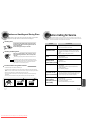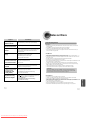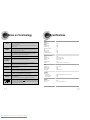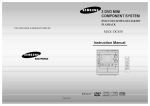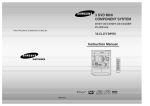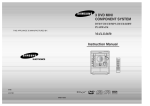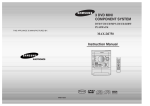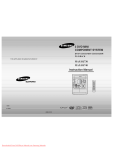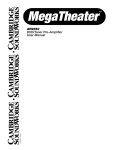Download Samsung MAX- DC640 Instruction manual
Transcript
3 DVD MINI COMPONENT SYSTEM DVD/VCD/CD/MP3-CD/CD-R/RW PLAYBACK THIS APPLIANCE IS MANUFACTURED BY: MAX- DC640 Instruction Manual MONO/ST CD SYNCHRO COMPACT VIDEO AH68-01670C Downloaded From Disc-Player.com Samsung Manuals DIGITAL AUDIO COMPACT DIGITAL VIDEO CLASS 1 LASER PRODUCT KLASSE 1 LASER PRODUCT LUOKAN 1 LASER LAITE KLASS 1 LASER APPARAT PRODUCTO LASER CLASE 1 CAUTION RISK OF ELECTRIC SHOCK. DO NOT OPEN CAUTION: TO REDUCE THE RISK OF ELECTRIC SHOCK, DO NOT REMOVE REAR COVER. NO USER SERVICEABLE PARTS INSIDE. REFER SERVICING TO QUALIFIED SERVICE PERSONNEL. CLASS 1 LASER PRODUCT This Compact Disc player is classified as a CLASS 1 LASER product. Precautions PREPARATION Safety Warnings Use of controls, adjustments or performance of procedures other than those specified herein may result in hazardous radiation exposure. CAUTION-INVISIBLE LASER RADIATION WHEN OPEN AND INTERLOCKS DEFEATED, AVOID EXPOSURE TO BEAM. This symbol indicates that dangerous voltage which can cause electric shock is present inside this unit. This symbol alerts you to important operating and maintenance instructions accompanying the unit. Ensure that the AC power supply in your house complies with the identification sticker located on the back of your player. Install your player horizontally, on a suitable base (furniture), with enough space around it for ventilation (3~4inches). Make sure the ventilation slots are not covered. Do not stack anything on top of the player. Do not place the player on amplifiers or other equipment which may become hot. Before moving the player, ensure the disc tray is empty. This player is designed for continuous use. Switching off the DVD player to the stand-by mode does not disconnect the electrical supply. In order to disconnect the player completely from the power supply, remove the main plug from the wall outlet, especially when left unused for a long period of time. WARNING: To reduce the risk of fire or electric shock, do not expose this appliance to rain or moisture. CAUTION: TO PREVENT ELECTRIC SHOCK, MATCH WIDE BLADE OF PLUG TO WIDE SLOT, FULLY INSERT. THIS APPLIANCE IS FITTED WITH 220V SASO APPROVED PLUG. THE CUSTOMER IS ENTITLED TO A FREE SASO APPROVED 127V PLUG FROM THE LOCAL DEALER. During thunderstorms, disconnect AC main plug from the wall outlet. Voltage peaks due to lightning could damage the unit. Do not expose the unit to direct sunlight or other heat sources. This could lead to overheating and malfunction of the unit. Phones 1 Downloaded From Disc-Player.com Samsung Manuals Protect the player from moisture(i.e. vases) , and excess heat(e.g.fireplace) or equipment creating strong magnetic or electric fields (i.e.speakers...). Disconnect the power cable from the AC supply if the player malfunctions. Your player is not intended for industrial use. Use of this product is for personal use only. Condensation may occur if your player or disc have been stored in cold temperatures. If transporting the player during the winter, wait approximately 2 hours until the unit has reached room temperature before using. The battery used with this product contain chemicals that are harmful to the environment. Do not dispose of batteries in the general household trash. 2 Contents PREPARATION Features PREPARATION Multi-Disc Playback & AM/FM Tuner, TAPE The MAX-DC640 combines the convenience of multi-disc playback capability, including DVD, CD, MP3-CD, CD-R, CD-RW,VCD,DivX,JPEG and DVD-R/RW, with a sophisticated AM/FM tuner, TAPE, all in a single player. TV Screen Saver Function The MAX-DC640 automatically brightens and darkens the brightness of the TV screen after 3 minutes in the stop mode. The MAX-DC640 automatically switches itself into the power saving mode after 20 minutes in the screen saver mode. Power Saving Function The MAX-DC640 automatically shuts itself off after 20 minutes in the stop mode. Customized TV Screen Display The MAX-DC640 allows you to select your favorite image during JPEG, DVD playback and set it as your background wallpaper. DVD (Digital Versatile Disc) offers fantastic audio and video, thanks to Dolby Digital VIDEO 1 ~ 6 surround sound and MPEG-2 video compression technology. Now you can enjoy these realistic effects in the home, as if you were in a movie theater or concert hall. DVD players and the discs are coded by region. These regional codes must match in order for the disc to play. If the codes do not match, the disc will not play. The Region Number for this player is given on the rear panel of the player. (Your DVD player will only play DVDs that are labeled with identical region codes.) Safety Warnings..................................................................................................................................................................1 Precautions .........................................................................................................................................................................2 Features..............................................................................................................................................................................3 Description ..........................................................................................................................................................................5 CONNECTIONS Connecting the Speakers....................................................................................................................................................9 Connecting to a TV .............................................................................................................................................................10 P.SCAN(Progressive Scan) Function .................................................................................................................................12 Connecting External Components ......................................................................................................................................13 Connecting the FM,AM(MW)and SW(option) Antennas .....................................................................................................14 Setting the Clock.................................................................................................................................................................15 OPERATION Disc Playback .....................................................................................................................................................................16 DivX Playback.....................................................................................................................................................................17 Displaying Disc Information ................................................................................................................................................19 Fast/Slow Playback.............................................................................................................................................................20 Skipping Scenes/Songs ......................................................................................................................................................21 Angle Function ....................................................................................................................................................................22 Repeat Playback.................................................................................................................................................................23 A-B Repeat Playback.........................................................................................................................................................25 Zoom Function ....................................................................................................................................................................26 Selecting Audio/Subtitle Language .....................................................................................................................................27 Moving Directly to a Scene/Song........................................................................................................................................28 JPEG File Playback ............................................................................................................................................................29 Using Disc Menu.................................................................................................................................................................31 Using the Title Menu ...........................................................................................................................................................32 SETUP Setting the Language..........................................................................................................................................................33 Language Code List............................................................................................................................................................34 Setting TV Screen type .......................................................................................................................................................35 Setting Parental Controls (Rating Level).............................................................................................................................37 Setting the Password ..........................................................................................................................................................38 Setting the Wallpaper..........................................................................................................................................................39 Setting the DRC (Dynamic Range Compression)...............................................................................................................41 AV SYNC Setup..................................................................................................................................................................42 RADIO OPERATION Listening to Radio ...............................................................................................................................................................43 Presetting Stations..............................................................................................................................................................44 TAPE DECK Copy Protection • Many DVD discs are encoded with copy protection. Because of this, you should only connect your • DVD player directly to your TV, not to a VCR. Connecting to a VCR results in a distorted picture from copy-protected DVD discs. This product incorporates copyright protection technology that is protected by methods claims of certain U.S. patents and other intellectual property rights owned by Macrovision Corporation and other rights owners. Use of this copyright protection technology must be authorized by Macrovision Corporation, and is intended for home and other limited viewing uses only unless otherwise authorized by Macrovision Corporation. Reverse engineering or disassembly is prohibited. 3 Downloaded From Disc-Player.com Samsung Manuals Listening to a Cassette .......................................................................................................................................................45 MISCELLANEOUS Recording a Compact Disc .................................................................................................................................................48 Recording a Radio Program ...............................................................................................................................................50 Timer Function ....................................................................................................................................................................51 Canceling the Timer............................................................................................................................................................52 P.SOUND/SURROUND/SURROUND XT/LATIN SOUND Function ................................................................................53 Sleep Timer Function / Mute Function ................................................................................................................................54 DEMO Function / DIMMER Function ..................................................................................................................................55 Connecting Headphones/Microphone(option) ....................................................................................................................56 Cautions on Handling and Storing Discs ............................................................................................................................57 Before Calling for Service ...................................................................................................................................................58 Notes on Discs....................................................................................................................................................................60 Notes on Terminology.........................................................................................................................................................61 Specifications......................................................................................................................................................................62 4 PREPARATION Description —Front Panel— 30 29 28 1. 2. 3. 4. 5. 6. 7. 8. 9. 27 1 26 2 3 25 4 5 24 6 23 7 8 22 10. 11. 12. 13. 14. 15. 16. 17. 18. 19. 20. 21. 22. 23. 24. 25. 26. 9 10 11 12 STANDBY/ON FUNCTIONS SELECT BUTTONS DEMO/DIMMER ECHO MIC LEVEL(Option) MIC(Option) PHONES CASSETTE DECK 1 SEARCH FUNCTIONS BUTTONS TUNING MODE OR STOP BUTTONS REC/PAUSE DUBBING CD SYNCHRO TAPE 1/2 TIMER/CLOCK REVERSE MODE TIMER ON/OFF COUNTER RESET TUNER MEMORY FM MONO/ST SOUND MODE ENTER CASSETTE DECK 2 SLEEP MULTI JOG POWER SOUND/SURROUND XT/SURROUND VOLUME+,- 27. CD Open/Close 28. 29. 30. DISC CHANGE DISC SELECTION BUTTONS WINDOW DISPLAY 1 2 1. 2. 3. 4. 5. 6. If the TV is equipped with an S-Video input connector (S-VIDEO IN), connect it to the player's S-Video output jack. 3 RADIO ANTENNA 4 7. Video Output Connector Connect the TV's video input jacks (VIDEO IN) to the VIDEO OUT connector. 5 6 7 8 SPEAKERS OUT (6 ) + - SW Antenna Connector (Option) FM Antenna Connector AM Antenna Connector AUX-Input LINE OUT S-Video Output Connector 8. Component Video Output Connectors Connect a TV with component vide input jacks to these jacks. 9. Speaker Connector Terminals 10. Voltage Selector (Option) 9 110V~ 127V 220V~ 240V 10 13 1415 16 1718 19 20 21 —Display Window— Downloaded From Disc-Player.com Samsung Manuals Accessories OPEN/CL OSE DISC SLEEP SKIP DIMMER ZOOM REPEAT REMAIN DECK 1/2 TUNER BAND TAPE SLOW SUB TITLE AUX SOUND MODE VOLUME TUNING TUNNER MEMOR MUTE Y MENU P.SCAN ENTER RETURN FM MODE (STEREO) POWER SURROUND Volume TITLE POWER SOUND TAPE 1/2 TAPE RUNNING DIRECTOR TAPE REVERSE MODE PLAYING DISC NUMBER MAIN DISPLAY(FUNCTION,FREQUENCY,TIME,etc.) CD SYNCHRO RECORDING RECORDING PBC TUNER FREQUENCY UNIT CLOCK SLEEP CD PLAYING DISC MODE OR CD REPEAT MODE 18. CD PROGRAM OR TUNER MEMORY TO PROGRAM 19. TUNER PRESET 20. CD PROGRAM AND TUNER PRESET NUMBER 21. CHAPTER INFO 1. 2. 3. 4. 5. 6. 7. 8. 9. 10. 11 12. 13. 14. 15. 16. 17. 5 —Rear Panel— AUDIO TIMER/CLO CK TIMER ON/OFF EZ/VIEW NTSC/PAL STEP CANCEL DIGEST LOGO SLIDE MODE Remote Control AM Antenna Video Cable User's Manual FM Antenna 6 PREPARATION Description —Remote Control— Insert Remote Batteries 1 TAPE PLAY button POWER button TUNER / BAND button SLEEP button REMAIN(TAPE 1/2) button CANCEL button OPEN/CLOSE button AUX button DISC SKIP button Remove the battery cover on the back of the remote by pressing down and sliding the cover in the direction of the arrow. 2 3 Insert two 1.5V AAA batteries, paying attention to the correct polarities (+ and –). Replace the battery cover. Number(0~9) buttons DIMMER/DEMO button Play/Pause button Stop button Tuning Preset/CD Skip button VOLUME button LATIN SOUND button MENU button RETURN button TUNING button TUNER MEMORY / P. SCAN button INFO button Caution Follow these precautions to avoid leaking or cracking cells: • Place batteries in the remote control so they match the polarity:(+) to (+)and (–)to (–). • Use the correct type of batteries.Batteries that look similar may differ in voltage. • Always replace both batteries at the same time. • Do not expose batteries to heat or flame. MUTE button Direction/Enter button AUDIO button REPEAT A<->B button TIMER/CLOCK button SUB TITLE button TIMER ON/OFF button STEP button Range of Operation of the Remote Control The remote control can be used up to approximately 23 feet/7 meters in a straight line. It can also be operated at a horizontal angle of up to 30° from the remote control sensor. USB SLIDE MODE button LOGO button EZ/VIEW(NTSC/PAL) button DIGEST button ZOOM button SLOW(MONO/ST) button REPEAT button MONO/ST 7 Downloaded From Disc-Player.com Samsung Manuals 8 Connecting the Speakers Connecting to a TV Please be sure to turn off the power and unplug the power cord before moving or installing this unit. Please choose one of three video connection methods. Before moving or installing the product, be sure to turn off the power and disconnect the power cord. Connect the connecting jacks (2) to the back of mini-compact system. Method 1 Using Video Out (Good Quality) ( supplied) RADIO ANTENNA SPEAKERS OUT (6 1 Connect Video Out on the player to Video In on your TV. 2 Press the TV/VIDEO button on the remote of TV control to set the TV to "VIDEO". ) RADIO ANTENNA 110V~ 127V 220V~ 240V SPEAKERS OUT (6 ) 110V~ 127V 220V~ 240V SPEAKERS OUT (6 ) Position of the DVD Player • Place it on a stand or cabinet shelf, or under the TV stand. Speakers L R Selecting the Listening Position The listening position should be located about 2.5 to 3 times the distance of the TV's screen size away from the TV. Example: For 32" TVs 2~2.4m (6~8feet) For 55" TVs 3.5~4m (11~13feet) • Place these speakers in front of your listening position, facing inwards (about 45°) toward you. • Place the speakers so that their tweeters will be at the same height as your ear. Method 2 Using S-Video Out (Better Quality) Use this method if your TV has an S-Video In jack. 1 Connect S-Video Out to S-Video In on your TV. 2 Press the TV/VIDEO button on the remote control of TV to set the TV to "S-VIDEO". RADIO ANTENNA (not supplied) SPEAKERS OUT (6 ) 110V~ 127V 220V~ 240V Directions in Installing Speaker • Installation in a place near heating apparatus, under direct lay of light or with high humidity may cause performance degradation of the speaker. • Do not install on the wall or on a high place of pole or other unstable place to prevent any safety accident caused by falling of the speaker. • Do not take the speaker near from TV or computer monitor. The speaker near the TV or computer monitor may influence the quality of the screen display. 9 Downloaded From Disc-Player.com Samsung Manuals Note • Composite Video: A single video signal that is a composite of the blackand-white information (Y) and the color information (C). • S-Video: A video transmission standard that provides a sharper, brighter picture than ordinary composite video by separating brightness and color signals. 10 CONNECTIONS Make sure the polarities (+and -) are correct. P.SCAN (Progressive Scan) Function Connecting to a TV(Con’t) Unlike regular Interlace Scan, in which two fields of picture information alternate to create the entire picture (odd scan lines, then even scan lines), Progressive Scan uses one field of information (all lines displayed in one pass) to create a clear and detailed picture without visible scan lines. Please be sure to turn off the power and unplug the power cord before moving or installing this unit. Please choose one of three video connection methods. Method 3 repetitively. Use this method if your TV have Pr,Pb andY jacks. If you television is equipped with Component Video inputs,connect a component video cable from the Pr,Pb and Y jacks on the back panel of the system to the corresponding jacks on your television. What is Progressive (or Non-Interlaced) Scanning? Interlaced Scan (1 FRAME = 2 FIELDS) Progressive Scan (FULL FRAME) RADIO ANTENNA COMPONENT IN SPEAKERS OUT (6 ) (not supplied) 110V~ 127V 220V~ 240V In interlaced-scan video, a frame consists of two interlaced fields (odd and even), where each field contains every other horizontal line in the frame. The odd field of alternating lines is displayed first, and then the even field is displayed to fill in the alternating gaps left by the odd field to form a single frame. One frame, displayed every 1/30th of a second, contains two interfaced fields, thus a total of 60 fields are displayed every 1/60th of a second. The interlaced scanning method is intended for capturing a still object. Note The progressive scanning method scans one full frame of video consecutively down the screen, line by line. An entire image is drawn at one time, as opposed to the interlaced scanning process by which a video image is drawn in a series of passes. The progressive scanning method is desirable for dealing with moving objects. • This function works only on TVs equipped with component video inputs (Y, Pr, Pb) that support Progressive Video. (It does not work on TVs with conventional component inputs, i.e., non-progressive scan TVs.) • Depending on the brand and model of your TV, this function may not work. Selecting the Video Format Turn off the main unit and then press NTSC/PAL on the Remote Control or REC/PAUSE on the Main Unit. • By default, the video format is set to "PAL". • Each time the button is pressed, the video format switches between "NTSC" and "PAL". • Each country has a different video format standard. • For normal playback, the video format of the disc must be the same as the video format of your TV. 11 Downloaded From Disc-Player.com Samsung Manuals 12 CONNECTIONS Press and hold P.SCAN button on the remote controller for over 5 seconds in stop mode. • Pressing and holding the button for over 5 seconds will select "Progressive Scan" and "Interlace Scan" Component Video (Best Quality) Connecting External Components Connecting the FM, AM(MW) and SW(option)Antennas Connecting an External Analog Component If AM reception is poor, connect an outdoor AM antenna(not supplied). Example: Analog signal components such as a VCR, Camcorder, and TV. AM Loop Antenna (supplied) RADIO ANTENNA Snap the tabs on the loop into the slots of the base to assemble the AM loop antenna. Audio Cable If the external analog component has only one Audio Out, connect either left or right. RADIO ANTENNA RADIO ANTENNA SPEAKERS OUT (6 (not supplied) RADIO ANTENNA SPEAKERS OUT (6 ) 110V~ 127V 220V~ 240V Connect Audio In on the DVD player to Audio Out on the external analog component. 2 Press AUX to select AUX. Spread the SW aerial out and attach the ends to a wall, in the position providing the best reception. If reception is poor (e.g. distance from transmitter too great, walls blocking the radio waves, etc.), install an outdoor aerial. FM antenna connection 1. Connect the FM antenna supplied to the FM 75Ω COAXIAL terminal as a temporary measure. 2. Slowly move the antenna wire around until you find a location where reception is good, then fasten it to a wall or other rigid surface. • If reception is poor, connect an outdoor antenna. Before attaching a 75Ω coaxial cable (with a standard type connector), disconnect the supplied FM antenna. 1 ) AM (MW) antenna connection 1. Connect the AM loop antenna supplied to the AM and terminals. 2. If reception is poor, connect an outdoor single vinyl-covered wire to the AM terminal. (Keep the AM loop antenna connected). • Be sure to match connector colors. • ‘AUX’ appears in the display. 13 Downloaded From Disc-Player.com Samsung Manuals 14 CONNECTIONS FM Antenna (supplied) Setting the Clock Disc Playback For each step, you have a few seconds to set the required options. If you exceed this time, you must start again. 1 Switch the system on by pressing STANDBY/ON button. 2 Press TIMER/CLOCK twice. • CLOCK is displayed. 3 Selecting a CD in the Disc changer Press ENTER. The hour flashes. To select a specific disc, press the corresponding DISC (1, 2, 3) button on the front panel or DISC SKIP on the remote control, until the required disc indicator flashes. Result: All the discs will be played in turn, starting with the one selected. • Increase the hours : • Decrease the hours : • If you use the DISC (1, 2, 3) function when listening to the radio or to a tape, the 4 5 • Increase the minutes : • Decrease the minutes : Note •You When the correct time is displayed, press ENTER. • You can display the time, even when you are using another function, by pressing TIMER/CLOCK once. • "TIMER" appears in the display. • The current time is now set. can also use Muti-Jog or buttons in step 3,4. DVD VCD CD • Playback starts automatically. button on the panel front instead of MP3 JPEG DivX • Playback starts automatically. • If the TV is on, a list of MP3s on Press the REMAIN button. Note • For checking the total and remaining time of a title or chapter being played. VCD CD SMART NAVI Something like you Back for good Love of my life More than words I need you My love Uptown girl • Depending on the content of the disc, the initial screen may appear different. • Depending on the recording mode, some MP3-CDs cannot be played. • Table of contents of a MP3-CD varies depending on the MP3 track format recorded on the disc. Each time the REMAIN button is pressed TITLE ELAPSED DVD RECEIVER the CD will appear on the TV screen. Checking the Remaining Time DVD PREPARATION system switches automatically to the CD mode. • If the disc selected is not loaded, the next disc is played automatically. Note When the correct hour is displayed, press ENTER. The minutes flash. To stop playback, press STOP during playback. MP3 TRACK ELAPSED TRACK ELAPSED TRACK REMAIN TITLE REMAIN TRACK REMAIN CHAPTER ELAPSED TOTAL ELAPSED CHAPTER REMAIN TOTAL REMAIN • If pressed once, “PRESS PLAY” is displayed and the To temporarily pause playback, press PLAY/PAUSE during playback. • To resume playback, press PLAY/PAUSE button again. 15 Downloaded From Disc-Player.com Samsung Manuals • stop position will be stored in memory. If PLAY/PAUSE ( ) button or ENTER button is pressed, playback resumes from the stop position. (This function works only with DVDs.) If pressed twice, “STOP” is displayed, and if PLAY/PAUSE ( ) button is pressed, playback starts from the beginning. 16 DivX Playback 5 Minute Skip function During playback, press the , button. • Go to the screen about 5 minutes after whenever you press • Go to the screen about 5 minutes earlier whenever you press Skip Forward/Back During playback, press the button. button. button. • Go to the next file whenever you press button, if there are over 2 files in the disk. • Go to the previous file whenever you press button, if there are over 2 files in the disk. Subtitle Display Press and hold • Each time you press the button, your selection will toggle between “SUBTITLE ON” and “SUBTITLE OFF”. • If the disc has only one subtitle file, it will be played automatically. • Up to 8 subtitle languages are supported. button. • Each time the button is held down during playback, the playback speed changes as follows: DivX Feature Table DivX Supported Avi files are used to contain the audio and video data; these must be stored on CD in the ISO 9660 format. VIDEO Compatibility DivX3.11 WMV WMV V1/V2/V3/V7 MPEGs containing DivX can be divided into Video and Audio. • Video compatibility : All versions of DivX later than 3.11 (including the latest 5.1) are supported. In addition, XviD is supported. For WMV, V1, V2, V3, and V7 formats are possible. AUDIO Compatibility MP3 CBR : 80kbps~320kbps • Audio compatibility : MP3s encoded at bitrates from 80kbps to AC3 CBR : 128kbps~448kbps WMA CBR : 56kbps~160kbps SPEC Zoom Function 1 Press ZOOM button. 2 Press Cursor , , , buttons to move to the area you want to enlarge. • Each time you press the button, your selection will toggle between “ZOOM X2” and “ZOOM OFF”. Note 17 Note Up to the latest VERSION 320kbps, AC3s from 128kbps to 448kbps, and WMAs from 56kbps to 160kbps are supported. • In addition, for subtitles, this unit will support Text format (SMI). • When playing the DivX disk, you can play the file with extension of AVI only. • Among the available DivX audio formats, DTS Audio is not supported. • WMV V8 is not supported for WMV files. • When burning a subtitle file to a CD-ROM with your PC, be sure to burn it as an SMI file. • DivX files can be played in Zoom X2 mode only. Downloaded From Disc-Player.com Samsung Manuals 18 CONNECTIONS Press the SUBTITLE button. Fast playback Displaying Disc Information Fast/Slow Playback You can view playback information on the disc on the TV screen. Fast Playback DVD VCD Press INFO button. Press and hold • Each time the button is pressed, the display changes as follows: • Each time the button is held down during playback, VCD MP3 . the playback speed changes as follows: CD MP3 JPEG DVD RECEIVER DivX OPERATION DVD CD SMART NAVI Something like you Back for good Love of my life More than words Display disappears Display disappears Slow Playback Display disappears Press SLOW button. • Each time the button is pressed during playback, • What is a Title? the playback speed changes as follows: A movie contained in a DVD disc. Note • What is a Chapter? Each title on a DVD disc is divided into several smaller sections called "chapters". • Depending on the disc, the disc • information display may appear different. Depending on the disc, you can also select DOLBY DIGITAL, or PRO LOGIC. • DVD VCD DivX appears on the TV screen! If this symbol appears on the TV screen while buttons are being operated, that operation is not possible with the disc currently being played. • What is a Track (File)? A section of video or a music file recorded on a VCD, CD, or MP3-CD. Screen Display DVD display MP3 CD display TRACK (FILE) display AUDIO LANGUAGE display DOLBY DIGITAL display VCD display TITLE display ELAPSED TIME display SUBTITLE display ANGLE display • Reverse slow playback does not work with VCDs and DivX. CD display CHAPTER display REPEAT PLAYBACK display STEREO (L/R) display DivX display • During fast playback of a CD or MP3-CD, sound is heard only at 2x speed, and not at 4x, 8x, and 32x speeds. Note 19 Downloaded From Disc-Player.com Samsung Manuals • No sound is heard during slow playback and step motion playback. 20 Skipping Scenes/Songs Angle Function This function allows you to view the same scene in different angles. DVD VCD Briefly press • • DVD MP3 1 . Each time the button is pressed briefly during playback, the previous or next chapter, track, or directory (file) will be played. But, you cannot skip chapters consecutively. VCD 2 Press Cursor button to move to ANGLE display. MP3 1/3 1/3 TITLE 01/05 CHAPTER 002/040 DVD RECEIVER SMART NAVI Something like you Back for good Love of my life More than words I need you My love Uptown girl DVD RECEIVER SMART NAVI Something like you Back for good Love of my life More than words I need you My love Uptown girl 3 Press Cursor , buttons or numeric buttons to select the desired angle. • Each time the button is pressed, the angle changes as follows: TITLE 01/05 CHAPTER 004/040 DVD RECEIVER SMART NAVI Something like you Back for good Love of my life More than words I need you My love Uptown girl 1/3 2/3 3/3 • When watching a VCD with a track longer than 15 minutes, each time is pressed, playback will skip back or forward 5 minutes. Playing Frame by Frame DVD Press STEP button. • The picture moves forward one frame each time the button is pressed during playback. 21 Downloaded From Disc-Player.com Samsung Manuals Note • The Angle function works only with discs on which multiple angles have been recorded. 22 OPERATION DVD Press INFO button. Repeat Playback Repeat playback allows you to repeatedly play a chapter, title, track (song), or directory (MP3 file). DVD DVD VCD CD MP3 CD To Select a Repeat Playback Mode in the Disc Information Screen JPEG Press REPEAT button. • Each time the button is pressed during playback, the repeat playback mode changes as follows: MP3 JPEG Repeat Playback Options CHAPTER Repeatedly plays the selected chapter. 1 Press INFO button twice . 2 Press Cursor button to move to REPEAT PLAYBACK display. •For a VCD or CD,Press INFO button once. TITLE Repeatedly plays the selected title. RANDOM Plays tracks in random order. (A track that has already been played may be played again.) 3 TRACK Repeatedly plays the selected track. VCD CD DIR Repeatedly plays all tracks in the selected folder. Press Cursor button to select the desired Repeat Playback mode. 4 Press ENTER button. DVD DISC Repeatedly plays the entire disc. OFF Cancels Repeat Playback. VCD CD Note • Repeat playback operation is not possible with version 2.0 VCD discs if PBC is turned on. Note To use Repeat Playback on a VCD with PBC, you should set the PBC to OFF in the disc menu. (See page 31.) • For MP3 and JPEG discs, you cannot select Repeat Play from the information display screen. 23 Downloaded From Disc-Player.com Samsung Manuals 24 OPERATION DVD VCD A↔B Repeat Playback Zoom Function This function allows you to enlarge a particular area of the displayed image. Zoom (Screen Enlarge) Function DVD 1 VCD DVD VCD CD REPEAT : A– 2 Press REP. A↔B at the end of the section. 1 Press ZOOM button. 2 Press Cursor , , , buttons to move to the area you want to enlarge. 3 Press ENTER button. • Each time the button is pressed, the zoom level changes as follows: REPEAT : A–B To cancel AB Repeat Playback, press REP. A↔B to select "REPEAT PLAYBACK: OFF". SELECT ZOOM POSITION Aspect Ratio DVD REPEAT : OFF Press EZ VIEW button. • Each time the button is pressed, the zoom function will switch between On and Off. • When a movie is played in Wide screen format, black bars at the top and bottom of the TV screen can be removed by pressing the EZ VIEW button. EZ VIEW EZ VIEW OFF Note • A–B Repeat Playback does not work on MP3 and JPEG discs. • To select AB Repeat Playback from the information display screen, press REP. A↔B. Note • This function will not work if the DVD is recorded with multi-camera angle format. • Black bars may not disappear because some DVD discs have a built-in horizontal to vertical ratio. 25 Downloaded From Disc-Player.com Samsung Manuals 26 OPERATION Press REP. A↔B at the beginning of the section you want to repeat. Selecting Audio/Subtitle Language Audio Language Selection Function 1 Press INFO button twice. 2 DVD Press Cursor , buttons or numeric buttons to select the desired audio language. Moving Directly to a Scene/Song DVD 1 VCD CD Moving to a Title/Track Press INFO button. 2 Moving to a Chapter Press Cursor , buttons or numeric buttons to select the desired title/track and then press ENTER button. 3 Press Cursor , buttons to move to Chapter display. DVD disc, a different audio language (ENGLISH, SPAIN,JAPANESE, etc.) is selected each time the button is pressed. SP 2/3 01/05 001/040 0:00:37 1/1 Moving to a Chapter 001/002 03/05 0:00:01 1/1 Moving to a Specific Time 01/05 001/040 0:00:01 1/1 Moving to a Specific Time FR 3/3 Subtitle Language Selection Function 1 Press INFO button twice. 2 DVD 4 Press Cursor button to move to SUBTITLE display. 01/05 MP3 3 Press Cursor button or numeric buttons to select the desired subtitle. EN 1/3 EN 01/ 03 OFF Note • You can use the SUBTITLE button on the remote control to select a subtitle language. • Depending on the disc, the Subtitle and Audio Language functions may not work. SP 02/ 03 FR 03/ 03 OFF / 03 27 Downloaded From Disc-Player.com Samsung Manuals Press Cursor , buttons or numeric buttons to select the desired chapter and then press ENTER button. 025/040 0:00:01 5 1/1 Press Cursor , buttons to move to time display. 025/040 01/05 1:17:30 6 Press the numeric buttons to select the desired time and then press ENTER button. 01/05 1/1 028/040 1:30:00 1/1 JPEG Press the numeric buttons. DVD RECEIVER SMART NAVI Something like you Back for good Love of my life More than words I need you My love Uptown girl Move • The selected file will be played. • An MP3 or JPEG disc cannot be moved Note SELECT 03 Select Stop • You can press • on the remote control to move directly to the desired title, chapter, or track. Depending on the disc, you may not be able to move to the selected title or time. from the disc information screen. • When playing an MP3 or JEPG disc, you cannot use , to move a folder. To move a folder, press (Stop) and then press , . 28 OPERATION • Depending on the number of languages on a JPEG File Playback JPEG Images captured with a digital camera or camcorder, or JPEG files on a PC can be stored on a CD and then played back with this DVD player. Slide Mode Digest Function You can view 9 JPEG images on the TV screen. 1 1 Place the JPEG disc on the disc tray. Press DIGEST button during playback. 2 • The selected image is played for 5 seconds before moving to 9 windows. 2 Press the OPEN/CLOSE button. • Playback starts automatically. • Each image is shown for 5 seconds before another image is displayed. 3 the next image. To view the previous or next image with 9 windows, press . Press SLIDE MODE button. • Playback starts automatically. • Each time the button is pressed, the image makes the transition as follows: Rotate/Flip Function From top to bottom Press Cursor , , , buttons during playback. From bottom to top Rectangular shape in the center button: Flip Vertically Vertical curtain shape Each time a new image is displayed, slide modes (1~11) will be randomly and automatically be applied. Cancels the slide mode. Press 29 button: Rotate 90° Counterclockwise button: Rotate 90° Clockwise Original Image to skip to the next slide. • Each time the button is pressed, the slide moves backward or forward. Downloaded From Disc-Player.com Samsung Manuals button: Flip Horizontally 30 OPERATION • JPEG files will be shown in Press Cursor , , , buttons to select the desired image and then press ENTER button. Using Disc Menu Using the Title Menu You can use the menus for the audio language, subtitle language, profile, etc. DVD menu contents differ from disc to disc. For DVDs containing multiple titles, you can view the title of each movie. Depending on the disc, this function may either not work at all or may work differently. DVD 1 Press MENU button. • When playing a VCD (version 2.0), this toggles between PBC ON and OFF. 2 Press Cursor , buttons to move to ‘DISC MENU’ and then press ENTER button. 1 Press MENU button. 2 Press Cursor , button to move to ‘Title Menu’. • When you select the disc menu that is not Press ENTER button. • The title menu appears. supported by the disc, the "This menu is not supported" message appears on the screen. 4 3 OPERATION 3 Press Cursor , , buttons to select the desired item. DVD Press ENTER button. Press MENU button to exit the setup screen. Note PBC (Playback Control) Function When playing a VCD (version 2.0), you can select and view various scenes according to the menu screen. PBC ON: This VCD disc is version 2.0. The disc is played back according to the menu screen. Some functions may be disabled. When some functions are disabled, select "PBC OFF" to enable them. PBC OFF: This VCD disc is version 1.1. The disc is played back in the same way as with a music CD. 31 Downloaded From Disc-Player.com Samsung Manuals 32 Setting the Language Language Code List OSD language is set to English by default. 1 2 Press MENU button. 4 Press Cursor , button to select the desired item and then press ENTER button. 5 Enter the appropriate code number for the initial settings “Disc Audio”, “Disc Subtitle” and/or “Disc Menu” (See page 33). Press Cursor button to move to ‘Setup’ and then press ENTER button. 3 Press ENTER button. Press Cursor , button to select the desired language and then press ENTER button. Note • To select other language, select OTHER and enter the language code of your country. (See 34 page for language code of countries) AUDIO, SUB TITLE and DISC MENU language can be selected. Selecting the OSD Language Selecting the Audio Language (recorded on the disc) Selecting the Subtitle Language (recorded on the disc) Press RETURN button to return to the previous level. 33 Press MENU button to exit the setup screen. Downloaded From Disc-Player.com Samsung Manuals Selecting the Disc Menu Language (recorded on the disc) language you selected is * Ifnottherecorded on the disc, menu language will not change even if you set it to your desired language. Language Code Language Code Language Code Language 1027 Afar 1181 Frisian 1334 Latvian, Lettish 1506 Slovenian 1028 Abkhazian 1183 Irish 1345 Malagasy 1507 Samoan 1032 Afrikaans 1186 Scots Gaelic 1347 Maori 1508 Shona 1039 Amharic 1194 Galician 1349 Macedonian 1509 Somali Albanian 1044 Arabic 1196 Guarani 1350 Malayalam 1511 1045 Assamese 1203 Gujarati 1352 Mongolian 1512 Serbian 1051 Aymara 1209 Hausa 1353 Moldavian 1513 Siswati 1052 Azerbaijani 1217 Hindi 1356 Marathi 1514 Sesotho 1053 Bashkir 1226 Croatian 1357 Malay 1515 Sundanese 1057 Byelorussian 1229 Hungarian 1358 Maltese 1516 Swedish 1059 Bulgarian 1233 Armenian 1363 Burmese 1517 Swahili 1060 Bihari 1235 Interlingua 1365 Nauru 1521 Tamil 1069 Bislama 1239 Interlingue 1369 Nepali 1525 Tegulu 1066 Bengali; Bangla 1245 Inupiak 1376 Dutch 1527 Tajik 1067 Tibetan 1248 Indonesian 1379 Norwegian 1528 Thai 1070 Breton 1253 Icelandic 1393 Occitan 1529 Tigrinya 1403 (Afan) Oromo 1079 Catalan 1093 Corsican 1257 Hebrew 1408 Oriya 1532 Tagalog 1097 Czech 1261 1254 Japanese Italian 1417 Punjabi 1534 1531 Setswana Turkmen 1103 Welsh 1269 Yiddish 1428 Polish 1535 Tonga 1105 Danish 1283 Javanese 1435 Pashto, Pushto 1538 Turkish 1109 German 1287 Georgian 1436 Portuguese 1539 Tsonga 1130 Bhutani 1297 Kazakh 1463 Quechua 1540 Tatar 1142 Greek 1298 Greenlandic 1481 Rhaeto-Romance 1543 Twi 1144 English 1299 Cambodian 1482 Kirundi 1557 Ukrainian 1145 Esperanto 1300 Kannada 1483 Romanian 1564 Urdu 1149 Spanish 1301 Korean 1489 Russian 1572 Uzbek 1150 Estonian 1305 Kashmiri 1491 Kinyarwanda 1581 Vietnamese 1151 Basque 1307 Kurdish 1495 Sanskrit 1587 Volapuk 1157 Persian 1311 Kirghiz 1498 Sindhi 1613 Wolof 1165 Finnish 1313 Latin 1501 Sangro 1632 Xhosa 1166 Fiji 1326 Lingala 1502 Serbo-Croatian 1665 Yoruba 1171 Faeroese 1327 Laothian 1503 Singhalese 1684 Chinese 1174 French 1332 Lithuanian 1505 Slovak 1697 Zulu 34 SETUP • Once the setup is complete, if the language was set to English, OSD will be displayed in English. Code Setting TV Screen type 1 Press MENU button. 2 Press Cursor button to move to ‘Setup’ and then press ENTER button. Adjusting the TV Aspect Ratio (Screen Size) The horizontal to vertical screen size ratio of conventional TVs is 4:3, while that of wide screen and high definition TVs is 16:9. This ratio is called the aspect ratio. When playing DVDs recorded in different screen size, you should adjust the aspect ratio to fit your TV or monitor. ✱ For a standard TV, select either "4:3LB" or "4:3PS" option according to personal preference. Select "16:9" if you have a wide screen TV. WIDE : Select this to view a 16:9 picture in the full-screen mode on your wide screen TV. • You can enjoy the wide screen aspect. 4 Press Cursor , button to select the desired item and then press ENTER button. • Once the setup is complete, you will 4:3LB (4:3 Letter box) : Select this to play a 16:9 picture in the letter box mode on a conventional TV. SETUP 3 Press Cursor button to move to ‘TV DISPLAY’ and then press ENTER button. • Black bars will appear at the top and bottom of the screen. 4:3PS (4:3 Pan&Scan) : Select this to play a 16:9 picture in the pan & scan mode on a conventional TV. • You can see the central portion of the screen only (with the sides of the 16:9 picture cut off). be taken to the previous screen. Note • If a DVD is in the 4:3 ratio, you cannot view it in wide screen. • Since DVD discs are recorded in various image formats, they will look different depending on the software, the type of TV, and the TV aspect ratio setting. Press RETURN button to return to the previous level. Press MENU button to exit the setup screen. 35 Downloaded From Disc-Player.com Samsung Manuals 36 1 Setting the Password Use this to restrict playback of adult or violent DVDs you do not want children to view. You can set the password for the Parental (rating level) setting. Press MENU button. Press Cursor , button to select the desired rating level and then press ENTER button. • If you have selected Level 6, you • cannot view DVDs with Level 7 or higher. The higher the level, the closer the content is to violent or adult material. 2 Press Cursor button to move to ‘Setup’ and then press ENTER button. 5 Enter the password and then press ENTER button. 3 Press Cursor button to move to ‘PARENTAL’ and then press ENTER button. 1 4 • The password is set to "7890" by default. • Once the setup is complete, you will be Press MENU button. Press ENTER button. 2 Press Cursor button to move to ‘Setup’ and then press ENTER button. 5 Enter the password and then press ENTER button. 3 Press Cursor button to move to ‘PASSWORD’ and then press ENTER button. SETUP 4 Setting Parental Controls (Rating Level) • Enter the old password, a new password, and confirm new password. taken to the previous screen. • The setting is complete. Note • This function works only if a DVD disc contains the rating level information. Press RETURN button to return to the previous level. Press RETURN button to return to the previous level. Press CANCEL button to cancel the error numeric when you inputting password. 37 Press MENU button to exit the setup screen. Downloaded From Disc-Player.com Samsung Manuals Press MENU button to exit the setup screen. 38 Setting the Wallpaper JPEG DVD While watching a DVD or JPEG CD, you can set the image you like as a wallpaper. Setting the Wallpaper 1 During playback, press PLAY/PAUSE button when the image you like comes up. 2 To Change the Wallpaper Press LOGO button. 1 Press MENU button. 2 Press Cursor button to move to ‘Setup’ and then press ENTER button. 5 Press MENU button to exit the setup screen. 3 Press Cursor button to move to ‘LOGO’ and then press ENTER button. • “COPY LOGO DATA” will be displayed on the TV screen. COPY LOGO DATA PAUSE • The selected wallpaper will be displayed. • You can repeat Steps 1 and 2 to set up to 3 wallpapers. • The power will turn off and turn on automatically and back on the display mode. 4 SETUP Note Press to select the desired ‘USER’, and then press ENTER. Press RETURN button to return to the previous level. Press MENU button to exit the setup screen. Select this to set the Samsung Logo image as your wallpaper. Select this to set the desired image as your wallpaper. 39 Downloaded From Disc-Player.com Samsung Manuals 40 Setting the DRC (Dynamic Range Compression) AV SYNC Setup You can use this function to enjoy Dolby Digital sound when watching movies at low volume at night. Video may look slower than the audio if it is connected with digital TV. In this case, adjust the delay time of audio to optimal status to fit the video. 1 Press MENU button. 2 Press Cursor button to move to ‘Audio’ and then press ENTER button. 1 Press the MENU button. • Setup menu appears. 4 Press Cursor , adjust the ‘DRC’. Press Cursor , buttons to move to ‘Audio’ and then press ENTER button. • 'Audio' menu appears. to button is pressed, the • The more times the Cursor greater the effect, and the more times Cursor button is pressed, the smaller the effect. 3 Press Cursor , buttons to move to ‘AV-SYNC’ and then press ENTER button. • AV-SYNC screen appears. 4 Press Cursor , buttons to select the Delay Time of AV-SYNC and then press the ENTER button. • You can set the audio delay time between 0 ms and 300 ms. Set it to the optimal status. Press RETURN button to return to the previous level. Press RETURN button to return to the previous level. Press RETURN button to return to the previous level. Press MENU button to exit the setup screen. Press MENU button to exit the setup screen. 41 Downloaded From Disc-Player.com Samsung Manuals 42 SETUP 3 If “DRC” is selected, press ENTER. 2 Listening to Radio Presetting Stations You can store up to: You can listen to the chosen band (FM, MW, (SW1,2) broadcast stations) by using either the automatic or manual tuning operation. Remote Control Unit 1 Example: Presetting FM 89.1 in the memory 2 Press TUNER/ BAND button. Tune in to the desired station. Automatic Tuning 1 Press button to select the preset station. Automatic Tuning 2 Press and hold button to automatically search the band. • The selection toggles back and forth between "FM ➝ MW ➝ (SW1,2)" each time the TUNER(BAND) button is pressed. 15 FM stations 5 MW stations(or AM 15 stations 5 SW1 stations (Option) 5 SW2 stations 1 Press the TUNER(BAND) button and select the FM band. 2 • Each time the button is pressed, Press to select "89.10". • Refer to Step 2 on page 41 the band switches between "FM ➝ MW ➝ (SW1,2)". to automatically or manually tune in to a station. MHz Briefly press Press the TUNER MEMORY button. • “PROGRAM” flashes in the display. PROGRAM MHz kHz Manual Tuning 3 MHz kHz kHz button to increase or decrease the frequency incrementally. Main Unit 2 Select a broadcast station. the STOP ( ) button Automatic Tuning 1 Press to select PRESET and then press button or turn Multi Jog Knob to select the preset station. the STOP ( ) button to Automatic Tuning 2 Press select "AUTO" and then press and hold button or turn Multi-Jog Knob to automatically search the band. 4 Press to select preset number. 5 • You can select between 1 and Press the TUNER MEMORY button. 6 To preset another station, repeat steps 2 to 5. • Press the TUNER MEMORY button before ‘PROGRAM’ disappears from the display. 15. • ‘PROGRAM’ disappears from the display and the station is stored in memory. PROGRAM MHz MHz kHz kHz STOP ( ) to select Manual Tuning Press MANUAL and then briefly press or turn Multi Jog Knob to tune in to a lower or higher frequency. Press MONO/ST button to listen in Mono/Stereo. (This applies only when listening to an FM station.) 43 • Each time the button is pressed, the sound switches between "STEREO" and "MONO". • In a poor reception area, select MONO for a clear, interference-free broadcast. Downloaded From Disc-Player.com Samsung Manuals To tune in to a preset station, press remote control to select a channel. on the 44 RADIO OPERATION 1 Press the Function button to select the desired band (FM, MW,(SW1,2)). Listening to a Cassette Selecting the Cassette Playback Mode Always treat your cassettes with care; refer, if necessary, to the section entitled “Precautions When Using Audio Cassettes” on page 57. Your micro component system has three cassette playback modes which enable you to listen to both sides of a cassette automatically. (TAPE 2 only). Press REVERSE MODE until the appropriate symbol is displayed. • : One • : One • 1 Switch the system on by pressing STANDBY ON. 2 Press TAPE on the player to select the Tape function. 3 Press the PUSH EJECT ( ) of the cassette tape to open the cassette door and insert a cassette. • Insert a cassette with the recording/playback side facing the cassette holder, and then push the cassette door shut. • Side A : Tape ( • Side B : Tape ( • ) button once. ) button twice.(Tape 2 only) Press DECK 1/2 button to select the cassette to be played. 5 Press the , button if necessary. • Rewind the cassette • / DOWN button. Fast-forward the cassette UP / button. 45 Downloaded From Disc-Player.com Samsung Manuals 6 When you have finished playback, press STOP button. side of the cassette. The other side of the cassette and then stops. : Both sides of the cassette indefinitely until you press stop. Tape Counter When playing a cassette in one of the cassette decks, a counter is displayed to enable you to take note of the counter value at the start of each track to start playback at the beginning of the track to which you wish to listen. • • TAPE TAPE 4 Press the button. The cassette starts playing. side of the selected cassette and then stops. Before starting to record a cassette for which you wish to take note of the counter values at the beginning of each track, reset the counter by pressing COUNTER RESET . Each cassette deck has a separate counter. 46 Recording a Compact Disc Coping a Cassette(Dubbing) You can record a compact disc on a cassette in two different ways: You can copy a cassette from Tape 1 to Tape 2. •Normal speed dubbing in selecting Tape function mode. •You do not need to adjust the volume, as it has no effect on the recording. •Take care not to insert the tape to be copied in Tape 2, as it will be erased when you start recording. Synchronised recording This feature enables you to synchronize the start of the recording with the start of the disc or track of your choice. 1 Switch the system on by pressing STANDBY/ON. 2 Insert a blank cassette in Tape 2. 3 Insert the tape to be copied in Tape1. 1 Switch the system on by pressing STANDBY/ON. 2 Insert a blank cassette in Tape 2. • Press the PUSH/EJECT button ( • Press DUBBING button to copy a cassette. 5 Press STOP button. 4 Press the DVD/CD ( ) button. • Use the CD selection ( The appropriate indications are displayed and the cassette in Tape 1 is copied to the cassette in Tape 2. 47 Downloaded From Disc-Player.com Samsung Manuals , ) buttons to select the desired song. 5 Press CD SYNCHRO button. Load a compact disc. • Press the OPEN/CLOSE button ( OPEN/CLOSE button ( the CD door. 6 ) to close To stop recording, press button. • When stopped, press the button to • start the recording from the first piece of music. Press and hold CD/SYNCHRO button during the playback of CD to start the recording from the first part of the music being played. ) to open the CD door. • Insert a CD and press the Note MISCELLANEOUS 4 ) to open the cassette door, insert a cassette, and then close the cassette door. Insert the cassette with the safety tabs. 3 •You can use CD/SYNCHRO button only in CD Playback Mode. 48 Recording a Radio Program Direct recording You can record a radio program of your choice. You do not need to adjust the volume, as it has no effect on the recording. The direct recording mode enables you to start recording with any track on the compact disc. 1 Switch the system on by pressing STANDBY/ON. 2 Insert a blank cassette in Tape 2. • Press the PUSH/EJECT button ( • 4 • Press the DVD/CD ( ) button. Use the CD selection ( , ) buttons to select the desired song. ) to open the cassette door, insert a cassette, and then close the cassette door. Insert the cassette with the safety tabs. 5 • • Press REC/ PAUSE button. Recording will begin. To stop recording, press 3 Load a compact disc. • Press the OPEN/CLOSE button ( • to open the CD door. Insert a CD and press the OPEN/CLOSE button ( ) to close the CD door. ) 1 Switch the system on by pressing STANDBY/ON. 4 Select the radio station that you wish to record by pressing /DOWN or UP/ button . 2 Insert a blank cassette in Tape 2. 3 Select the TUNER function by pressing TUNER/BAND. 5 Press(REC/PAUSE) button. 6 To stop recording, press button. Note • The cassette tape you want to record button. Downloaded From Disc-Player.com Samsung Manuals • REC is displayed in red and recording starts. 50 MISCELLANEOUS 49 on must have the safety tabs intact. Timer Function Canceling the Timer • The timer enables you to switch the system on or off at specific times. • If you no longer want the system to be switched on or off automatically, you must cancel the timer. • Before setting the timer, check that the current time is correct. • For each step, you have a few seconds to set the required options. After having set the timer, it will start automatically as shown by the TIMER indication on the display. If you no longer wish to use the timer, you must cancel it. If you exceed this time, you must start again. Example: You wish to wake up to music every morning. 1 Switch the system on by pressing STANDBY/ON. 2 Press TIMER/CLOCK until TIMER is displayed. 3 Press the ENTER button. • ON TIME is displayed (instead To cancel the timer, press TIMER ON/OFF once. • is no longer displayed. of the equalizer symbols) for a few seconds, followed by any switch-on time already set; you can set the timer switch-on time. 4 Set the timer switch-on time. a. Set the hour by pressing or button. b. Press ENTER . • The minutes flash. c. Set the minutes by pressing or button. d. Press ENTER. • OFF TIME is displayed (instead of the equalizer symbols) for a few seconds, followed by any switchoff time already set; you can now set the timer switch-off time. 7 6 • is displayed again. displayed. Note • You can cancel the timer while the power is on or while the player is in standby. Press ENTER to confirm the timer. 9 • • TAPE (cassette) : Insert a cassette tape. • TUNER (radio) : a Press ENTER. • To resume the timer, press TIMER ON/OFF again. • The source to be selected is a. Set the hour by pressing or button. b. Press ENTER. • The minutes flash. c. Set the minutes by pressing or button. d. Press ENTER. • VOL 10 is displayed, where 10 corresponds to the volume already set. 8 Press or button to adjust the volume level and press ENTER. Press STANDBY/ON to set the system to standby mode. MISCELLANEOUS Press or button to select the source to be played when the system switches on. 5 Set the timer switch-off time. is displayed to the top right of the time, indicating that the timer has been set. The system will switch on and off automatically at the required times. b Select a preset station by pressing • or . CD (compact disc) : Load a compact disc. • If the timer switch on and off times are identical, the word ERROR is displayed. Note 51 •You can also use Multi Jog or button to instead , Downloaded From Disc-Player.com Samsung Manuals button on the remote control in step 4,5,6,7. 52 Sleep Timer Function / Mute Function P.SOUND/SURROUND/SURROUND XT and LATIN SOUND Function Sleep Timer Function You can set the time that the DVD player will shut itself off. Press SLEEP button. • Each time the button is pressed, the selection changes as follows: 90 MIN ➝ 60 MIN ➝ 45 MIN ➝ 30 MIN ➝ 15 MIN ➝ OFF. kHz MHz P.SOUND/SURROUND/SORROUND XT Function Your mini-compact system is equipped with the function of Power Sound/Power Surround/Power Surround XT. The function of Power Sound/Power Surround /Power Surround XT amplifies bass and improves high key or bass twice as much for you to appreciate powerful real sound. Press theSURROUND XT button on the front panel. Result: Press SURROUND XT button on the front panel,“P,SOUND,P,SURROUND,P,SURROUNDXT, OFF” is displayed. To cancel this function, pressSURROUND XT button again . Selecting LATIN SOUND Your mini-compact system is equipped with a preset equalizer that allows you to choose the most appropriate balance between treble and bass frequencies, according to the type of music you are listening to. To confirm the sleep timer setting, press SLEEP button. •The remaining time before the DVD player will shut itself off is displayed. •Pressing the button again changes the sleep time from what you have set earlier. To cancel the sleep timer, press SLEEP button until OFF appears on the display. Turn LATIN SOUND on the front panel or Press LATIN SOUND on the remote control until the required option is selected. Select... Normal balance (linear) Balance suitable for pop music Balance suitable for rock music Balance suitable for classic music Balance suitable for hall Balance suitable for live Balance suitable for cinema PASS POP ROCK CLASSIC SALSA SAMBA LAMBADA Mute Function This is useful when answering a doorbell or telephone call. Press MUTE button. MISCELLANEOUS To obtain a... • ‘MUTE ’ appears in the display. • To turn off mute, press the button again. kHz MHz 53 Downloaded From Disc-Player.com Samsung Manuals 54 Connecting Headphones/Microphone(option) DEMO Function / DIMMER Function You can connect a set of headphones to your micro component system so that you can listen to music or radio programmers without disturbing other people in the room. The earphones must have a 3.5ø jack or an appropriate adapter. DEMO Function DIMMER Function You can view the various functions available on your system. You can adjust the brightness of the display on the main unit so it won't interfere with your movie viewing. Press DEMO/DIMMER button. Press DEMO/DIMMER button. Connect the headphones to the PHONES jack on the front panel. • The loudspeakers are no longer used to output the sound. Note • The various functions available are listed in turn on the display. • Each time the button is press, the brightness changes as follows: DIMMER ON(Dim) ➞ DIMMER OFF(Bright). • Prolonged use of headphones at a high volume may damage your hearing. • All these functions are described in detail in this booklet. For instructions on how to use them, refer to the appropriate sections. 55 Downloaded From Disc-Player.com Samsung Manuals MISCELLANEOUS To cancel this function, press DEMO/DIMMER again. Plug the microphone with a 6.3ø MIC jack into microphone terminal. • Connect the Microphone. • Turn the MIC LEVEL knob to adjust the MIC volume. • Press the ECHO button to select ECHO1,ECHO2, and ECHO OFF. • During using the microphone ,you can press the REC/PAUSE button to record your favorite. 56 Cautions on Handling and Storing Discs Small scratches on the disc may reduce sound and picture quality or cause breaks in playback. Be especially careful not to scratch discs when handling them. Before Calling for Service Refer to the chart below when this unit does not function properly. If the problem you are experiencing is not listed below or if the instruction below does not help, turn off the unit, disconnect the power cord, and contact the nearest authorized dealer or Samsung Electronics Service Center. Handling discs Do not touch the playback side of the disc. Hold the disc by the edges so that fingerprints will not get on the surface. Do not stick paper or tape on the disc. Symptom Disc tray does not open. Playback does not start. Handling and Storing Discs When you get fingerprints or dirt on the disc, clean it with a mild detergent diluted in water and wipe with a soft cloth. • When cleaning, wipe gently from the inside to the outside of the disc. Note • Condensation may form if warm air comes into contact with cold parts inside the player. When condensation forms inside the player, the player may not operate correctly. If this occurs, remove the disc and let the player stand for 1 or 2 hours with the power on. Downloaded From Disc-Player.com Samsung Manuals • Is the remote control being operated within its operation range of angle and distance? • Are the batteries exhausted? • No sound is heard during fast playback, slow playback, and step correctly customized? • Is the disc severely damaged? Picture does not appear, sound is not produced, or the disc tray opens 2 to 5 seconds later. • Was the DVD player suddenly moved from a cold place to a warm • Disc is rotating but no picture is produced. • Picture quality is poor and picture is shaking. • Is the TV power on? • Are the video cables connected properly? • Is the disc dirty or damaged? • A poorly manufactured disc may not be playable. one? When condensation forms inside the player, remove the disc and let the player stand for 1 or 2 hours with the power on. (You can use the player again after condensation disappears.) MISCELLANEOUS 57 player. Make sure that the rating level is correct. motion playback. • • To prevent erasing a cassette that you wish to keep, remove the safety tab on the upper edge of the • DVD discs purchased from abroad may not be playable. • CD-ROMs and DVD-ROMs cannot be played on this DVD • Are the speakers connected properly? Is the speaker setup Check that the tape in the cassette is sufficiently taut. temperatures. Avoid using 120-minute cassettes as they place unnecessary strain on the tape mechanism. • Check the region number of the DVD. Playback does not start • Are you using a deformed disc or a disc with scratches on the surface? immediately when the Play/Pause button is pressed. • Wipe the disc clean. Sound is not produced. • • Store your cassettes in a clean place, out of direct sunlight, where they will not be exposed to high • Is the power cord plugged securely into the outlet? • Turn off the power and then turn it back on. • The remote control does not work. Precautions When Using Audio Cassettes cassette. To record a cassette, where the tab has been broken, simply cover the opening with adhesive tape. When you have finished playing a cassette, always put it back in its case. Check/Remedy 58 Notes on Discs Symptom Audio language and subtitles do not work. Menu screen does not appear even when the menu function is selected. Check/Remedy • Audio language and subtitles will not work for DVDs not containing them. And depending on the disc, they may work differently. Disc Recording Format CD-R Discs • Are you using a disc that does not contain menus? • Depending on the disc recording device (CD-Recorder or PC ) and the condition of the disc, some CD-R discs Aspect ratio cannot be changed. • You can play 16:9 DVDs in 16:9 WIDE mode, 4:3 LETTER BOX • Use a 650MB/74 minute CD-R. Avoid CD-R media, as they may not be playable. • If possible, do not use CD-RW (Rewritable) media, as they may not be playable. • Only the CD-Rs that are properly "closed" can be fully played. If the session is closed but the disc is left open, The tape does not start playing • The TAPE function has not been selected. • The cassette has not been inserted correctly. • The cassette player has not been closed. • The tape is either slack or broken. The volume falls off The cassette is not erased correctly There is excessive wow and flutter • The audio heads are dirty. • The rollers or drive capstans are dirty. • The tape is worn. Can't receive radio broadcast. • Is the antenna connected properly? • If the antenna's input signal is weak, install an external FM • The main unit is not working. (Example: The power goes out or strange noise is heard.) • The DVD player is not working normally. The password for rating level has been forgotten. mode, or 4:3 PAN SCAN mode, but 4:3 DVDs can be seen in 4:3 ratio only. Refer to the DVD disc jacket and then select the appropriate function. antenna in an area with good reception. • Turn off the power and hold the P.Suppound/P.Sound button on the main unit for longer than 5 seconds. Using the RESET function will erase all stored settings. Do not use this unless necessary. • While the player is in “NO DISC” mode, hold the main unit's TUNING MODE/ button for longer than 5 seconds. “INITIAL” appears on the display and all settings will return to the default values. • Press the POWER button. you may not be able to fully play the disc. CD-R MP3 Discs • Only CD-R discs with MP3 files in ISO 9660 or Joliet format can be played. • MP3 file names should be 8 characters or less in length and contain no blank spaces or special characters (. / = +). • If the name of a file is in Korean, the name will be displayed on the TV screen in Korean and * will be shown in the display of the main unit. • Use discs recorded with a compression/decompression data rate greater than 128Kbps. • Only files with the ".mp3" and ".MP3" extensions can be played. • Only a consecutively written Multisession disc can be played. If there is a blank segment in the Multisession disc, the disc can be played only up to the blank segment. • If the disc is not closed, it will take longer to begin playback and not all of the recorded files may be played. • For files encoded in Variable Bit Rate (VBR) format, i.e. files encoded in both low bit rate and high bit rate (e.g., 32Kbps ~ 320Kbps), the sound may skip during playback. • If more than 500 tracks are recorded on a single CD, a maximum of 500 tracks can be played. • If more than 300 folders are recorded on a single CD, a maximum of 300 folders can be played. What is MP3? MP3 is short for MPEG-1 Audio Layer 3 and MPEG is an acronym for Moving Pictures Experts Group. MP3 is a file format with compression ratio of 1:12 (128 Kbps*) That is, you can use MP3 format to record about 12 times the usual amount of data on a regular CD. CD-R JPEG Discs • Only files with the ".jpeg" and ".JPEG" extensions can be played. • If the disc is not closed, it will take longer to start playing and not all of the recorded files may be played. • Only CD-R discs with JPEG files in ISO 9660 or Joliet format can be played. • JPEG file names should be 8 characters or less in length and contain no blank spaces or special characters (. / = +). • Only a consecutively written multisession disc can be played. If there is a blank segment in the multisession disc, the disc can be played only up to the blank segment. • A maximum of 9,999 images can be stored on a single CD. • When playing a Kodak/Fuji Picture CD, only the JPEG files in the picture folder can be played. • Picture discs other than Kodak/Fuji Picture CDs may take longer to start playing or may not play at all. 59 Downloaded From Disc-Player.com Samsung Manuals 60 MISCELLANEOUS Using the RESET function will erase all stored settings. Do not use this unless necessary. may not be playable. Notes on Terminology Specifications RADIO ANGLE CHAPTER NUMBER DVD PCM PBC (PLAYBACK CONTROL) Recorded onto some DVD discs are scenes which have been simultaneously shot from a number of different angles (the same scene is shot from the front, from the left , from the right , etc.). With such discs, the Angle button can be used to change the angle of view for specific scenes. SW(option) Usable sensitivity 40 dB AM (MW) Signal/noise ratio 40 dB Usable sensitivity 60 dB These numbers are recorded on DVD discs. A Title is subdivided into many sections, each of which is numbered, and specific parts of the video can be searched quickly using these numbers. Total harmonic distortion 2% Signal/noise ratio 55 dB A high-density optical disc on which high-quality pictures and sound have been recorded by means of digital signals. Incorporating a new video compression technology (MPEG-2) and high-density recording technology, a DVD disc comprises two 0.6 mm thick discs bonded together. Usable sensitivity 10 dB Total harmonic distortion 0.6 % An acronym for Pulse Code Modulation - another name for digital audio. Capacity 3 discs Frequency range 20 Hz - 20 KHz (± 1 dB) Signal/noise ratio 85 dB (at 1 KHz) with filter This is recorded on a video CD (version 2.0). Selected scenes or information can be chosen from the menu displayed on the TV monitor. FM COMPACT DISC PLAYER Distortion 0.05 % (at 1 KHz) Channel separation 75 dB Diameter: 120 or 80 mm. Thickness: 1.2 mm REGION NUMBER Both the DVD player and DVD discs are encoded with a region number. If the region number on the DVD disc does not correspond to the region number of the DVD player, the player cannot play the disc. Disc sizes SUBTITLES Translated appearing at the bottom of the screen. A DVD disc can contain up to 32 subtitle languages. Frequency range 125 Hz ~ 10 KHz Signal/noise ratio 40 dB These numbers are recorded on DVD discs. When a disc contains two or more movies, these movies are numbered as Title 1, Title 2, etc. Channel separation 30 dB TITLE NUMBER Erasing effect 50 dB(without filter) TRACK NUMBER VIDEO CD These numbers are assigned to the tracks which are recorded on video and audio CDs. They enable specific tracks to be located quickly. Contains recordings of pictures and sound whose quality is roughly comparable to that of video tape. This player also supports video CDs with playback control (version 2.0). 5.1 (or 6) Channel Digital Surround sound reproduced from DVDs and LDs recorded as a digital signals (with disc marking). With better sound quality, dynamic range, and directionality than traditional Dolby surround technology, you can enjoy dynamic, realistic sound. 61 Downloaded From Disc-Player.com Samsung Manuals TAPE AMPLIFIER Output power Speaker(6 Ω) 80 Watts/CH RMS,IEC (total harmonic distortion: 10 %) Channel separation 40 dB Signal/noise ratio 75 dB GENERAL Power consumption 85W Dimensions 270 (D) x 332 (H) x 426 (W) mm 62