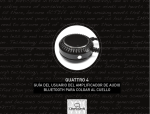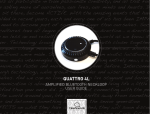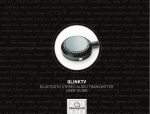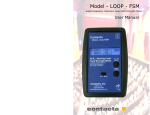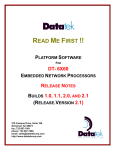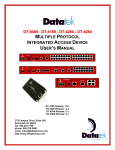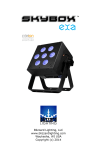Download ClearSounds Quattro User guide
Transcript
Welcome Thank you for purchasing the ClearSounds Quattro 4.0 Amplified Bluetooth Communication System. You are either really smart for purchasing the Quattro 4.0 or someone really likes you and bought this for you. Or maybe you are both smart AND lucky to have someone who gave you the Quattro 4.0. Either way, nicely done. The Quattro 4.0 is an innovative Bluetooth Communication System. Bluetooth is a technology that uses radio transmissions to exchange data between devices over short distances. It offers an array of features that will connect you to your mobile phone so you can actually hear the conversations clearly, connect you to your music & TV; bringing the joy of entertainment back. It will allow you stress-free meetings & one-on-one conversations by bringing sound directly to your ears, significantly reducing background noise. With all this awesomeness comes some new technology that may require a learning curve. Have no fear; our remarkably patient & passionate team of Customer Solutions Consultants are here to help. In addition, we have created a pictorial Quick Start Guide to get you up & running quickly. And that’s not all! We have developed a series of instructional videos for those of you that really don’t like manuals. And when you purchase any Connect360 product from ClearSounds, you become a member of Bluetooth Royalty. Visit our website at www.clearsounds.com for more information. Learning new technology can be fun! Embrace the experience! 1 Welcome Contact Information Please contact us with any questions that you might have. We are happy to assist you! ClearSounds Communications, Inc. 1743 Quincy Avenue, Suite 155 Naperville, IL 60540 USA 800-965-9043 (toll-free) Information Online To view & print additional copies of this manual, quick-start guide or spec sheet or to view instructional videos, please visit the Support Section on our website. www.clearsounds.com 2 Safety Precautions The following precautions are the kind of boring, but important information you should read to ensure maximum performance and safety when using the Quattro 4.0. Although it may seem fairly obvious that standing outside in a lightning storm wearing an electronic device is not wise, we do have to officially advise you that it’s not a good idea to do that-- along with these other nuggets of wisdom. Warnings Warnings must be observed to prevent bodily injury. WARNING: Use the equipment only in the described manner to avoid bodily injury or damage to the equipment. WARNING: Locate and use the QUATTRO 4.0 away from water and damp areas, such as swimming pools, bathtubs, sinks and damp basements, and do not use the QUATTRO 4.0 when you are wet, to avoid electrical shock. WARNING: Do not overload extension cords or power strips. This can result in electric shock. WARNING: Avoid using the QUATTRO 4.0 during an electrical storm. There is a slight risk of electrical shock from lightning during a storm. 3 Safety Precautions WARNING: Use the QUATTRO 4.0 only with the supplied AC power adapter assembly. Other types of power adapter assemblies can damage the QUATTRO 4.0 and cause personal injury. WARNING: The QUATTRO 4.0 can amplify volume that can cause hearing loss. Instruct each user of proper usage, adjust the volume to each user’s personal preference, and adjust the volume to low when not in use. WARNING: Do not spill liquid on the QUATTRO 4.0 or clean it while it is plugged in to AC power. This can cause a short circuit, a fire or electric shock. WARNING: Do not push any type of object into the QUATTRO 4.0. Contact with dangerous voltage points can occur, resulting in fire, electric shock or parts damage. WARNING: Do not disassemble the QUATTRO 4.0. Dangerous voltages or other risks can occur. Use after incorrect reassembly can lead to electric shock. WARNING: Keep the QUATTRO 4.0 out of the reach of small children. WARNING: The QUATTRO 4.0 contains a magnet in the body of the unit. This may affect pacemakers. If you wear a pacemaker, please check with your instrument provider to verify if the QUATTRO 4.0 will affect your pacemaker. 4 Safety Precautions Cautions Cautions indicate practices that could harm the QUATTRO 4.0 or other objects. CAUTION: Some electronic devices that are not properly shielded will generate electromagnetic interference (EMI) that may cause buzzing or odd sounds in the Quattro 4.0 (or any headset for that matter). Examples include, PC’s, automobiles and large screen TV’s. CAUTION: Turn off the QUATTRO 4.0 in any facility where posted notices instruct you to do so. Hospitals or health care facilities might include equipment that is sensitive to external RF energy that can cause electromagnetic interference. CAUTION: While onboard aircraft, turn off the QUATTRO 4.0 in accordance with airline regulations and crew instructions. CAUTION: If you use any personal medical device, consult the manufacturer of the device to determine if it is adequately shielded from RF energy. Your physician may be able to assist you in obtaining this information. CAUTION: Avoid dropping the QUATTRO 4.0. 5 Safety Precautions CAUTION: Do not expose the QUATTRO 4.0 to excessive moisture, including sweat, humidity or steam. CAUTION: Store the QUATTRO 4.0 in a dry place, and if you do not use it for an extended length of time, remove the batteries. CAUTION: Connect the supplied AC power adapter assembly into a surge protector. Power surges can damage the equipment. CAUTION: Use only a cloth slightly dampened in a mild soap and water solution to clean the unit. Do not use harsh chemical or solvent cleaners or abrasive detergents. CAUTION: In these circumstances, refer to qualified service personnel: • Liquid spills in the QUATTRO 4.0, or it is exposed to rain or precipitation. • The QUATTRO 4.0 does not operate according to descriptions in this manual, or performance distinctly changes. • The QUATTRO 4.0 is dropped or the casing is damaged. 6 Contents Welcome..................................................................................................................1 Safety Precautions...............................................................................................3 Warnings..............................................................................................................3 Cautions...............................................................................................................5 Table of Contents.....................................................................................................7 Unpack....................................................................................................................9 Getting Familiar....................................................................................................10 Getting Started......................................................................................................14 Engage the Battery............................................................................................15 Charge the Battery ............................................................................................16 Pairing...............................................................................................................16 Connecting.........................................................................................................17 Breaking the Connection...................................................................................20 Operating the Quattro 4.0......................................................................................22 Hearing through the Quattro 4.0........................................................................22 Voice Control......................................................................................................23 Calling................................................................................................................24 7 Contents Call Waiting........................................................................................................28 Caller ID List......................................................................................................30 BT4 Removable Bluetooth Mic..............................................................................32 Breaking Mic Connection...................................................................................35 Reconnecting Mic Connection............................................................................36 Listen to Audio...................................................................................................37 Intercom Feature...............................................................................................38 Resetting the Quattro 4.0...................................................................................40 Troubleshooting....................................................................................................41 Power and Connection.......................................................................................41 Sound.................................................................................................................43 Warranty ...........................................................................................................45 Additional Products ...........................................................................................47 Bluetooth Terms....................................................................................................48 8 Contents Unpack Ensure that your packing box includes all of these parts. If any parts are missing or damaged, please contact your vendor or ClearSounds. IMPORTANT: YOUR RECEIPT IS REQUIRED FOR WARRANTY. PLEASE RETAIN YOUR RECEIPT. QUATTRO 4.0 neckloop with removable Bluetooth Mic (BT4) USB charging cable AC adapter Loop and loop adjustment toggle SmartSounds Ear buds (RS063) 9 Getting Familiar Earbud Jack: This jack accepts any 3.5mm audio only headsets. We package the Quattro 4.0 with our patented SmartSounds Ear buds. Charge indicator: This light shows red when charging and turns to a solid blue when fully charged. Charging port: This is where you plug the micro USB charging cable in to the Quattro 4.0. MFB Base Multi-function Button: This button is used to initiate & answer calls, turn the Quattro on & off, activate the LCD screen to view, pair the Quattro 4.0 to Bluetooth devices (i.e. mobile phone) switch between calls & initiate Siri or S-Voice for voice activation. 10 Getting Familiar MMFB Microphone Multi-function Button: This button is used to pair the removable Bluetooth mic to the Quattro 4.0 base. It is also used to make a connection between the Quattro 4.0 base and the removable mic. BT4 Removable Bluetooth Mic: This entire disc is the removable mic. It magnetically connects to the main base. When charging the Quattro 4.0, make sure to have the mic connected as this is how the mic charges. Charging Pegs: These pegs fit into the charging contacts (dimples) on the Quattro 4.0 Base when the mic is attached to the Quattro 4.0 Base. 8-wire Neckloop: This cord hangs the Quattro 4.0 around your neck like a necklace. This is an 8-wire loop that connects to hearing aids with t-coils delivering sound directly through the hearing aids when they are in t-mode. 11 Getting Familiar Main Base Unit Home Screen: The screen displays the following information: a) Devices connected to the Quattro 4.0 b) Headphones plugged into the Quattro 4.0 c) Battery charge level The Home Screen display remains for approximately 8 seconds, then goes dark. To activate the screen, simply tap the Touch Function Key (TFK). 12 TFK Touch Function Key: The touch sensor is used to answer & end phone calls. It activates the LCD screen to view. It pauses & plays music. Tap twice to active the voice control for the second device. -- See page 23, Step 1 of Voice control. Volume & Scroll Touch Keys: These keys are used to turn the volume up or down and to scroll through the menu or skip forward & back when listening to music tracks. Engagement + / - Charging Dimples: These holes are where the charging pegs (see page 11) are placed when the mic is attached to the base. The mic must be attached when charging the unit in order for the mic batteries to charge. Battery Engage Switches: There is a battery engage switch on both the removable mic and the Base. This switch MUST be in the position on both the Mic & Base for the unit to function. By switching to the position, the battery is disengaged from the circuit. This switch does NOT need to be put in the position. The purpose is to protect the integrity of the battery when stored in the warehouse. – + – 13 Getting Started Before using your Quattro 4.0 for the first time, there are four (4) key steps you need to take to get started. 1. Engage the Battery on both the Quattro 4.0 base and the mic. 2. Charge the Quattro 4.0 with the removable mic attached. 3. Pair the Quattro 4.0 with your Bluetooth devices. 4. Connect the Quattro 4.0 to the devices you have paired it with. (max. 2 at a time) In the following pages, we will walk you through each step in this order. At the back of the manual, you will find a glossary of key terms we use. It would be a good idea to get familiar with these terms as it will make setting up and using your Quattro 4.0 so much easier. Plus, throw out some of these words and you’ll sound really smart at the next party you go to. 14 Getting Started Engage the Battery +/On the back of both the Quattro 4.0 base and the BT4 Removable Mic, there is a small switch labeled +/- . Using a paperclip or pen tip, move the switch to the + position. This is the one & only time you will ever need to touch this switch. In order to preserve the integrity of the battery while the Quattro 4.0 travels from the production line, to our warehouses and the warehouse of resellers throughout the country, we protect it by keeping the battery “disengaged.” Similar to the tab you might see on a battery-operated toy when it sits on the shelf in a store or like hearing aid batteries in their packaging. Once you remove the tab, the battery “engages.” You will only need to do this once. This is NOT an on/off switch. 15 Getting Started Charge the Battery 1. Connect the Removable Bluetooth Mic (BT4) to the Quattro Base. ** 16 2. Connect the small USB connector end of the charging cable to the Quattro. Connect the large USB connector end to the AC adapter.** 3. Plug the AC Adapter into a wall outlet or surge protector. You can also charge the Quattro 4.0 by plugging the large USB connector end into the USB port on your desktop or laptop computer. Make sure the computer is plugged into a power outlet. Getting Started Charging will display on the screen and the indicator light will be red on the BT4 Bluetooth Mic. The Quattro 4.0 is fully charged when the indicator light turns blue and 100% charging displays on the screen. The battery icon will show full. Charge your Quattro 4.0 every night for maximum performance. To protect your Quattro 4.0 from power surges while charging, plug into a surge protector. Pairing & Connecting About Pairing: Now that you have the Quattro 4.0 fully charged, it’s time to pair the Quattro 4.0 to your Bluetooth devices. The first time that you use a Bluetooth device with the Quattro 4.0 you must pair the device with the Quattro 4.0. Pairing is the process of creating a constant link between the Quattro 4.0 and the Bluetooth device. It’s kind of like square dancing in junior high school gym class. The teacher first “pairs” you with a dance partner. You’re not dancing yet; you are just standing there “paired” together. 17 Getting Started About Connecting: Once a device is paired with the Quattro 4.0, it automatically connects with the Quattro 4.0 so that you can listen to the device through your Quattro 4.0. Once connected, the Quattro 4.0 lists the connected device on its screen. The Quattro 4.0 will automatically connect when: • The Quattro 4.0 and the device are within 30 feet of each other (in range). • The Quattro 4.0 and the device are both turned on. • Bluetooth has been enabled on the device. Pair & connect the Quattro 4.0 with a Bluetooth-enabled device for the first time: 1. The Quattro 4.0 must be powered off. We have not provided instructions on turning it on yet, so unless you’ve gotten ambitious and figured out how to turn it on, it should be powered off. 2. Put your Bluetooth device in Pairing Mode. Consult the User Guide for your Bluetooth device for detailed instructions on how to put that device in pairing mode. 3. On the Quattro 4.0, press and hold the MFB (multi-function button.) You will see Power On, keep holding MFB until Pairing appears on the screen. 18 Getting Started 4. When the device name appears on the Quattro 4.0 screen, it has successfully been paired and is now connected. For example, if your iPhone name is Joe’s iPhone, that will appear on the Quattro 4.0 screen. 5. On your phone, the Quattro 4.0 will appear in the list of connected devices. Pair & connect the Quattro 4.0 with additional Bluetooth devices: 1. Power off the Quattro 4.0 by pressing & holding the MFB (multi-function button) until Power Off appears on the screen. Keep the Quattro 4.0 OFF until the new Bluetooth device is in pairing mode. 2. Follow steps 2 - 4 above. If the device is a 2nd mobile phone with a display, Quattro 4.0 will appear on the list of connected devices. The BT4 Removable Mic is already paired to the Quattro 4.0 main unit. No need to go through the process of pairing these two. We figured this is one less thing you have to do. However, when you power on the BT4 mic, if it does not show on the Quattro 4.0 screen, refer to page 36 to “re-pair” the mic to the main unit. 19 Getting Started Breaking the Bluetooth Connection (aka Disconnecting) About Breaking a Connection: You can keep a device paired to the Quattro 4.0, but break the Bluetooth connection between the Quattro 4.0 and the Bluetooth device. You would break the connection for the following reasons: • Since only two devices can be connected to the Quattro 4.0 at once, there may be a circumstance where you want to keep a device on but want to “break” its connection to the Quattro 4.0 to make room to connect the Quattro 4.0 to a different device. • You are connected to a device you did not want to be connected to. • You are no longer using the device you are connected to and want to disconnect until you need it again. 20 Getting Started To break a Bluetooth connection (aka Disconnect): 1. Turn the Bluetooth device off. This breaks the connection, however when you turn it back on and the device is still within the 33 foot range, the Quattro 4.0 will find it & connect. 2. Turn off Bluetooth in the settings of the Bluetooth device. (Follow the instructions in the Bluetooth device User’s Guide, if necessary). This allows you to break the connection while leaving your device on. When you are ready to re-connect, on the device, turn Bluetooth back on. Once Bluetooth is turned on, the Quattro 4.0 will automatically find & connect when it comes within 30 feet of the device. NOTE: If the Quattro 4.0 is moved outside of the Bluetooth connection range (which is approx. 33 feet), you will hear “out of range” announced. The screen will revert back to its standby interface. If two devices have been connected and one of them falls out of range, the screen will refresh and only display the remaining connected device’s name. 21 Operating the Quattro 4.0 Hearing through the Quattro 4.0 Alrighty, we’re making progress now. Only one more thing to do and you are ready to experience the remarkable sound the Quattro 4.0 offers! We’ve walked you through charging the Quattro 4.0, pairing & connecting it to Bluetooth devices. Now what? The last step is to put it on and connect to your tcoil hearing aid or cochlear device OR use our SmartSounds ear buds included. Wearing Your Quattro 4.0: 1. Wear the Quattro 4.0 around your neck like a pendant. The screen should face out. To use the Quattro 4.0 with TCoil hearing aids or cochlear implants: 2. Set your hearing aid or cochlear implant to T or MT (depending on your device). If you do not have hearing aids or a cochlear implant or your hearing device(s) does not have tcoils, plug the SmartSounds earbuds into the headset jack. 22 Æ 1. Confirm with your hearing care professional that your hearing aid or cochlear implant is equipped with a TCoil. It’s also referred to as a “t-switch” or “t-coil”. Operating the Quattro 4.0 That’s it! You are ready to start enjoying all the wonderful sound and freedom the Quattro 4.0 has to offer! Read on for instructions on how to make calls and answers calls using your Quattro 4.0, listen to music as well as the many additional features the Quattro 4.0 offers. Voice Control If a Bluetooth Mobile Smart Phone includes a voice control feature (such as Siri or S-Voice) you can activate voice control from the Quattro 4.0 for hands-free dialing. To activate voice control: 1. On the Quattro 4.0 push the MFB twice (2x). If your smart phone is the 2nd device you have connected, tap the TFK twice (2x).** 2. Your smart phone will display the voice control screen. Now speak into the Quattro 4.0. 3. Based on the features of your smart phone, it will operate as if you were speaking directly into the phone. ** To view the devices you have connected, tap the TFK to view the home screen. The connected devices will be listed (Up to 2 devices can be connected at one time). The first device on the list is in position 1, the 2nd (if applicable) is in position 2. 23 Operating the Quattro 4.0 Calling Celebration Break…. Yahoooo! You are ready to start communicating using the Quattro 4.0. Taking calls and making calls on your Bluetooth mobile phone is easy. We know Bluetooth can be intimidating if it’s new to you. If you’ve mastered it- terrific! We are here to help if you get stuck. Remember to check out the instruction videos on our website 24 hours a day for immediate support www.clearsounds.com. If you really want to hear the docile tone of our Customer Solutions Team, call us at 800-965-9043 M-F 8am-5pm CT. Be prepared to take phone calls and to make phone calls with your Quattro 4.0 by confirming the following: • The Quattro 4.0 is charged, powered on and placed around your neck. • Your hearing aid or CI is set to T or MT. If you are using the ear buds make sure they are plugged in and on your ears. • The Bluetooth phone is charged, powered on & connected to the Quattro 4.0 (within 33 feet). 24 Operating the Quattro 4.0 Answer a Call When a call comes in, you will hear the phone ringing through your hearing device or through the ear buds and Incoming will appear on the screen. If you are listening to music or audio book when the call comes in, it will mute the music and you will hear the ringing. To answer: 1. Press the MFB 1x to view the caller ID. The caller’s phone number will appear on the screen. 2. Press the MFB a second time and the call will connect. 3. If you do not wish to view caller ID simply press the MFB twice and the call will connect. To reject a call: 1. Press and hold the MFB button. 2. You will hear “Call Rejected” and caller will be sent directly to your voice mail. 25 Operating the Quattro 4.0 To adjust the volume during a call: 1. Tap the key on the screen to reduce the volume and the key to increase the volume. There are 15 volume levels. The Quattro 4.0 remembers the last level that was set. To mute and unmute a call: 1. Press and HOLD the key on the screen. 2. The Quattro 4.0 announces “Mute On” or “Mute Off.” Muted will appear on the screen when Microphone is muted. To end a call: 1. Press and HOLD the MFB. The Quattro 4.0 announces “Call Terminated.” Placing a Call Dialing from the Phone: 1. Initiate a call using your mobile phone as you normally would. You will hear the phone ringing through your hearing aid or CI or through the ear buds. When the person you called picks up or you get voicemail - start talking. 26 Operating the Quattro 4.0 Placing a Call from Last Number Dialed (aka ReDialing): key. 1. Simultaneously press and HOLD the MFB and The phone will call the last number you dialed. Placing a Call Using Caller ID list: 1. Press and HOLD the MFB until you hear a tone. The Caller ID list menu will appear on the screen under Missed or Received Calls. This list includes calls received or missed while the phone was connected to the Quattro 4.0. Use the arrow keys to highlight Missed or Received Calls, then press MFB to show list of phone numbers. 2. Highlight the number you want to dial by tapping the 3. Press the MFB. Dialing key. appears on the screen. To End the Call: 1. Press and hold the MFB. “Call Terminated.” The Quattro 4.0 will announce 27 Operating the Quattro 4.0 Call Waiting If your phone service includes Call Waiting, you can answer incoming Call Waiting calls during a telephone conversation. Incoming call numbers appear on the Quattro 4.0 screen. To answer a Call Waiting call: 1. Tell the person with whom you are speaking that you will put him or her on hold. 2. Press the MFB twice (2x), and answer the incoming call. 3. To switch back to the first caller and leave the 2nd call on hold, press the MFB twice (2x). 4. To switch between callers and end the call that you are on, press and HOLD the MFB. 28 Operating the Quattro 4.0 Transferring a call between the QUATTRO 4.0 neckloop and a phone Let’s say a call comes in and you answer it directly from the handset out of habit or you are getting ready in the morning and you set your Quattro 4.0 down and couldn’t get to it fast enough. You really want to take the call using the Quattro 4.0 cause, well, that’s why you have it - it helps you hear better. What do you do? Simple… To transfer a call from the phone handset to the Quattro 4.0 and vice versa: 1. During the conversation, press and HOLD the right arrow key until you hear a tone. Once you hear the tone, the call is now active through the Quattro 4.0. Review or Clear the Caller ID List If your phone service includes Caller ID, you can check the list of received and missed calls that came in when the Quattro 4.0 neckloop was connected to your phone. The list holds the last 20 calls, but the same caller shows only once. So if your mom called you 20 times, her number would only appear once in the list. 29 Operating the Quattro 4.0 To review or clear the Caller ID list 1. Within 30 feet of the connected mobile phone, put on your turned on Quattro 4.0 neckloop (and insert ear buds, when applicable). 2. Press and HOLD the MFB until you hear a tone. When you hear the tone, release the MFB. The Caller ID menu appears on the screen. 3.Tap or and scroll to 1. Received 2. Missed 3. Clear All 4. Briefly press the MFB Tap 30 to select the highlighted listing. to scroll through the numbers. Operating the Quattro 4.0 To Clear All numbers in Caller ID 1. Highlight “3.Clear 2. Clear All” and press the MFB. All? Will appear on the screen 3. Press the MFB and Clearing will appear on the screen. All Caller ID history will be deleted. 31 Operating the Quattro 4.0 Using the BT4 Removable Bluetooth Mic So you think using the Quattro 4.0 with your Bluetooth phone is awesome? Wait till you use the Quattro 4.0 as a personal listening system! This is the coolest feature ever! The BT4 has been paired to the Quattro 4.0 main base already out of the box so there is no need to go through the pairing process. However, the BT4 is not yet connected to the Quattro 4.0 main base. When you are ready to use the BT4 mic, you simply need to “connect” to the main Quattro 4.0 base and place the mic wherever you want (within 30 feet of the base) to listen to sound and hear it through your hearing aid or CI or through the SmartSounds ear buds. This brings sound directly to your ears, reducing background noise and making it easy to hear, comprehend and listen. This is the perfect solution for meetings, classrooms, or noisy environments like restaurants, etc. 32 Operating the Quattro 4.0 To Listen Using the BT4 Removable Bluetooth Mic: 1. Remove the BT4 mic. 2. Hang the Quattro 4.0 around our neck with the screen facing out. 3. Turn on the BT4 by pressing the MMFB until the indicator light turns blue. The light will blink when the BT4 is on. The Quattro 4 will announce “device connected.” 4. To verify the position the BT4 is in, tap the Touch Function Key (TFK) on the screen to view the home screen and see if the BT4 is in position 1 or position 2. 33 33 Operating the Quattro 4.0 4. If the BT4 is in position 1, press the MFB twice (2x) to connect to the BT4 mic. The screen will display Dialing. After approx 2 seconds, the screen will show a timer. This indicates the BT4 mic is connected and “open.” You can place it where you want to pick up sound or voices. For example, the middle of the meeting table. 5. If the BT4 mic is in position 2, tap the TFK twice (2x). Same as above, the screen will display Dialing. After approx 2 seconds, the screen will show a timer. 34 This indicates the BT4 mic is connected and “open.” You can place it where you want to pick up sound or voices. For example, hand it to your dinner partner or at a business meeting. Operating the Quattro 4.0 6. To “close” the BT4 mic, press and hold the TFK. You will hear “Call Terminated” and the screen will go back to the home screen display. Or you can short press the MMFB on removable BT4 mic. The BT4 mic is most effective when it is close to the source of sound. It is a powerful omnidirectional mic. For more directional sound, place it as close to the source as possible. Breaking the Connection between the BT4 Mic & the Quattro 4.0 Base & Reconnecting As we’ve mentioned earlier, the BT4 Removable Mic is paired to the main Quattro 4.0 base out of the box. Once you have connected the BT4 mic, it has taken one of the two connections available. Since only two devices can be connected to the Quattro 4.0 at once, there might be circumstances where you want to break the BT4 mic connection to make room for a different device to connect. To break the connection between the BT4 Mic and the Quattro 4.0 main base: 1. On the BT4 mic, Press and hold the MMFB for about 3 seconds the blue light turn to flash rapidly (flash every second) and the Quattro 4.0 announces“Device disconnected.” The BT4 mic is now disconnected. To turn off the BT4, press & hold the MMFB for approx. 6 sec. If the BT4 is not used for 10 min, it will shut down automatically. 35 Operating the Quattro 4.0 To reconnect the BT4 Mic to the Quattro 4.0 main base: 1. Press and hold the MMFB until the indicator light flashes blue. In 1-4 seconds, the Quattro 4.0 home screen will show the BT4 mic listed and will announce “Device connected.” NOTE: If there are already (2) Bluetooth devices paired & connected to the Quattro 4.0 main base, the BT4 mic will not automatically connect when you power it back on. In this case, follow these steps: 1. Disconnect one of the two devices connected to the Quattro 4.0 main base by taking any one of the following step: a. Turning the device off b. Turning Bluetooth off on the device c. Moving the device out of range (more than 30 feet from the Quattro 4.0) Listening to Music/Videos/Audio Books We love our music! In fact, improving the ability to hear all of the detail, richness and the passion in our music is one of the major motivating factors in the design of the Quattro 4.0. Music moves us, it brings us to life! Start loving your music again with the Quattro 4.0! 36 Operating the Quattro 4.0 To Listen to Audio (music, videos or audio books): 1. Pair & connect your Bluetooth device. If you listen to music using your smart phone, you’ve probably already paired & connected it. If it is a new device, follow the steps outline on page 18 to pair & connect. 2. Make sure your hearing aid or CI is in T or MT mode or the ear buds are plugged in. 3. Open your music or audio player app and select the song, video or audio book you wish to listen to. 4. Hit play on your Bluetooth device and enjoy! To make volume adjustments, skip songs, etc refer to the chart below. Adjustment Action Volume On the screen, press or Pause and unpause Tap and hold TFK Skip to the next song or video On the screen, tap and hold Skip to the previous song or video On the screen, tap and hold - 37 Operating the Quattro 4.0 Intercom Feature Seriously, what more could we possibly add to this remarkable device? How about the ability to “Intercom” between two Quattro 4.0 devices? Sweet! You can use your Quattro 4.0 to talk to someone wearing another Quattro 4.0 within 33 feet of each other. This is extremely helpful when two people with hearing loss are in a noisy environment and need to eliminate the background noise and reduce the signal to noise ratio. To initiate intercom communication with another Quattro 4.0: 1. Check the Home Screen for both Quattro 4.0 devices to see if any devices are listed as connected with either of the Quattro 4.0 devices. 2. If there are any devices currently connected to either Quattro 4.0, disconnect them. (See page 21 for detailed instructions on disconnecting a device from the Quattro 4.0.) 3. Pair & Connect the (2) Quattro 4.0 devices: 38 a. Power Off both Quattro 4.0 devices Operating the Quattro 4.0 b. Press & hold the MFB on both devices until you see Pairing on the screen of each. The screen will show Power On - keep holding, after another couple of seconds, the screen will show Pairing. c. On only one of the Quattro 4.0 devices, press the MFB Search will appear on the screen of that device. once (1x). d. Once the Quattro 4.0’s find each other, you will hear “Paired” announced. The home screen will display the icon and the device name Quattro 4.0. e. Double tap the TFK on either device. In approx. 5 seconds, you will hear “Connected” announced. Now the two Quattro 4.0 devices are connected via intercom and you can speak to each other. f. To end the Intercom connection, press & hold the MFB device. on either g. The Quattro 4.0 is now one of the connected devices in both devices. The next time you wish to connect these two devices via Intercom, simple double tap the TFK on either device. You will hear “Connected” announced and Intercom will appear on the screen of both devices. 39 Operating the Quattro 4.0 Resetting the Quattro 4.0 Resetting the Quattro 4.0 resets the device to its factory settings. This deletes all Caller ID records, all paired devices, including the BT4 mic and sets the volume back to the default level. The only reason you would want to reset the Quattro 4.0 is if you are giving it to someone else, or loaned it out to various people. To reset the Quattro 4.0 to factory settings: 1. Press and hold TFK until the screen shows RstPass Vxxx 2. The Quattro 4.0 will still be powered on, however all paired devices and Caller ID memory will be erased. To pair devices to the Quattro 4.0 again, simply follow the steps outline on page 18. 40 Troubleshooting Power and Connection Symptom Solution The Quattro 4.0 does not turn on. • Ensure that the +/- switch on the back of the Quattro 4.0 is in the + position. • Charge the Quattro 4.0. See page 16. The Quattro 4.0 won’t connect to my paired device. • Are other paired devices turned off or on standby? • For connecting with a paired device other than the Microphone Assembly, see Pairing BT4 Bluetooth Mic on page 18. • For connecting with the BT4 Bluetooth Mic, see Pairing BT4 Bluetooth Mic on page 18. The Quattro 4.0 turns off automatically This occurs in these circumstances: • The battery lost its charge. Recharge the battery. See page 16. • No device is connected to the Quattro 4.0 for 10 minutes or longer. 41 Troubleshooting Power and Connection Symptom Solution The Bluetooth connection breaks between the Quattro 4.0 and the Bluetooth device. Ensure the following: • The Bluetooth device is within 30 feet of the Quattro 4.0. • The Quattro 4.0 and the Bluetooth device are turned on and charged. (Press TFK on the Quattro 4.0 to see the home screen and confirm the battery charge level.) • The device Bluetooth feature is on, and is connected to the Quattro 4.0 (When you press TFK on the Quattro 4.0, the device name appears on screen). See page 18. a. Move the Quattro 4.0 within 30 feet of the device. I wander out of range and the Bluetooth connection breaks. The Quattro b. Briefly press MFB. 4.0 announces “Out c. If necessary, unpause a song. of range.” How do I reconnect? 42 Troubleshooting Sound Symptom Solution Sound is muffled or non-existent • • Reposition the Quattro 4.0. • • Check the battery levels of the Quattro 4.0 and hearing aids. • Confirm that The device Bluetooth feature is on, and it is connected to the Quattro 4.0 (When you press MFB on the Quattro 4.0, the device name appears on the screen). See page 15. Check that volume is sufficient. If the volume is turned up on the Quattro 4.0 and on the Bluetooth device, turn down the volume on the Quattro 4.0 or on the Bluetooth device. See page 12. Ensure T-Coil in hearing aids or cochlear implants is functional and set to T. 43 Specification 44 Component Specification Supported profiles HSP, A2DP, AVRCP, HFP Bluetooth version 4.0 or lower Frequency band 2.4 G ISM, Channel 79 Modulation system GFSK RF Power Class 2, -6~4DBM Operating range 30 ft (10 m) Connection Multi-point, two Bluetooth devices simultaneously Warranty Your ClearSounds Quattro 4.0 Amplified Bluetooth Neckloop comes with a (1) year limited warranty from the date of purchase. This product is warranted by ClearSounds against manufacturing defect in material and workmanship under normal use. In the event that this product fails to function properly due to defects in materials or workmanship within one year of the original purchase, return the unit with proof of purchase (sales receipt or packing slip, no exceptions) to ClearSounds Communications. ClearSounds Communications will either repair or replace the unit (with a refurbished unit or unit of equal condition) and return it you (using UPS/USPS ground shipping) at no cost to you. The warranty replacement or repair will be warranted for a period of 90 days or the remainder of the original warranty period (from original purchase date), whichever is longer. The warranty does not cover accidents, negligence or breakage to any parts. This includes shipping damage, failure to follow instructions, misuse, fire, floods, use of incompatible accessories, acts of God or failure in your phone service carrier’s line service. The product must not be tampered with or taken apart by anyone who is not an authorized ClearSounds Communications® representative. Tampering with the phone will void any written or implied warranties. 45 Warranty If a defect covered by this warranty should occur, promptly contact a Customer Service representative by phone, or log on to www.clearsounds.com to obtain a Return Merchandise Authorization (RMA) number and shipping instructions before shipping the product to us. Any shipment without an RMA number will not be accepted and will be returned to you at your expense. All authorized returned products must be accompanied with proof of purchase and a brief explanation of the problem. For out-of-warranty repairs and service, please contact our Customer Service department for instructions. The repair shall be warranted for 90 days. IMPORTANT: YOUR RECEIPT IS PART OF YOUR WARRANTY AND MUST BE RETAINED AND PRODUCED IN THE EVENT OF A WARRANTY CLAIM. 46 Additional Products by ClearSounds Here it comes, our pitch for more products. Ok, well we have to say, we are a bit partial but these products are fantastic complements to the Quattro 4.0. Together, they make up our Connect360 System which provides a solution for every aspect of communication. From personal listening to mobile phone solutions; TV & entertainment to solutions for work – we’ve got you covered. Any hey, since you read through this ENTIRE manual, you deserve a reward. Order any of our Connect360 products online using Coupon Code IREADIT and we’ll take 25% off your order!! Purchase now at www.clearsounds.com. SmartSounds Earbuds Because of the reversed position of the speaker unit, the SmartSound™ earbuds significantly reduce pressure on the eardrum & middle ear. QH2 Hub Connect a Bluetooth headset, neckloop or streamer to your home or office phone for hands-free and cord-free conversation. QLink & QLink2 An advanced Bluetooth Adapter that allows you to link a variety of sound emitting devices including the Quattro 4.0. Quattro Car Charger Charge your Quattro 4.0 on the go with the Quattro Car Charger. 47 Bluetooth Terms Bluetooth: A wireless protocol defining the exchange of data between compatible devices over short distances up to 33 feet. Connectable: A Bluetooth enabled device in range that will respond to another device and set up a connection. Connected: A Bluetooth enabled device is within range and communicating over the Bluetooth wireless link. The LCD display will show the name of the device. Discoverable: When a Bluetooth enabled device is “discoverable,” other Bluetooth devices can detect, pair, or connect to it. When the Quattro 4.0 is discoverable by your cell phone you will see “Quattro 4.0” in the list of Bluetooth devices in your cellphone’s Bluetooth menu. Pairing: The process of creating a persistent link between two Bluetooth devices. This only occurs once; future connections between the devices are authenticated automatically. 48 Bluetooth Terms Multipoint: Multipoint is a new development in Bluetooth technology that allows your Bluetooth Headset to be connected to two Bluetooth devices at the same time. When a call comes in, the Bluetooth headset knows which device is ringing and will connect to the right one automatically. EDR: EDR is an optional part of the Bluetooth specification that provides a faster data rate (speed) and in some cases improved battery life. A2DP: The abbreviation for Advance Audio Distribution Profile. A2DP technology is a new music revolution allowing you to send CD quality stereo music from one device to another without wires. A2DP is stereo music sent over Bluetooth without the hassle of plugging cables. Profile: A Bluetooth profile is a specification regarding an aspect of Bluetooth-based wireless communication between devices. In order to use Bluetooth technology, a device must be compatible with the subset of Bluetooth profiles necessary to use the desired services. 49 © 2013 ClearSounds CS-Q4UG Ver 1